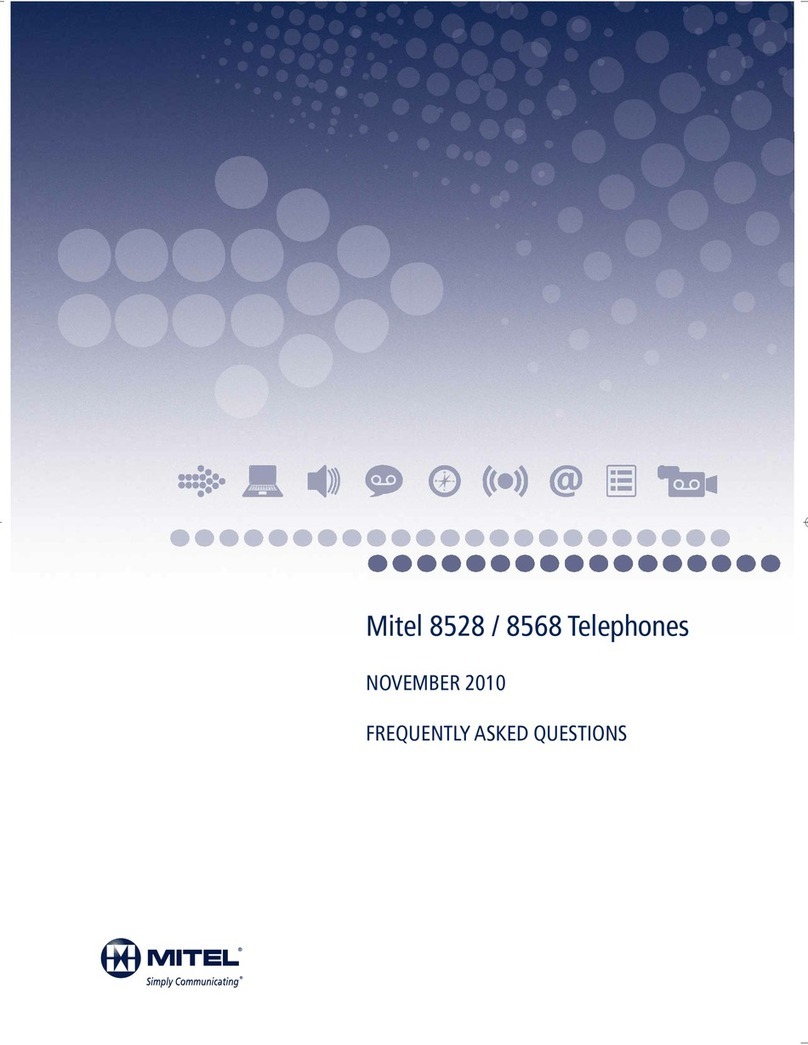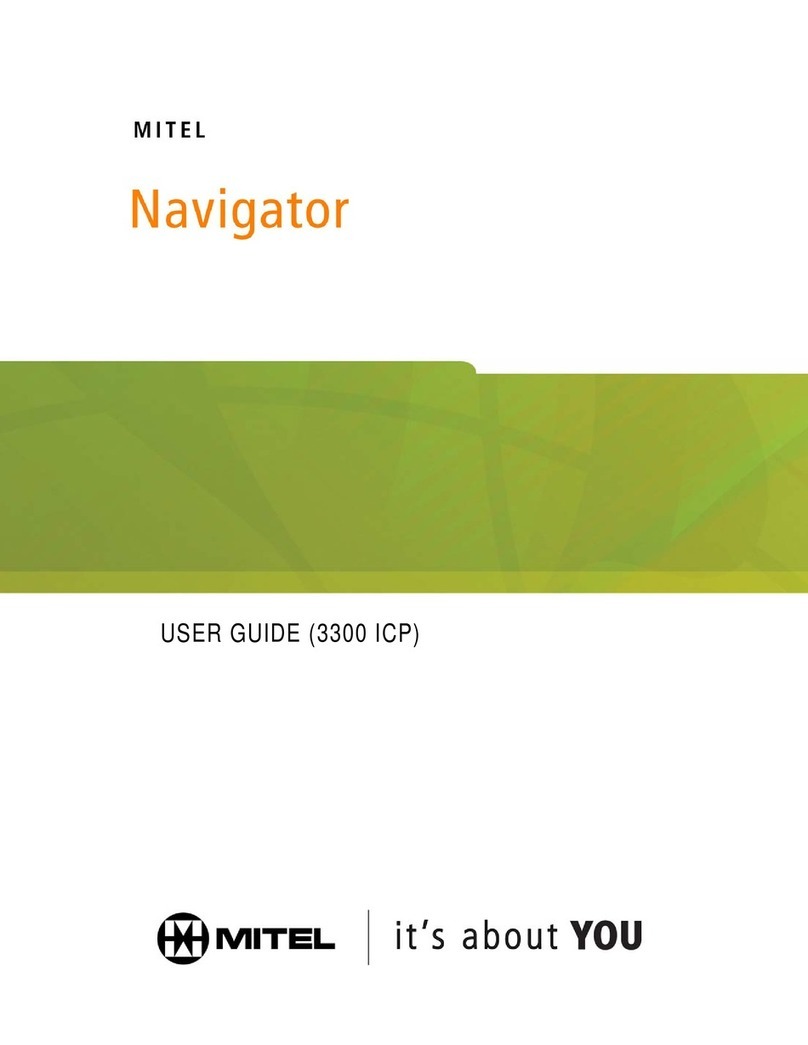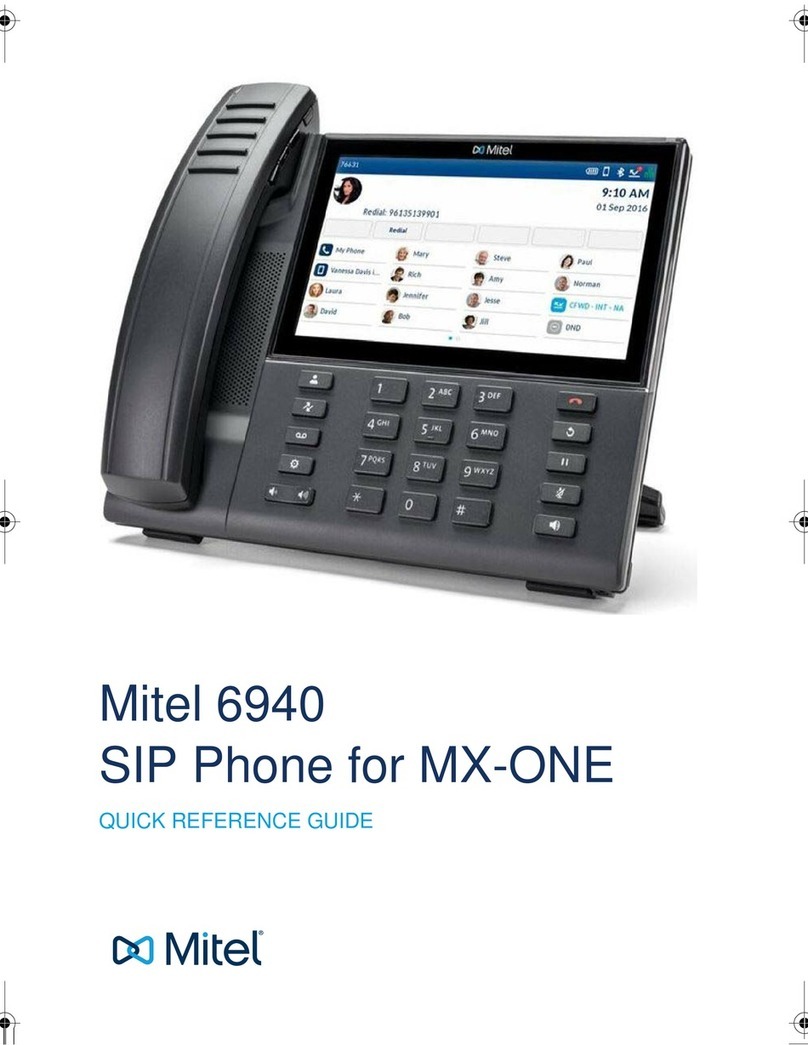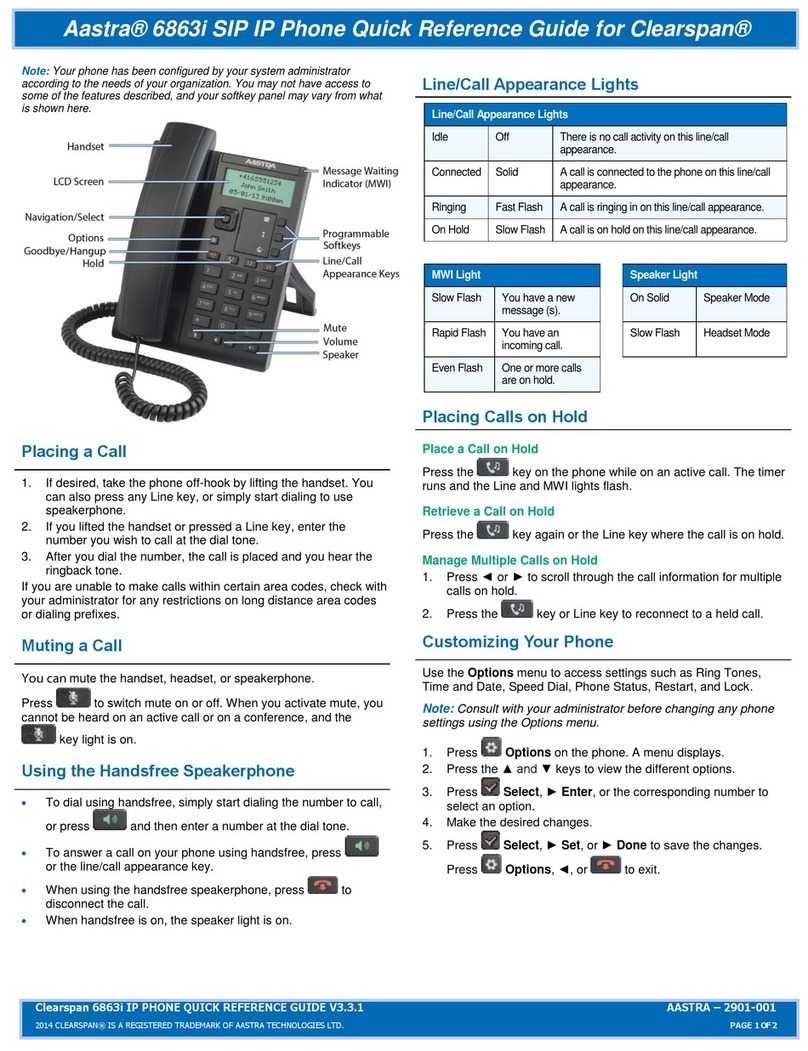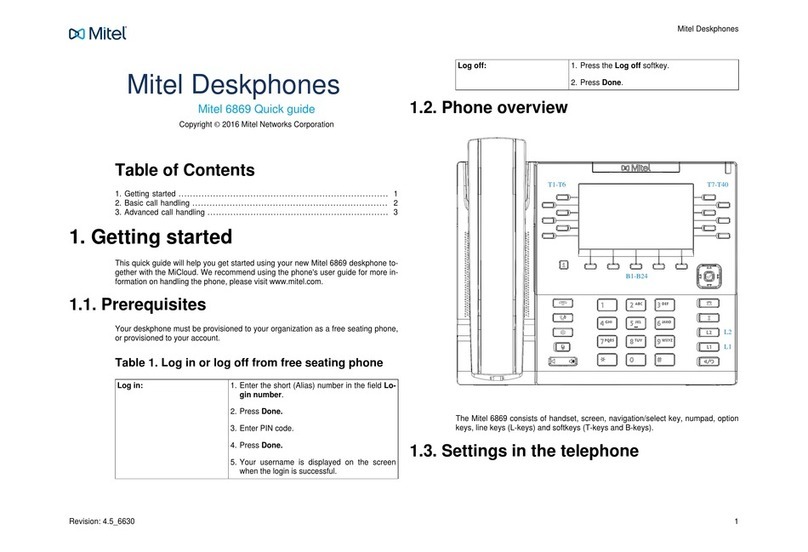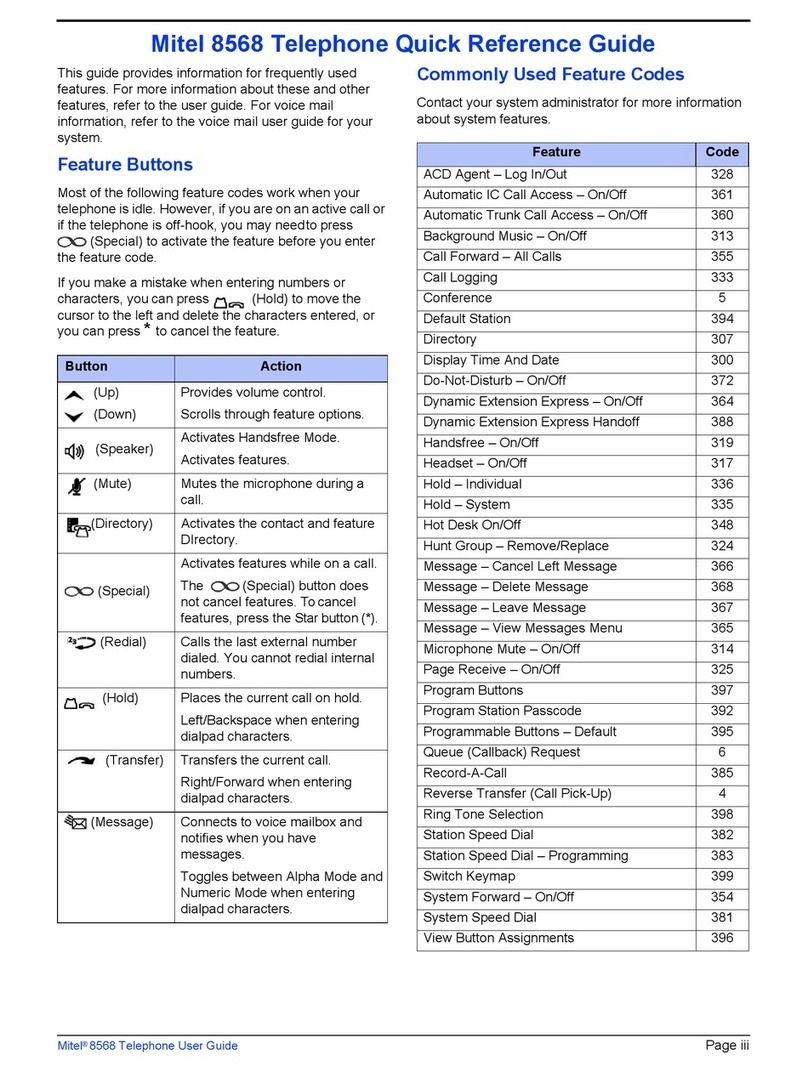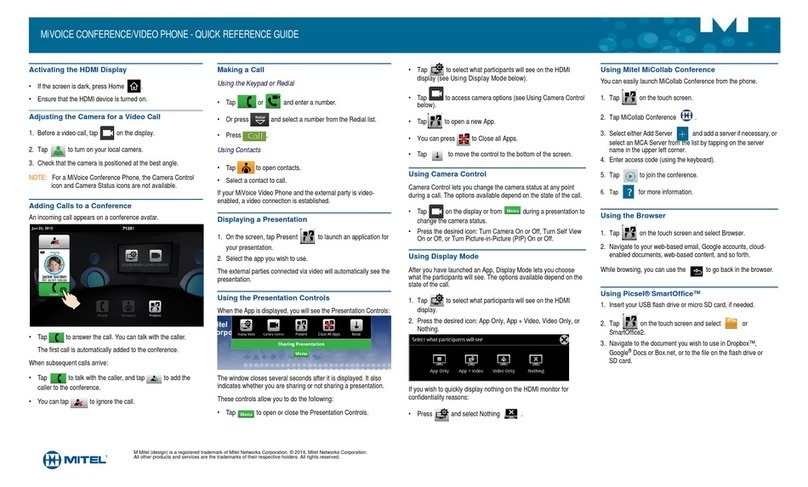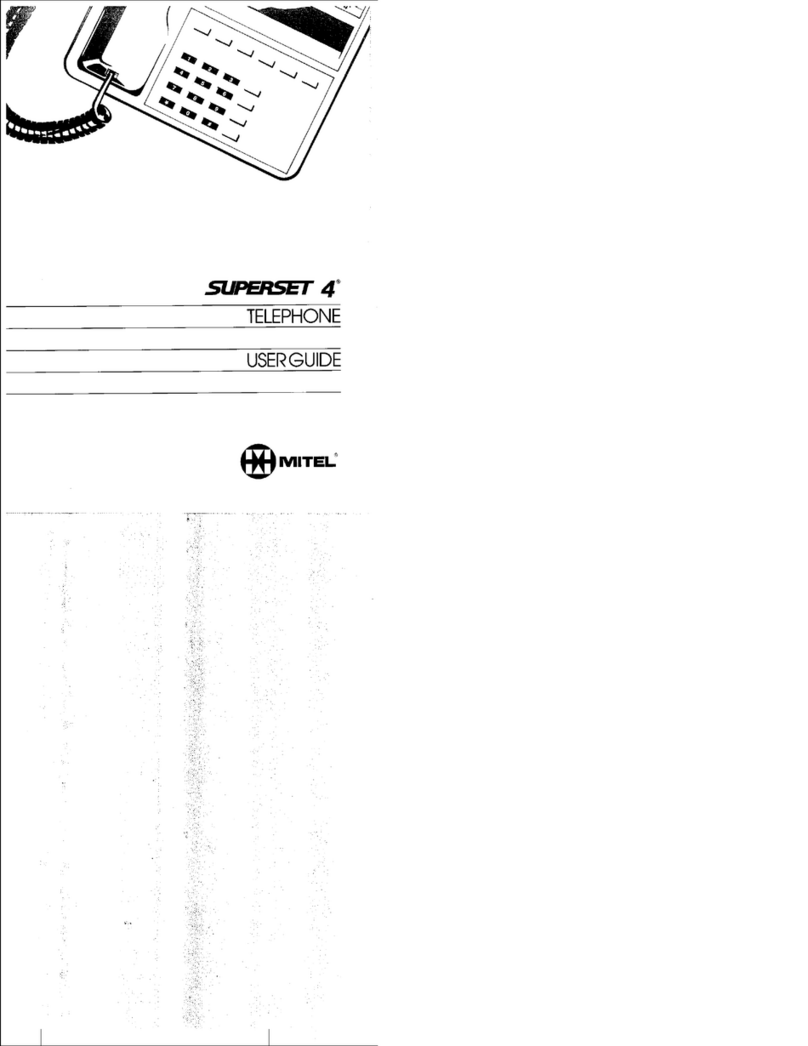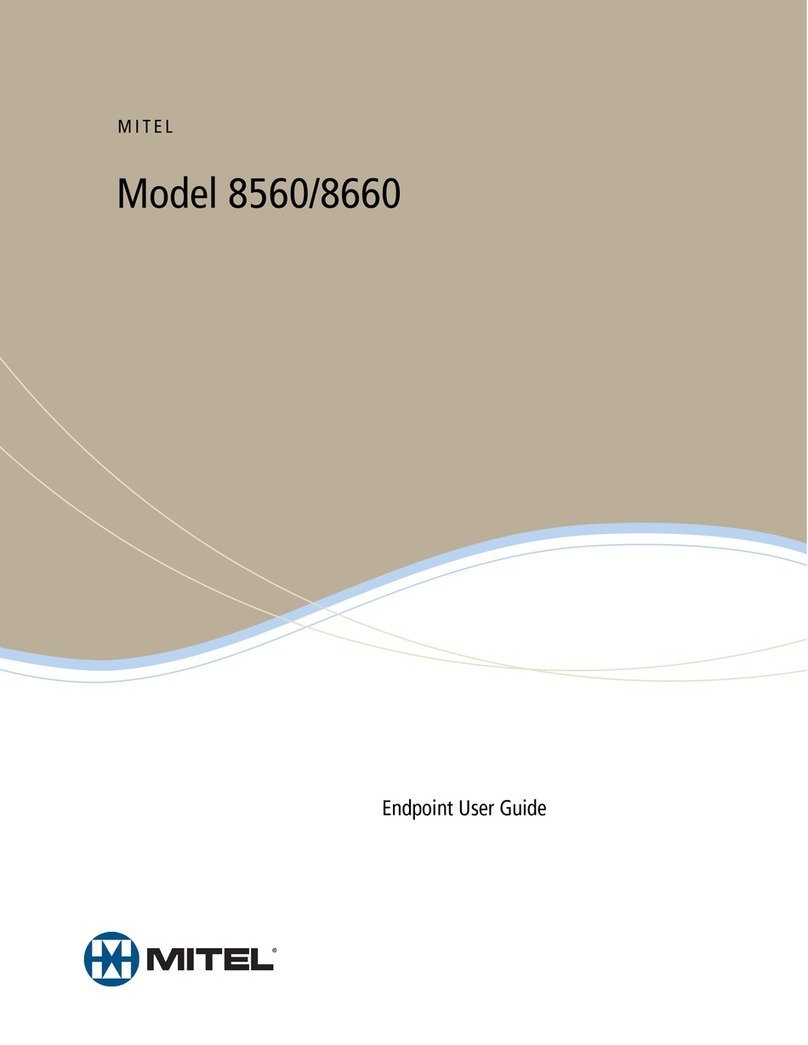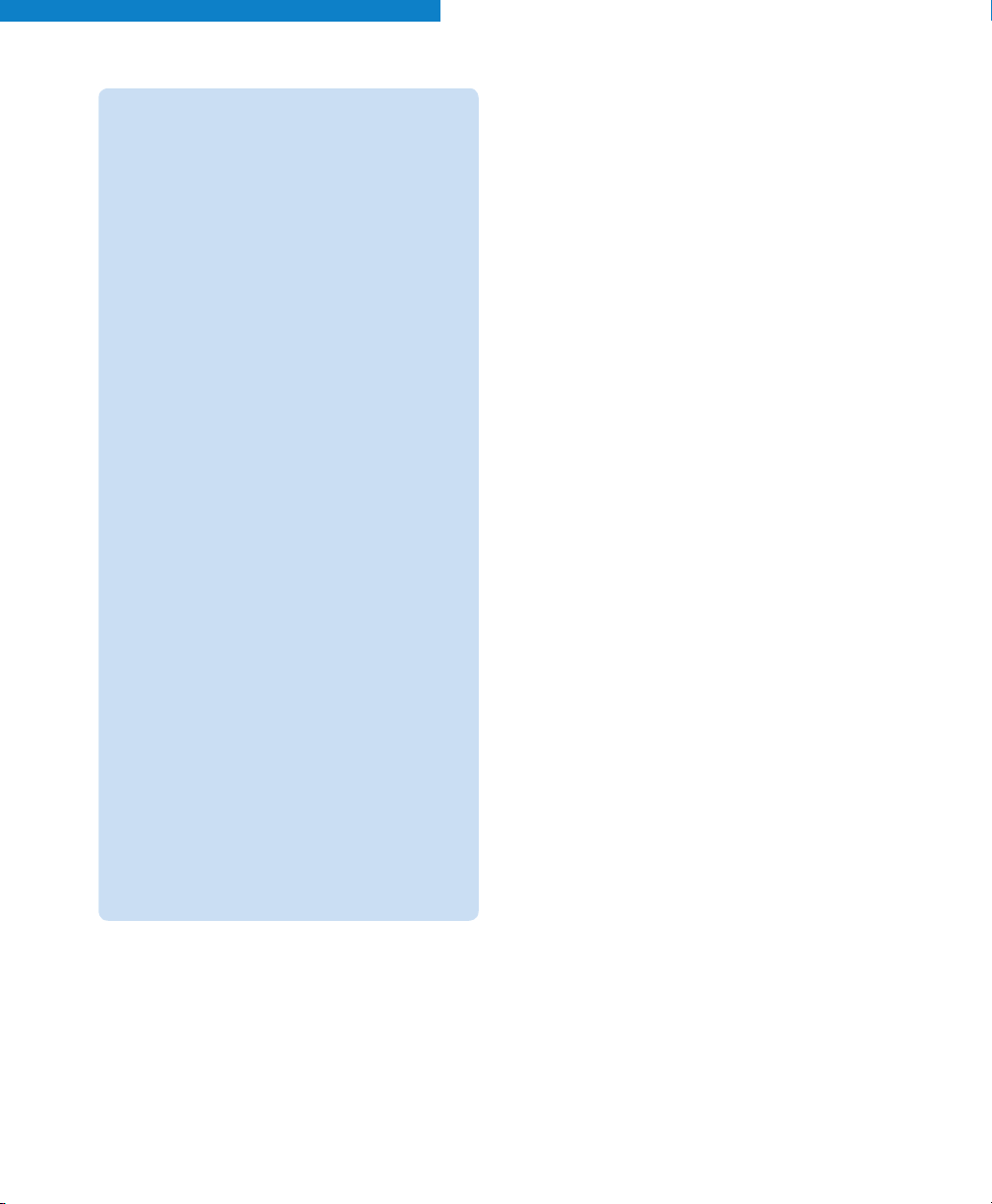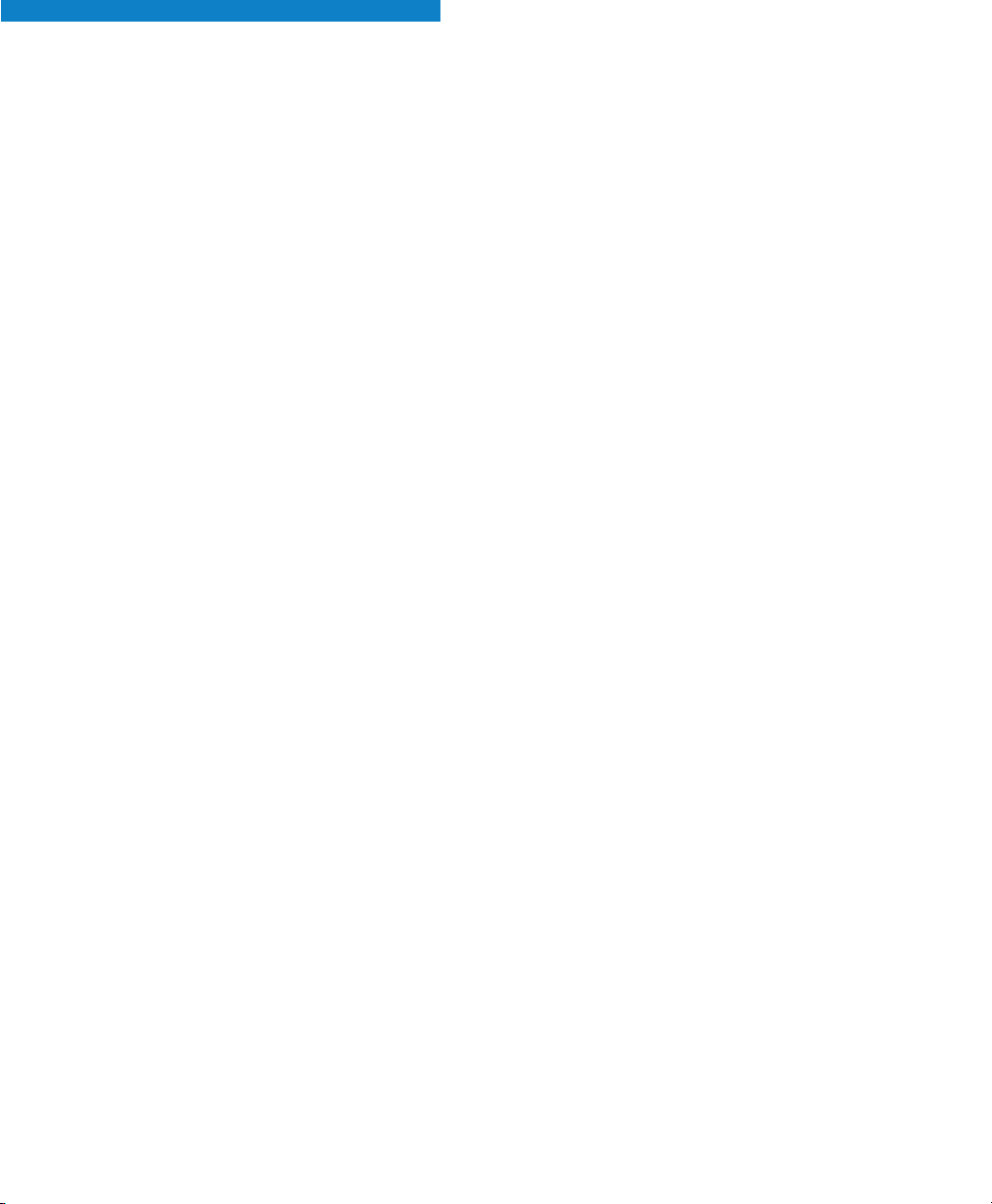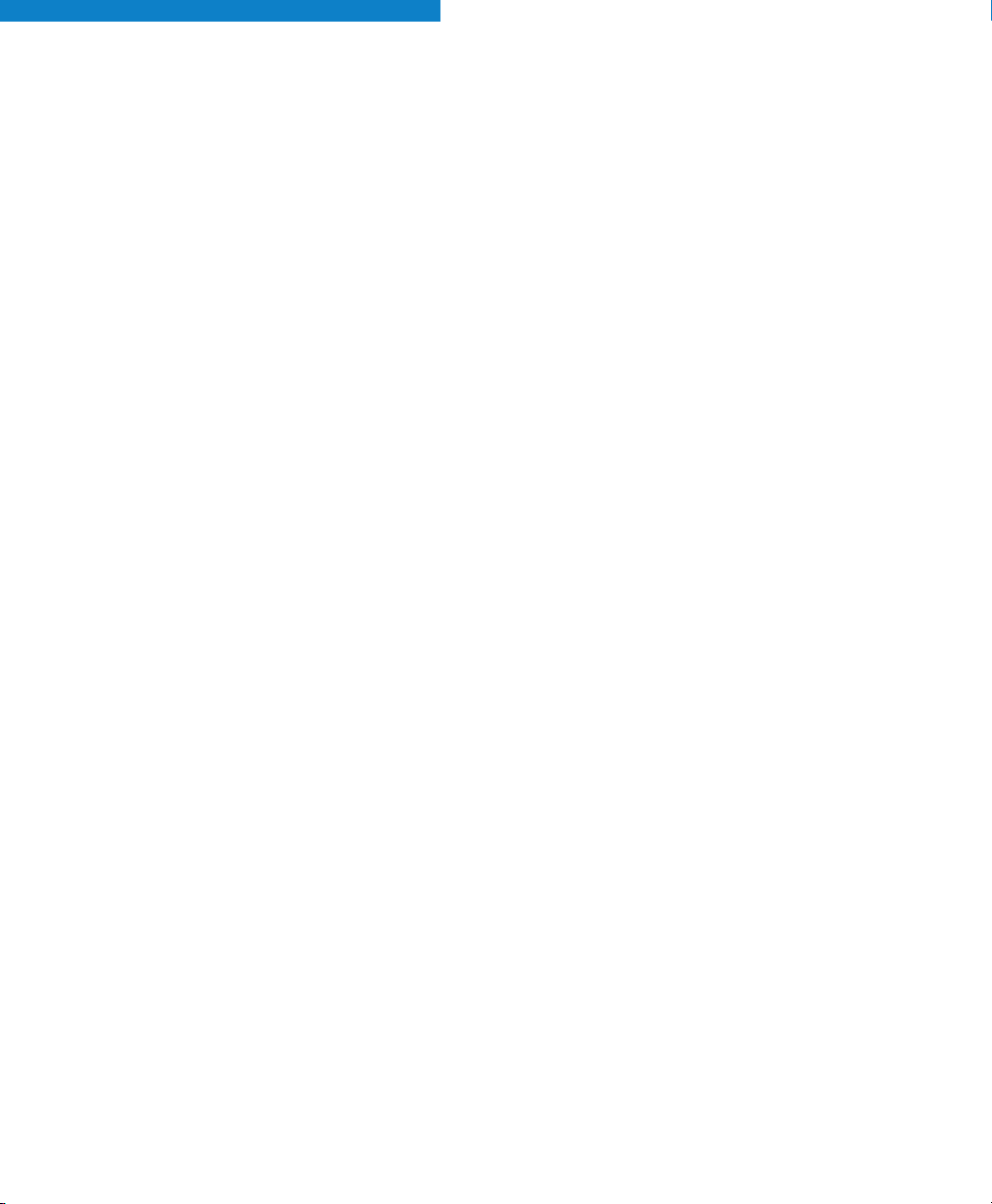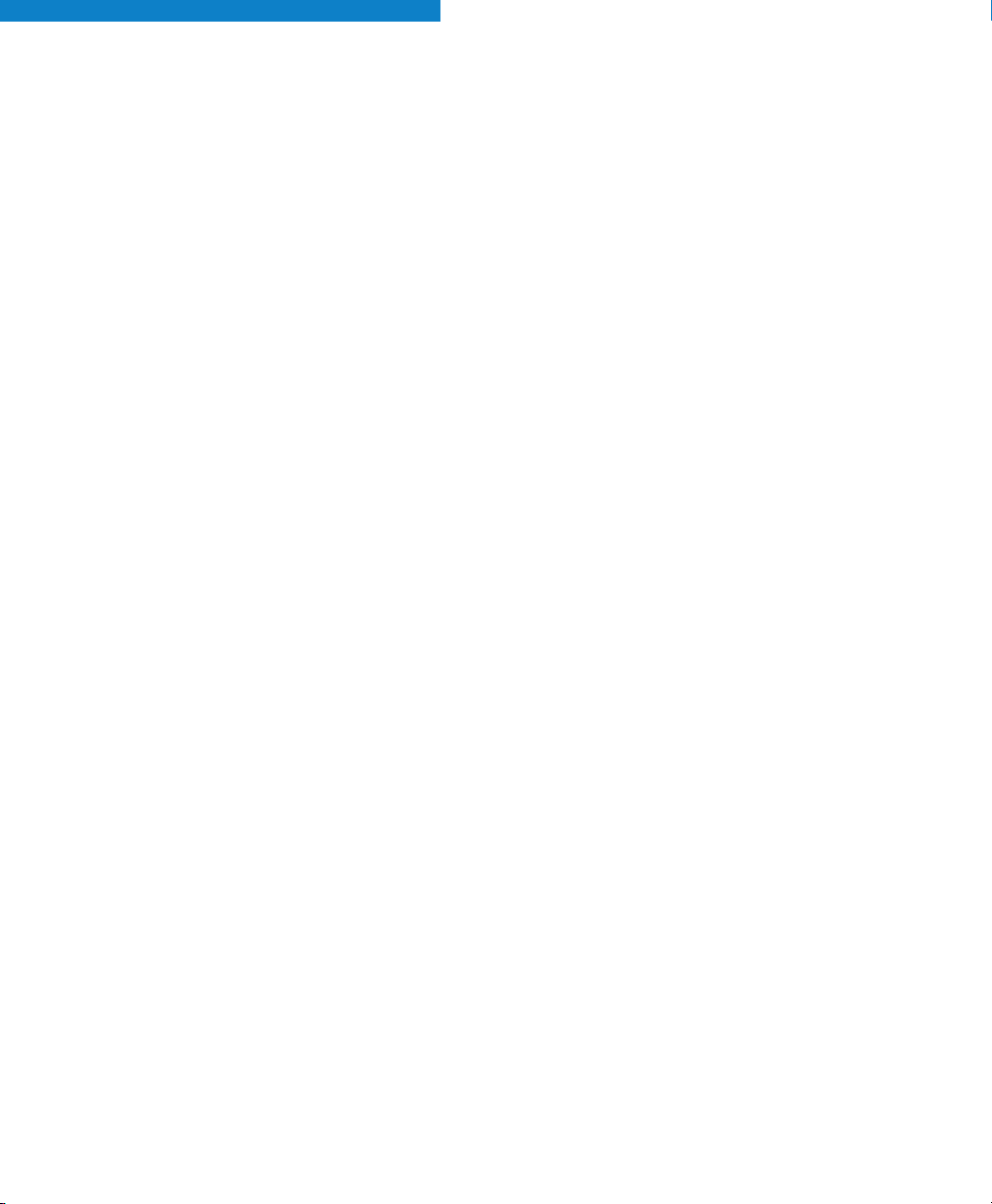4
HOLD
To place a call on Hold:
4
Press HOLD
To retrieve a call from Hold:
4
Lift the handset
4
Press the flashing Line Appearance key
To retrieve a call from Hold at another station:
4
Dial the #key, followed by the 3key and the
number of the station that placed the call on
Hold
TRANSFER
To transfer an active call:
4
Press the Trans/Conf softkey
4
Dial the number of the third party
4
Do one of the following:
—To complete the transfer, hang up
—To announce the transfer, wait for an
answer, consult, and hang up
—To cancel the transfer, press Back To Held
softkey
HANDSFREE OPERATION
To use Handsfree Operation to make calls:
4
Press your outgoing line, or if you do not have
an outgoing line, press the key labeled with
your extension
4
Dial the number
4
Communicate by using the speaker and the
microphone
To use Handsfree Operation to answer a call:
4
Press the flashing Line Appearance key
4
Communicate by using the speaker and the
microphone
To hang up while using Handsfree Operation:
4
Press SPEAKER
To temporarily disable the microphone during a
Handsfree conversation:
4
Press MICROPHONE (the microphone LED
turns off)
To re-enable the microphone and return to the
conversation:
4
Press MICROPHONE (the microphone LED
turns on)
To disable Handsfree Operation:
4
Lift the handset
To return to Handsfree Operation:
4
Press SPEAKER
4
Hang up handset
CONFERENCE
To form a Conference when a two-party call is
already in place, or to add another party to an
existing Conference:
4
Press the Trans/Conf softkey
4
Dial the number of the next party
4
Wait for an answer
4
Press the Conference softkey
To leave a Conference:
4
Hang up
REMINDER: When you initiate a conference call, any
long distance usage charges will be billed to your
phone line. You can have up to five callers on the
line during a conference call.