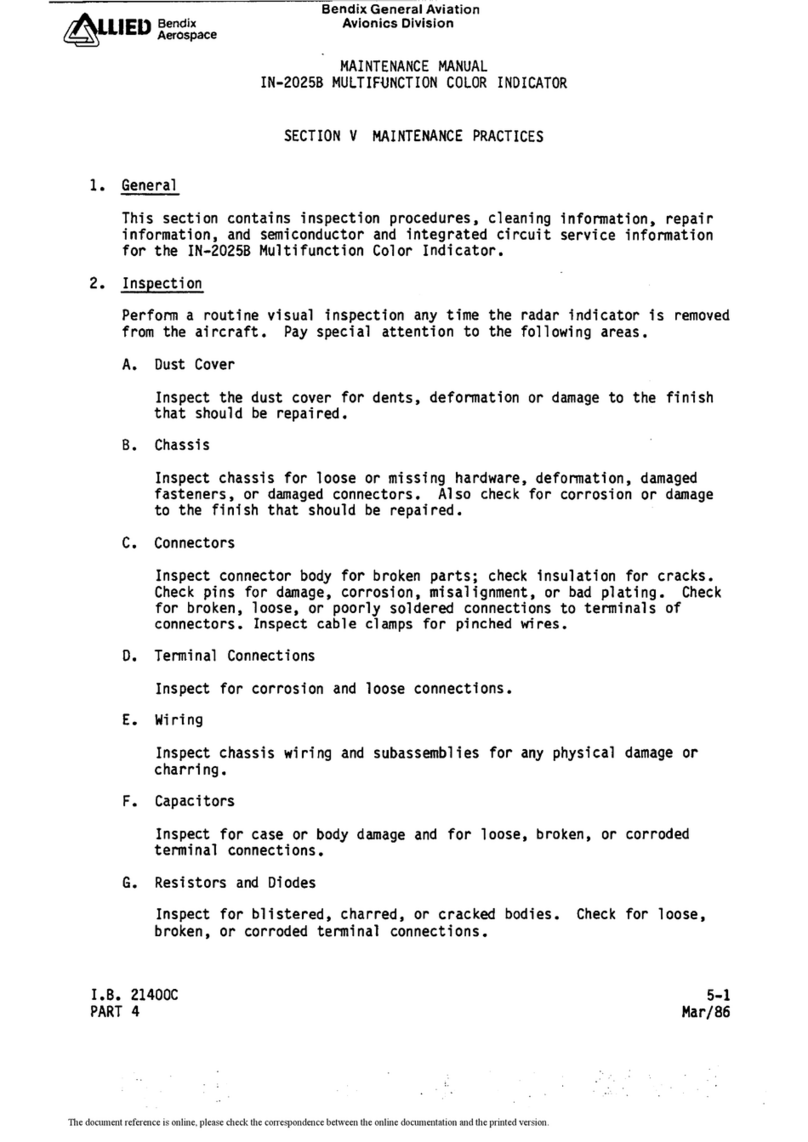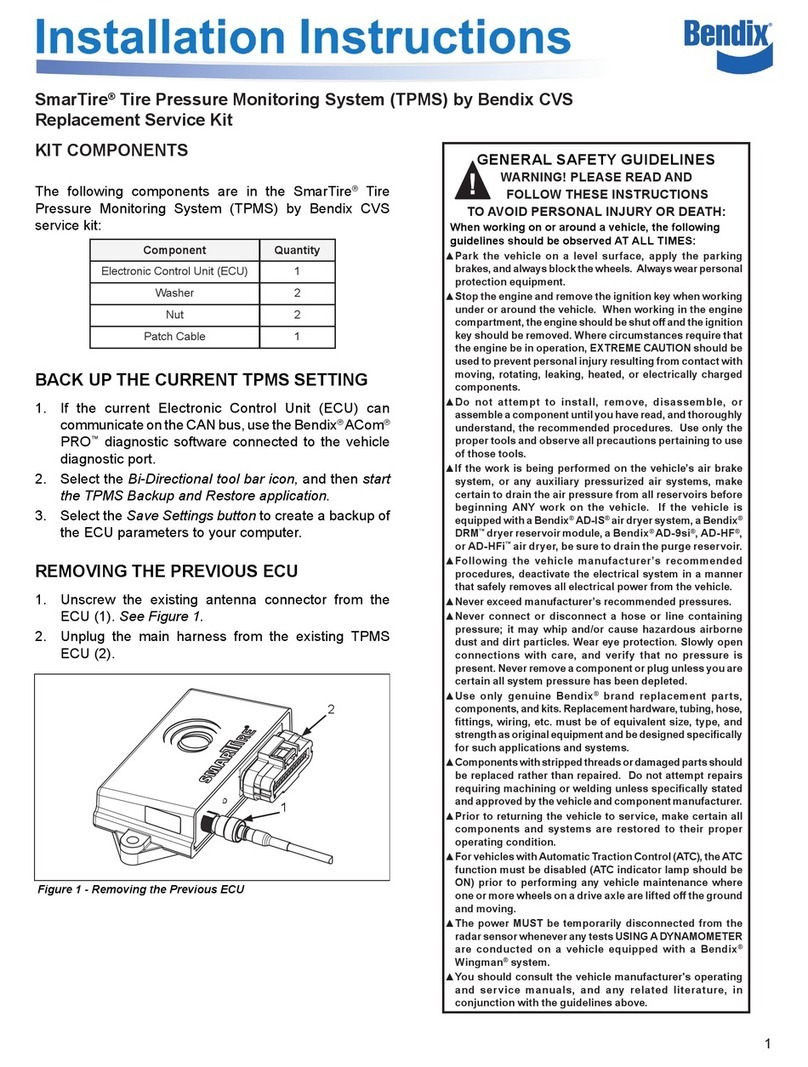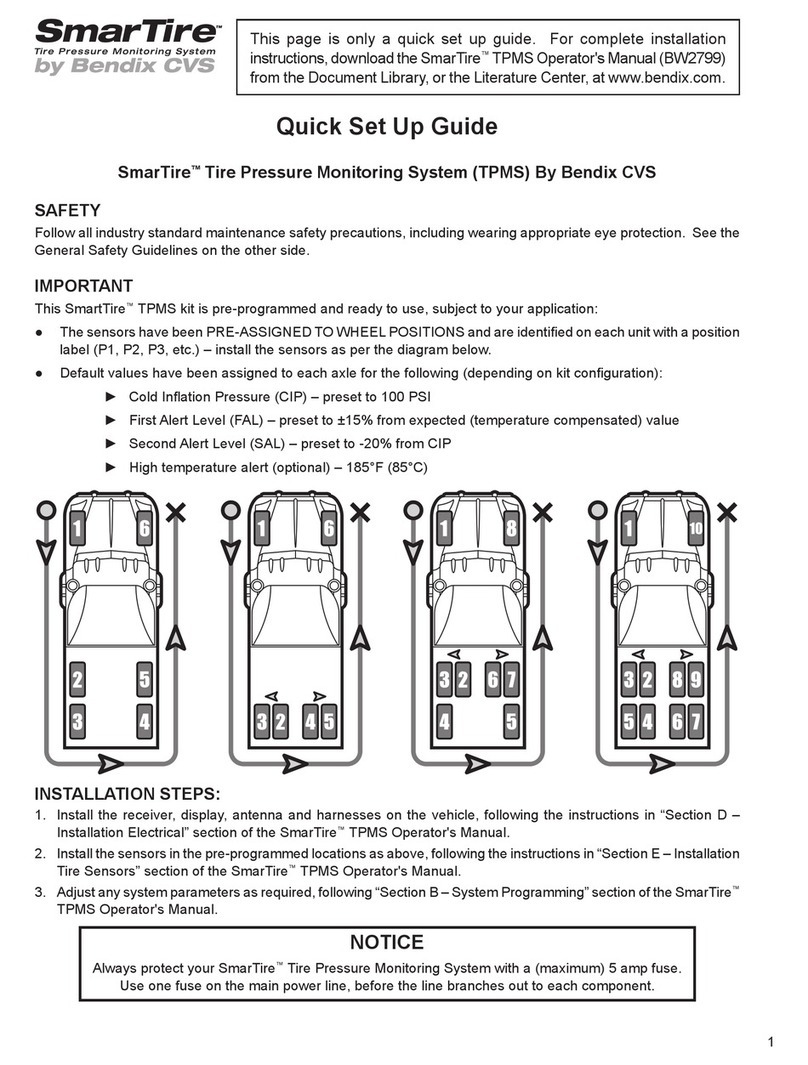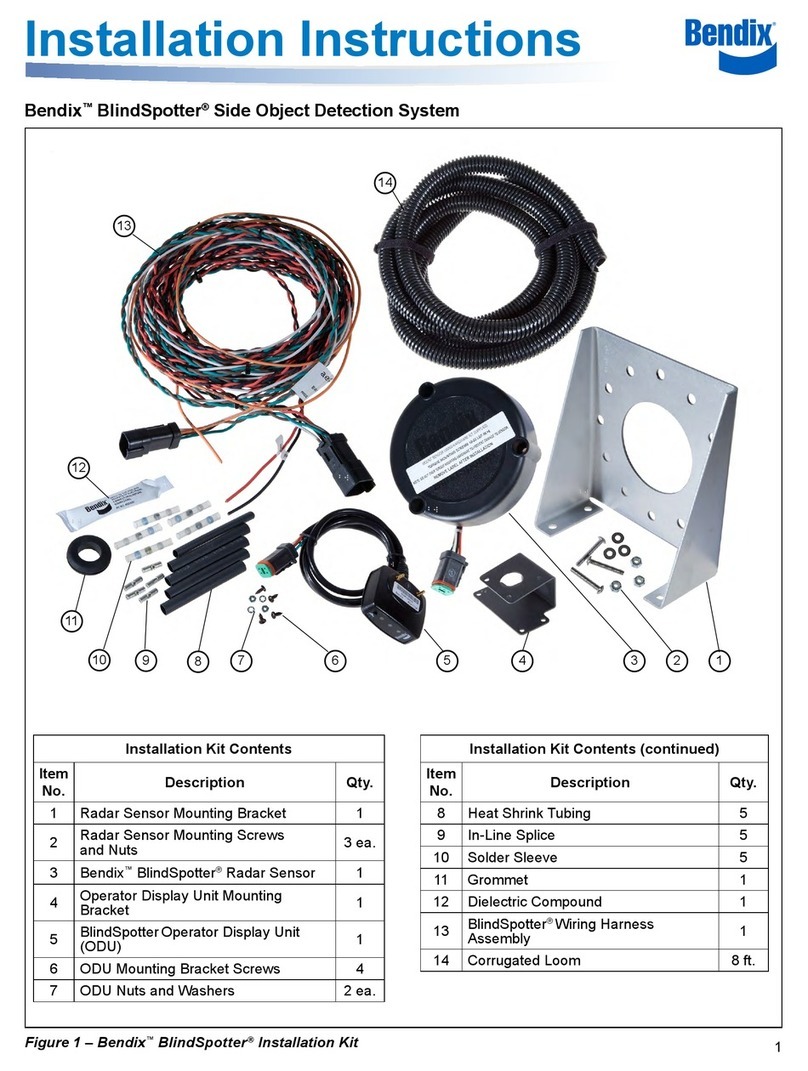Page 3
Table of Contents
FCC Compliance Label.................................................................................................................4
User Interface Illustration.............................................................................................................4
Introduction...................................................................................................................................5
Testing Tire Sensors ....................................................................................................................5
Main Menu......................................................................................................................................6
Main Menu Icon Legend ...............................................................................................................7
Main Menu Details.........................................................................................................................7
Initiate Function........................................................................................................................................7
Example Display......................................................................................................................................8
Set-up Menu Icon Explanations...................................................................................................9
Maintenance Tool Software Update.....................................................................................................9
Maintenance Tool software update program......................................................................................10
Updating Maintenance Tool ...............................................................................................................10
psi/BAR/kPa/C/F - Measurement Units..................................................................................................10
Walk-Around Learn................................................................................................................................11
Walk-Around Learn Procedure...........................................................................................................11
Ambient Pressure Sensor Learn............................................................................................................13
Ambient Pressure Compensation ......................................................................................................13
TRAILER CIP.........................................................................................................................................14
Walk-Around Learn Procedure – For use with the TrailerLink™System Receiver ONLY.......................16
Sensor Learn .........................................................................................................................................19
Execution Icons...........................................................................................................................20
Troubleshooting Examples........................................................................................................21
Specifications..............................................................................................................................22
Hardware Specifications ........................................................................................................................22
General Specifications.......................................................................................................................22
Electrical Specifications .........................................................................................................................22
Communication Interfaces .................................................................................................................22
System Resources.............................................................................................................................22
Power.....................................................................................................................................................22
Radio Frequency Specifications.............................................................................................................23
Receiver Specifications......................................................................................................................23
LF Transmitter Specifications.............................................................................................................23
Antenna Type.....................................................................................................................................23
Mechanical Specifications......................................................................................................................23
Troubleshooting..........................................................................................................................24