BenQ Joybook 8100 User manual
Other BenQ Laptop manuals
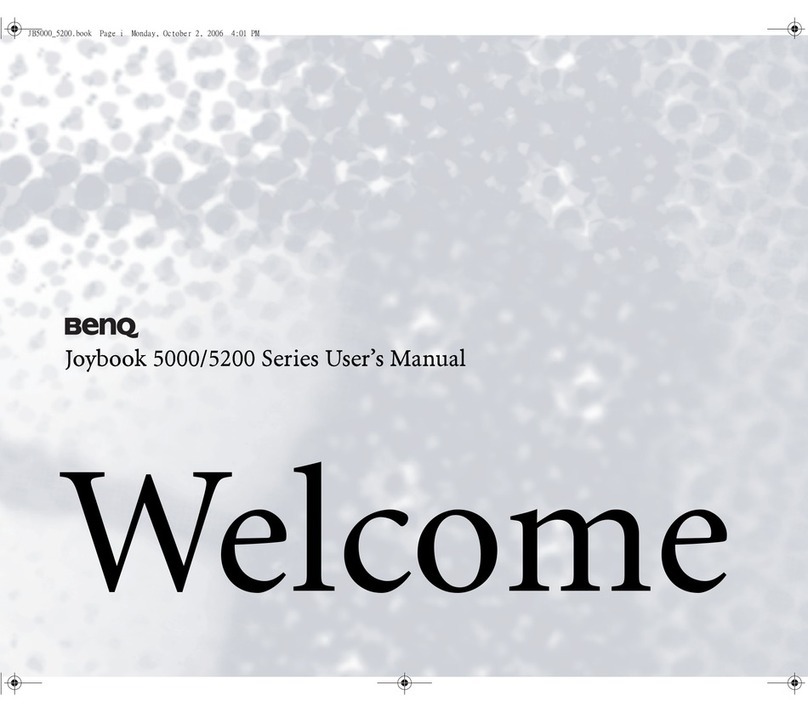
BenQ
BenQ Joybook 5000 series User manual

BenQ
BenQ Joybook Lite U121 Eco Series User manual
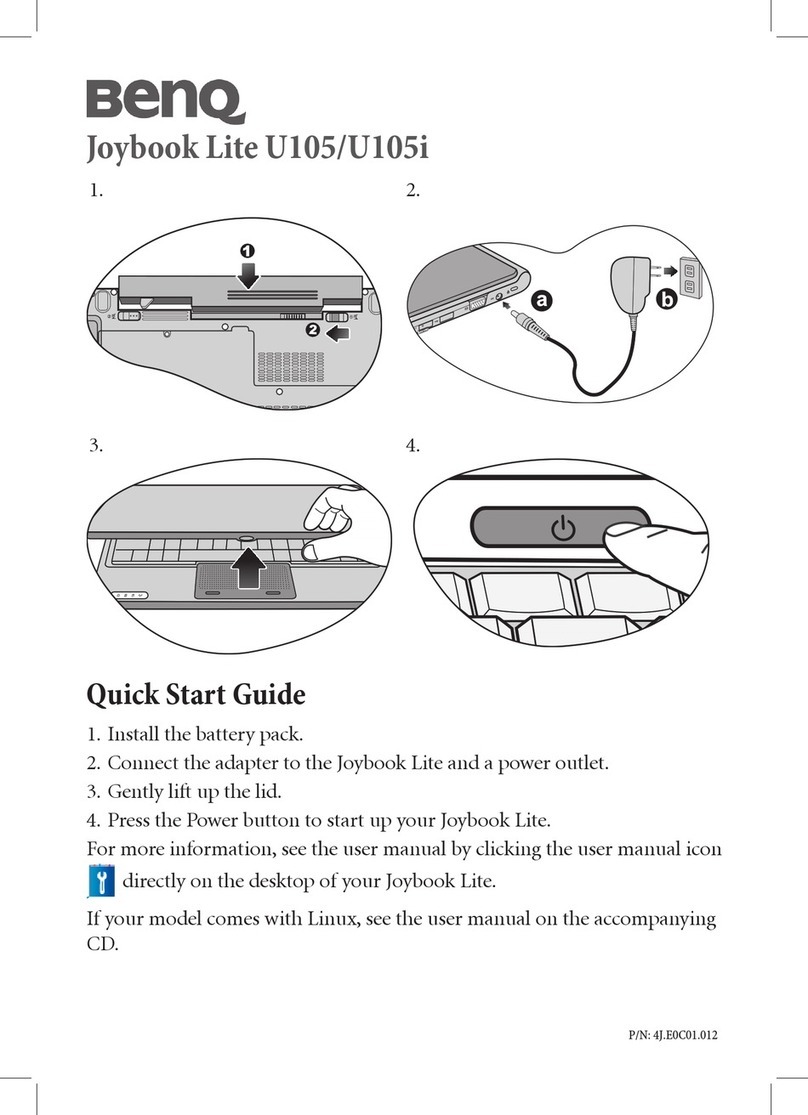
BenQ
BenQ Joybook Lite U105 User manual

BenQ
BenQ Joybook Q41 Series User manual
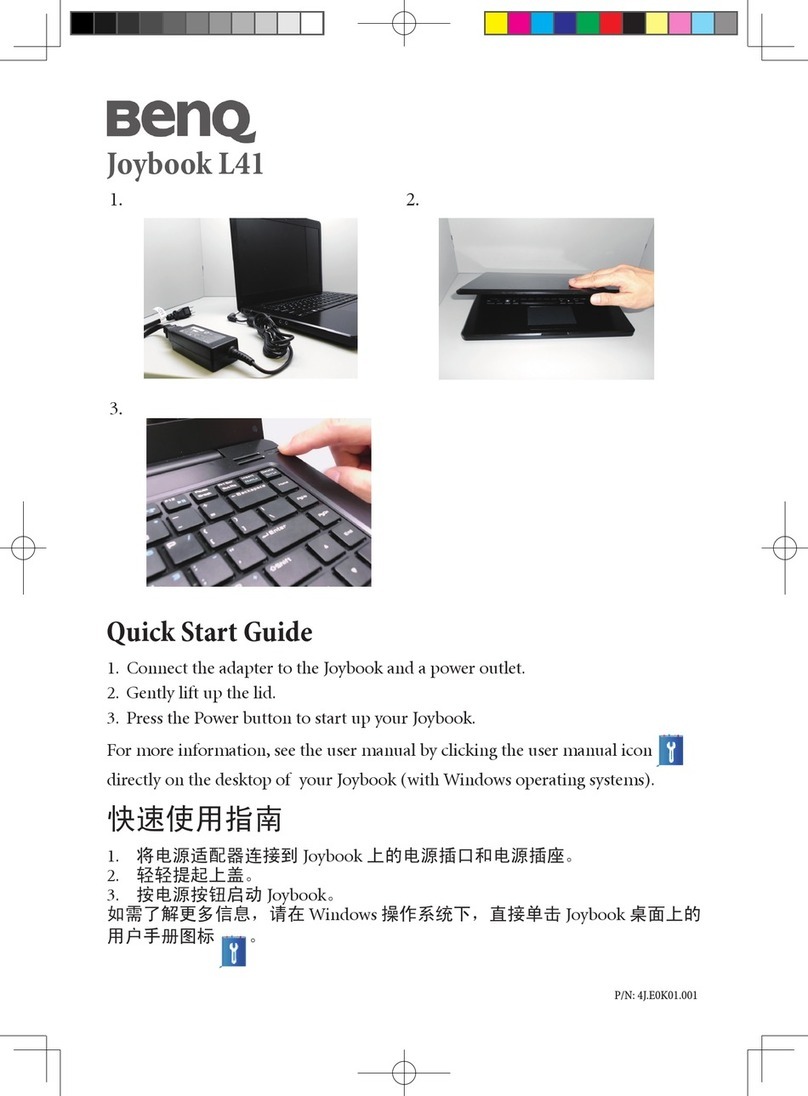
BenQ
BenQ Joybook L41 Series User manual
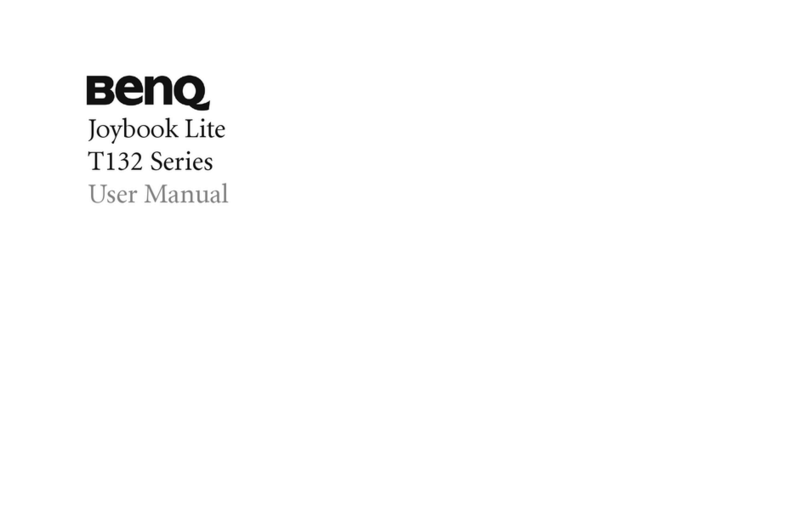
BenQ
BenQ Joybook Lite T132 User manual

BenQ
BenQ Joybook Lite U121 User manual

BenQ
BenQ DHA300 Installation instructions
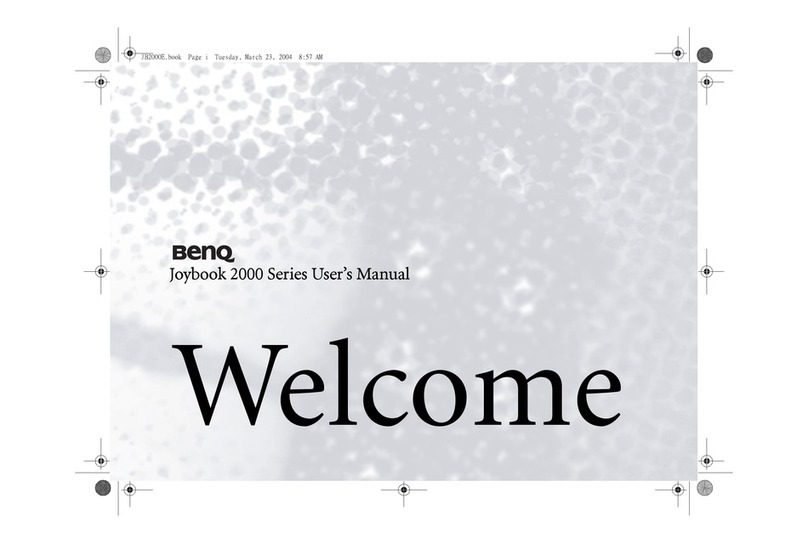
BenQ
BenQ Joybook 2000 Series User manual

BenQ
BenQ Joybook 2100 Series User manual

BenQ
BenQ Joybook A52 Series User manual

BenQ
BenQ Joybook S33 Series User manual

BenQ
BenQ Joybook L31 series User manual

BenQ
BenQ Joybook S57 Series User manual

BenQ
BenQ Joybook S73V Series User manual
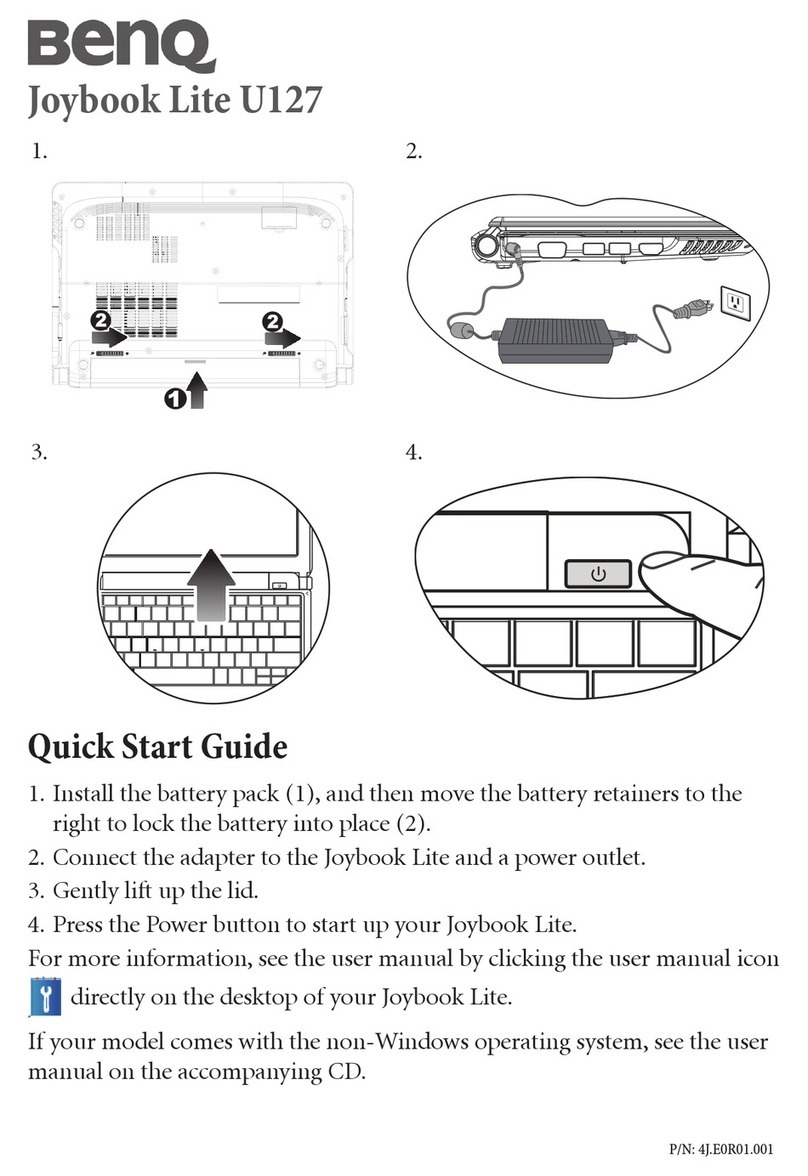
BenQ
BenQ Joybook Lite U127 series User manual

BenQ
BenQ Joybook R55V User manual
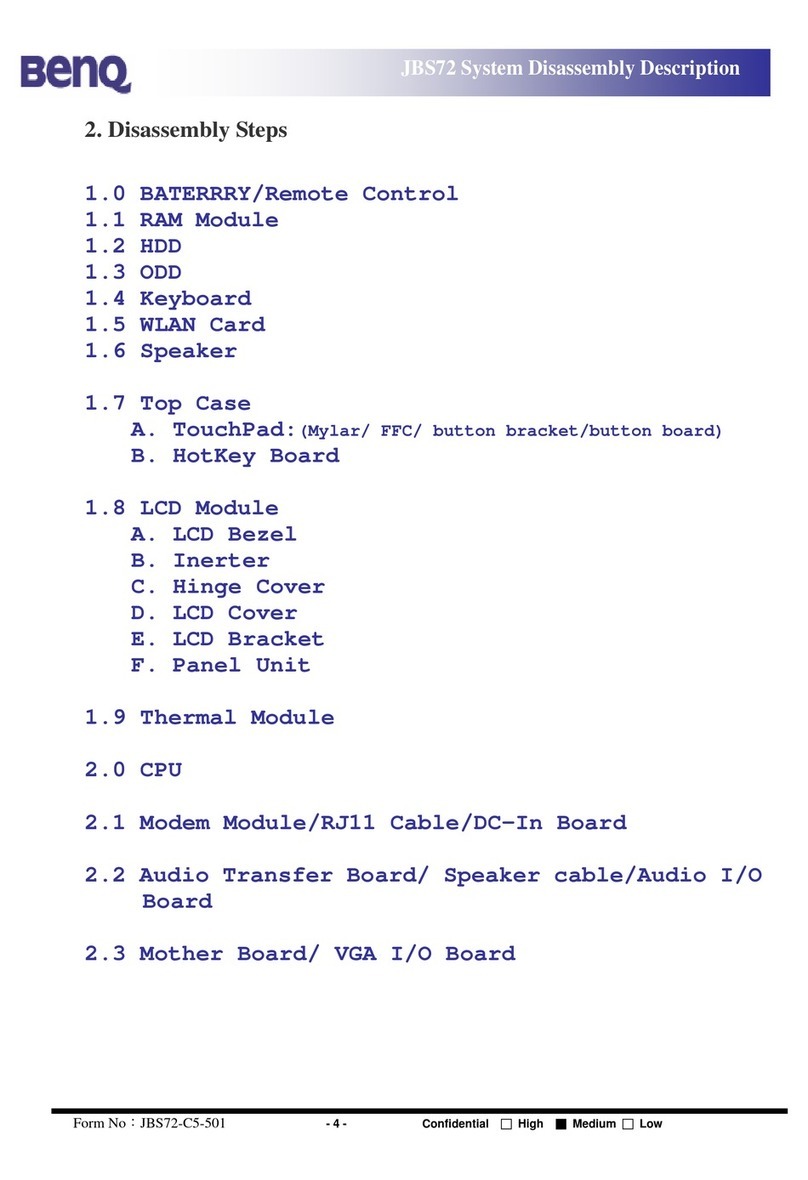
BenQ
BenQ JBS72 User manual

BenQ
BenQ Joybook 8000 User manual

BenQ
BenQ DHR200 User manual































