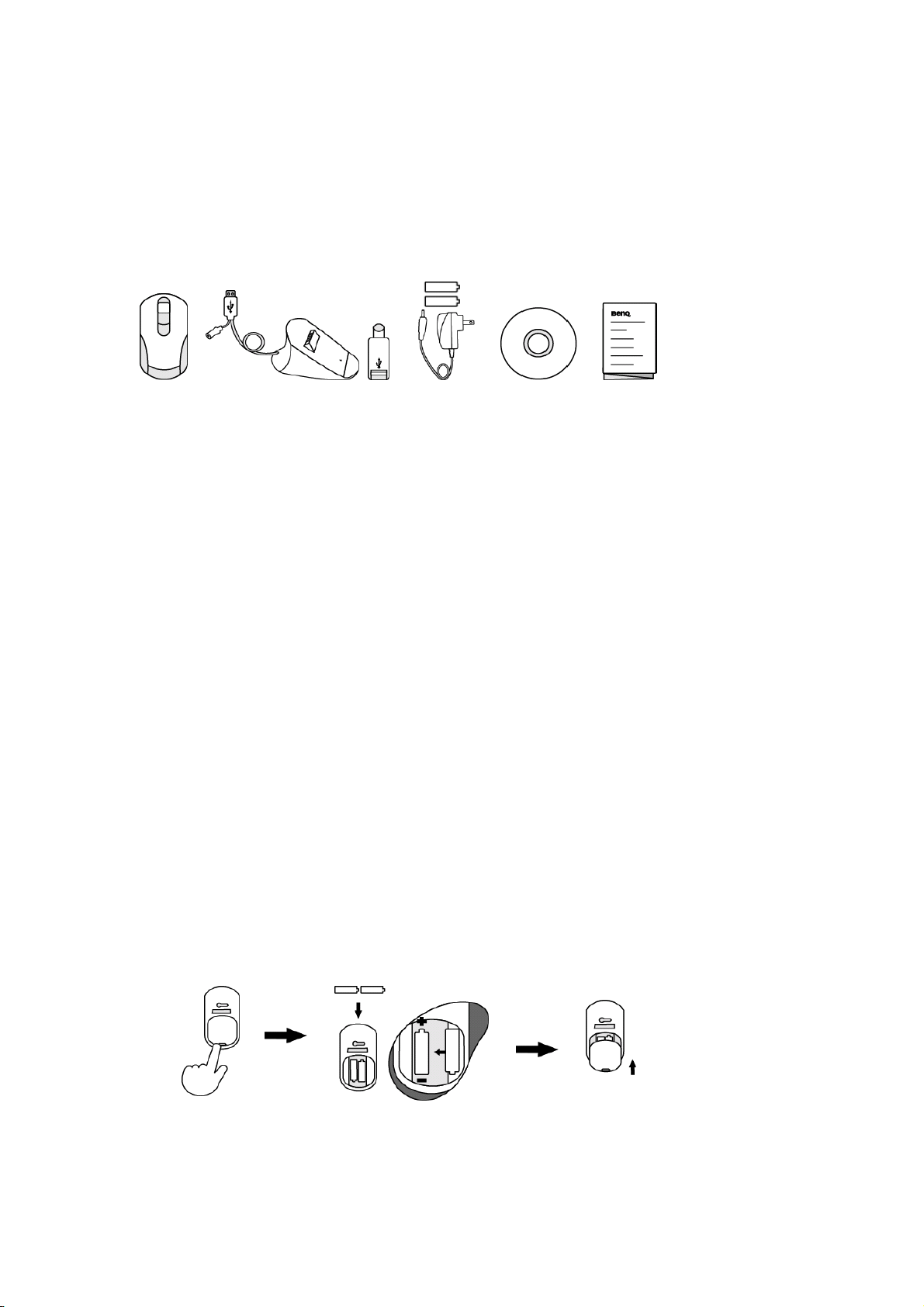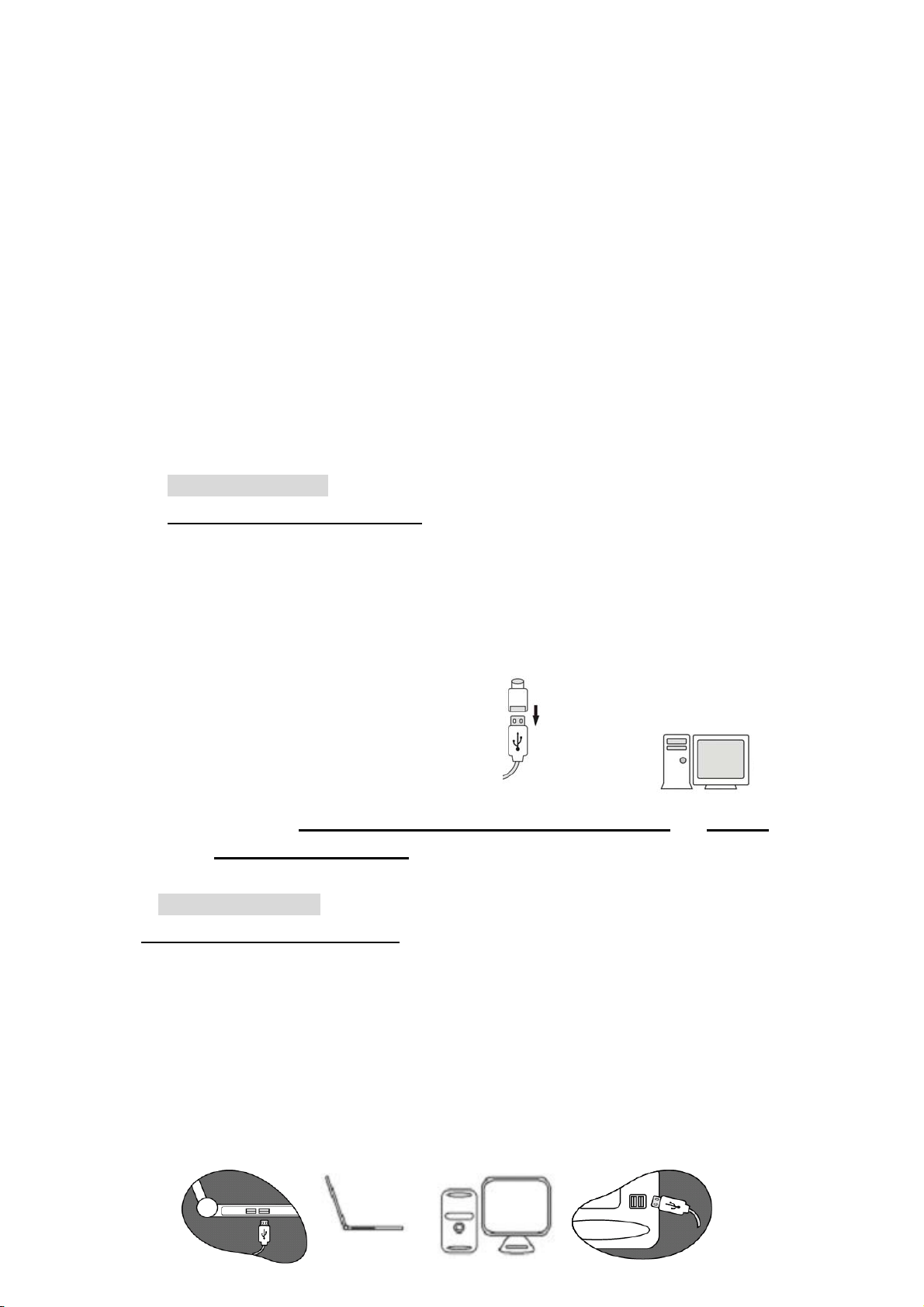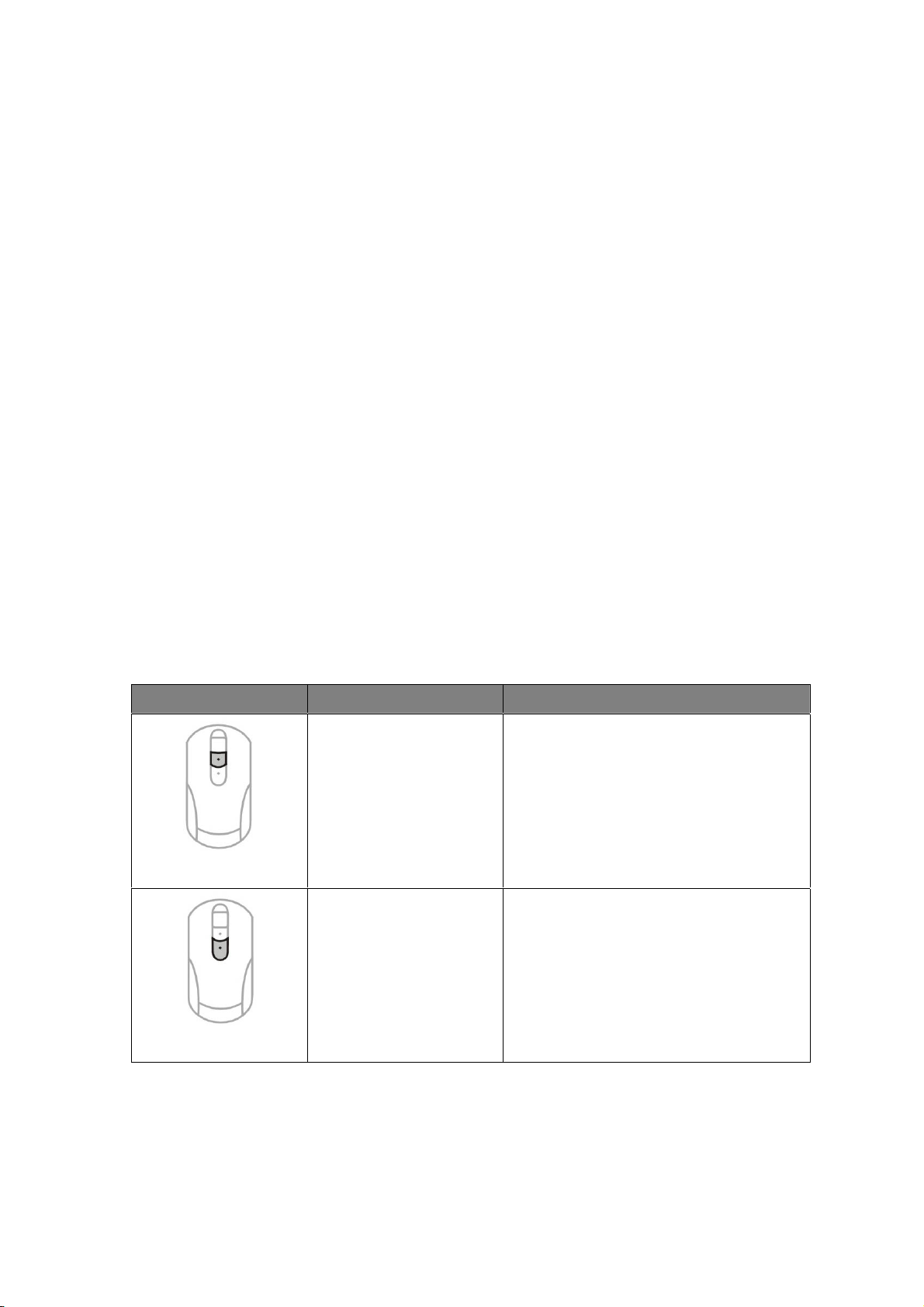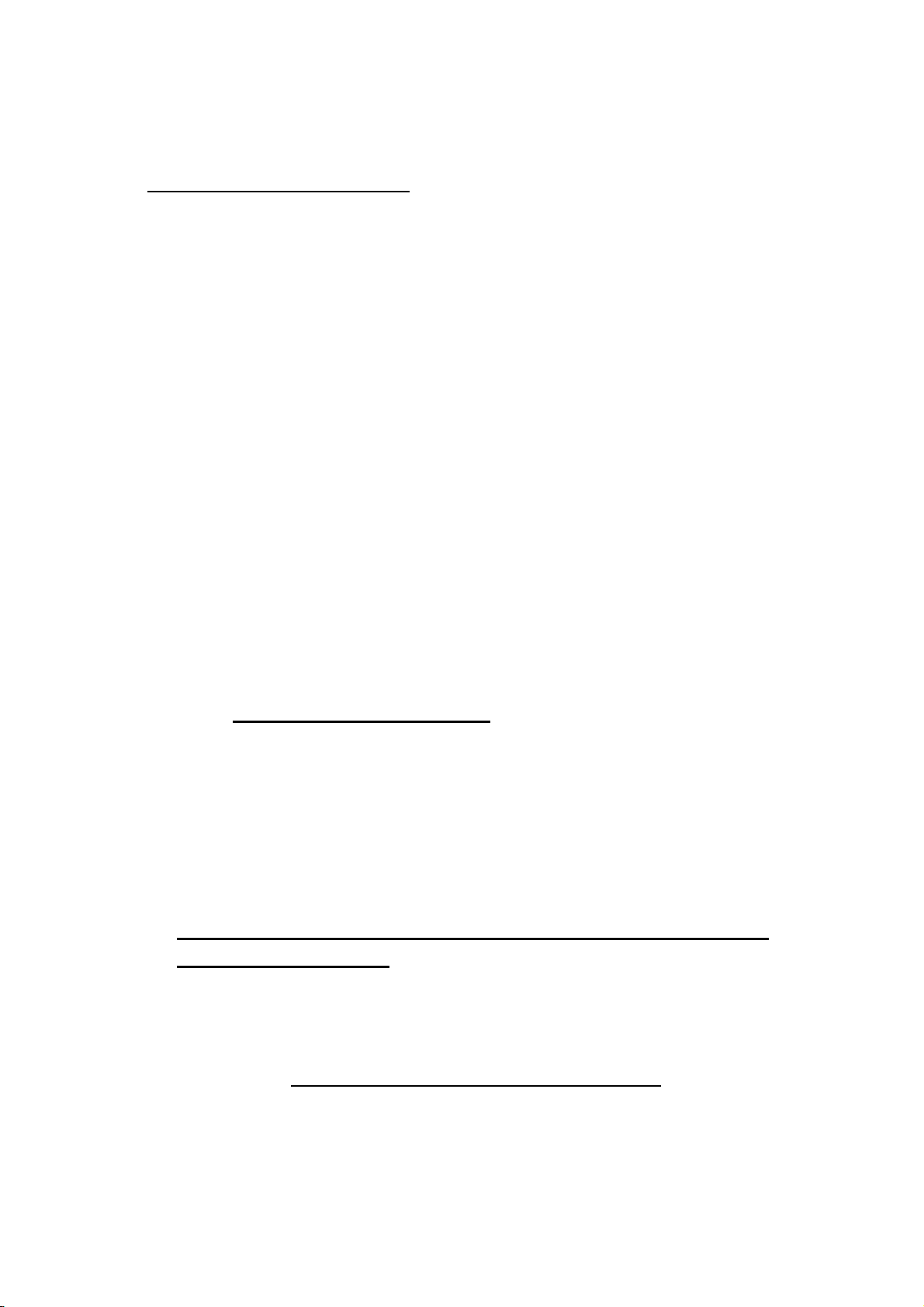M530 user’s manual
Important Health Information
Certain repetitive strain injuries, including pain, numbness and weakness to hands,
wrist, arms, neck and/or back have been identified by some experts as being
associated with the prolonged use of mice. If you are experiencing injury symptoms,
consult a medical professional. A person’s susceptibility to these injuries may be
affected by many factors, including body posture, repetitive physical activities and
general physical health. For more information, please visit
http://www.BenQ.com/keyboard/comfort.
FCC Statement
This equipment has been tested and found to comply with the limits for a Class B
digital device, pursuant to part 15 of the FCC Rules. These limits are designed to
provide reasonable protection against harmful interference in a residential installation.
This equipment generates uses and can radiate radio frequency energy and, if not
installed and used in accordance with the instructions, may cause harmful interference
to radio communications. However, there is no guarantee that interference will not
occur in a particular installation. If this equipment does cause harmful interference to
radio or television reception, which can be determined by turning the equipment off
and on, the user is encouraged to try to correct the interference by on or more of the
following measures:
-Reorient or relocate the receiving antenna.
-Increase the separation between the equipment and receiver.
-Connect the equipment into an outlet on a circuit different from that to which the
receiver is connected.
-Consult the dealer or an experienced radio/TV technician for help.
This device complies with part 15 of the FCC Rules. Operation is subject to the
following two conditions:
1. This device may not cause harmful interference, and
2. This device must accept any interference received, including interference that may
cause undesired operation.
“Changes or modifications not expressly approved by the party responsible for
compliance could void the user’s authority to operate the equipment.”
Package Contents:
BenQ M530 Wireless Optical Mouseġġ
Wireless Receiver (also functions as a Charging Station)
1