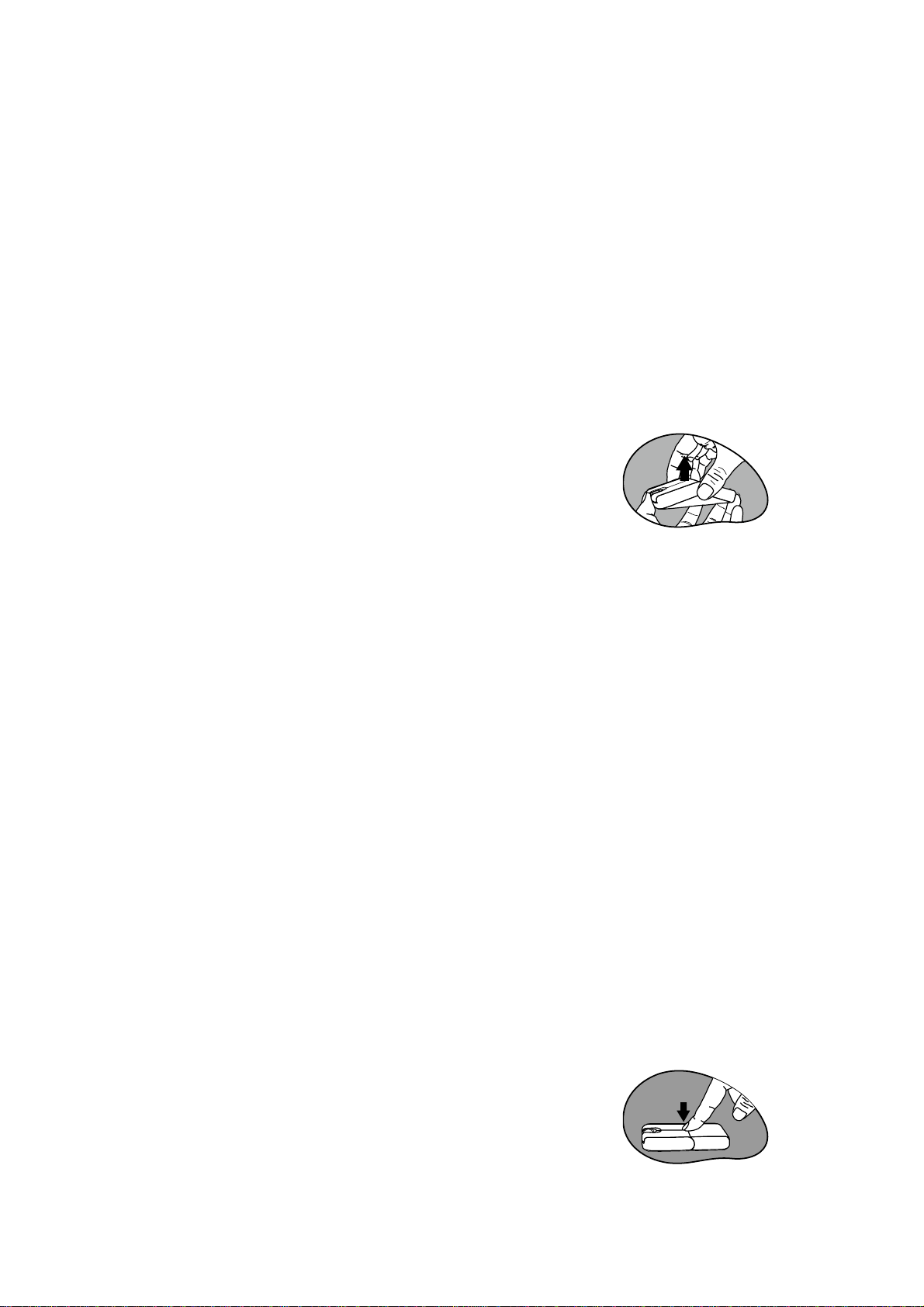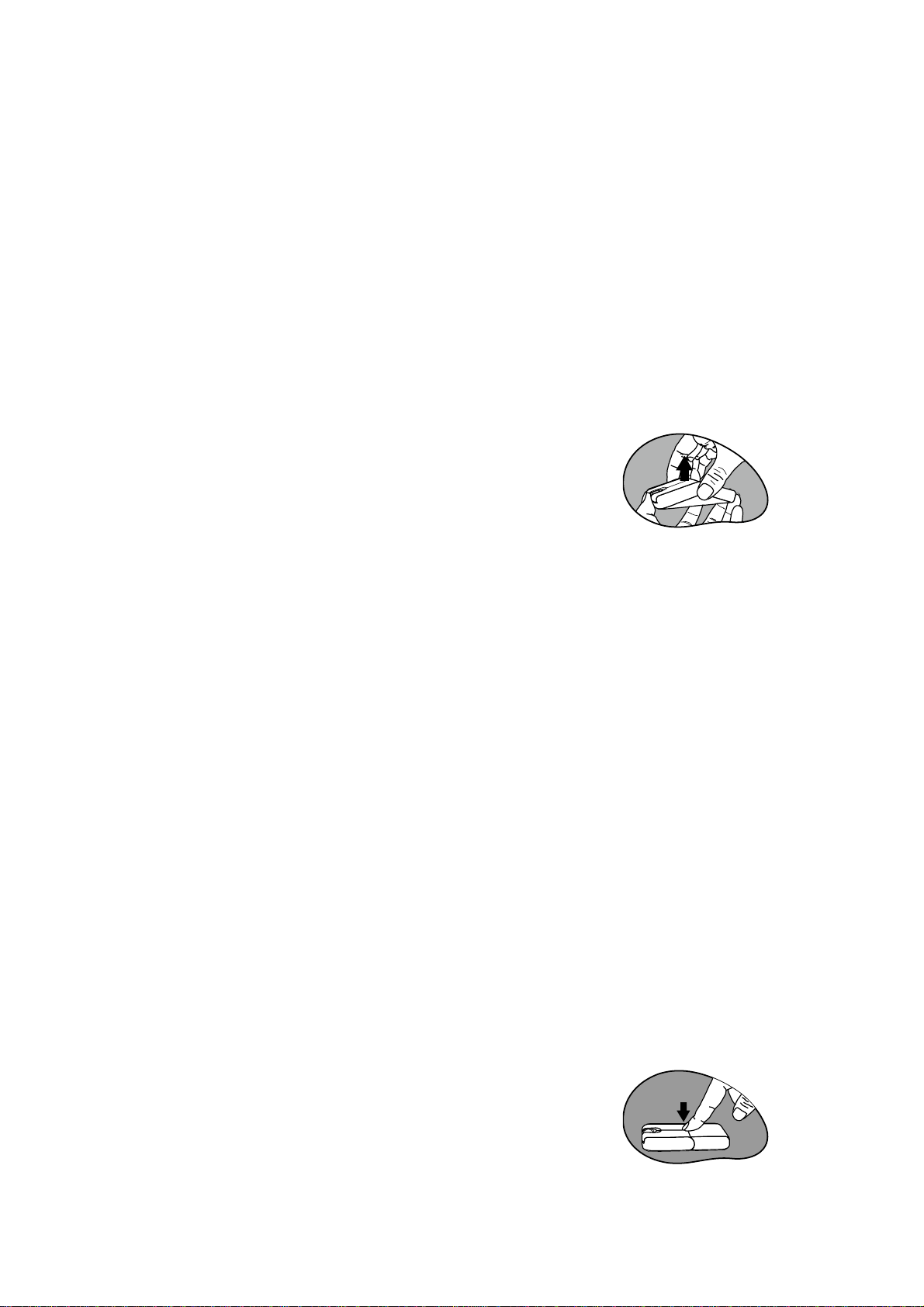
Hardware Installation
Step 1: Remove the wireless USB mini receiver for further installation on the USB
port of PC or NB.
Step 2: With your computer turned on, plug the wireless USB mini receiver into an
available USB port on your computer.
Step 3: The system will automatically detect the new hardware and install the device
ready for use.
Step 4: Proceed to Establishing a Wireless Connection to complete the installation.
Establishing a Wireless Connection
Once the wireless USB mini receiver is connected to your PC,
a wireless connection will need to be established between it
and the mouse. Please perform the following steps in order to
establish a proper wireless connection:
Step 1: Be sure to raise the mouse cover to an arch as
illustrated for Power-On status.
Step 2: Ensure the mouse and wireless USB mini receiver are
set up as described in Battery Installation and
Hardware Installation.
Step 3: To begin activation, first press the CONNECT button
on the wireless USB mini receiver, then press the
CONNECT button located on mouse base.
NOTE:
1. To ensure correct operation, please make sure that the wireless USB mini receiver
is properly installed at least 20 cm (8 inches) away from electromagnetic devices
such as monitors or speakers . Also please make sure that the wireless USB mini
receiver is installed at least no more than 1 meter away from the mouse.
2. If the mouse does not activate, please repeat Step 2 and 3.
3. It is also necessary to repeat Step 2 and 3 after any loss of power from battery
replacement.
Multiple Power-Saving Modes
‧Lower the mouse upper cover for Power-Off status or idle
time while away or absent from desktop job for a while, so
that there is no more power loss.
‧The mouse can be manually set to sleep mode by
simultaneously pressing all three buttons (both the Left and
Right mouse buttons and the Scroll Wheel button at the