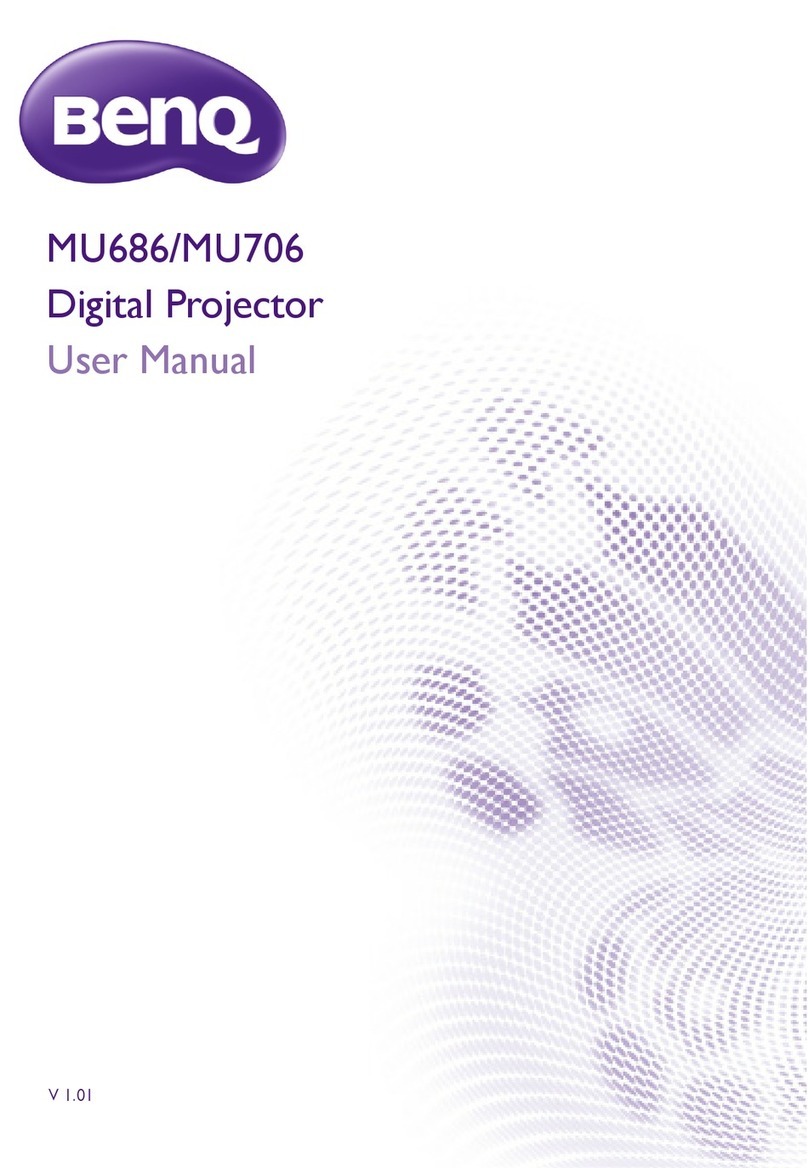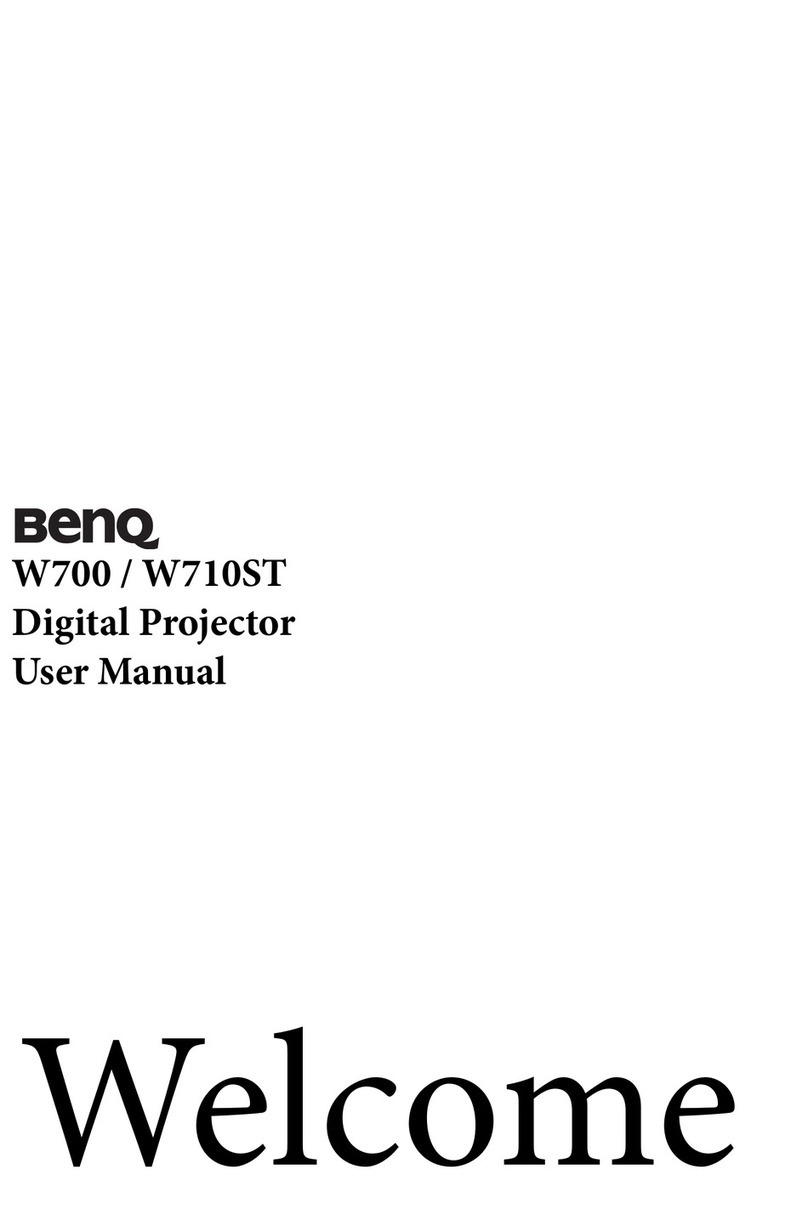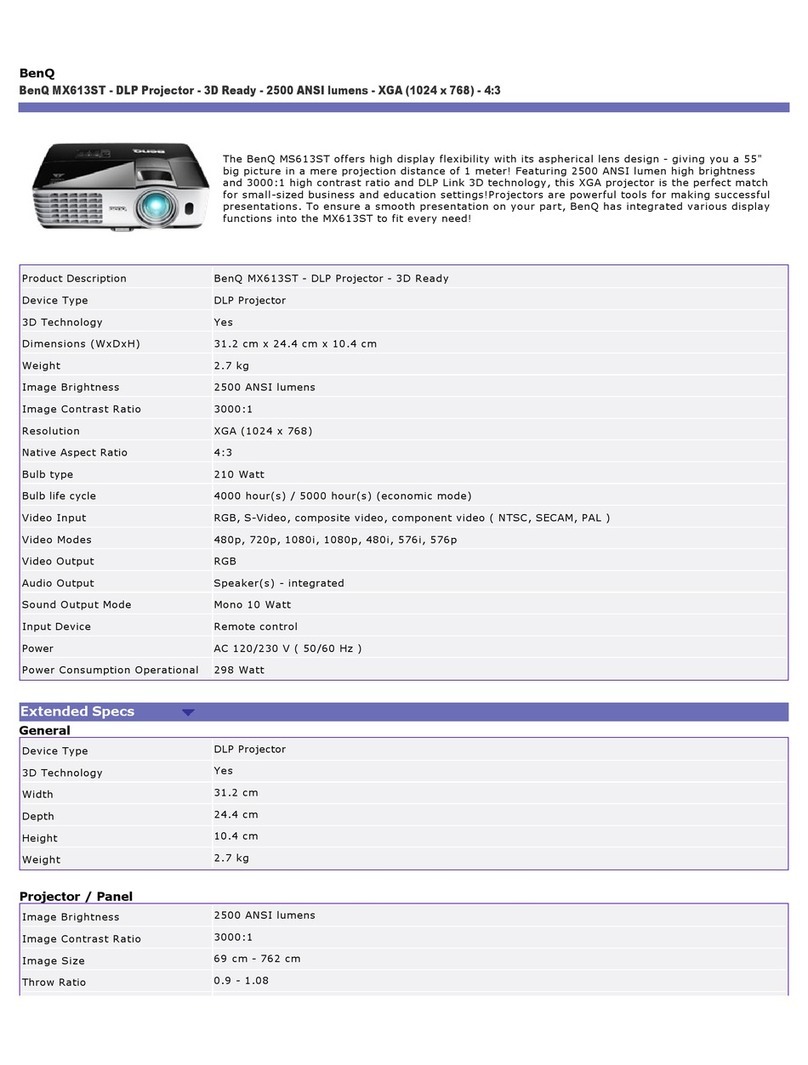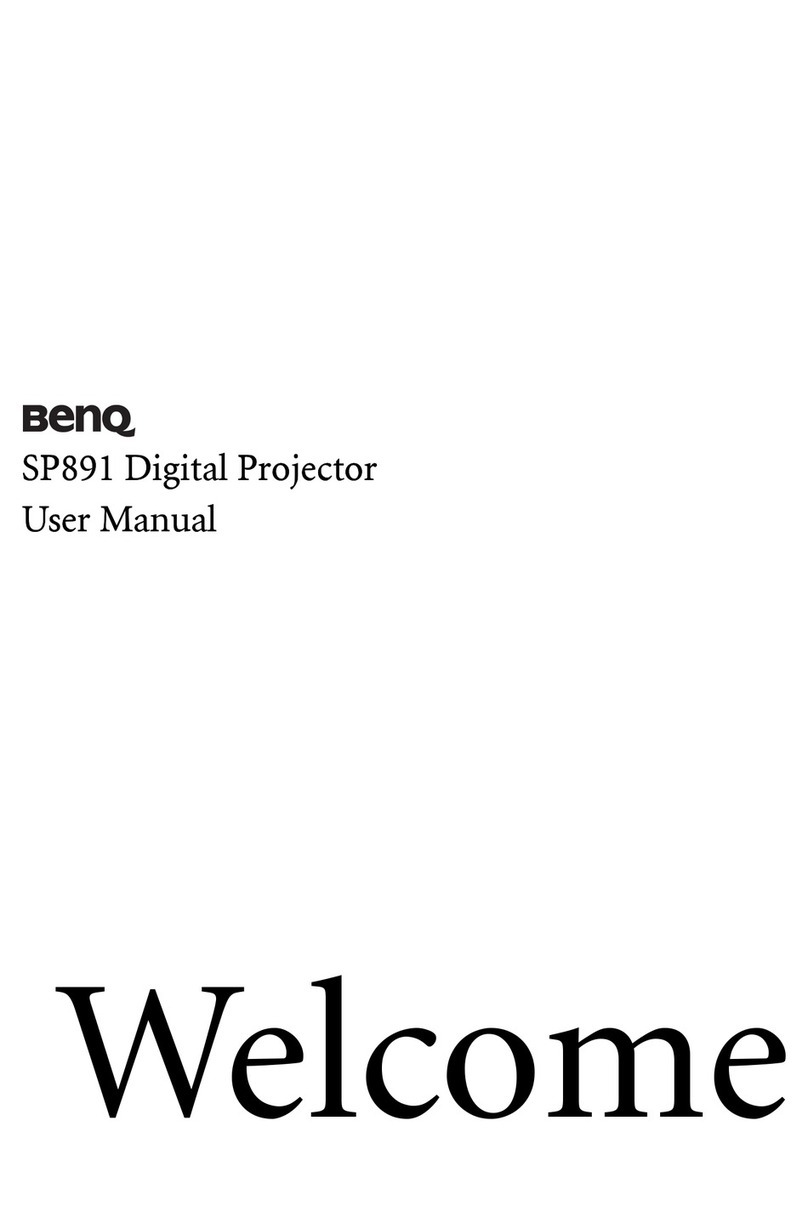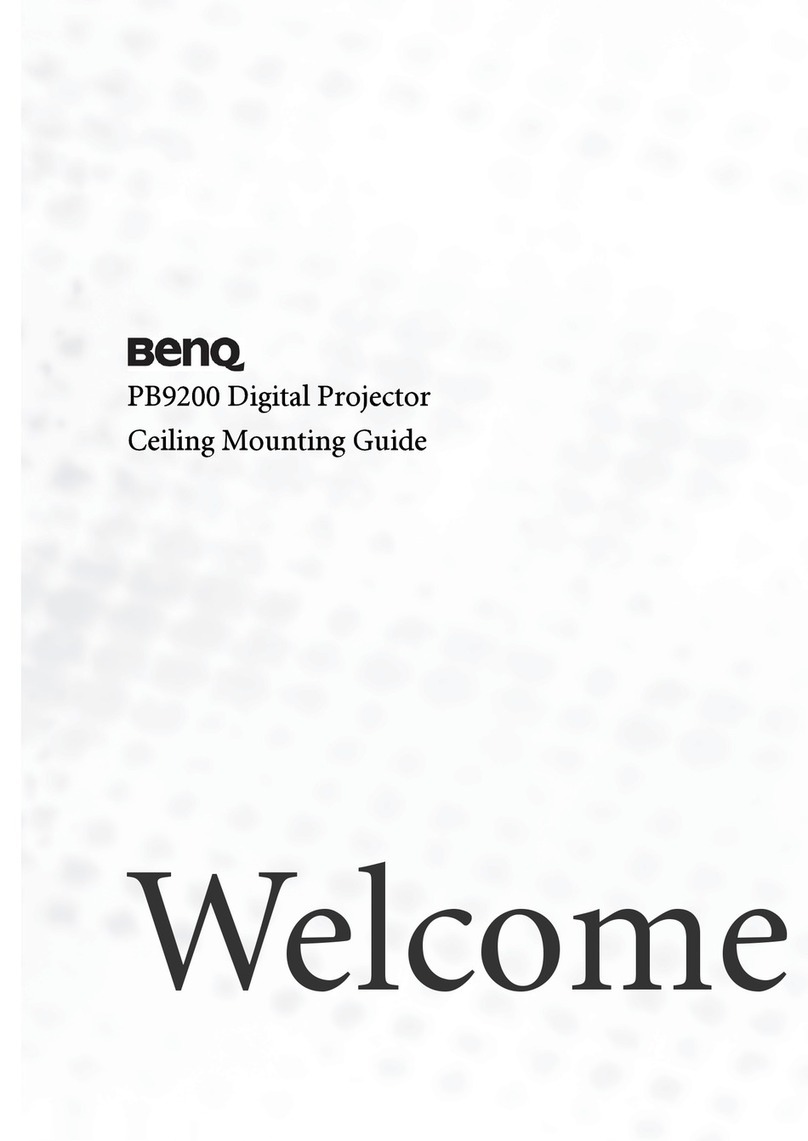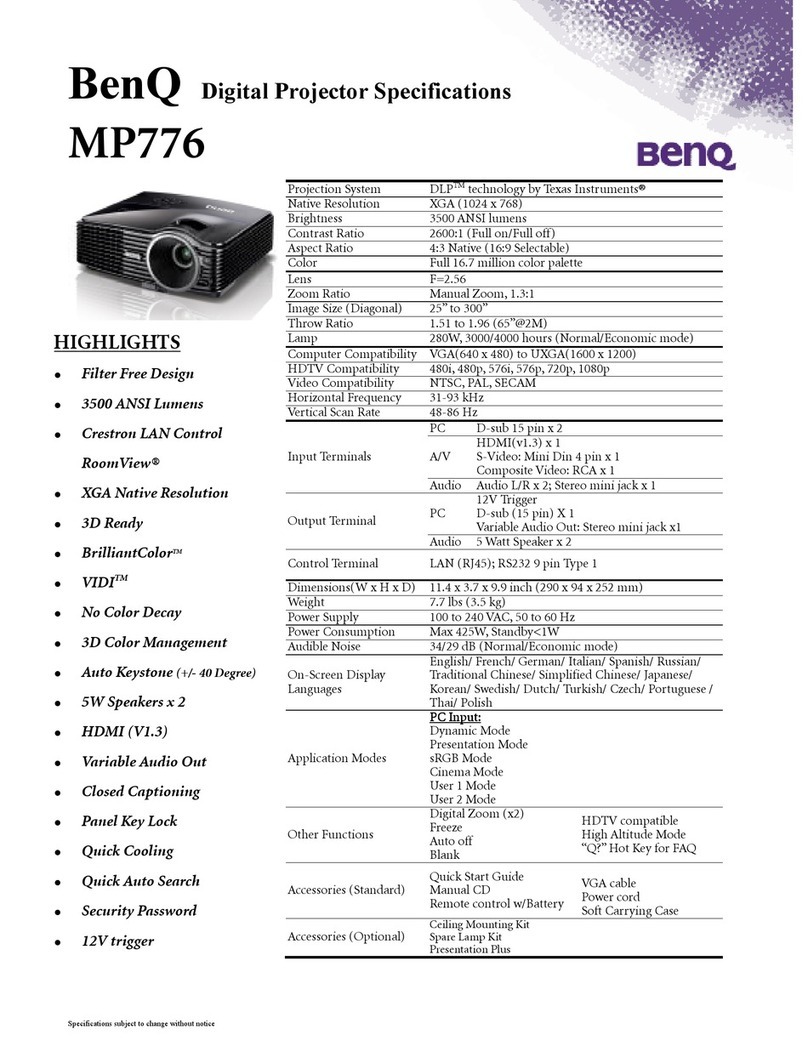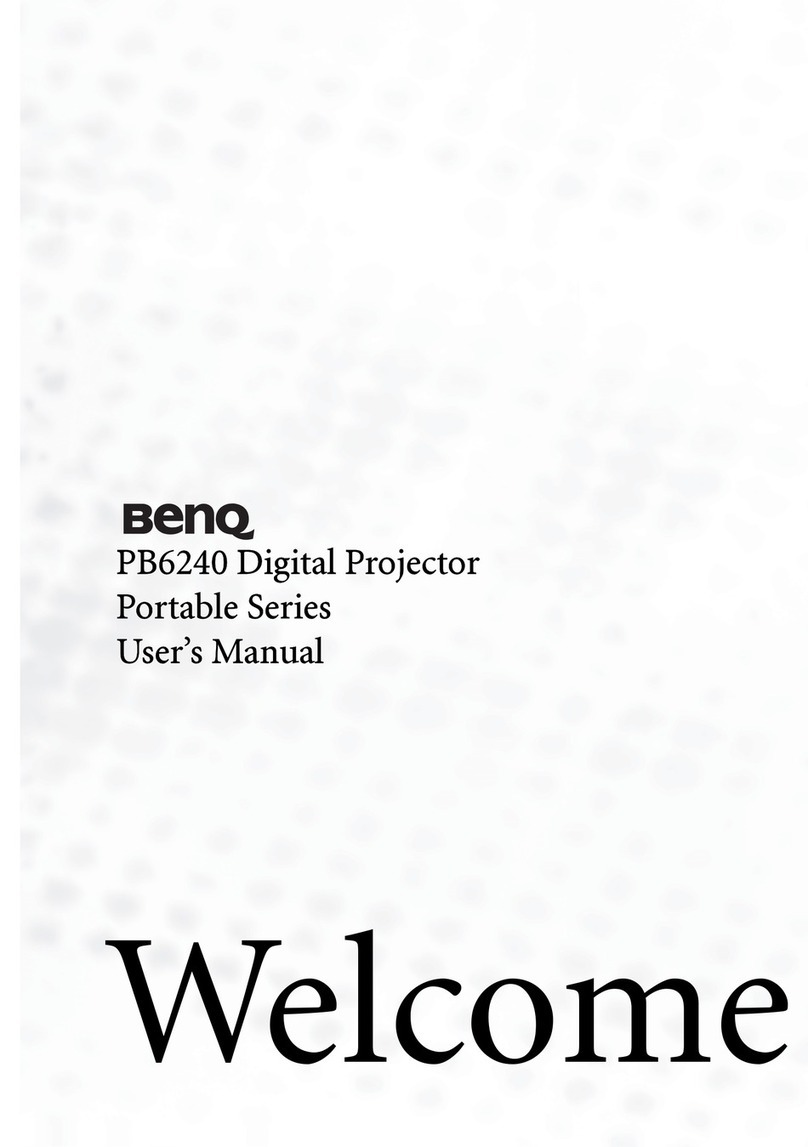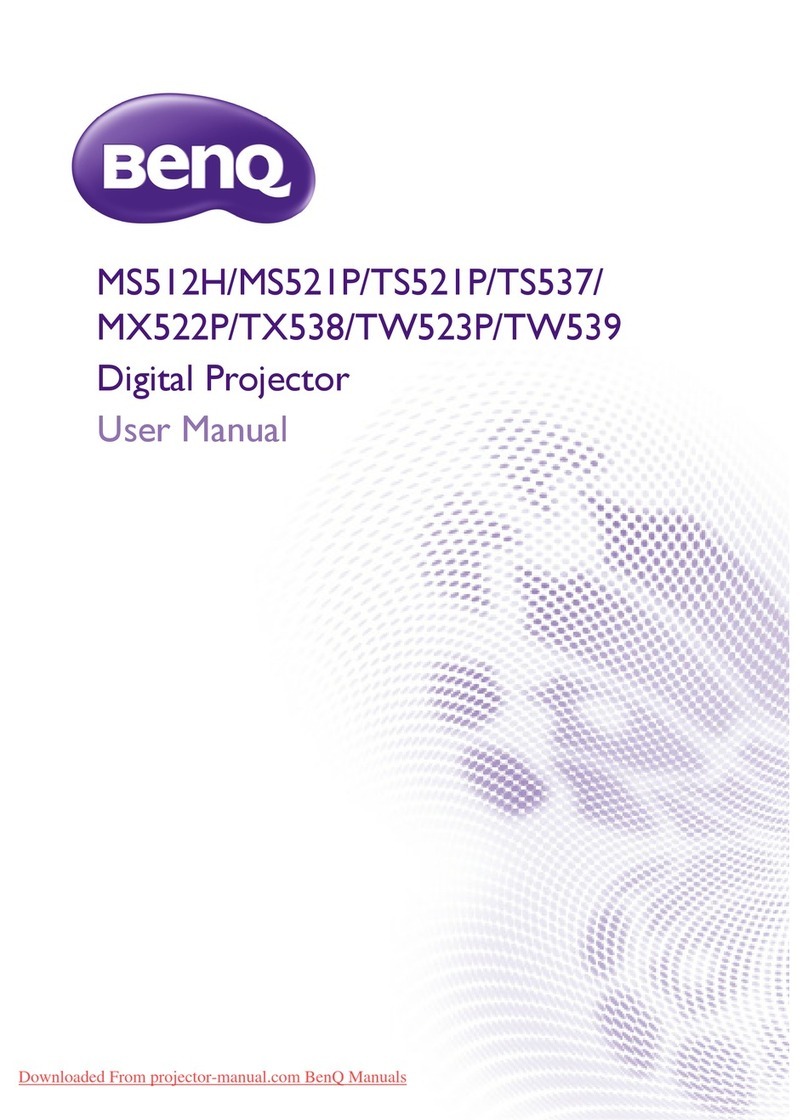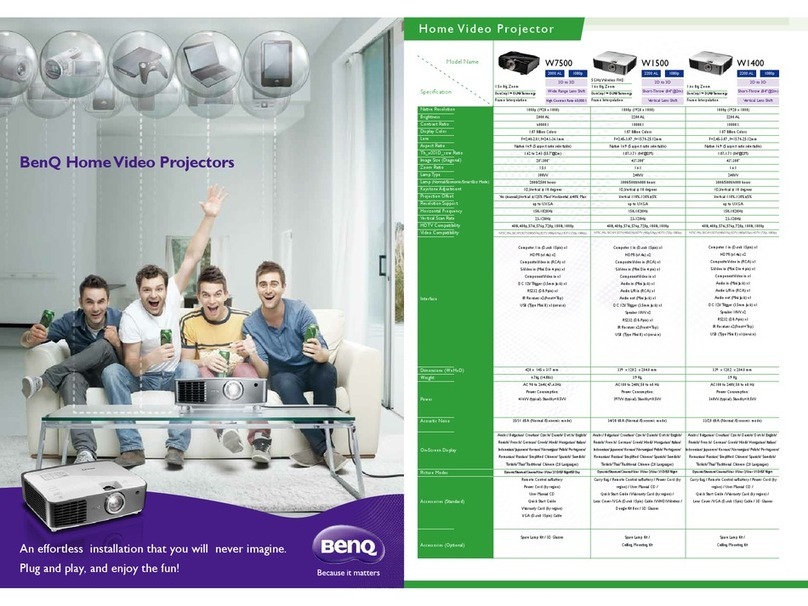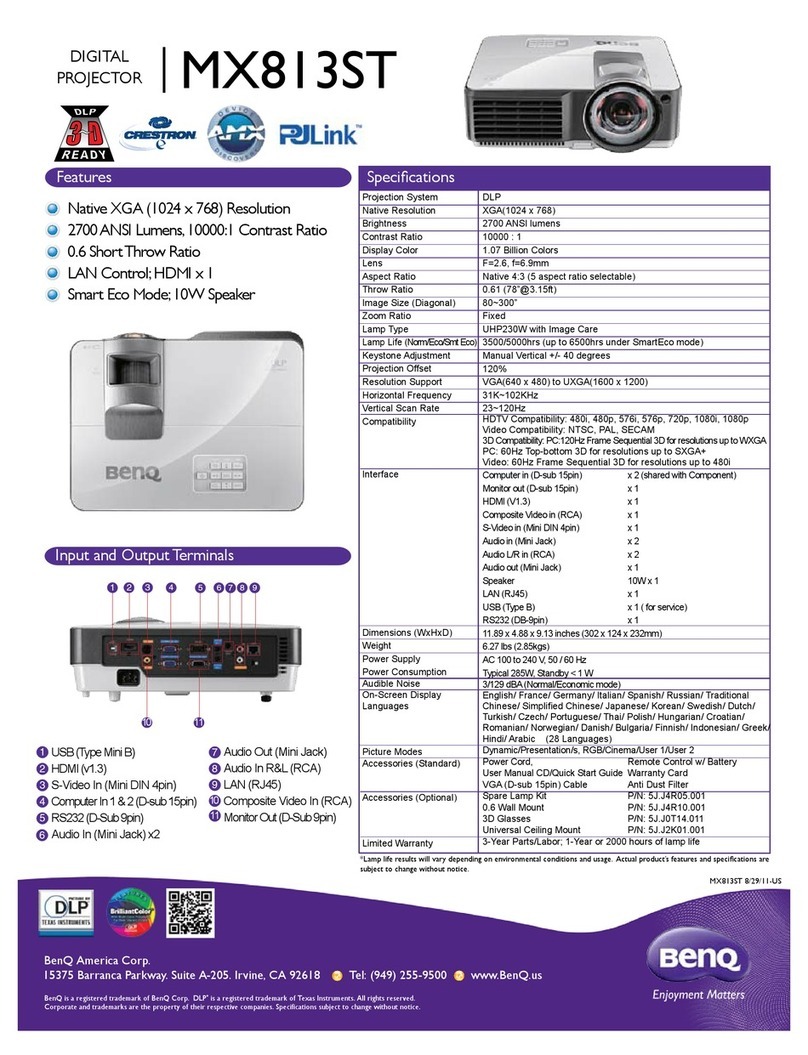Table of contents2
Important safety
instructions ................... 3
Introduction.................. 7
Projector features.....................................7
Shipping contents ......................................8
Projector exterior view.........................10
Positioning your
projector ..................... 16
Choosing a location................................16
Obtaining a preferred projected image
size..............................................................17
Connection ................. 18
Connecting a computer or monitor...19
Connecting Video source devices.......19
Operation ................... 21
Starting up the projector ......................21
Adjusting the projected image .............22
Using the menus......................................25
Securing the projector...........................26
Switching input signal .............................29
Magnifying and searching for details ...30
Selecting the aspect ratio ......................31
Optimizing the image .............................32
Setting the presentation timer.............36
Remote paging operations ....................37
Hiding the image......................................38
Freezing the image ..................................38
Operating in a high altitude
environment.............................................39
Use Teaching Template .........................40
Personalizing the projector menu
display ........................................................41
Select the lamp saver mode..................41
Shutting down the projector ............... 42
Menu operation ...................................... 43
Maintenance ............... 56
Care of the projector............................ 56
Lamp information ................................... 57
Troubleshooting......... 64
Specifications.............. 65
Dimensions .............................................. 66
Ceiling mount installation ..................... 66
Timing chart............................................. 67
Warranty and Copyright
information................. 69
Ta b l e o f c o n t e n t s