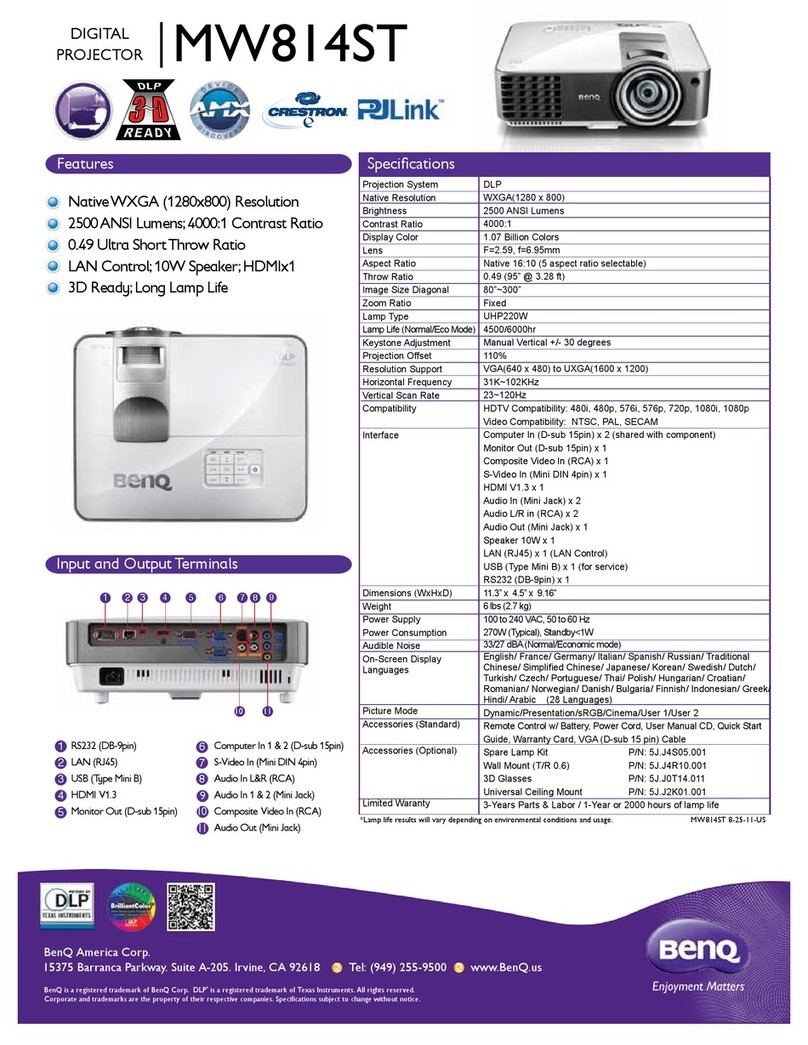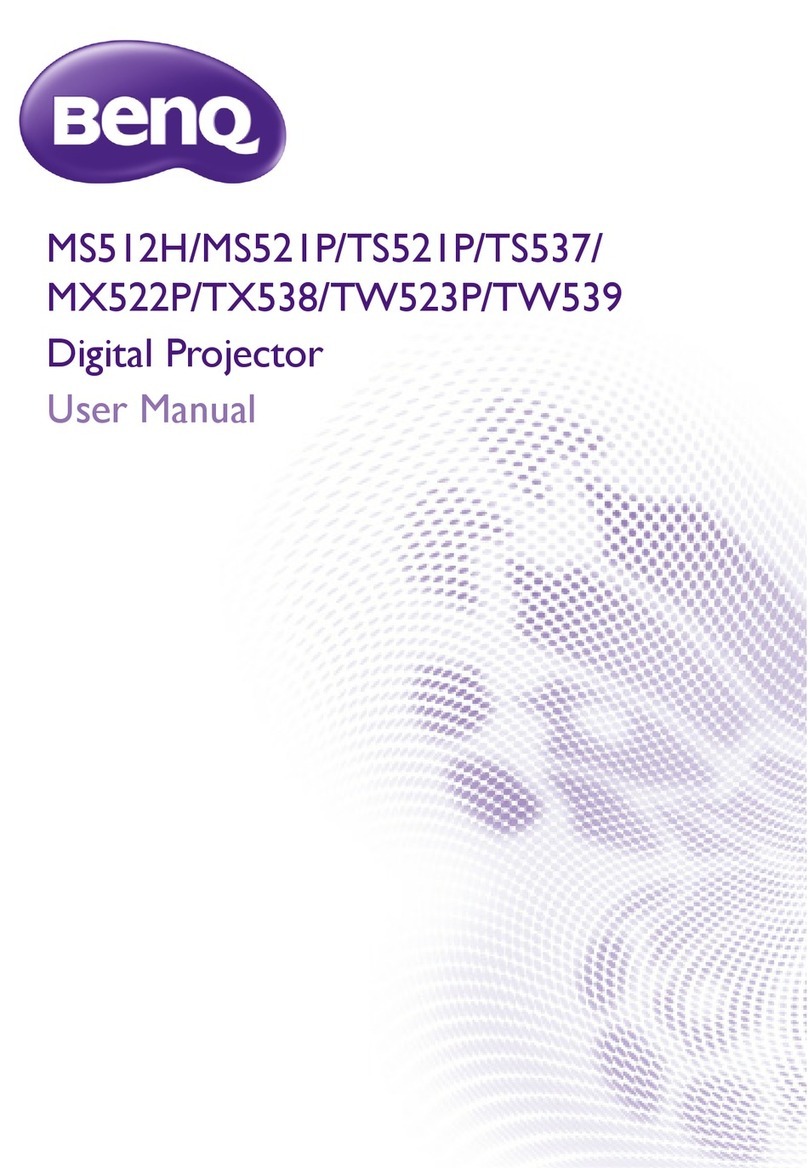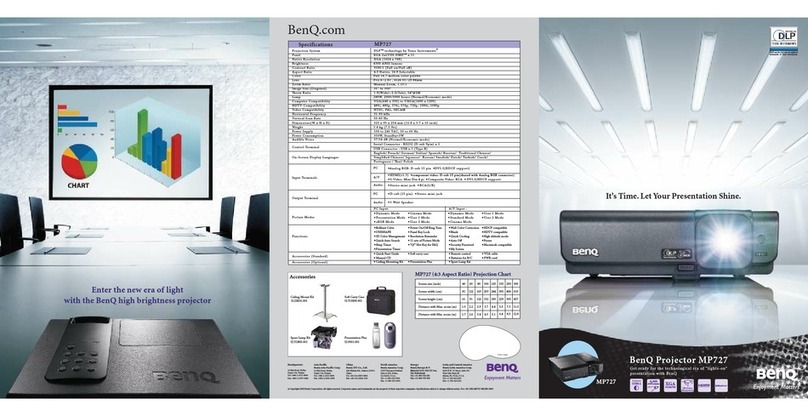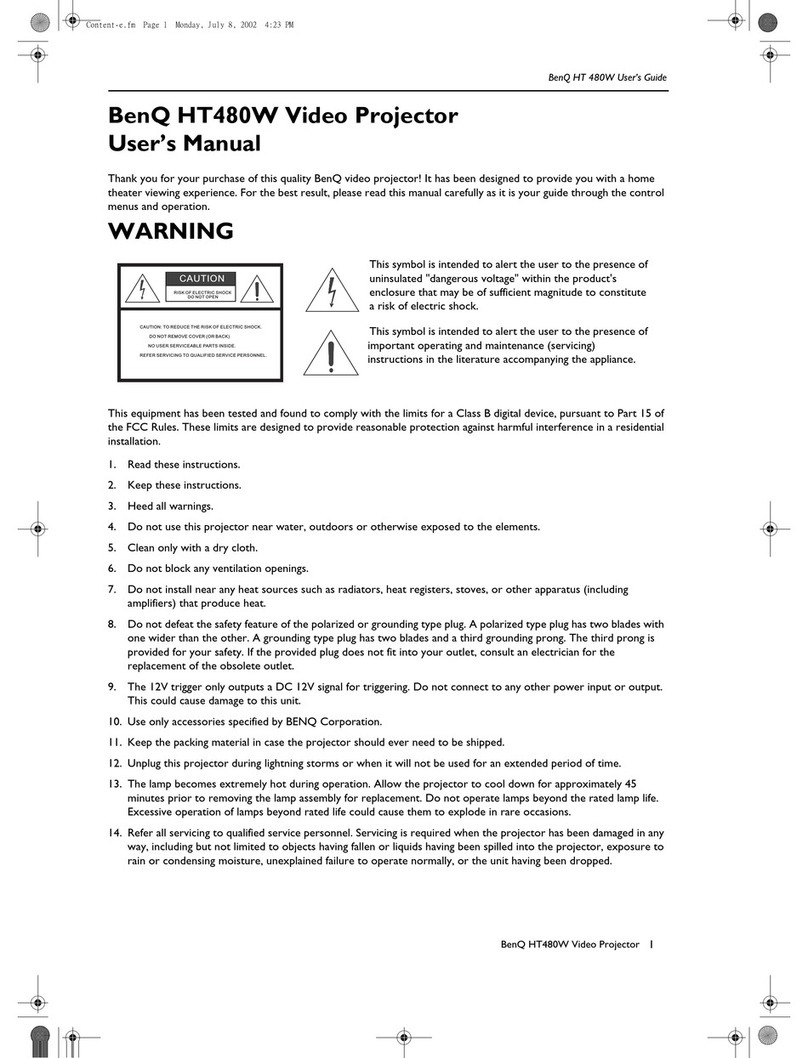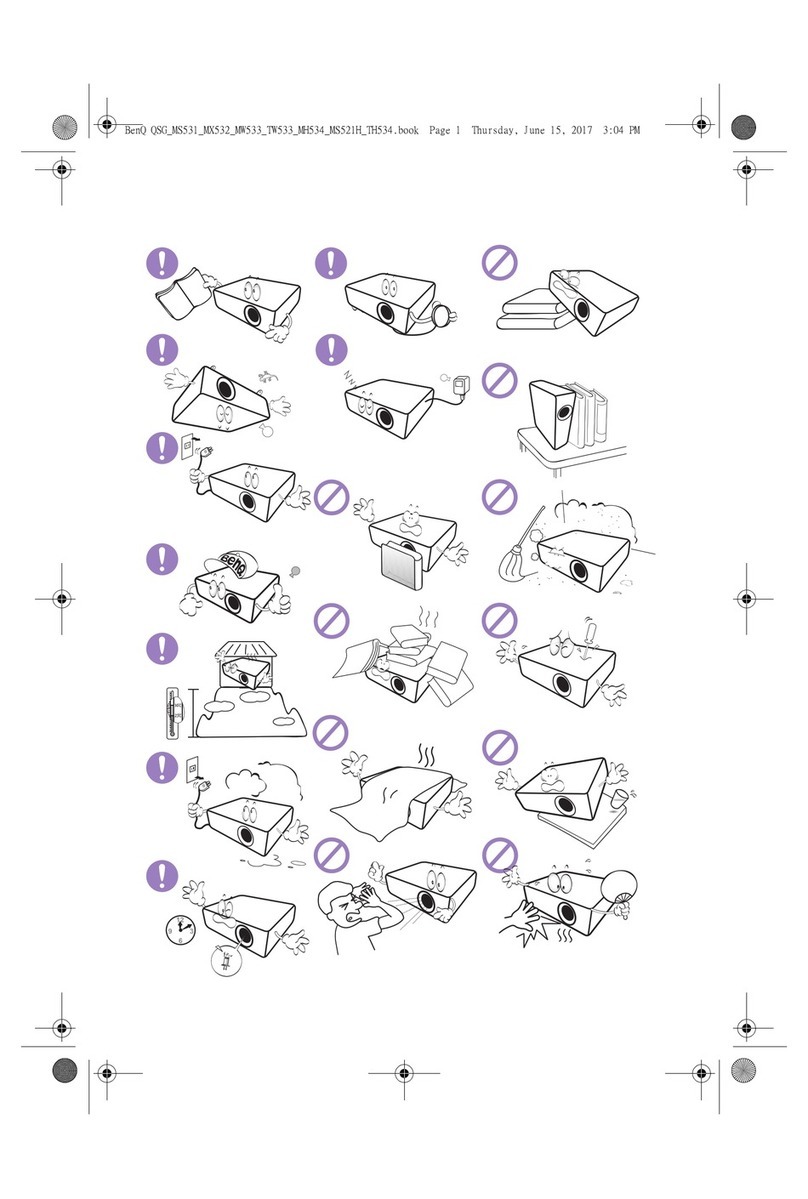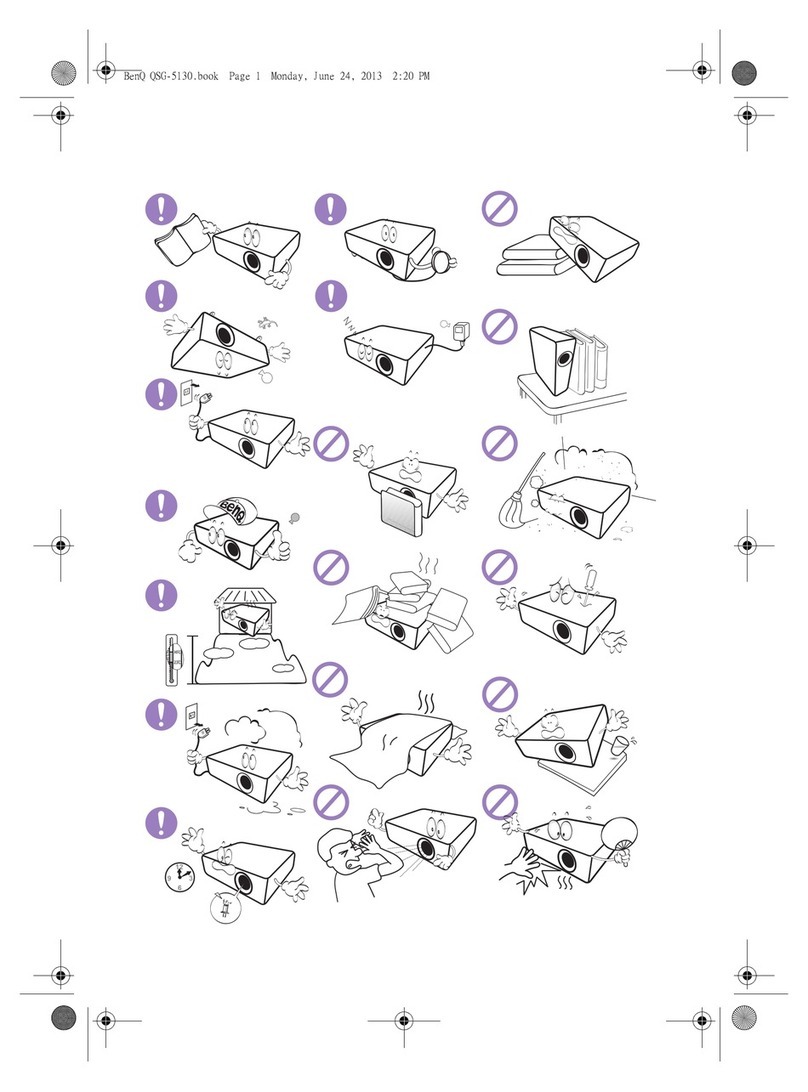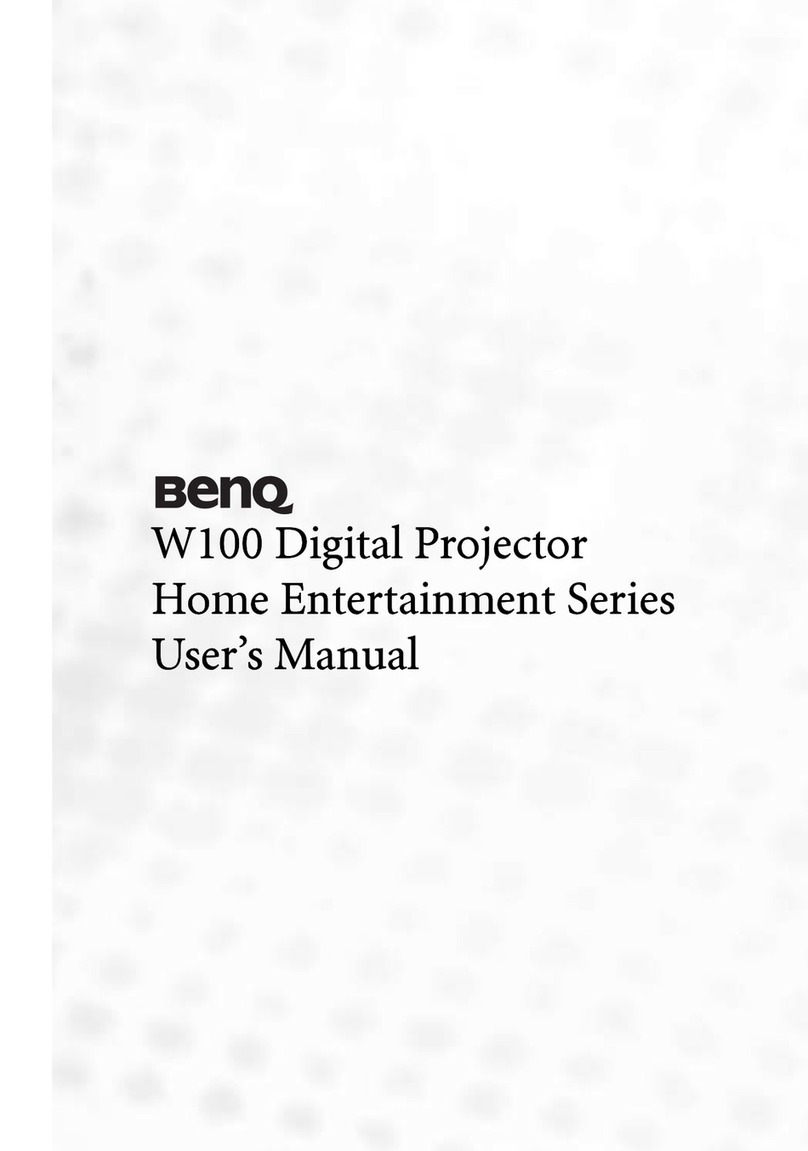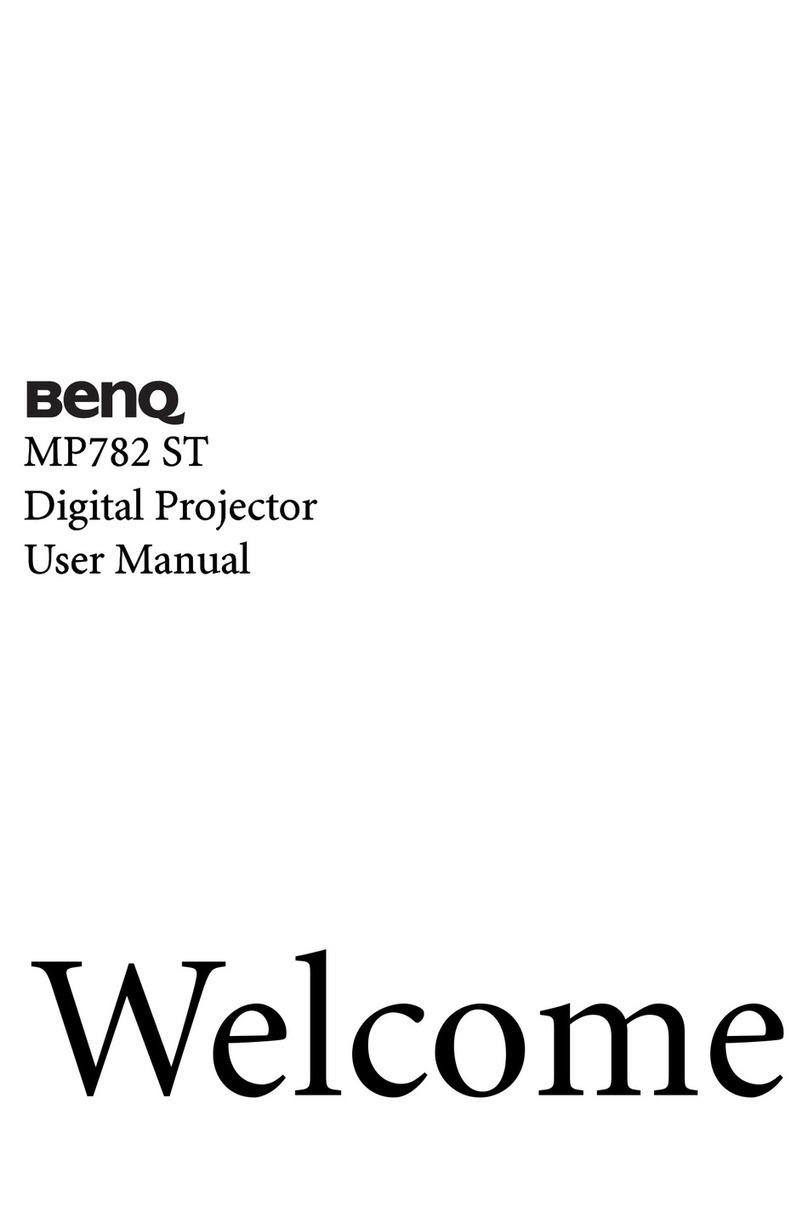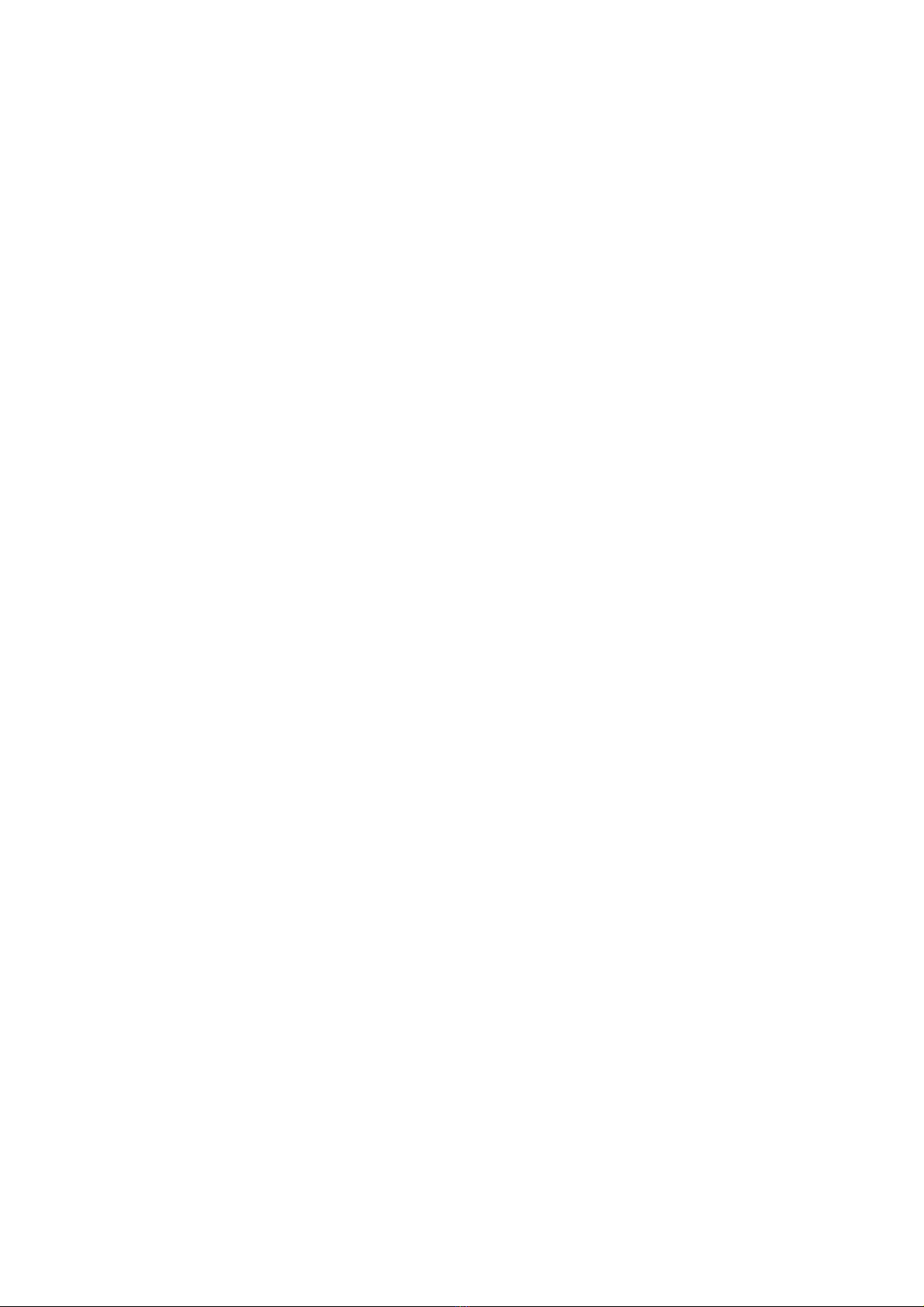3Table of Contents
Table of Contents
Warranty and Copyright information ................................................................................ 2
Important safety instructions .............................................................................................. 4
Introduction .......................................................................................................................... 7
Shipping contents ....................................................................................................................................... 7
Projector exterior view ............................................................................................................................ 8
Controls and functions.............................................................................................................................. 9
Positioning your projector ................................................................................................. 12
Choosing a location .................................................................................................................................12
Obtaining a preferred projected image size....................................................................................... 13
Mounting the projector ..........................................................................................................................13
Adjusting the projected image ..............................................................................................................14
Connection .......................................................................................................................... 16
Operation ............................................................................................................................ 17
Starting up the projector ........................................................................................................................17
Using the menus ....................................................................................................................................... 18
Securing the projector ............................................................................................................................19
Switching input signal ...............................................................................................................................20
Shutting down the projector .................................................................................................................21
Direct power off ......................................................................................................................................21
Menu operation ................................................................................................................... 22
Basic menu ...............................................................................................................................................22
Advanced menu ..................................................................................................................................... 24
Maintenance ........................................................................................................................ 32
Care of the projector ..............................................................................................................................32
Lamp information .....................................................................................................................................32
Troubleshooting ................................................................................................................. 38
Specifications ...................................................................................................................... 39
Projector specifications ..........................................................................................................................39
Dimensions ................................................................................................................................................40
Timing chart............................................................................................................................................... 41