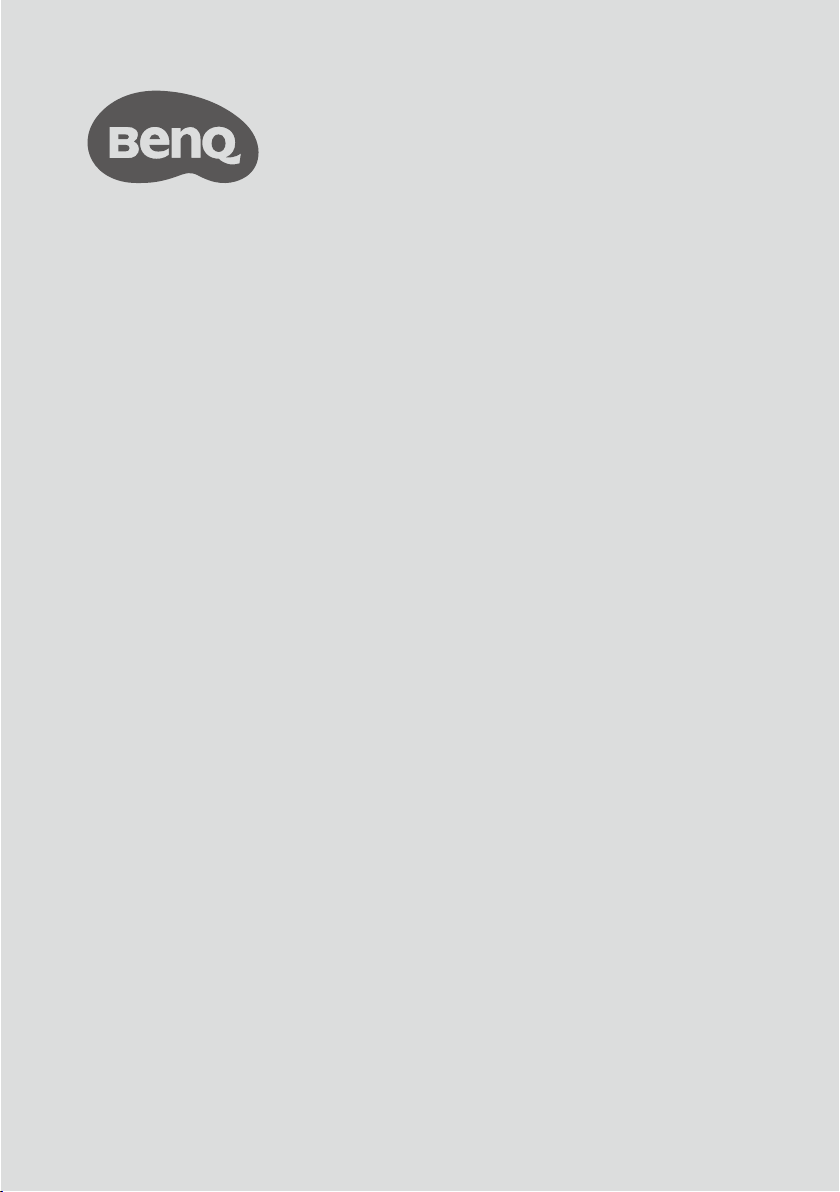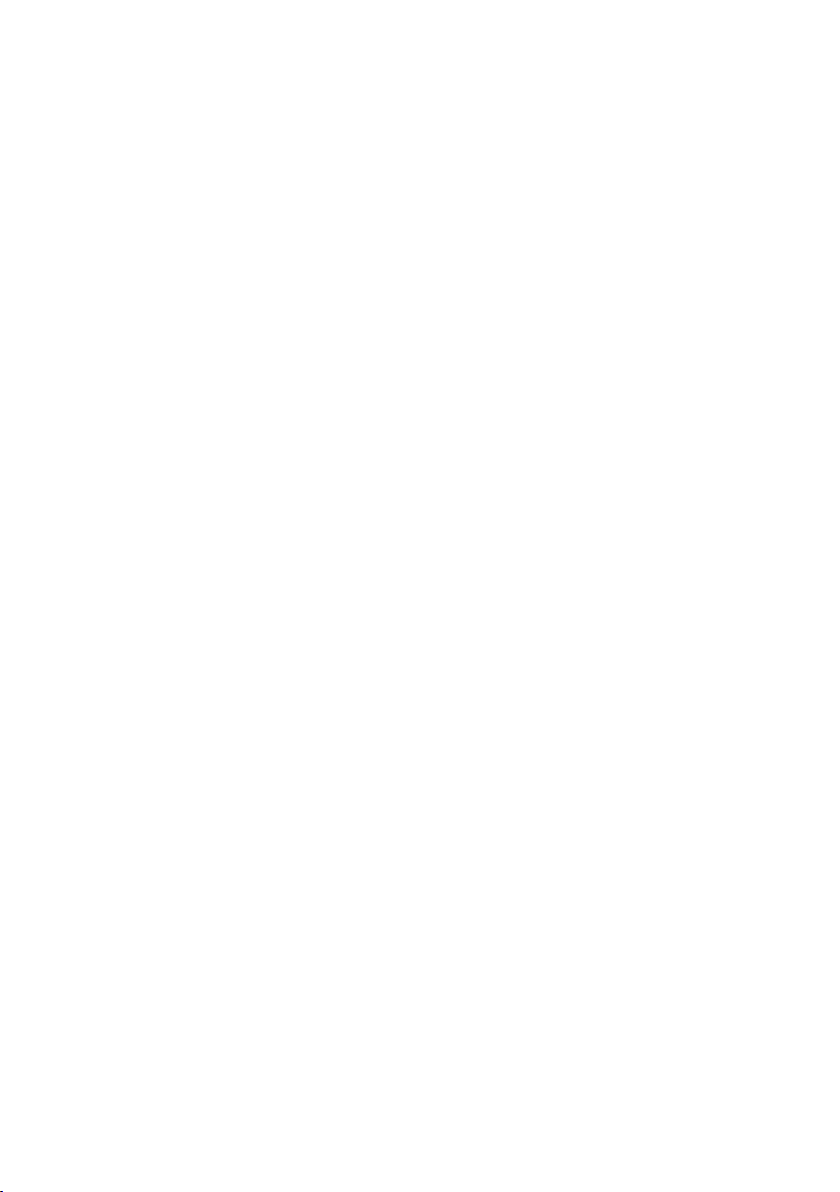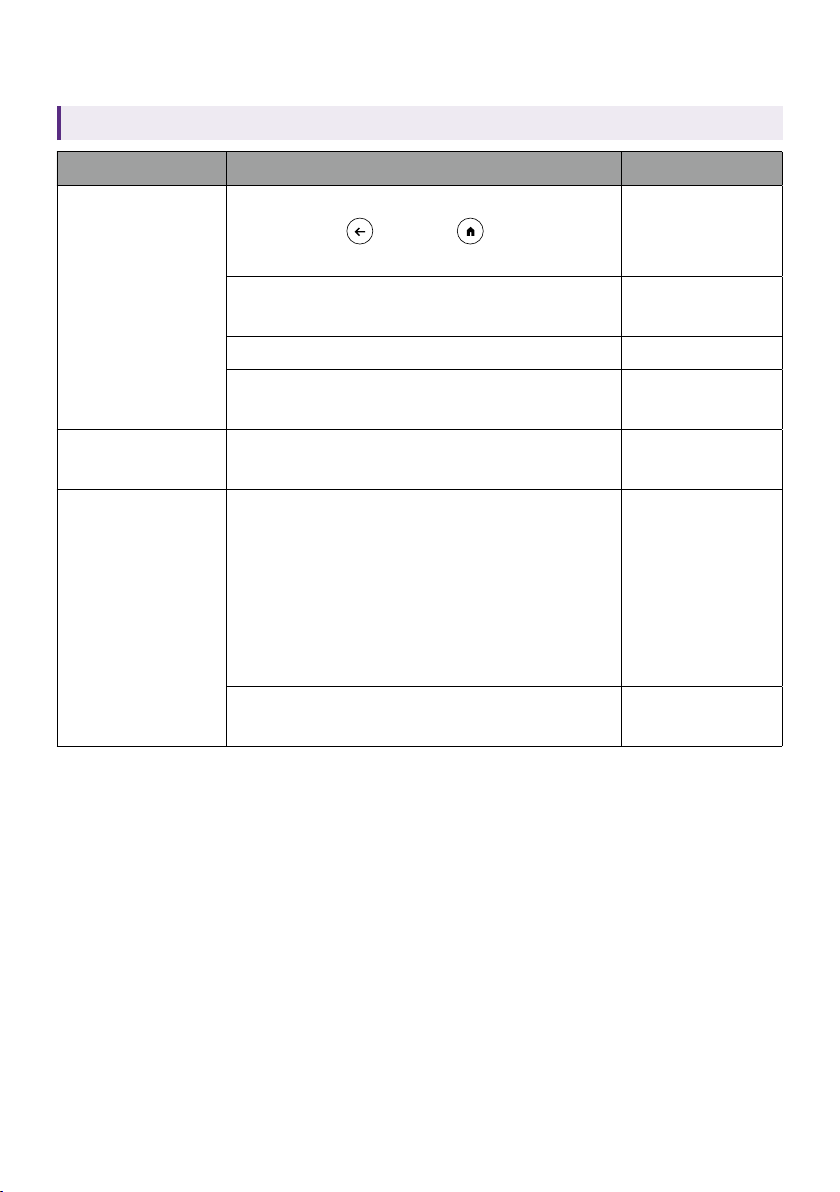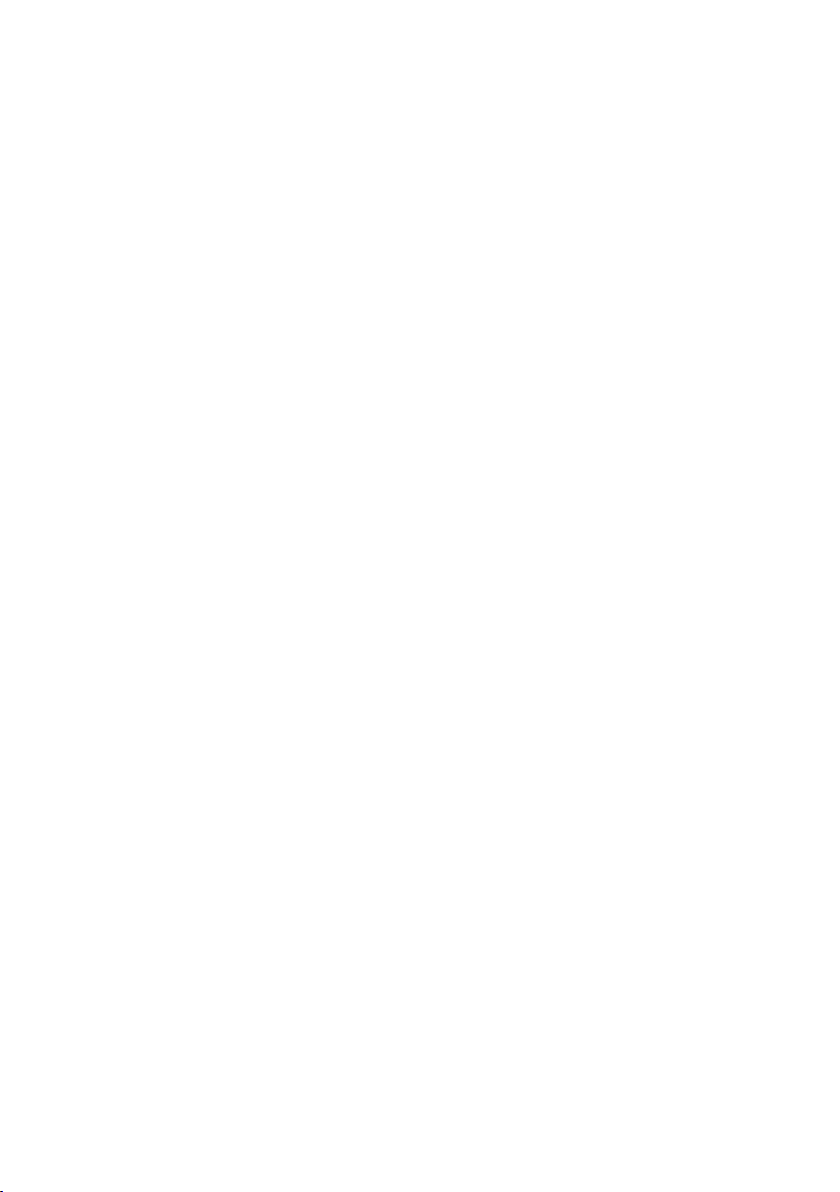
2
Copyright
© 2023 BenQ Corporation. All rights reserved. No part of this publication
may be reproduced, transmitted, transcribed, stored in a retrieval system
or translated into any language or computer language, in any form or by
any means, electronic, mechanical, magnetic, optical, chemical, manual or
otherwise, without the prior written permission of BenQ Corporation.
All other logos, products, or company names mentioned in this document
may be the registered trademarks or copyrights of their respective
companies, and are used for informational purposes only.
Google, YouTube and Android TV are trademarks of Google LLC.
Disclaimer
BenQ Corporation makes no representations or warranties, either
expressed or implied, with respect to the contents hereof and specifically
disclaims any warranties, merchantability or fitness for any particular
purpose. Further, BenQ Corporation reserves the right to revise this
publication and to make changes from time to time in the contents hereof
without obligation of BenQ Corporation to notify any person of such
revision or changes.
Screen images and icons in this manual are simulated for illustrative
purposes only. Actual displays may vary.
BenQ is not responsible for the content of the websites or of similar
resources, which are maintained and controlled by third parties, that may
be linked from this product. Providing links to those websites or to similar
resources does not mean that BenQ makes any warranty or representation
to their content by expression or by implication.
Any third party content or service preinstalled in this product is provided
“as is”. BenQ does not, by expression or by implication, make any warrant
to the content or to the services provided by third parties. BenQ does not
warrant or guarantee that the content or services provided by third parties
are accurate, effective, most up-to-date, legal, or complete. Under no
circumstances shall BenQ be liable for the content or services provided by
third parties including their negligence.
Services provided by third parties may be terminated temporarily or
permanently. BenQ does not warrant or guarantee that the content or
services provided by third parties are in good condition at any time, and is
not liable for the termination of the said content and services.