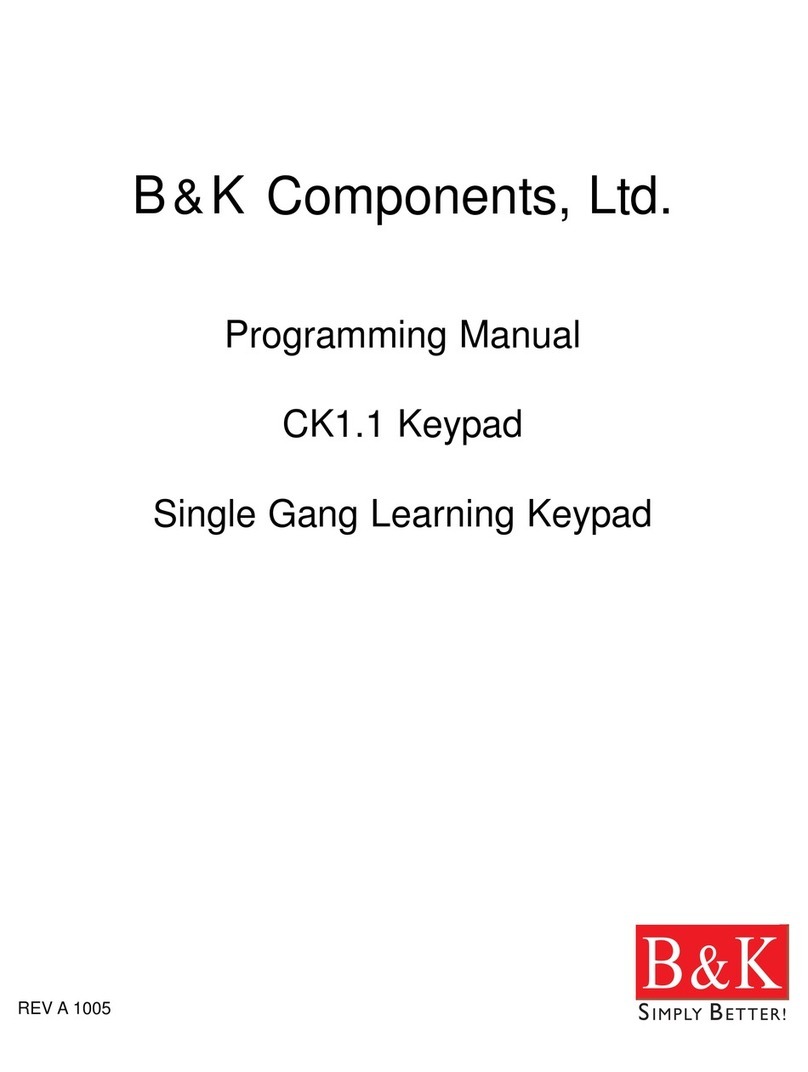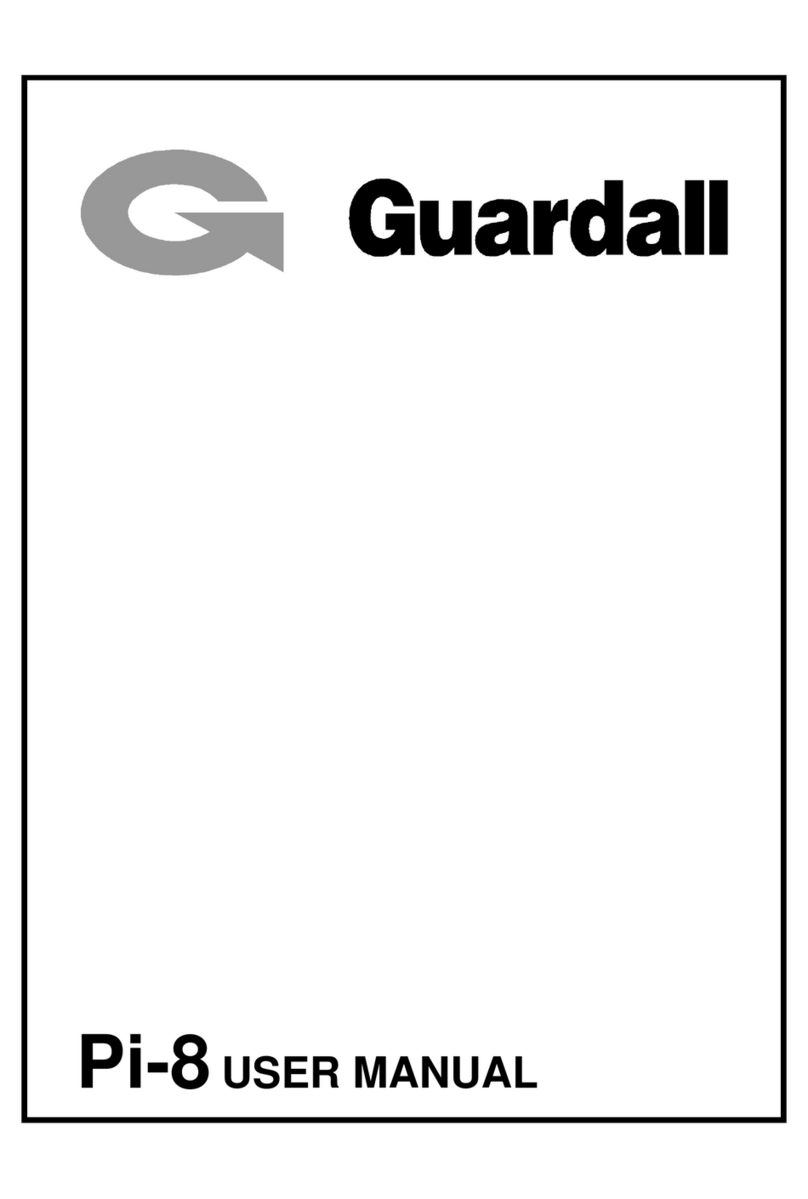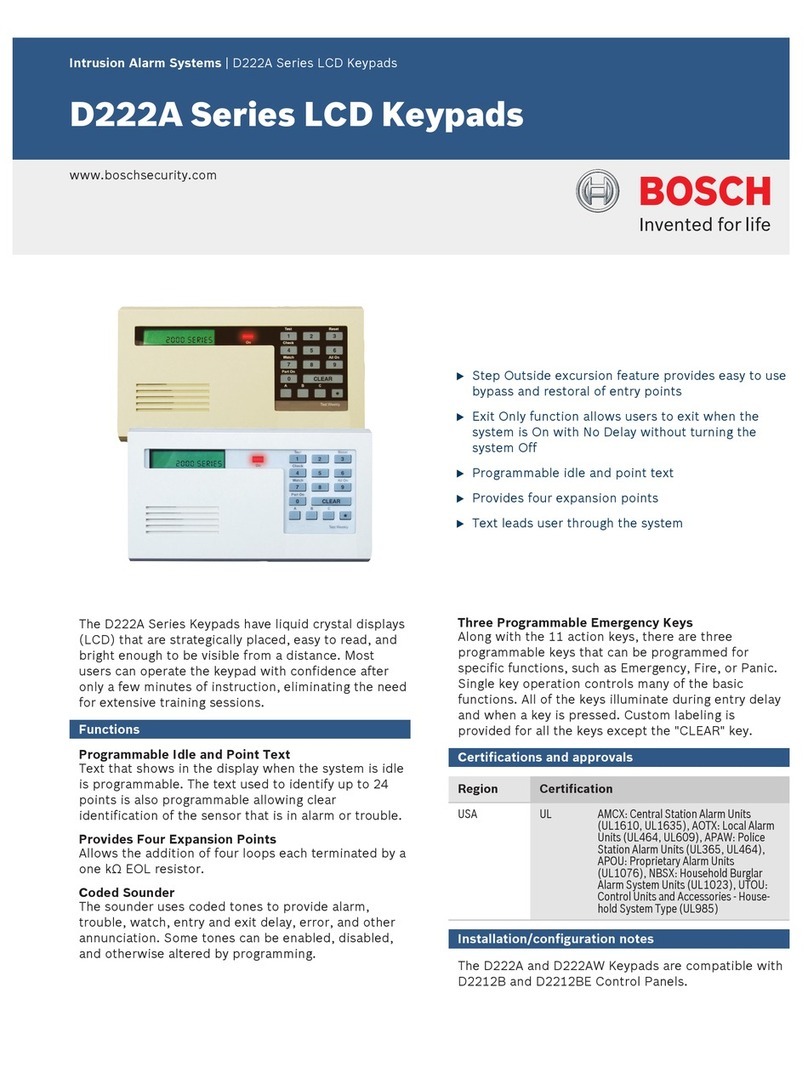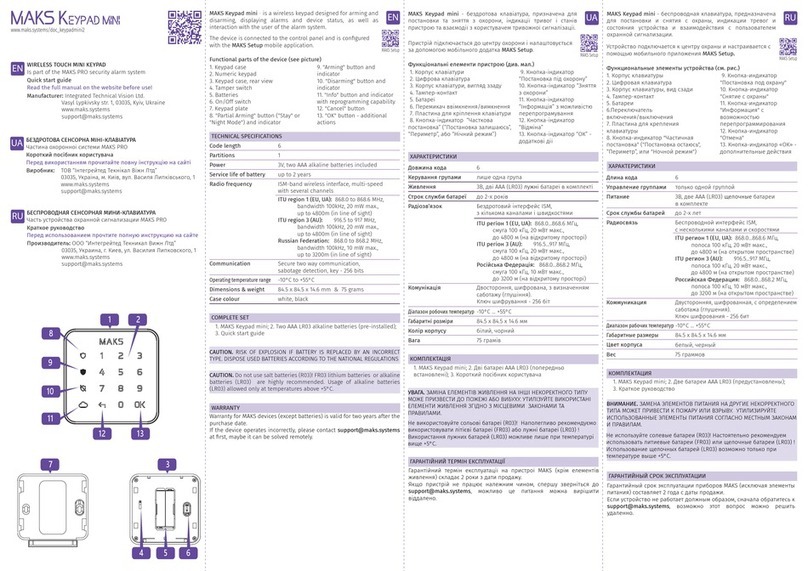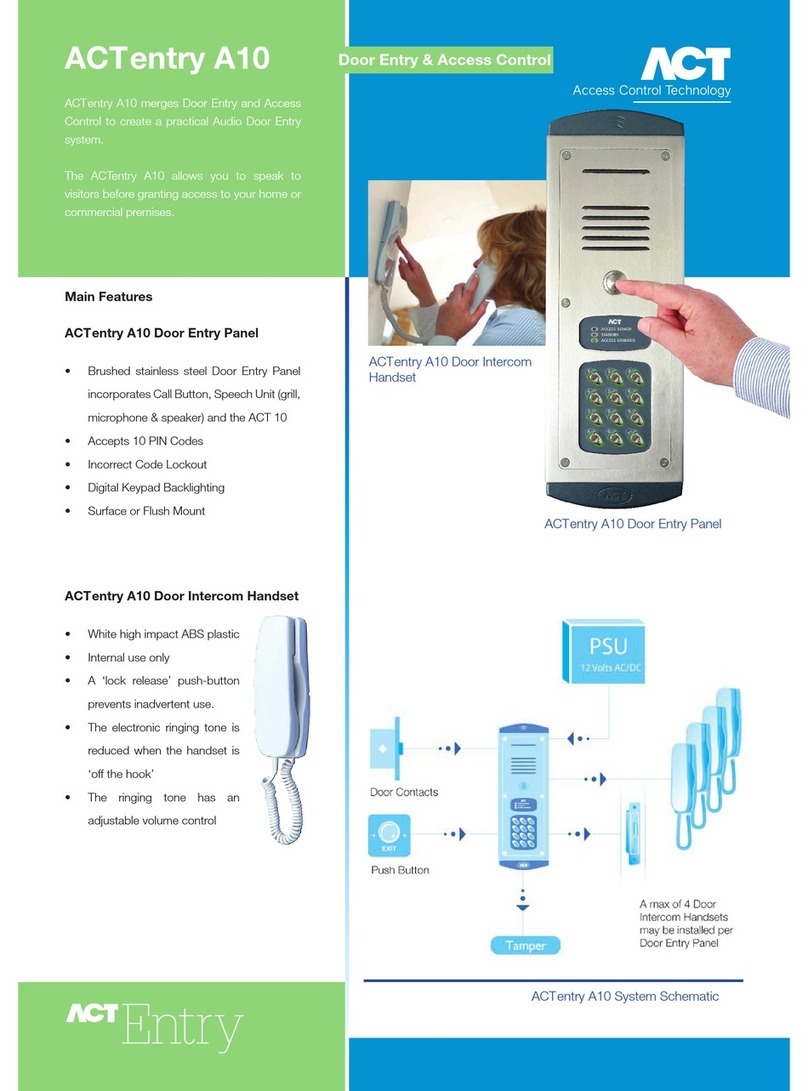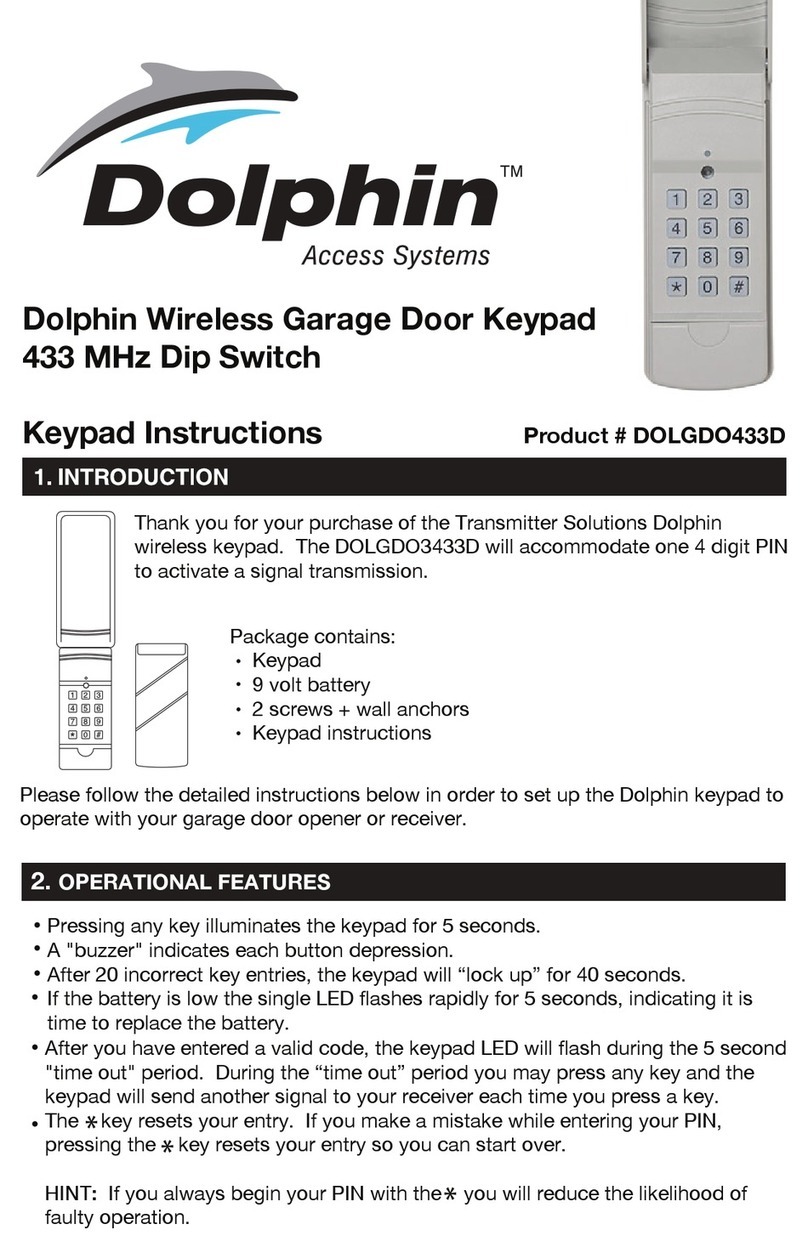Bentel Security KYO 32 Owner's manual

0$'(
,1
,7$/<
PROGRAMMING FROM KEYPAD

BENTEL SECURITY S.r.l. reserves the right to modify the technical specifications of this product without prior notice.
IMPORTANT: The following information is for disassembled Control Panels ONLY.
Ensure that the Manual you are using complies with the requirements (see below) on the
“RELEASE ISSUES” label inside the package. Upgrades of the KYO Unit Software Re-
lease are also suitable.
DO NOT attempt to assemble and install the Control Panel using a manual that does not
comply with requirements.
The Manual Release Number of each Manual is shown at the bottom of the last page,
between the Code and Date, as shown below.
0DQXDO
5HOHDVH
1XPEHU
'DWH&RGH
!"#$ $"% !"&"'($)""*"+%,-$"%% !".+%"%&")+'+"/0
1!"&"'($)""*"+%
!"#
!"#$%"
&
!"" # $
,#

3
TABLE OF CONTENTS
Introduction ..................................................................... 5
Code Limitations ........................................................................... 5
Accepted Keypads ......................................................................... 6
Enrolling an LCD Keypad at Address 08 ...................................... 7
Adjusting Contrast, Brightness and Volume ................................ 7
The Liquid Crystal Display (LCD) ................................................. 8
Programming from the LCD Keypad ............................. 9
Customizing the System .................................................................... 9
Exiting Programming ................................................................... 10
Programming .................................................................................... 10
Actions ......................................................................................... 10
Zones ........................................................................................... 11
Outputs......................................................................................... 13
Times ........................................................................................... 14
Installer Code .............................................................................. 16
Keys .............................................................................................. 16
zKey/Card option ..................................................................... 16
zWireless option ..................................................................... 17
Codes........................................................................................... 18
Readers ....................................................................................... 19
Keypads ....................................................................................... 20
zProgram option...................................................................... 20
zLanguage option (Kyo32 and Kyo8W Series only) .............. 20
Date/Time .................................................................................... 21
Timers .......................................................................................... 21
Telephone .................................................................................... 22
Teleservice ................................................................................... 23
Test Ev. ......................................................................................... 23
Events ........................................................................................... 24
Options......................................................................................... 25
Strings .......................................................................................... 26
Default .......................................................................................... 27
Input Expanders ........................................................................... 28
Output Expanders ........................................................................ 28
Programming from the LED Keypad ........................... 29
Accessing Programming................................................................. 29
Exiting Programming ................................................................... 29
Programming .................................................................................... 30
Keypads ....................................................................................... 30

4Multifunction Control Panel
Readers ....................................................................................... 31
Setting up the Zones ................................................................... 32
Setting up the Outputs ................................................................. 35
Setting up Times, Inactivity and Negligence .............................. 37
Telephone .................................................................................... 38
Setting up Teleservice and Test Event ........................................ 40
Events ........................................................................................... 41
Setting up the Scheduler ............................................................. 42
Options......................................................................................... 43
Codes........................................................................................... 45
Programming Keys and Cards ................................................... 46
Extra Parameters ......................................................................... 48
Customized Protocol Parameters .............................................. 48

5
Introduction
INTRODUCTION
You can program the system using the ‘KyoUnit’ Software Application and a compu-
ter (refer to the “INSTALLATION MANUAL”). You can also program some models
from the KYO range via an LED Keypad (refer to the following Table).
This manual contains instructions regarding programming via Keypad. For
information regarding the system parameters, refer to ‘PROGRAMMING
FROM PC’ in the ‘INSTALLATION MANUAL’.
Code Limitations
The INSTALLER Code can program the system but cannot program the PINS
of the 24 User Codes.
MAIN USER Codes can program the PINs of User Codes (but not other Main
User Codes) which operate on the Partitions they are assigned to.
In the Table below, Code 1 is a Main User Code assigned to Partitions 1, 3 and 4.
Therefore, it can program its own PIN (Code 1) and the PINs of: User Code 3
(assigned to Partitions 1 and 3), User Code 4 (assigned to Partition 4), User Code
5 (assigned to Partitions 3 and 4) and User Code 7 (assigned to Partition 3).
Code 2 is a Main User Code assigned to Partitions 2 and 3. Therefore, it can
program its own PIN, and the PINs of: Code 6 (assigned to Partition 2), User
Code 7 (assigned to Partition 3), User Code 8 (assigned to Partitions 2 and 3).

6Multifunction Control Panel
47
47
47
47
47
47
47
Accepted Keypads
You can program the system from OMNIA/TAST-R, MIA/S, MIA/D, ALISON/
S and ALISON/DVP LCD Keypads or, for KYO4-8 ONLY, from LED
Keypads. The ‘Superkeys’ (function keys) on these Keypads differ slightly.
Table 2 shows how the keys function on the various Keypads.
NOTE: The ‘Superkeys’ must be duly setup, otherwise, they will NOT work.
The following Table shows the ‘Superkeys’ (function keys) on the various
Keypads. The functions provided by keys ÌÍÌÍ
ÌÍÌÍ
ÌÍ, PpPp
PpPp
Pp and ÀÁÀÁ
ÀÁÀÁ
ÀÁ (to be
pressed contemporarily) on the MIA/S and MIA/D, are provided by pressing
and holding (respectively) keys 11
11
1, 22
22
2and 33
33
3for approximately 3 seconds.
You can scroll the Programming menu, using keys 99
99
9and 00
00
0on the OMNIA/
TAST-R Keypad, keys CC
CC
Cand DD
DD
Don MIA/S and MIA/D Keypads, and CC
CC
C
and DD
DD
Don ALISON Keypads series.

7
Introduction
Enrolling an LCD Keypad at Address 08
To enrol an LCD Keypad at Address 08 from a LED Keypad, enter:
<Installer Code> + OO
OO
O
A short beep will indicate that the LCD Keypad has been enrolled.
NOTE - You must enrol the LCD Keypad at Address 8 (using DIP switches
[51]), before completing the connection (refer to Table 2.1 or 2.2 in the IN-
STALLATION MANUAL).
The following procedure will allow you to change the Kyo Control panel
parameters when:
The Programming Software is not available.
A system, previously programmed via an LCD Keypad, must be repro-
grammed via an LED Keypad.
The system is equipped with LED Keypads only.
Before ending the Programming session, you must DISABLE the Keypad at
Address 8 or re-enable the LED Keypad (refer to the “Keypads” paragraph in
this section).
Adjusting Contrast, Brightness and Volume
NOTE - For MIA, ALISON/S and ALISON/DVP only.
You can change the Display Contrast and Brightness, and the Buzzer Volume.
Changes can be made during Standby status only.
zBrightness Press and hold AA
AA
A(or A) to turn the Brightness up
Press and hold BB
BB
B(or B) to turn the Brightness down
zContrast Press and hold CC
CC
C(or C) to turn the Contrast up
Press and hold DD
DD
D(or D) to turn the Contrast down
zVolume You can select 3 volume levels: High, Medium and Mute.
Press ee
ee
e(or e) until you obtain the required Volume level.
Long high Beep = High Volume
Long low Beep = Average Volume
Short low Beep = Mute

8Multifunction Control Panel
Figure 1 - An example of the Display during Standby status
The Liquid Crystal Display (LCD)
During Standby status the display will show:
1st line: Date and Time
2nd line: Partition status (4 or 8 Partitions depending on the system). This line
will also show:
zTrouble and Tamper — ûû
ûû
ûwill be shown above the respective icon;
zSpecial Functions — **
**
*will be shown above the respective icon ( t
or r);
zTelephone Line status — ÿwill be shown above the iicon.
In the example in Figure 1, Partition 3 is armed, the 24h Tamper line is in
Alarm status, Teleservice is enabled and the Telephone line is busy.

9
Programming from the LCD Keypad
The Installer’s Code will allow you to access the INSTALLER MENU and
program the following options:
Actions (Event Logger, Zones Status, Test Siren, Clear Call Queue)
Zones
Outputs
Times (Entry/Exit Times)
Inst.Cod (Installer Code)
Keys (Key/Card and Wireless)
Codes (User Codes)
Readers (Key/Card Readers)
Keypads (Keypads and Language)
Date/T. (Date and Time)
Timers (Scheduler)
Teleph. (Telephone numbers)
Teleser. (Teleservice)
Test Ev. (Test Call)
Events
Options
Strings (Descriptions)
Default (Restore Factory Default)
Exp. IN (Expander IN) — ONLY Series 32 Models
Exp. OUT (Expander OUT) — ONLY on Series 32 Models
All Partitions must be disarmed before starting the programming session.
If the system operates with LED Keypads only — before starting the Pro-
gramming session, enrol an LCD Keypad at Address 8 (refer to “Enrolling an
LCD Keypad at address 8”).
To start the Programming session:
1.From Standby status, enter the Installer code
(0025 at Default), then press EE
EE
E.
2. Select the required option from the PROGRAM-
MING Menu.
Once PROGRAMMING has been accessed, the
Control panel will:
a) lock all Keypads, except for the one in use;
The locked Keypads will show the
“PROGRAMMING ” message, and all the indicators
(I, aand G) will turn OFF.
Customizing the System
Installer Menu Options
Input
Code *-----
PROGRAMMING
Actions âá
Accessing the
Installer Menu
PROGRAMMING
PROGRAMMING FROM THE LCD KEYPAD

10 Multifunction Control Panel
Programming
eand E
NOTE: The examples in this section refer to the Kyo32 display (8 Partition
Control panel). Therefore, if you are using another type of Control panel, the
display messages/prompts may be slightly different.
Use the ee
ee
ekey to step back at any point on the Installer Menu.
Use the EE
EE
Ekey to confirm entered data.
Actions
This option provides a further 4 sub-options:
a)Test Siren — this option will allow you to Test the Alarm Output relay.
b)Zones Status — this option will allow you to Bypass/Unbypass zones.
c)View Logger — this option will allow you to view the events in the Logger.
d)Clear Call Queue — this option will allow you to interrupt ongoing calls
and stop the call queue.
You can find a full description of this options under ‘Operating from a Key-
pad’ in the ‘USER MANUAL’.
b) clear the alarm memory;
c) force all the outputs (Alarm and Open Collector)
to standby status;
d) stop the event evaluation;
e)if necessary — interrupt the ongoing call, and put the Call queue on hold;
f) activate the Plight (slow blink) on LED Keypads.
If you enter a Wrong Code the display will show an
error message, and go back to Standby status.
Exiting Programming
To exit Programming:
1. Press ee
ee
e(as many times as necessary) to step back;
2. Press EE
EE
Ewhen the ‘Sure?’ prompt is shown.
If, at this point, you decide not to exit the menu, press ee
ee
eto continue.
When you exit the PROGRAMMING Menu the Control panel will:
a) restore all other Keypads to Standby status;
b) restore to Standby status or, if necessary, restart the call queue from the
interrupted call.
NOTE: Interrupted Teleservice calls will not be restarted.
c) turn off the Plight on the LED Keypads.
PROGRAMMING
Sure ?
WRONG CODE
Wrong Code

11
Programming from the LCD Keypad
Zones
1. From the Installer Menu, using 99
99
9or 00
00
0, select
the Zones option, then press EE
EE
E.
2. Using 99
99
9or 00
00
0, select the Zone, then press EE
EE
E.
3. Using 99
99
9or 00
00
0, select the Type, then press EE
EE
E.
4. Using 99
99
9or 00
00
0, select the required Attribute.
Press OO
OO
Oto Enable, or oo
oo
oto Disable the selected
Attribute, then press EE
EE
Eto continue.
If you select the Wireless attribute (available
ONLY on Kyo8W and Kyo32 Models), work
carefully through steps 5a, 5b and 5c, otherwise,
go to step 6.
5a. Using the number keys, enter the ESN of the
Wireless device.
Use AA
AA
Aor BB
BB
Bto move along the row.
Use OO
OO
Oor oo
oo
oto enter letters Athrough F.
NOTE - If you are changing a Wireless zone back to operating as
Hardwired, you must zero (000000) the ESN of the zone device .
Press EE
EE
Eto go to the next step.
5b. Enable or Disable the Supervisory attribute.
Press EE
EE
Eto continue.
5c. Carry out the Placement Test (create a Tamper
condition — refer to the Wireless Device instruc-
tions sheet) to verify that the wireless device is within range of the VRX32-
433 or Vector/RX8.
One of the following values will be shown on the display:
Bad!
Fair!
Good!
DO NOT mount Wireless devices in placements
that give Bad! results. Placements can be considered
suitable after 3 consecutive Fair! or Good! results.
To repeat the Placement Test, press ee
ee
eand repeat steps 5b and 5c.
GNo wireless device should be mounted without first performing a
Placement Test.
Press EE
EE
Eto go to step 6.
Zones
Zone 2 âá
PROGRAMMING
Zones âá
Selecting the Zone
Zone 2
Path âá
Zone 2
Reserved OFF âá
Type
Attribute
Zone 2
000000
Zone 2
Superv. OFF
Wireless
Supervisory
Zone 2
Test
Placement Test
Zone 2
Wireless ON âá
Zone 2
Good!

12 Multifunction Control Panel
Cycle (Vibration)
Zone 2
NO âá
Zone 2
Cycles 3 âá
Alarm Cycles
‘Vibration’ or ‘Roller
Blind’ Zone Balance
Zone 2
ûûûû---- Part.
Assigning Partitions
Balance
Zone 2
Sensit. 2 âá
Sensitivity (Valid only
Vibration
or Roller Blind)
6. Using 99
99
9or 00
00
0, select the Balance type, then
press EE
EE
E.
NOTE: If you assign the ‘Vibration’ or ‘Roller Blind’ attribute, you
must select one of the following Balance types:
BAL - Balance 1k5 (Balance using 1.5 Kohm resistor)
NC - Normally Closed
7. Using 99
99
9or 00
00
0, select the number of Alarm Cy-
cles: 0through 14.
If a continuous cycle is required, select ‘RP’ (Re-
petitive), then press EE
EE
Eto continue.
8. Using keys 11
11
1to 88
88
8(toggle keys), assign the
Zone to the Partitions:
û= the Zone assigned
-= the Zone is not assigned
Press EE
EE
Eto continue.
9. Using 99
99
9or 00
00
0, select the required Sensitivity
(1 through 20). This parameter is for ‘Vibra-
tion’ and ‘Roller Blind’ Zones only.
DO NOT program this parameter for other Zone Types.
Refer to Table 3 for other parameters relevant to Zones with the ‘Roller
Blind’ attribute.
Example: for 3 PULSES and 4 MINUTES, you must set a value of 13.
10. For Zones with the ‘Vibration’ attribute — using
99
99
9or 00
00
0, select the value of the Low Shock
Sensitivity or Cycles (0 through 7). Press EE
EE
Eto
confirm and go back to step 2.
Zone 2
Cycles 7 âá
Zone 2
Cycles RP âá

13
Programming from the LCD Keypad
Outputs
1. From the Installer Menu, using 99
99
9or 00
00
0, select
the Outputs option, then press EE
EE
E.
2. Using 99
99
9or 00
00
0, select the Output, then press
EE
EE
E.
3. Using 99
99
9or 00
00
0, select the required signal type
(Signals, ON Time, OFF Time, Part.), then
press EE
EE
E. In accordance with the selected signal
type, work through the steps of the respective procedure.
4a. Using 99
99
9or 00
00
0, select the required signal: press
OO
OO
Oto Enable, or oo
oo
oto Disable the signal on the
Output.
To program an Output as ‘Normally Open’, select N. O., then press ON.
To program an Output as ‘Normally Closed’,
select N. O., then press OFF.
Refer to the “Outputs page” section in the “INSTALLATION MANUAL”
for the Signals list.
5a. Press EE
EE
Eto confirm the setting, or ee
ee
eto quit and go back to step 3 (in both
cases).
4b. Enter the respective value. Accepted values: 0
through 250 (use AA
AA
Aor BB
BB
B to move along row).
5b. Press EE
EE
Eto confirm the setting, or ee
ee
eto quit and go back to step 3 (in both
cases).
4c. Enter the respective value. Accepted values: 0
through 250 (use AA
AA
Aor BB
BB
B to move along row).
5c. Press EE
EE
Eto confirm the setting, or ee
ee
eto quit and go back to step 3 (in both
cases).
4d. Using keys 11
11
1to 88
88
8(toggle keys), enable the
Output on the respective Partitions:
û= enabled
- = disabled
In the example, Output 2 is a Normally Closed Output enabled on Partitions
1and 8.
5d. Press EE
EE
Eto confirm the setting, or ee
ee
eto quit and go back to step 3 (in both
cases).
Uscita 2
Signals âá
Signals
Output 2
N.O. ON âá
ON Time Output 2
035 Seconds
OFF Time Output 2
070 Seconds
Output 2
û------û Part.
Enabling Outputs
on Partitions
PROGRAMMING
Outputs âá
Outputs
Output 2 âá
Output 2
Armed OFF âá

14 Multifunction Control Panel
Partition 01
030 Seconds
Times
1. From the Installer menu, using 99
99
9or 00
00
0, select the
Times option, then press EE
EE
E.
2. Using 99
99
9or 00
00
0, select the required option, then
press EE
EE
E.
3a. If you select:
Patrol
Listen.
Alarm
Inactiv.
Neglig.
Superv. (for Kyo32 and Kyo8W Models)
set the required Time, in accordance with the value
shown on the display, then press EE
EE
Eto confirm
the setting, or ee
ee
eto quit and go back to step 2 (in
both cases).
The Accepted values can be found in Table 9 un-
der “Programming from a LED Keypad”.
NOTE: This value is in steps of 15 minutes (0 through 96: 10 = 150 minutes).
A Supervisory Time of 8= 120 minutes is strongly advised.
4a. Using keys 11
11
1to 88
88
8(toggle keys), assign the
Inactiv. and Neglig. Times to the respective Par-
titions:
ûû
ûû
û= assigned
--
--
-= not assigned
Press EE
EE
Eto confirm the setting, and go back to step 3a.
If you selected the Partit. option at step 2, work care-
fully through the following procedure.
3b. Using 99
99
9or 00
00
0, select the required Partition, then
press EE
EE
Eto confirm the setting, or ee
ee
eto quit and
go back to step 2.
4b. Using 99
99
9or 00
00
0, select the required option (for
example, Exit T.), then press EE
EE
E.
5b. Enter the Time value, then press EE
EE
E(use AA
AA
Aor BB
BB
B
to move along the line).
The ‘Entry’ and ‘Exit’ Times are in SECONDS (0 - 250)
The Auto-Arm Timeout is in MINUTES (0 - 63)
The ‘And Zone’ time is in SECONDES (0 - 945). Insert a value 0 to 63
max: the input value must be multiplied for 15.
example 1: input 4x 15 = 60 seconds
Times
Partit. âá
Partit.
Partition 01 âá
Programming the
Partition Times:
Exit T.
Entry T.
ArmT.Out
And Zone
Setting the Times:
Patrol
Listen.
Alarm
Inactiv.
Neglig.
Superv.
Partition 01
Exit T. âá
Alarm
03 Minuts
Listen.
050 Minuts
Superv.
00 x15 Minuts
Inactiv.
01 Hours
Inactiv.
ûû--ûû-- Part.
Neglig.
ûû--ûû-- Part.
Assigning
Inactiv./Neglig.
Times to Partitions
Neglig.
10 Days
Patrol
30 Minuts
PROGRAMMING
Times âá
Times
Patrol âá

15
Programming from the LCD Keypad
example 2: input 63 x 15 = 945 seconds
6b. Repeat the procedure from step 4b, to program the other Time values for the
selected Partition.
Press EE
EE
Eto confirm the setting, or ee
ee
eto quit and go back to step 3b to continue.
If you selected the 2PuZones option at step 2, work
carefully through the following procedure.
3c. Using 99
99
9or 00
00
0, select the required Zone, then
press EE
EE
Eto confirm the setting, or ee
ee
eto quit and
go back to step 2.
4c. Enter the required value (0 through 250), then
press EE
EE
E(use AA
AA
Aor BB
BB
Bto move along the line).
The 2PuZones Time is in SECONDS.
5c. Press EE
EE
Eto confirm the setting, or ee
ee
eto quit and go back to step 3c (in both
cases).
2PuZones
Zone 01 âá
2PuZone
030 Seconds
Times
2PuZones âá
Programming
Double pulse

16 Multifunction Control Panel
PROGRAMMING
Inst.Cod âá
Installer Code
1. From the Installer Menu, using 99
99
9or 00
00
0, select
the Inst. Cod option, then press EE
EE
E.
2. Enter the New Installer Code (4 to 6 digits) then
press EE
EE
Eto confirm and go back to step 1.
NOTE: The New Installer Code will not be valid until you exit the menu.
Inst.Cod
------
Keys
1. From the Installer Menu, using 99
99
9or 00
00
0, select
the Keys option, then press EE
EE
E.
2. Using 99
99
9or 00
00
0, select either the ‘Keys/Cards’ or
‘Wireless’ option (ONLY Series 32 and 8W
models provide the ‘Wireless’ option), then
press EE
EE
Eand follow the relevant instructions.
TKey/Card option (if selected at step 2.)
3.zTo enrol a New Key or Card, select New key
then press EE
EE
E(Go to step 4a).
zTo Modify a Key or Card, select Modify
then press EE
EE
E(Go to step 4b).
zTo Delete a New Key or Card, select Delete
then press EE
EE
E(Go to step 4c).
4a. Using 99
99
9or 00
00
0select the Reader where the Key/
Card is to be enrolled, then press EE
EE
E.
5a. Using 99
99
9or 00
00
0, select the Service, ClrCallQ,
And or Patrol attribute. Enable (OO
OO
O) or disable
(oo
oo
o) the attribute, as required, then press EE
EE
E.
For further details, refer to the ‘Key/Card Page’
section in the INSTALLATION MANUAL.
6a. Using keys 11
11
1to 88
88
8(toggle keys), assign the
New Key/Card to the Partitions.
û= assigned
-= not assigned
7a. After assigning the Key/Card to the Partitions,
press EE
EE
E, the display will show the ‘PRO-
GRAMMING’ prompt (see right).
8a. Insert the Key into the relevant ECLIPSE Reader (programmed at step 4a.), or
hold the Card near the sensitive field of the PROXI Reader (programmed at
step 4a.). Key/Card Enrollment will be confirmed by:
New Key/Card New key
Reader 01 âá
New key
Service ON âá
New key
ClrCallQ OFF âá
New key
PROGRAMMING
New key
û--ûû--û Part.
PROGRAMMING
Keys âá
Keys
Key/Card âá
Keys
Wireless âá
New key
And OFF âá
Key/Card
New key âá
Key/Card
Modify âá
Key/Card
Delete âá
New key
Patrol OFF âá

17
Programming from the LCD Keypad
Modify Key/Card
Delete Key/Card
a) a long beep
b) by an acceptance message which indicates
the ID number (e.g. 009)
c) by fast blinking on all 3 Reader LEDs
9a. Using ee
ee
e, go back to step 3.
If the system does not Enrol the Key/Card (due to fault or system limitations — 128
keys) the Keypad will emit an audible error signal.
4b. Enter the Key/Card ID Number (e.g. 003) or, us-
ing AA
AA
Aor BB
BB
B, select the required Key/Card ID
Number, then press EE
EE
E.
5b. Using 99
99
9or 00
00
0, select the Service, ClrCallQ,
And or Patrol attribut. Enable (OO
OO
O) or Disable
(oo
oo
o) the attribute, as required, then press EE
EE
E.
For further details, refer to the ‘Key/Card Page’ section in the INSTALLA-
TION MANUAL.
6b. Using keys 11
11
1to 88
88
8(toggle keys), assign the
Key/Card to the Partitions.
û = assigned
- = not assigned
7b. Press EE
EE
Eto confirm, and go back to step 4b.
4c. Enter the Key/Card ID Number (e.g. 005) or, us-
ing AA
AA
Aor BB
BB
B, select the required Key/Card ID
Number, then press EE
EE
E.
5c. When the ‘Sure?’ prompt is shown, you can
either press EE
EE
E, to confirm deletion and go back
to step 4c, or press ee
ee
e, to go back to step 4c,
without deleting the Key/Card.
The keypad will emit an audible signal (long beep) to indicate that the
Key/Card has been deleted.
TWireless option (if selected at step 2.)
3. Using 99
99
9or 00
00
0, select the Wireless key then
press EE
EE
E.
4. Enter the ESN then press EE
EE
E.
Use OO
OO
Oor oo
oo
oto enter letters.
Use AA
AA
Aor BB
BB
Bto move along the row.
5. Using 99
99
9or 00
00
0, select either User Code 23 or
24 for the Wireless key, then press EE
EE
Eto go
back to step 3.
Modify
Service ON âá
Modify
û--ûû--û Part.
ßà Delete 005
Key/Card 5
Delete
Sure ?
ßà Modify 003
Key/Card 3
Wireless
1 000000 âá
Wireless
000000
Wireless
User Code 23 âá
Wireless Key
New key 009
PROGRAMMING

18 Multifunction Control Panel
Codes
1. From the Installer Menu, using 99
99
9or 00
00
0, select
the Codes option, then press EE
EE
E.
2. Using 99
99
9or 00
00
0, select the Code Number (1
through 24), then press EE
EE
E.
3. Using 99
99
9or 00
00
0, select the Code Type (Inactive,
Main User, User, Duress, Patrol or DTMF),
then press EE
EE
E.
4. Using OO
OO
Oor oo
oo
o, Enable or Disable the
‘ClrCallQ’ or ‘And’ option, then press EE
EE
E.
5. Using 99
99
9or 00
00
0, select the Arming Mode (Part.,
A Mode or B Mode), then press EE
EE
E.
NOTE: If you select Part. (Arm Enabled Partitions), go to step 6.
If you select A or B Mode, go to step 6a.
6. Using keys 11
11
1to 88
88
8(toggle keys), assign the
Code on the Partitions.
û= assigned
-= not assigned
7. Press EE
EE
Eto confirm and go back to step 5.
In the example, Code 5 has been programmed as a User Code, enabled to
Arm Partitions 1, 2 and 4.
6a. Using keys 11
11
1to 88
88
8, program the Arming configu-
ration for the Code, then press Eto confirm and go
back to step 2. Each time you press the Partition
number key (1 to 8) the display will show a letter (D, A, S, I or N) which
represents an Arming option.
DD
DD
D= Disarm (the Control panel will monitor
only the 24h zones of the Partition)
AA
AA
A= Away Mode (the Control panel will monitor all the zones of the Partition)
SS
SS
S= Stay Mode (the Control panel will not monitor the Partition zones
with the Stay attribute)
II
II
I= Instant (the Control panel will not monitor the Partition zones with
the Stay attribute, and will remove the Partition entry delay)
NN
NN
N= No Change (the Control panel will not change the Partition status).
NOTE: If the User Code has not been assigned to any of the Partitions, this
programming field will be inactive (refer to step 6).
In the example, the A Mode Arming Configuration for User Code 5 is as
follows: Partition 1 = Disarm, Partition 2 = Away Mode, Partition 4 =
Instant (Stay Mode 0 Delay), Partitions 3, 5, 6, 7, 8 = No change.
Programming the
Arming configurations:
A and B Mode
PROGRAMMING
Codes âá
Codes
User Code 5 âá
User Code 5
User âá
User Code 5
Part. âá
Part.
xx-x---- Part.
User Code 5
A Mode âá
A Mode
DANINNNN Part.
Arming options:
D, A, S, I, N
Code Type
User Code 5
ClrCallQ OFF
Code Options

19
Programming from the LCD Keypad
PROGRAMMING
Readers âá
Readers
1. From the Installer Menu, using 99
99
9or 00
00
0, select
the Readers option, then press EE
EE
E.
2. Using 99
99
9or 00
00
0select the Reader (1 through 16),
then press EE
EE
E.
3. Using 99
99
9or 00
00
0Enable (ON) or Disable (OFF)
the Reader, then press EE
EE
E.
4. Using 99
99
9or 00
00
0, select Arming Mode (Part., A
Mode or B Mode), then press EE
EE
E.
NOTE: If you select Part. (Arm Enabled Partitions), go to step 5.
If you select A or B Mode, go to step 5a.
5. Using keys 11
11
1to 88
88
8(toggle keys), assign the
Reader to the Partitions.
û= assigned
-= not assigned
6. Press EE
EE
Eto confirm and go back to step 4.
In the example, Reader 05 has been programmed to Arm the system in Part.
Mode (Arm Enabled Partitions), and assigned to Partitions 3 and 4
5a. Using keys 11
11
1to 88
88
8, setup the Arming configu-
ration, then press Eto confirm and go back to
step 2.
Each time you press the Partition number key, the
display will scroll a series of letters
(D, A, S, I or N), with the following meaning:
D= Disarm (the Control panel will monitor only the 24h zones of the
Partition)
A = Away Mode (the Control panel will monitor all the zones of the
Partition)
S= Stay Mode (the Control panel will not monitor the Partition zones
with the Stay attribute)
I= Instant (the Control panel will not monitor the Partition zones with the
Stay attribute, and will eliminate the Partition entry delay)
N= No Change (the Control panel will not change the Partition status).
NOTE: If the Reader has not been assigned to any of the Partitions, this
programming field will be inactive (refer to step 5).
In the example, the B Mode Arming configuration for Reader 05 is as follows:
Partitions 1, 2, 5, 6, 7 and 8 = Not Enabled, Partition 3 = Away Mode,
Partition 4 = Disarm.
Readers
Reader 05 âá
Reader 05
ON âá
Reader 05
Part. âá
Part.
--ûû---- Part.
Reader 05
B Mode âá
B Mode
--AD---- Part.
Selecting the Reader
Enabling the Reader
Arming Mode:
Part., A or B Mode
Assigning the Reader
to Partitions
Arming option:
D, A, S, I, N
Programming the
Arming configurations:
A or B Mode

20 Multifunction Control Panel
PROGRAMMING
Keypads âá
Keypads
If you are using a Control panel from the Kyo32 and Kyo8W Series, the
application will present two sub-menus: “Program” and “Language”. In all
other models you will access the “Keypad Programming” phase directly.
1. From the Installer Menu, using 99
99
9or 00
00
0, select
the Keypads option, then press EE
EE
E.
2. Using 99
99
9or 00
00
0, select the required option (‘Pro-
gram’ or ‘Language’), then press EE
EE
Eand work
carefully through the relevant instructions.
TT
TT
TProgram option
3a. Using 99
99
9or 00
00
0, select the Keypad (1 to 8), then
press EE
EE
E.
4a. Using 99
99
9or 00
00
0, select the Keypad Type (select
‘None’ for NO KEYPAD), then press EE
EE
E.
5a. Using keys 11
11
1to 88
88
8(toggle keys), assign the
Keypad to the Partitions.
û= assigned
-= not assigned
6a. Press EE
EE
Eto confirm and go back to step 3a.
In the example, Keypad 03 (LCD Keypad) is assigned to Partitions 1 and 5.
TT
TT
TLanguage option (Kyo32 and Kyo8W Series only)
3b. Press the key which corresponds to the required
language (in brackets e.g. <ENG>).
4b. Press EE
EE
Eor ee
ee
eto confirm. The selected language
will be operative immediately. The system will go back to step 2.
Keypads
Program
Keypads
Language
Program
Keypad 03 âá
Keypad 03
LCD Keyp. âá
Keypad 03
û---û---
1: ITA <2: ENG>
3: ESP 4: FRA
Selecting the Language
Selecting the Keypad
This manual suits for next models
21
Table of contents
Other Bentel Security Keypad manuals

Bentel Security
Bentel Security CLASSIKA Series User manual

Bentel Security
Bentel Security Absoluta T-Line Series User manual
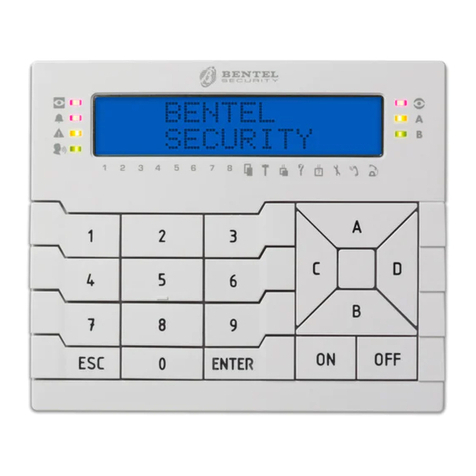
Bentel Security
Bentel Security PREMIUM Series User manual

Bentel Security
Bentel Security MIA-S User manual

Bentel Security
Bentel Security ALISON/S User manual

Bentel Security
Bentel Security Absoluta M-touch User manual