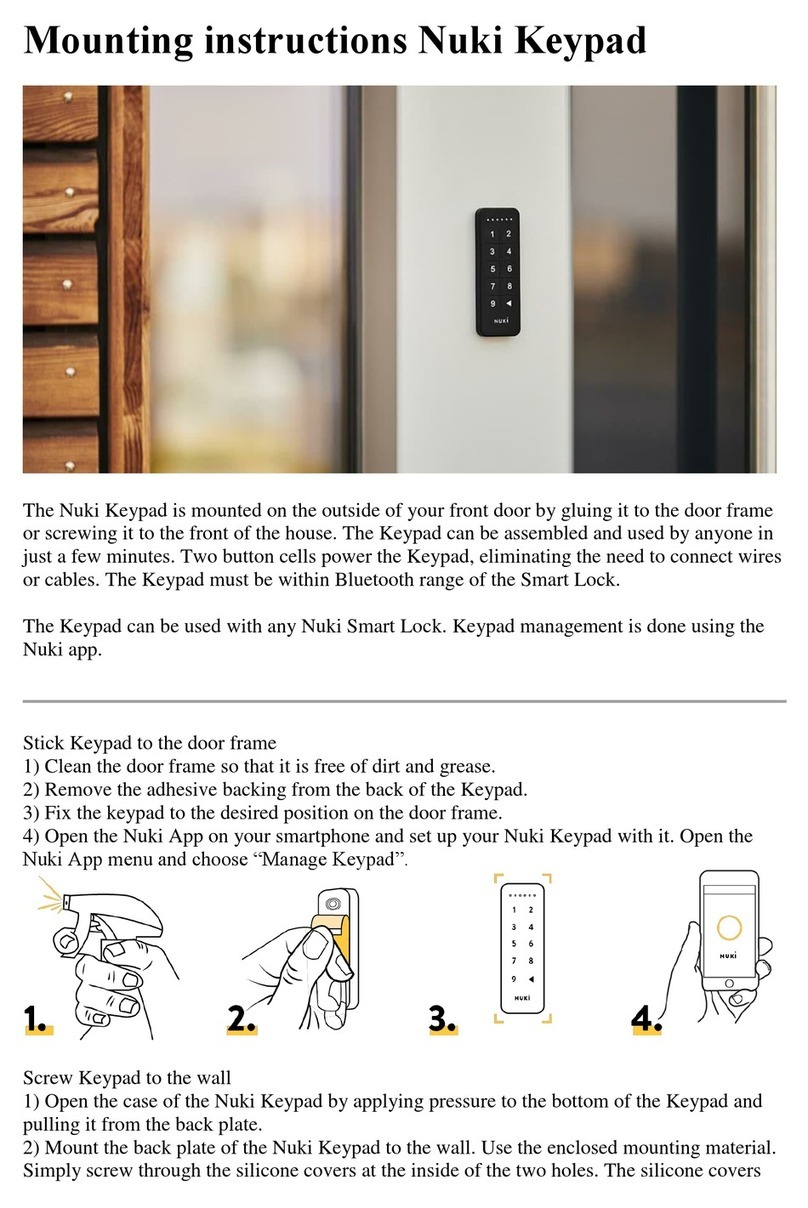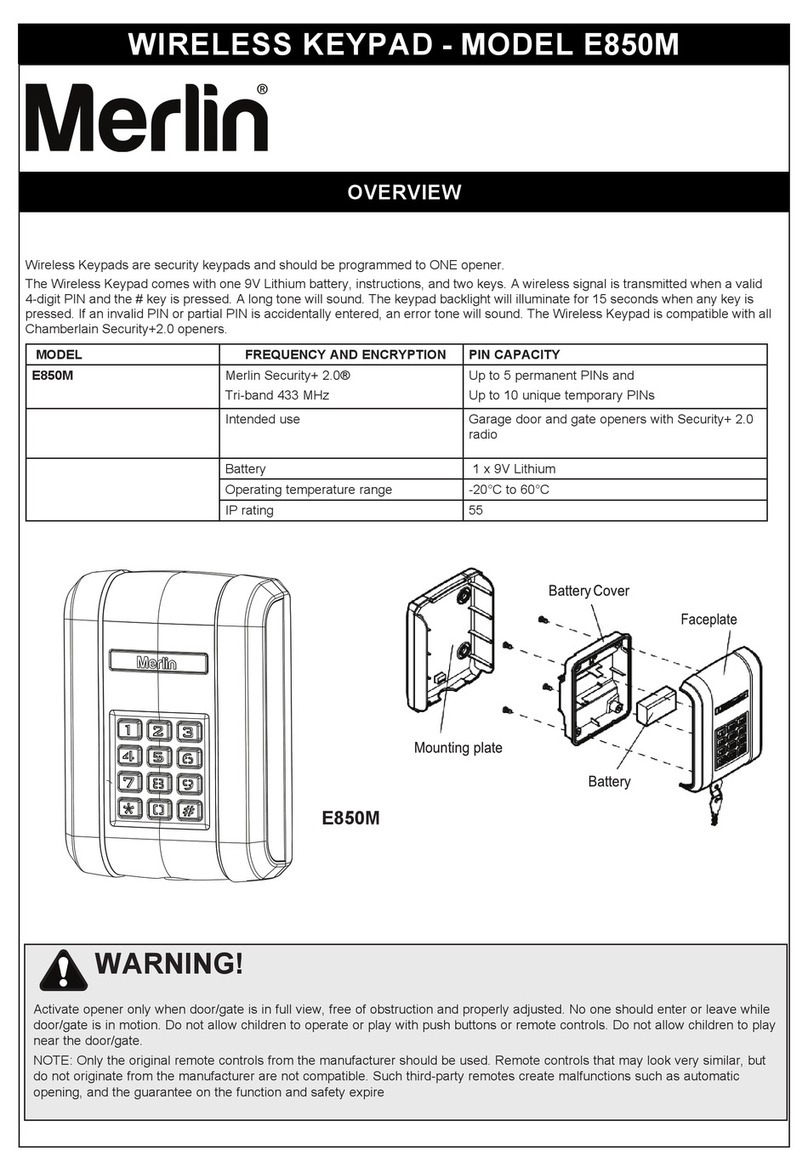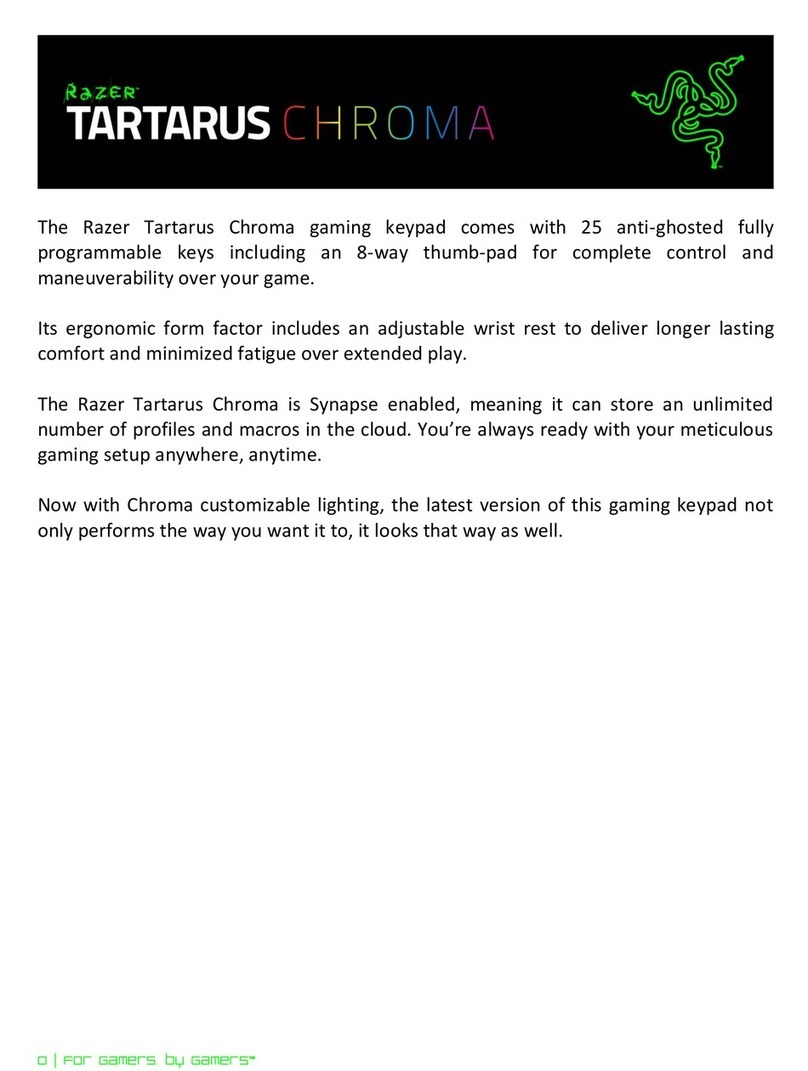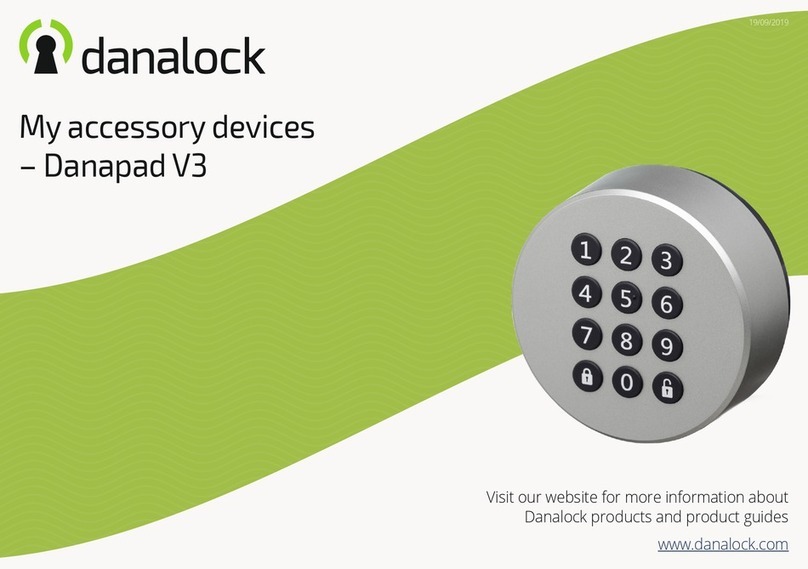Bentel Security Absoluta T-Line Series User manual

MADE
IN
ITALY
ISO 9001
9105.BNT1 ISO 9001
IT-52587
ISO 14001
9191.BNT2 ISO 14001
IT-52588
OHSAS 18001
9192.BSEC OHSAS 18001
IT - 60983
Tastiere di controllo LCD
LCD Control Keypads
Teclados de control LCD
Claviers de control LCD
ABSOLUTA T-Line

INTRODUZIONE
Absoluta T-Line è una serie di Tastiere per la gestione degli impianti antifurto
realizzaticoncentralidellaserieAbsoluta,KyoUnitoppureconlecentraliKyo100,
Kyo300 e Kyo320 (revisione firmware 2.06 o successiva).
Queste istruzioni illustrano l'installazione, la programmazione ed il collegamento
della Tastiera; per maggiori informazioni sull’ uso con le centrali elencate sopra,
leggere le istruzioni fornite con le centrali stesse.
La tastiera è disponibile in 2 versioni:
ABSOLUTAT-WHITE–TastieracondisplayLCDdi2righe,16caratteri-coloreBianco;
ABSOLUTA T-BLACK – Tastiera con display LCD di 2 righe, 16 caratteri- colore Nero.
In queste istruzioni si userà il termine generico "Tastiera" per fare riferimento ad
entrambe le versioni.
La Tastiera incorpora un lettore di prossimità compatibile con i tag MINIPROXI e
PROXI-TAG e con la scheda PROXI-CARD.
Inoltre, è dotata di 3 morsetti che possono essere programmati per funzionare come
3 zone (Espansione d'ingresso) o 3 uscite (Espansione di Uscita).
Le zone possono funzionare in modo normale, per il collegamento dei rilevatori di
movimento, o come interfacce per il collegamento dei contatti per tapparelle.
Le uscite sono di tipo open-collector (O.C.) ovvero appese o collegate alla massa.
La Tastiera è predisposta per il funzionamento con il nuovo protocollo di comunica-
zione BPI-2.
La Tastiera è predisposta per il montaggio a parete, su scatole tipo 503 o equiva-
lenti.
La Tastiera è dotata di dispositivi per la rilevazione e la segnalazione dei tentativi di
manomissione (antisabotaggio ed antistrappo).
CARATTERISTICHE TECNICHE
IDENTIFICAZIONE DELLE PARTI
Nellafigura3èriportato ildisegno dellatastiera conle variepartinumerate:inumeri
in grassetto riportati tra parentesi quadre [ ] indicati nei successivi paragrafi fanno
riferimento alle parti riportate nella Fig. 3: tali parti vengono descritte nella tabella
seguente:
INSTALLAZIONE A PARETE
Per l'installazione della Tastiera a parete, procedere come descritto di seguito
(vedere fig. 3 in fondo alle istruzioni).
1) Inserire un cacciavite a taglio nelle aperture [8] per sbloccare i ganci [2], quindi
rimuovere il coperchio [10] avendo cura che la morsettiera sia sfilata delicatamente;
2) Passare i cavi di collegamento attraverso l’apertura [5].
3a)Se èprevistoilmontaggio aparete,utilizzarei fori[6]peril fissaggiodelfondo
[1] al muro;
3b) Se è previsto il montaggio su una scatola mod. 503 o equivalente, utilizzare
i fori [4] per il fissaggio del fondo [1];
Per fissare in modo perfetto la tastiera, aiutarsi con la bolla torica [13]
presente sul fondo [1].
4) Fissare il tassello antistrappo [11];
5) Eseguire i collegamenti della tastiera utilizzando la morsettiera [3];
6)Riposizionareilcoperchio[10]agganciandoloprimaaiganci[7],quindibloccarlo
con una leggera pressione fino a far scattare i ganci [2].
DESCRIZIONE DEI MORSETTI
In questo paragrafo sono descritti sinteticamente i morsetti della tastiera. Nella
tabella di questo paragrafo vengono adottate le seguenti convenzioni:
¾la colonna M. mostra le sigle dei morsetti;
¾la colonna DESCRIZIONE mostra una descrizione sintetica del morsetto;
¾lacolonna v (V) mostrala tensione,involt, presentesulmorsetto corrispondente
(il simbolo “–” indica che non è possibile specificare un valore di tensione);
¾lacolonnaI(A)mostralacorrentemassima,inampere,chepuòcircolaresulmorsetto
corrispondente (il simbolo “–” indica che non è possibile specificare un valore).
PROGRAMMAZIONE
NOTA - Alla prima alimentazione, la tastiera entra AUTOMATICAMENTE nella
fase di programmazione e ci rimane fino a quando non viene programmato
l’indirizzo.
NOTA - Per evitare programmazioni accidentali o non autorizzate, l’acces-
so alla programmazione è possibile SOLO se è trascorsa meno di mez-
z’ora dall’ultimo reset BPI inviato dalla centrale. Il reset BPI si verifica
ogni volta che la Tastiera viene alimentata e ogni volta che si esce dal
menu installatore.
Per programmare la Tastiera procedere come descritto in questo paragrafo.
Tenere presente che ad ogni pressione del tasto ENTER si confermano i valori
inseriti e si avanza al passo successivo mentre ad ogni pressione del tasto ESC
siannullanoivalori inseritie sitornaindietrodiunpasso (fino adusciredallafase
di programmazione).
NOTA - La tastiera esce dalla fase di programmazione trascorso un minu-
to dalla pressione dell’ultimo tasto.
¾Perimpostare gliindirizziusarei tastiCeDper scorreregliindirizzidisponibili
oppure, digitare l'indirizzo sulla tastiera:
¾perinseriregliindirizzimaggioridi9, digitare laseconda cifradell'indirizzo entro
1 secondo dalla prima;
¾se si inserisce un indirizzo sbagliato, aspettare almeno 2 secondi prima di
provare di nuovo. Sulla Tastiera l'indirizzo impostato viene mostrato dagli ultimi
due caratteri della riga superiore del display.
Durante tutti i passi della programmazione, la riga inferiore del display della
Tastiera mostra tutti i tasti che, di volta in volta, possono essere usati.
Per la programmazione della Tastiera, procedere come descritto di seguito.
1) Premere e mantenere premuti i tasti 1e OFF per almeno 3 secondi trascorsi
iquali sientranellafase diprogrammazione:il display visualizzerànellaprima riga
il nome della tastiera (ABSOLUTA) e l’indirizzo attuale, come ad esempio, 1).
2) Programmazione dell’INDIRIZZO - Impostare l’indirizzo della tastiera (da 1
a32),quindi premereENTERperconfermare l'indirizzovisualizzatoepassareal
passo successivo oppure premere ESC per annullare la modifica ed uscire dalla
programmazione.
ATTENZIONE - NON collegare la Tastiera al bus quando questo è alimentato; se ciò non fosse possibile collegare i morsetti del bus nel seguente ordine: –, +, R, C.
II
II
IITALIANO
1eterapaoiggatnomlirepodnoF
2oihcrepocledoiggaccolblirepottacsaicnaG
3itnemagellocirepareittesroM
4etnelaviuqeo305olledomalotacsusoiggassiflirepiroF
5otnemagellocidivaciedoiggassaplireparutrepA
6eterapaoiggassiflirepiroF
7oihcrepocledoiggassiflirepicnaG
8oihcrepocledenoizomiralreperutrepA
9.atsivaitazzilanacivaciedoiggassaplirepelibivomirotteS
01 oihcrepoC
11 oppartsitnaollessaT
21 oiggatobasitnaottatnocledarusuihcalrepovittudnoconreP
31 acirotalloB
41 )YXORP(àtimissorpiderottelledelibisnesaerA
ENOIZIRCSED .niM acipiT xaM
enoizatnemilAccV01ccV21ccV8,31
(atibrossaetnerroC *)Am53Am07Am002
otnemanoiznufidarutarepmeTC°04+÷°5+
)mm(PxA
xLinoisnemiD5,82x411x431 lI.otnemanoiznufidinoizidnocellaesabniairavatibrossaetnerrocaL-)*( idaznessa,os
opiridinoizidnocniotnemanoiznuflaecsirefirisominimerolav laecsirefirisomissamerolavli;osopiraàtimissor
piderotteleenoizanimulli .enoiznufniàtimissorpiderotteleatanimulliareitsatnocotnemanoiznuf
.M ENOIZIRCSED )V(v )A(I
+:enoizatnemilA ovitisop 8,31)*(
CodnamoC––
RatsopsiR––
–:enoizatnemilA ovitagen 0–
÷1T 3T idodomledodnocesaaticsU
oossergnIidenoZ enoisnapsE'lledotnemanoiznuf –)**(
F+ (enoizatnemilAaticsU ovitisop elibisufadattetorp) .arei
tsatallaitagellocivitisopsidrepetnanitsirpirotua 8,312,0
.ehcincetehcitsirettaraceleredeV-)*( ittesromI-)
**( TomissamlaeratummoconossopaticsUidenoisnapsE'lled .21/40MRBèleRadehcSalerasuiroiggamitnerroceratumm
ocreP.A1,0

3)Programmazione del LETTORE DI PROSSIMITÀ-PremereON perabilitare
ilLettore diProssimità,quindiimpostare l'indirizzodelLettore diProssimità(da1
a 32) quindi premere ENTER per confermare e andare al passo successivo
oppure,
premere OFF per disabilitare il Lettore di Prossimità, quindi premere ENTER per
confermare e andare al passo successivo oppure,
premere ESC per annullare le modifiche e tornare al passo precedente.
4)Programmazione dell’ESPANSIONEDIINGRESSO-Premere ONperabili-
tare l'Espansione d'Ingresso, quindi impostare l'indirizzo dell'Espansione d'In-
gresso (da 1a 32) quindi premere ENTER per confermare e andare al passo
n. 6oppure,
premere OFF per disabilitare l'Espansione d'Ingresso, quindi premere ENTER
per confermare e andare al passo successivo oppure,
premere ESC per annullare le modifiche e tornare al passo precedente.
Le zone corrispondenti ai morsetti L4, L5 ed L6 dell’ Espansione d'Ingres-
so della Tastiera, anche se mostrate dall'applicazione/display, NON sono
utilizzabili.
5) Programmazione dell’ESPANSIONE DI USCITA -PremereON perabilitare
l'Espansione di Uscita, quindi impostare l'indirizzo dell'Espansione di Uscita
(da 1a 16) quindi premere ENTER per confermare ed uscire dalla programma-
zione oppure,
premere OFF per disabilitare l'Espansione di Uscita, quindi premere ENTER
per confermare e andare al passo successivo oppure,
premere ESC per annullare le modifiche e tornare al passo precedente.
Le uscite corrispondenti ai morsetti OC4, OC5 ed OC6 dell’ Espansione
di Uscita della Tastiera, anche se mostrate dall'applicazione/display, NON
sono utilizzabili.
È possibile abilitare UNA SOLA delle due Espansioni: quella di Ingresso
oppure quella di Uscita. Se non si vuole utilizzare nessuna espansione,
impostare il valore OFF per entrambe.
6)Programmazione delle ZONE -Premere itasti 1,2o3permodificareilmodo
di funzionamento, della zona corrispondente, rispettivamente, al morsetto T1,
T2 o T3, come mostrato nella tabella seguente, quindi
premere ENTER per confermare ed uscire dalla programmazione oppure,
premere ESC per annullare le modifiche e tornare al passo n. 4.
Se sono state disabilitate l'Espansione d'Ingresso e l'Espansione di Usci-
ta, è possibile programmare solo il modo di funzionamento relativo ai
morsetti T1 e T2.
Programmazione delle Zone
NORM La zona funziona in Modo Normale
FAST La zona funziona in modo normale ovvero, va in allarme in base alla
Sensibilità programmata e, come Interfaccia per Contatto per Tapparell
a
ovvero, va in allarme quando rileva 5 impulsi stretti, nell'arco di 2 minut
i.
LUMINOSITÀ, CONTRASTO E VOLUME
Perregolare laluminosità,il contrastoedil volumedelbuzzer interno,procedere
come descritto di seguito:
LUMINOSITÀ
È possibile regolare la luminosità dei tasti e quella della retroilluminazione del
display.Èpossibileregolare laluminositàariposoequellain funzione(la lumino-
sità a riposo si intende quella che la tastiera assume dopo 10 secondi di inatti-
vità). Perregolarelaluminosità infunzione,procederecomedescrittodi seguito:
1a) Per aumentare la luminosità, premere e mantenere premuto il tasto Afino
a quando non si ottiene il livello desiderato;
1b) Per diminuire la luminosità, premere e mantenere premuto il tasto Bfino a
quando non si ottiene il livello desiderato;
2) Premere il tasto OFF per regolare la luminosità a riposo;
3a) Per aumentare la luminosità, premere e mantenere premuto il tasto Afino
a quando non si ottiene il livello desiderato;
3b) Per diminuire la luminosità, premere e mantenere premuto il tasto Bfino a
quando non si ottiene il livello desiderato;
4) Premere il tasto ON per regolare la luminosità in funzione e tornare al passo
n. 1a) oppure, premere il tasto ENTER per confermare i livelli scelti oppure,
attendere qualche secondo che la tastiera torni nello stato di riposo.
CONTRASTO
Per regolare il contrasto del display LCD, procedere come descritto di seguito:
1a) Per aumentare il contrasto, premere e mantenere premuto il tasto Dfino a
quando non si ottiene il livello desiderato;
1b) Per diminuire il contrasto, premere e mantenere premuto il tasto Cfino a
quando non si ottiene il livello desiderato.
2) Per confermare il livello scelto, premere il tasto ENTER (oppure attendere
qualche secondo che la tastiera torni nello stato di riposo).
VOLUME
Per regolare il volume del buzzer interno, procedere come descritto di seguito:
1) Premere e mantenere premuto il tasto ESC: il buzzer interno comincerà ad
emettere una serie di beep per dar modo all’operatore di ascoltarne il livello
sonoro in tempo reale.
NOTA - Il buzzer emetterà comunque una serie di beep ad un volume minimo
anche se era stato regolato a zero.
2a) Per aumentare il volume, premere più volte o mantenere premuto il tasto
Afino a quando non si ottiene il livello desiderato.
2b) Per diminuire il volume, premere più volte o mantenere premuto il tasto B
fino a quando non si ottiene il livello desiderato.
3) Per confermare il livello scelto, premere il tasto ENTER (oppure attendere
qualche secondo che la tastiera torni nello stato di riposo).
COLLEGAMENTI
La tastiera va collegata al bus BPI della centrale come descritto nelle istruzioni
fornite con la centrale stessa.
Questa Tastiera supporta SOLO il Livello BPI a 12 V.
Per il collegamento delle zone e delle uscite (morsetti T) fare riferimento al
manuale d'installazione della centrale.
Perilcollegamento dei ContattiperTapparellafare riferimentoallaFig.1:lezone
della Tastiera in modalità FAST (Tapparella), supportano i bilanciamenti Normal-
mente Chiuso (a), 10K (b) e Doppio Bilanciamento (c).
SABOTAGGIO E SCOMPARSA
Quando la Tastiera viene aperta o strappata dal muro viene generata una segna-
lazione di sabotaggio per tutti i dispositivi abilitati e messi in configurazione: Sabo-
taggio Tastiera, Sabotaggio Lettore di Prossimità, Sabotaggio Espansione d'In-
gresso, Sabotaggio Espansione di Uscita.
La tastiera genera una segnalazione di sabotaggio anche ogni volta che viene
alimentata, come descritto di seguito (vedere figura 2):
1. se l'Espansione di Uscita è abilitata, NON viene generato alcun
sabotaggio ogni volta che si alimenta la Tastiera;
2. se l'Espansione d'Ingresso è abilitata, viene generato un Sabotaggio
Espansione d'Ingresso;
3. se l'Espansione d'Ingresso NON è abilitata, viene generato un Sabotaggio
Tastiera (se la Tastiera è collegata ad una centrale KYO320, KYO300 o
KYO100 ed è stata messa in configurazione).
Quando la Tastiera NON risponde alle interrogazioni della centrale (perché non
alimentata, per problemi di comunicazione sul bus, per indirizzi non congruenti, per
guastigenerici) vienegenerataunasegnalazione diScomparsaDispositivoBPI per
tutti i dispositivi abilitati e messi in configurazione: Scomparsa Tastiera, Scomparsa
Lettore di Prossimità, Scomparsa Espansione d'Ingresso, Scomparsa Espansione
di Uscita.

GG
GG
GENGLISH
INTRODUCTION
ABSOLUTA T-Line is a series of Keypads controlling anti-burglary circuits which
have been realized with Absoluta series control panels or Kyo Unit or with
Kyo100, Kyo300 and Kyo320 (firmware 2.06 or higher) control panels.
These instructions refer to the installation, programming and connection of the
Keypad; for further information on its use with the above mentioned control panels,
read the instructions provided with the said panels.
The keypad is available in 2 versions:
ABSOLUTAT-WHITE-KeypadwithanLCDdisplayof2linesand16digits,WHITEcolor;
ABSOLUTAT-BLACK-KeypadwithanLCDdisplayof2linesand16digits,BLACKcolor;
In these instructions the generic term "Keypad" is used to refer to both versions.
TheKeypadhasabuilt-inProximityReadercompatiblewithMINIPROXItag,PROXI-
TAG and the PROXI-CARD.
Itis alsoprovidedwith 3terminalswhich canbeprogrammed to functionas3 zones
(Input expander) or 3 outputs (Output expander).
The zones can operate in normal mode, connecting movement detectors, or as
interface connecting contacts for roller blinds.
The outputs are of open-collector (O.C.) type or rather floating or connected to Earth.
The Keypad is planned to work with the new communication protocol BPI-2.
The Keypad is provided for flush or surface mounting, or on type 503 boxes
orsimilar.
The Keypad is provided with devices for the detection and raising of an alarm
against tampering and snatching attempts.
TECHNICAL SPECIFICATIONS
IDENTIFICATION OF PARTS
Thefigure3shows the Keypaddesignwithitsvariouspartsnumbered:the numbers
in boldface shown in square brackets [ ] in the followign paragraphs refer to the
parts shown in Fig.3 and are being described in the following table:
SURFACE MOUNTING
For surface installation of the Keypad, follow the procedure described below
(see fig. 3 at the end of the instructions):
1) Insert a sharp screwdriver into openings [8] to release the hooks [2], then
remove the cover [10] taking care to slide the terminal board out delicately;
2) Pass the connection wires through the opening [5];
3a) If it is to be flush mounted, use the holes [6] to fix the base [1] to the wall;
3b) If it is to be mounted on a model 503 box or similar, use the holes [4] to
fix to the base [1];
To fix the keypad perfectly, use with the perforated sphere [13] at the base.
4) Fix the anti-tamper plug [11];
5) Make the keypad connections using the terminal board [3];
6) Reposition the frontplate [10] by first hooking it to the clips [7], then by
blocking it by applying light pressure until the clips are released [2].
DESCRIPTION OF THE TERMINALS
This paragraph synthetically describes the Keyboard terminals. The table in this
paragraph uses the following terms:
¾column M. gives the abbreviations of the terminals;
¾column DESCRIPTION gives a synthetic description of the terminal;
¾column v (V) gives the voltage, in volts, as on the corrisponding terminal (the
symbol "–" indicates that it is not possible to specify a voltage value);
¾column I (A) gives the maximum current, in ampere, which could move along
on the corrisponding terminal (the symbol "–" indicates that it is not possible to
specify any value).
PROGRAMMING
NOTE - The first time it is switched on, the keypad will AUTOMATICALLY enter
its programming phase, and will remain in that mode until the address has
been programmed.
NOTE - To avoid any accidental or unauthorized programming, access to
programming is ONLY possibile if less than half an hour has passed from
the last BPI reset effected from the control panel. BPI resetting occurs
every time the Keypad is powered up, and on exiting from the installer
menu.
To program the Keypad, follow the procedure described in this paragraph.
Remember that pressing the ENTER key confirms the input values and a move
forward is made to thenext step while each pressing of the ESC keycancels the
input values and a step backwards is made (up to exiting the programming
phase).
NOTE - The keypad exits the programming phase one minute after the last
button was pressed.
¾To set the addresses, use keys Cand Dto scroll through the available
addresses, or key the address into the Keypad:
¾to enter addresses greater than 9, key the second digit of the address within 2
seconds of the first;
¾if you enter an incorrect address, wait at least 1 second before trying again.
On the keypad, the address that has been set is shown by the last two characters
of the top line of the display.
Duringall thestepsinvolved inprogramming, thebottomline ofthe Keypaddisplay
shows all the keys which can be used at any given time.
PROGRAMMING THE KEYPAD
1) Press and keep pressed the keys 1and OFF for at least 3 seconds after which
the programming phase starts: the display will show in the first line the name of the
keypad (ABSOLUTA) and the actual address (for example,1).
2) Programming the ADDRESS - Set theaddress of thekeyboard (from 1 to32),
then press ENTER to confirm the appearing address and move on to the next step
or press ESC to cancel the change and exit programming.
3) Programming the PROXIMITY READER - Press ON to enable the Proximity
Reader, then set the address of the Proximity Reader (from 1 to 32), then press
WARNING - DO NOT connect the Keypad to the bus when the bus is live; if this is not possible connect the bus terminals in the following order: -, +, R, C.
1gnitnuomhsulfrofesaB
2etalptnorfehtkcolbotspilC
3snoitcennocrofdraoblanimreT
4ralimisroxob305ledomnognitnuomrofselohwercsrohcnA
5yrtneelbaC
6gnitnuomhsulfrofselohwercsrohcnA
7etalptnorffognixifrofspilC
8etalptnorfehtfolavomerehtrofsgninepO
9seriwdellennahcelbisivfognissapehtrofnoititrapelbavomeR
01 etalptnorF
11 gulplwarhctans-itnA
21 tcatnocrepmat-itnafognisolcrofnipevitcudnoC
31 laiVleveL
41 )YXORP(redaerytimixorpfofoaeraevitisneS
NOITPIRCSED .niM EPYT xaM
ylppuSrewoPccV01ccV21ccV8.31
)*(warDtnerruCAm53Am07Am002
egnaRerutarepmeTC°04+÷°5+
)mm(DxHxWsnoisnemiD5.82X41
1X431
)*( -eulav.nimehT.snoitidnocgnikrowot.ccaseiravwardtnerrucehT taredaerytimixorpdnathgilfoecnesba,s
noitidnoctsertakrowotsrefer .noredaerytimixorpdnadapyektilhtiwkrowotsrefer.xameht;tser
.M NOITPIRCSED )V(v )A(I
+evitisoP ylppusrewop8.31)*(
CdnammoC––
ResnopseR––
–evitageN ylppusrewop0–
÷1T 3T gnidroccasenoZtuptuOrotupnI edom
noitcnufrednapxEehtot –)**(
F+ (ylppuSrewoPtuptuO evitisop detcetorp) detcennocsecivedehtrof,esufgnitteser-f
lesyb .dapyekehtot 8.312.0
.snoitacificepslacinhcetehteeS-)*( .A1.0egnahcxetsomehttadluocslanimretrednapxE
tuptuOTehT-)**( .21/40MRBeludehcSèleResustnerrucretaergegnahcxeoT

ENTER to confirm and move on to the next step or,
pressOFF to disabletheProximityReader, thenpressENTERtoconfirm andmove
on to the next step or,
press ESC to cancel the changes and return to the preceding step.
4)ProgrammingtheINPUTEXPANDER-PressONtoenabletheInputExpander,
then set the address of the Input Expander (from 1to 32) then press ENTER to
confirm and move on to the step no. 6or,
press OFF to disable the Input Expander, then press ENTER to confirm and move
on to the next step or,
press ESC to cancel the changes and return to the preceding step.
The zones corresponding to terminals L4, L5 and L6 of the Keypad Input
Expander, although appearing on the application/display, CANNOT be used.
5) Programming the OUTPUT EXPANDER - Press ON to enable the Output
Expander, then then set the address of the Output Expander (from 1to 16) or use
the keys Cand Dto scroll the addresses, then press ENTER to confirm and exit
programming or,
press OFF todisable theOutputExpander, then pressENTER to confirmandmove
on to the next step or,
press ESC to cancel the changes and return to the preceding step.
TheoutputscorrespondingtoterminalsOC4,OC5andOC6oftheKeypadOutput
Expander, although appearing on the application/display, CANNOT be used.
Itispossible to enableONLY ONE of thetwoEspanders:eithertheInput or the
OutputExpander.If you do notwanttouse any Expander, putinthevalue OFF
for both of them.
6)ProgrammingoftheZONES-Pressthekeys1,2or3tochangethefunctioning
mode, of the corresponding zone, respectively, at terminal T1, T2 or T3, as shown
in the following table, then
press ENTER to confirm and exit from the programming or,
press ESC to cancel the changes and return to step no. 4.
IftheInputExpanderandtheOutputExpanderhavebeendisabled,itwouldbe
possible to program only the functioning mode relative to terminal T1 and T2.
Programming of Zones
NORM The zone functions in Normal Mode
FAST
The zone operates in normal mode, or rather it enters alarm mode on
the basis of the programmed Sensitivity, and as an Interface for
Shutter Contact, or rather it enters alarm mode when it detects 5
knocks in the space of 2 minutes.
The FAST functioning mode (Roller blind) could be entered only with the
procedure described in these instructions, and not by software, through the
Bentel Security Suite application (the Roller blind Quality for the Zones
related to the Keypads Input Expander is blocked).
BRIGHTNESS, CONTRAST AND VOLUME
To adjust the brightness, the contrast and the volume of the internal buzzer, follow
the procedure described below:
BRIGHTNESS
It is possible to adjust the brightness of the keys and also the brightness of the
backlighting of the display.
Itis possibleto adjustthe inactiveand theactivebrightness (theinactive brightness
is the brightness to which the keypad reverts after 10 seconds of inactivity.
To adjust the active brightness, follow the procedure described below:
1a) To increase the brightness, press and keep pressed key Auntil the desired
level is obtained:
1b) To lower the brightness, press and keep pressed key Buntil the desired level
is obtained:
2) Press the OFF key to adjust the inactive brightness:
3a) To increase the brightness, press and hold down key Auntil the desired
brightness is reached:
3b) To reduce the brightness, press and hold down key Buntil the desired
brightness is reached:
4) PresstheON keytoadjust theactivebrightnessand returntostep 1a),orpress
the ENTER key to confirm the chosen levels, or
wait a few seconds for the keypad to return to the inactive state.
CONTRAST
To adjust the contrast of the LCD display, follow the procedure described below:
1a)To increase thecontrast,pressand keeppressedkeyDuntil the desiredlevel
is obtained.
1b) To lower the contrast, press and keep pressed key Cuntil the desired level
is obtained.
2)Toconfirmthe chosen level,presstheENTERkey(or wait afewsecondsforthe
keypad to return to the inactive state).
VOLUME
To adjust the volume of the internal buzzer, follow the procedure described below:
1)PressandkeeppressedtheESC key;theinternal buzzer will startsoundingaseries
of beeps in such manner that the operator could hear the sound level in real time.
NOTE - The buzzer will still emit a series of sound alerts at extremely low
volume, even if it has been set to zero.
2a) To increase the volume, press key A for a number of times and/or keep it
pressed until the desired level is obtained:
2b) To lower the volume, press più volte and/or keep pressed key Buntil the
desired level is obtained.
3)Toconfirmthe chosen level,presstheENTERkey(or wait afewsecondsforthe
keypad to return to the inactive state).
CONNECTIONS
The keypad should be connected to the BPI bus of the control panel as described
in the instructions delivered with the same control panel.
This Keypad supports ONLY a 12 V BPI level.
To connect the zones and the outputs (terminals T) refer to the control panel
installation manual.
To connect Contacts for Roller blinds refer to Fig.1: the Keypad zones in FAST
mode (Roller blind), can be programmed as Normally Closed (a), Balanced 10K (b)
and Double Balanced (c).
TAMPERING AND DISCONNECTION
When the keypad is opened or pulled off the wall, a tamper alert is generated for
all enabled and configured devices: Keypad Tamper, Motion Sensor Tamper, Input
Expansion Tamper, Output Expansion Tamper.
The keypad also generates a tamper alert every time it is activated, as follows (see
figure 2):
1. if the Output Expansion is enabled, NO tamper alert is generated when
the keypad is activated;
2. if the Input Expansion is enabled, an Input Expansion tamper alert is
generated;
3. if the Input Expansion is NOT enabled, a Keypad tamper alert is
generated (if the keypad is connected to a KYO320, KYO300 or KYO100
control unit and has been configured).
When the keypad does NOT respond to the prompts of the control unit (due to a
lack of power, problems in bus communication, mismatched addresses, general
malfunctions), a BPI Device Disconnection alert is generated for all enabled and
configured devices: Keypad Disconnection, Motion Sensor Disconnection, Input
Expansion Disconnection, Output Expansion Disconnection.

EE
EE
EESPAÑOL
INTRODUCCIÓN
ABSOLUTA T-Line es una serie de Teclados para la gestión de instilaciones
antirrobofabricadasconcentralesdelaserieAbsoluta,KyoUnit,Kyo100, Kyo300
y Kyo320 (revisión firmware 2.06 o superior).
Estasinstruccionesdetallanlainstalación,laprogramaciónylaconexióndelTeclado;
para mayor información sobre su uso con las centrales descriptas arriba, leer las
instrucciones que acompañan las centrales.
El teclado se encuentra disponible en 2 versiones:
ABSOLUTAT-WHITE-TecladocondisplayLCDde2líneas16caracteres,colorBLANCO;
ABSOLUTAT-BLACK-TecladocondisplayLCDde 2líneas16caracteres, colorNEGRO.
En estas instrucciones se utilizará el término genérico "Teclado" para referirse a
ambas versiones. El Teclado incluye un lector de proximidad compatible con los
MINIPROXI tag, PROXI-TAG y las PROXI-CARD.
Posee, además 3 bornes que pueden programarse para funcionar como 3 zonas
(Expansión de entrada) o 3 salidas (Expansión de Salida).
Las zonas pueden funcionar de modo normal, para la conexión de los detectores
de movimiento o como interfaz para la conexión de los contactos para persianas.
Las salidas son de tipo open-collector (O.C.) es decir conectadas al positivo o
conectadasamasa.Eltecladoestápreparadoparafuncionarconelnuevoprotocolo
de comunicación BPI-2.
El teclado está preparado para montarse en la pared, en cajas de tipo 503 o
equivalentes.
ElTecladoestádotadodedispositivosparadetectaryseñalarintentosdeforzamiento
(antisabotaje y anti-arrancamiento).
CARACTERÍSTICAS TÉCNICAS
IDENTIFICACIÓN DE LAS PARTES
En la figura 3 se indica el diseño del teclado LCD con las diferentes partes
numeradas: los números en negrita indicados entre corchetes [ ] indicados en los
párrafos posteriores se refieren a las partes indicadas en la Fig. 3 y se describen
en la siguiente tabla:
INSTALACIÓN EN LA PARED
Paralainstalacióndeltecladoenlapared,realizarcuantosedescribeacontinuación
(ver Fig. 3 al final de las instrucciones).
1) Introducir con un destornillador plano en las aberturas [8] para desbloquear
los ganchos [2], quitar la tapa [10] teniendo cuidado que la bornera se quite con
delicadeza;
ATENCIÓN - NO conectar el Teclado al bus cuando está siendo alimentado, si esto no fuese posible, conectar los bornes del bus en el siguiente orden: -, +, R, C.
3a) Si se prevé el montaje a la pared, utilizar [6] para fijar el fondo [1] a la pared;
3b)Siseprevé elmontaje enunacajamod.503oequivalente, utilizar losorificios
[4] para fijar el fondo [1];
Para fijar de forma perfecta el teclado, utilizar el nivel tórico [13] presente
en el fondo.
4) Fijar en taco anti-arrancamiento [11];
5) Realizar las conexiones del teclado utilizando la bornera [3];
6) Volver a colocar la tapa [10] enganchándola primero a los ganchos [7], luego
bloquearla con una leve presión hasta que salten los ganchos [2].
DESCRIPCIÓN DE LOS BORNES
En este párrafo se describen de forma sintética los bornes de Teclados. En la tabla
de este párrafo se adoptan las siguientes convenciones:
¾La columna M. muestra las siglas de los bornes
¾La columna DESCRIPCIÓN muestra una descripción sintética del borne
¾Lacolumnav(V)muestralatensiónenvoltios,presenteenelbornecorrespondiente
(el símbolo "–" indica que no es posible especificar un valor de tensión)
¾La columna I (A) muestra la corriente máxima, en amperes que puede circular en
elbornecorrespondiente(elsímbolo"–"indicaquenoesposibleespecificarunvalor).
PROGRAMACIÓN
NOTA - En la primera conexión, el teclado entra AUTOMÁTICAMENTE en la
fase de programación y permanece allí hasta que se programa la dirección.
NOTA - Para evitar programaciones accidentales o no autorizadas, el acce-
so a la programación es posible SOLAMENTE si ha pasado menos de media
hora del último ajuste BPI enviado por la central. El ajuste BPI se produce
cada vez que el teclado es conectado y cada vez que se sale del menú
instalador.
Para programar el teclado proceder como se describe en este párrafo.
Se debe tener presente que con cada presión de la tecla ENTER se confirman los
valores programados y se pasa al paso siguiente mientras en cada presión de la
tecla ESC se anulan los valores introducidos y se vuelve atrás un paso (hasta salir
de la fase de programación).
NOTA - El teclado sale de la fase de programación un minuto después de
haber presionado la última tecla.
¾Para programar las direcciones utilizar las teclas Cy Dpara pasar todas las
direcciones disponibles o bien digitar la dirección en el teclado:
¾para introducir las direcciones mayores de 9, digitar la segunda cifra de la
dirección dentro de los 1 segundo de la primera;
¾si se introduce una dirección errónea, esperar por lo menos 2 segundos antes
de probar otra vez.
EneltecladoLCDladirecciónprogramadaesmostradaporlosúltimosdoscaracteres
de la línea superior del display.
En todos los pasos de la programación, la línea inferior del display del teclado LCD
muestra todas las teclas que pueden ser utilizadas.
PROGRAMACIÓN DEL TECLADO
1) Presionar y mantener presionadas las teclas 1y OFF durante por lo menos 3
segundos,pasados loscuales seentraen lafasede programación:el displaymostrará
en la primera línea el nombre del teclado y la dirección actual (por ejemplo: 1).
NÓICPIRCSED .niM acipíT .xáM
nóicatnemilAccV01ccV21ccV8,31
)*(adibrosbaetneirroCAm53Am07Am002
otneimanoicnufedarutarepmeTC°04+÷°5+
)mm(P
xAxLsenoisnemiD5,82X411X431
)*( -edsenoicidnocsalednóicnufneaibmacadibrosbaetneirrocaL neotneimanoicnufla
ereiferesominímrolavlE.otneimanoicnuf nedadimixorpedrotcelynóicanimuliedaicnesua,osoperedsenoicidnoc od
alcetnocotneimanoicnuflaereiferesomixámrolavle;osoper .nóicnufnedadimixorpedrotcelyodanimuli
1derapalaejatnomlearapodnoF
2apataledoeuqolblearapotlasedsohcnaG
3senoixenocsalaraparenroB
4etnelaviuqeo305oledomajacnerajifarapsoicifirO
5nóixenocedselbacedosaplearaparutrebA
6derapalaejatnomlearapodnoF
7apatalednóicajifalarapsohcnaG
8apatalratiuqarapsarutrebA
9atsivalasodazilanacselbacedosaplearapelbíartxerosiviD
01 apaT
11 otneimacnarra-itnAocaT
21 ejatobasitnaotcatnoclederreiclearaprotcudnoconreP
31 ocirótleviN
41 )YXORP(dadimixorpedrotcelledelbisnesaerÁ
.M NÓICPIRCSED )V(v )A(I
+:nóicatnemilA ovitisop 8,31)*(
Codnam––
RatseupseR––
–:nóicatnemilA ovitagen 0–
÷1T 3T edodomledodneidnepedadilas
oadartneedsanoZ nóisnapxealedotneimanoicnuf –)**(
F+ (nóicatnemilaadilaS ovitisop elbisufnocadigetorp) odatce
nocsovitisopsidarapotneimicelbatserotua .odalcetlenoc 8,312.0
sacincétsacitsíretcaracsalesaeV-)*( .A1,0omi
xámlaratumnocnedeupadilasednóisnapxealedTsenrobsoL-)**( .21/40MRBéleRatejratalrazilituseroyamsetneirro
cratumnocaraP
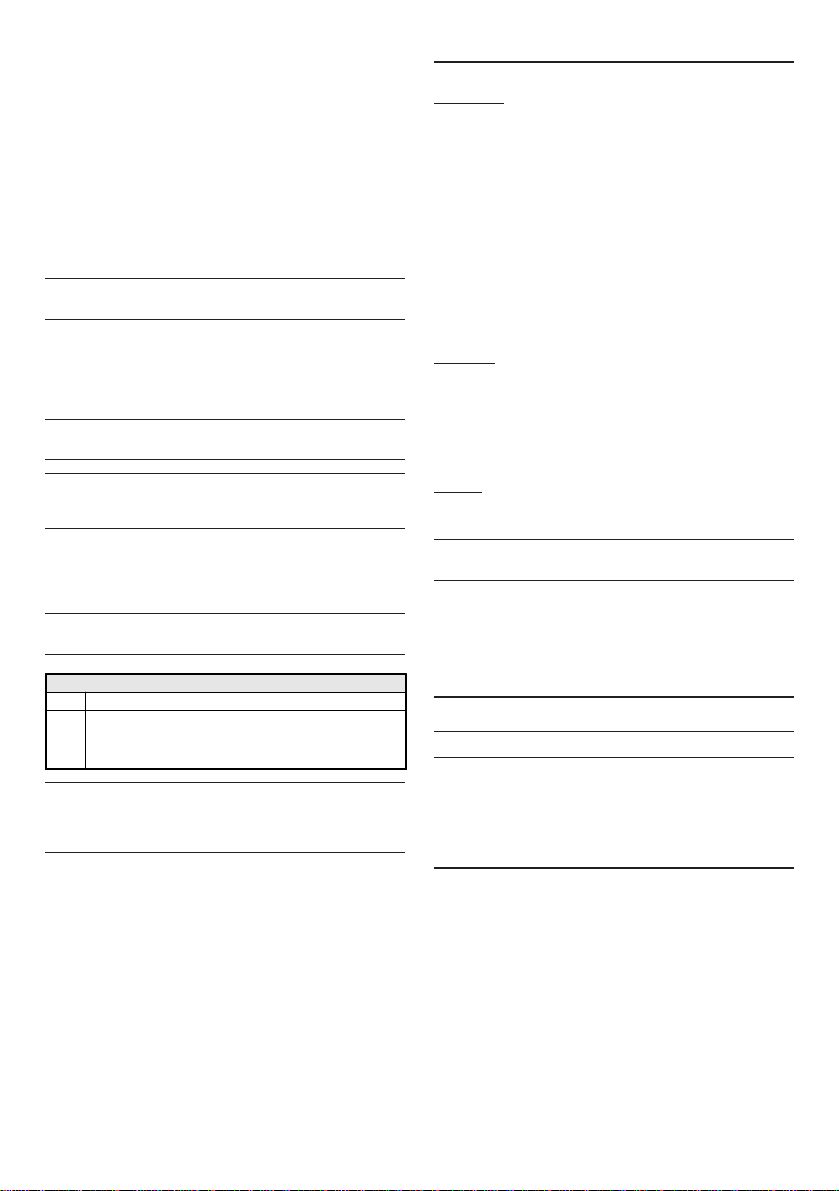
2) Programación de la DIRECCIÓN - Programar la dirección del teclado (de 1
a 32) y luego presionar ENTER para confirmar la dirección visualizada y pasar al
paso siguiente o bien presionar ESC para anular la modificación y salir de la
programación.
3) Programacióndel LECTOR DEPROXIMIDAD-Presionar ONpara habilitarel
Lector de proximidad, luego programar la dirección del Lector de Proximidad (de
1a32)luegopresionarENTERparaconfirmareiralpasosiguienteobien,presionar
OFF para deshabilitar el Lector de Proximidad, luego presionar ENTER para
confirmareiralpasosiguienteobien,presionarESCparaanularlasmodificaciones
y volver al paso anterior.
4) Programación dela EXPANSIÓN DE ENTRADA- PresionarONpara habilitar
laExpansión deEntrada,luego programar ladirecciónde la ExpansióndeEntrada
(de 1a 32) para pasar las direcciones, luego presionar ENTER para confirmar e
ir al paso n° 6) o bien, presionar OFF para deshabilitar la expansión de entrada
y luego presionar ENTER para confirmar e ir al paso siguiente o bien, presionar
ESC para anular las modificaciones y volver al paso anterior.
NO se utilizan las zonas correspondientes a los bornes L4, L5 y L6 de las
ExpansionesdeEntradadelTeclado,sibiensemuestranenlaaplicación/display.
5) Programación de la EXPANSIÓN DE SALIDA- PresionarONpara habilitarla
Expansión de Salida, luego programar la dirección de la Expansión de Salida (de
1a 16) para pasar las direcciones, luego presionar ENTER para confirmar e salir
de la programación o bien, presionar OFF para deshabilitar la Expansión de
salida y luego presionar ENTER para confirmar e ir al paso siguiente o bien,
presionar ESC para anular las modificaciones y volver al paso anterior.
Lassalidas correspondientes alosbornesOC4,OC5 y OC6delasExpansiones
deSalidadelTeclado,sibiensemuestranenlaaplicación/display,NOseutilizan.
EsposiblehabilitarSÓLOUNAdelasdosExpansiones:ladeEntradaobienlade
Salida. Si no se desea utilizar ninguna expansión, programar el valor OFF en
ambas.
6) Programación de las ZONAS - Presionar las teclas 1, 2o 3para modificar el
modo de funcionamiento, de la zona correspondiente, respectivas al borne T1, T2
o T3, como aparece en la tabla siguiente, por lo tanto presionar ENTER para
confirmar y salir de la programación o bien, presionar ESC para anular las
modificaciones y volver al paso n° 4).
Si están deshabilitadas la expansión de entrada y la expansión de salida, se
puede programar sólo el modo de funcionamiento relativo al borne T1 y T2.
Programación de las Zonas
NORM La zona funciona en el Modo Normal
FAST
La zona funciona de modo normal, es decir, la zona entra en estado d
e
alarma en función de la Sensibilidad programada y, como Interfase
para Contacto para Persiana es decir entra en estado de alarma
cuando se detectan 5 impulsos seguidos en el transcurso de 2 minuto
s.
El modo de funcionamiento FAST (Persiana) puede programarse sólo con el
procedimiento descripto en estas instrucciones, y no por medio de software,
mediante la aplicación Bentel Security Suite (el Atributo para las Zonas
relativas a las Expansiones de Entrada de los Teclados será bloqueado).
LUMINOSIDAD, CONTRASTE Y VOLUMEN
Pararegular laluminosidad, el contrastey elvolumendel buzzerinterno,realizar el
procedimiento descrito a continuación:
LUMINOSIDAD
Sepuederegular laluminosidaddelasteclasy también lailuminaciónposteriordel
display.
Se puede regular la luminosidad en reposo y aquella en función (la luminosidad
en reposo es la que el teclado asume pasados de 10 segundos de inactividad).
Para regular la luminosidad en función, proceder como se describe a continuación:
1a) Para aumentar la luminosidad, presionar y mantener presionada la tecla A
hasta que se consigue el nivel deseado:
1b) Para disminuir la luminosidad, presionar y mantener presionada la tecla B
hasta que se consigue el nivel deseado:
2) Presionar la tecla OFF para regular la luminosidad en reposo:
3a) Para aumentar la luminosidad, presionar y mantener presionada la tecla A
hasta que se consigue el nivel deseado:
3b) Para disminuir la luminosidad, presionar y mantener presionada la tecla B
hasta que se consigue el nivel deseado:
4) Presionar la tecla ON para regular la luminosidad en función y volver al paso
n°1a) o bien, presionar la tecla ENTER para confirmar los niveles elegidos o bien,
esperar algunos segundos que el teclado vuelva al estado de reposo.
CONTRASTE
Para programar el valor de contraste del teclado, realizar el siguiente
procedimiento:
1a) Para aumentar el contraste, presionar y mantener presionada la tecla D
hasta que se consigue el nivel deseado:
1b) Paradisminuir elcontraste,presionar ymantener presionadalatecla Chasta
que se consigue el nivel deseado:
2) Para confirmar el nivel elegido, presionar la tecla ENTER (o bien esperar
algunos segundos que el teclado vuelva al estado de reposo).
VOLUMEN
Pararegularelvolumendelbuzzerinterno,procedercomosedescribeacontinuación:
1) Presionar y mantener presionada la tecla ESC; el buzzer interno comenzará a
emitiruna seriedebeeppara queeloperador escucheelnivelsonoro entiemporeal.
NOTA - El buzzer emitirá una serie de beeps con un volumen mínimo incluso
si ya había sido regulado a cero.
2a) Para aumentar el volumen, presionar varias veces y/o mantener presionada
la tecla Ahasta que se consigue el nivel deseado:
2b) Para disminuir el volumen, presionar varias veces y/o mantener presionada
la tecla Bhasta que se consigue el nivel deseado:
3) Para confirmar el nivel elegido, presionar la tecla ENTER (o bien esperar
algunos segundos que el teclado vuelva al estado de reposo).
CONEXIONES
Eltecladose conectaalbusBPIde lacentralcomosedescribe enlasinstrucciones
suministradas con la central.
Este teclado soporta SÓLO el nivel BPI a 12 V.
Para la conexión de las zonas y de las salidas (bornes T) tomar como referencia el
manual de instalación de la central.
Para la conexión de los Contactos para Persiana, tomar como referencia la Fig. 1:
las zonas del Teclado en la modalidad FAST (Persiana), soportan los balanceos
Normalmente Cerrado (a), 10K (b) y Doble Balanceo (c).
SABOTAJE Y DESAPARICIÓN
Cuando el teclado es abierto o arrancado de la pared se envía una señal de
sabotaje a todos los dispositivos habilitados y configurados: Sabotaje Teclado,
SabotajeLectordeProximidad,SabotajeExpansióndeentrada,SabotajeExpansión
de Salida.
El teclado genera una señal de sabotaje también cada vez que es alimentado,
como se describe a continuación (ver figura 2):
1. si la expansión de Salida está habilitada, NO se genera ninguna señal de
sabotaje cada vez que se alimenta el Teclado;
2. si la Expansión de entrada está habilitada, se genera una señal de
Sabotaje de Expansión de entrada;
3. si la expansión de Entrada NO está habilitada, es generada una señal de
Sabotaje Teclado (si el Teclado está conectado a una Central KYO320,
KYO300 o KYO100 y ha sido configurado).
Cuando el Teclado No responde a la interrogación de la central (porque no está
siendo alimentado, por problemas de comunicación en el bus, por direcciones no
congruentes, por averías genéricas) se envía la señal de Desaparición Dispositivo
BPI a todos los dispositivos habilitados y configurados: Desaparición Teclado,
Desaparición Lector de Proximidad, Desaparición Expansión de entrada,
Desaparición Expansión de Salida.

FF
FF
FFRANÇAIS
ATTENTION - NE PAS brancher le Clavier au bus lorsqu'il est alimenté ; brancher, dans la mesure du possible, les bornes du bus dans l'ordre suivant : -, +, R, C.
INTRODUCTION
ABSOLUTAT-LineestunesériedeClavierspourlagestiondesinstallationsantivol
réalisées avec des centrales de la série Absoluta, Kyo Unit ou bien avec les
centrales Kyo100, Kyo300 et Kyo320 (révision firmware 2.06 ou supérieure).
Ces instructions illustrent l'installation, la programmation et le branchement du
Clavier; pourde plusamplesinformations quantàson utilisationavec lescentrales
citées plus haut, lire les instructions fournies avec celles-ci.
Le clavier est disponible en 2 versions :
ABSOLUTAT-WHITE-ClavieravecécranLCDde2lignesde16caractères;couleursBLANCHE
ABSOLUTAT-BLACK-ClavieravecécranLCDde2lignesde16caractères;couleursNOIRE.
Dans ces instructions, le terme général " Clavier " sera utilisé pour se référer aux deux
versions.LeClaviercomprendunlecteurdeproximitécompatibleaveclestagMINIPROXI,
PROXI-TAG et les Cartes PROXI-CARD. En outre, elle est dotée de 3 bornes qui
peuventêtre programméespour fonctionnercomme 3zones (ExpansiondeSortie)
ou 3 entrée (Expansion d'Entrée). Les zones peuvent fonctionner de façon nor-
male, pour le branchement des détecteurs de mouvement, ou comme interface
pour le branchement des contacts des volets roulants. Les sorties sont de type
collecteurouvert(O.C.)c'est-à-direenl'air ouconnectées à lamasse. LeClavier est
prédisposé pour le fonctionnement avec le nouveau protocole de communication
BPI-2. Le Clavier est prédisposé pour le montage au mur, sur boîtes de type 503
ou équivalent.
Le Clavier est doté de dispositifs pour la détection et la signalisation des tentatives
de violation (antisabotage et antidéchirure).
CARACTÉRISTIQUES TECHNIQUES
IDENTIFICATION DES COMPOSANTS
Sur la figure 3 est montré le design du clavier LCD avec les différents composants
numérotés: les numéros en gras reportés entre parenthèses carrées [ ] indiqués
dans les paragraphes suivants font référence aux composants reportés sur la Fig.
3 et sont décrits dans le tableau suivant :
INSTALLATION AU MUR
Pourl'installation duClavieraumur, procédertelqu'il estdécritci-dessous (voirfig.
3 au bas des instructions):
1) Insérer un tournevis plat dans les ouvertures [8] pour débloquer les clips [2],
puis retirer le couvercle [10] en ayant soin d'enlever délicatement le bornier;
2) Passer les câbles de branchement à travers l'ouverture [5].
3a) Si vous avez prévu de monter l'appareil au mur, utiliser les trous [6] du fond
[1] au mur ;
3b)Sivous avezprévudemonterl'appareil suruneboîtemod.503ou équivalent,
utiliser les trous [4] pour la fixation du fond [1].
Pour fixer de façon parfaite le clavier, aidez-vous avec le niveau à bulle [13]
présent sur le fond;
4) Fixer la cheville anti-déchirure [11] ;
5) Réaliser les branchements du clavier en utilisant le bornier [3] ;
6) Repositionner le couvercle [10] en l'accrochant d'abord aux crochets [7], puis
le bloquer avec une légère pression jusqu'au blocage des crochets [2].
DESCRIPTION DES BORNES
Dans ce paragraphe, vous trouverez une description synthétique des bornes. Le
tableau de ce paragraphe est formé des conventions suivantes:
¾la colonne B. illustre les sigles des bornes ;
¾la colonne DESCRIPTION décrit synthétiquement la borne ;
¾lacolonnev(V)montrelatension,envolts,présentesurlabornecorrespondante
(le symbole "–" indique qu'il n'est pas possible de spécifier une valeur de tension);
¾lacolonneI (A) montre lacourantmaximum, en ampères,quipeut circulersurla borne
correspondante (le symbole "–" indique qu'il n'est pas possible de spécifier une valeur).
PROGRAMMATION
NOTE - Lorsqu'il est alimenté pour la première fois, le clavier entre
automatiquement dans la phase de programmation et y reste jusqu'à ce que
l'adresse soit programmée.
NOTE - Pour éviter des programmations accidentelles ou non autorisées,
l'accès à la programmation est possible UNIQUEMENT si moins d'une demi-
heure s'est écoulée depuis la dernière réinitialisation BPI envoyée à la
centrale. La réinitialisation BPI se vérifiera à chaque fois que le Clavier sera
alimenté et à chaque fois que l'on sortira du menu installateur.
Pour programmer le Clavier, procéder tel qu'il est décrit dans ce paragraphe.
Rappelez-vous qu'à chaque pression du bouton ENTER l'on confirme les valeurs
insérées et l'on avance à l'étape suivante alors que chaque pression du bouton
ESC annule les valeurs insérées et renvoie à l'étape précédente (jusqu'à la sortie
de la phase de programmation).
NOTE - Le clavier sort de la phase de programmation après une minute
d'inactivité des touches.
¾Pour configurer les adresses, utiliser les touches C et Dpour faire défiler les
adresses disponibles ou bien, taper l'adresse sur le clavier :
¾pour insérer des adresses supérieures au chiffre 9, taper le second chiffre de
l'adresse dans un délai de 1 seconde après le premier ;
¾en cas d'insertion d'une adresse erronée, attendre au moins 2 secondes avant
de réessayer à nouveau.
Sur le Clavier l'adresse configurée est visible aux deux derniers caractères de la
ligne supérieure de l'écran. Durant toutes les étapes de la programmation, la ligne
inférieure de l'écran du Clavier LCD affiche toutes les touches qui, à chaque fois,
peuvent être utilisées.
PROGRAMMATION DU CLAVIER
1)Appuyeretmaintenirenfoncéeslestouches1etOFFdurantaumoins3secondes.
Vous entrerez ainsi dans la programmation: l'écran affichera sur la première ligne le
nom du clavier (ABSOLUTA) et l'adresse actuelle (par exemple, 1).
2) Programmation de l'ADRESSE - Configurer l'adresse du clavier (de 1à 32)
noitpircseD .niM euqipiT xaM
noitatnemilAccV01ccV21ccV8,31
)*(ébrosbAtnaruoCAm53Am07Am002
tnemennoitcnofederutarépmeTC°04+÷°5+
)mm(PxHxLs
noisnemiD5,82x411x431
-)*(ruelavalehcramedsnoitidnocsednoitcnofneeiravébrosbatnaruoceL ecnesba,soperedsno
itidnocnetnemennoitcnofuaerèféresmuminim uaerèféresmumixamruelaval;soperuaétimixorpedruetcelteegarialc
é'd ehcramneétimixorpedruetcelteérialcéreivalccevatnemennoitcnof
1rumuaegatnomelruopdnoF
2elcrevuocudegacolbelruopséspilcstehcorC
3stnemehcnarbselruopreinroB
4tnelaviuqéuo305elèdometîobrusnoitaxifalruopsuorT
5tnemehcnarbedselbâcsedegassapelruoperutrevuO
6rumuaegatnomelruopsuorT
7elcrevuocudnoitaxifalruopstehcorC
8elcrevuocudtnemevèlne'lruoperutrevuO
9euvàsésilanacselbâcsedegassapelruopelbivomanosiolC
01 elcrevuoC
11 erurihcéditnaellivehC
21 egatobasitnatcatnocuderutemrefalruopruetcudnocuorreV
31 ellubàuaeviN
41 )YXORP(étilibisnesedruetceludelbisnesenoZ
.B NOITPIRCSED )V(v )A(I
+:noitatnemilA fitisop 8,31)*(
CednammoC––
ResnopéR––
–:noitatnemilA fitagén 0–
÷1T 3T noleseitroSuoeértne'denoZ no
isnapxE'ledtnemennoitcnofededomel –)**(
F+ (noitatnemilaeitroS fitisop -otuaelbisufrapeégétorp) reivalcuaséh
cnarbsfitisopsidselruoptnaruatser 8,312,0
seuqinhcetseuqitsirétcaracselrioV-)*( mumixamuaretummoctnevuepe
itroSednoisnapxe'ledTsenrobseL-)**( sialeRetraCalresilitu,stnatropmisulpstnaruocsedretummocruoP.A1,0 .2
1/40MRB

puis appuyer sur ENTER pour confirmer l'adresse affichée et passer à l'étape
suivante ou bien appuyer sur ESC pour annuler la modification et sortir de la
programmation.
3) Programmation du LECTEUR DE PROXIMITÉ - Appuyer sur ON pour activer
le Lecteur de Proximité, puis configurer l'adresse du Lecteur de Proximité (de 1à
32) puis appuyer sur ENTER pour confirmer et passer à l'étape suivante ou bien,
appuyer sur OFF pourdésactiver leLecteur deProximité, puisappuyer surENTER
pour confirmer et revenir à l'étape précédente ou bien, appuyer sur ESC pour
annuler les modifications et revenir à l'étape précédente.
4) Programmation de l'EXPANSION D'ENTREE - Appuyer sur ON pour activer
l'Expansion d'Entrée, puis configurer l'adresse de l'Expansion d'Entrée (de 1à
32)puisappuyersurENTERpourconfirmeretpasseràl'étape6) oubien,appuyer
sur OFF pour désactiver l'Expansion d'Entrée, puis appuyer sur ENTER pour
confirmer et passer à l'étape suivante ou bien, appuyer sur ESC pour annuler les
modifications et revenir à l'étape précédente.
Les zones correspondant aux bornes L4, L5 et L6 des Expansions d'Entrée du
Clavier,bienqu'ellessoientmontréesparl'application/écran,nesontPASutilisables.
5) Programmation de l'EXPANSION DE SORTIE - Appuyer sur ON pour activer
l'Expansion de Sortie, puis programmer l'adresse que vous souhaitez attribuer à
l'Expansion de Sortie (de 1à 16) puis appuyer sur ENTER pour confirmer et sortie
de la programmation ou bien, appuyer sur OFF pour désactiver l'Expansion de
Sortiepuis appuyersurENTER pour confirmeret passer àl'étape suivanteoubien,
appuyer sur ESC pour annuler les modifications et revenir à l'étape précédente.
Les sorties correspondant aux bornes OC4, OC5 et OC6 des Expansions de
SortieduClavier,bienqu'ellessoientmontréesparl'application/écran,nesont
PASutilisables.
Vousnepouvezactiverqu'UNESEULEdesdeuxExpansions: celle d'Entrée ou
bien celle de Sortie. Si vous ne souhaitez pas utiliser d'expansion, réglez-les
toutes les deux sur la valeur OFF.
6) Programmation des ZONES - Les voyants 1, 2 et 3 témoignent du
fonctionnement programmé, respectivement, pour les zones correspondant aux
bornesT1,T2etT3.Appuyersurlestouches1,2ou3pourchanger,respectivement,
le mode de fonctionnement des zones correspondant aux bornes T1, T2 et T3.
Appuyer sur ENTER pourconfirmer etsortie dela programmationoubien, appuyer
sur ESC pour annuler les modifications et revenir à l'étape n. 4).
Programmation des zones
NORM Zone fonctionne en mode normal
FAST
La zone fonctionne de façon normale, c'est-à-dire que l'alarme se
déclenche en fonction de la Sensibilité programmée et, comme
l'Interface du Contact pour Volets, l'alarme se déclenche lorsqu'elle
détecte 5 impulsions étroites dans un intervalle de 2 minutes.
Si les Expansions d'Entrée et de Sortie ont été désactivées, il est possible de ne
programmer qu'un seul mode de fonctionnement relatif aux bornes T1 et T2.
LemodedefonctionnementFAST (Volets roulants) peut être régléuniquement
avec la procédure décrite dans ces instructions, et non via software, par le
biais de l'application Bentel Security Suite (l'Attribut Volet Roulant pour les
Zones relatives à l'Expansion d'Entrée des Claviers est bloqué).
LUMINOSITÉ , CONTRASTE ET VOLUME
Pour régler la luminosité, le contraste et le volume du buzzer interne, suivre les
procédures décrites ci-dessous :
LUMINOSITÉ
Ilest possiblederégler laluminosité des toucheset également lerétroéclairagede
l'écran. Il est possible de régler la luminosité au repos et celle en fonction (la
luminosité est celle que le clavier adopte après 10 secondes d'inactivité).
Pour régler la luminosité en fonction, procéder tel qu'il est décrit ci-dessous:
1a) Pour augmenter la luminosité, appuyer et maintenir enfoncée la touche A
jusqu'à l'obtention du niveau souhaité:
1b) Pour diminuer la luminosité, appuyer et maintenir enfoncée la touche B
jusqu'à l'obtention du niveau souhaité:
2) Appuyer sur la touche OFF pour régler la luminosité au repos:
3a) Pour augmenter la luminosité, appuyer et maintenir enfoncée la touche A
jusqu'à l'obtention du niveau désiré:
3b)Pourdiminuerlaluminosité,appuyeretmaintenirenfoncéelatoucheB jusqu'à
l'obtention du niveau désiré.
4) Appuyer sur la touche ON pour régler la luminosité en fonction et revenir à
l'étape n.1a) ou bien,
appuyer sur la touche ENTER pour confirmer les niveaux choisis ou bien,
attendre quelques secondes que le clavier revienne à son état de repos.
CONTRASTE
Pour régler le contraste de l'écran LCD, procéder tel qu'il est décrit ci-dessous:
1a) Pour augmenter le contraste, appuyer et maintenir enfoncée la touche D
jusqu'à l'obtention du niveau souhaité :
1b) Pourdiminuerlecontraste, appuyeretmaintenirenfoncéelatoucheCjusqu'à
l'obtention du niveau souhaité :
2) Pourconfirmerle niveauchoisi,appuyersurla touche ENTER(oubienattendre
quelques secondes que le clavier revienne à son état de repos).
VOLUME
Pour régler le volume du buzzer interne, procéder tel qu'il est décrit ci-dessous:
1) Appuyer et maintenir enfoncée la touche ESC ; le buzzer interne commencera
à émettre une série de bips afin de permettre à l'opérateur d'en écouter le niveau
sonore en temps réel.
NOTE-L'alarmeémettraunesériede bips à unvolumeminimummêmes'ilelle
a été réglée sur zéro.
2a) Pour augmenter le volume, appuyer et maintenir enfoncée la touche A
jusqu'à l'obtention du niveau souhaité :
2b) diminuer le volume, appuyer et maintenir enfoncée la touche Bjusqu'à
l'obtention du niveau souhaité :
3) Pourconfirmerle niveauchoisi,appuyersurla touche ENTER(oubienattendre
simplement quelques secondes afin que le clavier revienne à son état de repos).
BRANCHEMENTS
Le clavier doit être branché au bus BPI de la centrale tel que décrit dans les
instructions fournies avec la centrale.
Ce clavier supporte UNIQUEMENT le niveau BPI à 12V.
Pour le branchement des zones et des sorties (bornes T), se référer au manuel
d'installation de la centrale.
Pour le branchement des Contacts pour Volet Roulant, se référer à la Fig.1 : les
zones du Clavier en modalité FAST (Volet roulant) supportent les équilibrages
Normalement Fermé (a), 10K (b) et Double Équilibrage (c).
SABOTAGE ET DISPARITION
Lorsque le Clavier est ouvert ou arraché du mur, un signal de sabotage est engendré
pour tous les dispositifs activés et configurés : Sabotage Clavier, Sabotage Lecteur
de Proximité, Sabotage Expansion d'Entrée, Sabotage Expansion de Sortie.
LaClaviergénère unsignaldesabotage également àchaquefoisqu'il estalimenté,
tel que décrit par la suite (voir figure 2):
1. si l'Expansion de Sortie est activée, AUCUN sabotage n'est généré
lorsque le Clavier est alimenté;
2. si l'Expansion d'Entrée est activée, un Sabotage d'Expansion d'Entrée est
généré;
3. si l'Expansion d'Entrée n'est PAS activée, un Sabotage Clavier est généré
(si le Clavier est branché à une centrale KYO320, KYO300 ou KYO100 et
a été configuré).
Lorsquele claviernerépond PASaux interrogations dela centrale(parcequ'il n'est
pasalimenté,àcausedeproblèmesdecommunicationsurlebus,àcaused'adresses
incongrues, à causes de pannes générales), un signal de Disparition Dispositif BPI
est généré pour tous les dispositifs activés et configurés : Disparition Clavier,
DisparitionLecteurdeProximité,DisparitionExpansiond'Entrée,DisparitionExpansion
de Sortie.

Fig. 1 - Collegamenti - Connections - Conexiones - Branchements
T1
Linea Antisabotaggio
Tamper Line
Lìnea Antisabotaje
Boucles AP
Tamp e r
Contatto per Tapparella
Roller Blind
Sísmico
Volet Roulant
Ta m p e r
Contatto per Tapparella
Roller Blind
Sísmico
Volet Roulant
Linea Antisabotaggio
Tamper Line
Lìnea Antisabotaje
Boucles AP
T1 ABSOLUTA
Ta mp er
Contatto per Tapparella
Roller Blind
Sísmico
Volet Roulant
T1
ABSOLUTA
ABSOLUTA
Fig. 2 - Segnalazione Sabotaggio - Tamper Signal - Señal de sabotaje - Signal sabotage
ALIMENTAZIONE
TASTIERA
ESP.
USCITA
ABILIT.?
NO
SI
STATO DI RIPOSO
TAST.
CONFIGU-
RATA?
SABOTAGGIO
TASTIERA
NO
SI
STATO DI RIPOSO
1
3
ESP.
INGRESSO
ABILIT.? SABOTAGGIO
ESP. INGRESSO
NO
SI
2
KEYPAD
P
OWERSUPPLY
OUTPUT
EXPANDER
ENABLED?
NO
YES
S
TANDBY STATUS
KEYPAD
CONFI-
GURED?
K
EYPAD
T
AMPER
NO
YES
S
TANDBY STATUS
1
3
I
NPUT
E
XPANDER
E
NABLED?
I
NPUT EXPANDER
TAMPER
NO
YES
2
A
LIMENTATION
CLAVIER
E
XP.
S
ORTIE
A
CTIVÉE ?
NON
OUI
E
TAT STANDBY
CLAVIER
CONFI-
GURÉ?
S
ABOTAGE
CLAVIER
NON
OUI
E
TAT STANDBY
1
3
E
XP.
E
NTRÉE
A
CTIVÉE
S
ABOTAGE
E
XP. ENTRÉE
NON
OUI
2
A
LIMENTACIÓN
TECLADO
EXP.
SALIDA
HABIL.?
NO
SÍ
E
STADO
DE REPOSO
TECL.
CONFIGU-
RADO?
S
ABOTAJE
TECLADO
NO
SÍ
E
STADO
DE REPOSO
1
3
E
XP.
ENTRADA
HABIL.?
S
ABOTAJE
E
XP. ENTRADA
NO
SÍ
2

Fig. 3 - Parti della tastiera - Keypad Parts - Partes del teclado - Composants de clavier
3
12
65
1
13
4
6
6
4
2
2
11
7
7
14
10
8
8
9

Informations sur le recyclage
BENTEL SECURITY recomande à ses clients de jeter le materiel appareils usagés (centrales, detecteurs, sirènes et autres dispositifs)
de manière à protéger l'environnement.
Les methods possibles incluent la reutilisation de pieces ou de produits entiers et le recyclage de produits, composants, et/ou matériels.
Pour obtenir davantage d'informations, veuillez vous rendre sur le site : www.bentelsecurity.com/index.php?o=environmental
Directive sur la mise au rebut des appareils électriques et électroniques (WEEE)
En Union européenne, cette etiquette indique que ce produit ne doit pas être jeté avec les déchets ménagers.
Il doit être mis au rebut dans un centre de dépôt spécialisé pour un recyclage approprié.
Pour obtenir davantage d'informations, veuillez vous rendre sur le site: www.bentelsecurity.com/index.php?o=environmental
Información sobre reciclado
BENTEL SECURITY recomienda a los clientes que desechen el hardware antiguo (centrales, detectores, Sirenas y otros dispositivos) ateniendo a las normas de
protección del ambiente.
Métodos a seguir incluyen el volver a utilizar las partes o productos enteros y el reciclado de componentes y materiales.
Si desea obtener información específica, visite la página: www.bentelsecurity.com/index.php?o=environmental
Directiva sobre el deshecho de material eléctrico y electrónico (WEEE)
En la Unión Europea, esta etiqueta indica que la eliminación de este producto no se puede hacer junto con el deshecho doméstico.
Se debe depositar en una instalación apropiada que facilite la recuperación y el reciclado.
Si desea obtener información específica, visite la página www.bentelsecurity.com/index.php?o=environmental
Recycling information
BENTEL SECURITY recommends that customers dispose of their used equipments (panels, detectors, sirens, and other devices)
in an environmentally sound manner.
Potential methods include reuse of parts
or whole products and recycling of products, components, and/or materials.
For specific information see: www.bentelsecurity.com/index.php?o=environmental
Waste Electrical and Electronic Equipment (WEEE) Directive
In the European Union, this label indicates that this product should NOT be disposed of with household waste.
It should be deposited at an appropriate facility to enable recovery and recycling.
For specific information see: www.bentelsecurity.com/index.php?o=environmental
Informazioni sul riciclaggio
BENTEL SECURITY consiglia ai clienti di smaltire i dispositivi usati (centrali, rilevatori, sirene, accessori elettronici, ecc.) nel rispetto dell'ambiente. Metodi potenziali
comprendono il riutilizzo di parti o di prodotti interi e il riciclaggio di prodotti, componenti e/o materiali.
Per maggiori informazioni visitare il sito: www.bentelsecurity.com/index.php?o=environmental
Direttiva Rifiuti di apparecchiature elettriche ed elettroniche (RAEE WEEE)
Nell'Unione Europea, questa etichetta indica che questo prodotto NON deve essere smaltito insieme ai rifiuti domestici.
Deve essere depositato in un impianto adeguato che sia in grado di eseguire operazioni di recupero e riciclaggio.
Per maggiori informazioni visitare il sito: www.bentelsecurity.com/index.php?o=environmental
ISTISBL3ABT 2.0 300412 P70
BENTEL SECURITY S.r.l.
-
Tel.: +39 0861 839060 - Fax: +39 0861 839065
Via Gabbiano, 22 - Z.I. Santa Scolastica - 64013 CORROPOLI -TE - ITALY
www.bentelsecurity.com - infobentelsecurity@tycoint.com
Il contenuto di questo manuale può essere soggetto a modifiche senza preavviso e non rappresenta un impegno
da parte della BENTEL SECURITY srl.
BENTEL SECURITY srl se reserva el derecho a modificar las especificaciones técnicas de este producto sin previo aviso
BENTELSECURITY srlreservestheright tomodifythetechnical specificationsofthisproduct withoutpriornotice.
BENTEL SECURITY srl se réserve le droit de modifier les spécifications techniques de ce produit sans préavis.
This manual suits for next models
2
Table of contents
Languages:
Other Bentel Security Keypad manuals

Bentel Security
Bentel Security CLASSIKA Series User manual

Bentel Security
Bentel Security ALISON/S User manual

Bentel Security
Bentel Security Absoluta M-touch User manual

Bentel Security
Bentel Security MIA-S User manual
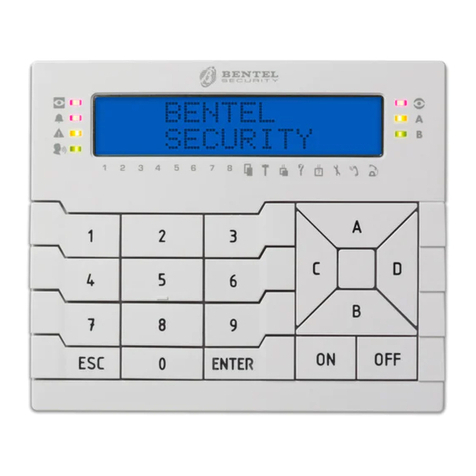
Bentel Security
Bentel Security PREMIUM Series User manual

Bentel Security
Bentel Security KYO 32 Owner's manual