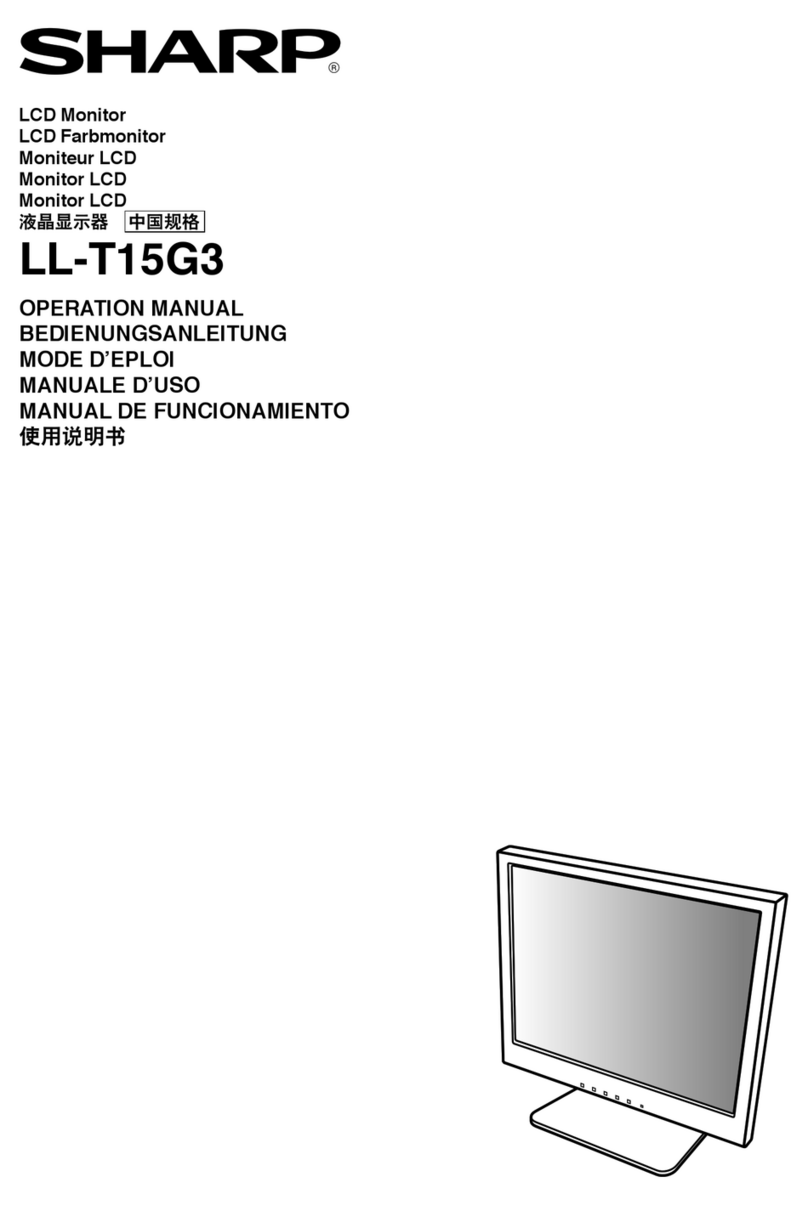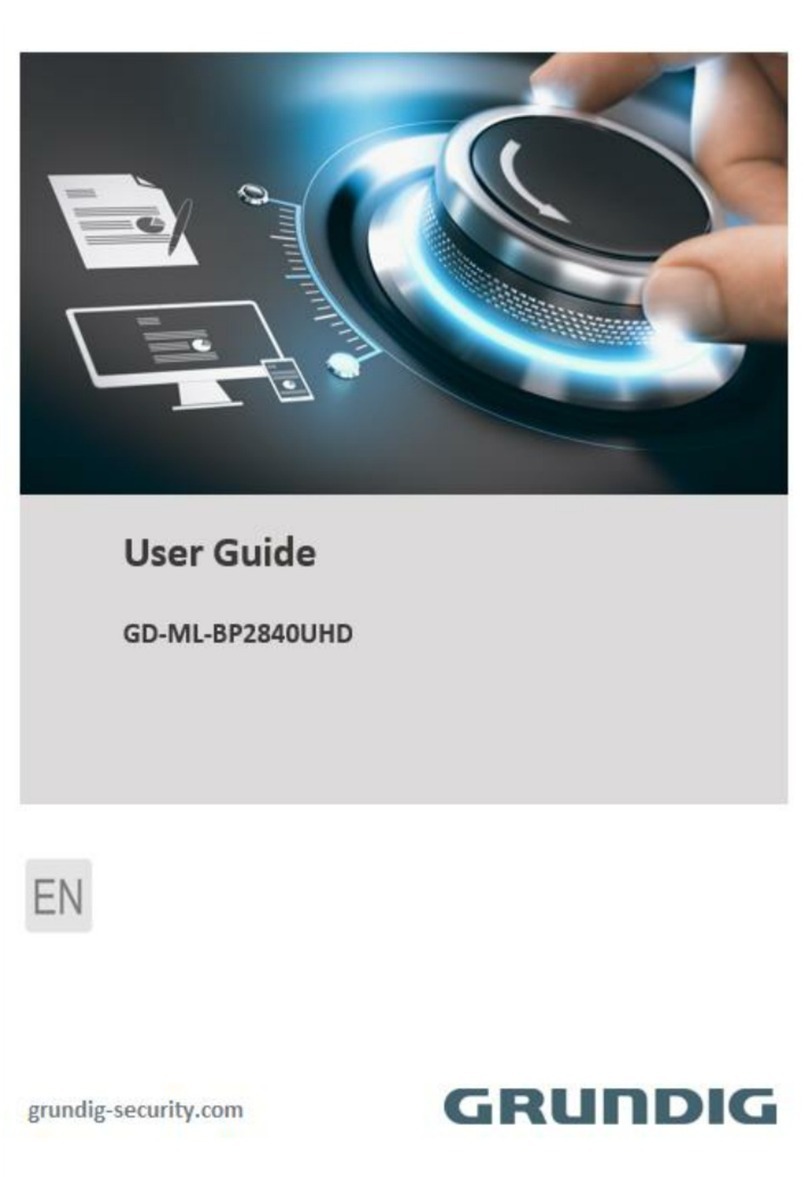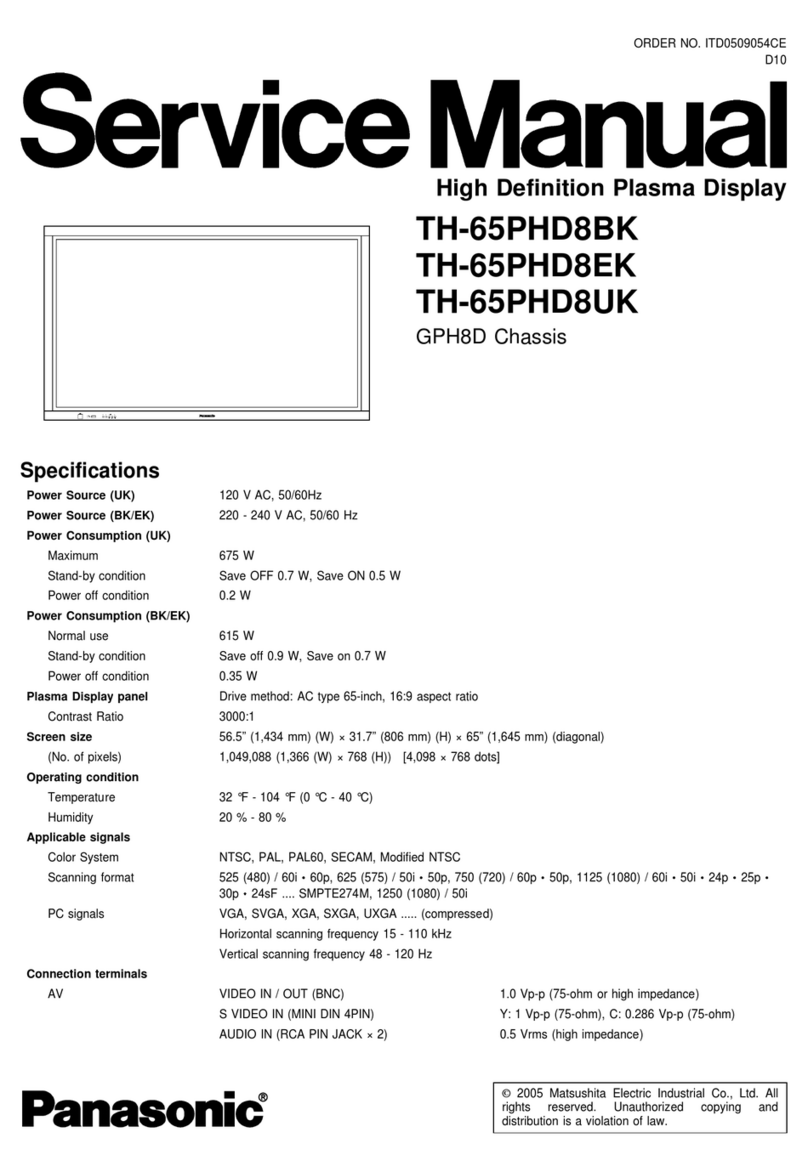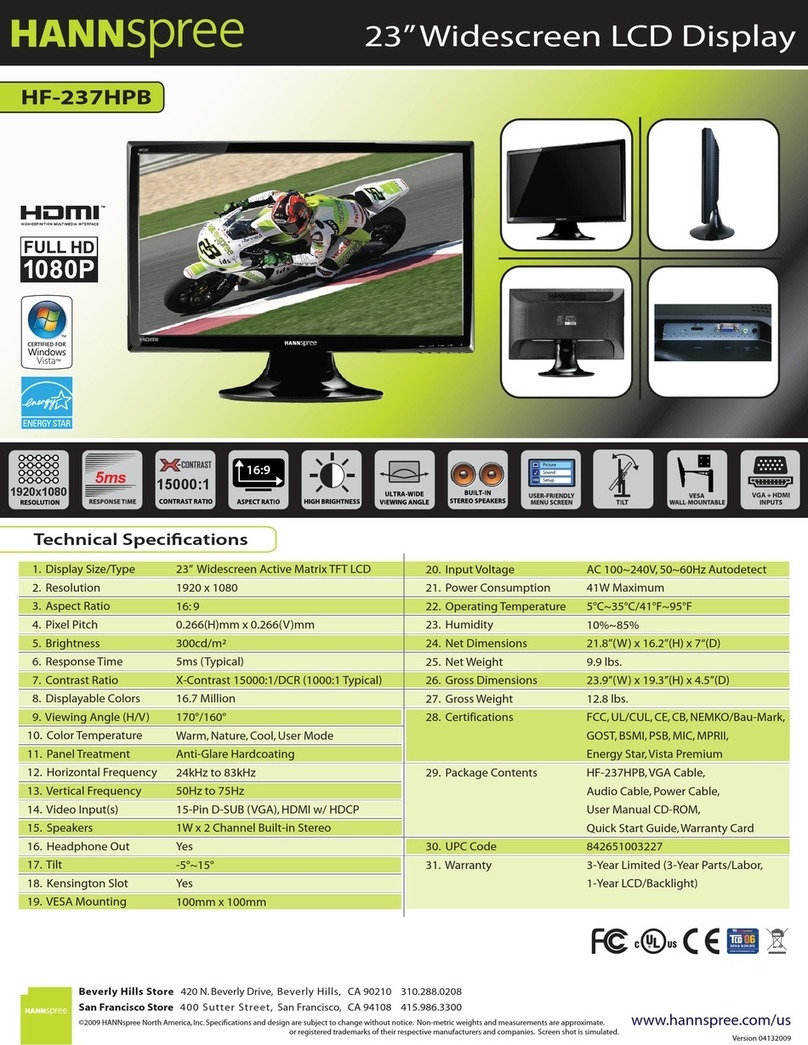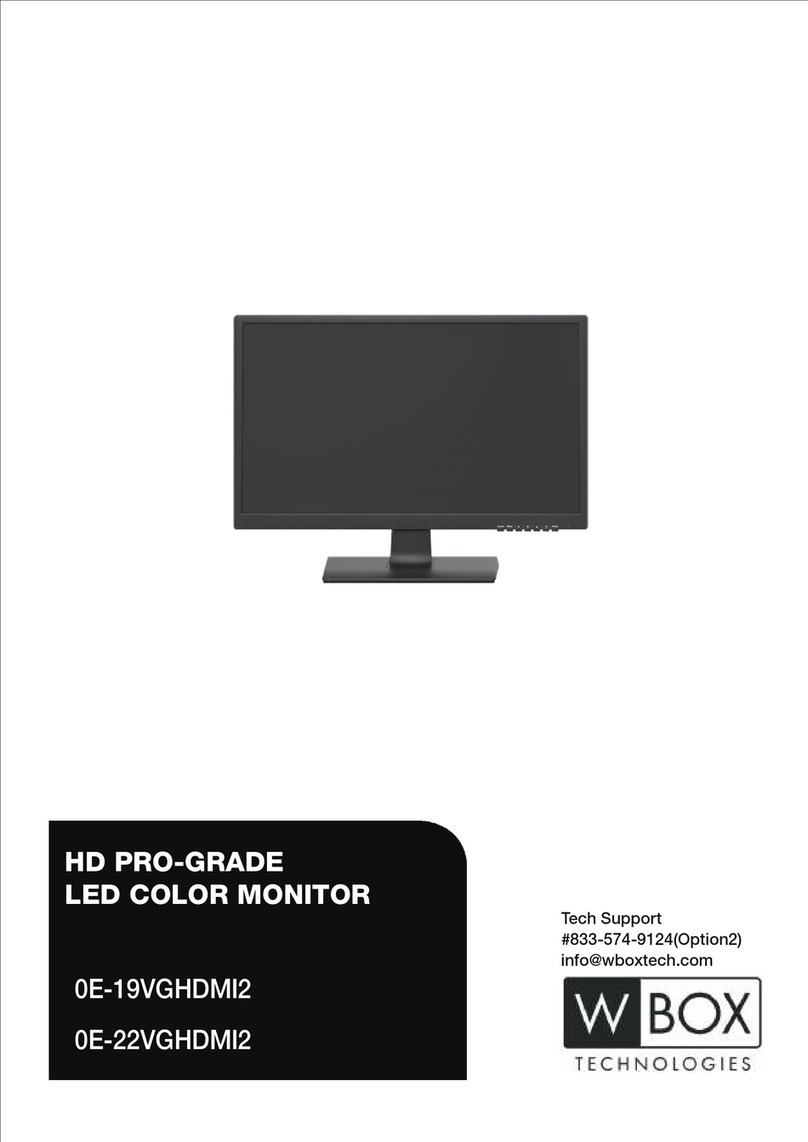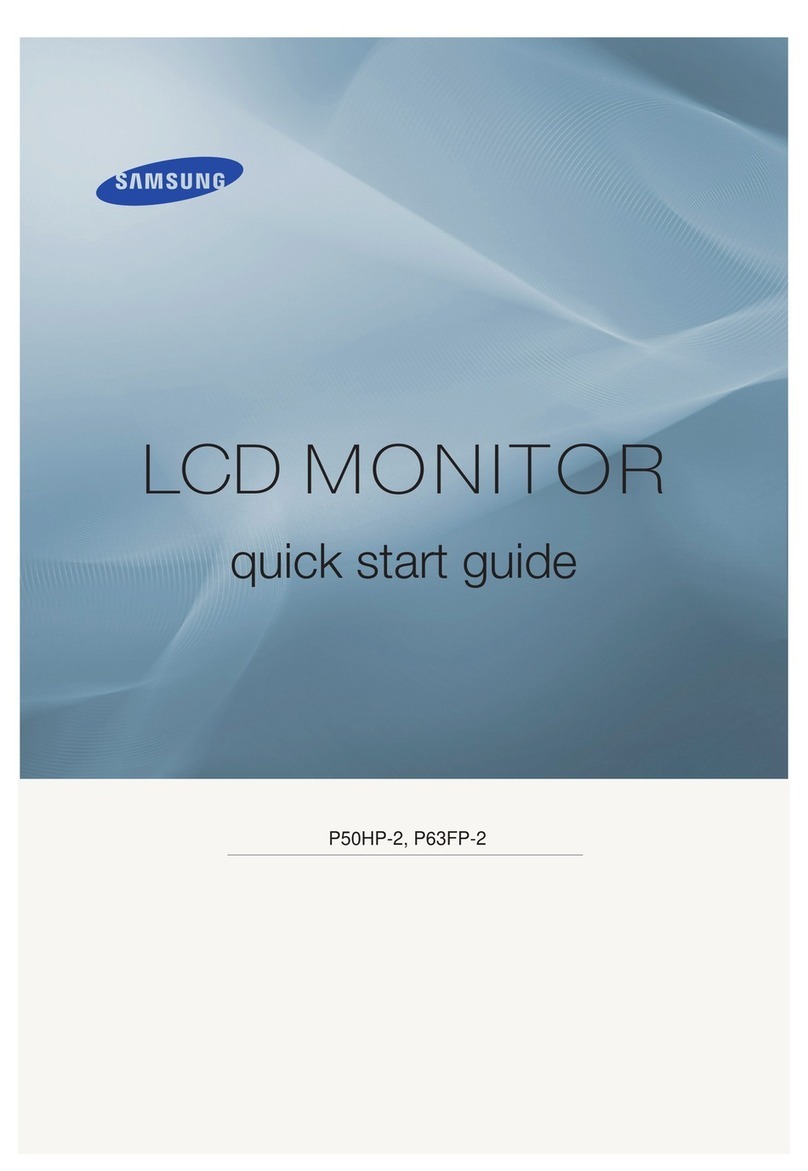Bently Nevada 3500/93 User manual

Part number 137412-01
Revision E, April 2002
3500/93 SYSTEM
DISPLAY
OPERATION AND
MAINTENANCE MANUAL

3500/93 SYSTEM DISPLAY
ii
© Bently Nevada LLC 2001
Data subject to change without notice
All Rights Reserved
No part of this publication may be reproduced, transmitted, stored in a retrieval system or translated into
any human or computer language, in any form or by any means, electronic, mechanical, magnetic,
optical, chemical, manual, or otherwise, without the prior written permission of the copyright owner,
Bently Nevada LLC
1631 Bently Parkway South
Minden, Nevada 89423 USA
Telephone (800) 227-5514 or (775) 782-3611
Fax (775) 782-9259
Copyright infringement is a serious matter under
the United States of America and foreign copyright laws.

iii
Additional Information
3500 Monitoring System Rack Installation and Maintenance Manual (129766-01)
• general description of a standard system
• general description of a Triple Modular redundant (TMR) system
• instructions for installing and removing the module from a 3500 rack
• drawings for all cables used in the 3500 Monitoring System
3500 Monitoring System Rack Configuration and Utilities Guide (129777-01)
• guidelines for using the 3500 Rack Configuration software for setting the operating
parameters of the module
• guidelines for using the 3500 test utilities to verify that the input and output terminals on
the module are operating properly
3500 Monitoring System Computer Hardware and Software Manual (128158-01)
• instructions for connecting the rack to 3500 host computer
• procedures for verifying communication
• procedures for installing software
• guidelines for using Data Acquisition / DDE Server and Operator Display Software
• procedures and diagrams for setting up network and remote communications
Note
This manual does not contain all the information required to operate and
maintain the Display Interface Module and Display Unit. Refer to the
following manuals for other required information.

3500/93 SYSTEM DISPLAY
iv
Contents
1. Receiving and Handling Instructions 1
1.1 Receiving Inspection 1
1.2 Handling and Storing Considerations 1
1.3 Disposal Statement 1
2. General Information 2
2.1 Display Unit 2
2.2 Display Interface Module and I/O Module 3
2.3 Triple Modular Redundant (TMR) Description 3
2.4 LED Description 4
2.4.1 Display Unit LEDs 4
2.4.2 Display Interface Module LEDs 5
3. Installing the Display Unit 6
3.1 Hardware Considerations 6
3.2 System Face Mount 7
3.3 Rack Mount 8
3.4 Panel Mount 9
3.5 Independent Mount 10
3.6 Installing External Power Supply 11
3.6.1 Installing a Bently Nevada External Power Supply 11
3.6.2 Wiring a User Supplied External Power Supply 12
4. Configuration Information 13
4.1 Creating Custom Display Sets 13
4.2 Defining Display Unit Settings 15
4.3 Software Switch 16
4.4 Module and Channel Statuses 17
5. I/O Module Description 18
5.1 Display Interface I/O Module 18
5.2 Installing a Display Unit within 100 feet of the I/O Module 19
5.2.1 Cable Pin Outs 19
5.3 Installing a Display Unit farther than 100 feet from the I/O Module 20
5.3.1 500 Ft Extension Cable Part Numbers 22
5.3.2 Cable Pin Outs 22
5.3.3 External Power Supply and Cables 22
6. Operating the Display Unit 23
6.1 Options on the Main Menu 23
6.2 Buttons on the Keypad 24
6.3 Ways to Display Data 26
6.3.1 Display Formats 26
6.3.2 Scanning through Data 27
7. Maintenance 28
7.1 Verifying Monitor Value 28
7.2 Maintaining the Display Unit 28

v
7.3 Performing Firmware/LCD Module Upgrades 28
7.3.1 Display Interface Module Firmware Installation Procedure 29
7.3.2 Display Unit Firmware/LCD Module Installation Procedure 31
8. Troubleshooting 38
8.1 Self-test 38
8.2 LED Conditions 39
8.3 System Event List Messages 41
8.4 Alarm Event List Messages 48
8.5 Display Unit Busy Flag Checking 48
9. Ordering Information 49
10. Specifications 51

3500/93 SYSTEM DISPLAY
vi

Receiving and Handling Instruction
1
1. Receiving and Handling Instructions
1.1 Receiving Inspection
Visually inspect the module for obvious shipping damage. If shipping damage is
apparent, file a claim with the carrier and submit a copy to Bently Nevada
Corporation.
1.2 Handling and Storing Considerations
Circuit boards contain devices that are susceptible to damage when exposed to
electrostatic charges. Damage caused by obvious mishandling of the board will
void the warranty. To avoid damage, observe the following precautions in the
order given.
• Do not discharge static electricity onto the circuit board. Avoid tools or
procedures that would subject the circuit board to static damage. Some
possible causes include ungrounded soldering irons, nonconductive plastics,
and similar materials.
• Personnel must be grounded with a suitable grounding strap (such as 3M
Velostat No. 2060) before handling or maintaining a printed circuit board.
• Transport and store circuit boards in electrically conductive bags or foil.
• Use extra caution during dry weather. Relative humidity less than 30% tends
to multiply the accumulation of static charges on any surface.
• When performed properly, this module may be installed into or removed from
the rack while power is applied to the rack. Refer to the Rack Installation and
Maintenance Manual (part number 129766-01) for the proper procedure.
1.3 Disposal Statement
Customers and third parties that are in control of product at the end of its life or
at the end of its use are solely responsible for proper disposal of product. No
person, firm, corporation, association or agency that is in control of product shall
dispose of it in a manner that is in violation of United States state laws, United
States federal laws, or any applicable international law. Bently Nevada
Corporation is not responsible for disposal of product at the end of its life or at
the end of its use.

3500/93 SYSTEM DISPLAY
2
2. General Information
The 3500 System Display lets you collect data from all active channels in a 3500
rack and display them on an LCD that can be mounted in a convenient location.
A 3500 Monitoring System can have up to two 3500 System Displays.
The 3500 System Display consists of three major components: The Display Unit,
the Display Interface Module, and the Display Interface I/O Module.
2.1 Display Unit
Two versions of the Display Unit can be ordered. The first version includes a
reflective LCD module with out a backlight. The second version of the Display
Unit includes a transflective LCD module with a backlight. The Display Unit can
be mounted over the front panel of a 3500 rack or mounted in a convenient
location away from the rack. Section 3 shows how to mount the unit. The
Display Unit is equipped with status LEDs, and a membrane-switch keypad.
Section 6 explains how to operate the Display Unit.
1) LCD Displays machine parameter information (See section 6.3)
2) Channel Status LEDs (See section 2.4.1)
3) New Alarm Event LED (See section 2.4.1)
4) Display Unit Status LED (See section 2.4.1)
5) Keypad Control Panel for user interface (See section 6)
6) Rack Status LEDs (See section (2.4.1)

General Information
3
2.2 Display Interface Module and I/O Module
The Display Interface Module and the Display Interface I/O Module are full-height
3500 modules that fit into a 3500 rack and support one Display Unit. The Display
Interface Module and the I/O module can be installed in any slot except when a
system face mount option is used. The Display Interface Module gathers and
provides the machine parameter information and the configurations to the
Display Unit upon request. It also provides the power to the non back-lighted
Display Unit that is installed within 100 feet of the Display Interface Module.
Sections 5.2 and 5.3 show how to connect the Display Unit to a Display Interface
I/O module.
1) LEDs Indicate the operating
status of the module. (See
section 2.4.2)
2) Display Communication Port
Retrieves machinery data from this
rack only, using RS422 interface.
3) Display Interface I/O Module
Optional module for extended
cable support.(See sections 5.2
and 5.3)
2.3 Triple Modular Redundant (TMR) Description
The Display Interface Module is considered a “consumer” of data because it
receives data from other modules, formats it, and sends it on to the Display Unit.
Since the Display Interface Module does not produce data or provide data to
other modules in the 3500 rack, a redundant Display Interface Module is not
required. However, for applications that require redundant System Displays or
require continuous display of more than 8 proportional values in bargraph format

3500/93 SYSTEM DISPLAY
4
(or 16 proportional values in text format), two Display Interface Modules can be
installed in the same rack to support two Display Units.
2.4 LED Description
The LEDs on the front panel of the Display Unit and the Display Interface Module
indicate the operating status of the module as shown in the following figures.
Refer to Section 8.2 for all of the available LED conditions.
2.4.1 Display Unit LEDs
1) OK Overall Rack Status LED
Indicates that all the modules in the rack
are OK.
2) Danger Overall Rack Status LED
Indicates that at least one of the active
channels in the rack is in Danger alarm
status.
3) Alert Overall Rack Status LED
Indicates that at least one of the active
channels in the rack is in Alert alarm
status.
4) New Alarm Event LED
Indicates that a new alarm event has
occurred since the last alarm event
acknowledgment.
5) Display Unit OK LED
Indicates that the Display Unit is
operating correctly.
6) Channel OK LED
Indicates that the channel(s) displayed
above the LED are OK.
7) Channel Danger LED
Indicates that the channel(s) displayed
above the LED is in Danger alarm status.
8) Channel Alert LED
Indicates that the channel(s) displayed
above the LED is in Alert alarm status

General Information
5
2.4.2 Display Interface Module LEDs
1) OK LED
Indicates that the Display Interface Module is operating correctly.
2) TX/RX LED
Flashes at the rate that messages are received from other 3500 modules.

3500/93 SYSTEM DISPLAY
6
3. Installing the Display Unit
The Display Unit can be mounted in one of four basic mounting configurations.
The four mounting configurations are System Face Mount, Rack Mount, Panel
Mount and Independent Mount. The following sections describe how to mount
the Display Unit for each of these mounting options in a typical installation.
3.1 Hardware Considerations
The slots in the rack are numbered from 0 to 15, counting from left to right. The
power supplies go into slot 0 and the Rack Interface module goes into slot 1.
Slots 2 through 15 are called “monitoring positions”. The 3500/93 module can be
installed into any of the monitoring positions, with the exception of the system
face mount used for the Display Unit. In this case the 3500/93 must be installed
in slot 15. The 3500/93 System Face Mount option is not compatible with the
3500/05 Mini-rack. Also, if the 3500/20 Rack Interface Module and Data Manager
I/O are to be used to interface to DDIX, TDIX or TDXnet, refer to the manual on
the 3500/20 for slot restrictions this may place on your configuration.

Installing the Display Unit
7
3.2 System Face Mount
1) Install the Display Unit to the system mount assembly using 10-32x.37 Phillips pan head
screws (4 places). The 3500/93 System Face Mount option is not compatible with the
3500/05 A02 Mini-rack.
2) Open the frames of the system mount assembly as shown (2 places).
3) Remove captive screws (4 places).
4) Plug in D-Sub cable to the Display Interface Module. The Display Interface Module must
be installed in slot 15.
5) Mount the frames to the rack using 4-40x.62 Phillips pan head screws (4 places).
Mounting Hardware
Description Bently Nevada Part Number Quantity
System Mount Assembly 137224-01 1
10-32x0.37 Phillips pan head screw 04344178 4
4-40x0.62 Phillips pan head screw 04309007 4

3500/93 SYSTEM DISPLAY
8
3.3 Rack Mount
1) Install the Display Unit to the Rack Mount Adapter using 10-32x.37 Phillips pan head
screws (4 places).
2) Install the Rack Mount Adapter to the rail using proper screws and washers (user
supplied).
3) Connect the cables.
Mounting Hardware
Description Bently Nevada Part Number Quantity
Rack Mount Adapter 136978-01 1
10-32x0.37 Phillips pan head screw 04344178 4

Installing the Display Unit
9
3.4 Panel Mount
1) Make panel mount cutout. Recommended cutout area (WxH) of 400±1.25 mm
(15.75±0.05 in) x 190.5±1.25 mm (7.50±0.05 in)
2) Insert the Display Unit through the panel cutout.
3) Place the panel mount clamp as shown, and clamp down on the Display Unit using the
10-32x1.25 Phillips pan head screws (4 places). The panel mount clamp dimensions
are: (WxH) 409.7±1.25 mm (16.13±0.05 in) x 200.15±1.25 mm (7.88±0.05 in)
4) Connect the cables.
Mounting Hardware
Description Bently Nevada Part Number Quantity
3500 Display Unit Clamp 136977-01 1
10-32x1.25 Phillips pan head screw 04300148 4

3500/93 SYSTEM DISPLAY
10
3.5 Independent Mount
1) Install conduit fittings to the independent mount housing.
2) Install the seal kit.
3) Install the independent mount brackets to the Display Unit using 10-32x0.37 Phillips pan
head screws (2 places).
4) Connect the cables.
5) Place the Display Unit on the housing, and use the seal washers, the flat washers and
the 10-32x0.75 screws to clamp down the Display Unit to make a seal between the
Display Unit and the Independent Mount Housing (4 places).
Mounting Hardware
Description Bently Nevada Part Number Quantity
Stainless Steel Independent Mount Housing 137835-01 1
3500/93 Independent Mount Bracket 137836-01 2
10-32x0.37 Phillips Pan Head Screw 04344178 4
10-32x0.75 Phillips Pan Head Screw 04344186 4
Neoprene Seal Washer 03810112 4
No. 10 Flat Washer 04281412 4
Conduit Fitting 0.75 NPT 03813103 1
Seal Kit 0.75 Hole 03838117 1

Installing the Display Unit
11
3.6 Installing External Power Supply
Installation of the Display Unit farther than 100 ft. from the rack requires an
external power supply to power the Display Unit. This section shows a typical
installation of a Bently Nevada external power supply and a user supplied
external power supply.
Warning
Contact with exposed live power wires can cause injury or
death. De-energize all circuits before installation.
3.6.1 Installing a Bently Nevada External Power Supply
1) Install the conduit fittings to the independent mount housing (2 places). Route the
Power and Signal cables in separate conduits.
2) Install the brackets to the Display Unit using 10-32x0.37 Phillips pan head screws (2
places).
3) Install the external power supply to the mounting plate.
4) Install the mounting plate to the housing using 10-32x0.37 screws.
5) Connect the power and signals using the Y-Adapter (reference section 5.3).
6) Place the Display Unit on the housing, and use the seal washers, the flat washers and
the 10-32x0.75 screws to clamp down the Display Unit to make a seal between the
Display Unit and the Independent Mount Housing.

3500/93 SYSTEM DISPLAY
12
Mounting Hardware
Description Bently Nevada Part Number Quantity
Stainless Steel Independent Mount Housing 137835-01 1
3500/93 Independent Mount Bracket 137836-01 2
10-32x0.37 Phillips Pan Head Screw 04344178 8
10-32x0.75 Phillips Pan Head Screw 04344186 4
Neoprene Seal Washer 03810112 4
No. 10 Flat Washer 04281412 4
Conduit Fitting 0.75 NPT 03813103 2*
Power Supply (115 VAC or 230 VAC) 02200271 or 02200272 1
Mounting Plate 137833-01 1
4-40x0.18 Phillips Pan Head Screw 04330900 4
Y-Adapter 138227-01 1
* The independent mount hardware includes 1 conduit fitting. Order the additional fitting
separately.
3.6.2 Wiring a User Supplied External Power Supply
Install the Display Unit on the Independent Mount Housing with user supplied
power using the installation drawing in section 3.6.1. For item 3, install a
terminal strip instead of the power supply (reference section 5.3).
Mounting Hardware
Description Bently Nevada Part Number Quantity
Stainless Steel Independent Mount Housing 137835-01 1
3500/93 Independent Mount Bracket 137836-01 2
10-32x0.37 Phillips Pan Head Screw 04344178 8
10-32x0.75 Phillips Pan Head Screw 04344186 4
Neoprene Seal Washer 03810112 4
No. 10 Flat Washer 04281412 4
Conduit Fitting 0.75 NPT 03813103 2*
Terminal Strip 01660111 1
6-32x0.37 Phillips Pan Head Screw 04310447 2
Mounting Plate 137833-01 1
Y-Adapter 138227-01 1
* The independent mount hardware includes 1 conduit fitting. Order the additional fitting
separately.

Configuration Information
13
4. Configuration Information
The 3500 Display Interface Module supports two types of display units, the 3500
Display Unit or optional third party Modbusdisplays. For information about
configuring the interface module for an optional Modbus® Display, contact Bently
Nevada Systems Integration Services through your local sales office. This
section shows how to configure the Display Interface Module to operate with the
3500 Display Unit.
Configuration lets you control how the data from the monitor modules in a 3500
rack is displayed on the 3500 Display Unit. Before you configure the Display
Interface Module, check that
•all other modules in the rack have been installed and configured.
•all active monitor channels in the rack have valid user channel names. Enter
these names in the Channel Configuration screens for the individual modules
(requires Rack Configuration Software version 2.31 or later).
You configure the Display Interface Module by creating custom display sets,
defining how the display unit presents information, and setting software switches.
You can also check the status of the Display Interface Module and the Display
Unit using the verification screen.
4.1 Creating Custom Display Sets
The 3500 Display Unit displays data from monitor modules in the rack by using
either a default display set or custom display sets. The default display set
includes the primary values of all active channels from all modules in the rack.
The default set begins with values from the left most module in the rack. The
values in the set proceed in the order that modules are installed in the rack from
left to right. You can display specific groups of proportional values that are of
particular interest to you by using the 3500 Rack Configuration Software to
create custom display sets.
Custom display sets can contain 8 values for bargraph displays and 16 values for
text displays. A set can include any combination of proportional values from any
active channels in the rack. You can define up to a total of 52 custom display
sets. The configuration software lets you assign names to each custom set.
These names will appear in the main menu of the Display Unit. This menu lets
you select which set of values are displayed on the 3500 Display Unit.

3500/93 SYSTEM DISPLAY
14
To create a custom display set, use the Display Interface Module dialog in the
3500 Configuration Software as follows:
1) Enter a name for the set here.
2) Select a set type - Text or Bargraph.
3) Click on a module.
4) The proportional values for all channels in the monitor will appear here.
5) Highlight a cell of the display set.
6) Highlight a value to be added to the display set.
7) Select the Add button. The highlighted proportional value will be added here.
8) Add other proportional values to the set as required by repeating steps 3
through 6.
9) Add other sets by repeating steps 1 through 7, or save the set(s) by selecting
OK.
Table of contents
Other Bently Nevada Monitor manuals