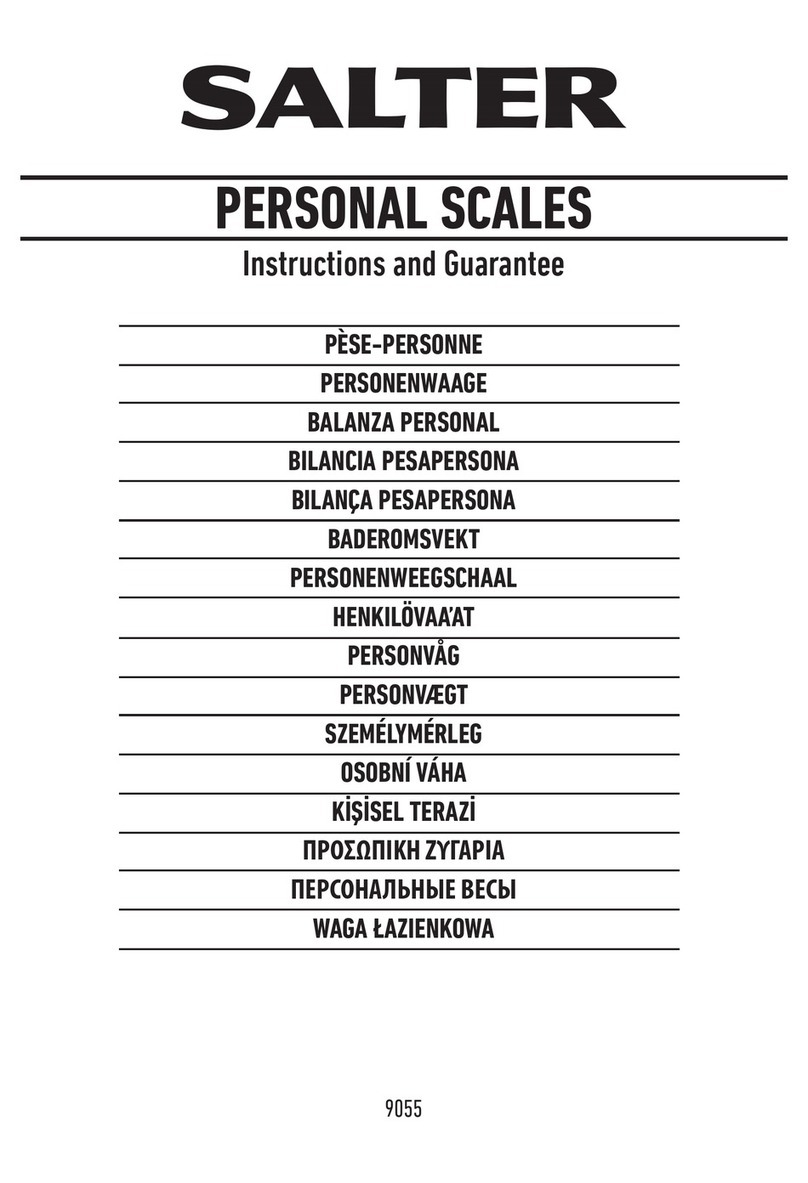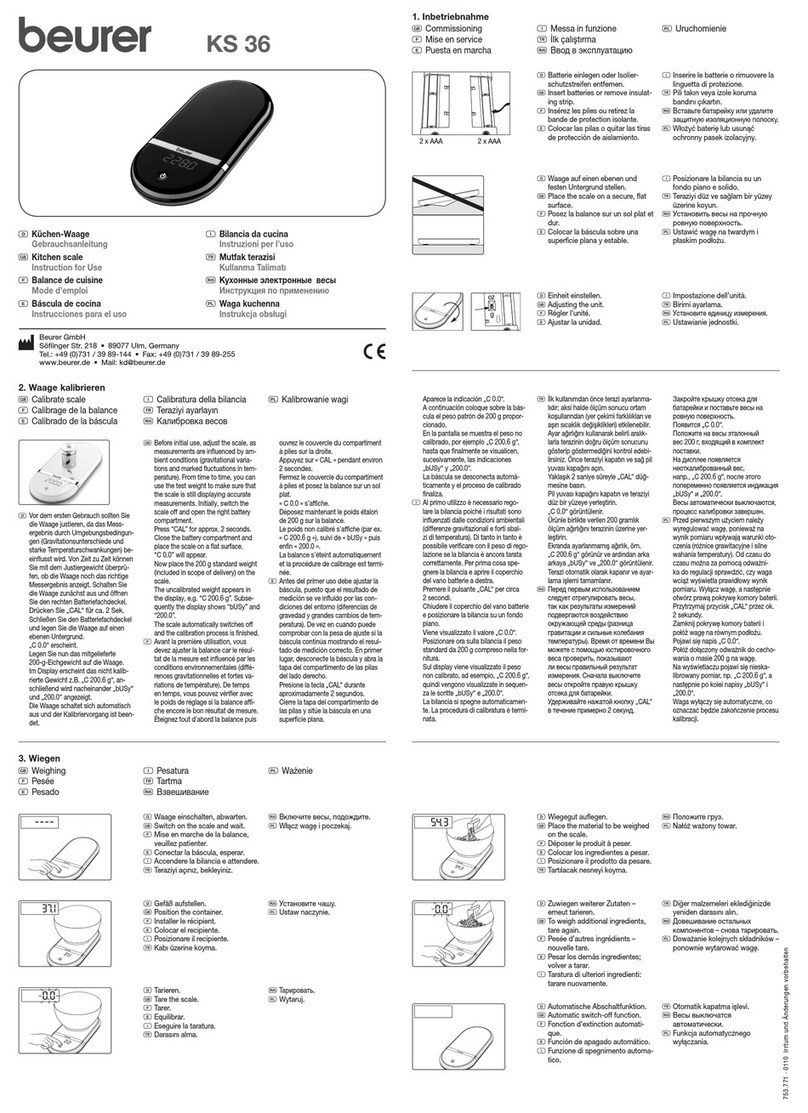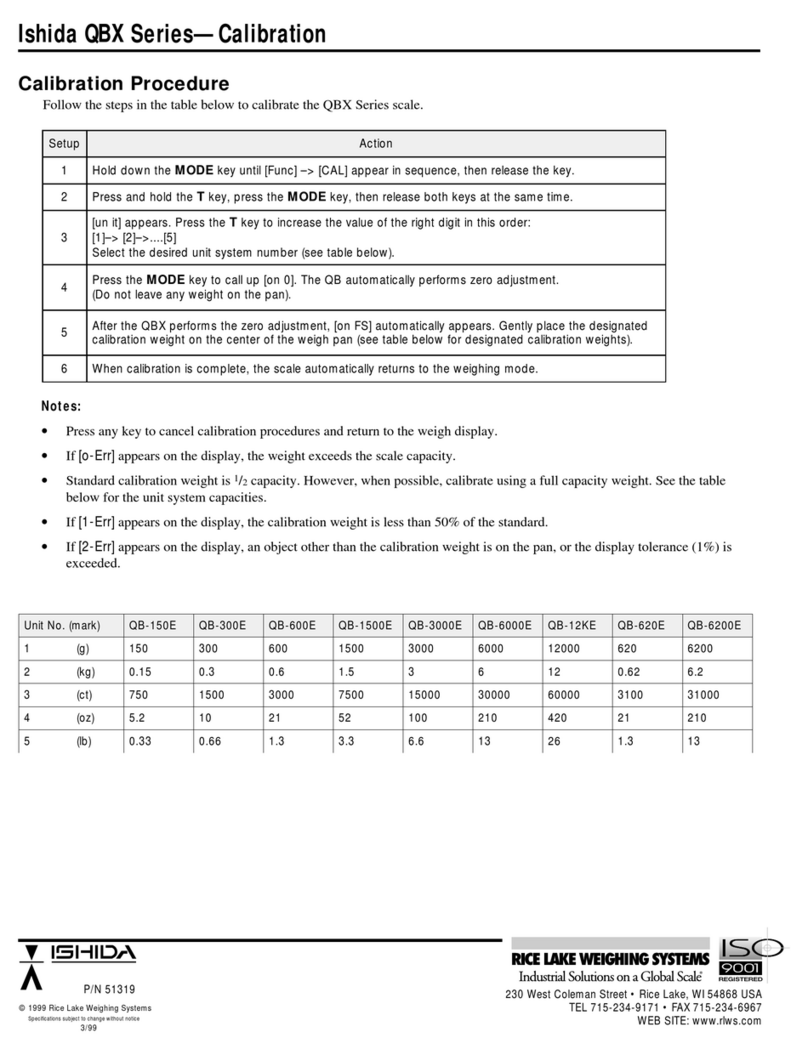benui HPS - 1 Series User manual

(ENGLISH)
PYC1~3t ELECTRONIC PALLET SCALE
Usin
g
brochure

Contents
1
1
2
4
10
1. Features
2. Specification
3. Construction
4. Operation
5. Setting And Calibration
Disclaimer
We've been tried to provide complete and accurate information in this manual;
however, we make no representations and warranties with respect to the contents
of this manual, and reserve the right to make change to our products and manuals
without notice.
9/05 ISSUE#2

1
2. Specification
1. Features
1.1 With all universal hand pallet truck functions
1.2 Specilized uylon or polyurethane load wheels
1.3 6-digits 1-inch LCD display (with backlight)
1.4 All keypad calibration
1.5 Auto zero tracking
1.6 Full range tare
1.7 Overload indication
1.8 Totalizating of weight value and weighing times
1.9 Basic counting function
1.10 Weight unit converting
1.11 Beep sound selection
1.12 Auto shut-off function
1.13 Ticket print
HPS - 1 AU
HPS - 1 BU
HPS - 1 CU
HPS - 2 AU
HPS - 2 BU
HPS - 2 CU
HPS - 1 AE
HPS - 1 BE
HPS - 1 CE
HPS - 2 AE
HPS - 2 BE
HPS - 2 CE
1000
2000
1000
2000
Lifting Height
(mm)
75-190
Fork Size(mm)
135
126
Length Interior Width Width
340
1180 180
180
0.5
1
0.5
1
A --All mild steel
B -- Stainless steel pallet platform
C --All stainless steel
U -- ForAmerican market (Figure a)
E -- For European market (Figure b)
Model Max.capactity Division N.W(kg)

2
3. Construction
3.1 Assembly diagram
Note:The pallet scale can be disassembled into three main parts for transportation.
Please refer to the above assembly diagram for installation
Figure 1
Handle
Indicator Box
Pallet Platform
Scale Body
Micro-Printer
(optional)

3.2 Panel
3
Figure 2: Panel
1. LCD screen 2.Totalizing legend 3.”CHARGE” indicating light
4.Auto BL legend 5.Beep sound legend 6.Auto shut-off legend
2
3
4
5
1
P2000B1 _
+
Å
P
CHARGE
6
3.3 LCD screen
2
3
4
5
67
8
9
10
11
1
12
13
Figure 3: Cursor and legend
7
8
9
6
10
11
12
13
2
3
4
5
1"lb" weight unit
"kg" weight unit
Counting state indicating
Zero position indicating
Stable weighing indicating
Totalizing effective cursor
Auto-backlight function switch-on cursor
Net weight and gross weight indicating
AC power-on indicating
Storage battery charge and voltage indicating
1-inch 7-segment (containing decimal point ) digital character (6-digit)
Beep sound switch-on cursor
Auto shut-off function switch-on cursor

3.4 Load cell interface
The load cell input socket installed on the back of the indicator box cover, the wire
connection is as follows:
Note: If 6-wire system is necessary, connect +EXC and +SEN, -EXC and -SEN.
Tighten the screws of D type 9 core plug.
4
Figure 4: Load cell connection (4-wire system)
+EXC -SIG +SIG
-EXC Shield
4. Operation
4.1 Keys Instruction
Zero-setting and place-shifting key
a. Under weighing state, when the weight is not more than 2% of Max. weighing
capacity, press this key to make the display return to zero.
While carrying through repeat zero, press this key succesively to make the display
return to zero of not more than 5% Max capacity.Once pressing this key, "0 "
cursor appears.
b. Under calibrating state, this key is used for selecting digit place. Press this key
once, the selected digit will move to left one and the selected digit will flash.
Tare and confirmating key
a. Under weighing state, if the weight is not more than Max. Capacity plus 9 d
( " d" refers to division value), tare by pressing this key, the display returns to “0”
and the cursor on screen will change from " G" to " N". At this time, remove the
weight from the scale platform,the screen will display a negative value. If press
ing this key again, the display returns to zero and the cursor " N" returns to " G".
b. Under settting and calibrating state, this key is used to confirm the current opera
tion and to prompt to proceed the next step.

5
Tri-functional key for unit converting, digit increasing and sampling
a. Under weighing state, press this key to function according to the setup content
of F1.1.
b. Under calibrating and setting state, press this key successively to make the se
lected digit in crease in " 0 =1==2 90" sequence.
c. Under counting state, this key is used for selecting sample number.
Mode converting, gross and net weight converting key
a. Under weighing state, press this key and[ ] at the same time, the operation mode
of the indicator will be converted between “weighing” and “counting”.
b. Under weighing state, press this key to make the display value converting be
tween “gross weight” and “net weight”.
c. Under counting state, press this key to make the display value converting be
tween the sample number and the weight.
Clearing key
a. Under weighing state, change the backlight status by pressing this key.
b. Under weighing state, press [M+] and [C] at the same time to clear the
totalizing value.
c. Under some setting and calibrating states, press this key to withdraw.
Totalizing and recalling key
a. Under weighing state, totalize the weight by pressing [M+], the indicator will
firstly display the total times and then the total weight value in two parts.
b. Under weighing state, recall the totalized value by pressing [MR].
c. Print out weighing ticket.
Power on and power off key
a. This key is used for turning on and turning off power supply.
b. Used while calibrating.
P

4.2 Power on and power off
Insert power adaptor and press [I/O] to turn on indicator with AC power. Switch
on battery button and press [I/O] to power on indicator with DC power. After the
indicator is turned on, it will firstly display “ b1” then a version number, and then
automatically excute the self checking from " 9" to " 0" successively. If its wire con-
nection is correct and zero position is normal, the indicator will display “ 0”.
In power-on state, press [I/O] to turn it off directly.
4.3 Digit Input
Under setting or calibrating state, the digit input is all fulfilled via[ ] and[ ] in
cooperating. [] is place- shifting key, it is used for selecting the place of the digit
successively, and the selected digit will flash.At this time if pressing[] successively,
the flashing digit will increase in" 0=1 2=9=0" sequence.
For example: to input " 001500"Iwhilst the display of the indicator is “030000”
, the digit input steps are as follows:
Step 1: Press[ =] once to make the indicator display 00000”0”, the digit at the last
right place flashes.
Step 2: Press[=] once, the second digit flashes and 0000“0”0 is displayed.
Step 3: Press[=] once, the third digit flashes and 000“0”00 is displayed.
Step 4: Press[ ] five times, the indicator displays 000“5”00 and " 5" flashes.
Step 5: Press[ ] once, the fourth digit flashes and 00“0”500is displayed.
Step 6: Press[ ] once, the indicator displays 00“1”500 and "1" flashes.
Step 7: Press [ENTER] to confirm, thus the input operation for a group of digit is
completed.
4.4 Modes converting
This indicator has two working modes of “weighing” and “counting”.
After power on, it will automatically select weighing mode. Press[ MODE] and
[ ] at the same time to make the mode of the indicator converting between
“weighing” and “counting”.
4.4.1 Weighing mode
Under weighing mode, the indicator has such basic functions as zero, tare, total
ization and so on.
a. Totalizing times and weight
Under weighing mode, carry through totalize by pressing [M+], Max. toalizing
times for the indicator can reach 100 times, when it exceeds 100 times, the operation
6

is prohibited automatically and it is need to clear memory.
After the article is loaded on the scale platform and the stable cursor appears,
press [M+] once, indicating cursor appears and the value for this weighing is totalized.
The indicator will firstly display the totalized times and then the totalized weight in
2 seconds. Since the total value may exceed 6 digit (the decimal system), it is divided
into two parts for display, and the indicator firstly displays H xH x
H xH x
H x 77
77
7xx
xx
x 66
66
6xx
xx
x 55
55
5 xx
xx
x 44
44
4and then
displays L xL x
L xL x
L x 33
33
3xx
xx
x 22
22
2xx
xx
x 11
11
1xx
xx
x 00
00
0in 2 parts. xx
xx
x 33
33
3xx
xx
x 22
22
2xx
xx
x 11
11
1xx
xx
x 00
00
0 indicates low 4 digit of the total value
and xx
xx
x 77
77
7xx
xx
x 66
66
6xx
xx
x 55
55
5xx
xx
x 44
44
4 refers to high 4 digit of the total value. The actual total value should
be xx
xx
x 77
77
7xx
xx
x 66
66
6xx
xx
x 55
55
5xx
xx
x 44
44
4xx
xx
x 33
33
3xx
xx
x 22
22
2xx
xx
x 11
11
1xx
xx
x 00
00
0 . Of course, the high digit may be with one " 0" or all "
0"s, and the ineffective " 0" on high 4 digit will be omitted. But if the high 4 digit are
all " 0", only one" 0" at the last place will be displayed, i.e. “H 0”“H 0”
“H 0”“H 0”
“H 0” .
b. Repeat totalizing
To compare with the last (or first) totalizing, the next (or second) operation must
be carried through after unloading (the indicator returns to zero).
Then press [M+] once to continue next totalizing.
c. Totalized value recalling
Under zero-load state, recall the totalized value up to now by pressing [ MR]. In the
same way, the indicator will firstly display total times and then total value into two
parts.
During weighing process , if don' t remove the article from the scale platform, the
function of [ M+] is the same as [ MR], it can recall the previous totalized value for
display.
d. Totalized value clearing
When pressing [M+] and [C] at the same time, “CLE” is displayed, the stored total-
izing value will be cleared. “H 0” and “L 0” displayed and he cursor on “ M+”
disappears.
4.4.2 Counting mode
a. Sampling
After entering counting mode, the indicator displays “PC 2” and cursor appears.
Press [ ] successively to select the sample number in 2 510 20 50
100 200 2 sequence, once the sample number selected ( larger of the number,
the better), now place the sample as displayed number on platform. After the stabili-
zation cursor "~" appears, press [ENTER] to display the loaded sample number.
Note: To improve the counting accuracy, try to place the samples on platform
7

almost at the same time and the weight of single sample should approach
the displayed division value as far as possible.
b. Counting
After finishing the sampling operation, load the article on platform, the indicator
will display the exactly amount of article.
c. Weight recalling while counting
While counting, press [MODE] to recall the weight value of the counting article.
The indicator will automatically return to counting display state after the weight is
displayed for 2 seconds.
4.5 Backlight Selection
The indicator has LED backlight function, which ensures normally operation in in-
sufficient light conditions. For prolong the lifetime of storage battery, it has 2 switch
modes and 3 states.
Note: It has set in constant-off state under manual mode when it leaves the factory.
a. Auto mode
While auto mode is selected, "Auto BL" cursor appears. At this time, if there is
any change of the weight or keypad being pressed, its backlight will automatically
turn on for 10 seconds and then turn off.
b. Manual mode
While manual mode is selected, "Auto BL" cursor disappears and its backlight
turn off, the backlight will switch to constant on after pressing [C] once. While
backlight is on, press [C] once, it will enter auto backlight mode.
c. Backlight mode switching
Under weighing or counting state, press [C] once, the backlight state will convert
once, the sequence is as follows:
Constant-off==
==
=
==
==
=Constant-on==
==
=
Auto ==
==
=
Constant-off
Note: After power supply being cut off, the state will not be reserved.
4.6 Auto Shut-off selection
In function setting, if F1.4=0, the auto shut-off function disabled.
If F1.4=3, it will switch on auto shut-off function and the cursor of "Auto Off"
will appear. Once stop operating, it will automatically shut off power in 3 minutes.
In the same way, if F1.4=5, it will switch on auto shut-off function and the cursor
of "Auto Off" will appear. And if stop operating for 5 minutes, it will power off
automatically.
8

Note: "stop operating" means neither keypad is operated nor the weight on the
platform is changed.
4.7 Key sound selection
In function setting, if F1.5=0, its key sound function disabled, while if
F1.5=1, it will switch on key sound in operating and the indicating cursor
"Beep" will appear.
4.8 Use Guide
4.8.1 Avoid using it in dusty and trembling enviroment.
4.8.2When the weighing of scale exceed Max. capacity plus 9d ("d" refers to division),
the indicator displays “FULL”.
4.8.3 Be sure that the ground terminal of AC power is properly grounded.
4.8.4 Don't disassemble it without authorization.
4.8.5 When setting "F1" and "F2", only need to make F1.6=2 and F2.5=2, thus the
indicator can automatically select the default value of the products.
4.8.6 If the indicator's display don't change during operation and also don't respond
After the [I/O] is pressed, press [I/O] and [C] at the same time, the indicator will
back to self checking process.
4.8.7 Turn off power supply and pull out its power plug at once if it is out of order in
use. Non-professional staff can't repair it without authorization. Contact our sales
agent in local area.To re-calibrate the indicator after it being warmed up for 30
minutes.
4.9 Battery Maintenance
4.9.1 The storage battery capacity is indicated by its indicating symbol on LCD
screen. There are 4 spaces on the symbol. When the symbol shows 4 spaces, it
indicate the voltage is full. While if the symbol indicates only 1 space, please
insert the power adaptor and charge the battery in time . The indicator can be
operated while being charged. If it is not charged in time, indicator will automati
cally power off in 1 minute.
4.9.2 If the scale is not used for a long time, it is recommended to charge the storage
battery at regular time.
4.9.3 If the working time of the fully charged battery is rather short, then change the
battery. Open the plate at the side of indicator box, pull out the positive and nega-
9

tive metal
pieces and take out the battery, replace a new one. While changing, be careful to
make sure of the correct connection of electrode of the battery.
4.9.4 About recharging: there are three colors of charging light to indicate the vlotage
of battery, red means the battery needs continous recharging, yellow means the
volt age is 70% full and green means the voltage is 100% full.
5.1 Main directories
Under power on state, firstly press [I/O] to turn it off and then press [I/O] to turn
it on again.When the indicator is in self-checking "9"="0" process, press [I/O]
and then [0] in turn (notice: be sure press [I/O] and then [0] before
the self-checking is finished ), at this time the indicator will display “F1” .
If it is under power off state, process the operation mentioned above after 30 min
utes warming up.
Press [] successively, the indicator will select the main directories in F2F3
=======F1 =F2 sequence.
Press [ENTER] to enter any subdirectory under the main directories.
Press [ I/O ] and [C] at the same time to back to the entrance self-checking .
5.2 Subdirectories and selection
When the indicator display "F1"or "F2" or "F3", enter subdirectories by
pressing [ENTER]. make selecation in subdirectories by pressing [] and
make the indicator withdraw the subdirectories by pressing [ EXIT].
5.2.1 Subdirectories F1
F1.1: weight unit selection, with 4 options
F1.1=1 only for choosing "kg" unit
F1.1=2 "kg" and "lb" unit choosing and converting, whenever turn-on, its unit is
"kg" and it can be calibrated only under "kg" unit
F1.1=3 "kg" and "lb" unit choosing and converting, whenever turn-on, its unit is
"lb" and it can be calibrated only under "lb" unit
F1.1=4 only for choosing “lb” unit
F1: Function management
F2: General parameters
F3: Calibration
5. Setting and Calibrating
For conveniently setting parameters of function and calibrating, this indicator has
3 main directories on the modification interface.
10

F1.2: Calibration mode selection, with 2 options
F1.2=1 fixed point calibrating
F1.2=2 arbitrary point calibrating
Note: If the version number is less than REV2.0, choose F1.2=2 only
F1.3: Baud rate selection, with total 5 options
F1.3=1 B =600
F1.3=2 B =1200
F1.3=3 B =2400
F1.3=4 B =4800
F1.3=5 B =9600
F1.4: Auto shut-off function selection, with 3 options
F1.4=0 disabled
F1.4=3 auto shut-off in 3 minutes after stopping operating
F1.4=5 auto shut-off in 5 minutes after stopping operating
F1.5: Key sound selection, with 2 options
F1.5=0 disabled
F1.5=1 allowed
F1.6: Setup value selection from F1.1 to F1.5, with 2 options
F1.6=1 select setup value of customer
F1.6=2 select the default value , see the following table:
Note: After the F1.6 is selected and press [ENTER] to confirm, the indicator
will display “ F1” again. To re-enter by pressing [ENTER] and press [EXIT]
to withdraw. And also to press [] to re-select main directories.
5.2.2 Subdirectories F2
F2.1: Turn-on zero setting range selection, with 4 options
F2.1=0 disabled
F2.1=5 ±5%F•S
F2.1=10 ±10%F•S
F2.1=20 ±20%F•S
F1.1 F1.2 F1.3 F1.4 F1.5
12251
Table 1
11

5.2.3 Subdirectories F3
“ F3” is used for carry out calibration function.
Note: The calibration description is not open to customer directly, for details, please
contact our sales agency in local area.
Note: After F2.5 is selected and if press [ENTER] to confirm, the indicator will
display “ F2” again . If need to re-enter, press [ENTER]. And if want to
withdraw, press [EXIT] to return to self-checking state. Press [] to re-select
main directories.
F2.1 F2.2 F2.3 F2.4
20 0.5 20
Table 2
F2.2: Auto zero tracking range selection, with 6 options
F2.2=00 disabled
F2.2=0.2 ±0.2d
F2.2=0.5 ±0.5d
F2.2=1.0 ±1.0d
F2.2=2.0 ±2.0d
F2.2=3.0 ±3.0d
F2.3: Filtering selection, with 3 options
F2.3=1 low-degree: weak air (wind) flow or little atmospheric pressure change
F2.3=2 medium-degree: Suitable for general occasion
F2.3=3 high-degree: strong air (wind) flow or big atmospheric pressure change
F2.4: Extended display mode selection, with 2 options
F2.4=0 disabled
F2.4=1 allowed
Note: “extended display” refers to internal resolution ration display, use this method
conveniently to adjust and view the errors.
F2.5: Setup value selection from F2.1 to F2.4, with 2 options
F2.5=1 select setup value of customer
F2.5=2 select default value, seethefollowing table:
12

No need to praise quality
Focusing on improving
ADD:No.8 Laoshan road, Dagang industry city,
Ningbo economic development zone
TEL:+86-574-8680 6868
FAX:+86-574-8680 6862
http://www.benui.com
This manual suits for next models
13
Table of contents