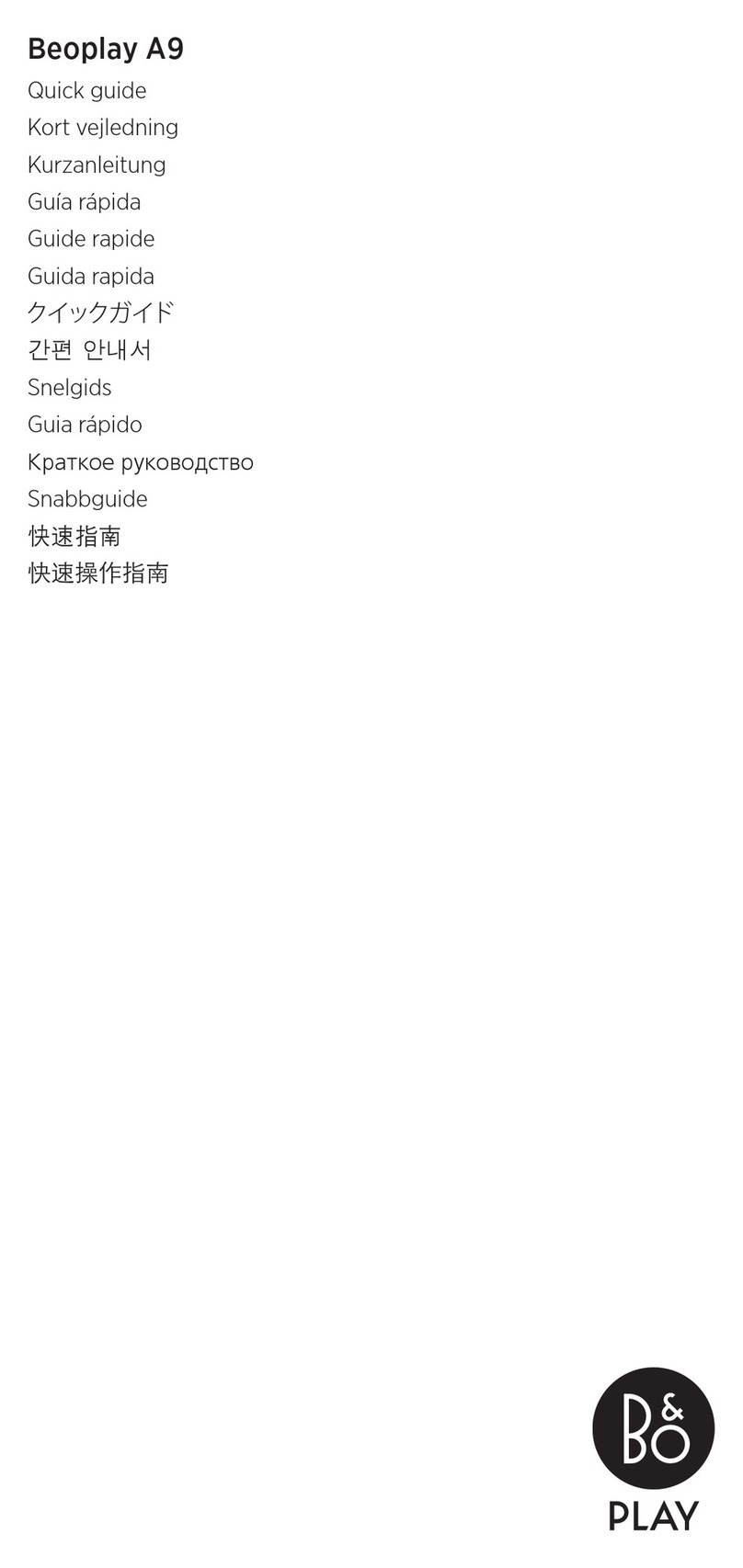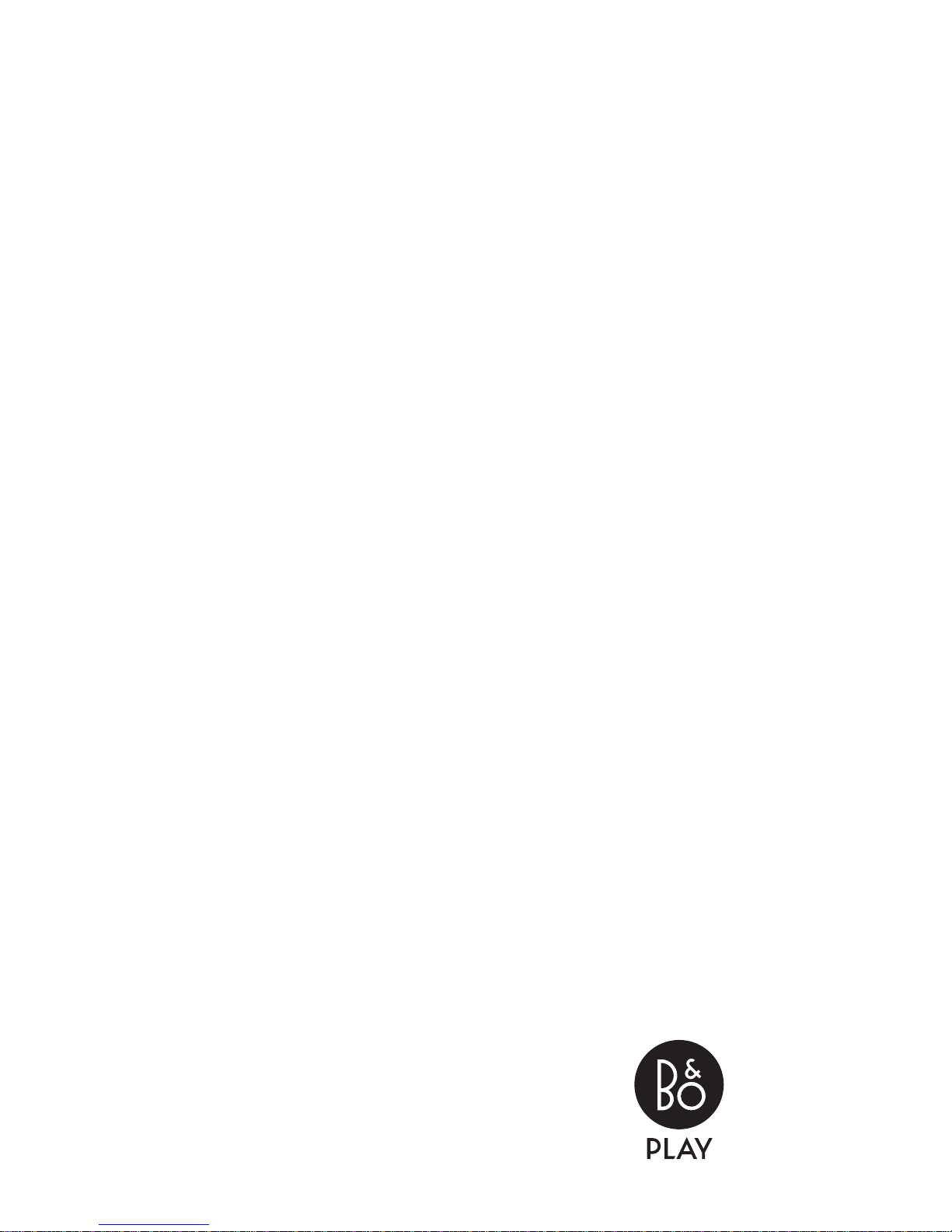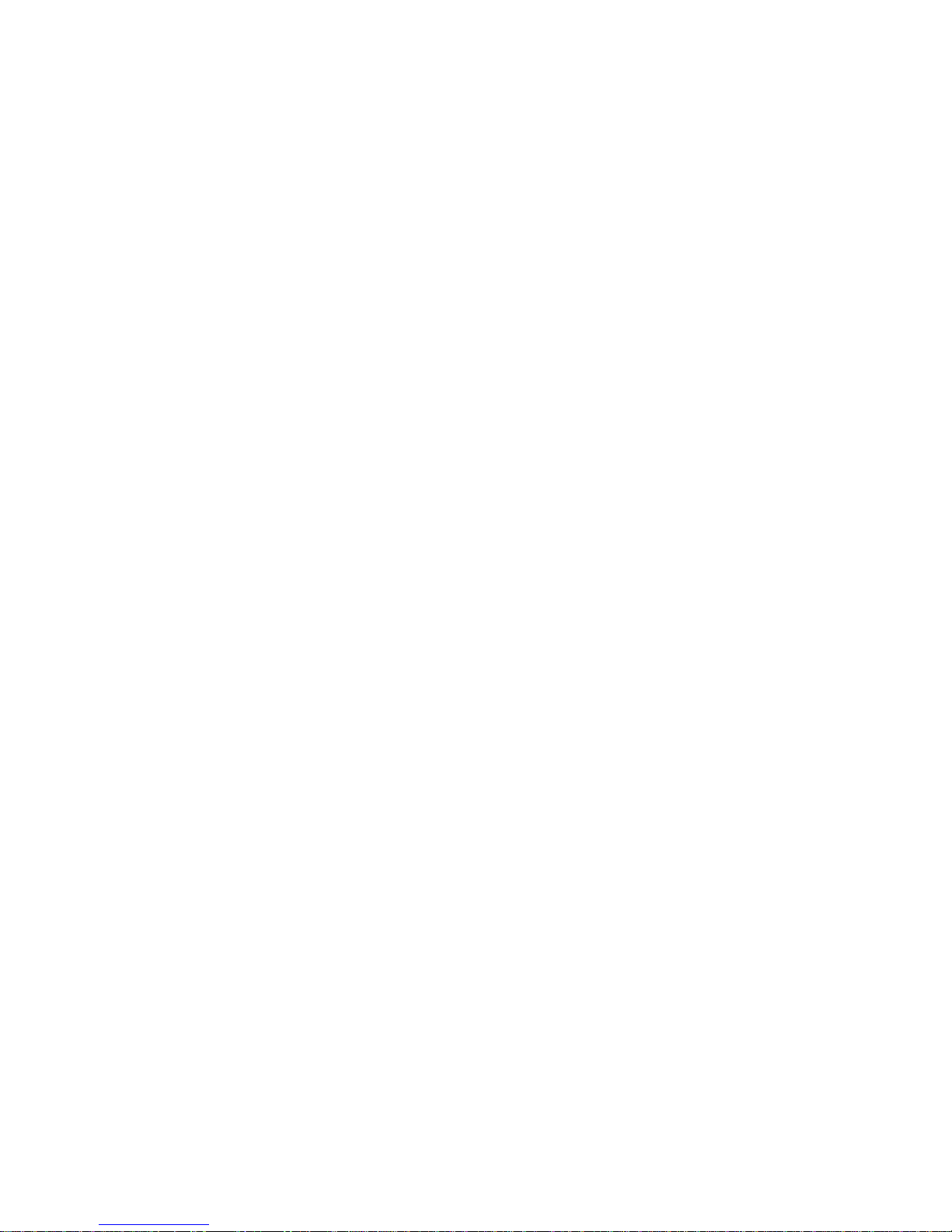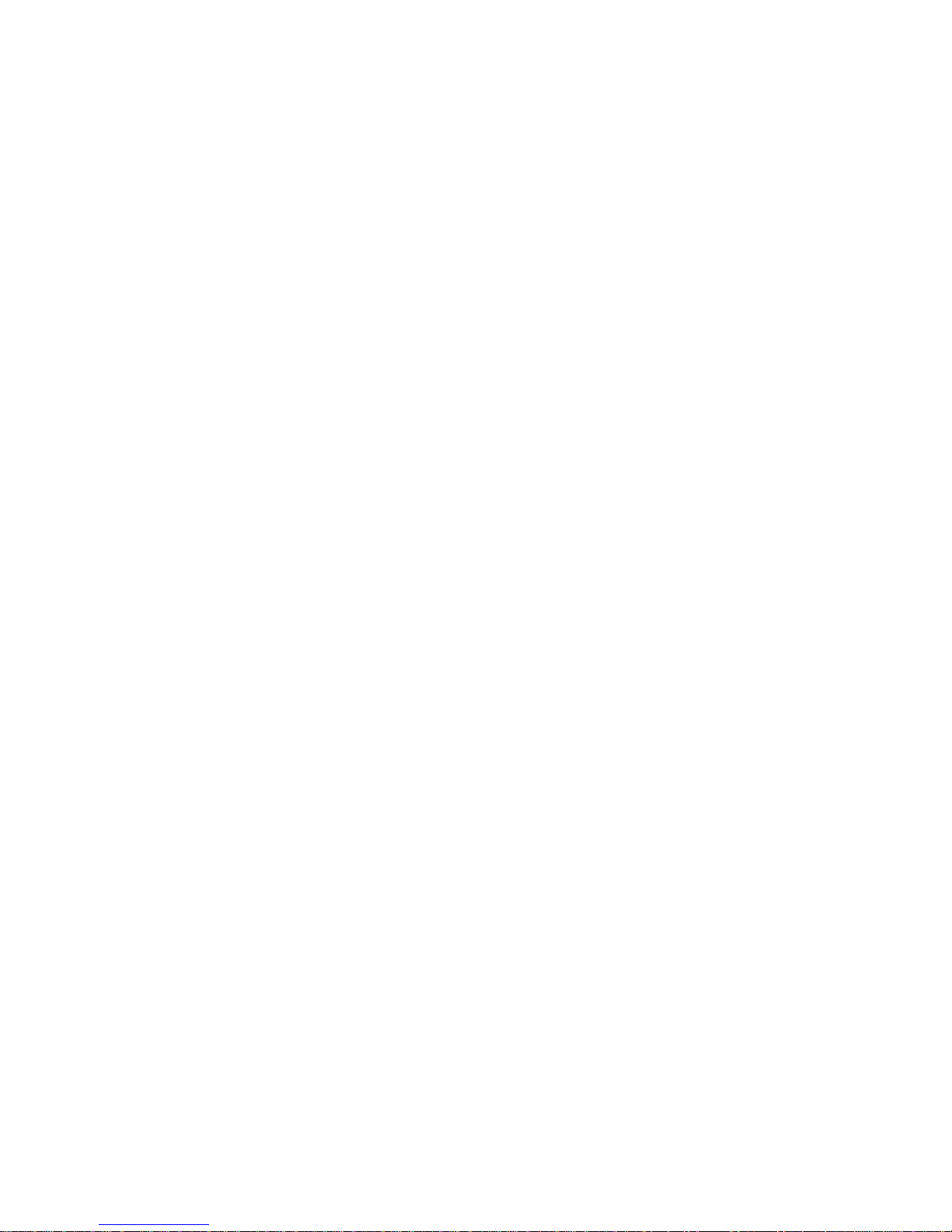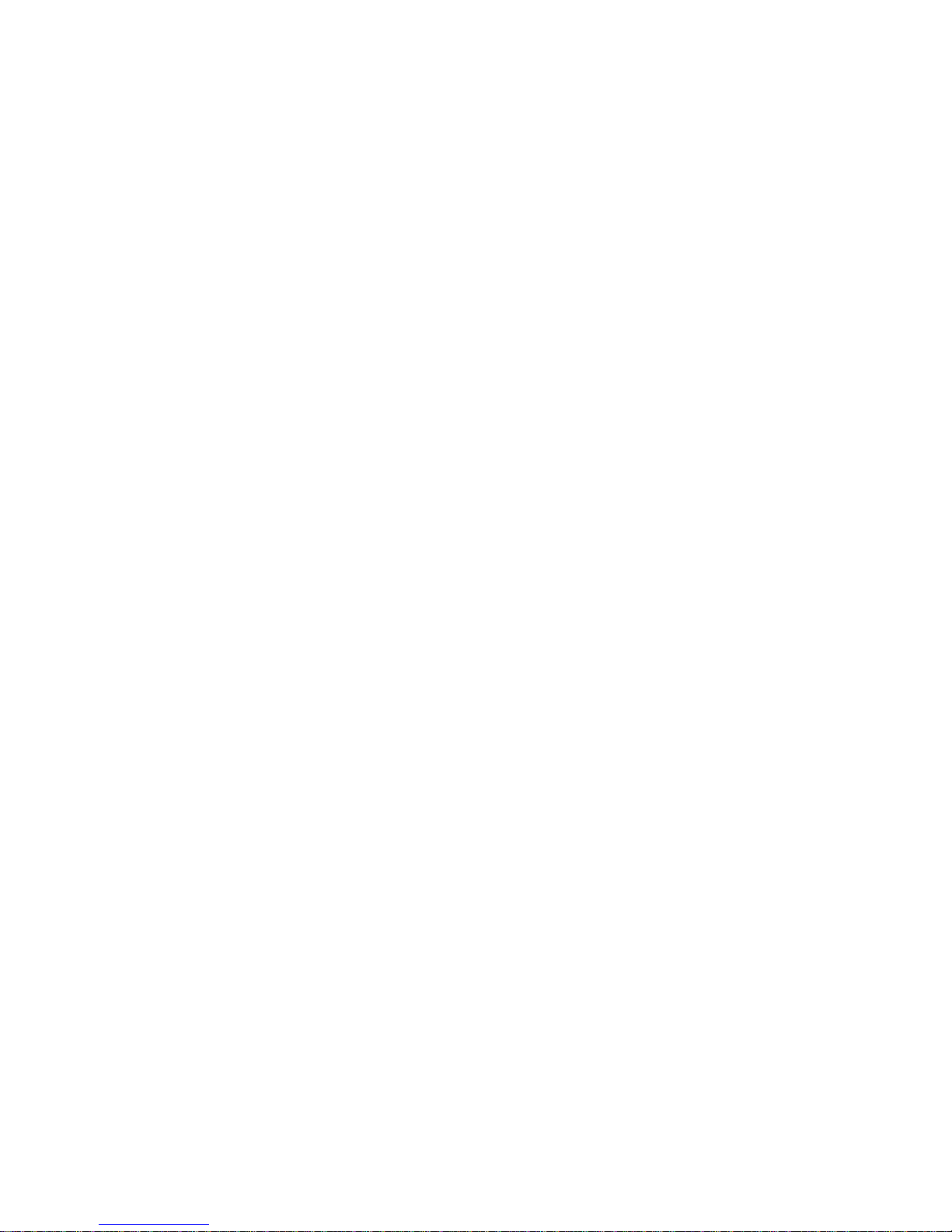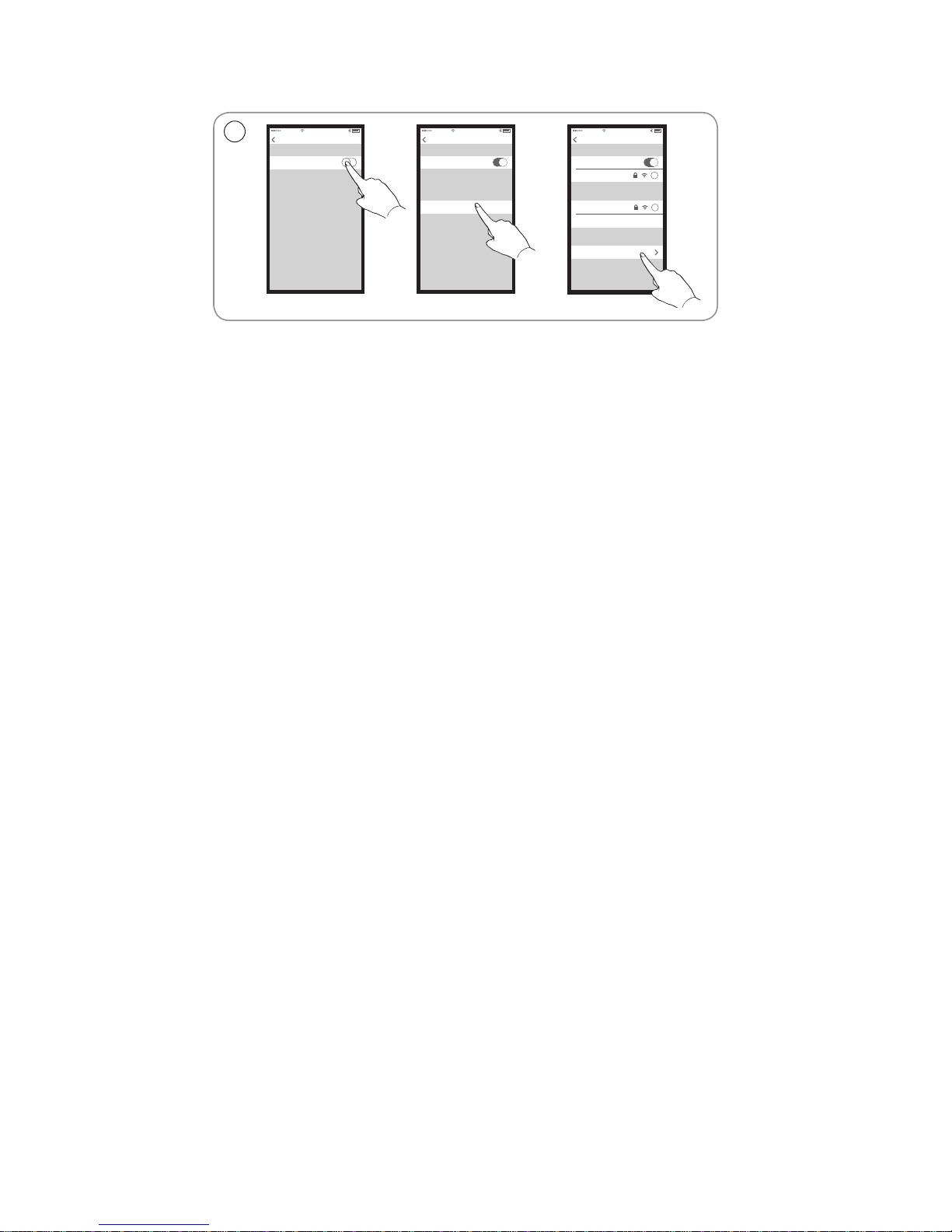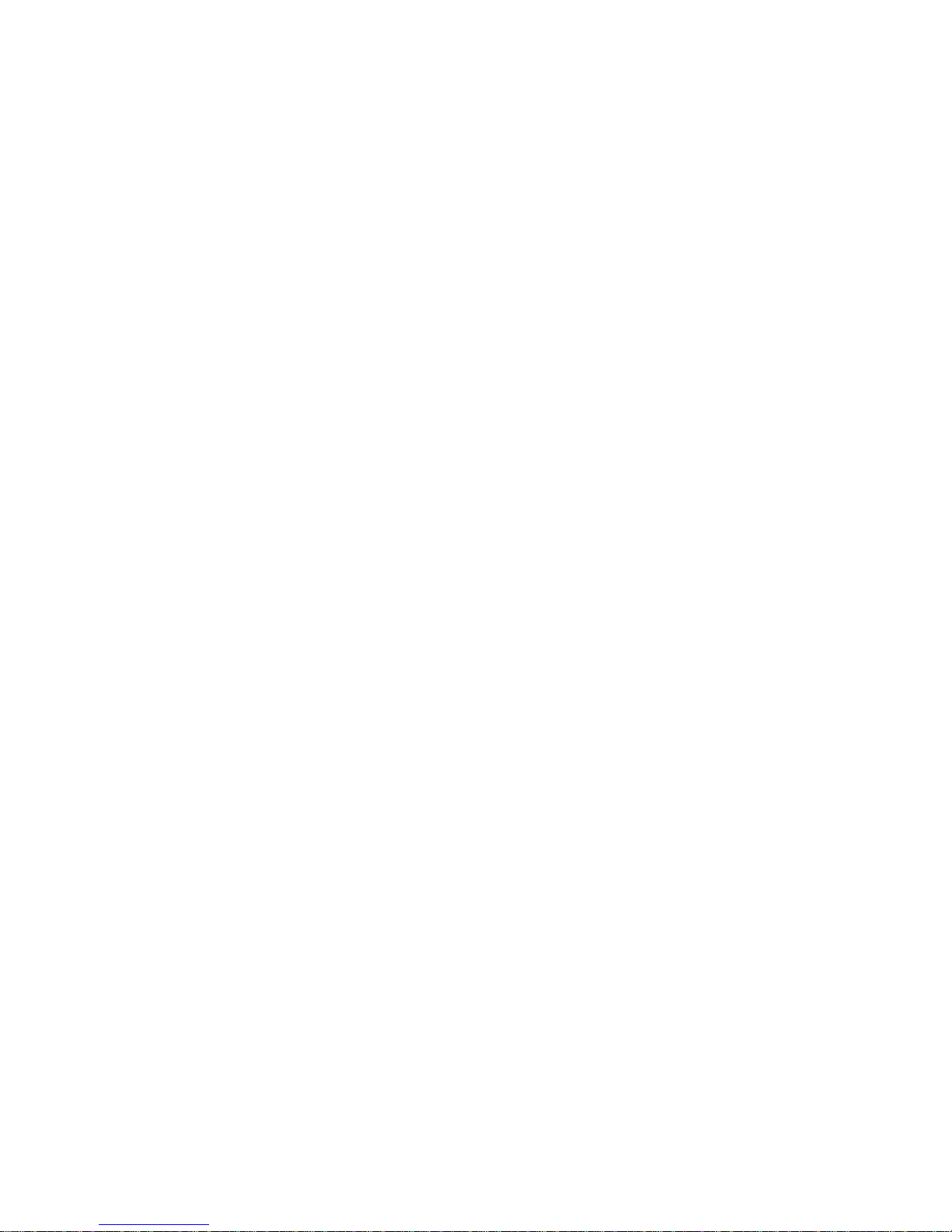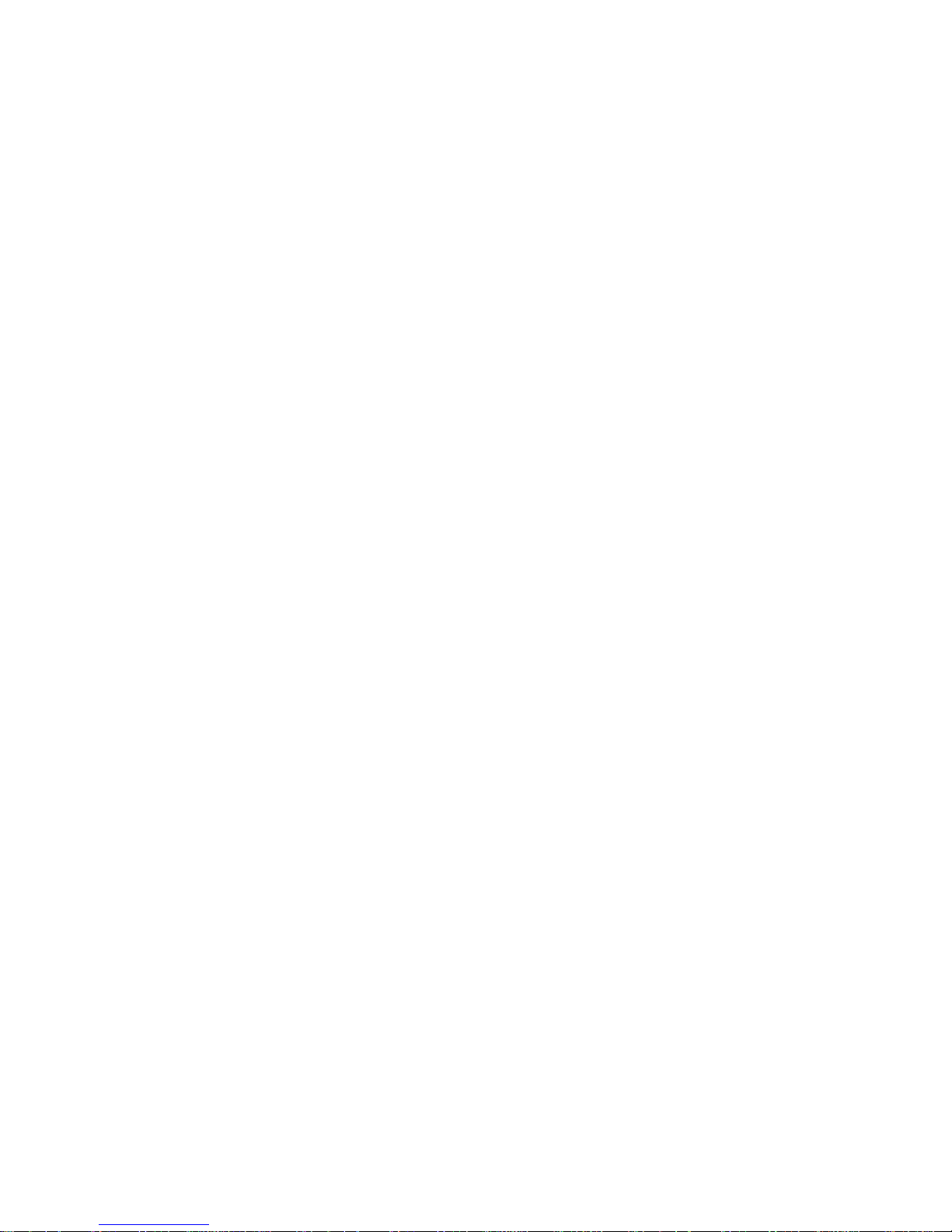4 5
EN Open the box containing the BeoPlay A6 ①and open the
connector well ②. Next, install the BeoPlay A6 in a suitable
area ③, and connect it to mains supply ④. Both the network
indicator and product indicator flash white for a minute.
Wait until the network indicator flashes orange and a sound
prompt is given. The product is then ready to configure ⑤.
DA Åbn kassen indeholdende BeoPlay A6, ①og åbn
tilslutningsbrønden ②. Installer derefter BeoPlay A6 på
et passende sted ③, og slut det til stikkontakten ④. Både
netværksindikatoren og produktindikatoren blinker hvidt i et
minut. Vent, indtil netværksindikatoren blinker orange, og der
afspilles et lydsignal. Produktet er nu klar til konfiguration ⑤.
DE Öffnen Sie die Verpackung der BeoPlay A6 ①und öffnen
Sie das Anschlussfach ②. Installieren Sie anschließend die
BeoPlay A6 an einem geeigneten Aufstellort ③und schließen
Sie sie an das Stromnetz an ④. Sowohl die Netzwerk-Anzeige
also auch die Geräte-Anzeige blinken 1 Minute lang weiß.
Warten Sie, bis die Netzwerk-Anzeige orange blinkt und ein
Eingabeaufforderungssignal erklingt. Das Gerät ist dann für
die Konfiguration bereit ⑤.
ES Abra la caja que contiene BeoPlay A6 ①y abra el receptáculo
de conexiones ②. A continuación, instale BeoPlay A6 en un
lugar adecuado ③, y conéctelo a la alimentación eléctrica ④.
Tanto el indicador de red como el indicador del producto
parpadean en color blanco durante un minuto. Espere hasta
que el indicador de red parpadee en color naranja y se oiga
una indicación sonora. A continuación, el producto está listo
para configurar ⑤.
FR Ouvrez la boîte contenant le BeoPlay A6 ①et ouvrez le
logement du connecteur ②. Installez ensuite le BeoPlay A6
dans un lieu approprié ③, puis branchez-le à l’alimentation
secteur ④. Les témoins du réseau et du produit clignotent en
blanc pendant une minute. Patientez jusqu’à ce que le témoin
du réseau clignote en orange et qu’une alerte sonore soit
émise. Le produit est alors prêt à configurer ⑤.
IT Aprire la scatola contenente il BeoPlay A6 ①, quindi aprire il
vano del connettore ②. Successivamente, collocare il BeoPlay
A6 in una zona idonea ③e collegarlo all'alimentazione di rete
④. Sia la spia di rete sia quella del prodotto lampeggeranno
in bianco per un minuto. Attendere fino a che la spia di rete
lampeggi in arancione e si oda un segnale acustico. A questo
punto, il prodotto è pronto a essere configurato ⑤.