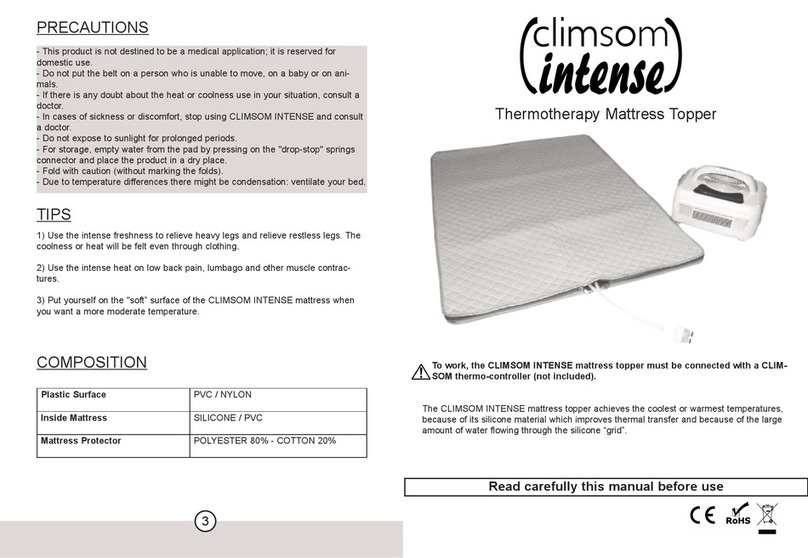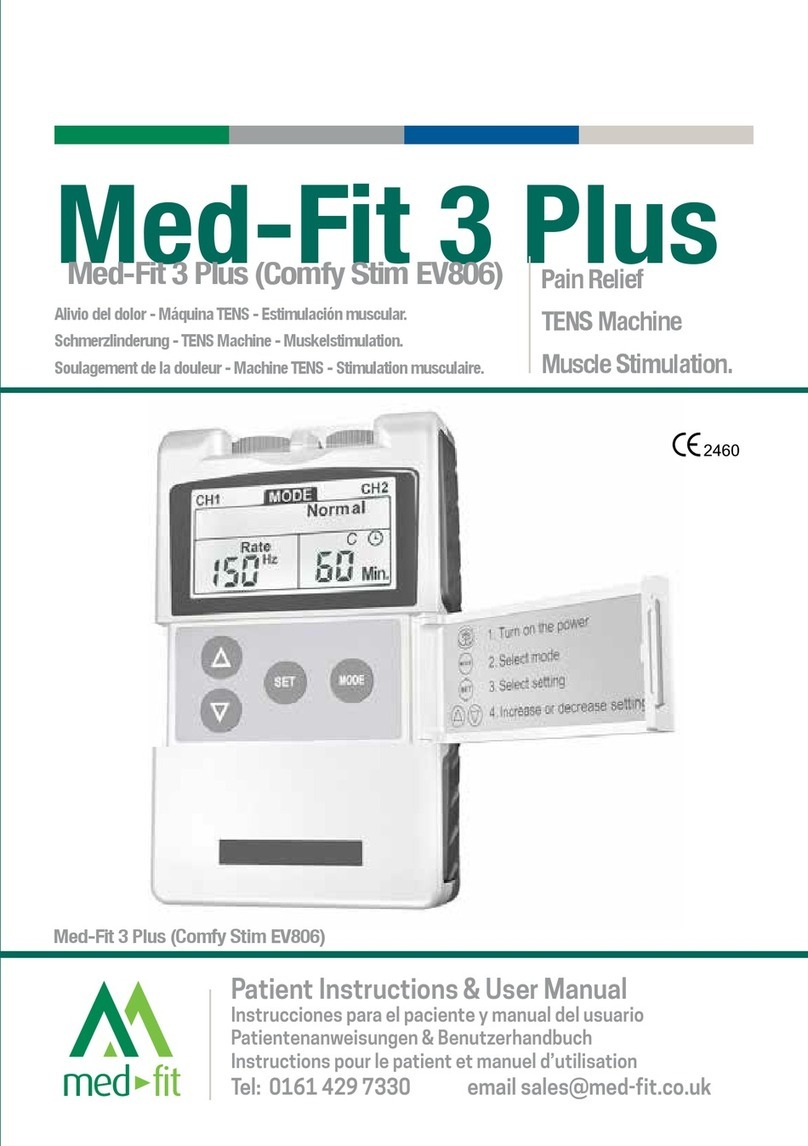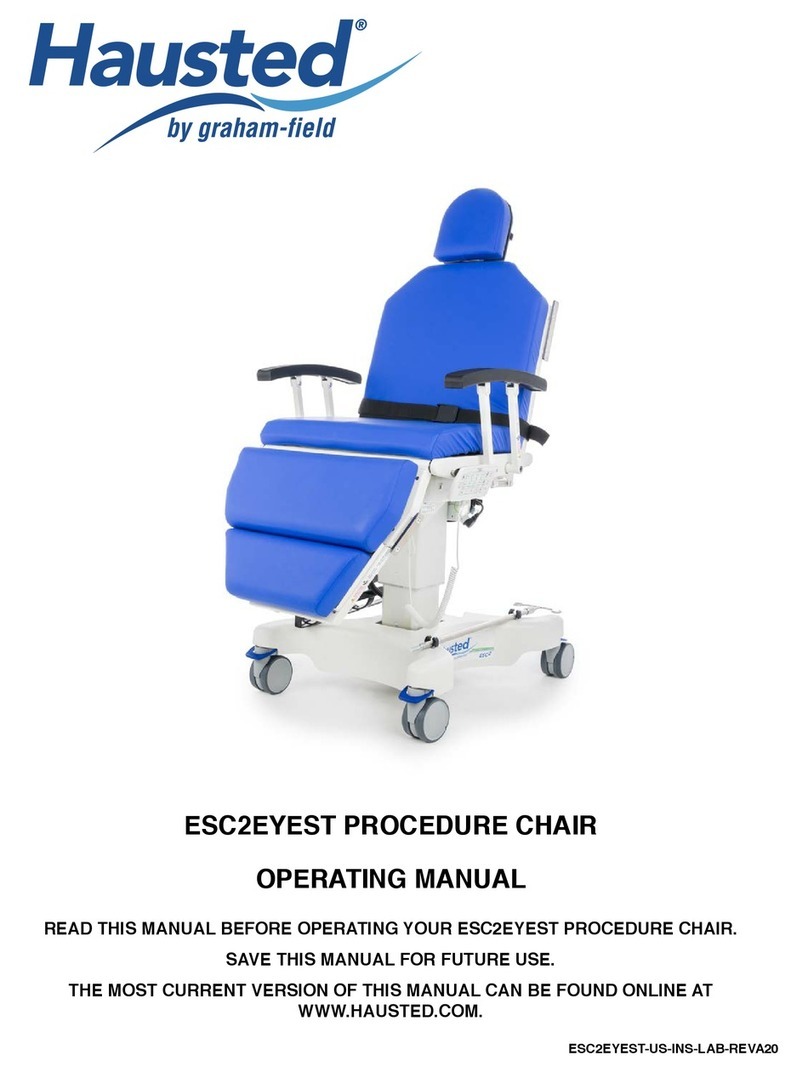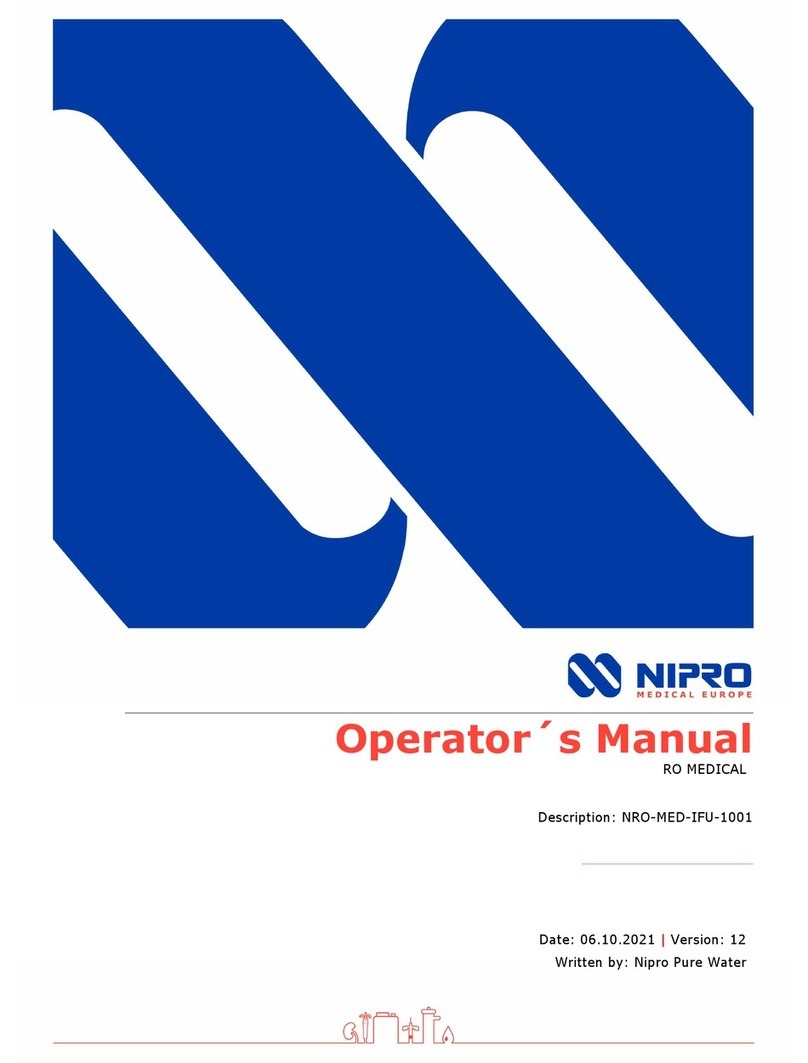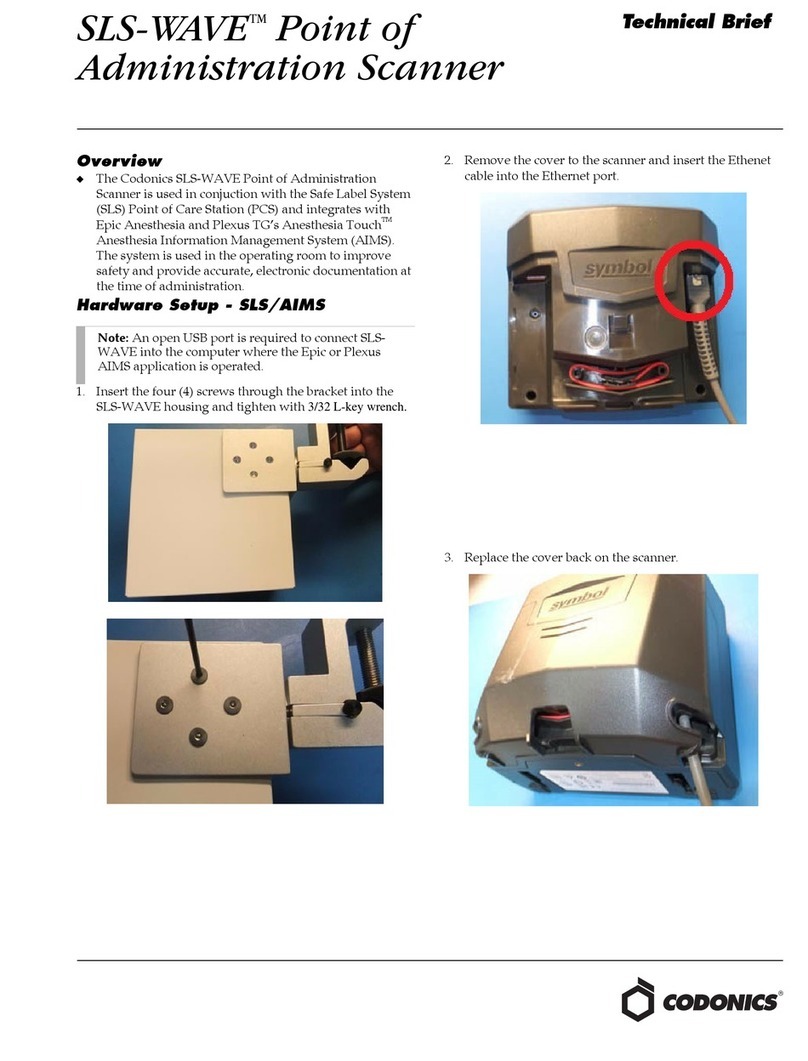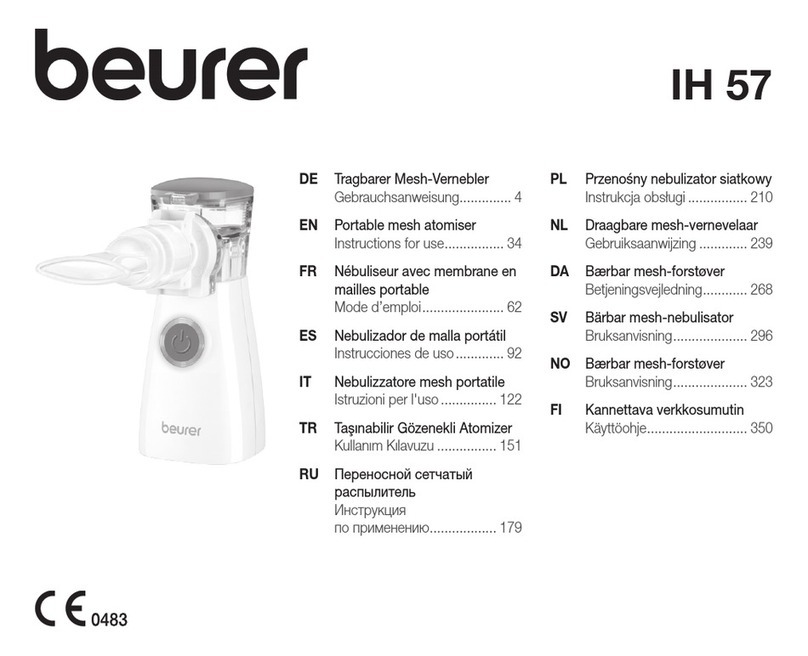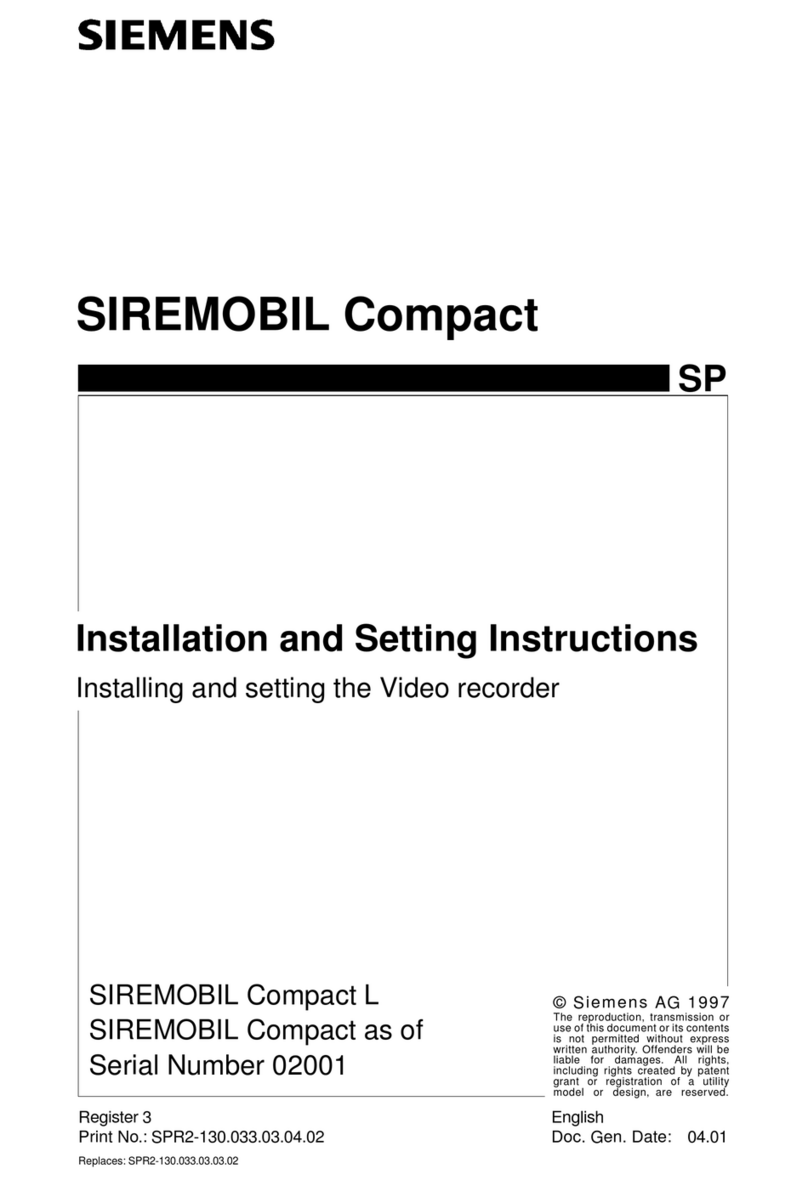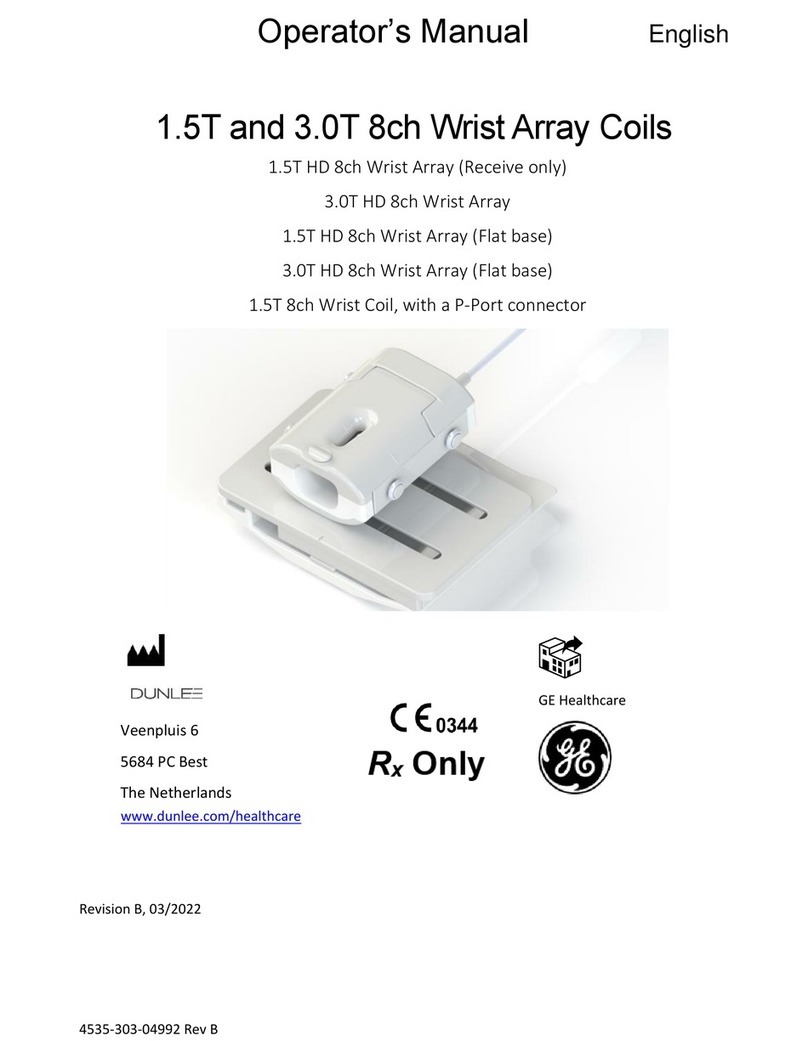BERMAD BIC 100 User manual

Back
BIC 100
BERMAD Irrigation Control System
Operation Manual
BIC 100 PROGRAMA 1234567
M
H:M
MV
1 2
1 2
1 3:4 7
BERMAD Water Control Solutions

BERMAD Operation Manual
Controllers
Contents Page
1. General Description 03
2. Normal Mode Defining irrigation programs 04
Selecting the Desired Program 05
Entering into the Desired Program 05
Defining the Irrigation Days of Programs 06
Setting irrigation days by use of a Run-list 06
Setting Irrigation Days by use of Cycle of Days 07
Defining Start Times of Programs 08
Defining the Water Valve Runtime 09
Defining the Fertilizer Valve Runtime 10
Adjusting the Water Runtime by % 11
Setting the Current Time and Current Day 11
Manual Start/Stop of Programs 12
3. Monitoring Operation 12
4. Filters Backflushing 13
5. Rain Delay 14
6. The Special Function of Program “C” Irrigation 15
7. Initial Setup Procedure How to Enter into the Setup Procedure 15
Selecting between 24 hours clock and AM/PM clock 17
Defining the Outputs in Use 17
8. Defining the Dosing Units and the Mode of Setting the Irrigation Days 21
9Connection of Outputs and Inputs to the Terminal Board 23
10 Alarm Conditions Detected by the Controller Low Battery Detection 24
No AC Power 24
Short Circuit 24
Endless Looping of the Backflush Program 24
11 Wiring Diagram DC MODEL 25
AC MODEL 26
12. Technical Data DC MODEL 27
AC MODEL 27

3
BERMAD Operation Manual
Controllers
Back
1. General Description
• BIC 100 is a modular irrigation controller that controls up to 10 outputs. It is specially designed for agricultural
applications which need no volumetric information.
• The 10 outputs are flexible and can be used for any of the following purposes:
»Multiple irrigation valves
»1 main valve
»Up to 2 fertilizer injectors
»1 booster pump
»Up to 4 backflush valves
• There are three irrigation programs: Programs A and B are started by user defined start time, and Program C
can be programed to start by a dry contact sensor or by a user defined start time. All programs can include any
of the irrigation valves and fertilizer injectors and the programs can run in parallel as long as they do not create
conflicts.
• Irrigation days can be set in terms of Days Cycle or in terms of a Run List in which each day of the week can be
set as an irrigation day or a day o.
• Each program can have up to 6 start times that become eective on the irrigation days.
• An additional program, F, is used for controlling the filters backflush process. Backflush cycles can be triggered
either by a DP (Dierential Pressure) sensor or by a predefined interval.
• The unit can read 3 digital inputs for the following purposes: one for triggering the start of program C, one for
the DP sensor, and one for Rain delay.
• The user interface consists of a customized LCD display
and a keyboard that includes the following keys:
»(ENTER) key
»(ADVANCE or INCREASE) key
»(GO BACK or DECREASE) key
»(MANUAL) key
• BIC 100 is available in DC and AC models.
• The DC model can be powered either by 6v DC or 12v
DC and activates 2 wired 12v DC latching solenoids. The
voltage for the solenoids switching is stored in a capacitor and boosted by a charge pump.
• The AC model contains an internal transformer that can be powered by 110v or 220v transformed to 24v AC for
powering the controller and the solenoids.
• When the BIC 100 is idle, the LCD display turns o. A double beep every 15 seconds confirms that the controller
is active.
• To turn the LCD on, press and hold down any key on the keyboard.
BIC 100

BERMAD Operation Manual
Controllers
4
Back
2. Normal Mode
Normal mode includes everyday activities such as - planning, activating and monitoring Irrigation, Fertigation and
Backflush programs.
Before using the controller in Normal mode it must be set up according to the specific application. The Setup
procedure is described in "Initial Setup Procedure" on page 15.
A few facts about programs:
• The system recognizes 4 programs: A, B, C and F. Programs A,B, and C are used for irrigation and program F for
controlling the filters backflushing.
• Programs A and B can be started manually or by time, while program C can also be started by a sensor.
• Programs can run in parallel as long as they do not create conflict between water and fertilizers. If such a
conflict occurs, priority is given to the water and the fertilizer injection pauses. While paused, the fertilizer timer
continues to run and when the conflict is resolved fertilization continues.
• The fertilizers are injected in a continuous mode. When the water runtime is longer than the Fertilizer Runtime,
the dierence will be divided in two – half of the dierence is used as Water Before, and the other half as
Water After fertilization as illustrated in the following diagram:
• Each program can have up to 6 start times that take eect on the days defined as irrigation days.
• Optionally, the water dosage of each irrigation program can be adjusted upward or downward by a
multiplication factor of 0-250%, leaving the original dosage unchanged.
Defining irrigation programs
Defining an irrigation program consists of the following steps:
• Selecting the required program
• Defining the irrigation days
• Defining the start times
• Defining the water runtime per each valve to be included in the program
• Defining the fertilizers runtime per each valve
Use the and keys to move from one step to another.

5
BERMAD Operation Manual
Controllers
Back
Selecting the Desired Program
How do we know we are in the right place for program selection?
• When the controller is powered on, the user should see a screen similar to the one shown below. This screen is
known as the Opening screen. Then, by pushing the key, the name of the program (A,B,C,F) starts blinking.
Now use the and keys to move from one program to another until arriving at the desired program.
There are several ways to get to the Opening screen from any other screen:
• If you pass through all the steps of a program definition by using the key, eventually you return to the
Opening screen.
• You can just wait until the display turns o and then hold down the key until it turns on again.
• If you hold down the and keys simultaneously until entering setup mode, then hold down the key
until returning back to Normal mode, you will arrive at the Opening screen.
Entering into the Desired Program
Once you are at the desired program, press the key again to stop the blinking of the program’s name and then
you can start using the or to enter into the selected program, move between the fields and set the desired
values.
Program name
Valves included
in the displayed
program
Ferlizers included in
the displayed program
Current day is day 6
Current me is 13:47
Main valve

BERMAD Operation Manual
Controllers
6
Back
Defining the Irrigation Days of Programs
When the desired program is selected and the letter of the program’s name is not blinking, use the key to arrive
at one of the following screens in which the word Days is blinking, indicating that this is now the active field:
In program A the irrigation days are planned by a run-list in
which each day of the week that was selected as an irrigation
day is marked by a small arrow.
In program B the irrigation days are planned by a cycle of
days in which the interval between cycles is specified. In the
example, program B will irrigate every 2 days.
Please see page 23 for instructions to change between cycle of
days and run-lists for each program.
Setting irrigation days by use of a Run-list
While the word Days is blinking and the 7 days of the run-
list are displayed, press the key to start setting the active
irrigation days. The procedure leads you through the seven days
of the week, starting from day 1. Each day that is an irrigation
day, must be marked Yes. If day 1 appears with a blinking No
and you want to turn it into an active irrigation day, use the
key to change the No to Yes and confirm by pressing the
key. As a result, a small arrow appears under day 1 of the
Run-list indicating that it is now an active irrigation day. If day 1
already appears with a blinking Yes and you want to turn it into
an inactive irrigation day, press the key to turn the Yes into
No and confirm by pressing the key.

7
BERMAD Operation Manual
Controllers
Back
In both cases the displayed day changes to 2 and we repeat the procedure as on day 1.
The rules are very simple:
• Each time you want to change to Yes you press the
key.
• Each time you want to change to No you press the key.
• Each time you want to confirm the setting of the actual day and move to the next, press the key.
Setting Irrigation Days by use of Cycle of Days
While the word DAYS is blinking, press the key to enter and set the planned cycle of days or the cycle
of days left.
While the planned cycle of days is blinking use the key to increase or the key to decrease the value and
confirm by pressing the key.
While the cycle of days left is blinking use the key to increase or the key to decrease the value and confirm
by pressing the key.
How does the count of the cycle of days work? Only when the program is started by a start time (not manually),
the planned cycle of days is automatically copied to the left cycle of days. Every day at midnight the left days are
deducted until becoming 0, indicating that the current day is an active irrigation day, in which the defined start times
become eective.
NOTE: The user can manually overwrite the cycle of days left at any time and thus delay or advance the next active
irrigation day.
Cycle of days le
Planned cycle of days

BERMAD Operation Manual
Controllers
8
Back
Defining Start Times of Programs
Each program can have up to 6 start times. There is no priority between the start times, and the only order that
matters is the chronological order.
• Step 1 - While the word Starts is blinking, press the key to set the start times. The procedure enables setting
each of the six start times.
• Step 2 - While the current start time count (“1” in the example above) is blinking, you can use the key to
move forward to the next start time, or the key to move back to the previous start time. When arriving to
the desired start time press the key to confirm.
• Step 3 - The hours part of the current start time starts blinking, use the key to increase the value or use the
key to decrease the value. Then press the key to move to the minutes part. Use the same keys to edit
the minutes part.
• Step 4 - Press the key again to get back to step 1.
Hours part
Curent start me
Minutes part
Current start me
count (out of 6)

9
BERMAD Operation Manual
Controllers
Back
Defining the Water Valve Runtime
The water runtime of a valve indicates how long the irrigation valve remains open after being activated. In order to
include a valve in the selected irrigation program, it must have its water runtime set to a nonzero value. The units
used for measuring the water runtime are the units selected at the setup procedure for the particular program.
• Step 1 - While the the word Water is blinking press the key. The valve number starts blinking.
• Step 2 – To move to another valve use the or key until you get to the desired valve whose water
runtime you want to set. Press the key again. The two digits of the more significant part of the water
runtime of the selected valve start blinking.
• Step 3 - Use the key to increase or use the key to decrease the value and confirm by pressing the
key. The two digits of the less significant part of the water runtime start blinking.
• Step 4 - Use the same keys of step 3 to edit the less significant part. When done, the word Water starts blinking
again, as in step 1. If no more valves need to be set for the water runtime, use the or keys to move to
another parameter. Otherwise, press the key and you are back at step 2.
More significant part Less significant part
Selected value
Water runme units
valve

BERMAD Operation Manual
Controllers
10
Back
Defining the Fertilizer Valve Runtime
When the system contains two fertilizer injectors, each injector can have its own runtime setting for each valve in
each of the programs. The fertilizer runtime indicates how long the fertilizer injection lasts after being activated.
The units used for measuring the fertilizer runtime are the units selected for the particular program at the Setup
procedure.
NOTE: A fertilizer runtime of valves that have no defined water runtime, will be ignored.
• Step 1 - While the word Fertilizer 1 is blinking, press the key. The valve number starts blinking.
• Step 2 – If you wish to move to another valve, use the or keys until you get to the desired valve,
whose fertilizer runtime you want to set and press the key again. The digits of the more significant part of
the fertilizer runtime of the selected valve start blinking.
• Step 3 - Use the key to increase or use the key to decrease the value and confirm by pressing the
key. The digits of the less significant part of the fertilizer runtime start blinking.
• Step 4 - Use the same keys of step 3 to edit the less significant part. When done, the word Fertilizer 1 starts
blinking again, as in step 1. If your system contains another fertilizer injector, pressing the key causes the
word Fertilizer 2 to start blinking; otherwise it will get you to the next parameter, in that case step 5 is skipped.
• Step 5 - If you wish to set the fertilizer runtime of the second injector as well, use the key and repeat steps
2, 3 and 4 above.
More significant part Less significant part
Selected value
Ferilizer
run me units
valve

11
BERMAD Operation Manual
Controllers
Back
Adjusting the Water Runtime by %
The water runtime for all the valves included in a program can be adjusted by % upward (up to 250%) or downward
(down to 0%) in steps of 5%. The adjustment does not aect the fertilizers runtime. The adjustment by % is also
known as water budget. It is important to point out that the original water runtime remains unchanged.
While the word Adjust % is blinking, press the key to set the water budget.
The current value of the water budget starts blinking. Use the key to increase the value or use the key to
decrease the value and press the key to confirm.
Setting the Current Time and Current Day
The last screen you come to when moving through all the parameters of any irrigation program enables setting the
current time and current day. In fact, it is important for the controller to know the current day and time in order to
be able to start the irrigation programs on time.
• Step 1 - When the words Time & Day are blinking, press the key and the hours part starts blinking.
• Step 2 - Use the key to increase the value or use the key to decrease the value and press the key to
confirm. The minutes part starts blinking.
• Step 3 - Use the same keys for setting the minutes part. When done, the arrow pointing to the current day
starts blinking.
• Step 4 - Use the key to move the arrow to the next day or use the key to move to the previous day
and press the key to confirm.
Current value of
the water budget
Hours part Minutes part
Current day pointer

BERMAD Operation Manual
Controllers
12
Back
Manual Start/Stop of Programs
Any program can be started /stopped manually. When the desired program is selected, use the key to manually
change its status. If the program is idle, it starts running and if it is already running, it will stop. When a program was
started manually, the symbol is displayed on the screen for that program.
3. Monitoring Operation
How do we know what the controller is doing now? How do we know which programs are running and which
valves are open? What is the stage an active program has reached?
In order to get the answers to these questions we need first to get to the Opening screen (as explained above) then
we can move program by program and look at the indicators of the outputs belonging to each program. Blinking
indicators indicate activated outputs.
When filters backflushing is in progress, the indicators of the filters blink in any of the irrigation programs displays.
If the flushing was triggered by the DP sensor, then the indicator appears as well. Under normal conditions the
indicator should not be blinking.However, when it does blink, it indicates an endless looping of the backflushing
program.
In order to see the Left Runtime of water and fertilizers of a
running program, hold down the key for 3 seconds, the
following screen is displayed:
The word Left blinks along with the irrigating valve and all
the other active accessories. In the example to the right, the
irrigating valve is valve 1 and it has a Left water runtime of 20
minutes and 43 seconds. Now you can use the and
keys to scroll between the Left runtimes of the water and the
fertilizers. In order to exit the Left quantities setup press the
key.

13
BERMAD Operation Manual
Controllers
Back
4. Filters Backflushing
Program F is the program for the filters backflushing. The program can be started manually at any time, but it can be
triggered to start by DP or by elapsed time only when there is an irrigation program in progress. The controller also
has counters that count how many times the flushing program was started by DP and how many times it was
started by elapsed time.
• Step 1 - When program F is selected and the letter Fdoes not blink, use the key to move to the first screen
of the backflush program, in which the Interval between flushing cycles is defined. The word Interval starts
blinking.
• Step 2 - Press the key. The hours part of the interval starts blinking.
• Step 3 - Use the key to increase the value or use the key to decrease the value and press the key to
confirm. The minutes part starts blinking.
• Step 4 - Use the same keys for setting the minutes part. When done, the word Left appears and now, if you
wish to delay or advance the next flushing cycle, you can repeat steps 3 and 4 to define the Left Interval.
When done, the word "Interval" blinks. Use the key to get to the next screen to define dwell time. The word
Dwell starts blinking. Dwell time defines the delay between the flushing stations.
• Step 5 - Set the minutes part and the seconds part of the dwell time as explained in steps 2, 3 and 4 above.
When done, the word Dwell blinks. Use the key to get to the next screen to define flush time.
Hours part
Minutes part
Minutes part Seconds part

BERMAD Operation Manual
Controllers
14
Back
The word Flush starts blinking. Flush time defines the flushing duration for each station.
• Step 6 - Set the minutes part and the seconds part of the flush time, as explained in steps 2, 3 and 4 above.
When done, the word flush blinks again. At this stage, defining the backflush program F is completed.
NOTE: Once the flush time is set , it can be edited, but cannot be cleared completely.
Once the flush time is set , the filter indicators are displayed on the bottom of the screen.
• Step 7 - The remaining two screens of the program show flushing cycle counters, one triggered by time and
one triggered by DP. Use the key to move from one screen to the other.
When the tor dP is blinking you may press the key to edit the counter. Usually, it will be used for resetting the
value to 0.
5. Rain Delay
When the input of the rain sensor senses a closed contact, the umbrella indicator is displayed and the operation
of the irrigation programs are influenced in the following way:
All the programs that are already running stop and as long as the rain indication exists all start times are ignored
and even manually starting a program is disabled.
Minutes part Seconds part

15
BERMAD Operation Manual
Controllers
Back
6. The Special Function of Program “C” Irrigation
Program C has the same functions as programs A and B, but, additionally, it can be started by a sensor.
When the input marked by , senses a closed contact, program C starts irrigating. If the contact is still closed
when the program terminates, it causes the program to start again. This feature enables using program C for frost
protection, or for filling a reservoir by a level sensor.
It is important to point out that as long as the rain sensor indicator is displayed , the sensor is not eective.
7. Initial Setup Procedure
Before using the controller for controlling irrigation, fertigation and backflushing, the following things must be
defined in the setup procedure:
• The type of clock to be used: 24 hours or AM/PM clock.
• The outputs allocation.
• For each of the programs (A, B, C):
»Whether to use Days Cycle or Run List for specifying irrigation days.
»Whether to use hours:minutes or minutes:seconds for dosing the water and fertilizers.
How to Enter into the Setup Procedure
The setup procedure can be entered by simultaneously pressing the and keys and holding them down. To
exit the setup procedure press and hold down the key.
Once inside the setup procedure, use the and key to move from one programmable object to another.
Example : As an example, we shall demonstrate moving through the screens of the setup procedure:
• Press and hold down the and keys. The first screen of the setup is displayed:
The words Time & Day blink to indicate the current parameter. To enter and change from 24 hours clock to AM/PM
clock press the key.
Indicaon of
Setup mode

BERMAD Operation Manual
Controllers
16
Back
Press the key to move to outputs allocation.
The word Outputs blinks, indicating the current parameter. To
enter and change the existing outputs allocation, press the
key and define all the outputs that are to be controlled by the
controller.
Press the key to move to the next parameter that enables
defining the irrigation days and the units used for defining the
runtimes. These setting are done for each program.
The word Units blinks to indicate that this is the current
parameter. To enter and change the mode of defining the
irrigation days or the runtime units press the key.
Press the key to move to the next screen in which the
software version of the controller is displayed.
This is the last screen in the setup procedure. Nothing can be
changed from this screen, it only displays information.
Press and hold down the key to exit the setup procedure.
The next section explains in details how each step of the setup procedure is performed.

17
BERMAD Operation Manual
Controllers
Back
Selecting between 24 hours clock and AM/PM clock
Enter the setup mode by simultaneously pressing the and
keys and holding them down. The Time Mode screen is
displayed.
The words Time&Day blink to indicate that this is the current
parameter. Press the key and the 24Hr display blinks.
To change the 24 hour clock to AM/PM, press the key.
The following screen is displayed.
The AM/PM display blinks. To confirm the selection, press the
key.
Defining the Outputs in Use
The modular structure of the controller enables it to have 2, 4, 6, 8, or 10 outputs. The number of outputs available
depends on the number of plug-in boards in use. Each plug-in board contributes 2 outputs.
1 2 3 4 5 6 7 8 9 10
Dual output plug-in board

BERMAD Operation Manual
Controllers
18
Back
The available outputs can be allocated for Irrigation valves, a main valve, fertilizer injectors, booster, and backflush
valves. The order of connection of the allocated outputs is explained in a separate section below.
The allocation procedure is as follows:
Enter setup mode as explained above and press the key
until the Outputs Allocation screen is displayed.
The word Outputs blinks to indicate that this is now the current
parameter for editing.
Press the key.
A blinking number appears on the screen:
The blinking number 10 (in other cases it may be a dierent
number) indicates that all 10 outputs are currently allocated
for irrigation valves. The irrigation valves indicators
also blink.
If the system to be controlled contains only 4 irrigation valves,
press the key 6 times to reduce the number of valves to 4
and press the key to confirm.
The following screen enables allocation of a main valve when
the system includes a main valve.
The main valve indicator and the word No blink. If the
system includes a main valve, press the key to change the
No to Yes. If the system does not include a main valve leave
the No as it is. Press the key to confirm.

19
BERMAD Operation Manual
Controllers
Back
The next screen enables allocation of fertilizer injectors.
Yes, as you probably guessed, the blinking 0indicates that
currently there are no fertilizer injectors defined. If you wish to
include 1 or 2 fertilizer injectors in the configuration, press the
key once or twice and press the key to confirm.
The next screen enables allocation of a booster pump in case
it is needed.
The booster indicator and the word No blink to indicate
that currently there is no booster defined. If you wish to
allocate a booster pump press the key. If you do not wish
to allocate a booster pump, leave it as is. Press the key to
confirm.
The next screen enables allocation of the filters backflush
valves.
The blinking 0indicates that currently there are no backflush
valves allocated. Each push of the key allocates an
additional backflush valve. When finished adding backflush
valves, press the key to confirm.
NOTE: The maximum number of backflush valves is 4.

BERMAD Operation Manual
Controllers
20
Back
The last setup screen shows all the allocations defined in our example, which include: 4 irrigation valves, 1 main
valve, 2 fertilizer injectors, and 2 backflush valves.
The word Outputs blinks like it did in the first screen of the
allocations procedure.
Press the key to enter the allocation procedure again from
the beginning.
Press the key to advance to the next parameter of the
setup procedure that enables defining the modes of the
irrigation days and the dosing units to be used by the irrigation
programs.
NOTE: It is important to understand that in all the cases above
in which we used the key to increase values or move forward, we could have used the key to decrease
values or move backward. Also when we used the key to turn a No into Yes the key would have done the
opposite.
NOTE: Once all available outputs are allocated, (regardless of the stage we are in the outputs setup) the controller
will skip to the first screen where the word Outputs is blinking.
For an example of the connections see "Connection of Outputs and Inputs to the Terminal Board" on page 23.
Table of contents