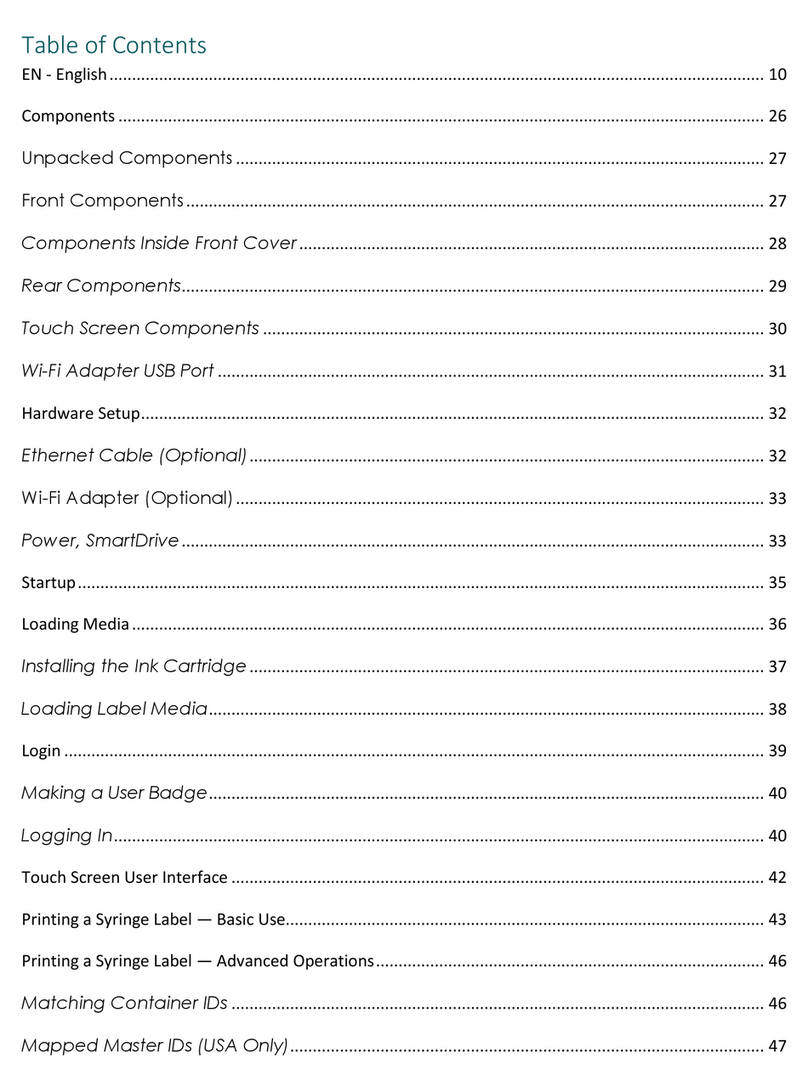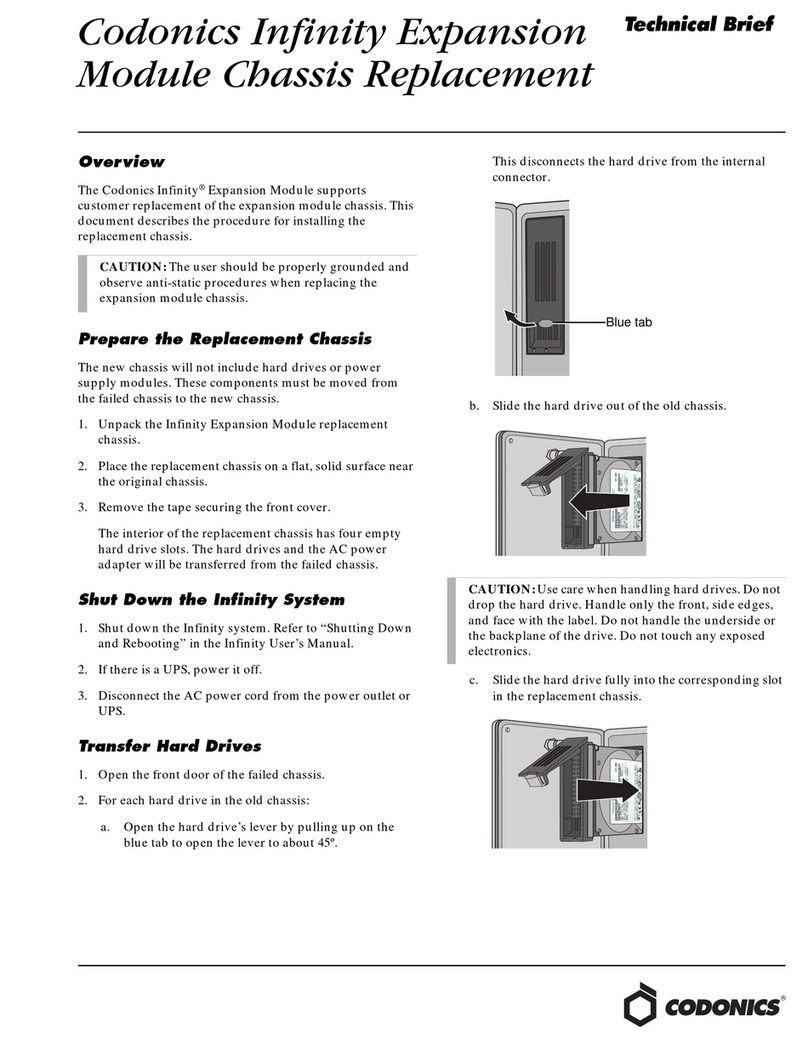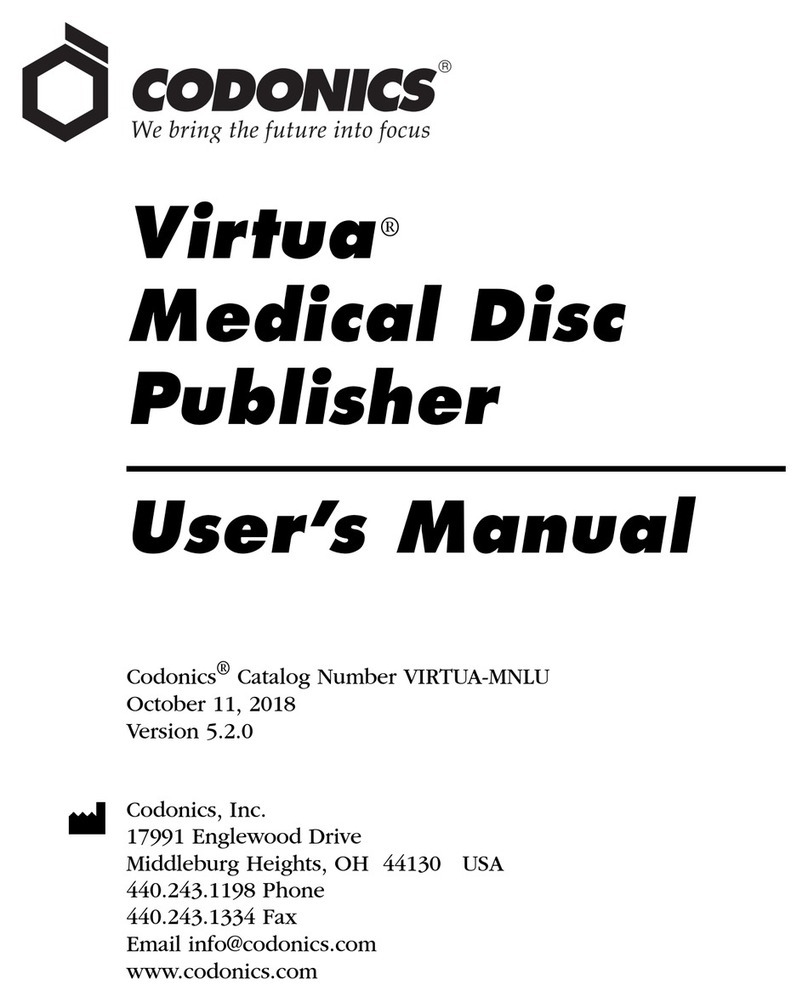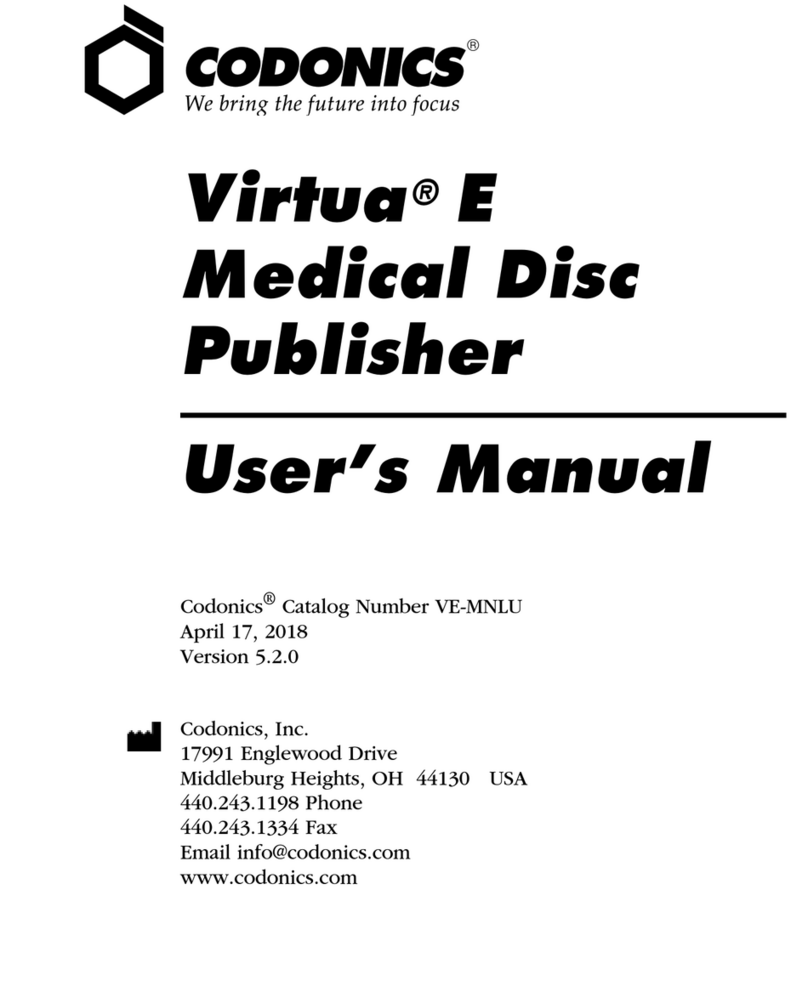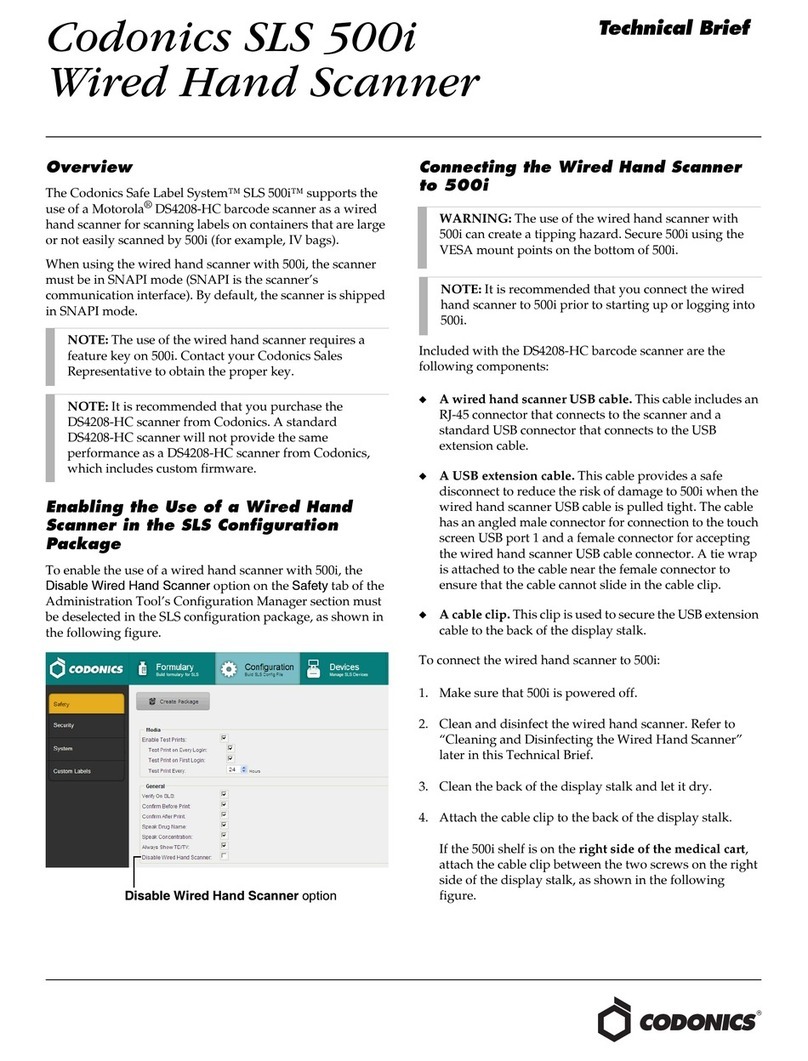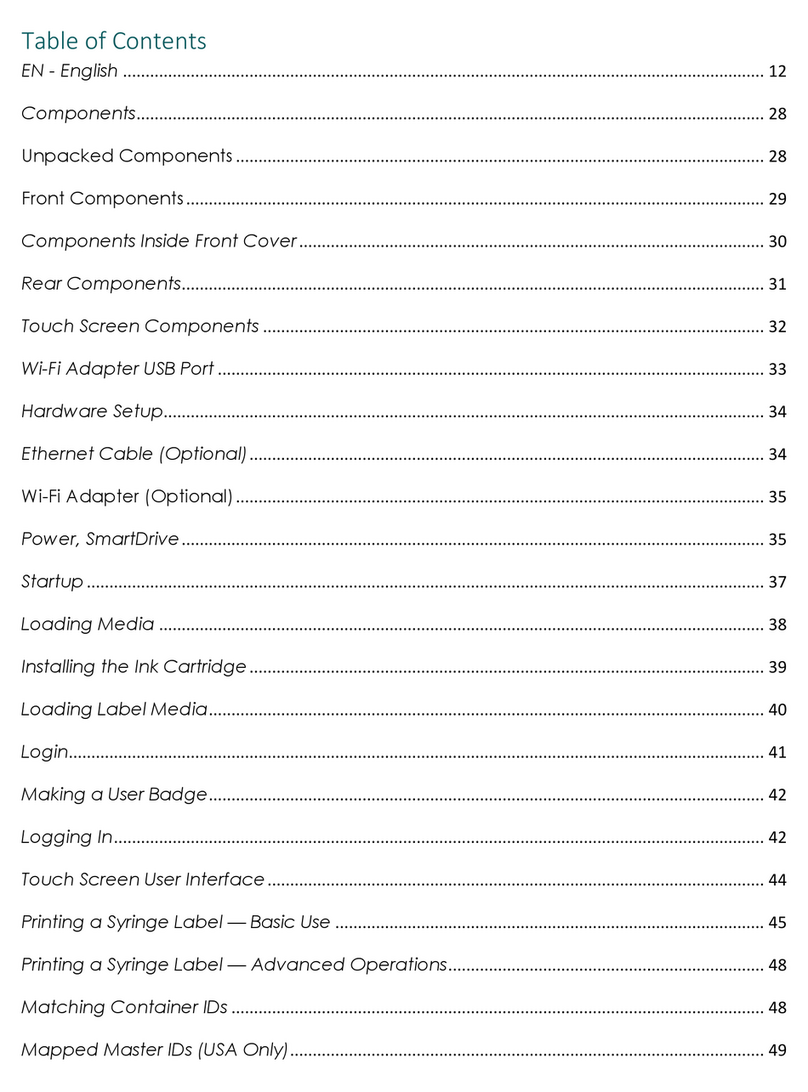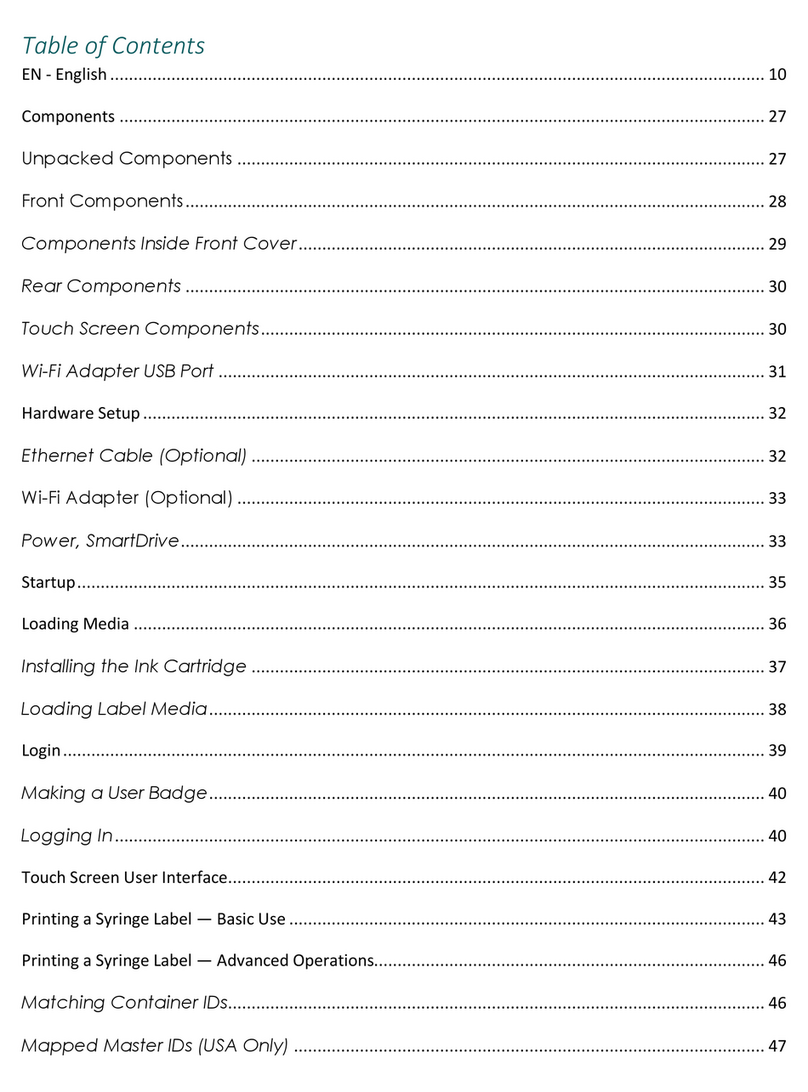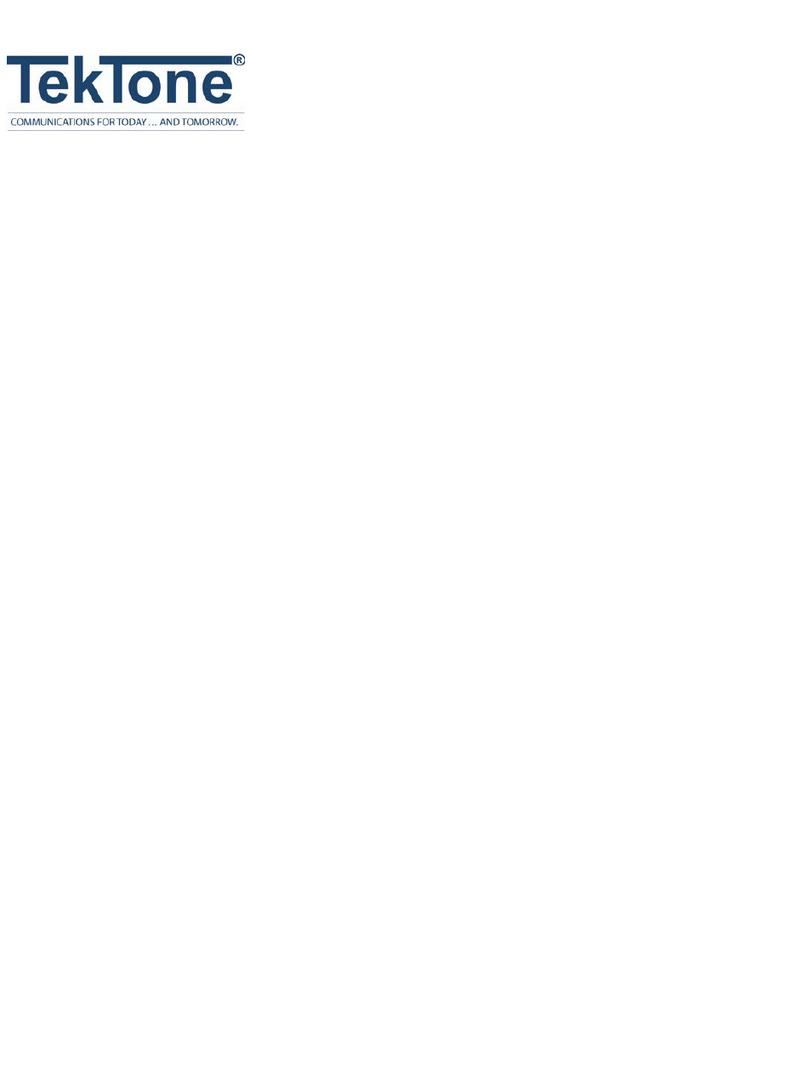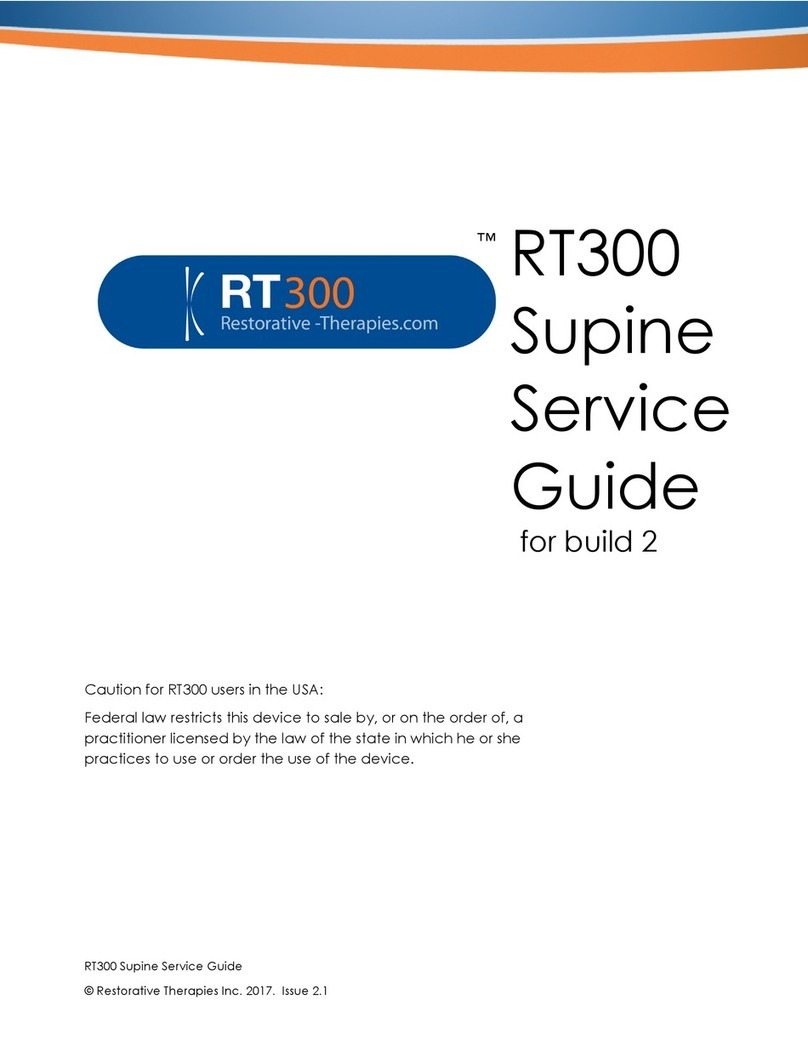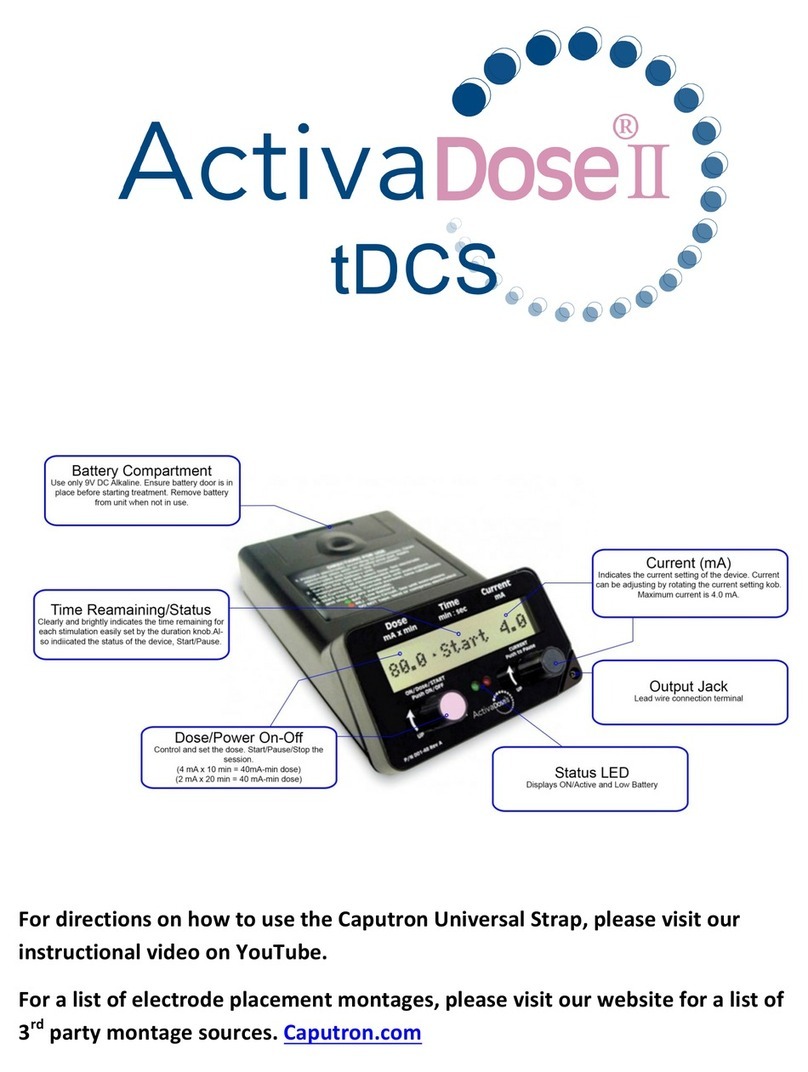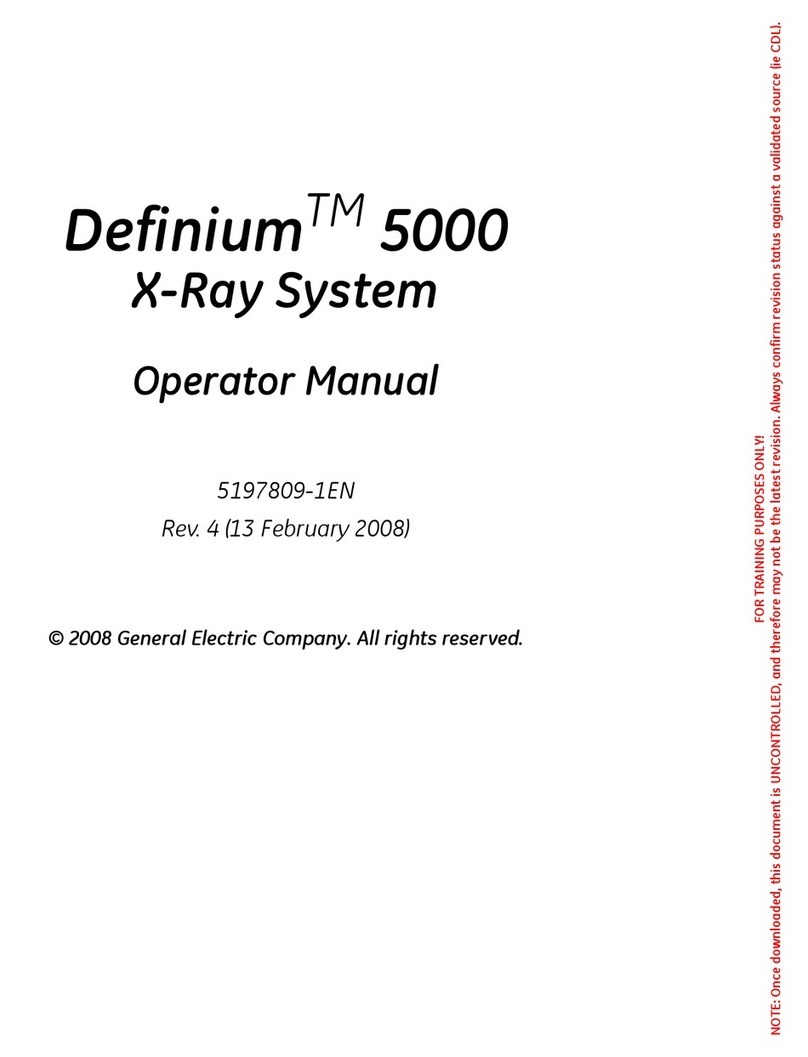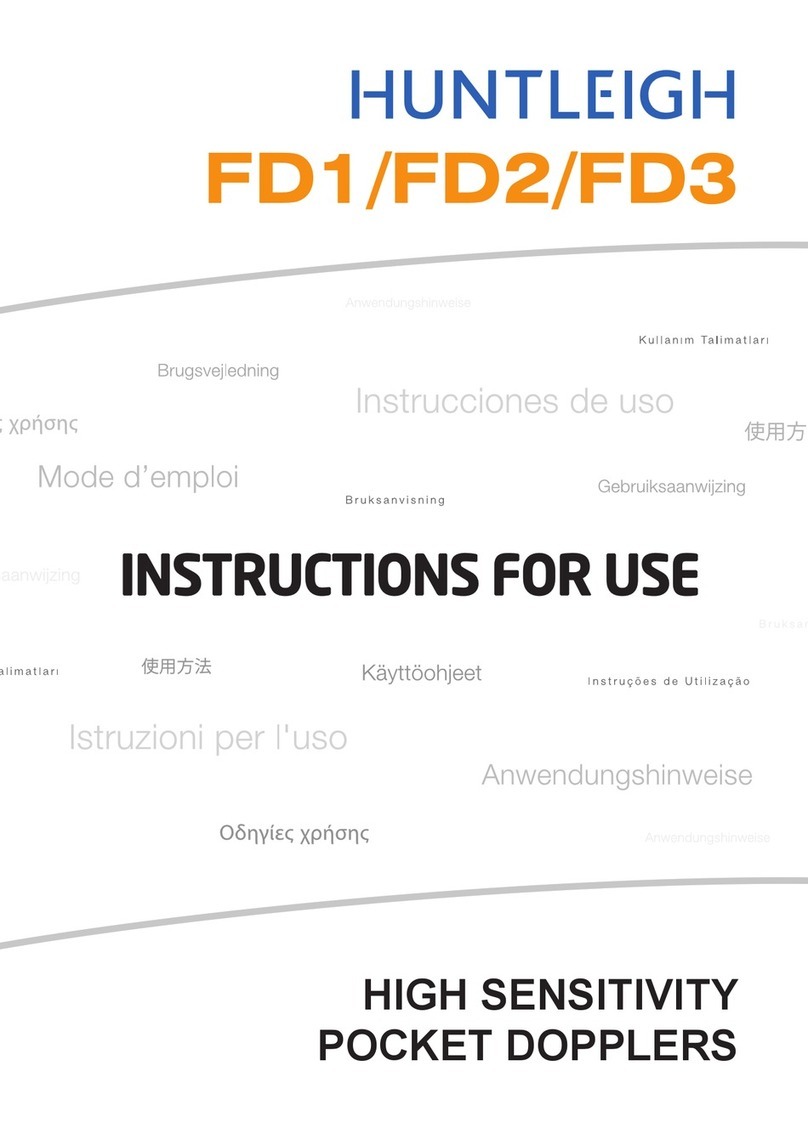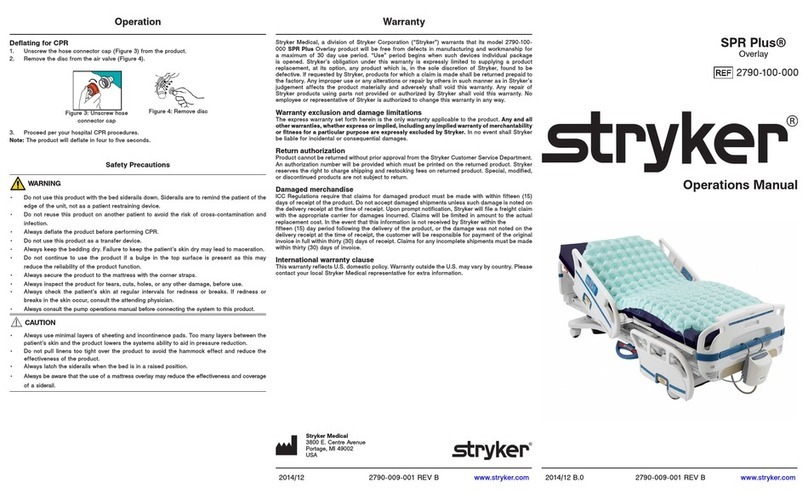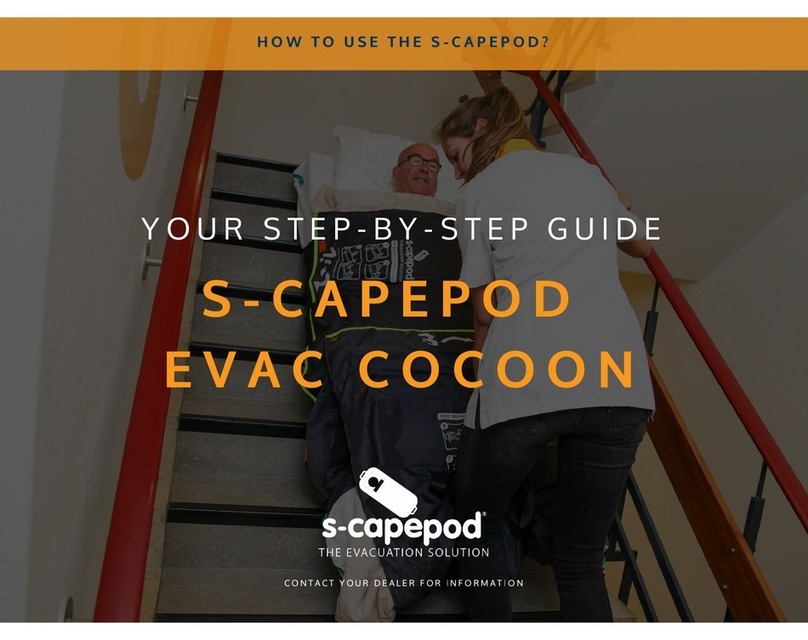17991 Englewood Drive
Middleburg Heights, OH
44130 USA
1.440.243.1198
1.440.243.1334 Fax
Email info@codonics.com
www.codonics.com
Get it all with just one call
800.444. 98
All registered and unregistered trademarks are the property of their
respective owners. Specifications subject to change without notice.
Patents: www.codonics.com/ip/patents.
Copyright © 2017 Codonics, Inc. Printed in the U.S.A. Part No. 901-286-001.06.
Codonics Limited KK
AQUACITY 9F,
4-16-23, Shibaura
Minato-ku, Tokyo,
108-0023 JAPAN
81-3-5730-2297
81-3-5730-2295 Fax
Codonics Trading Co, Ltd.
317 Xianxia Rd. Building B
Unit 1412
Changning Dist., Shanghai
P.R. China, 200051
86-21-62787701
86-21-62787719 Fax
6. When the barcode is scanned, SLS-WAVE will beep,
automatically populate Epic Anesthesia with the NDC,
and displays (as shown below the drug name, color of
the drug classification and identify (circled below if
there are allergies for the drug for that patient with an
icon.
7. Touch or click on the time the drug was administered.
The dose screen will automatically open.
8. Enter the dose and select Close. The drug administration
is now complete in Epic.
9. Repeat step 5 as required with additional syringe(s .
Cleaning SLS-WAVE
To clean the system, use a clean, lint-free cloth moistened
with one of the following approved cleaning agents:
◆
Bleach and water (1:5
◆
70% isopropyl alcohol
◆
Super sani cloth
qÉÅÜåáÅ~ä=pìééçêí
If problems occur during software installation or operation,
contact Codonics Technical Support at any time.
Phone: +1.440.243.1198
Website: www.codonics.com
Note: The SLS-WAVE can be set to one of three levels of
beep volume when scanning; high, medium, or low. To
change the volume, slide the scanner out of the housing
and press the button on the right front corner of the SLS-
WAVE to the required level. Insert the scanner back into
the housing.