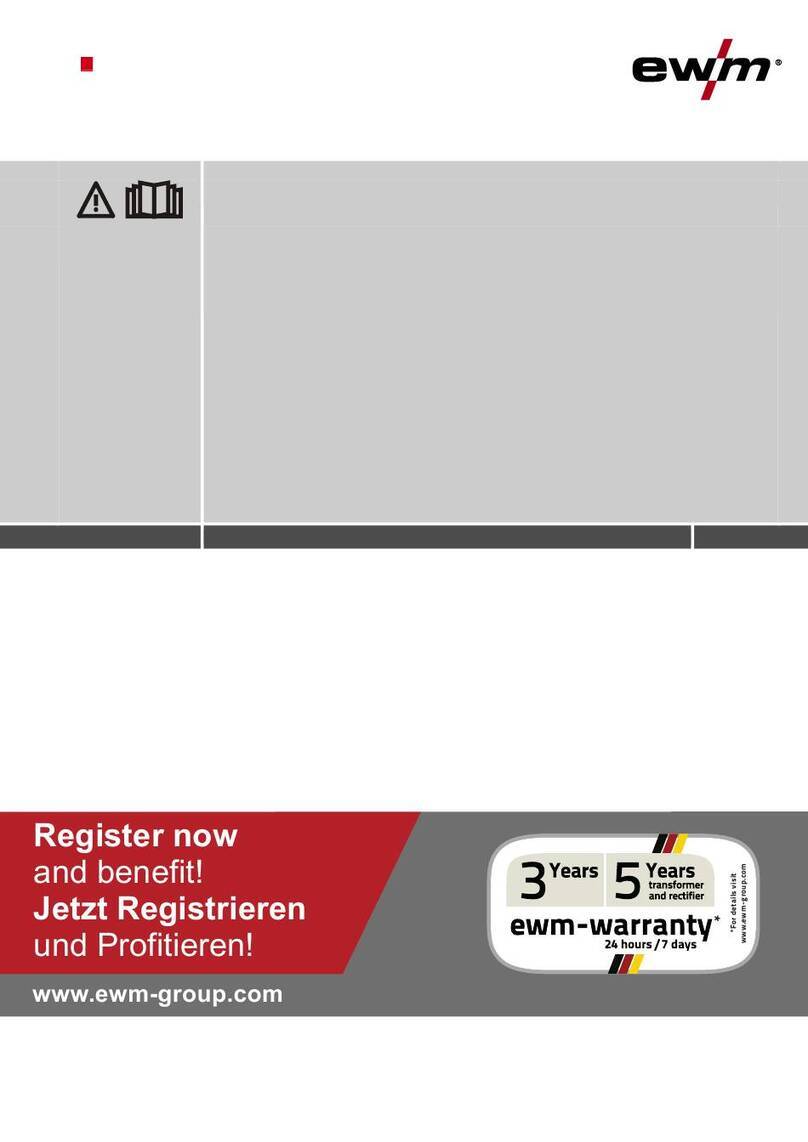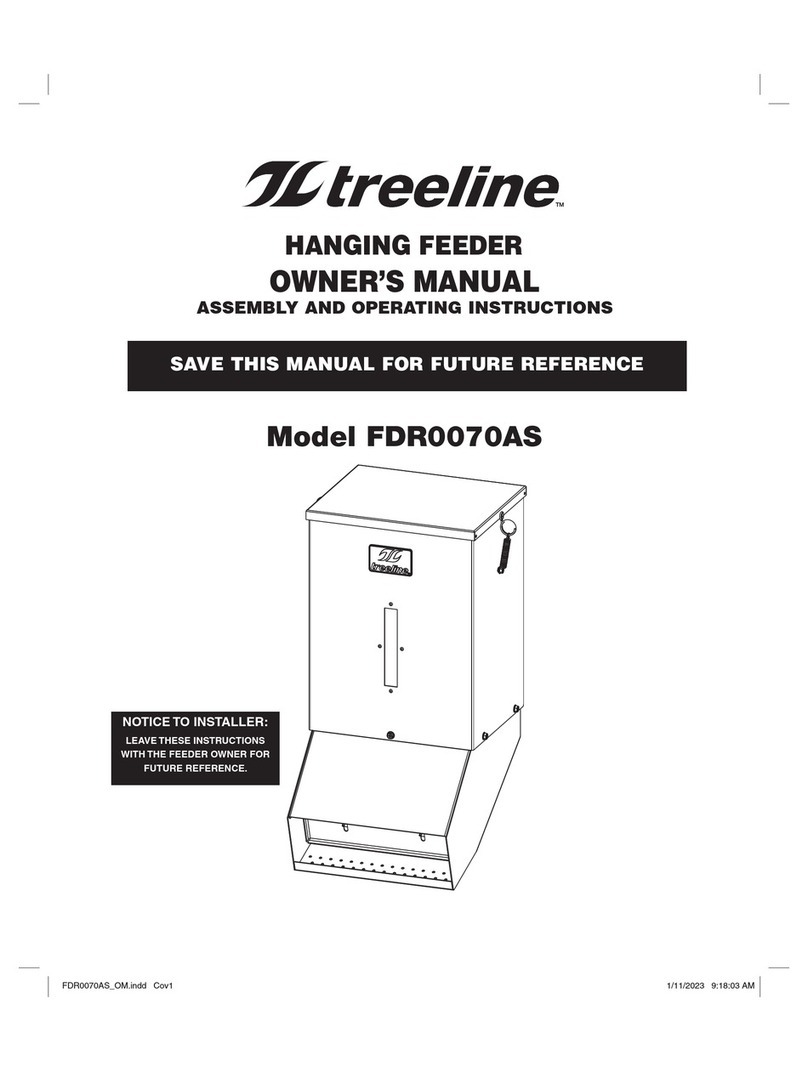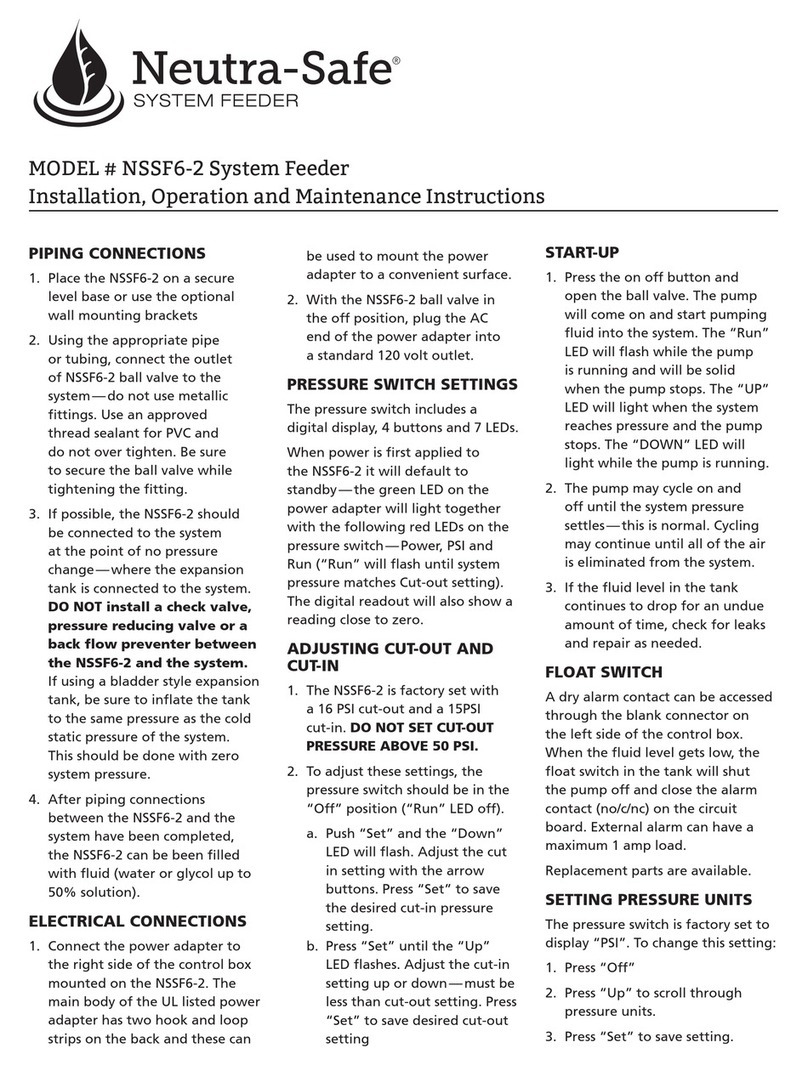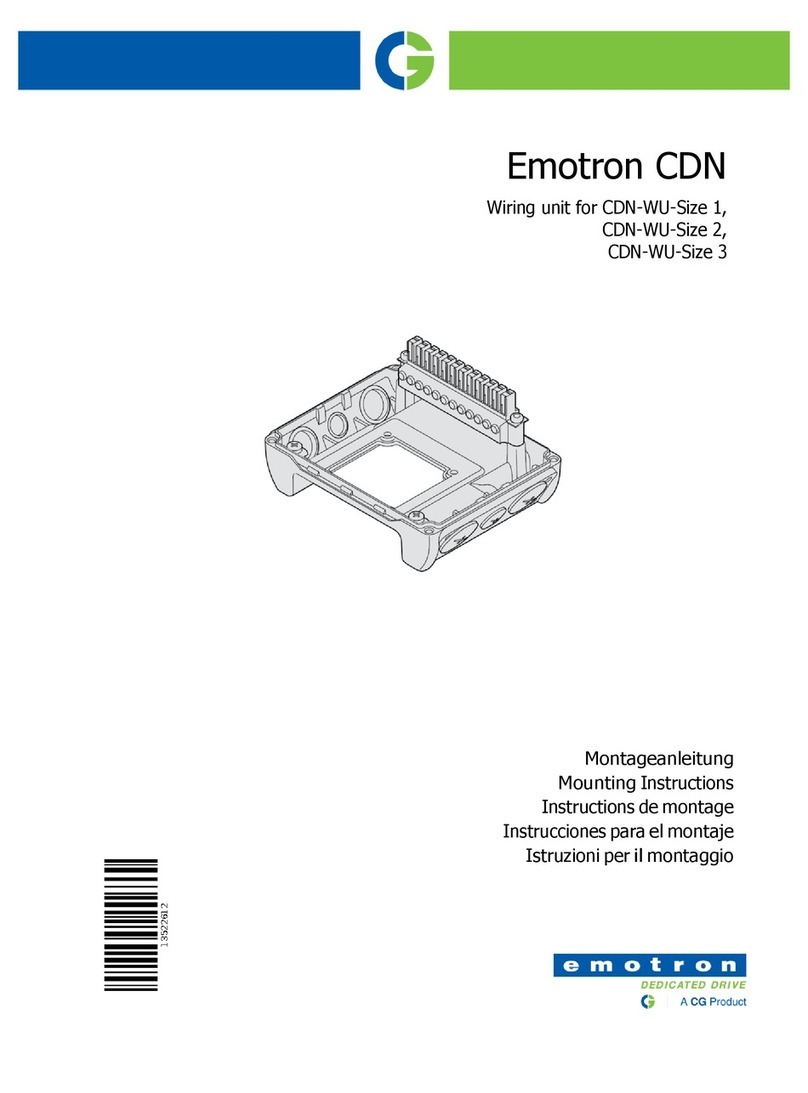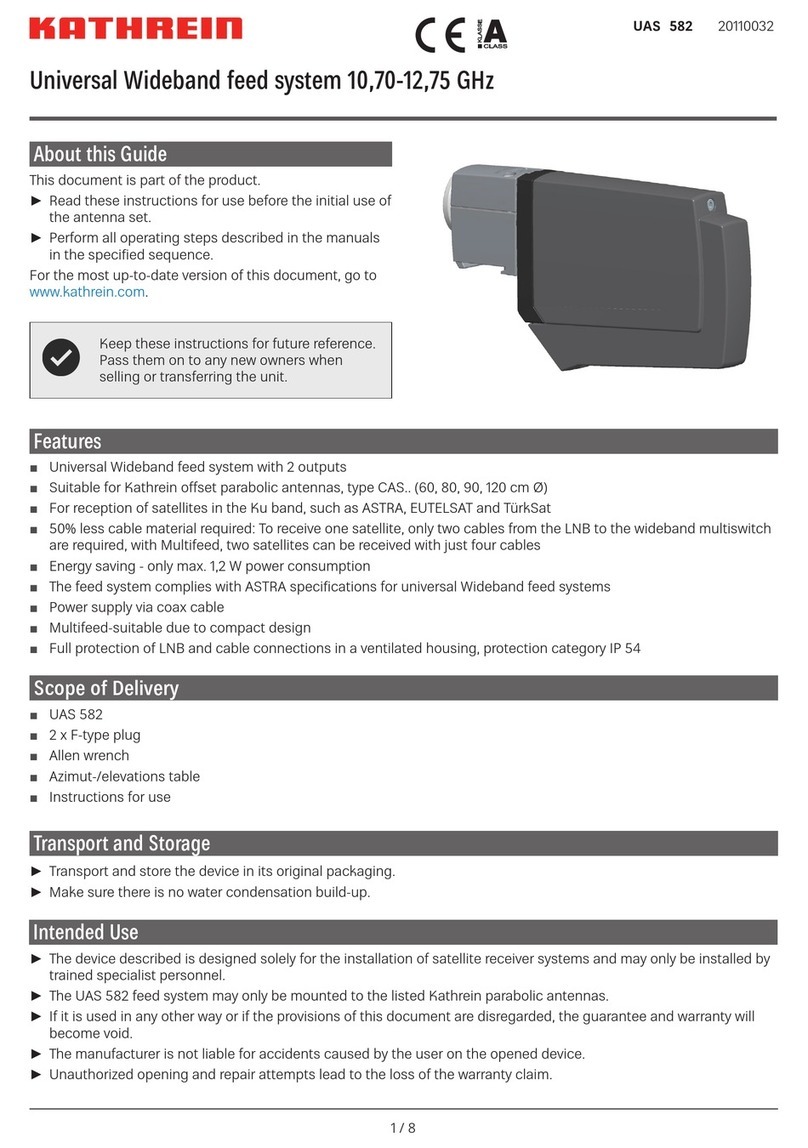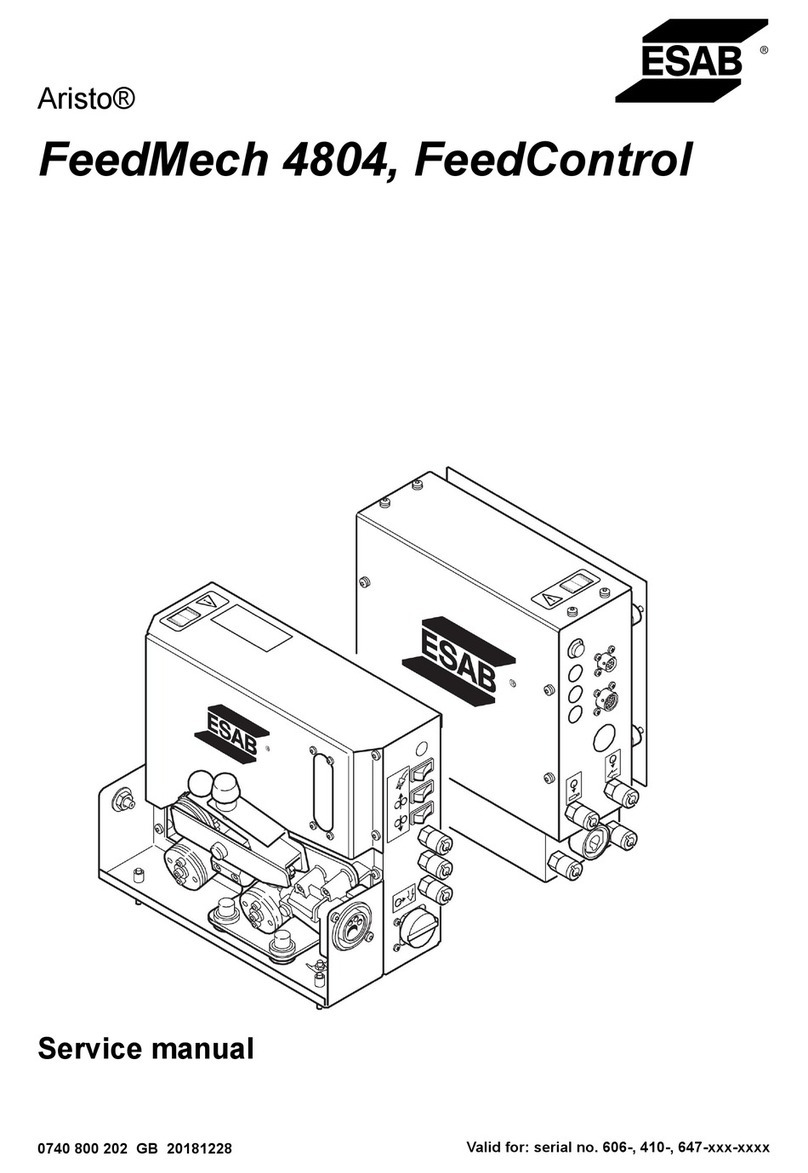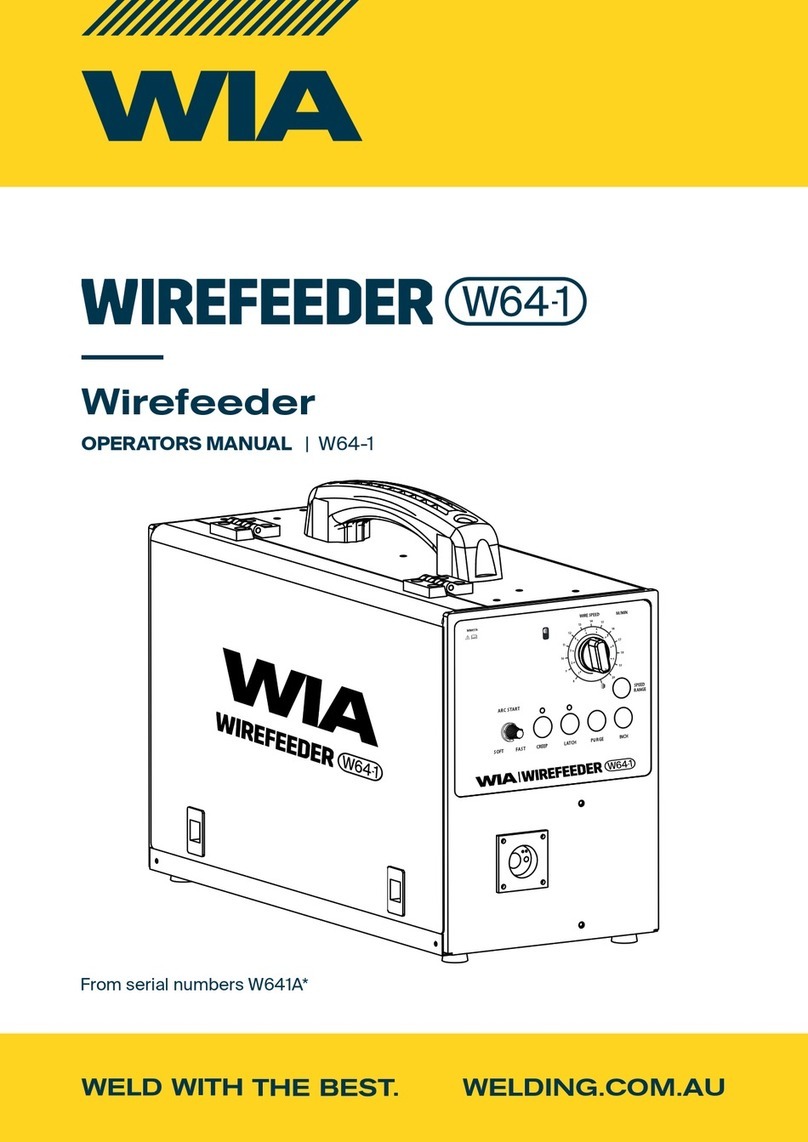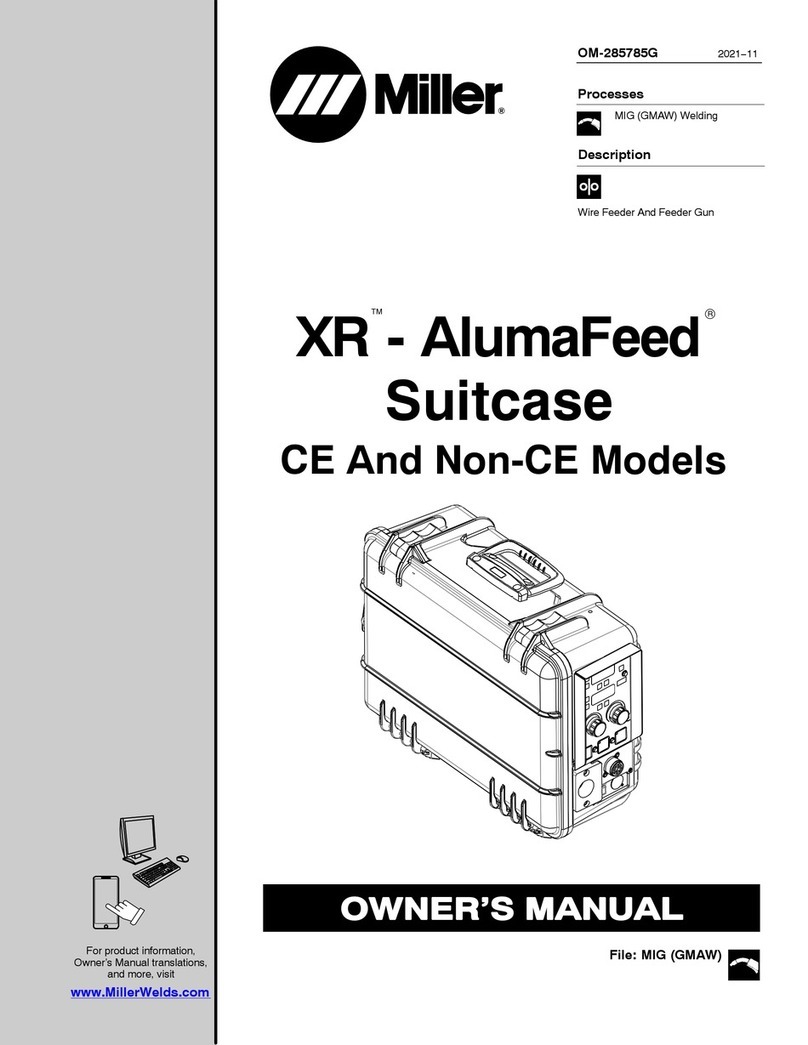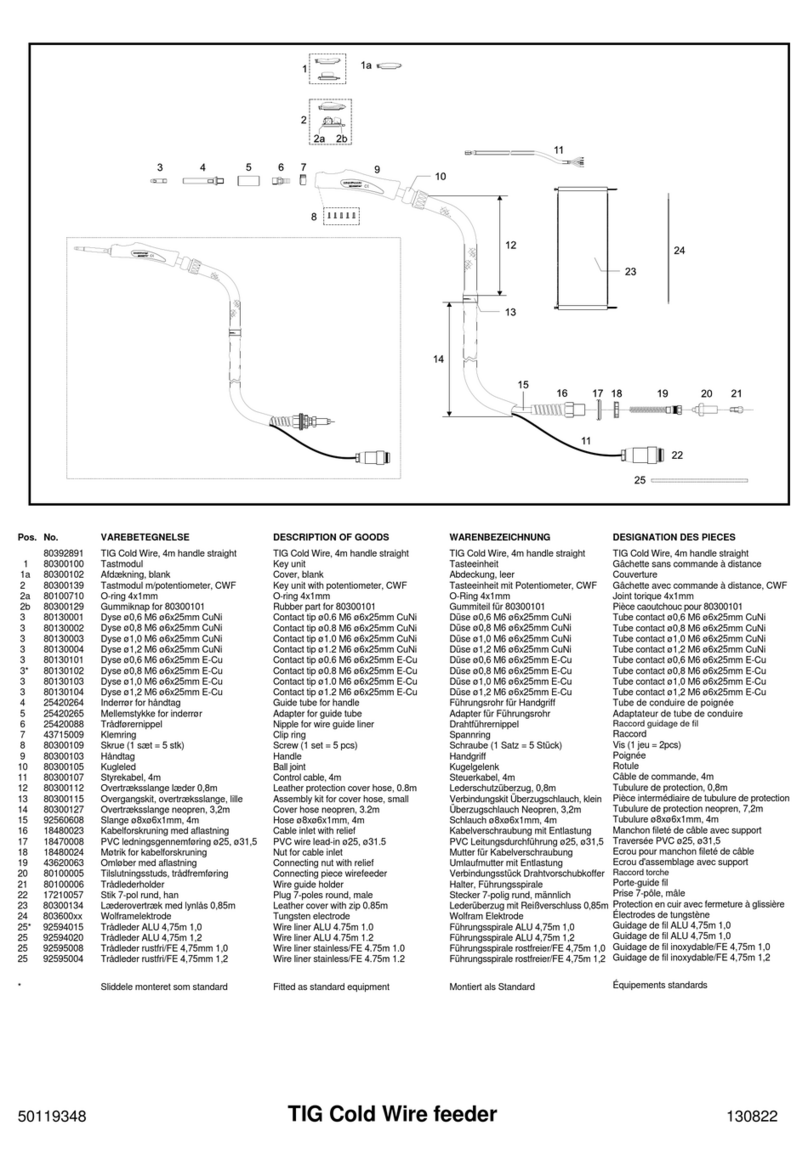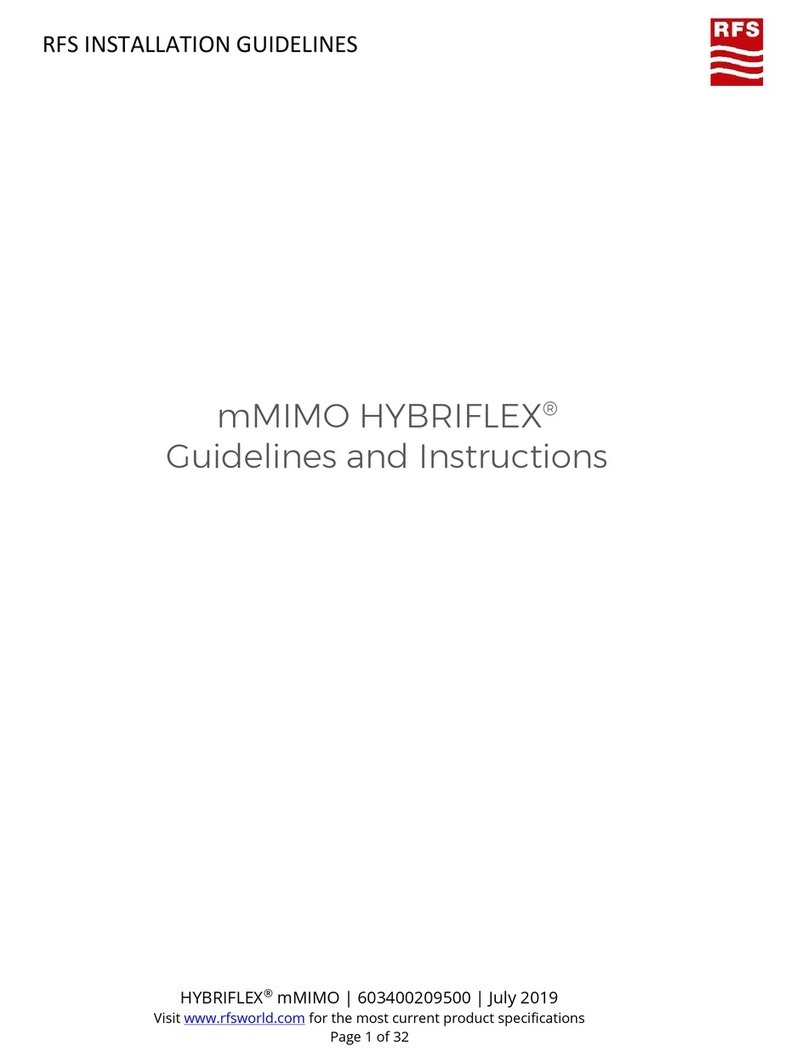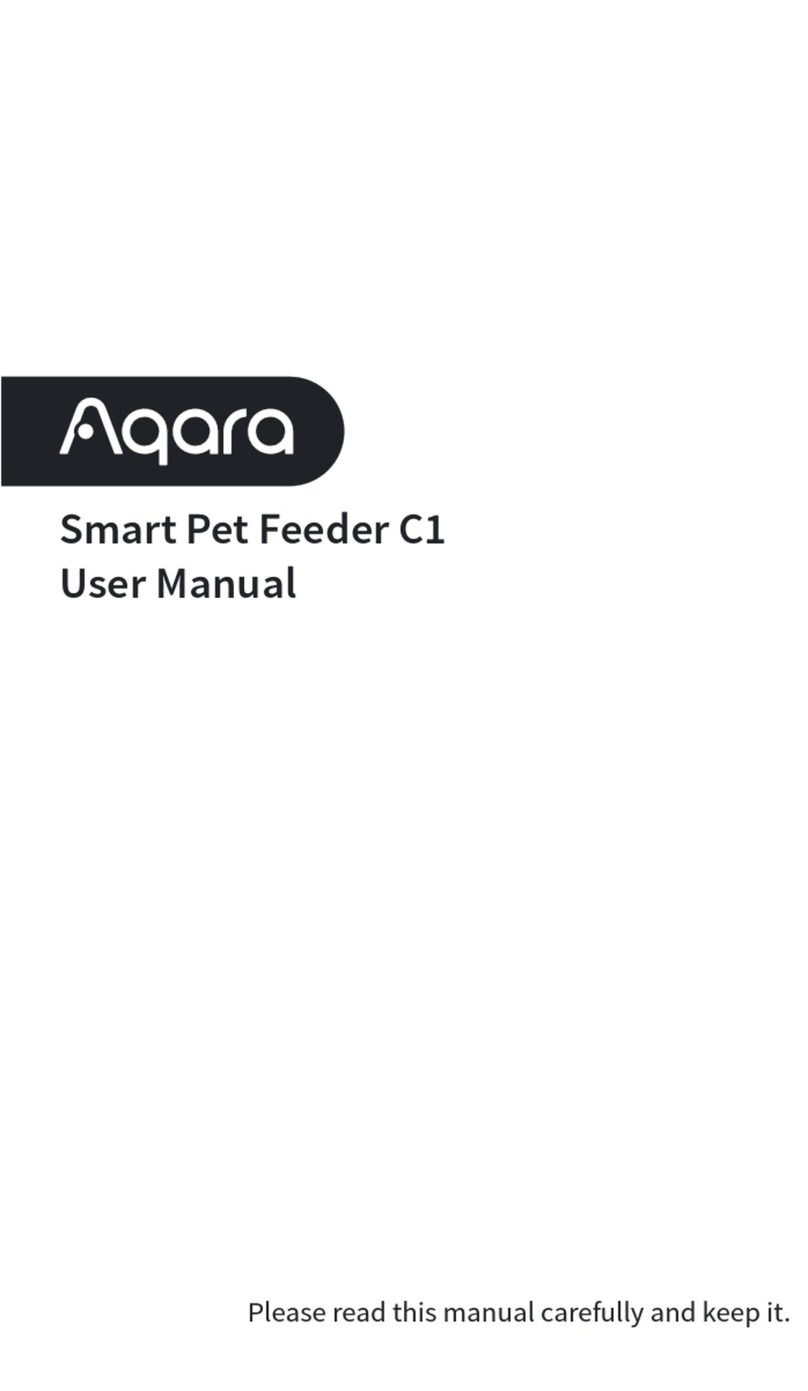2
Thank you for purchasing a Bermuda Auto Fish Feeder.
The Bermuda Auto Fish Feeder is an automatic fish feeder suitable for all
garden fish ponds. It provides an easy and reliable way to ensure your pond
fish are fed regularly, even when you’re not there.
Two models are available. Wi-Fi CONTROLLED MODELS can be pre-programmed
via an App on your mobile device to dispense varied amounts of food at specific
times of the day. Or simply press the buttons on the AUTO MODEL to dispense
pre-set amounts, every four hours, up to four times a day.
Attention
• Keep out of reach of children
• This appliance is not intended for use by persons (including children) with
reduced physical, sensory or mental capabilities, or lack of experience and
knowledge, unless they have been given supervision or instruction concerning
use of the appliance by a person responsible for their safety.
• Turn off the power when maintaining the feeder or when not intended for use.
• Do not use any other cable other than the one supplied (if supplied).
• Always install at the side of a pond, never in the pond.
• For best results, do not leave food inside the feeder for long periods of time.
• Product specifications can be seen on the ratings label on each unit.
• Requires 3 x 1.5V D TYPE (R20 / D / UM-1) Batteries. These are not included.
• Only pellet type foods, such as Bermuda Pond Pellets should be used.
Do not use flake type foods.
• Devices such as mobiles, tablets or routers are not included.
• Download the SMART LIFE - SMART LIVING App to connect your device
to the Wi-Fi Fish Feeder.