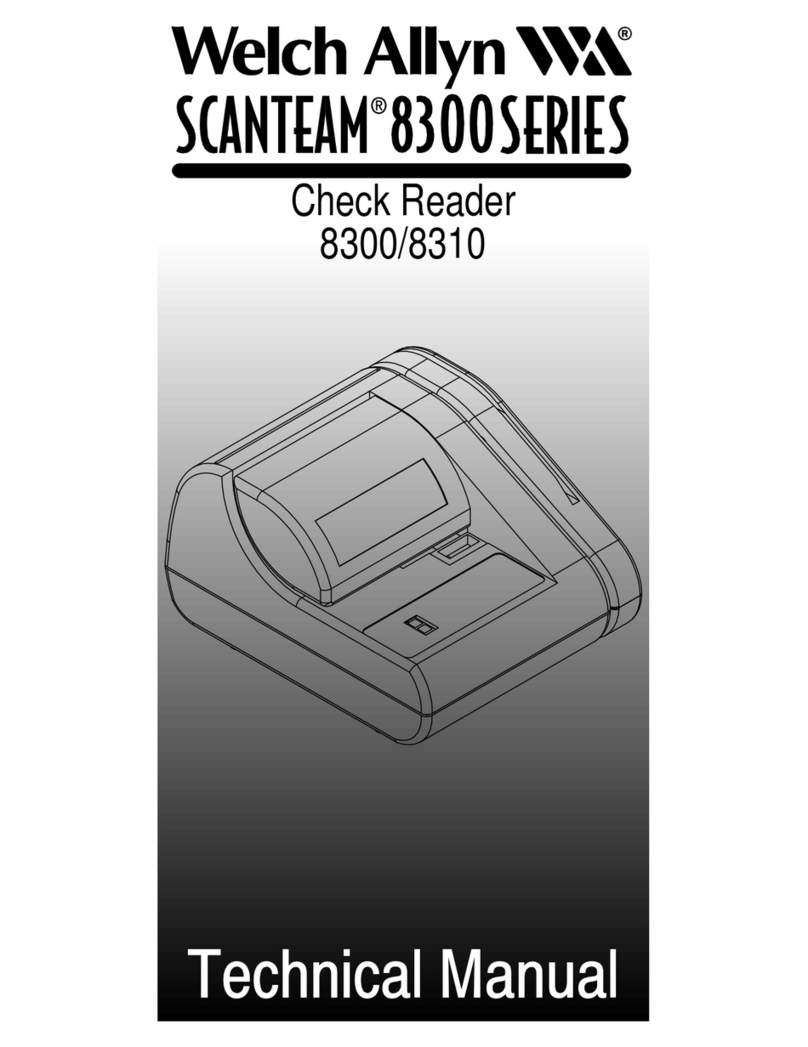Berry King AutoscanConnect User manual


Table of Contents
1. Safety Precautions and Warnings............................................................1
2. General Information..............................................................................1
2.1 On-Board Diagnostics (OBD) II.........................................................1
2.2 Diagnostic rouble Codes (D Cs).......................................................2
2.3 Location of the Data Link Connector...................................................2
2.4 OBD II Readiness Monitors...............................................................3
2.5 OBD II Monitor Readiness Status.......................................................3
2.6 ODB II Definitions............................................................................4
3. Using the Code Reader..........................................................................5
3.1 ool Description...............................................................................5
3.2 Specifications..................................................................................5
3.3 Navigation Characters......................................................................6
3.4 Vehicle Power..................................................................................6
3.5 Product Setup.................................................................................6
3.6 Vehicle Coverage.............................................................................8
4. OBD II Diagnostics...............................................................................9
4.1 Reading Codes..............................................................................10
4.2 Erasing Codes...............................................................................11
4.3 Viewing Freeze Frama Data.............................................................12
4.4 Retrieving I/M Readiness Status......................................................13
4.5 Viewing Vehicle Information............................................................15
4.6 Exiting OBDII est.........................................................................16

1. Safety Precautions and Warnings
o prevent personal injury or damage to vehicles and/or the code reader, read this
instruction manual first and observe the following safety precautions at a minimum
whenever working on a vehicle:
•Always perform automotive testing in a safe envirenment.
•Wear safety eye protection that meets ANSI standards.
•Keep clothing, hair, hands, tools, test equipment, etc. away from moving or hot
engine parts.
•Operate the vehicle in a well ventilated work area: Exhaust gases are poisonous.
•Put blocks in front of the drive wheels and never leave the vehicle unattended
while running tests..
•Use extreme caution when working around the ignition coil, distributor cap,
ignition wires and spark plugs. hese components create hazardous voltages
when the engine is running.
•Put the transmission in PARK (for automatic transmission) or NEU RAL (for
manual transmission) and make sure the parking brake is engaged.
•Keep a fire extinguisher for gasoline/chemical/electrical fires nearby.
•Don't connect or disconnect any test equipment while the ignition is on or the
engine is running.
•Keep the code reader dry, clean, free from oil/water or grease. Use a mild
detergent on a clean cloth to clean the outside of the code reader, when
necessary.
2. General Information
2.1 On-Board iagnostics (OB ) II
he first generation of On-Board Diagnostics (called OBD I) was developed by the
California Air Rsources Board (ARB) and implemented in 1988 to monitor some of the
emission control components on vehicles. As technology evolved and the desire to
improve the On-Board Diagnostic system increased, a new generation of On-Board
Diagnostic system was developed. his second generation of On-Board Diagnostic
regulations is called „OBD II“
he OBD II system is designed to monitor emission control systems and key engine
components by performing either continuous or periodic tests of specific components
and vehicle conditions. When a pproblem is detected, the OBD II system turns on a
warning lamp (MIL) on the vehicle instrument panel to alert the driver typically by the
phrase of „Check Engine“ or „Service Engine Soon“. he system will also store
important information about the detected malfunction so that a technician can
accurately find and fix the problem. Here below follow three pieces of such valuable
information:
1) Whether the Malfunction Indicator Light (MIL) is commanded „on“ or „off“;
2) Which, if any, iagnostic Trouble Codes ( TCs) are stored;
3) Readiness Monitor Status
1
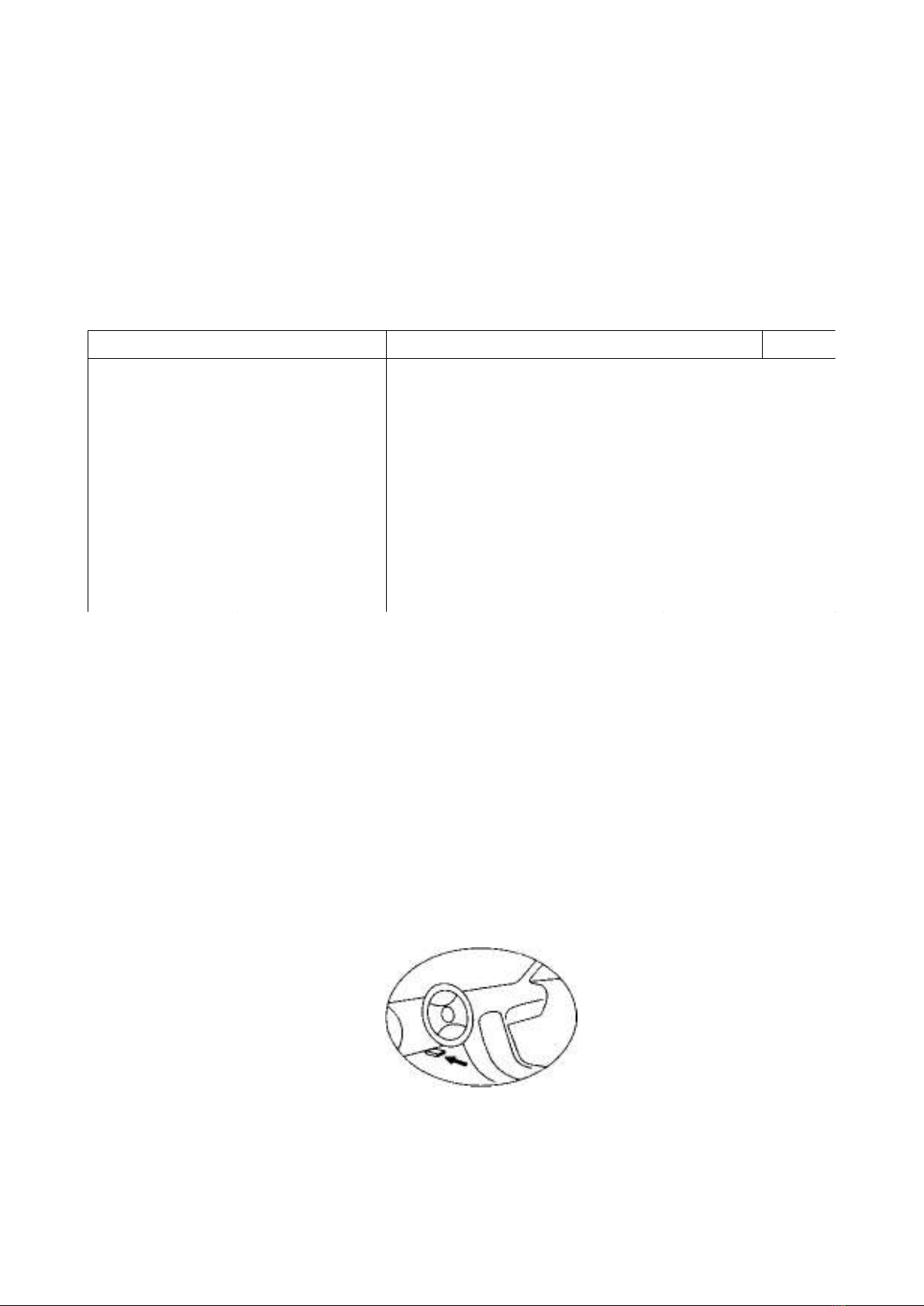
2.2 iagnostic Trouble Codes ( TCs)
OBD II Diagnostic rouble Codes are codes that are stored by the on-board computer
diagnostic system in response to a problem found in the vehicle. hese codes identify a
particular problem area and are intended to provide you with a guide as to where a
fault might be occurring within a vehicle. OBD II Diagnostic rouble Codes consist of a
five-digit alphanumeric code. he first character, a letter, identifies which control system
sets the code. he other four characters, all numbers, provide additional information on
where the D C originated and the operating conditions that caused it to set. Here below
is an example to illustrate the structure of the digits:
TC Example: P0202
P 0 2 0 2
Systems
B = Body
C = Chassis
P = Powertrain
U = Network
Code ype
Generic (SAE):
P0, P2, P34-P39
B0, B3
C0, C3
U0, U3
Manufacturer
Specific:
P1, P30-P33
B1, B2
C1, C2
U1, U2
Sub-systems
1 = Fuel and Air Metering
2 = Fuel and Air Metering
3 = Ignition System or Engine
Misfire
4 = Auxiliary Emission Controls
5 = Vehicle Speed Control and
Idle Controls
6 = Somputer Output Circuits
7 = ransmission Controls
8 = ransmission Controls
Identifying specific
malfunctioning
section of the
systems
2.3 Location of the ata Link Connector
he DLC (Data Link Connector or Diagnostic Link Connector) is the standardized 16-
cavity connector where diagnostic code readers interface with the vehicles on-board
computer. he DLC is usually located 12 inches from Center/Exit of the instrument panel
(dash), under or around the driver's side for most vehicles. If Data Link Connector is
not located under dashboard, a label should be there telling location. For some Asian
and European vehicles, the DLC is located behind the ashtray and the ashtray must be
removed to access the connector. If the DLC connot be found, refer to the vehicles
service manual for the location.
Note:
he code reader will turn on as soon as it is connected to the DLC and you can click
through the menu to select the language, for example. o perform a test, please turn
on your engine. he ignition is often enough.
2

2.4 OB II Readiness Monitors
An important part of a vehicle's OBD II system is the Readiness Monitors, which are
indicators used to find out if all of the emissions components have been evaluated by
the OBD II system. hey are running periodic tests on specific systems and components
to ensure that they are performing within allowable limits.
Currently, there are eleven OBD II Readiness Monitors (or I/M Monitors) defined by the
U.S. Environmental Protection Agency (EPA). Not all monitors are supported by all
vehicles and the exact number of monitors in any vehicle depends on the motor vehicle
manufacturer's emissions control strategy.
Continuous Monitors – – Some of the vehicle components or systems are
continuously tested by the vehicle's OBD II system, while others are tested only under
specific vehicle operating conditions. he continuously monitored components listed
below are always ready:
1) Misfire
2) Fuel System
3) Comprehensive Components (CCM)
Once the vehicle is running, the OBD II system is continuously checking the above
components, monitoring key engine sensors, watching for engine musfire, and
monitoring fuel demands.
Non-Continuous Monitors – – Unlike the continuous monitors, many emissions and
engine system components require the vehicle to be [NEX ] operated under specific
conditions before the monitor is ready. hese monitors are termed non-continuous
monitors and are listed below:
1) EGR System
2) O2 Sensors
3) Catalyst
4) Evaporative System
5) O2 Sensor Heater
6) Secondary air
7) Heated Catalyst
8) A/C system
2.5 OB II Monitor Readiness Status
OBD II systems must indicate whether or not the vehicle's PCM's monitor system has
completed testing on each component. Components that have been tested will be
reported as „Ready“, or „Complete“, meaning they have been tested by the OBD II
system. he purpose of recording readiness status us to allow insoectors to determine if
the vehicle's OBD II system has tested all the components and/or systems.
3
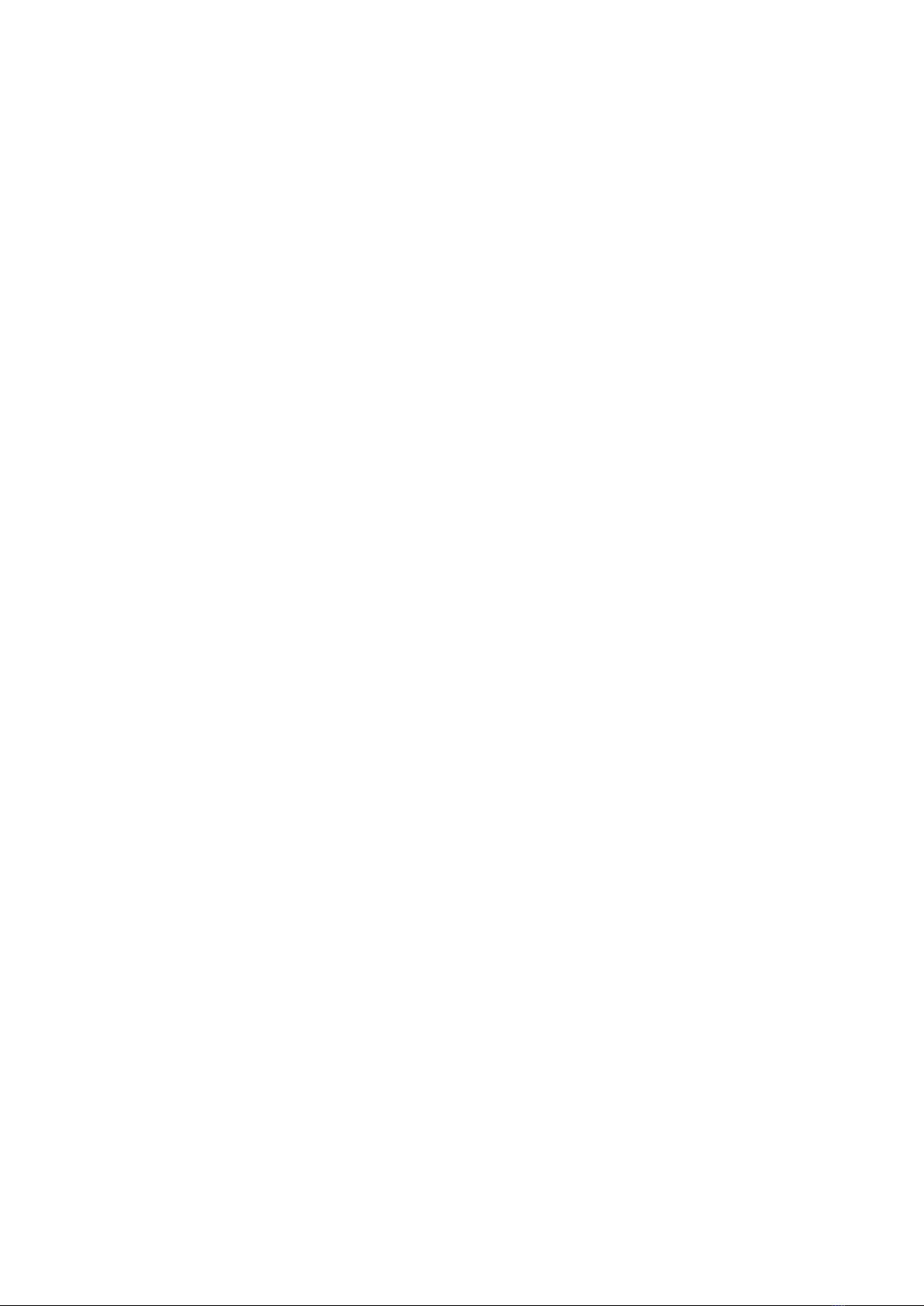
he powertrain control module (PCM) sets a monitor to „Ready“ or „Complete“after an
appropriate drive cycle has been performed. he drive cycle that enables a monitor and
sets readiness codes to „Ready“ varies or each individual monitor. Once a monitor is set
as „Ready“ or „Complete“, it will remain in this state. A number of factors, including
erasing of diagnostic trouble codes (D Cs) with a code reader or a disconnected battery,
can result in Readiness Monitors being set to „Not Ready“. Since the tree continuous
monitors are constantly evaluating, they will be reported as „Ready“ all of the time. If
testing of a particular supported non-continuous monitor has not been completed, the
monitor status will be reported as „Not Complete“ or „Not Ready“.
In order for the OBD monitor system to become ready, the vehicle should be driven
under a variety of normal operating conditions. hese operating conditions may include
a mix of highway driving and stop and go, city type driving, and at least one overnight-
off period. For specific information on getting your vehicle's OBD monitor system ready,
please consult your vehicle owner's manual.
2.6 O B II efinitions
Powertrain Control Module (PCM) – – OBD II terminology for the on-board
computer that controls engine and drive train.
Malfunction Indicator Light (MIL) – – Malfunction Indicator Light (Service Engine
Soon, Check Engine) is a term used for the light on the instrument panel. It is to alert
the driver and/or the repair technician that there is a problem with one or more of
vehicle's systems and may cause emissions to exceed federal standards. If the MIL
illuminates with a steady light, it indicates that a problem has been detected and the
vehicle should be serviced as soon as possible. Under certain conditions, the dashboard
light will blink or flash. his indicates a severe problem and flashing is intended to
discourage vehicle operation. he vehicle onboard diagnostic system can not turn the
MIL off until the necessary repairs are completed or the condition no longer exists.
TC – – Diagnostic rouble Codes that identify which section of the emission control
system has malfunctioned.
Enabling Criteria – – Also termed Enabling Conditions. hey are the vehicle-specific
events or conditions that must occur within the engine before the various monitors will
set, or run. Some monitors require the vehicle to follow a prescribed „drive cycle“
routine as part of the enabling criteria. Drive cycles vary among vehicles and for each
monitor in any particular vehicle.
OB II rive Cycle – – A specific mode of vehicle operation that provides conditions
required to set all the readiness monitors applicable to the vehicle to the „Ready“
condition. he purpose of completing an OBD II drive cycle is to force the vehicle to run
its onboard diagnostics. Some form of a drive cycle needs to be performed after D Cs
have been erased from the PCM's memory or after the battery has been disconnected.
Running through a vehicle's complete drive cycle will „set“ the readiness monitors so
that future faults can be detected. Drive cycles vary depending on the vehicle and the
monitor that needs to be reset. For vehicle specific drive cycle, consult the vehicle's
Owner's Manual.
Freeze Frama ata – – When an emissions related fault occurs, the OBD II system
not only sets a code but also records a snapshot of the vehicle operating parameters to
help in identifying the problem. his set of values is referred to as Freeze Frame Data
and may include important engine parameters such as engine RPM, vehicle speed, air
flow, engine load, fuel pressure, fuel trim value, engine coolant temperature, ignition
timing advance, or closed loop status.
4

3. Using the Code Reader
3.1 Tool escription
OB II Connector – – Connects the code reader to the vehicle's Data Link
Connector (DLC)
LC isplay – – Indicates test results
ENTER Button – – Confirms a selection (or action) from menu list, or returns to
previous menu.
▼
▼▼
▼Scroll Button ( ) – – Scrolls through menu items. It is also used to enter
system setup menu when pressed.
3.2 Specifications
1) Display: Blacklit, 128 x 64 pixel display
2) Operating emperature: 0 to 60°C (32 to 140 F°)
3) Storage emperature: -20 to 70°C (-4 to 158 F°)
4) Power: 8 to 18 Volts provided via vehicle battery
5) Dimensions: 109,2 x 66,9 x 17,6 mm (L x W x H)
6) 0,12 kg – GW: 0,15 kg
5

3.3 Navigation Characters
Characters used to help navigate the code reader are:
1) „►“ – – Indecates current selection
2) „Pd“ – – Identifies a pending D C when viewing D Cs.
3) „$“ – – Identifies the control module number from which the data is retrieved.
3.4 Vehicle Power
he power of the code reader is provided via the vehicle Data Link Connector (DLC).
Follow the steps below to turn on the code reader:
1) Connect the OBD II cable to the code reader.
2) Find DLC on vehicle.
• A platic DLC cover my be found for some vehicles and you need to
remoce it before plugging the OBD II cable.
3) Plug OBD II cable to the vehicle's DLC
3.5 Product Setup
he code reader allows you to make the following adjustments and settings:
1) Language: Selects desired language.
2) Unit of measure: Sets the unit of measure to English or Metric.
3) Contrast adjustment: Adjusts the contrast of the LCD display.
• he Settings of the unit will remain until change to the existing settings
is made.
To enter the setup menu
From the second startup screen, press ▼
▼▼
▼„ “ to enter System Setup menu. Follow the
instructions to make adjustments and settings as described in the following setup
options.
• he number „x/x“ to the upper right corner of the screen indecates total
number of items under the menu and sequence of currently selected item.
6

Language Setup
• English is the default language.
1) From System Setup menu, use ▼
▼▼
▼„ “ button to select Language, and press
ENTER button.
2) Use ▼
▼▼
▼„ “ button to select the desired language and press ENTER button to save
your selection and return to previous menu.
Unit of Measurement
• Metric is the default measurement unit.
1) From System Setup menu, use ▼
▼▼
▼„ “ button to select Unit of Measure and
press ENTER button.
2) From Unit of Measure menu, use ▼
▼▼
▼„ “ button to select the desired unit of
measurement.
3) Press ENTER button to save your selection and return to previous menu.
7

Constrast Adjustment
1) From System Setup menu, use ▼
▼▼
▼„ “ button to select Contrast, and press
ENTER button.
2) From Contrast menu, use ▼
▼▼
▼„ “ button to adjust contrast.
3) Press ENTER button to save your selection and return to previous menu.
Exiting System Setup
1) Use ▼
▼▼
▼„ “ button to select Exit and press ENTER button to return to startup
menu.
3.6 Vehicle Coverage
he BerryKing Autoscan Connect ist specially designed to work with all OBD II
compliant vehicles, including those equipped with the next-generationo protocol – –
Control Area Network (CAN). It is required by EPA that all 1996 and newer vehicles
(cars and light trucks) sold in the United States must be OBD II compliant and this
includes all Domestic, Asian and European vehicles.
A small number of 1994 and 1995 model year gasoline vehicles are OBD II compliant.
o verify if a 1994 or 1995 vehicle is OBD II compliant, check the Vehicle Emissions
Control Information (VECI) Label which is located under the hood or by the radiator of
most vehicles. If the vehicle is OBD II compliant, the label will designate „OBD II
Certified“. Additionally, Government regulations mandate that all OBD II compliant
vehicles must hace a „common“ sixteen-pin Data Link Connector (DLC).
For your vehicle to be OBD II compliant it must habe a 16-pin DLC under the dash and
the Emission Control Information Label must state that the vehicle is OBD II compliant.
8
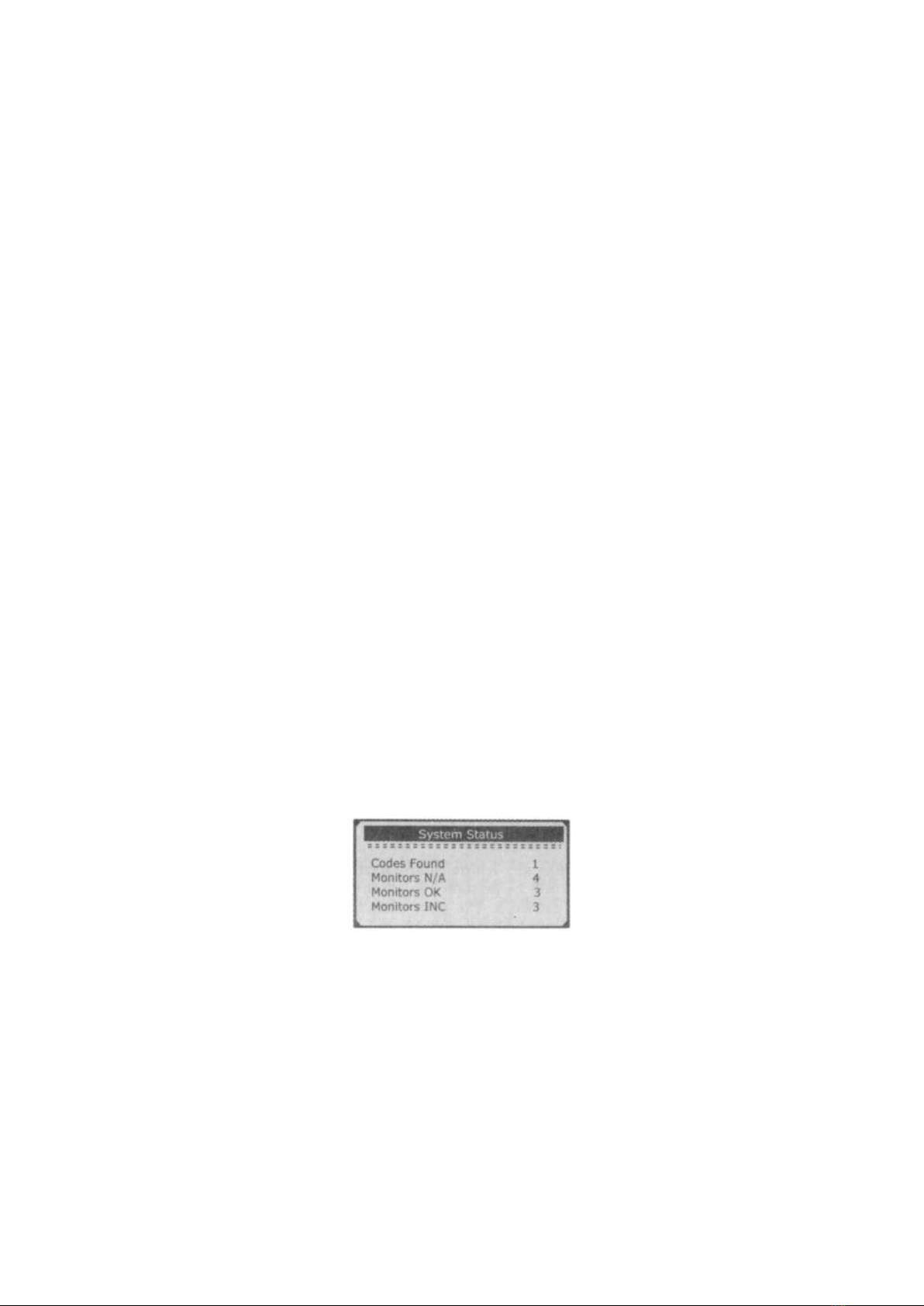
4. OB II iagnostics
When more than one vehicle control modul is detected by the scan tool, you will be
prompted to select the module where the data may be retrieved. he most often to be
selected are the Powertrain Control Module [PCM] and ransmission Control Module
[ CM].
CAU ION: Don't connect or disconnect any test equipment with ignition on or engine
running.
1) urn the ignition off.
2) Locate the vehicle's 16-pin Data Link Connector (DLC).
3) Plug into the OBD II cable to the vehicle's DLC.
4) urn the ignition on. Engine can be off or running.
5) Press ENTER button to enter iagnostic Menu. A sequence of messages
displaying the OBD II protocols will be observed on the display until the vehicle
protocol is detected.
If the code reader fails to communicate with the vehicle's ECU
(Engine Control Unit), a „LINKING ERROR!“ message shows up on
the display.
✔Verify that the ignition is ON;
✔Check if the code reader's OBD II connector is securely connected to the
vehicle's DLC;
✔Verify that the vehicle is OBD II compliant;
✔urn the ignition off and wait for about 10 seconds. urn the ignition back to
on and repeat the procedure from step 5.
If the „LINKING ERROR“ message does not go away, then there
might be problems for the code reader to communicate with the
vehicle. Contact your local distributor or the manufacturer's
customer service department for assistance.
6) After the system status is displayed (MIL status, D C counts, Monitor status),
wait a few seconds or press any key for iagnostic Menu to come up.
9

4.1 Reading Codes
1) Use ▼
▼▼
▼„ “ button to select Read Codes from iagnostic Menu and press ENTER
button.
•If more than one module is detected, you will be prompted to select a module
before test.
•Use ▼
▼▼
▼„ “ button to select a module, and press ENTER button.
2) View D Cs and their definitions on screen.
•he control module number, sequence of the D Cs, total number of codes detected
and type of codes (Generic or Manufacturer specific, Stored or Pending codes) will
be observed on the upper right hand corner of the display.
3) If more than one D C is found, use ▼
▼▼
▼„ “ button, as necessary, until all the codes have
been shown up.
•If no codes are detected, a „No code are stored in the module!“ message
displays on the screen.
•If retrieved D Cs contain any manufacturer specific or enhanced codes, the display
indicates „Manufacturer control“.
4) Press ENTER button to return to previous menu.
10

4.2 Erasing Codes
CAUTION: Erasing the iagnostic Trouble Codes may allow the code reader to
delete not only the codes from the vehicle's on-board computer, but also
„Freeze Frame“ data and manufacturer enhanced data. Further, the I/M
Readiness Monitor Status for all vehicle monitors is reset to „Not Ready“ or
„Not Complete“ status. o not erase the codes before the system has been
checked completely by a technician.
•This function is performed with key on engine off (KOEO). o not start
the engine.
1) If you decide to erase the D Cs, use ▼
▼▼
▼„ “ button to select Erase Codes from
iagnostics Menu and press ENTER button.
2) A warning message comes up asking for your confirmation.
3) If you want to proceed with erasing the codes, press ENTER button erase.
•If the codes are cleared successfully, an „Erase one!“ messages shows up.
•If the codes are not cleared, then an „Erase Failure. Turn Key on with Engine
off!“
4) Wait a few seconds or press any key to return to iagnostic Menu.
•If you do wish to proceed to erase the codes, then press ▼
▼▼
▼„ “ button to select
„NO“ and press ENTER. A „Command Canceled“ messages shows up. Press
any key or wait a few seconds to return to iagnostic Menu.
11
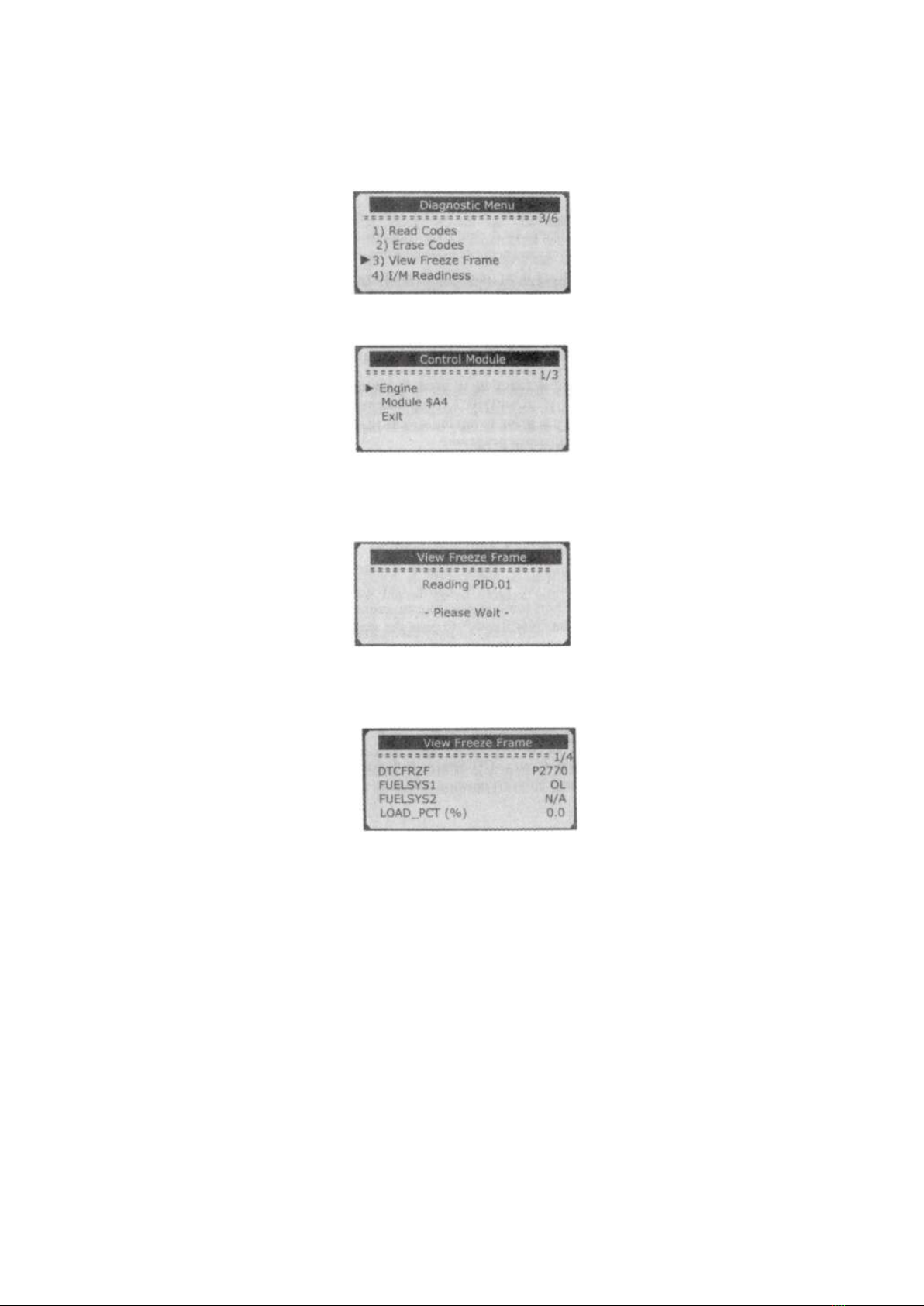
4.3 Viewing Freeze Frama ata
1) o view freeze fram, use ▼
▼▼
▼„ “ button to select View Freeze Frame from iagnostic
Menu and press ENTER button.
•If more than one module is detected, you will be prompted to select a module
before test.
•Use ▼
▼▼
▼„ “ button to select a module and press ENTER button.
2) Wait a few seconds while the code reader validates the PID MAP.
3) If the retrieved information covers more than one screen, use ▼
▼▼
▼„ “ button, as necessary,
until all data have been shown up.
•he number „x/x“ to the upper right corner of the screen indecates total number of
screens the retrieved freeze frame covers and sequence of currently displayed data.
•If there is no freeze frame data available, an advisory message „No Freeze Frame
ata Stored!“ shows on the display.
4) Press ENTER button to return to iagnostic Menu.
12

4.4 Retrieving I/M Readiness Status
I/M Readiness function is used to check the operations of the Emission System on OBD
II compliant vehicles. It is an excellent function to use prior to having a vehicle
inspected for compliance to a state emissions program.
Some latest vehicle models may support two types of I/M Readiness tests:
A. Since TCs Cleared – indicates status of the monitors since the D Cs are
erased.
B. This rive Cycle – indicates status of the monitors since the beginning of the
current drice cycle.
An I/M Readiness Status result of „NO“ does not necessarily indicate that the vehicle
being tested will fail the state I/M inspection. For some states, one or more such
monitors may be allowed to be „Not Ready“ to pass the emissions inspection.
✔„OK“ – – Indicates that a particular monitor being checked has completed its
diagnostic testing.
✔„INC“ – – Indicates that particular monitor being checked has not completed its
diagnostic testing.
✔„N/A“ – – he monitor is not supported on that vehicle.
1) Use ▼
▼▼
▼„ “ button to select I/M Readiness from Diagnostic Menu and press
ENTER.
•If more than one module is detected, you will be prompted to select a module
before test.
•Use the ▼
▼▼
▼„ “ button to select a module, and press ENTER button.
2) Wait a few seconds while the code reader validates the PID MAP.
13
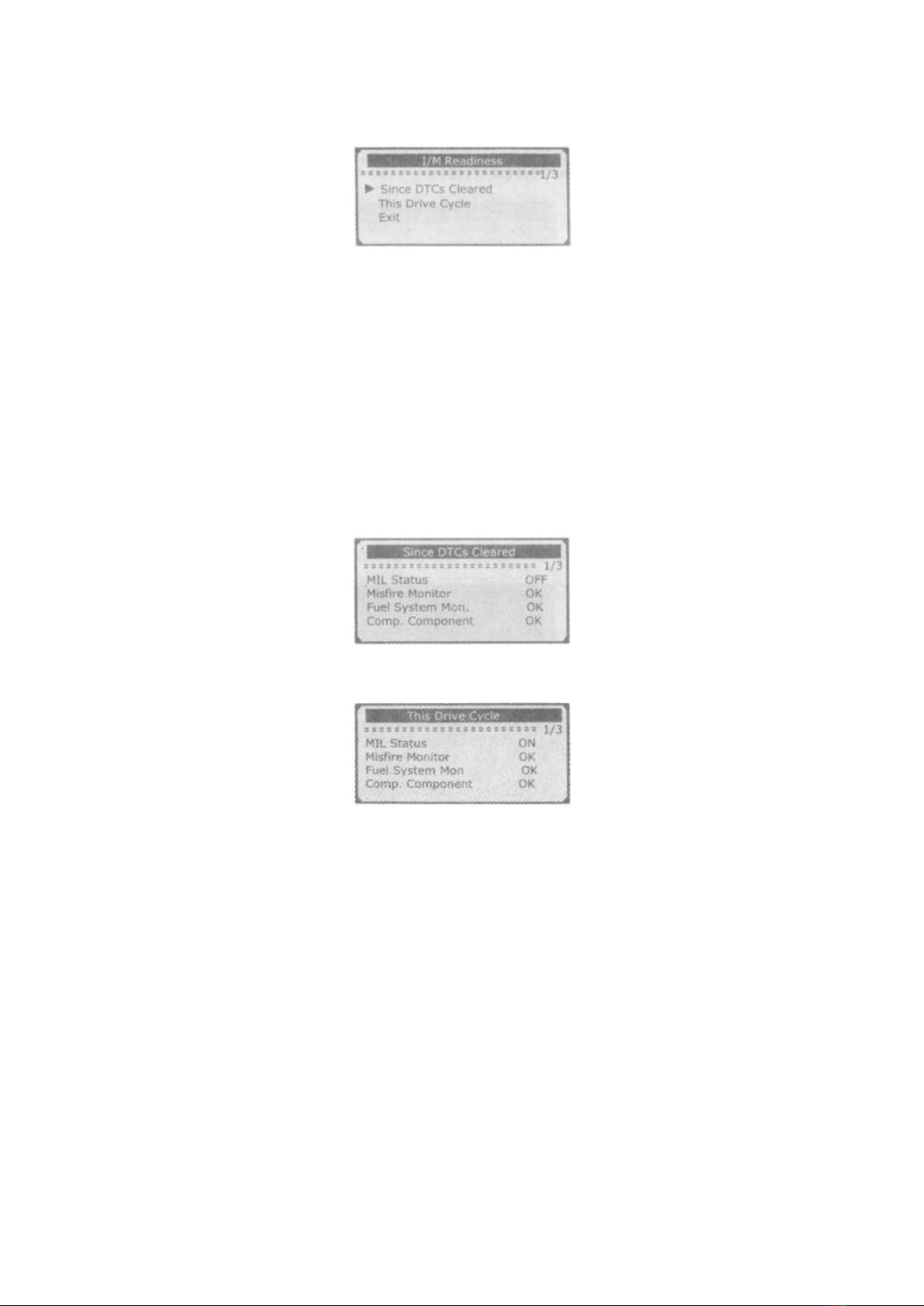
3) If the vehicle supports both types of tests, then both types shows on the screen
for selection.
4) Use ▼
▼▼
▼„ “ button to view the status of the MIL light („ON“ or „OFF“) and following
monitors:
•Misfire monitor – – Misfire monitor
•Fuel System Mon – – Fuel System Monitor
•Comp. Component – – Comprehensive Components Monitor
•EGR – – EGR System Monitor
•Oxygen Sens Mon – – O2 Sensors Monitor
•Catalyst Mon – – Catalyst Monitor
•EVAP System Mon – – Evaporative System Monitor
•Oxygen Sens htr – – O2 Sensor Heater Monitor
•Sec Air System – – Secondary Air Monitor
•Htd Catalyst – – Heated Catalyst Monitor
•A/C Refrig Mon – – A/C system Monitor
5) If the vehicle supports readiness test of „This rive Cycle“, a screen of the
following will be displayed:
•he number „x/x“ to the upper right corner of the screen indecates total
number of screens the retrieved data cover and sequence of currently displayed
data.
6) Press ENTER button to return to previous menu.
14
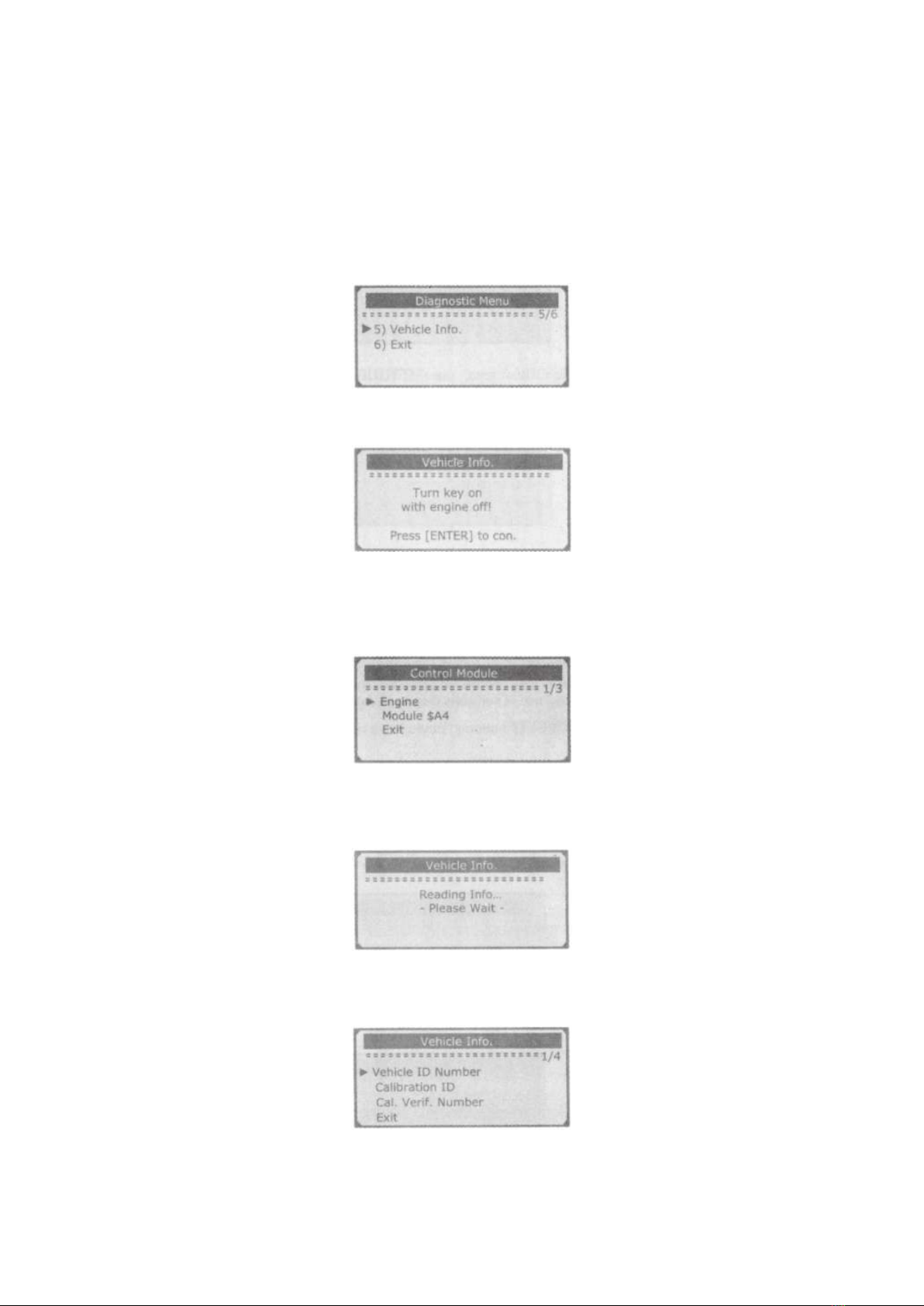
4.5 Viewing Vehicle Information
he Vehicle Info. function enables retrieval of the Vehicle Identification No. (VIN),
Calibration ID(s), Calibration Verification Nos. (CVNs) and In-use Performance racking
on 2000 and newer vehicles that support Mode 9.
1) Use ▼
▼▼
▼„ “ button to select Vehicle Info. from iagnostic Menu and press
ENTER button.
2) Wait a few seconds or press ENTER button to continue.
•If the vehicle does not support this mode, a „The selected mode is not
supported!“ message shows on the display.
•If more than one module is detected, you will be prompted to select a module
before test.
•Use ▼
▼▼
▼„ “ button to select a module, and press ENTER button.
3) Wait a few seconds while the code reader reads vehicle information.
4) From Vehicle Info. menu, use ▼
▼▼
▼„ “ button to select an available items to view
and press ENTER button.
15

5) View retrieved vehicle information on the screen.
6) Press ENTER to return to previous menu.
4.6 Exiting OB II Test
1) o exit OBD II test, use ▼
▼▼
▼„ “ button to select Exit from iagnostic Menu and
press EN ER button.
2) A warning message comes up asking your confirmation.
3) If you do want to exit OBD II test, press EN ER button.
If you do not want to exit, ▼
▼▼
▼„ “ button the select „NO“ and press ENTER button
to return.
16
Table of contents
Popular Barcode Reader manuals by other brands

Honeywell
Honeywell 3820 quick start guide

Hand Held Products
Hand Held Products IK8560 quick start guide
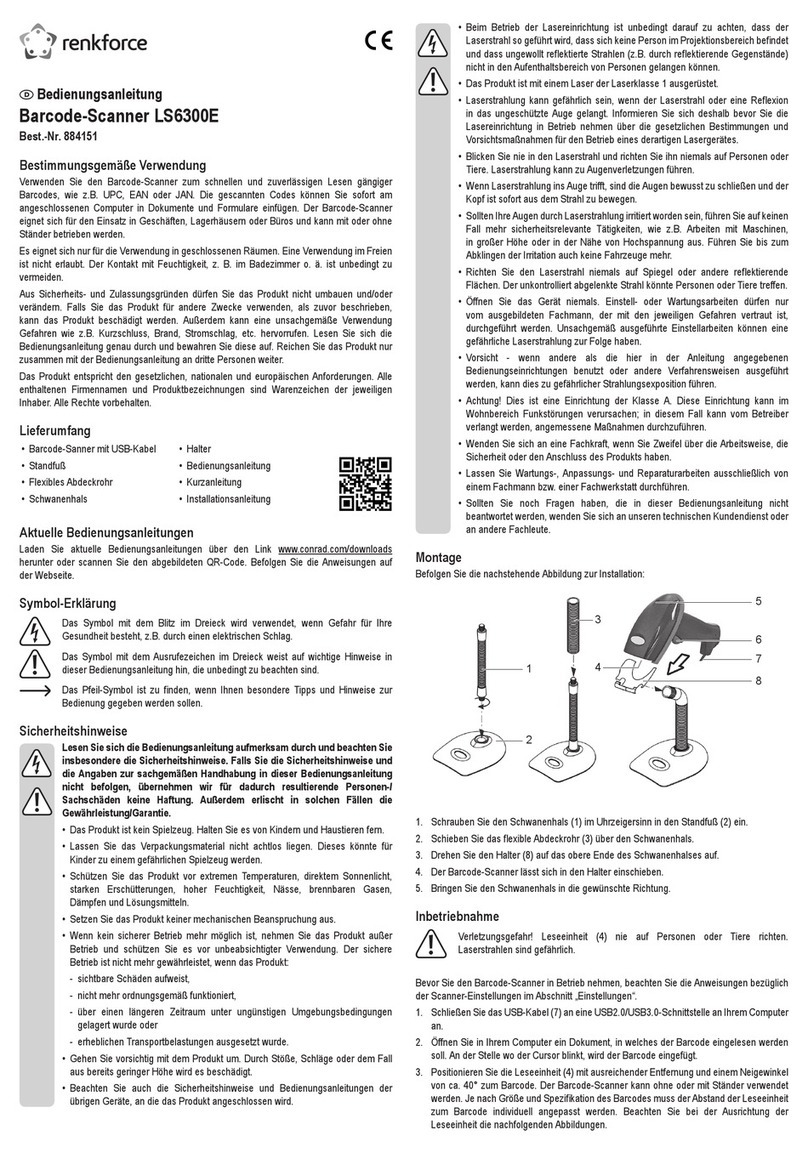
Renkforce
Renkforce LS6300E operating instructions

TSC
TSC MH261T Series user manual
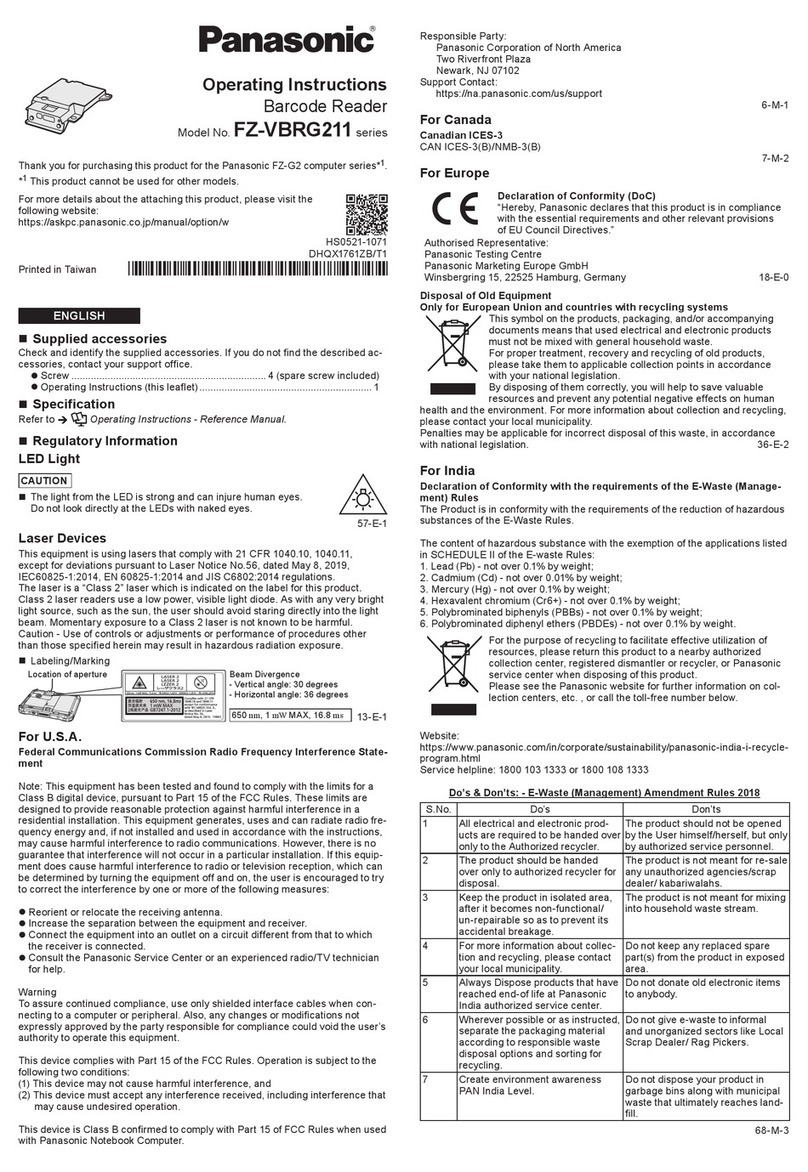
Panasonic
Panasonic FZ-VBRG211 Series operating instructions

Microscan
Microscan MicroHAWK ID-30 Configuration and quick start guide