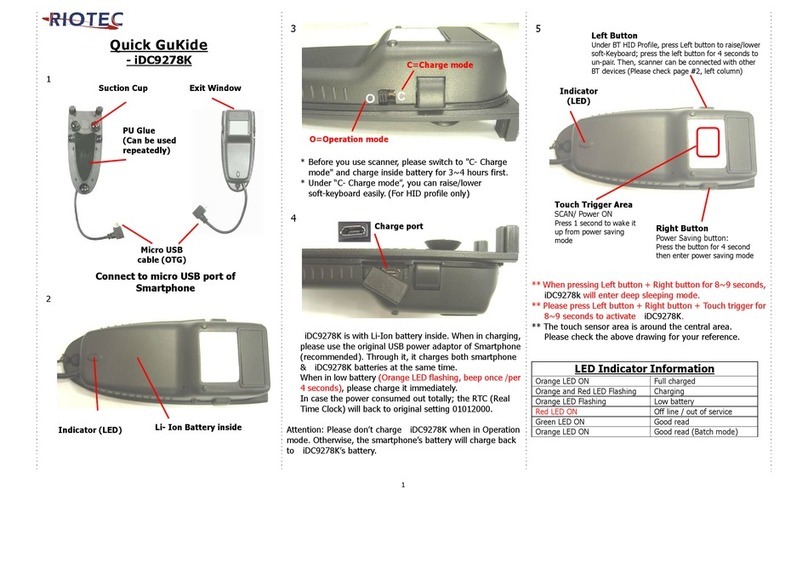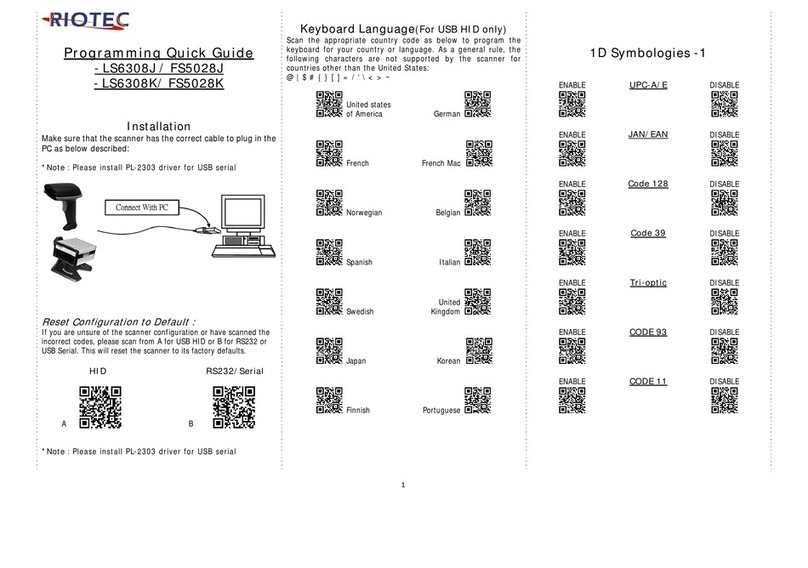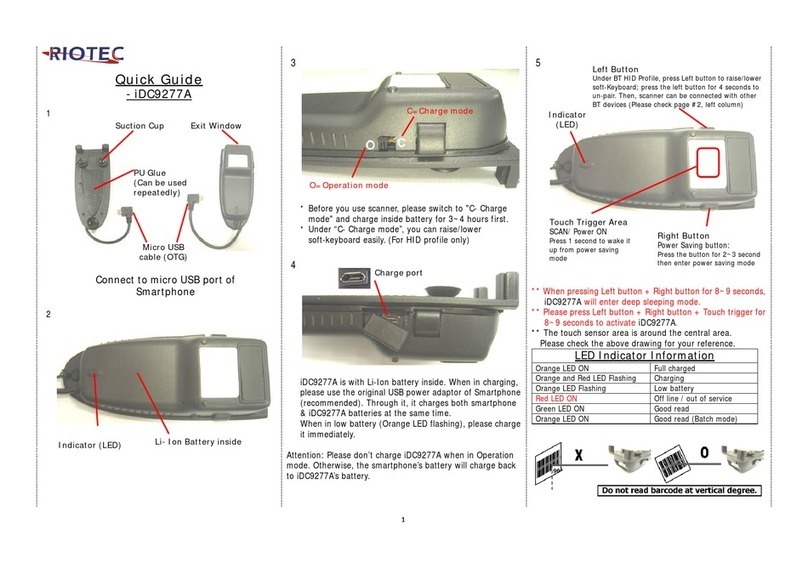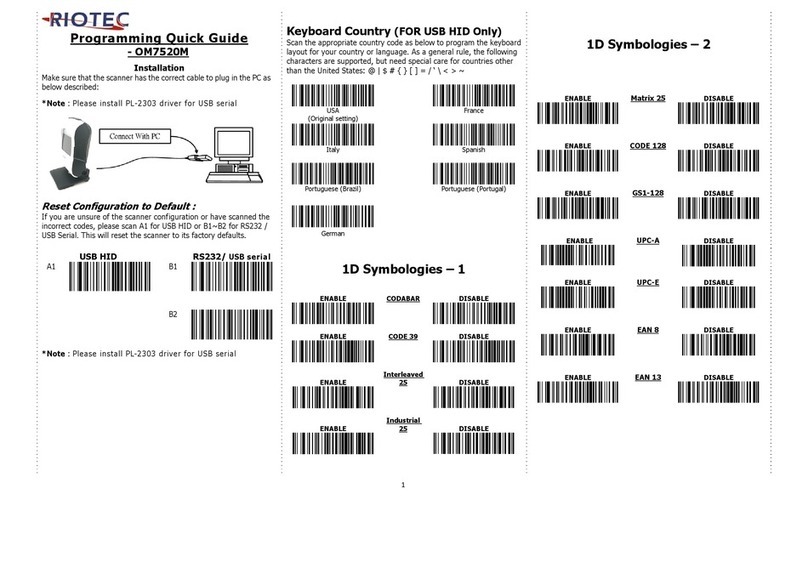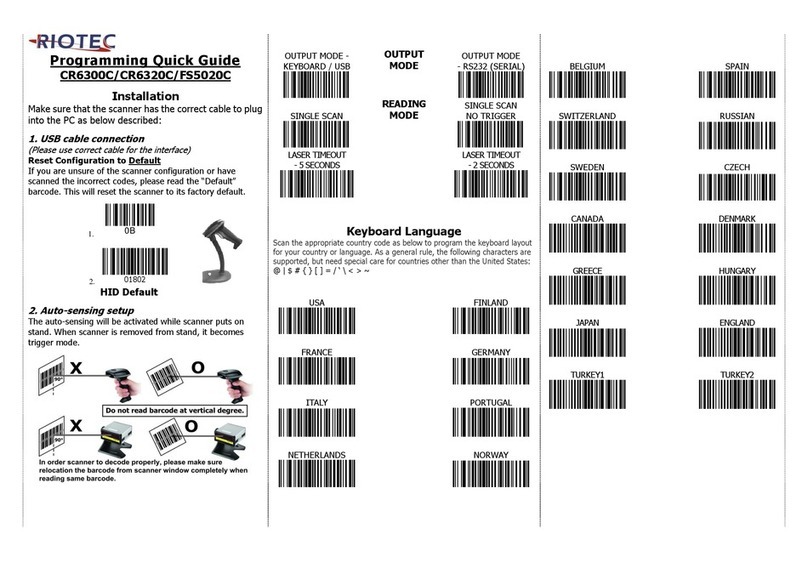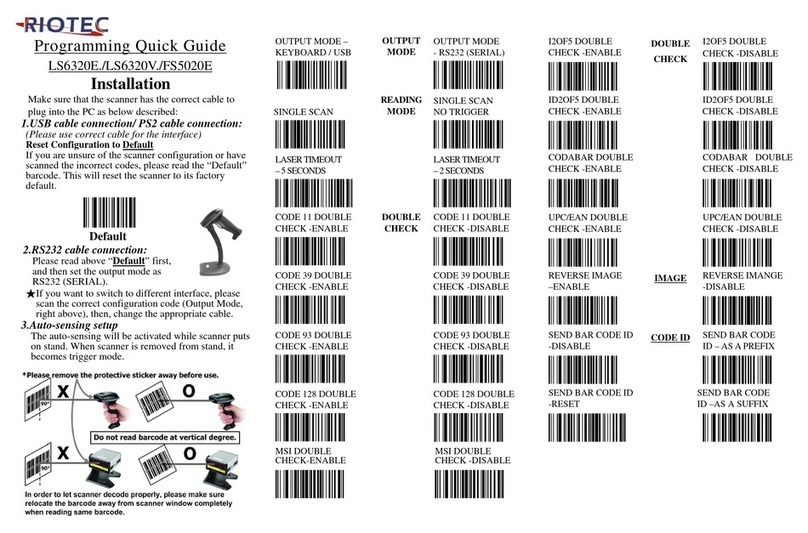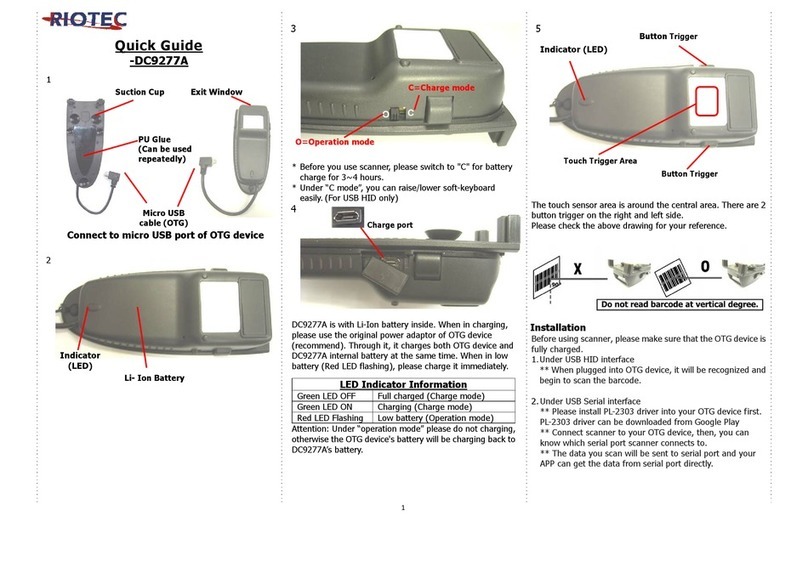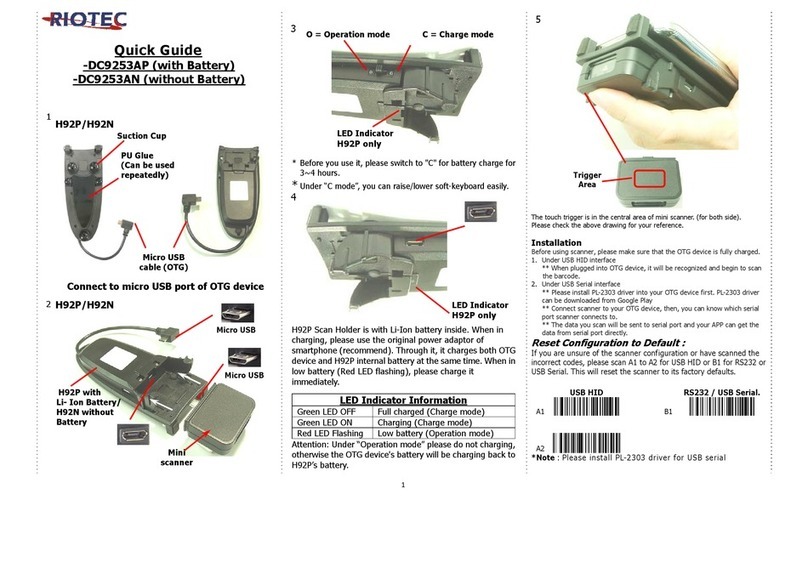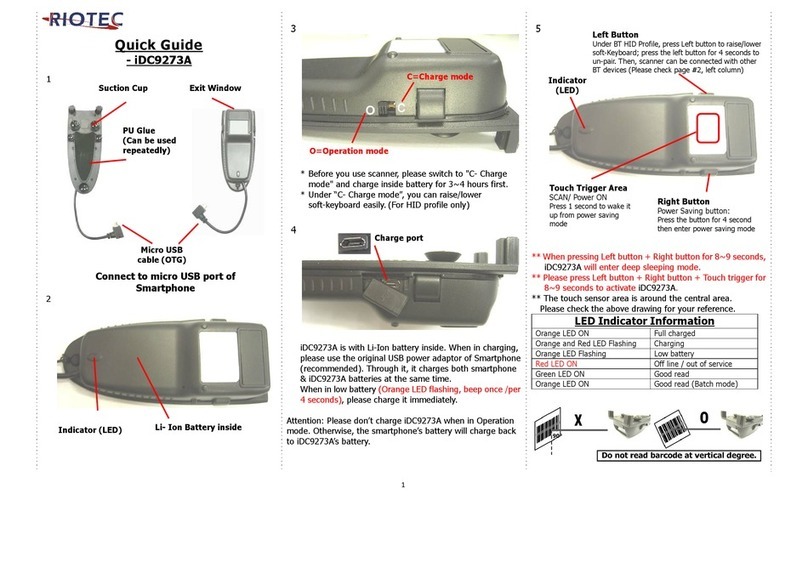1
RIOSCAN 2D barcode scanner
Quick Guide
Model no.:
iLS6302KS
Introduction
Designed primarily for smartphone, the iLS6302KS is a 2D barcode
scanner that allows you to scan various barcoded items and send data
to smartphone.
Its in-built Motorola SE4500 engine allows you to reliably read 2D
barcodes on various shapes and is a great space-saver for busy or
limited workspaces.
It supports not only iOS devices through wireless communication,
but also Android OTG devices through USB cable
Technical data
* Light source………………Aiming LED: 650 nm Laser Diode
IlluminationElement:2x625nmLEDs
* Depth of field……….…..1D (100% UPC/EAN) 394 mm
* Scan speed……………….60 frame/sec
* Best resolution………….1D (4 mils) Code 39
2D (6.7mils) PDF417
* Transmission range……BT Class 1 (100m, line of sight)
* Profiles………….…………BT HID & SPP profile
* Memory Capacity………1MB memory inside
* Input voltage..............5V/DC
* Rechargeable battery...3.7V 800mA Li-Ion battery
* Operating time………….10,000 readings / full charged
* Operating conditions…-0℃to 50℃
* Dimensions................ 203 X 60 X 95 mm (for scanner)
* Symbologies:
UPC-A, UPC-E, UPC-E1, EAN-8, EAN-13, Bookland EAN, Code 128,
UCC/EAN-128, ISBT 128, Code 39, Trioptic Code 39, Code 32
Italian Pharma Code), Code 93, Code 11, Interleaved 2 of 5,
Discrete 2 of 5, Chinese 2 of 5, Codabar, MSI, GS1 DataBar, PDF
417, MicroPDF417, Datamatrix, QR Code, Micro QR Code, Aztec ,
RSS, Composite, TLC-39, MaxiCode, Postal: US PostNet, US Planet,
UK Postal, Australian Postal, Japan Postal, Dutch Postal (KIX)
Delivery content
* Wireless Barcode scanner x 1
* Charging cradle x 1
* PCB material board+3 screws x 1
* Holder for smartphone x 1
* USB cable x 1
* Quick instructions x 1
Limited Warranty
Riotec provides a one year limited warranty.
This warranty does not cover any product which has been subject to
improper use, neglect or unauthorized repair or installation.
This warranty does not cover consumable parts. (Cables & batteries are
consumables.)
Safety instructions
* The product is equipped with a Class 1 laser.
* Never look into the laser beam and never point it at people or
animals. Laser radiation can seriously damage your eyes.
* Do not point the laser beam at mirrors or other reflective surfaces.
The uncontrolled, reflected beam may strike people or animals.
* Don’t put scanner in places excessively high temperatures, such as
expose under direct sunlight.
* Don’t use scanner in extremely humid area or drastic temperature
change
* The rechargeable battery is permanently built into the product and
cannot be replaced.
* Never damage the rechargeable battery. Damaging the casing of
the rechargeable battery might cause an explosion or a fire!
Charging:
1. Please switch on and charge scanner for 3~4 hours before first
use as shown on Fig.2
2. When user charge smartphone & scanner, please use
smartphone original USB power adapter.
3. The cradle functions as a charger for the scanner. Even if the
scanner’s battery is full, the cradle will continue to supply power
to the scanner. We suggest removing the scanner from the cradle
when fully charged.
4. When you charge scanner & smartphone, please enter Wired
OTG mode & switch to “C- Charging mode”.