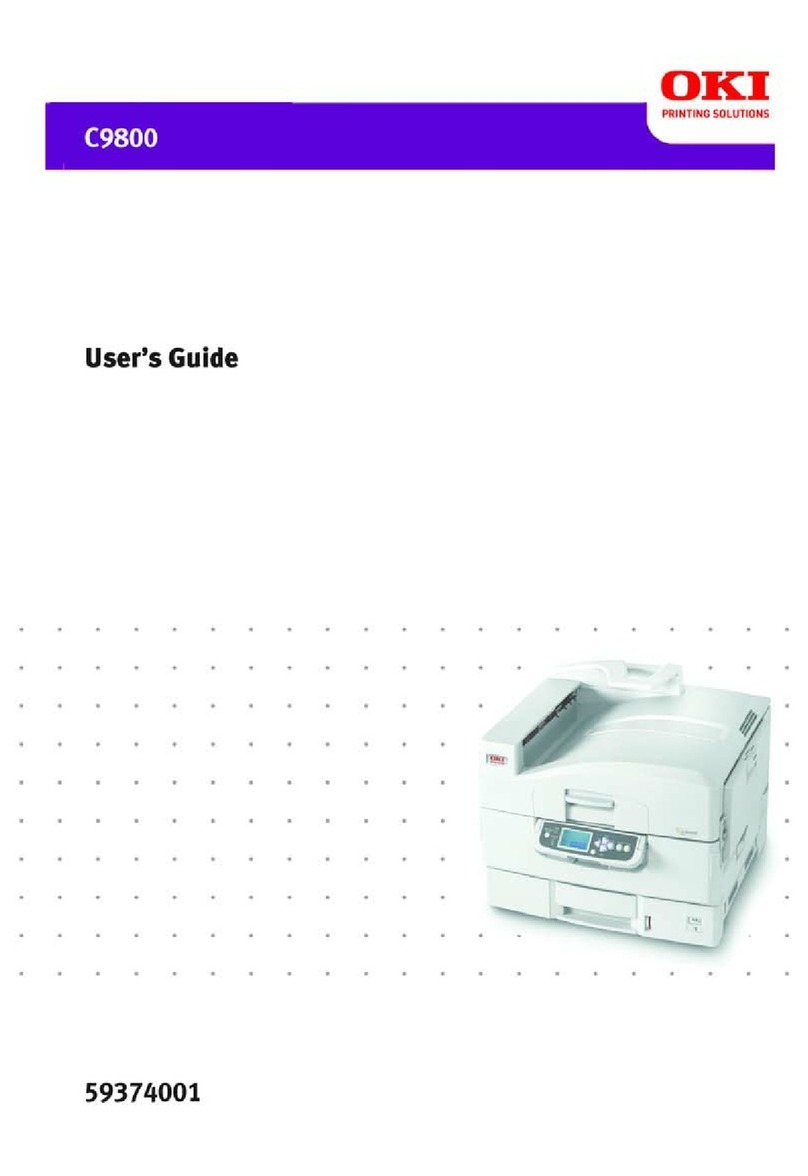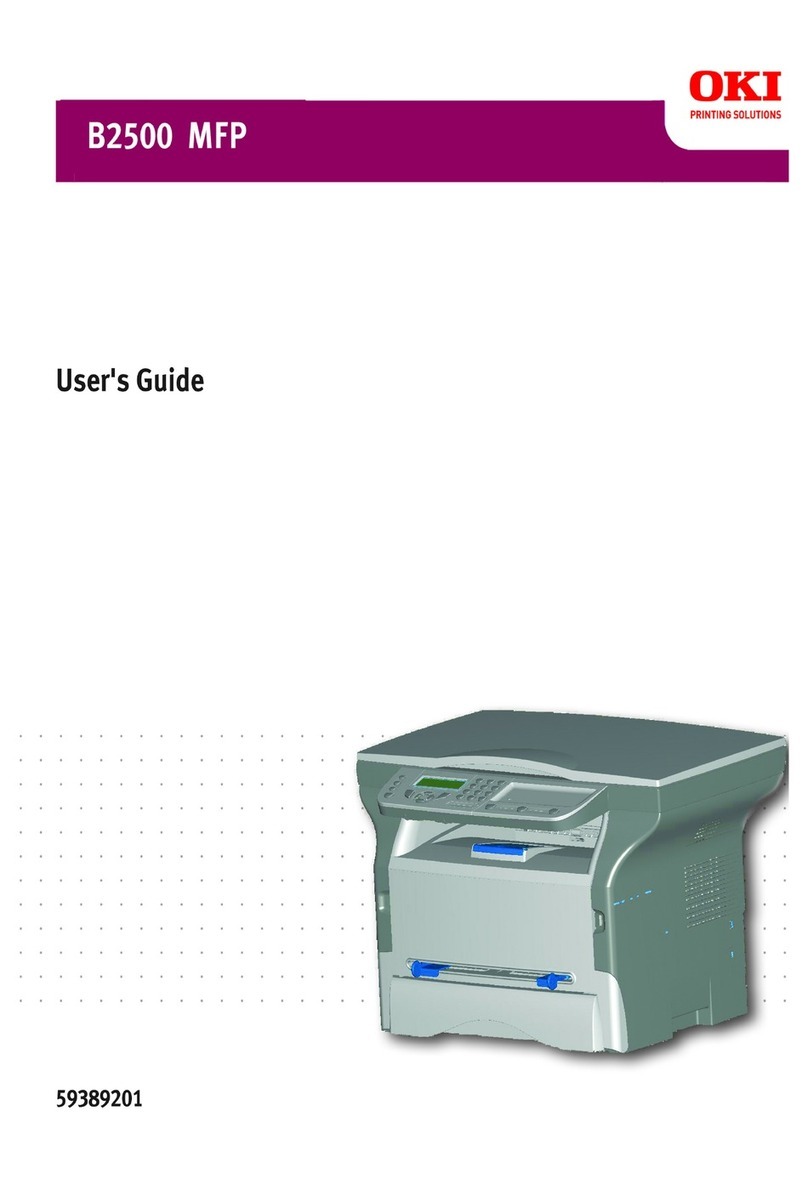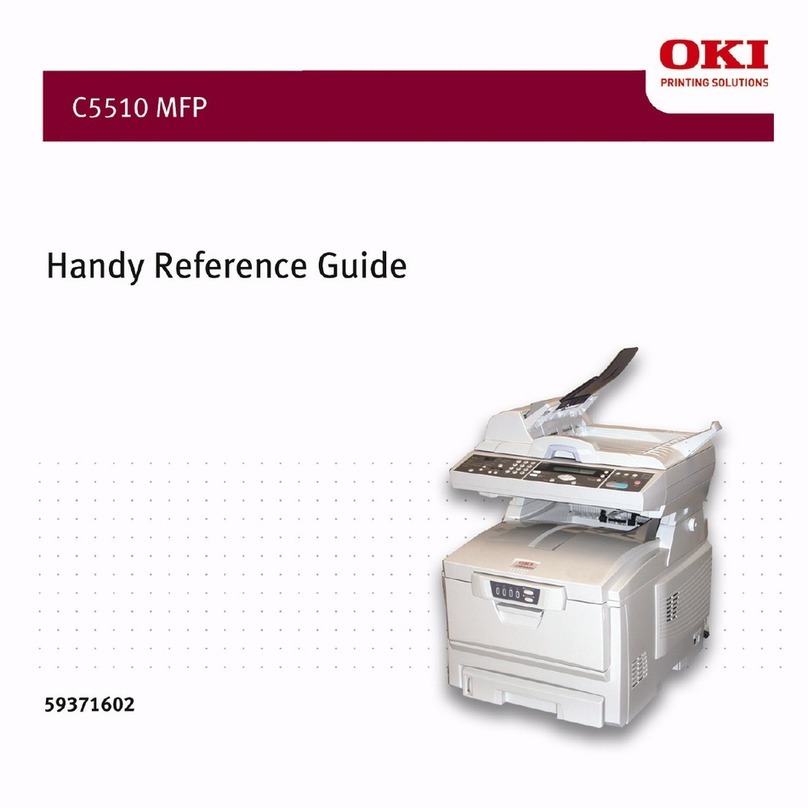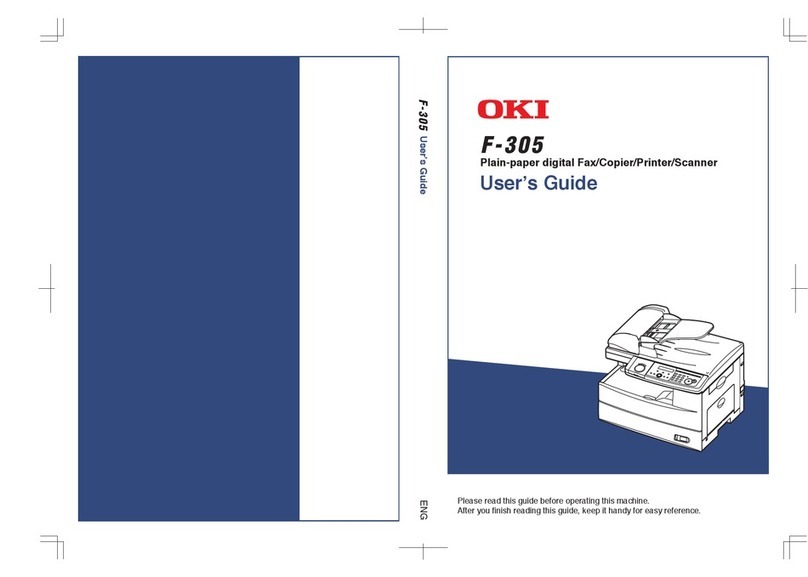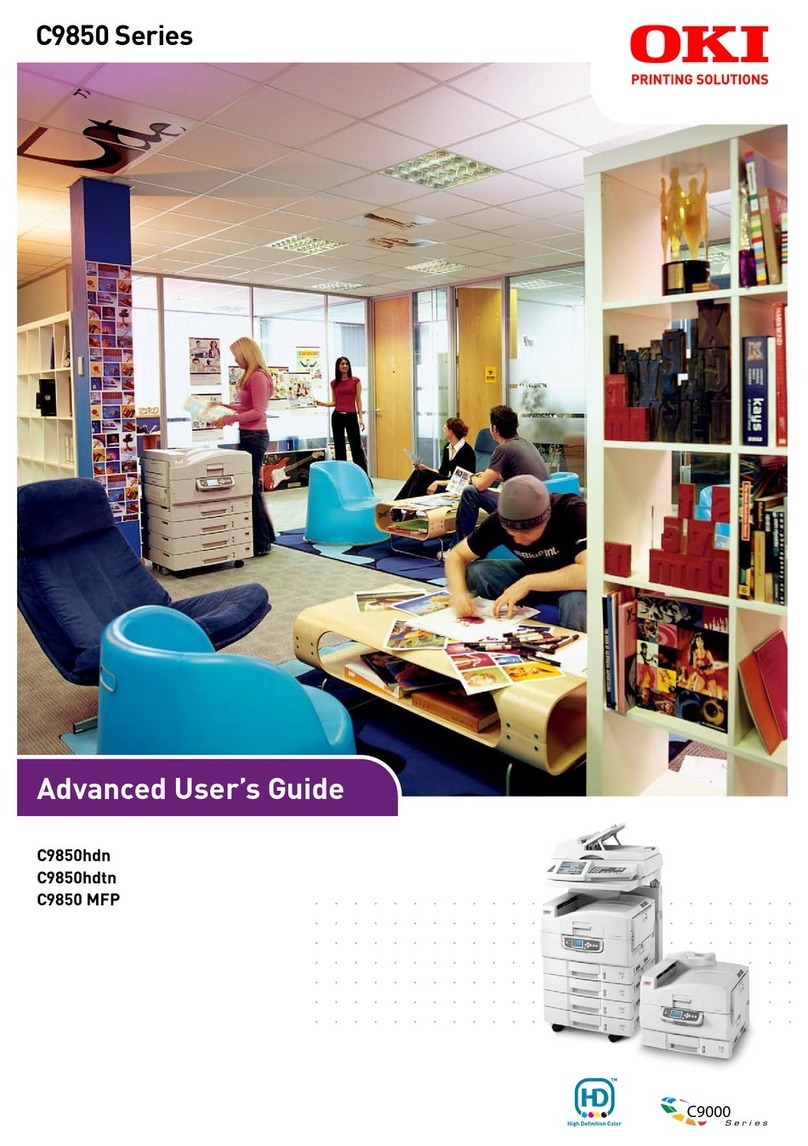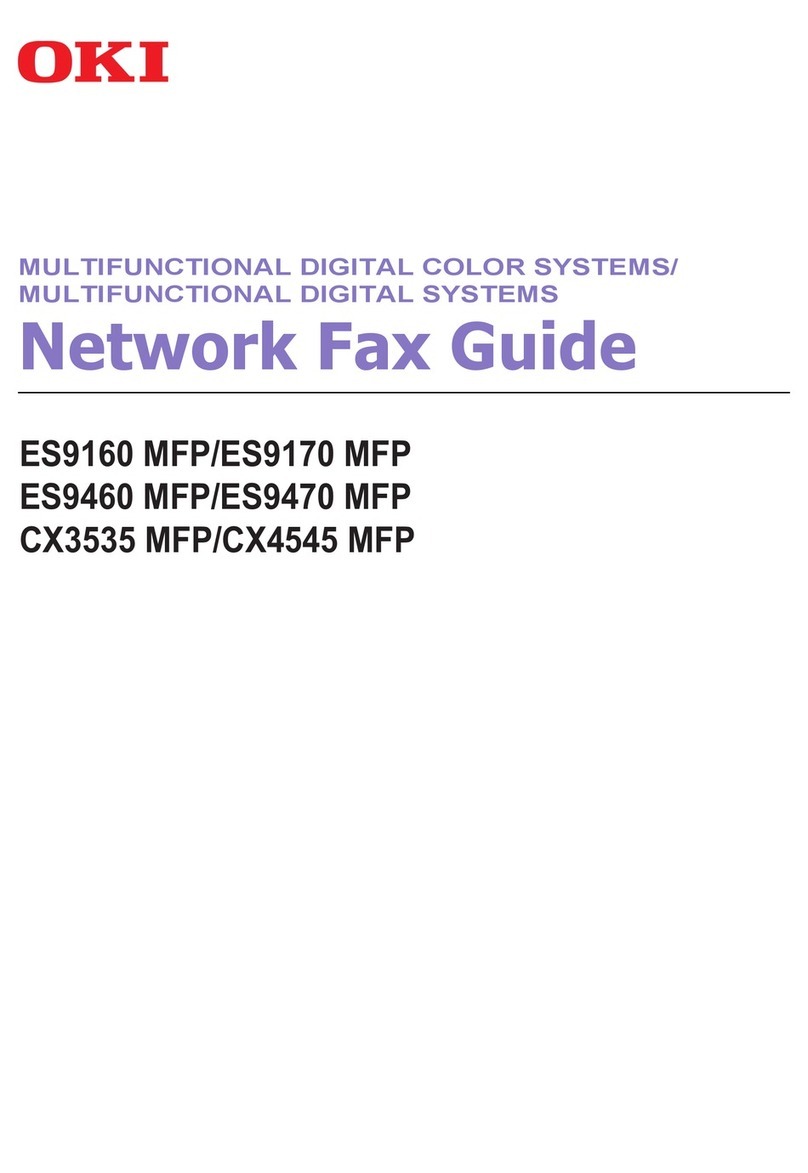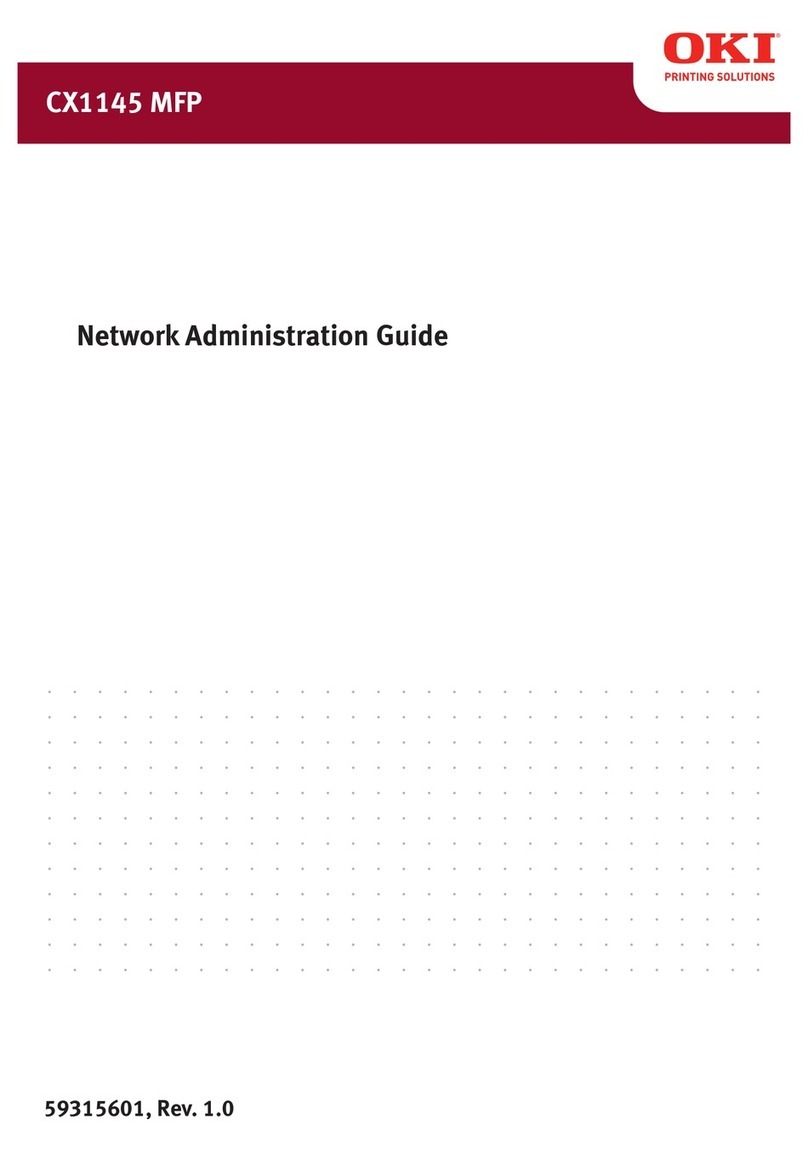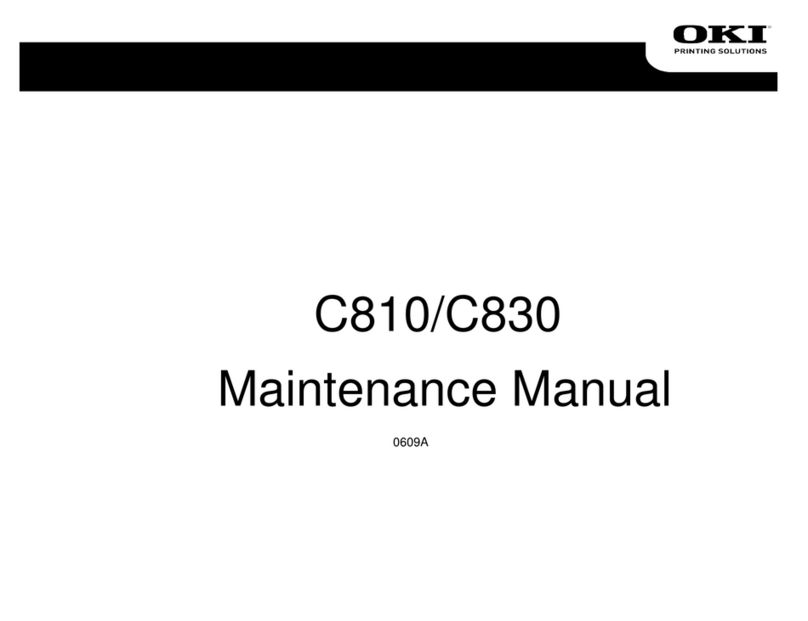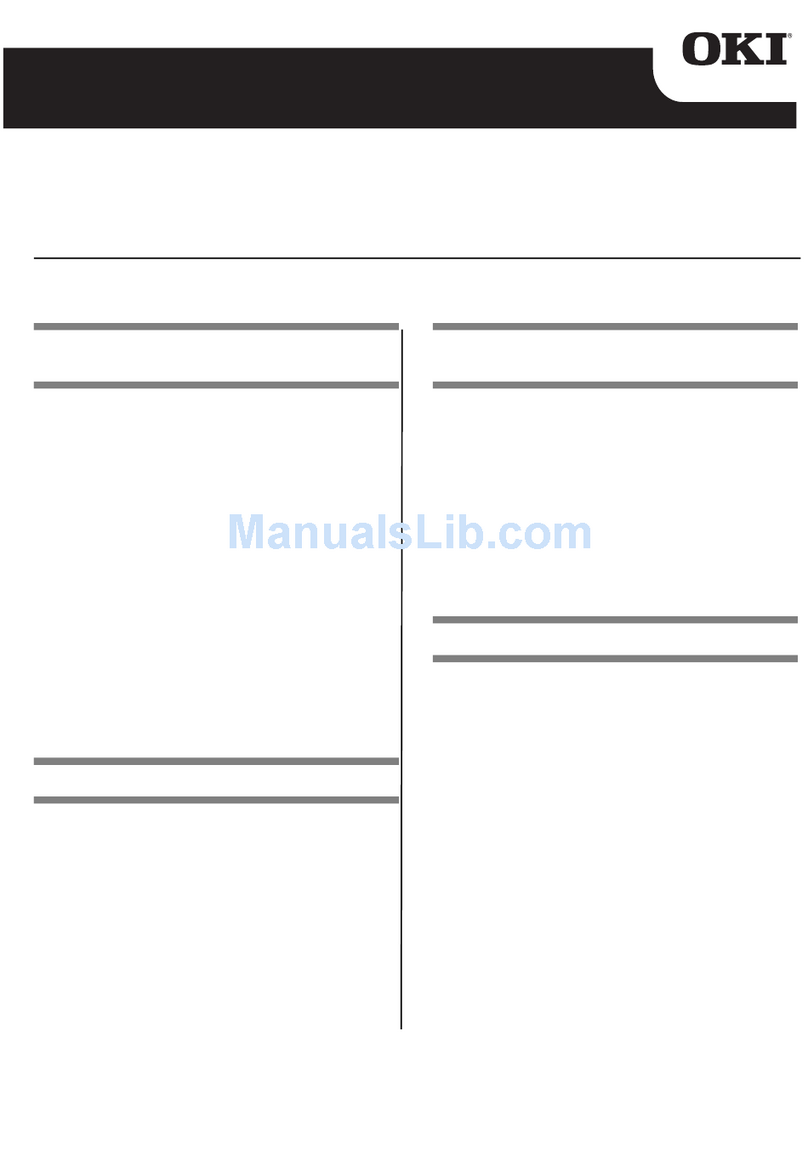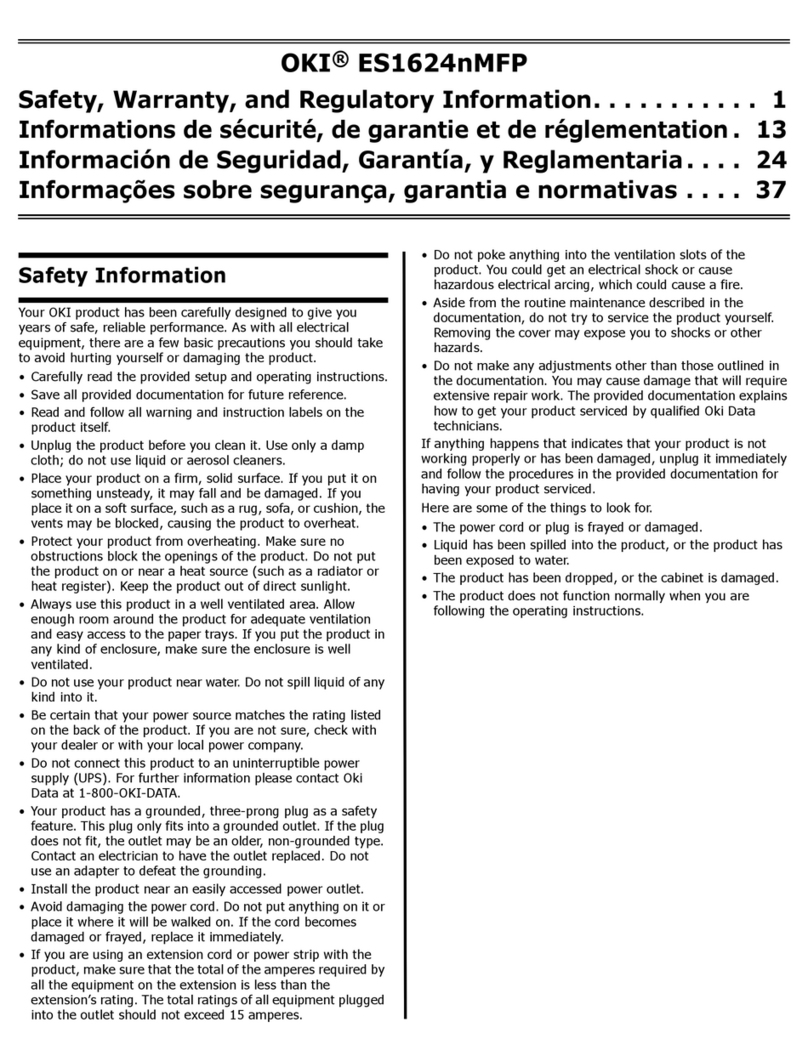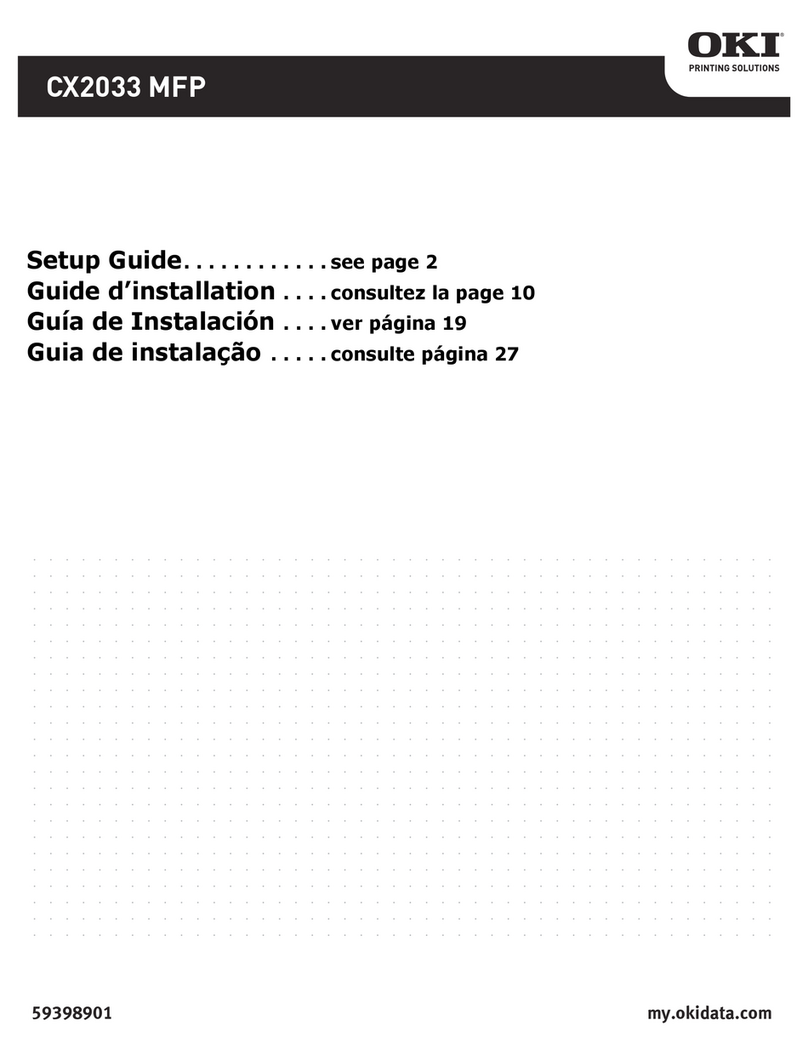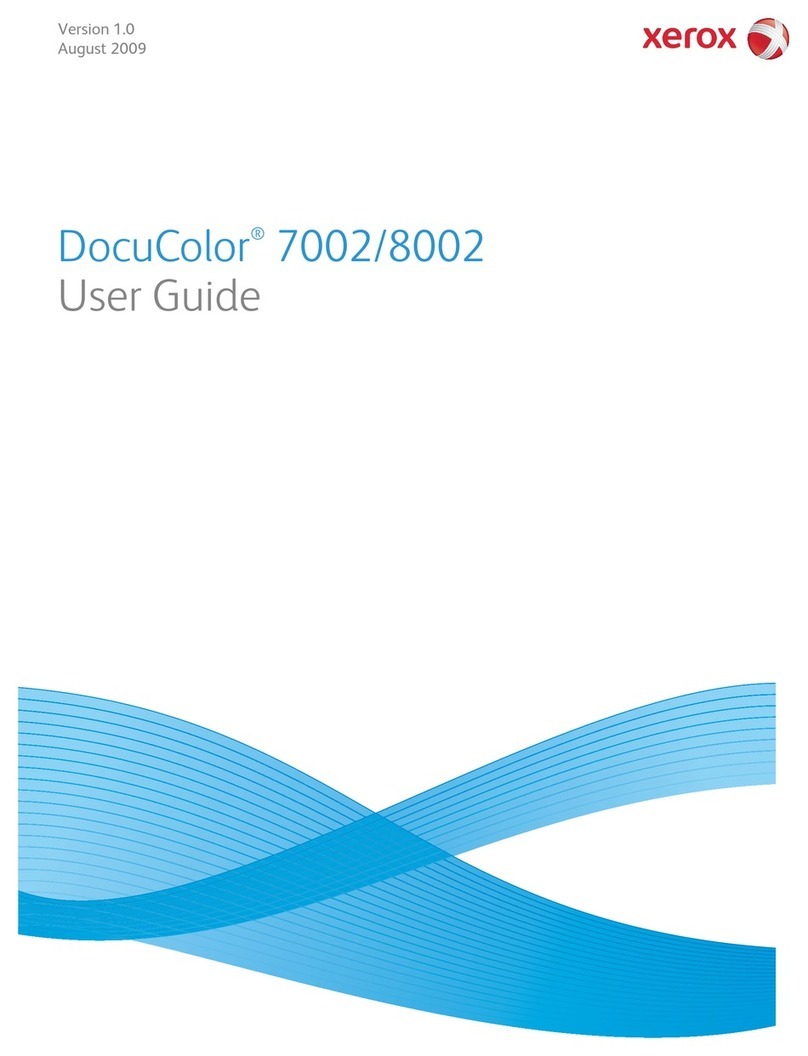BERTL Exeptional Copystar CS 520i User manual

www.BERTL.com
Copyright © 2010 BERTL Inc. Februar
y
2010
All Rights Reserved. The license under which this document is made available and applicable law prohibit any reproduction or further transmission of any portion of this document. This
document may only be viewed electronically through the www.BERTL.com Web site and may not be stored in electronic or hard copy format. Any reproduction of trademarks is strictly
prohibited. BERTL accepts no responsibility for any inaccuracies or omissions contained in this document.
Copystar CS 520i
52-ppm Monochrome
Print ▪Co
py
▪Scan ▪Fax
Key Buyer Benefits
Wide 8.5” Color Touch Screen Control Panel
Advanced USB Host Interface
Fast Warm-up Time (30 seconds or less)
Efficient Duplex and Paper Handling
Outstanding ease-of-use for clearing misfeeds, loading paper, and changing toner
Scientifically enhanced long life consumables reduce the frequency of major component replacement and
downtime
Fast scan speeds in both full color and black & white
Scan to SMB, Scan to e-Mail, Scan to FTP, Scan to USB, WSD Scan, TWAIN Scan
2 GB RAM / Standard 160 GB Hard Disk Drive (HDD)
On-board Document Storage to secure and access commonly used documents
Optional Data Security Kit provides secure overwrite and encryption for Printing, Copying and Scanning
Security Watermarks prevents unauthorized copying
KX Driver allows users to access the unique features integrated into each CS MFP from one common print
driver
Offers Copystar’s unique long-life technology and embedded HyPAS
Long Life Components and Consumables (Maximum Monthly Duty Cycle: 200,000 pages; Toner Yields:
34,000 Black pages, PM Schedule: 500,000 pages)
Section 508 Compliance
Three different optional finishers to choose from that offer advanced finishing
Maximum paper capacity of 4,200 pages
Energy Star and Restriction of Hazardous Substances (RoHS) Compliant

What’s Inside
February 2010
Copystar CS 520i
www.BERTL.com
Copyright © 2010 BERTL Inc. February 2010
All Rights Reserved. The license under which this document is made available and applicable law prohibit any reproduction or further transmission of any portion of this document. This
document may only be viewed electronically through the www.BERTL.com Web site and may not be stored in electronic or hard copy format. Any reproduction of trademarks is strictly
prohibited. BERTL accepts no responsibility for any inaccuracies or omissions contained in this document.
Page 2
TABLE OF CONTENTS
Introduction..........................................................................................................3
Device Features Summary.......................................................... 3
BERTL’s Galaxy©Star Rating...................................................... 3
Print .....................................................................................................4
Print Productivity..........................................................................4
Bandwidth.................................................................................... 4
What We Liked/Would Like To See.............................................5
Copy...................................................................................................................... 6
Copy Productivity.........................................................................7
What We Liked/Would Like To See.............................................8
Scan .....................................................................................................9
What We Liked/Would Like To See...........................................10
Fax ...................................................................................................11
What We Liked/Would Like To See...........................................11
Image Quality .....................................................................................................12
Density....................................................................................... 12
Resolution..................................................................................12
Halftones....................................................................................12
Negative/Positive Lines .............................................................13
Negative/Positive Dots............................................................... 13
What We Liked/Would Like To See...........................................13
Ease of Use......................................................................................................... 14
Programming the Control Panel ................................................14
Print Drivers............................................................................... 16
Routine Maintenance................................................................. 18
Client Utilities and Device Management ................................... 22
What We Liked/Would Like To See...........................................25
Media Handling ..................................................................................................26
Media Handling Checklist.......................................................... 26
Loading Media ........................................................................... 27
Media Output and Finishing.......................................................28
What We Liked/Would Like to See............................................28
Summing Up....................................................................................................... 29
About BERTL...................................................................................................... 30

Print
Copyright © 2010 BERTL Inc. February 2010
All Rights Reserved. The license under which this document is made available and applicable law prohibit any reproduction or further transmission of any portion of this document. This
document may only be viewed electronically through the www.BERTL.com Web site and may not be stored in electronic or hard copy format. Any reproduction of trademarks is strictly
prohibited. BERTL accepts no responsibility for any inaccuracies or omissions contained in this document.
Page 3
February 2010
Copystar CS 520i
www.BERTL.com
In December 2009, Copystar introduced the new CS 520i
black & white multifunctional system. The CS 520i
completes Copystar’s black & white MFP product series,
the CS 420i and 300i models. These MFP’s are built using
the same engine technology that utilizes the company’s
patented long-life Amorphous Silicon drum, and an offers
crisp 600 dpi image quality with fast and efficient print,
copy and scan functionality and document portability.
Overall, these MFP’s have been designed to lower total
cost of ownership while delivering fast productivity,
excellent image quality and outstanding ease of use for
midsized workgroups.
BERTL recently tested the Copystar CS 520i, which has a
rated print speed of 52 ppm. The recommended monthly
print volume is 200,000 pages with high toner yields of
34,000 pages per cartridge. The drum life also has a high
life span of 500,000 pages. The CS 520i has flexible media
capabilities with a maximum paper capacity of 4,200
pages, the ability to print on stock as heavy as 110lb. index
(216 gsm) and sheets up to 11" x 17”.
The new Copystar CS 520i black & white MFP is designed
to be easy on the environment and offers the following
features:
•Energy Star and Restriction of Hazardous Substances
(RoHS) certified
•High resolution 8.5" wide screen color tilting touch-
panel display with graphical navigation simplifies
operation by providing an intuitive user interface to
keep ahead of today’s fast-paced office document
distribution needs
•Standard memory capacity o 2 GB RAM and a 160 GB
hard disk drive
•Image Preview and Thumbnail view modes, to locate
and retrieve stored jobs quickly and easily.
•Copystar offers a comprehensive suite of solutions
designed to assist in the document creation process
and workflow including their KX Driver, PDF Direct
print, PRESCRIBE Solution, KYOcapture and
KYOcapture Express
•The CS 520i series comes standard with Secure Print
and Security Watermark capabilities
•An optional Data Security Kit provides security
overwrite and encryption for printing, copying and
scanning ensuring critical information is never
compromised.
This device is available with three different speed
configurations and sold globally through Copystar
authorized providers and direct marketing resellers. Pricing
for each model in the series is as follows:
•CS 520i $8,493
•CS 420i $9,845
•CS 520i $11,495
In the following test report, BERTL takes an in-depth look
at the Copystar CS 520i, testing and evaluating its
productivity, image quality and ease-of-use.
Copystar CS 520i Features Summary
List Price $11,495.00
Imaging Technology Laser, Electrostatic
Standard Functions Network Print, Copy,
Network Scanner,
Document Box
Optional Functions Super G3 Fax,
Internet fax
Maximum Monthly Print Volume 200,000
Mono Print Speed 52 ppm
Mono First Page Out Time 3.9 seconds
Automatic Duplex Yes
Network Scanning Yes
Color Scanning Yes
NT Authentication Yes
LDAP Compatibility Yes
Hard Disk Overwrite Yes
BERTL’S GALAXY© STAR RATING

Print
Copyright © 2010 BERTL Inc. February 2010
All Rights Reserved. The license under which this document is made available and applicable law prohibit any reproduction or further transmission of any portion of this document. This
document may only be viewed electronically through the www.BERTL.com Web site and may not be stored in electronic or hard copy format. Any reproduction of trademarks is strictly
prohibited. BERTL accepts no responsibility for any inaccuracies or omissions contained in this document.
Page 4
February 2010
Copystar CS 520i
www.BERTL.com
PRINT PRODUCTIVITY
Evaluating print productivity is not as simple as timing copy
jobs. The printing process involves several steps and can
be affected by a variety of factors along the way.
The document must first be spooled by the print driver into
a PCL or Postscript file. The PCL or Postscript file is then
sent to the printer where it is raster image processed
(Ripped) into image data by the device processor. The
image data is then sent to the marking engine and output
as printed pages.
There are three obvious factors highlighted above (spool
time, RIP time, and print engine speed), which can all
make or break a device’s overall productivity. Other
factors that could affect productivity and print speed of the
device are the use of other device functions such as
scanning and faxing.
It is possible to time and compare these factors through the
use of careful preparation, conditioning and testing.
Following are charts that show printing performance when
tested under controlled conditions.
NETWORK PRINTING SYSTEMS
«The CS 520i delivers multiple Page Description
Languages (PDLs) including the following: PRESCRIBE,
PCL 6/PCL5e and KPDL3 (PS3) drivers.
«The CS 520i also provides users a choice of multiple
print drivers including: KX Driver, Mini Driver, KX Driver for
XPS, XPS Mini Driver, Network Fax Driver and PPD for
MAC.
«All the drivers offer bidirectional communication with its
user-selectable interface for all of the Windows base
operating systems.
«High print resolutions at 600 x 600 dpi for enhanced
image quality.
«Driver supports the following OS’s: Windows
2000/XP/2003/Vista/2008/Windows 7, Novell NetWare
3.x/4.x/5.x/6.x, Mac OS 10.x, Sun OS 4.1.x; Solaris 2.x;
AIX; HP-UX (LPR).
«Supported Network Protocols includeTCP/IP (IPv4,
IPv6, SSL, HTTPs), IPX/SPX, AppleTalk and NetBEUI.
«Users can connect to the CS 520i via 10/100BaseTX,
Hi-Speed USB 2.0 or a USB Host Interface.
«Printing utilities for the CS 520i include the following:
PDF Direct Print, KMnet Admin, KMnet for Accounting,
KMnet Viewer.
«Fast productivity with the PowerPC 750FL/ 600 MHz
controller and 2 GB of RAM.
«Comes standard with a 160 GB Hard Disk Drive for
added memory.
TESTING RESULTS
*All testing was done using the KX driver.
*Print productivity is evaluated based on a text based letter sized
50 page PDF file.
Print Productivity
(seconds)
# of Originals Mode PCL PS
50 Simplex 52.0 ppm 52.0 ppm
50 Duplex 38.2 ppm 38.0 ppm
Network-Bandwidth/Print File Sizes
Native File
Size PCL6 PS
1-page Digital
Photo PDF 4.48 MB 4.26 MB 5.79 MB
4 page Passport
Form PDF 0.08 MB 260 KB 503 KB
16-page Magazine
in PDF 1.78 MB 4.23 MB 3.41 MB
22-page Excel
Worksheet 0.12 MB 243 KB 1.33 MB
32-page Text-
Based PowerPoint 0.23 MB 1.13 MB 1.75 MB
32-page Graphic
Intensive
PowerPoint 4.20 MB 7.47 MB 8.10 MB
38-page Form
Word Document 0.91 MB 3.67 MB 3.67 MB
50-page Text-
Based PDF 0.17 MB 4.36 MB 1.72 MB
50-page Text-
Based PDF Duplex 0.17 MB 4.36 MB 1.72 MB

Print
Copyright © 2010 BERTL Inc. February 2010
All Rights Reserved. The license under which this document is made available and applicable law prohibit any reproduction or further transmission of any portion of this document. This
document may only be viewed electronically through the www.BERTL.com Web site and may not be stored in electronic or hard copy format. Any reproduction of trademarks is strictly
prohibited. BERTL accepts no responsibility for any inaccuracies or omissions contained in this document.
Page 5
February 2010
Copystar CS 520i
www.BERTL.com
WHAT WE LIKED
•Tested simplex network-print speed was as fast as 52
ppm with both the Postscript and PCL6 drivers,
matching Copystar’s rated speed of 52 ppm.
•Tested duplex network-printer productivity was
extremely productive up to 38 ppm with both the
Postscript PCL6 drivers.
•Tested First-Page-Out-Time was 8.08 seconds with the
PCL6 driver and 8.20 seconds with the Postscript
driver.
•In BERTL’s job stream test the PCL6 driver completed
the stream job test in 5 minutes and 24 seconds,
running at 46 ppm, which translates to an efficiency
rate of 87%. Using the Postscript driver the efficiency
rate was up to 75% as well.
First Page Out
Time (seconds) Total Job
Time (seconds)
Job List Media
Size Mode PCL6 PS PCL6 PS
1-page Digital photo print original Letter 1:1 10.21 18.66 10.21 18.66
4-page Passport Form PDF Letter 1:1 8.08 8.20 11.62 11.65
16-page Magazine PDF Letter 1:1 19.59 9.55 28.41 36.18
22-page Excel Worksheet Letter 1:1 29.96 14.61 59.19 38.68
32-page Text-Based PowerPoint Letter 1:1 7.93 8.08 44.09 45.44
32-page Graphic Intensive PowerPoint Letter 1:1 8.74 9.49 44.41 50.47
38-page Form Word Document Letter 1:1 9.31 10.61 52.15 66.09
50-page Text-Based PDF Letter 1:1 10.71 9.18 68.43 65.75
50-page Text-Based PDF (duplex) Letter 1:2 15.36 13.64 90.41 89.12

Copy
Copyright © 2010 BERTL Inc. February 2010
All Rights Reserved. The license under which this document is made available and applicable law prohibit any reproduction or further transmission of any portion of this document. This
document may only be viewed electronically through the www.BERTL.com Web site and may not be stored in electronic or hard copy format. Any reproduction of trademarks is strictly
prohibited. BERTL accepts no responsibility for any inaccuracies or omissions contained in this document.
Page 6
February 2010
Copystar CS 520i
www.BERTL.com
COPY PRODUCTIVITY
Advertised speeds are always quoted using the simplest
route (in-and-out of a device). Of course, users often apply
finishing options, incorporate different media sizes and
types into the document, print in duplex, and add other
elements that can affect speed. In the chart below, BERTL
tests how different modes—mixed-size original mode and
duplex mode—affect document-feeder productivity.
To assess copier productivity, BERTL ran copy jobs in
order to determine document-feeder scanning speed, the
affect of the first set out on overall engine speed, and
whether specific job attributes affect engine throughput
capability. Each job was set up by feeding media from the
shortest media route to the shortest available output
destination. A separate test examines how adding
finishing/output destinations affects productivity.
COPY FEATURES
«The CS 520i offers an optional reversing automatic
document processor with capacity for up to 75-sheets and
scan speeds up to 50 images per minute.
«Users can submit jobs that require single or duplex
copying. The CS 520i supports copy jobs that require 1:1,
1:2, 2:2 and 2:1 side printing.
«Users can make copies that range from 1 to 999 in
quantity and copy paper sizes from 5.5” x 8.5” up to
11” x 17”.
«Copy Resolution is set at 600 x 600 dpi.
«Copystar’s Rated Output Speed is up to 30 cpm.
«Copystar’s Rated First-Copy-Out Time (FCOT) is as fast
as 5.1 seconds.
«Copystar’s warm up time is as fast as 29 seconds or
less.
«The CS 520i has many image modes to choose from
including: Text, Photo, Text/Photo, Auto, Manual and Map.
«The CS 520i can simultaneously copy, fax and scan.
«Users can use the variable zoom to Full Size, 5
Reduction, 5 Enlargement Preset Ratios and scale from
25% to 400% in 1% increments.
«Copy Features included with the CS 520i incorporate the
following: Positive/Negative Reverse, Mirror Image, Rotate
Copy, Border Erase, Split Copy, Electronic Sort and Margin
Shift.
«The CS 520i comes standard with the following
document boxes: Custom Box, Job Box, Removable
Memory Box, Fax Box (with optional Fax System).
«Memo Page delivers copies with a space for adding
notes on the side of the document.
«The CS’s on-board help guide provides simple step by
step instructions for any task.
«The CS features a function called EcoPrint. This function
can be used to save toner when high quality printing is
unnecessary.
«The Combine Mode allows user to copy 2 or 4 originals
combined onto a single page (2-in-1 mode or 4-in-1 mode
A). This feature is specifically designed to help users
reduce printing costs.
First Copy Out Time
Using the Automatic Document Feeder
Monochrome Mode
Number of Originals Time In Seconds
1 Simplex Original 6.75
1 Duplex Original 12.10
First Copy Out Time
Using the Platen Glass
Monochrome Mode
Number of Originals Time In Seconds
1 Simplex Original 3.90
Copy Job Time
# of
originals Monochrome Mode Time In
Seconds CPM
10 1 sided to 1 sided 17.44 34.4
10 1 sided to 2 sided 25.84 23.2
10 2 sided to 1 sided 45.04 13.3
10 2 sided to 2 sided 51.49 11.7

Copy
Copyright © 2010 BERTL Inc. February 2010
All Rights Reserved. The license under which this document is made available and applicable law prohibit any reproduction or further transmission of any portion of this document. This
document may only be viewed electronically through the www.BERTL.com Web site and may not be stored in electronic or hard copy format. Any reproduction of trademarks is strictly
prohibited. BERTL accepts no responsibility for any inaccuracies or omissions contained in this document.
Page 7
February 2010
Copystar CS 520i
www.BERTL.com
*Copy productivity is evaluated based on a single text based letter
file copied 50 times.
Above and below: The CS 520i’s platen (above) and
document feeder (below).
The “Copy” touch screen is clearly labeled and has all the
most common copy settings
The CS 520i offers an accessibility display option which
enlarges the options shown on the control panel.
Copy Productivity
(seconds)
# of
Originals Mode Monochrome
1 Simplex 51 cpm
1 Duplex 35 cpm
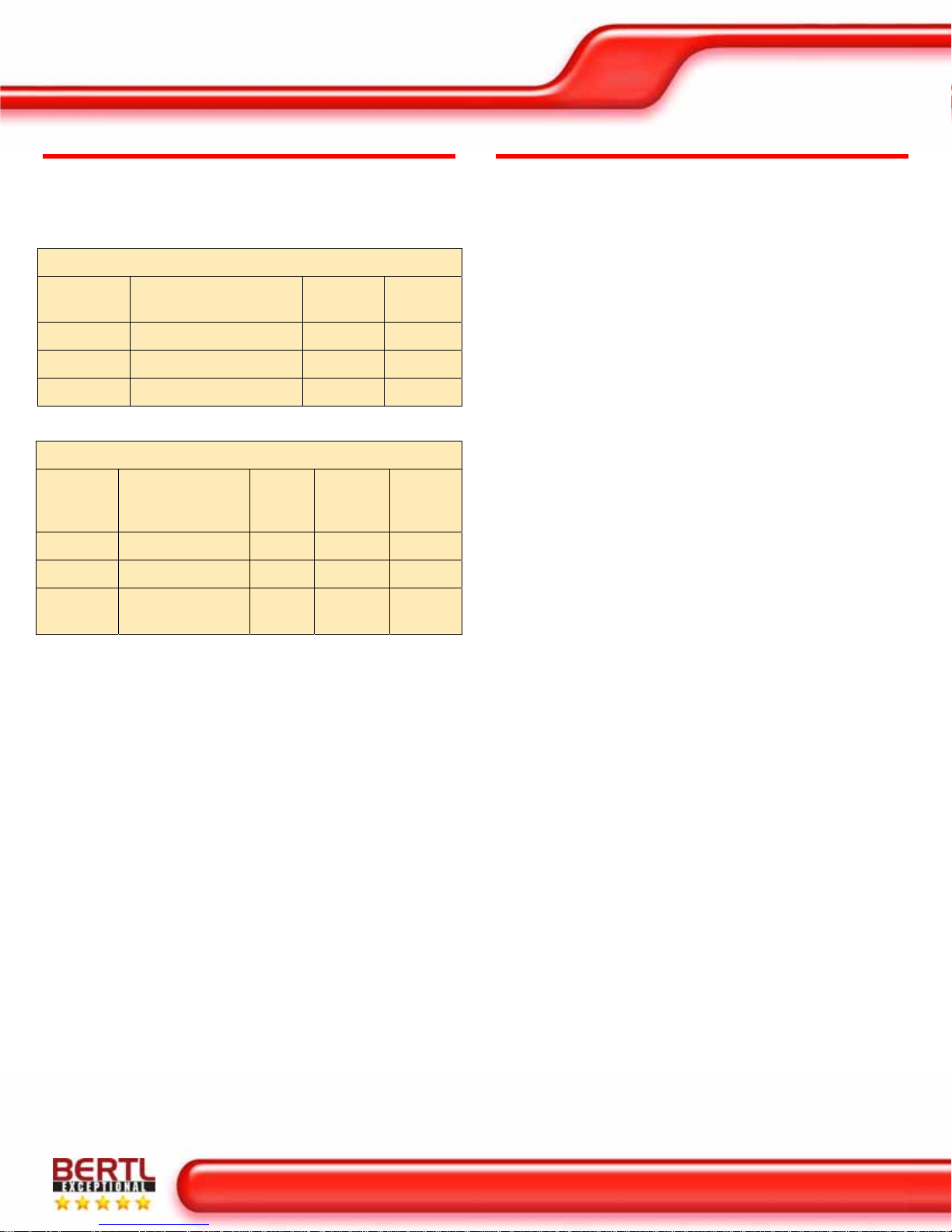
Copy
Copyright © 2010 BERTL Inc. February 2010
All Rights Reserved. The license under which this document is made available and applicable law prohibit any reproduction or further transmission of any portion of this document. This
document may only be viewed electronically through the www.BERTL.com Web site and may not be stored in electronic or hard copy format. Any reproduction of trademarks is strictly
prohibited. BERTL accepts no responsibility for any inaccuracies or omissions contained in this document.
Page 8
February 2010
Copystar CS 520i
www.BERTL.com
Document Feeder Productivity
BERTL also takes the user into account and looks at how
document-feeder productivity affects the amount of time a
user has to wait at the device before they can walk away
with their originals.
Document Feed Speed
# of
originals Monochrome Mode Time In
Seconds OPM*
11 Simplex Originals 12.53 47.9
6 Duplex Originals 27.25 11.0
11 Mixed Originals 32.72 18.3
*Originals per minute.
Document Finishing Penalty
# of
originals Finishing
Selection
Time
In
(Sec)
1 Set
Time
(Sec)
Penalty
(Sec)
10/5 Corner Staple 74.09 20.22 0.56
10/5 Side Staple 76.44 20.69 0.32
8/5 Saddle-Stitch
Booklet 248.68 55.14 3.77
WHAT WE LIKED
•Copy touch screen is clearly labeled and easy to use.
•Tested copy First-Page-Out-Time was 3.90 seconds
off the platen glass and 6.75 seconds using the
automatic document feeder.
•Tested total job time in simplex mode was 51 cpm;
closely matching Copystar’s rated copy speed of up to
52 ppm.
•Very productive duplex copier productivity up to 35
cpm
•Fast document feeder productivity.

Scan
Copyright © 2010 BERTL Inc. February 2010
All Rights Reserved. The license under which this document is made available and applicable law prohibit any reproduction or further transmission of any portion of this document. This
document may only be viewed electronically through the www.BERTL.com Web site and may not be stored in electronic or hard copy format. Any reproduction of trademarks is strictly
prohibited. BERTL accepts no responsibility for any inaccuracies or omissions contained in this document.
Page 9
February 2010
Copystar CS 520i
www.BERTL.com
NETWORK SCANNING SYSTEMS FEATURES
«The CS supports many scan destinations including the
following: Scan to SMB, Scan to e-Mail, Scan to FTP, Scan
to USB, WSD Scan and TWAIN Scan.
«Advanced USB host interface gives users the ability to
conveniently print-from and scan-to a USB drive in PDF,
JPEG, TIFF and XPS file formats directly from the control
panel.
«TheCS 520i offers users the option to scan their jobs in
using Grayscale, Monochrome and Color.
«Copystar provides users with a multitude of file format
options which include:
•Black: PDF and TIFF
•Color: PDF, TIFF, JPEG and XPS
•PDF Extension: High Compression PDF and Encrypted
PDF
«Scanned PDF documents can be password protected
and encrypted right from the control panel.
«Users can scan paper sizes up to 11” x 17” using the CS
520i.
«Users can scan while the system is copying, printing or
while it is transferring scan to network or fax jobs.
«Supports the following network protocols include:
10/100BaseTX and TCP/IP.
«Users can select the best image quality setting suitable
to the type of original being scanned. This includes options
for Text + Photo, Photo, Text, and OCR.
«This device offers several resolution options aimed at
satisfying the most demanding customers. Options include
the following:
•200 dpi
•300 dpi
•400 dpi
•600 dpi
«Copystar’s Document Box creates a simple way for
users to store, secure and access critical documents
directly at the device. In addition users can manage their
stored files as they are able to organize, search, print,
annotate, enhance, store and send files, as well as
combine multiple files regardless of their file format.
«Copystar Custom Box provides “thumbnail” views of
files, which is especially helpful when a user is handling a
large number of files and may not recall the identity of files.
The Copystar TWAIN driver provides users with the ability
to scan hard copy originals into most software applications
such as Adobe Acrobat, Photoshop, MS Word, Excel and
etc.
The Copystar CS 520i features a standard USB flash
interface for printing files stored on USB flash memory
devices. Users can also scan files to USB memory
devices. The USB interface is conveniently located on the
right side of the device.
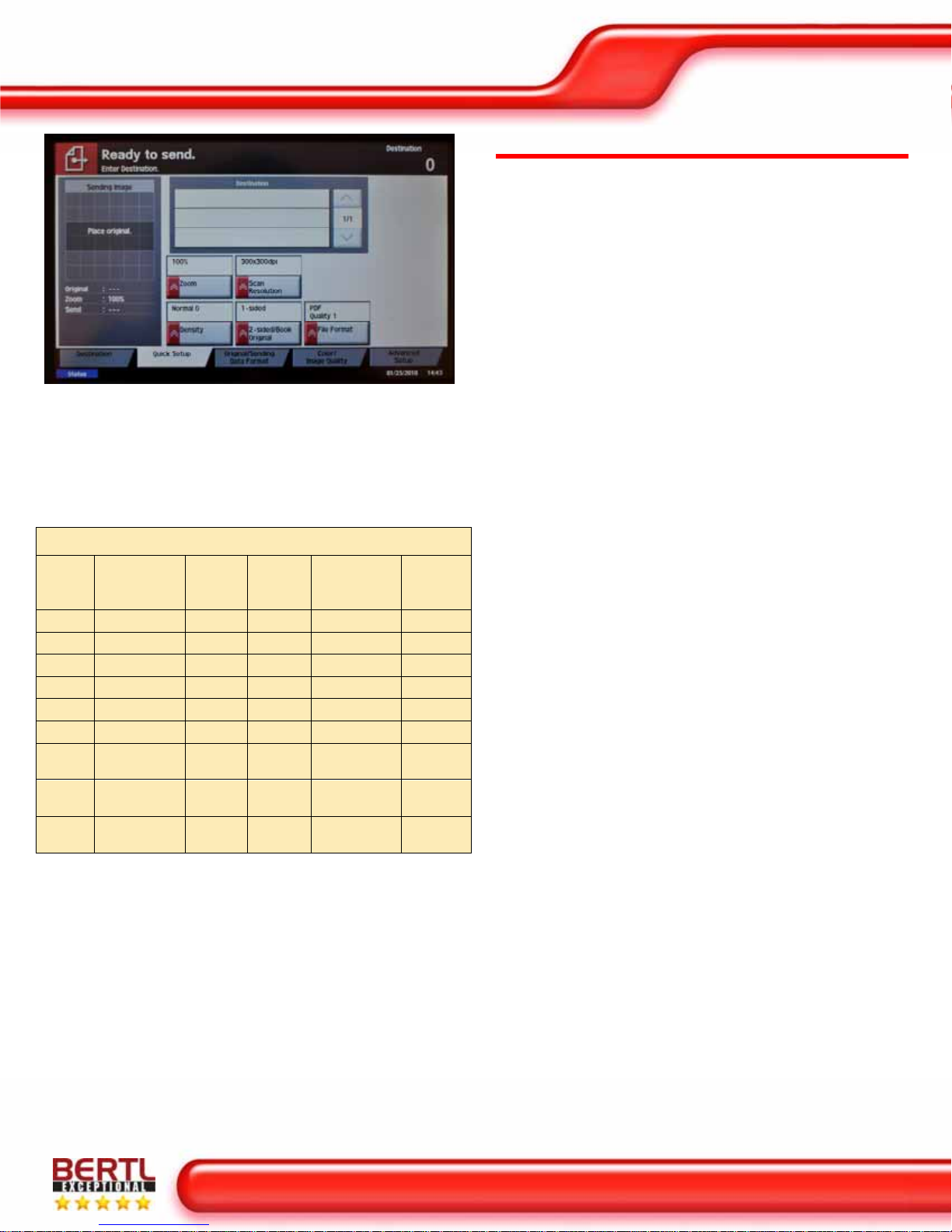
Scan
Copyright © 2010 BERTL Inc. February 2010
All Rights Reserved. The license under which this document is made available and applicable law prohibit any reproduction or further transmission of any portion of this document. This
document may only be viewed electronically through the www.BERTL.com Web site and may not be stored in electronic or hard copy format. Any reproduction of trademarks is strictly
prohibited. BERTL accepts no responsibility for any inaccuracies or omissions contained in this document.
Page 10
February 2010
Copystar CS 520i
www.BERTL.com
Users can scan hard-copy originals, converting them into
electronic files. Users can select the scanning color mode,
single or duplex scanning mode, document type and scan
presets. Users can add up to 6 preset buttons on this
screen.
Scanning Productivity Test (Pages Per Minute)
Res
(DPI) Scan
Color Scan
Mode
Scan
Time
(sec.)
File Size
(MB/KB)
Scans
per
Minute
200 Black Text 8.76 234 KB 68.49
300 Black Text 10.18 603 KB 58.94
200 Grayscale Photo 15.03 659 KB 39.92
300 Grayscale Photo 15.22 2.0 MB 39.42
200 Color Photo 15.13 1.3 MB 39.66
300 Color Photo 14.43 2.4 MB 41.58
200 Black Text/
Photo 8.84 399 KB 67.87
600 Color Text/
Photo 26.90 9.4 MB 22.30
600 Grayscale Text/
Photo 26.16 7.5 MB 22.94
*Scan productivity is evaluated based on a test of 1-10 letter
sized pages and using PDF format.
WHAT WE LIKED
•In BERTL's scan productivity test the CS 520i
produced 68.49 ipm using black/text mode at 200 dpi.
•The smallest file size achieved was 234 KB using black
text mode at 200dpi, while the largest file size obtained
was 9.4 MB using color text/photo mode at 600 dpi.
•No print slowdown when scanning in jobs or when
scan-date transfer is underway.
•Versatile features include Scan to E-mail, Scan to
SMB, Scan to FTP, Scan to e-Mail, Scan to USB, WSD
Scan and TWAIN Scan.
•Scanned documents can be saved to TIFF, JPEG,
PDF and XPS for optimum compatibility.
•LDAP compatibility enables users to access the
network address book, making destination-
management chores easier for network administrators.
•Copystar TWAIN driver offers users an array of
scanning features to improve productivity.
•Eliminate errors by previewing and approving
thumbnails of scanned documents before final output
or distribution via Scan-to-Email or Scan-to-Folder.
•Promote multitasking and minimize time spent at the
system with high-speed scanning up to 75 sides-per-
minute.

Fax
Copyright © 2010 BERTL Inc. February 2010
All Rights Reserved. The license under which this document is made available and applicable law prohibit any reproduction or further transmission of any portion of this document. This
document may only be viewed electronically through the www.BERTL.com Web site and may not be stored in electronic or hard copy format. Any reproduction of trademarks is strictly
prohibited. BERTL accepts no responsibility for any inaccuracies or omissions contained in this document.
Page 11
February 2010
Copystar CS 520i
www.BERTL.com
OPTIONAL SUPER G3 FAX AND INTERNET FAX
Users can add facsimile capability to their Copystar CS
520i device with the optional Super G3 fax system, which
offers advanced features such as; multi-send, combine fax
and scanning. For Internet Fax operation, users can add
the optional Internet Fax kit.
FAX FEATURES
Fax / Network Fax
Option Fax System(S) / Internet Fax
Kit(A) (requires Fax System(S)
Fax Modem Speed 33.6 Kbps
Scanning density
Normal: 8 dot/mm x 3.85
line/mm, Fine: 8 dot/mm x 7.7
line/mm, Superfine: 8 dot/mm x
15.4 line/mm, Ultrafine: 16
dot/mm x 15.4 line/mm,
Halftone
Max. original size A3
Compression method MH, MMR, MR, JBIG
Compatibility Super G3 Fax
Fax Memory Standard: 12 MB; Maximum:
120 MB
Fax Functions
Duplex TX/RX, Confidential
RX/TX, F-Code RX/TX,
Broadcasting, Fax Box, Fax
Block, Dual Fax
The Copystar CS 520i network fax driver offers the most
common used fax features for users to easily send faxes
from their PC’s.
WHAT WE LIKED
•The optional Super G3 Fax Module expands the unit
into a powerful workgroup fax.
•Internet fax function lets users transmit documents
right from their desktop for added ease and
productivity.
•Advanced features include: Optional Internet fax,
Network faxing, Rotate transmission, Rotate reception,
Remote diagnostics, Duplex fax reception, Memory
reception, Mailbox, Dual fax with second fax system.

Image Quality
Copyright © 2010 BERTL Inc. February 2010
All Rights Reserved. The license under which this document is made available and applicable law prohibit any reproduction or further transmission of any portion of this document. This
document may only be viewed electronically through the www.BERTL.com Web site and may not be stored in electronic or hard copy format. Any reproduction of trademarks is strictly
prohibited. BERTL accepts no responsibility for any inaccuracies or omissions contained in this document.
Page 12
February 2010
Copystar CS 520i
www.BERTL.com
IMAGE QUALITY
BERTL evaluates the output of several “test targets” in
order to determine image quality. Following are
descriptions of key elements of image quality. Note the
numbered examples on each of the test targets shown in
the right column.
Office Color Image Quality
1. Density of Solid Areas - Better contrast; more vivid overall images
2. Line Work - Better production of lines and text
3. Halftones - Better production of photographic and screened images
4. Negative/Positive - Better production of fine detail
Photographic Color Image Quality
5. Flesh tones - Better production of portraits
6. Banding - Better solid and dithered fill
7. Low Contrast - Better production of dark images
8. Saturation - Better production of bright colors
9. Caste – Better color fidelity
10. Fine Detail – Better reproduction of fine details
Density of Solid Areas*
Copy Density Print Density
Black 1.27 1.32
*Density is on a scale of 0 to 2.5, with 2.5 being the best possible.
Copy & Print Resolution*
Copy Resolution Print Resolution
Vertical Horizontal Vertical Horizontal
Black 3.6 3.6 2.0 2.0
*Line Pairs per Millimeter. For copy resolution, higher is better (range,
2.0-8.0); for printer resolution, lower is better (range, 1.0-5.0).
Copy Halftones
Min. Gradation* Max. Gradation**
Black 10 100
Print Halftones
Min. Gradation* Max. Gradation**
Black 10 100
*Minimum gradation is on a scale of 10 – 100 percent in 10 percent
increments. The best possible minimum gradation is 10 percent.
**Maximum gradation is on a scale of 10 – 100 percent in 10 percent
increments. The best possible maximum gradation is 100 percent.
BERTL uses ImageExpert printer test targets for the evaluation of printed
image quality. BERTL technicians measure image density and evaluate
the device’s ability to produce a full range of halftones and various sizes
of negative/positive text, dots and lines in each primary printing color
(CYMK).
BERTL uses synthetic (photographic) test images obtained from ISO
International Standard 12640--Graphic Technology—Prepress digital
data exchange—CYMK Standard Color Image Data (CYMK/SCID) in
order to evaluate the ability to print photographic images.
1 1
1 1
2
3
4
5 5
5
1
6
7
8
9
10
10
10
10
10
10
8

Image Quality
Copyright © 2010 BERTL Inc. February 2010
All Rights Reserved. The license under which this document is made available and applicable law prohibit any reproduction or further transmission of any portion of this document. This
document may only be viewed electronically through the www.BERTL.com Web site and may not be stored in electronic or hard copy format. Any reproduction of trademarks is strictly
prohibited. BERTL accepts no responsibility for any inaccuracies or omissions contained in this document.
Page 13
February 2010
Copystar CS 520i
www.BERTL.com
IMAGE QUALITY
Negative/Positive Lines*
Line Width
(points) Negative Positive
Vertical Horizontal Vertical Horizontal
1 √√√√
2 √√√√
3 √√√√
4 √√√√
5 √√√√
6 √√√√
A “√” mark indicates the device was able to print the line width correctly.
*Chart cells containing an “x” indicate that the printer was not able to print
the line width correctly. Overall, the fewer “x’s,” the better the image
quality. If no cells are marked with an “x,” then the device was able to
print all line widths correctly.
Negative/Positive Dots*
Line Width (points) % of Dots Printed
1 pixel Black 100
1 pixel Black Neg 100
2x2 pixel Black 100
2x2 pixel Black Neg 100
Checkerboard apparent? No
*On a scale of 0 – 100%. The higher the percentage, the better.
WHAT WE LIKED
•High quality output with 600 x 600 dpi resolution.
•Overall excellent image quality was produced from the
Copystar CS 520i.
•Great print and copy densities.
•Excellent resolution in both copy and printer modes.
•Great halftone reproduction in printer and copier
modes when printing all grayscale shades.
•Text was clean, crisp, and could be read without any
difficulty. Even small sizes remained legible.
•Gradations where smooth in all grayscale shades.
•No saturation was noticed in any of BERTL’s test files.
•Excellent production of photos, business charts and
graphs.
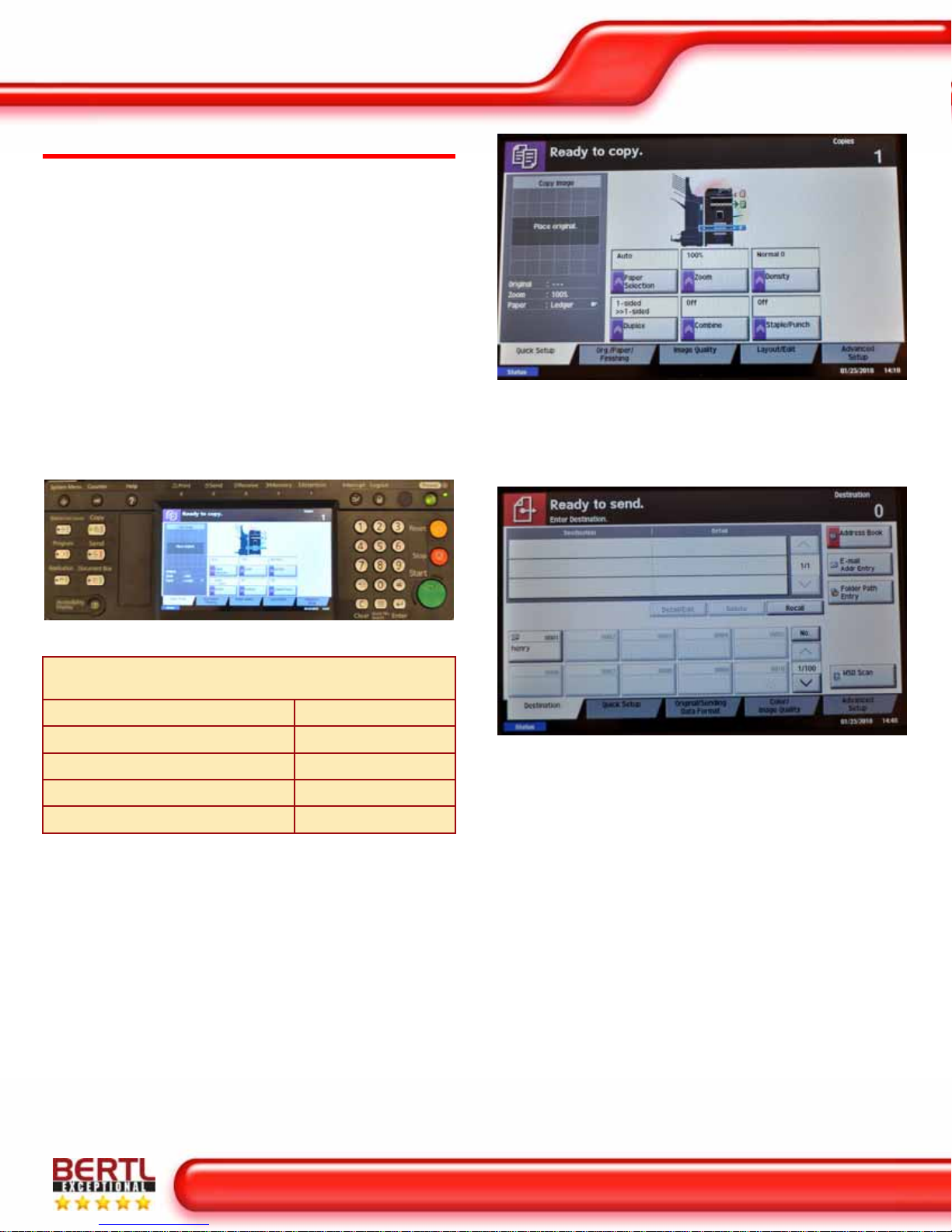
Ease of Use
Copyright © 2010 BERTL Inc. February 2010
All Rights Reserved. The license under which this document is made available and applicable law prohibit any reproduction or further transmission of any portion of this document. This
document may only be viewed electronically through the www.BERTL.com Web site and may not be stored in electronic or hard copy format. Any reproduction of trademarks is strictly
prohibited. BERTL accepts no responsibility for any inaccuracies or omissions contained in this document.
Page 14
February 2010
Copystar CS 520i
www.BERTL.com
PROGRAMMING THE CONTROL PANEL
A control panel’s ease of use—or lack of—can often have
a significant effect on user productivity. The harder it is to
select frequently used options such as duplexing,
document finishing, etc., the more time the user has to
spend programming the device and the less productive
they are. The Copystar CS 520i’s control panel
incorporates a large 8.5” color touch screen and several
hard keys. The hard buttons on the left allow the user to
switch between different functions such as Copy, Send,
Document Box, Program and Application. Also contributing
to the productivity of this device is the ability to Scan-to and
Print-from a USB flash drive instantly allowing users a
more portable way of accessing their documents.
BERTL was exceptionally impressed with its animated
step-by-step instructions for device management and its
intuitive help guides.
Selections Required fo
r
Frequently Used Copy Functions
Photo Mode 2
Reduce to 78% 2
Corner Staple 2
1:2 2
2:2 2
When users select the Copy function on the left side of the
control panel, the Copy screen appears. Here users can
specify copy settings such as paper selection, zoom,
simplex/duplex, orientation, staple and etc.
Users have the option of sending electronic documents to
a multitude of places with options that include:
•Scan to network server
•Scan to remote email destinations via SMTP
•Scan to application (Electronic Document Management
System/Repositories)
•Scan to Microsoft Exchange 2000 Web Folders
•Scan to Windows XP client SMB or FTP
•Scan to Folder
•Scan to USB

Ease of Use
Copyright © 2010 BERTL Inc. February 2010
All Rights Reserved. The license under which this document is made available and applicable law prohibit any reproduction or further transmission of any portion of this document. This
document may only be viewed electronically through the www.BERTL.com Web site and may not be stored in electronic or hard copy format. Any reproduction of trademarks is strictly
prohibited. BERTL accepts no responsibility for any inaccuracies or omissions contained in this document.
Page 15
February 2010
Copystar CS 520i
www.BERTL.com
The Document Box function allows users to store, retrieve
and send commonly used documents straight from the
device simply by utilizing the Custom Box, Job Box and
Removable Memory features.
Using the Status/Job Cancel function users can check the
status and history of jobs and cancel the jobs being
processed or waiting to be printed.
In the Application screen users can access loaded
applications such as the internet and print out web pages
directly from the control panel.
Above and below: The CS 520i offers intuitive help guides
on the control panel for all functions. BERTL Analyst found
these help file to be extremely helpful.
Device administrators can add a company logo as a
background image which can be viewed when the power
button is pushed on the control panel.

Ease of Use
Copyright © 2010 BERTL Inc. February 2010
All Rights Reserved. The license under which this document is made available and applicable law prohibit any reproduction or further transmission of any portion of this document. This
document may only be viewed electronically through the www.BERTL.com Web site and may not be stored in electronic or hard copy format. Any reproduction of trademarks is strictly
prohibited. BERTL accepts no responsibility for any inaccuracies or omissions contained in this document.
Page 16
February 2010
Copystar CS 520i
www.BERTL.com
PCL AND POSTSCRIPT PRINT DRIVERS
The CS 520i comes standard with Copystar’s KX Driver,
PDF Direct Print and unique PRESCRIBE Solution for on-
demand black and white document creation and output.
The KX Driver allows users to access features integrated
into each CS MFP from one common print driver.
Print-Driver Checklist
Do print drivers have identical user interfaces? Yes
Are print drivers interfaces identical to other
models from this vendor? Yes
Are finishing, duplex and paper tray selections
located on the first tab? Yes
Bi-directional communication within print drivers? Yes
Auto device configuration from within print driver? Yes
Does print-driver installation require rebooting of
the workstation? No
Are print-driver deployment processes included? Yes
Are print-driver deployment guidelines and
procedures included? Yes
*The driver settings and tabs can be configured or customized by the device
administrator or the user. Based on the driver configuration the paper selection
can be located on the second tab when the “Quick Print” tab is set to default. If
the “Basic” tab is set as the default tab, then the paper selection is shown on
the first tab.
In order to specify system defaults and installed options,
administrators select the Printers and Faxes folder from the
Microsoft Windows’ Start menu, and then select the CS
520i’s print driver. Administrators can manually indicate
which options are installed, or, by selecting the Auto
Configuration option in the upper right, installed options will
be automatically indicated in the print driver.
A unique feature offered with all Copystar devices is the
ability to modify the PDL within a single interface. Users
have the option of selecting their driver from a dropdown
list suitable to their printing needs. This functionality allows
users to take full advantage of the unique features
integrated into each CS MFP directly from one common
print driver.
The CS 520i’s PCL 6 driver’s first tab, QuickPrint, provides
profile settings for quick access to frequent and commonly
used tasks. Additional options include the ability to change
the orientation, collate, print on both sides and multiple
pages per sheet (N-up) as well as EcoPrint mode.
Also note that the left side of each tab displays a graphic
image indicating the current print-job settings enabled, as
well as a graphic of the CS 520i showing how it is currently
configured.

Ease of Use
Copyright © 2010 BERTL Inc. February 2010
All Rights Reserved. The license under which this document is made available and applicable law prohibit any reproduction or further transmission of any portion of this document. This
document may only be viewed electronically through the www.BERTL.com Web site and may not be stored in electronic or hard copy format. Any reproduction of trademarks is strictly
prohibited. BERTL accepts no responsibility for any inaccuracies or omissions contained in this document.
Page 17
February 2010
Copystar CS 520i
www.BERTL.com
The PCL6 driver’s Basis tab provides options for specifying
the paper size, source media type, and destination.
Additional options include the ability to change the
document orientation, number of copies, print on both
sides, and color (CMYK, Black & White, and EcoPrint)
settings.
In the Layout tab users can arrange document data on
printed pages without changing the original document.
Depending on the device options users can choose from
the following;
Booklet Mode – prints a multi-page document in a
book format that can be folded and stapled
Multiple Pages per Sheet – prints more than one
document page on a single sheet
Poster – prints a large banner using several sheets of
paper
Scaling – increases or decreases the print size
The Finishing tab lets users apply several finishing options
to print jobs using the optional output devices. Options
include Finishing Edge, Gutter, Staple, Punch, and
Separation.
The Imaging tab contains options for print job quality,
trapping, color mode, printer profiles, adjustments, and
settings such as print text as black.

Ease of Use
Copyright © 2010 BERTL Inc. February 2010
All Rights Reserved. The license under which this document is made available and applicable law prohibit any reproduction or further transmission of any portion of this document. This
document may only be viewed electronically through the www.BERTL.com Web site and may not be stored in electronic or hard copy format. Any reproduction of trademarks is strictly
prohibited. BERTL accepts no responsibility for any inaccuracies or omissions contained in this document.
Page 18
February 2010
Copystar CS 520i
www.BERTL.com
The Publishing tab lets users specify extra sheets to be
added to print jobs. Users can select from Cover Mode
(Front/Back), Page Insert, and transparency interleaving
which inserts a blank or printed page between
transparencies.
The Job tab lets users manage print jobs on the printing
system's standard hard disk. Storage options include
Custom Box, Quick Copy, Proof and hold, Private print,
and Job storage. Users can also set the name of the job for
easy identification.
The Advance tab contains features that extend the
capabilities of the printing system. Options include
Prologue/Epilogue (used for special printing commands),
Watermark (displays semi-transparent text), Color
Optimizer, and the status monitor used to display the
printing system status messages.
ROUTINE MAINTENANCE
The reliability factor that really sets Copystar apart from the
competition is their long life consumables and components,
as well as their maintenance intervals and warranties. The
long life consumables reduce the frequency of major
component replacement and downtime. Copystar’s
maintenance intervals and patented Amorphous Silicon
drum technology with high yield of 500,000 pages deliver a
durable imaging system day-in and day-out.
Also contributing to the CS 520i is animated, step-by-step
instructions for routine tasks, such as clearing paper
misfeeds or replacing toner. BERTL found these animated
screens very helpful when performing these routine
maintenance tasks.
Maintenance Checklist
Load ink/toner while running? No
Requires rear access for access to maintenance
items? No
Requires side access for access to maintenance
items such as toner cartridge? No
All-in-one imaging units? No
User-disposable waste item(s)? Yes

Ease of Use
Copyright © 2010 BERTL Inc. February 2010
All Rights Reserved. The license under which this document is made available and applicable law prohibit any reproduction or further transmission of any portion of this document. This
document may only be viewed electronically through the www.BERTL.com Web site and may not be stored in electronic or hard copy format. Any reproduction of trademarks is strictly
prohibited. BERTL accepts no responsibility for any inaccuracies or omissions contained in this document.
Page 19
February 2010
Copystar CS 520i
www.BERTL.com
ROUTINE MAINTENANCE–REPLACING TONER
In order to replace the CS 520i’s toner, the user must first
open the front panel by simply pulling the door open.
Before removing the toner cartridge first push the blue
release latch upward.
Above and below: Once the latch is released the user
simply slides the toner container out for replacement.
Overall, BERTL found replacing the toner cartridge to be
very easy.

Ease of Use
Copyright © 2010 BERTL Inc. February 2010
All Rights Reserved. The license under which this document is made available and applicable law prohibit any reproduction or further transmission of any portion of this document. This
document may only be viewed electronically through the www.BERTL.com Web site and may not be stored in electronic or hard copy format. Any reproduction of trademarks is strictly
prohibited. BERTL accepts no responsibility for any inaccuracies or omissions contained in this document.
Page 20
February 2010
Copystar CS 520i
www.BERTL.com
CHANGING THE WASTE TONER CONTAINER
Above and below: Users must periodically empty the CS
520i’s waste toner collection container. After opening the
front door, the user pulls the container out and twists
counterclockwise to release the waste toner box.
MISFEED ACCESS
The document feeder’s misfeed access area is accessed
by lifting up the ADF cover.
To access the front misfeed area, the user first opens the
front door. Once open, the user can use the green levers
to clear any jammed paper.
Table of contents