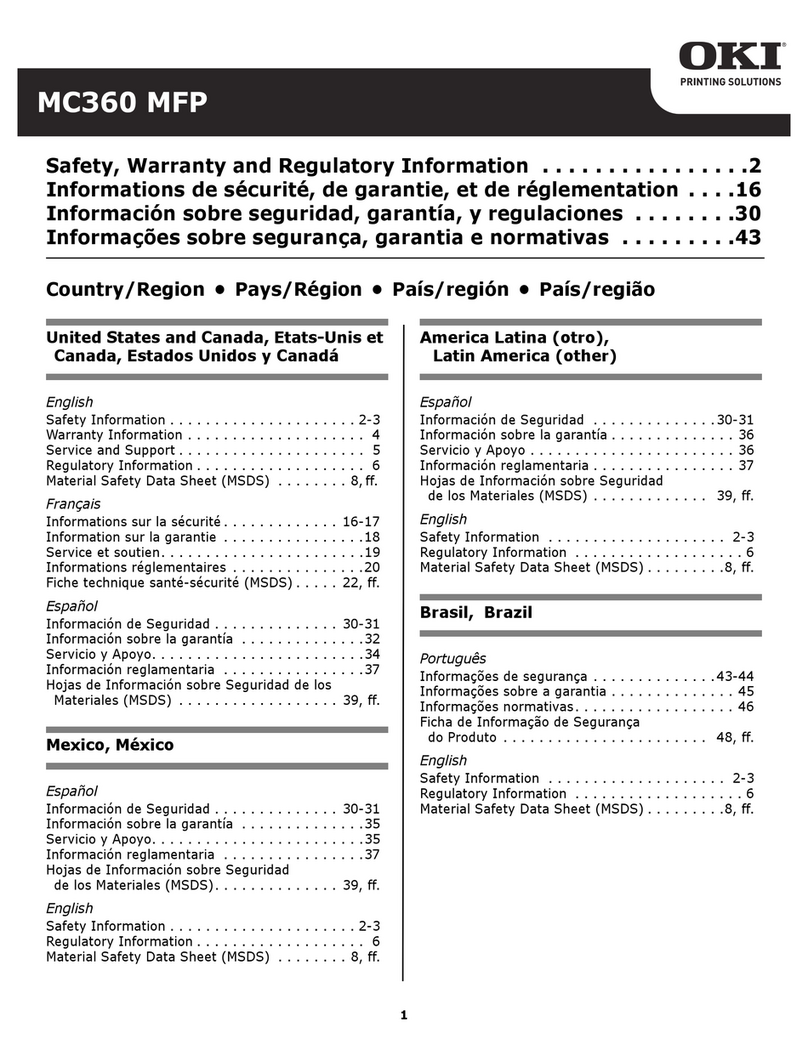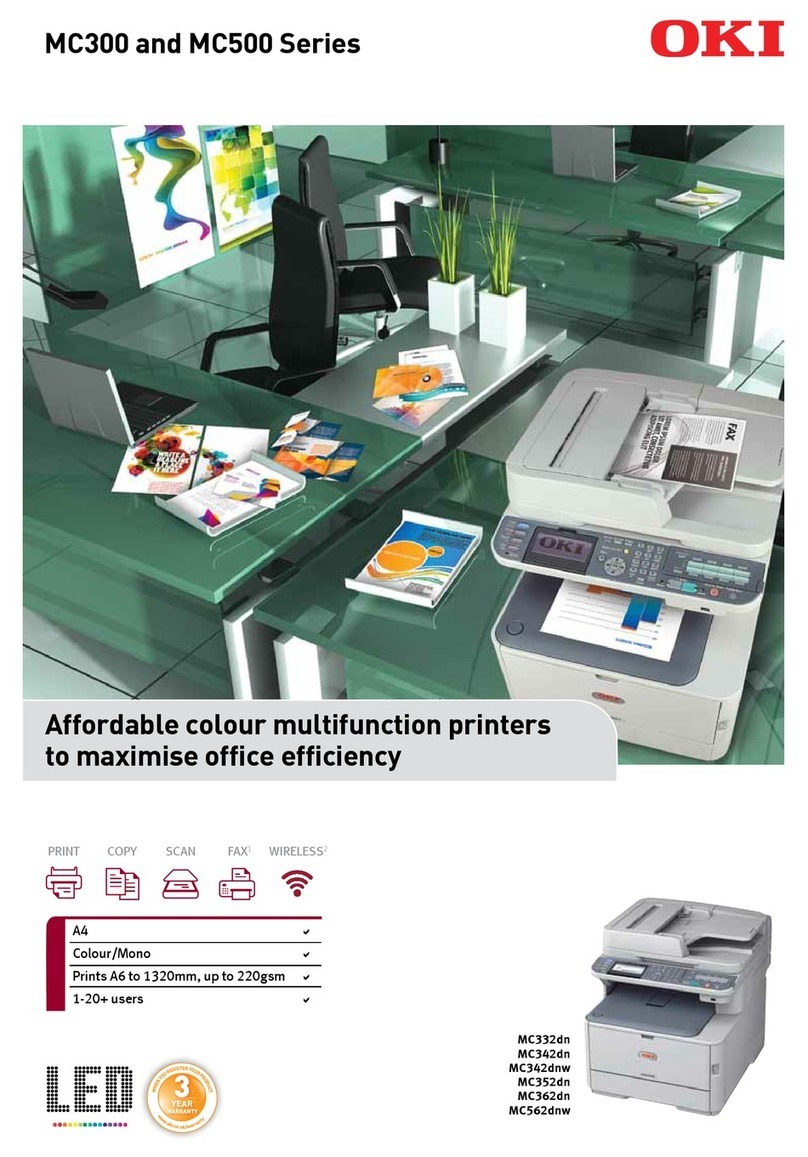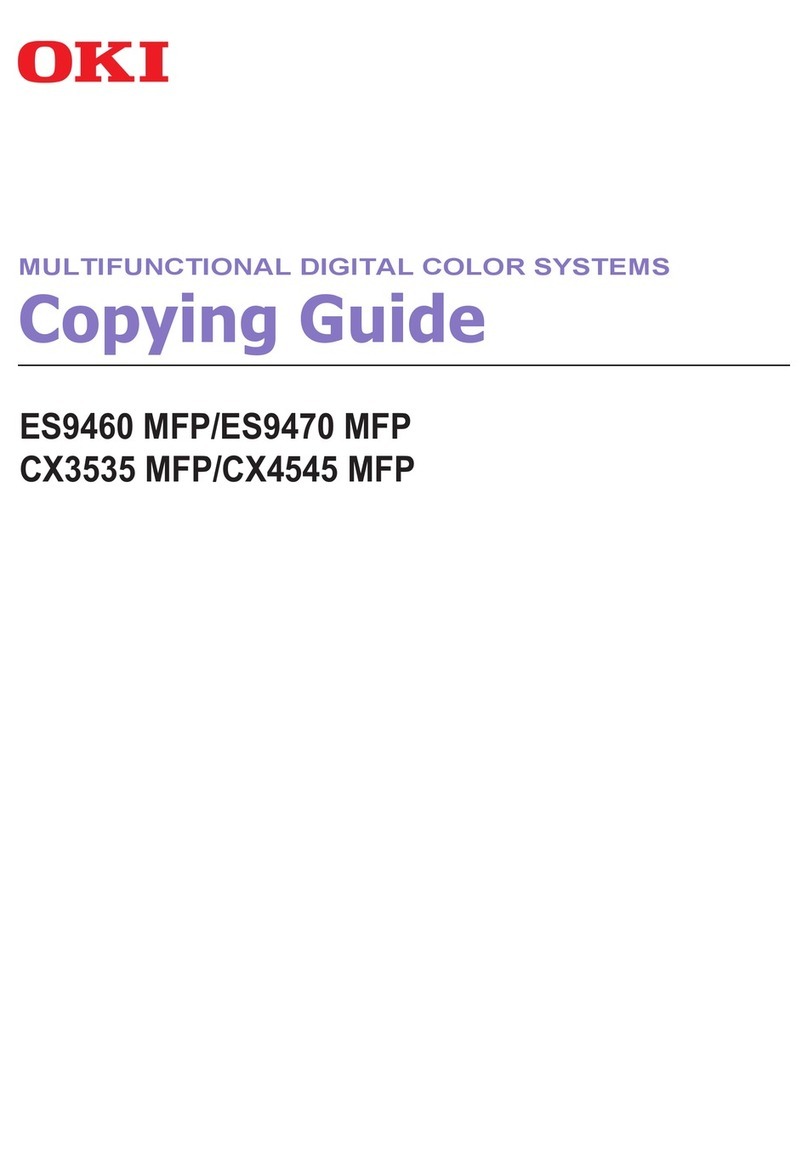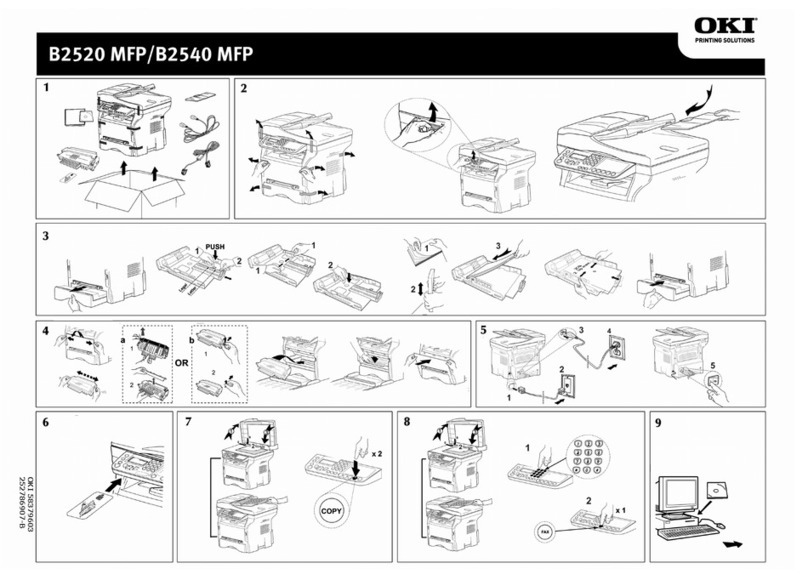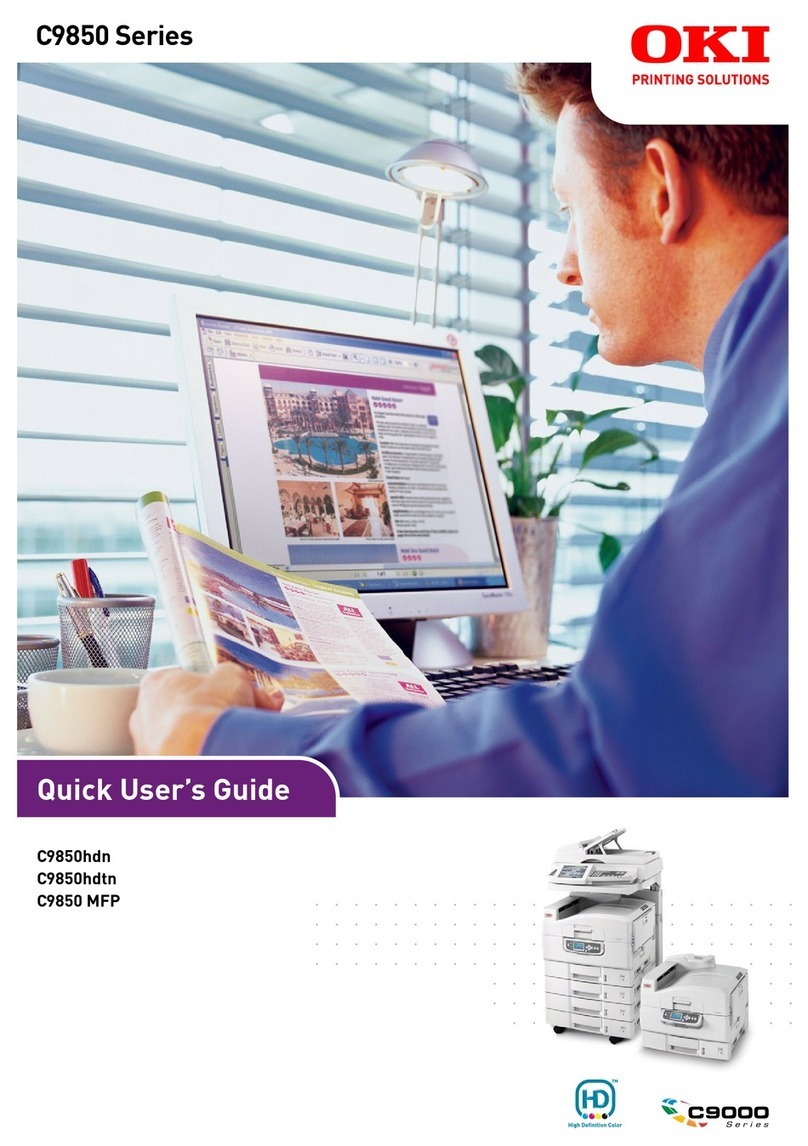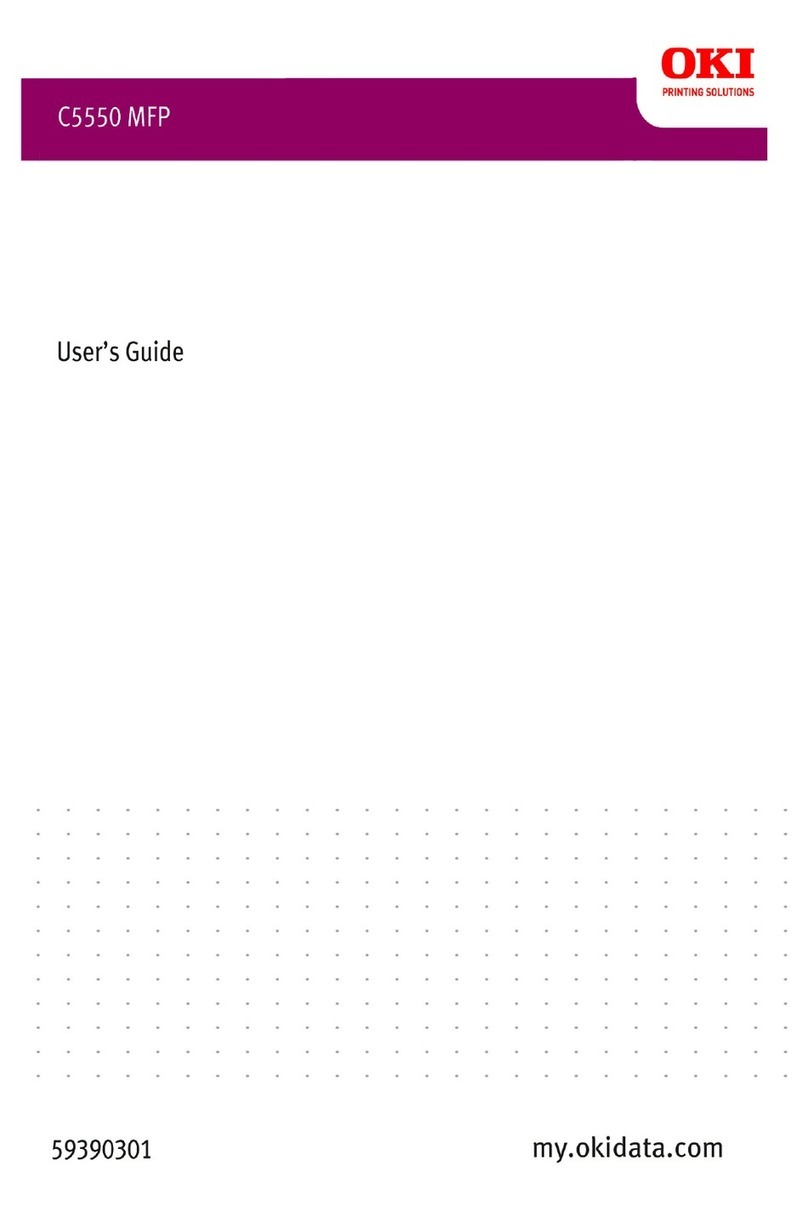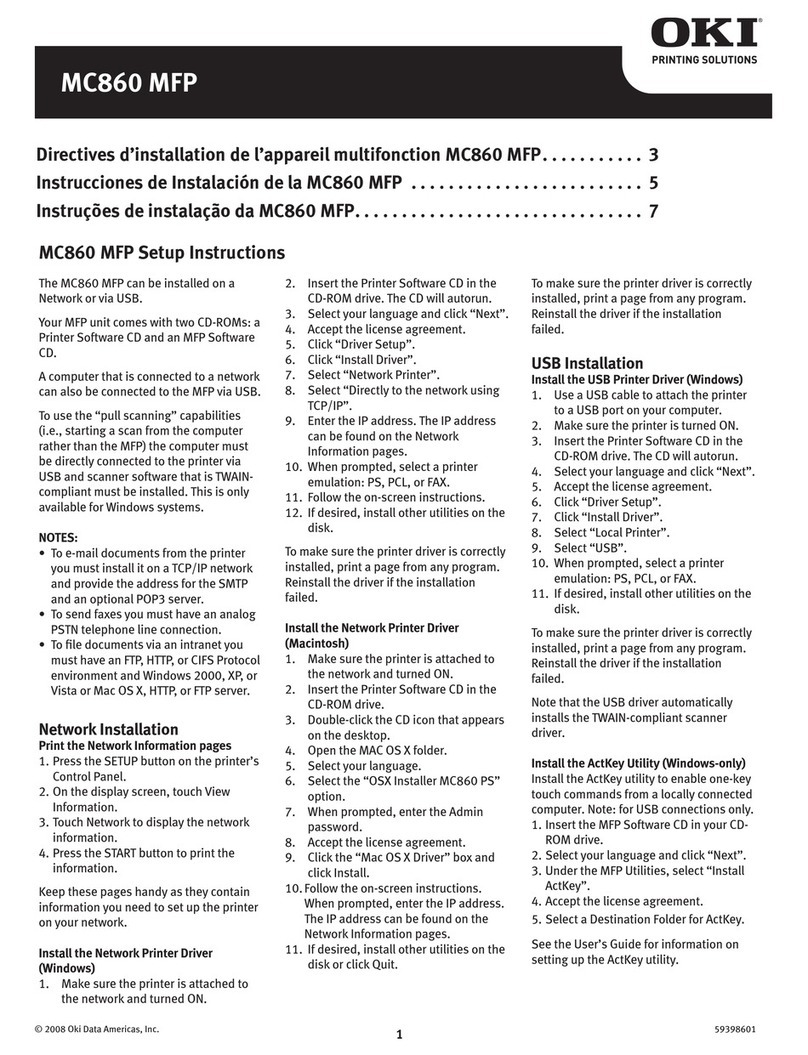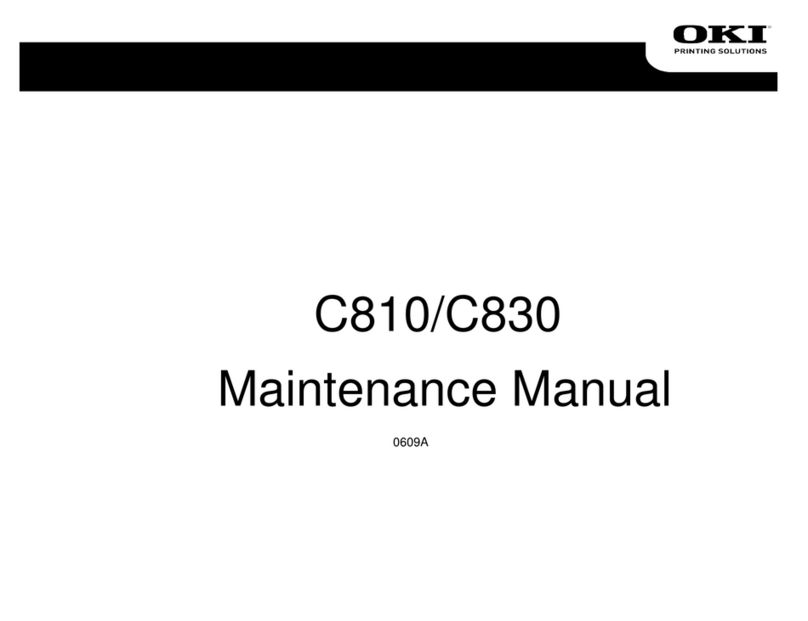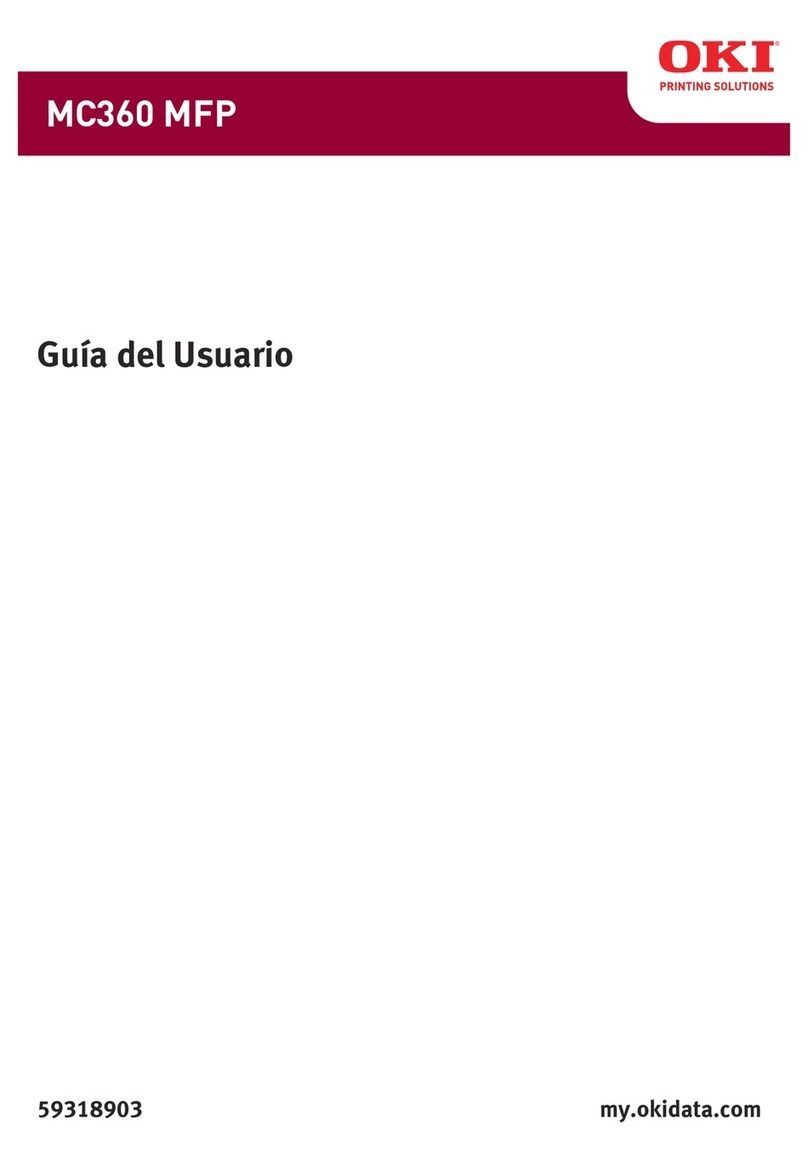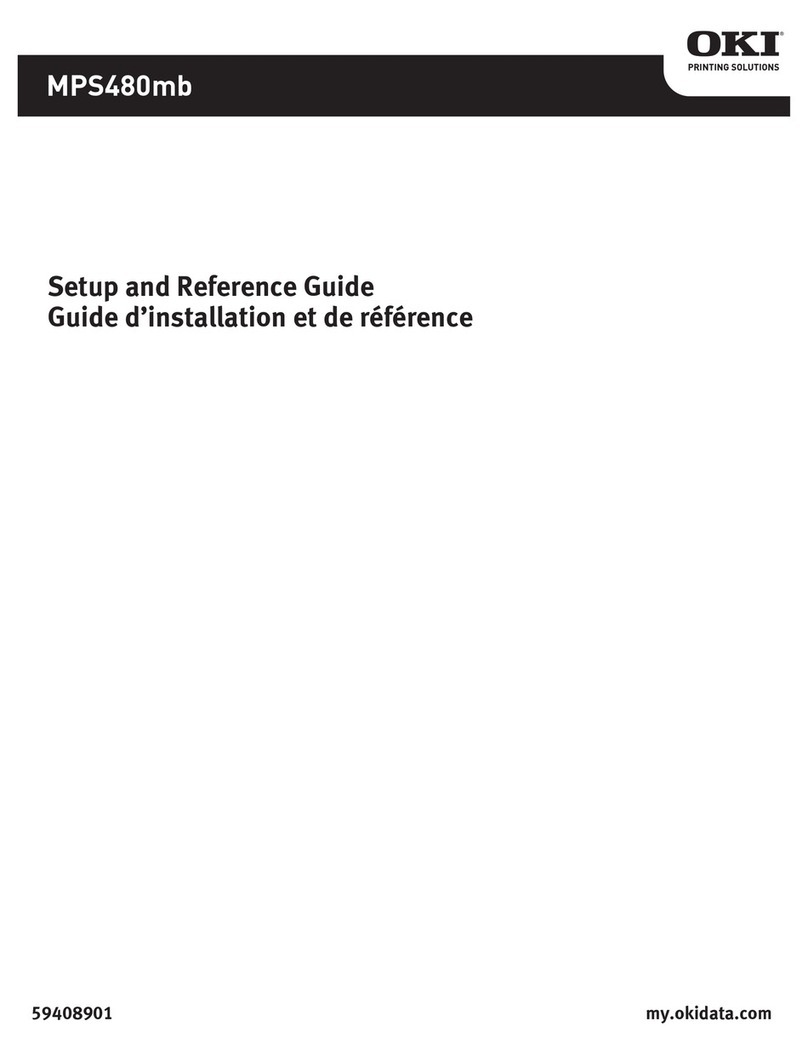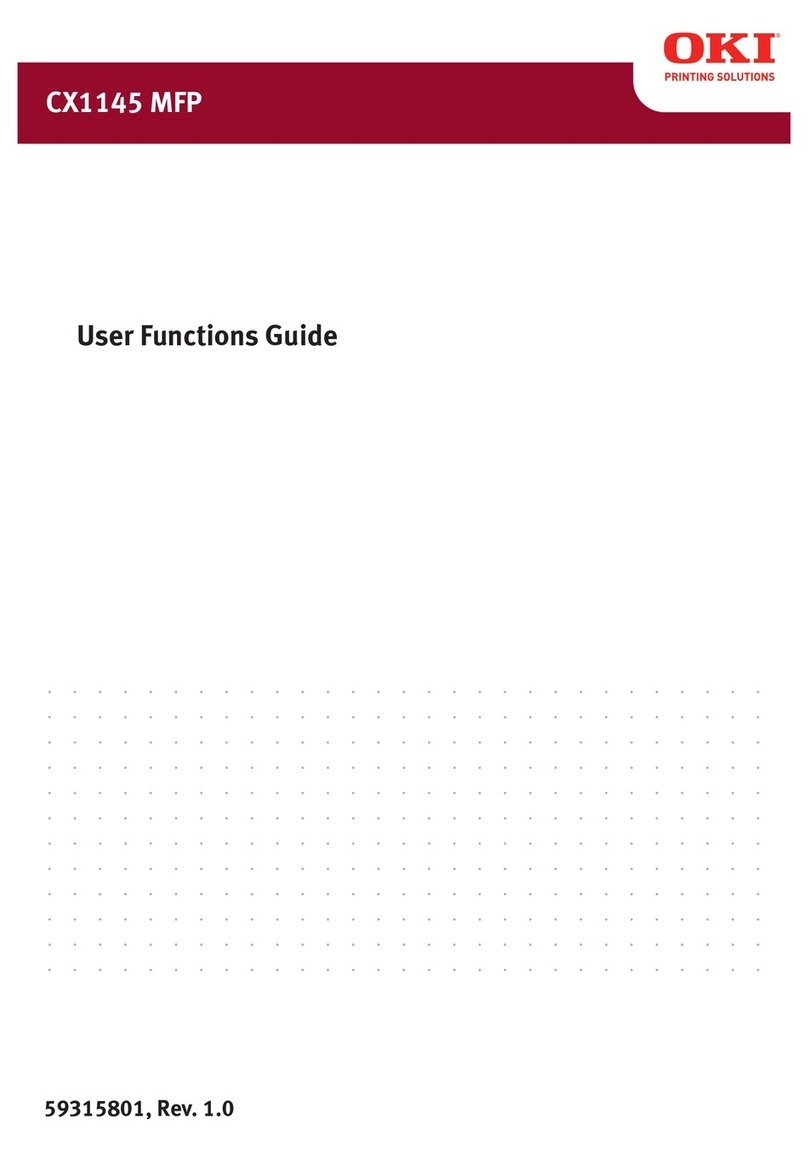iii
Special dialing characters ........................................................................................................3-2
One-touch keys...............................................................................................................................3-3
Adding or editing a one-touch number....................................................................................3-3
Quick one-touch registration....................................................................................................3-4
Erasing a one-touch number....................................................................................................3-4
How to dial using a one-touch key...........................................................................................3-5
Speed-dial numbers .......................................................................................................................3-6
Adding or editing a speed-dial number ...................................................................................3-6
Erasing a speed-dial number ...................................................................................................3-6
How to dial using a speed-dial number ...................................................................................3-7
Call group dialing ..........................................................................................................................3-8
Entering or changing a call group ...........................................................................................3-8
Erasing a call group..................................................................................................................3-9
How to dial using a call group .................................................................................................3-9
Phone directory dialing ...............................................................................................................3-10
How to dial using the phone directory...................................................................................3-10
If the call fails .........................................................................................................................3-11
Chapter 4
Sending faxes ........................................................................................................................................4-1
Before sending ...............................................................................................................................4-2
Document handling ..................................................................................................................4-2
Scanning resolution..................................................................................................................4-2
Scanning contrast .....................................................................................................................4-2
Mixing the document resolution and contrast in multiple pages ..........................................4-2
Sending method ........................................................................................................................4-3
Memory overflow message .......................................................................................................4-3
Sending a fax..................................................................................................................................4-4
Memory transmission...............................................................................................................4-4
Real-time transmission (non memory transmission) .............................................................4-5
Redialing ........................................................................................................................................4-6
Automatic fax redialing............................................................................................................4-6
Manual redial............................................................................................................................4-6
Reviewing or canceling commands ...............................................................................................4-7
To review or cancel command ..................................................................................................4-7
Reviewing or canceling parts of a broadcast...........................................................................4-8
Printing a delayed command list .............................................................................................4-8
Printing a stored document......................................................................................................4-8
View or print the results of fax transactions ..........................................................................4-9
Advanced fax functions ...............................................................................................................4-10
Broadcasting ...........................................................................................................................4-11
Delayed transmission .............................................................................................................4-12
Batch transmission.................................................................................................................4-13
Selecting the TTI ....................................................................................................................4-16
Polling transmission...............................................................................................................4-17
Fax & Copy..............................................................................................................................4-18
Cover page...............................................................................................................................4-19
Using alternative telephone network service providers (Dial prefix)..................................4-20
Sending documents to an e-mail gateway (fax server) .........................................................4-21
Chapter 5
Receiving faxes .....................................................................................................................................5-1
Receiving a fax ...............................................................................................................................5-2
Selecting the reception mode ...................................................................................................5-2
Manual reception mode............................................................................................................5-2
Automatic reception mode........................................................................................................5-2
Answering calls manually........................................................................................................5-4
Switch between the automatic or manual reception mode ....................................................5-4