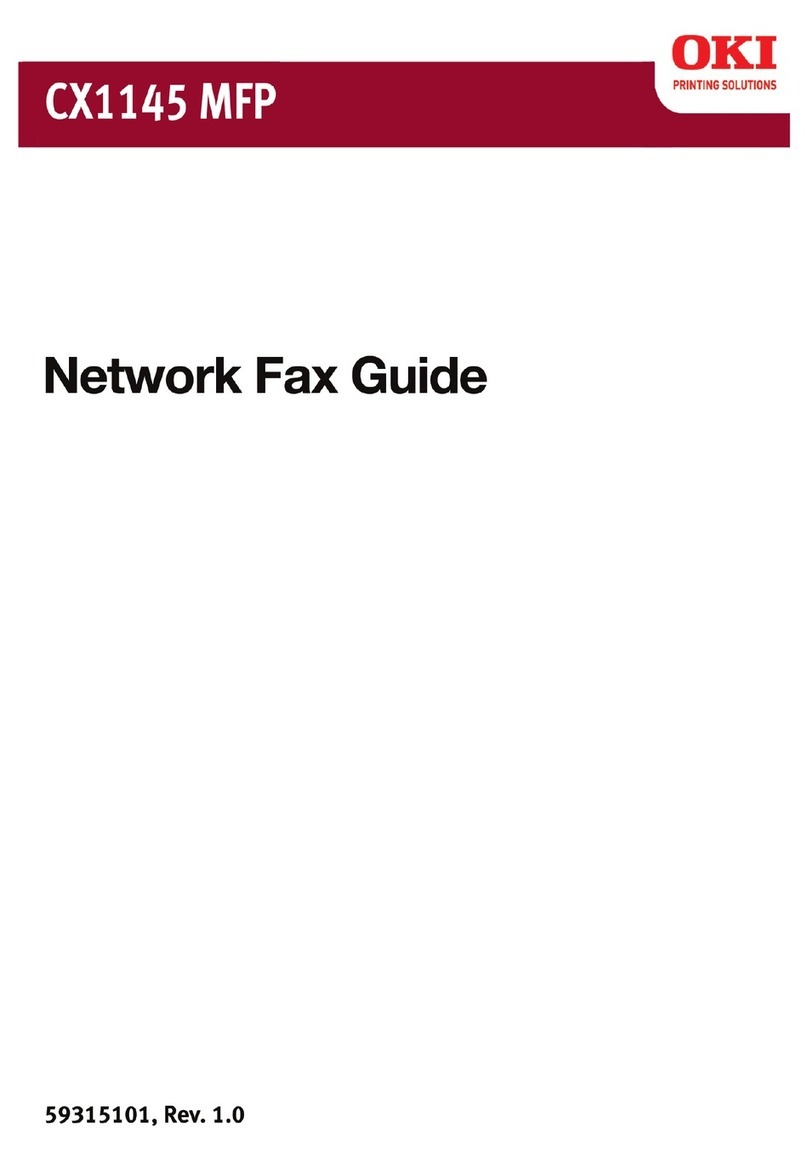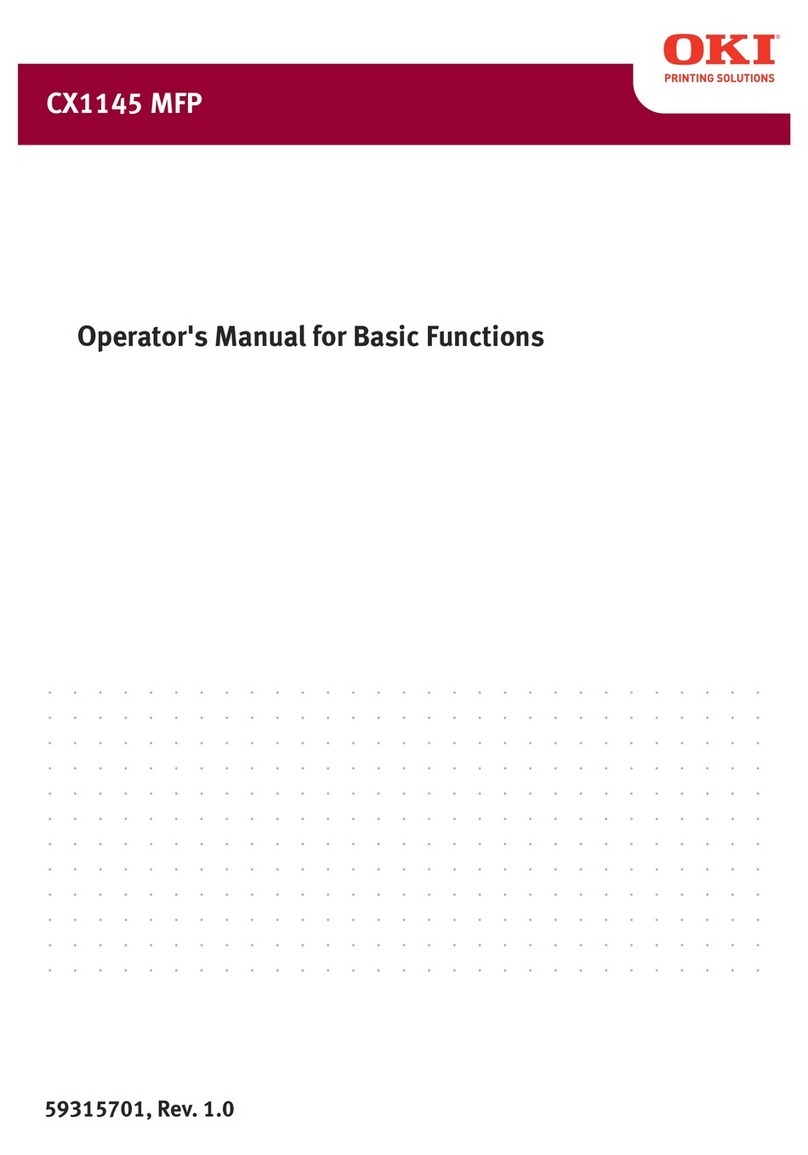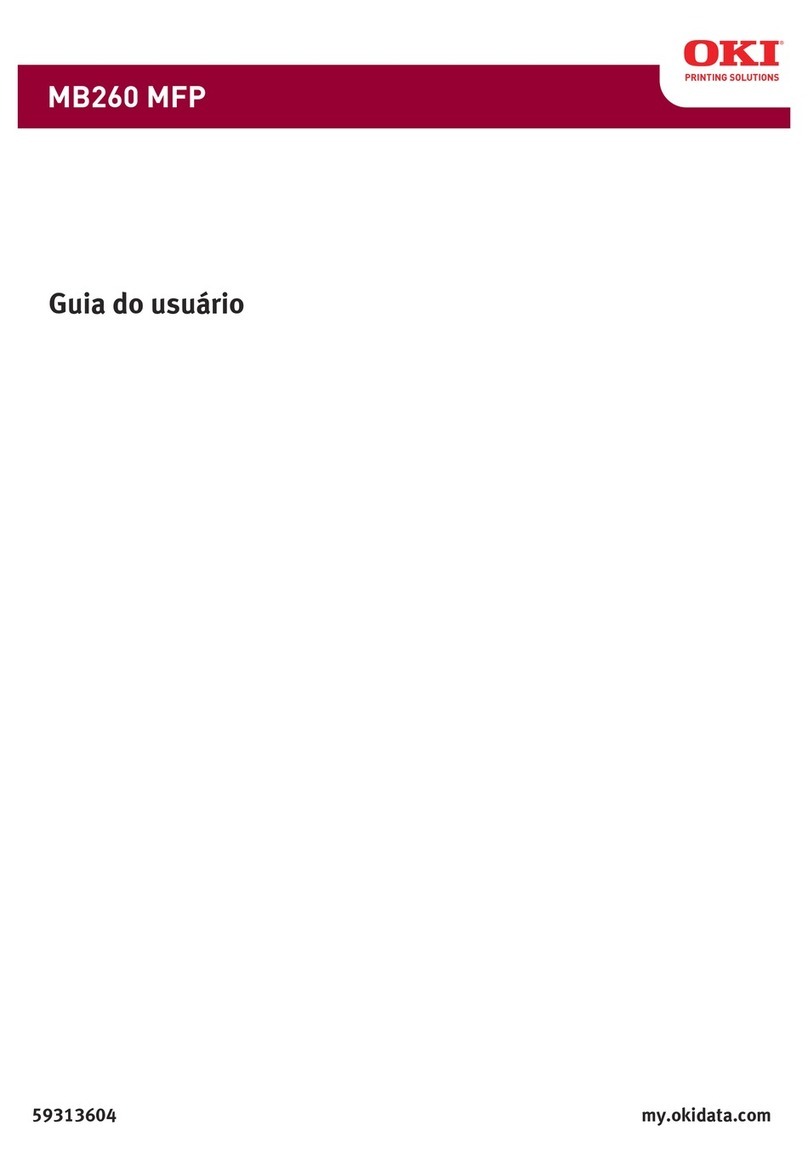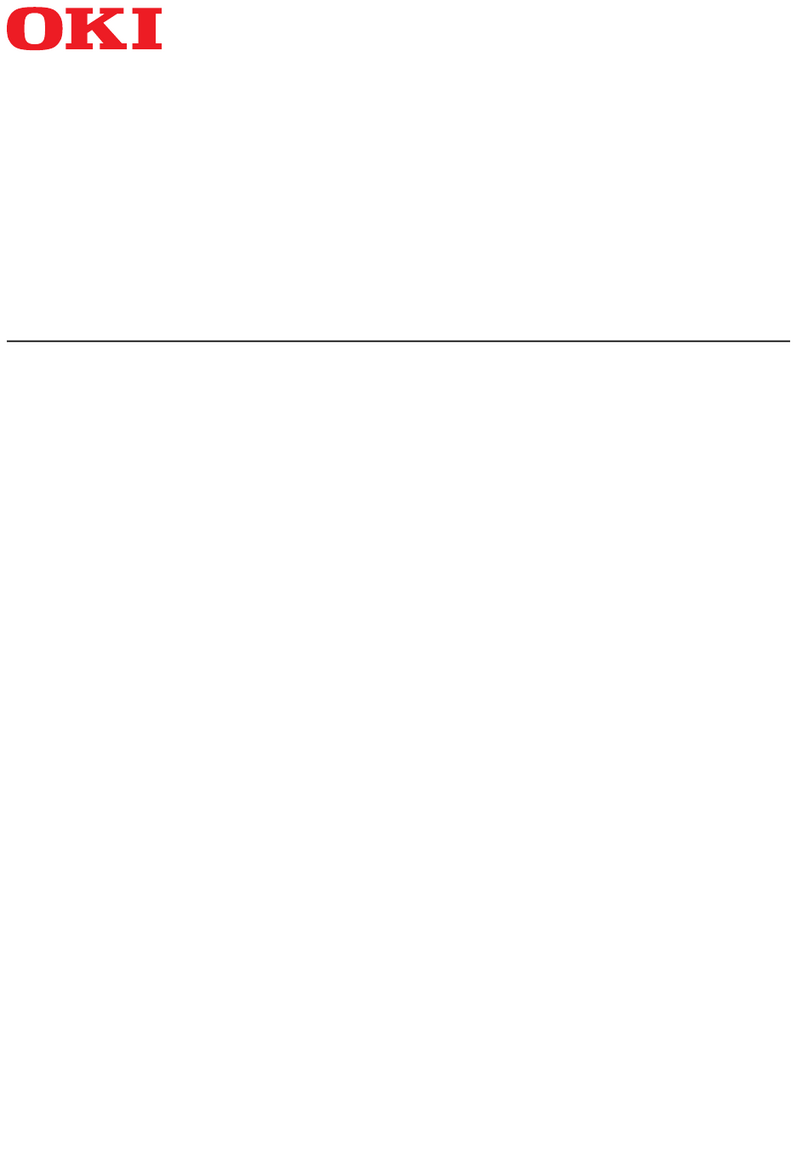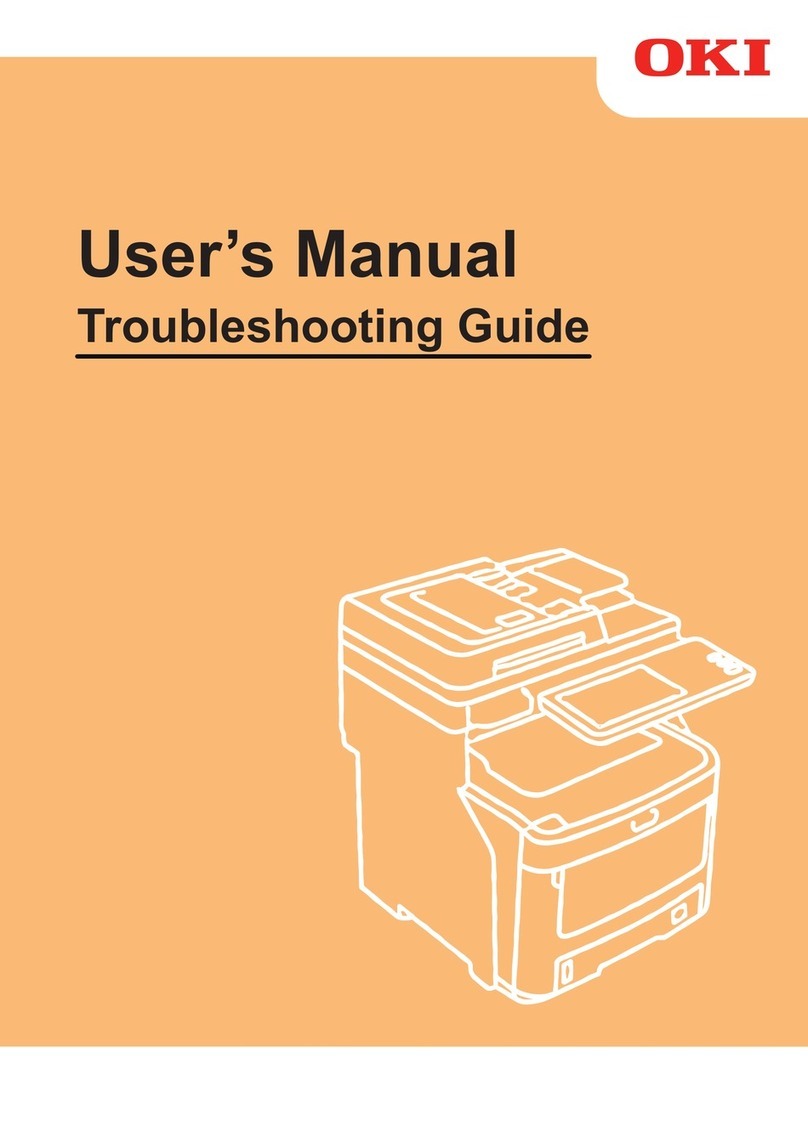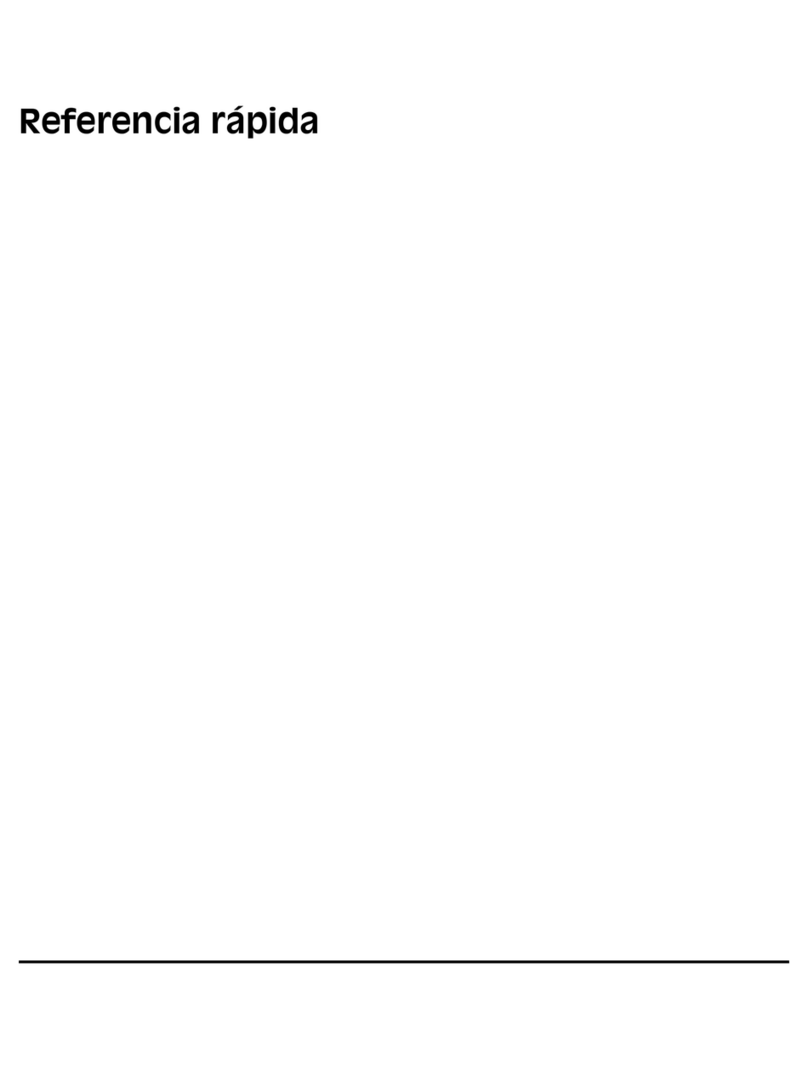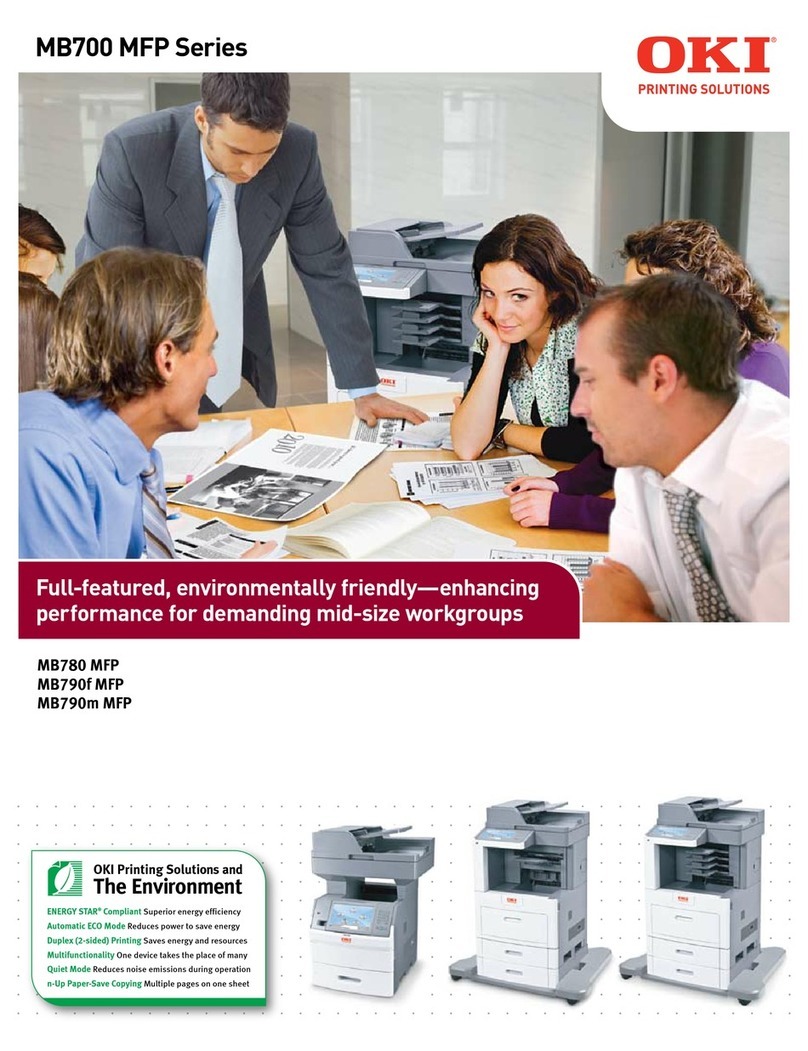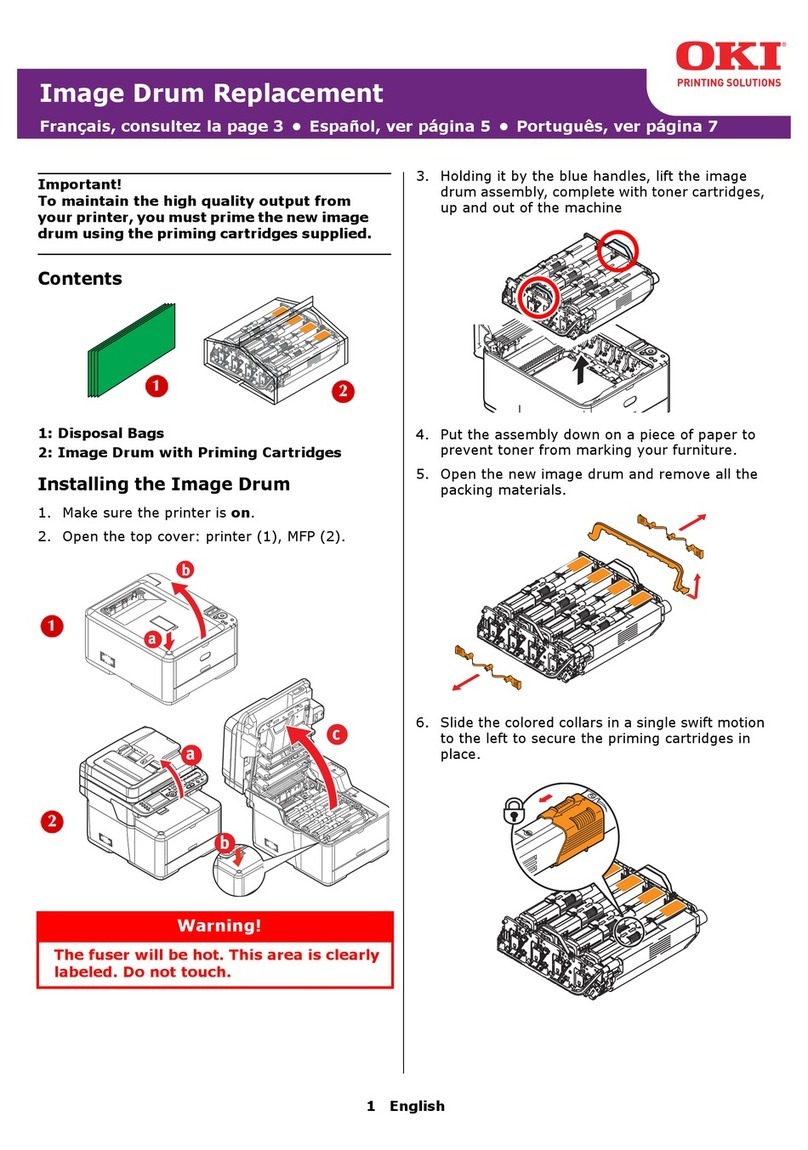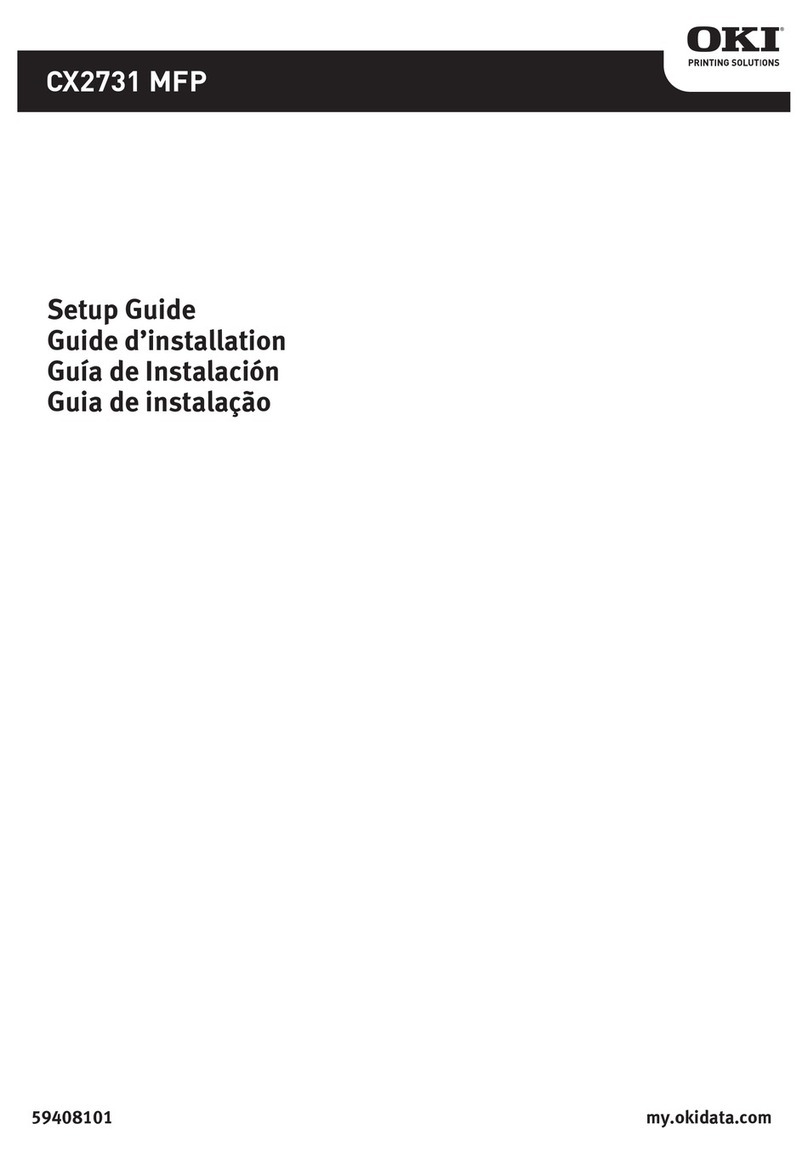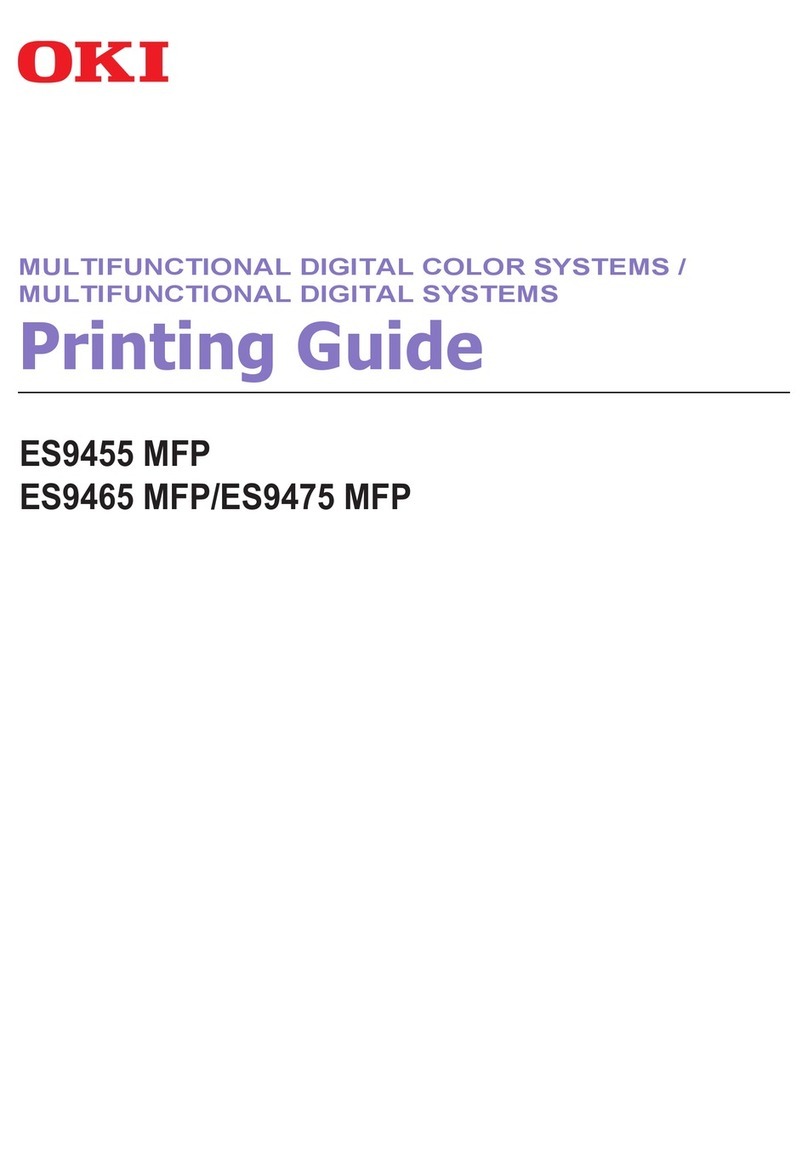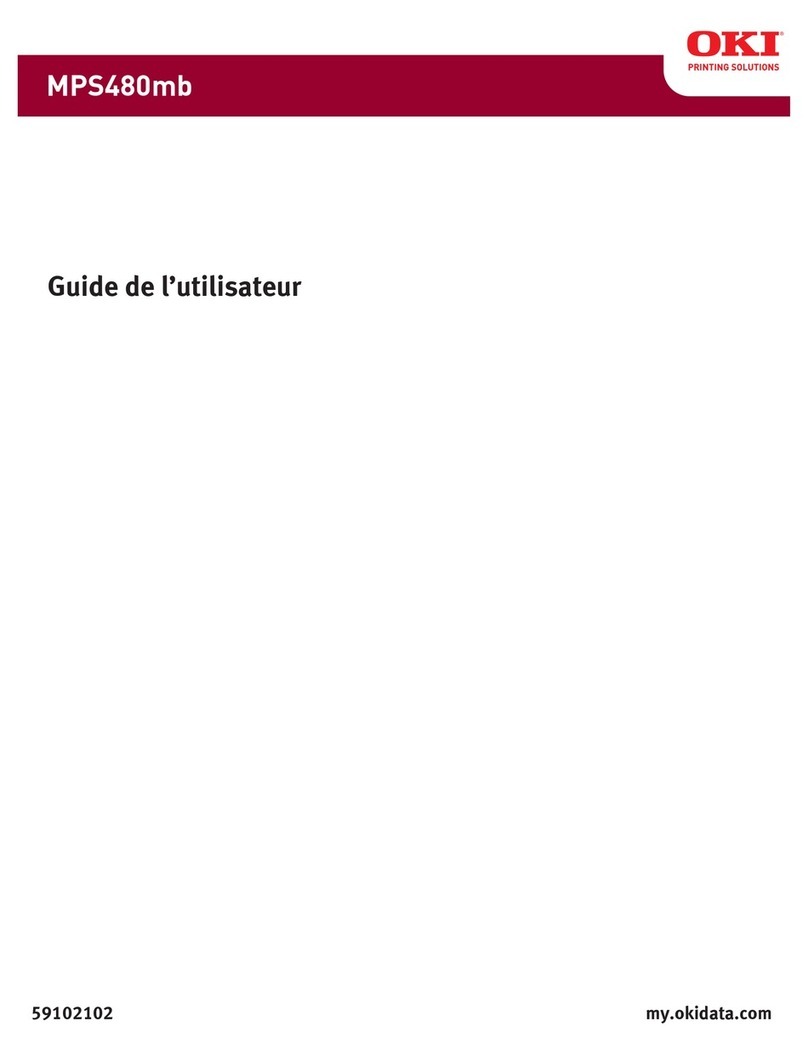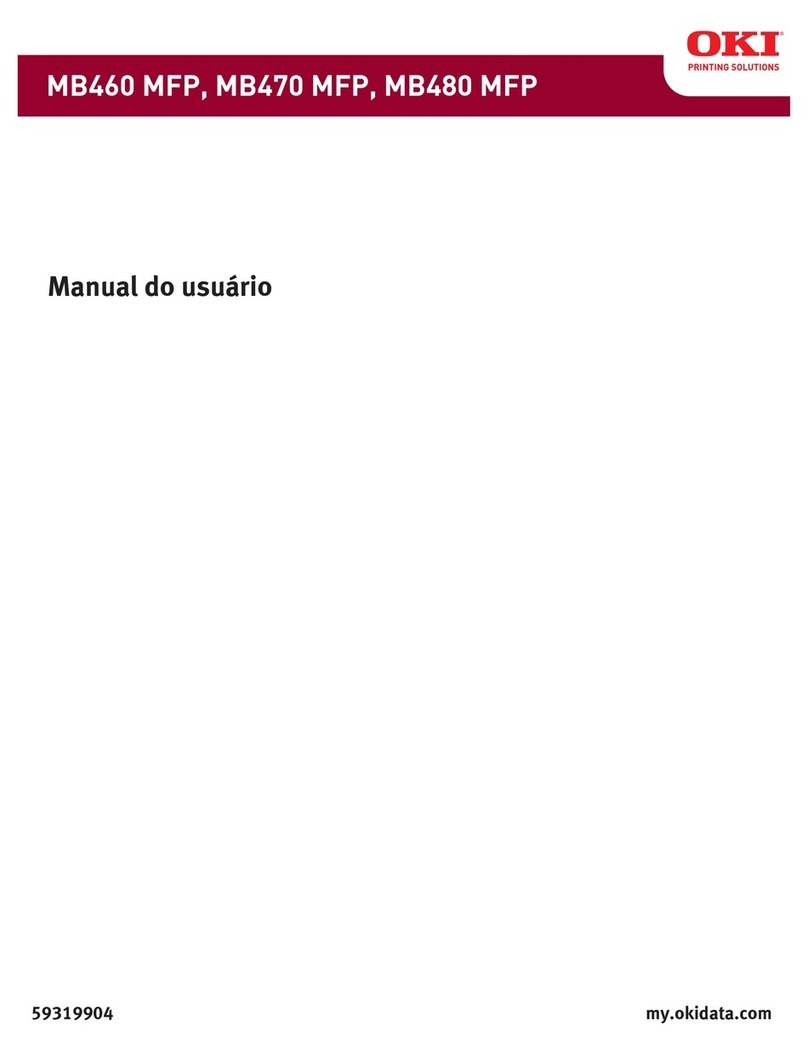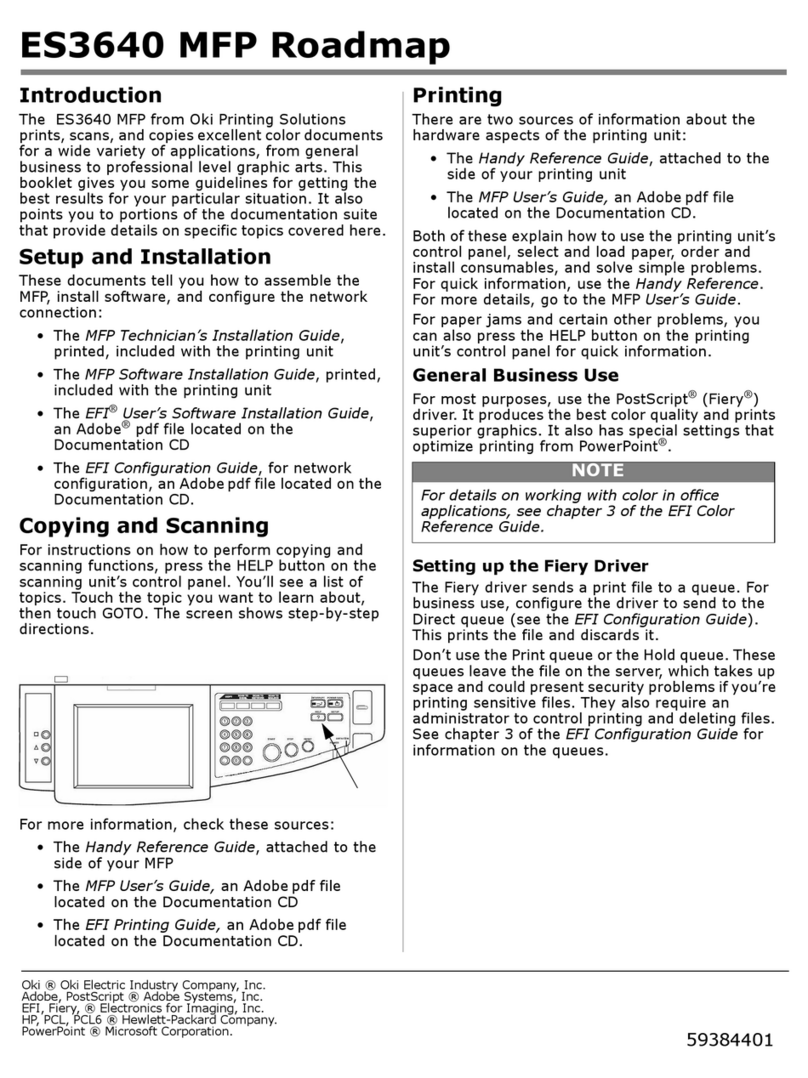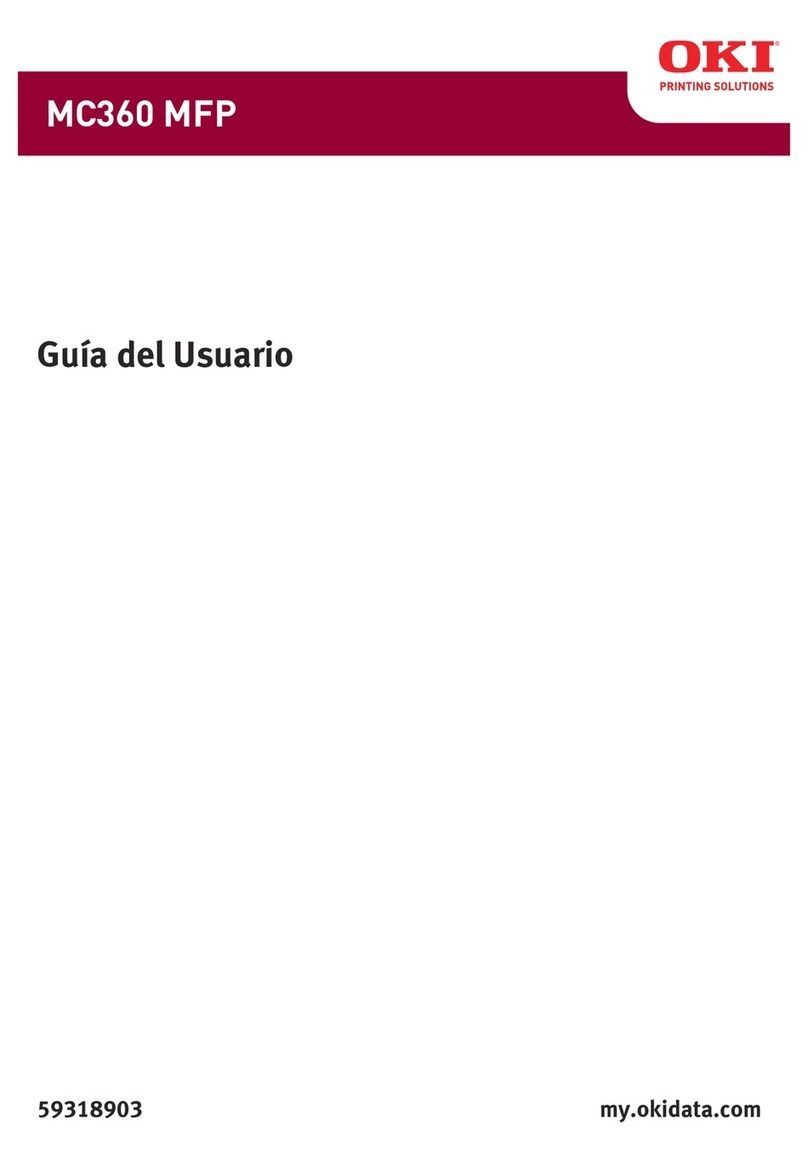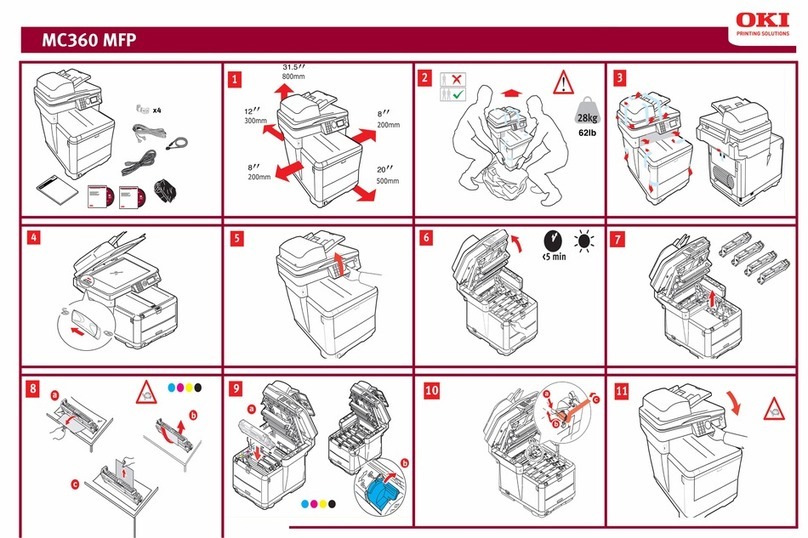1
Contents
Replacement Supplies...................... 3
Where to Purchase ...................... 3
Part Numbers ..............................3
Measuring Usage .............................. 5
Take Advantage of
OKI’s Supply Manager! .............5
Check Out OKI Managed
Services .......................................5
Control Panel Keys............................ 6
Status Panel........................................ 9
Loading Documents ........................ 10
In the ADF......................................10
On the Glass ...................................11
Sending Documents Via E-mail.... 12
Sending Documents to FTP ........... 14
Making Copies.................................. 15
Increasing Copy Count .............15
Improve Copy Quality ..............15
Changing Scale .........................16
Adjusting Density .....................16
Using the Address Book................. 17
Using Profiles.................................... 18
Loading Media.................................. 19
Paper Cassette Tray ........................19
Face Down Stacker ...................20
Face up Stacker .........................20
Multi-purpose Tray .........................21
Transparencies & Labels ...........22
Envelopes .................................. 23
Setting Power Save Mode.............. 24
Immediate Power Save Mode .........24
Set Power Save Time Interval ........24
Cleaning the ADF ............................. 25
Rollers and Pad ...............................25
Glass................................................26
Replacing the ADF Pad ................... 27
Replacing the Toner Cartridge ...... 29
Cleaning the LED heads .................32
59371602