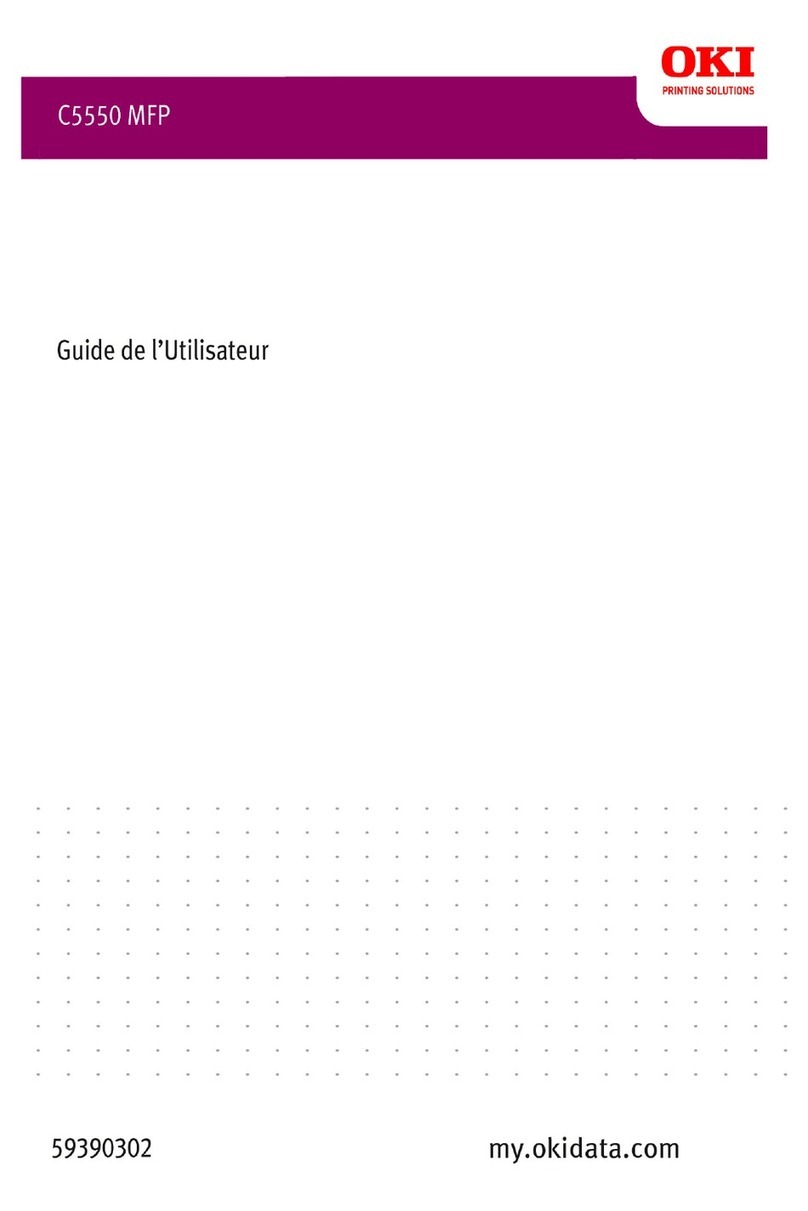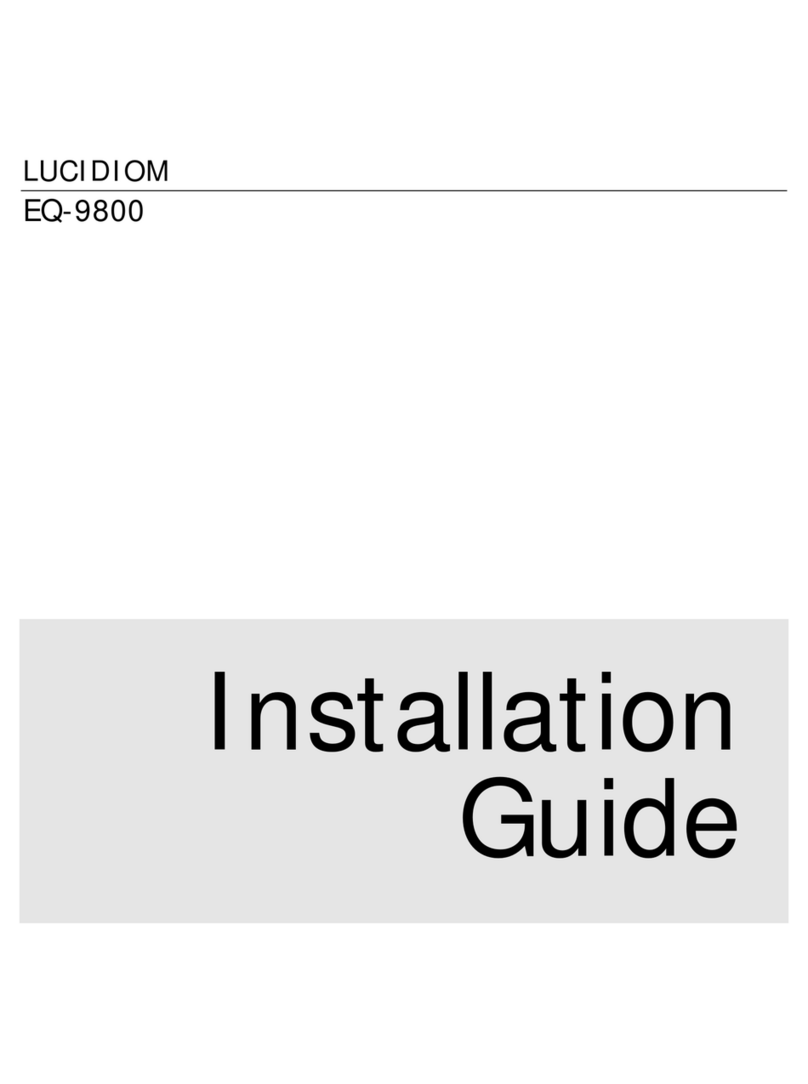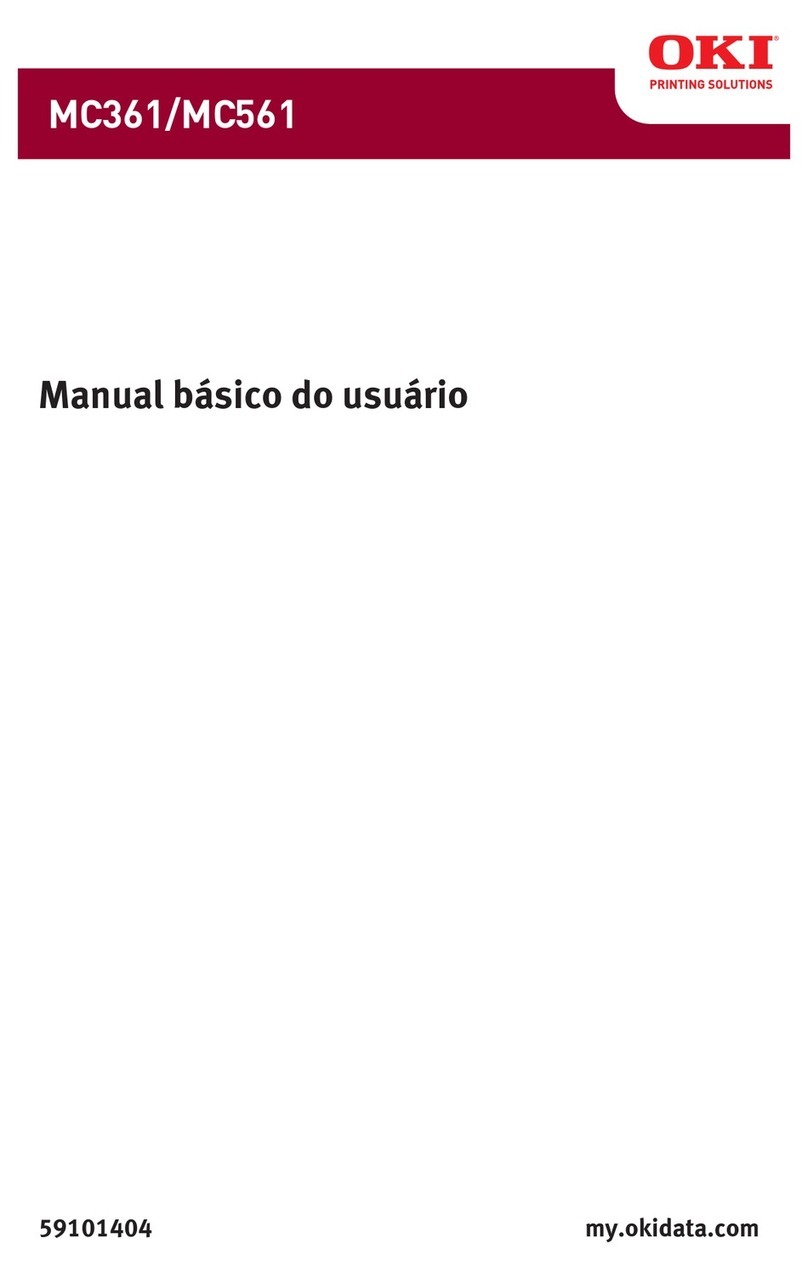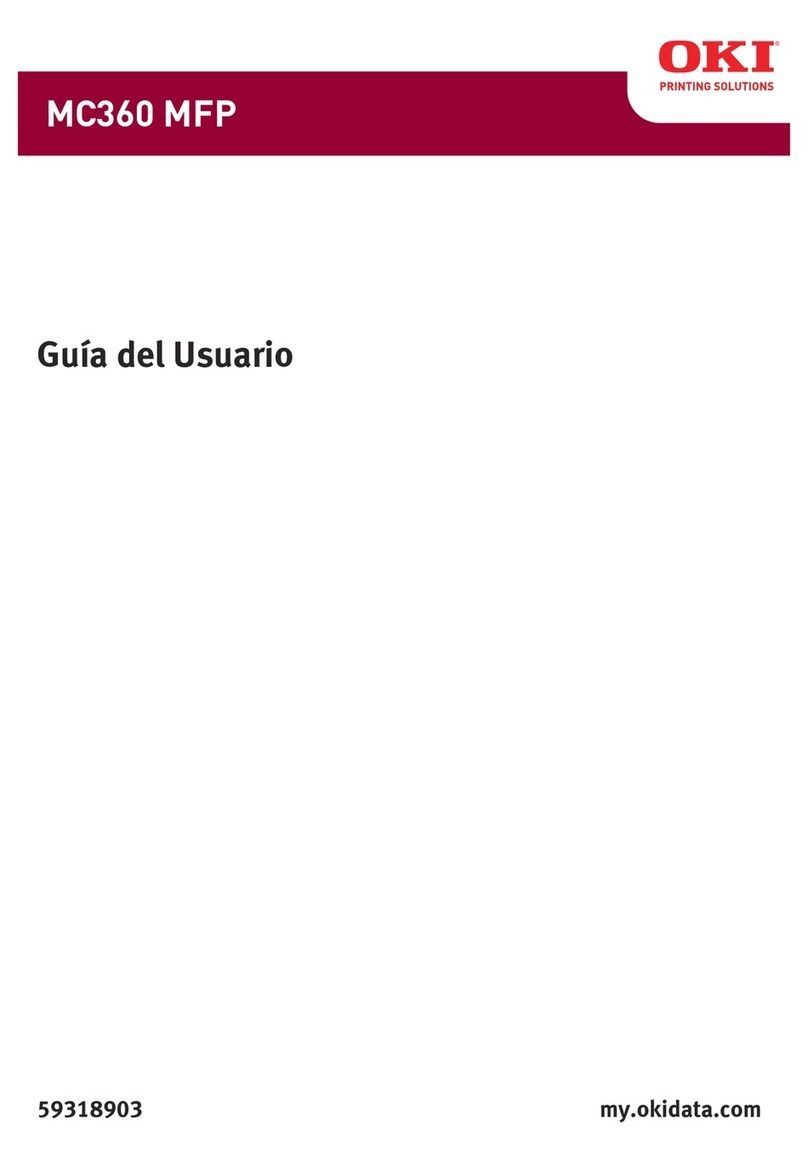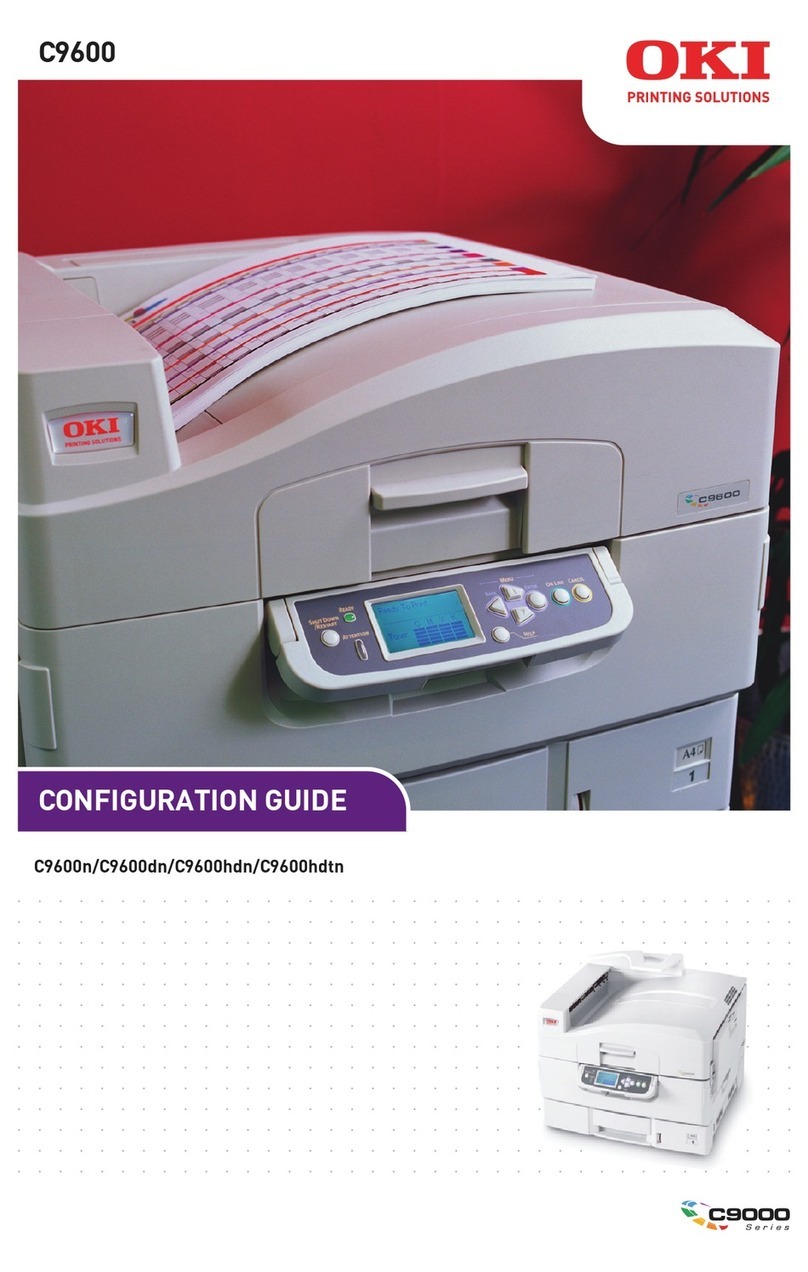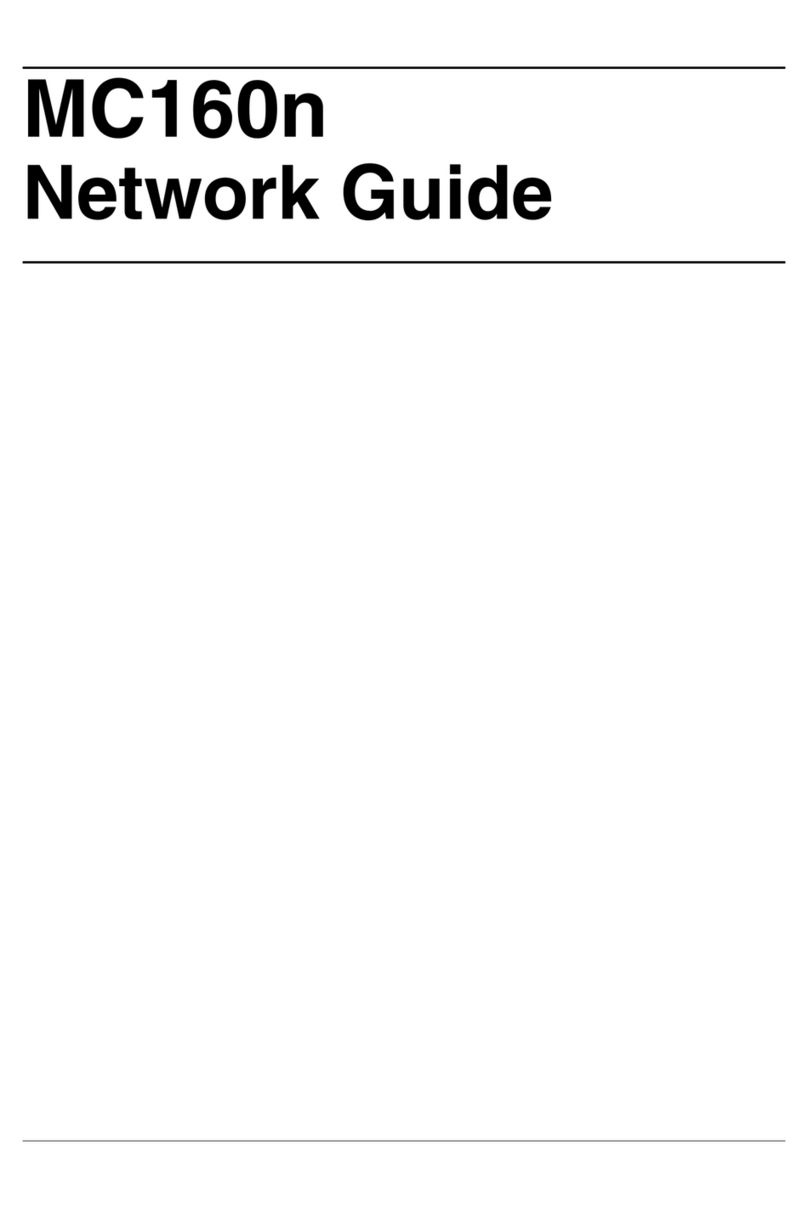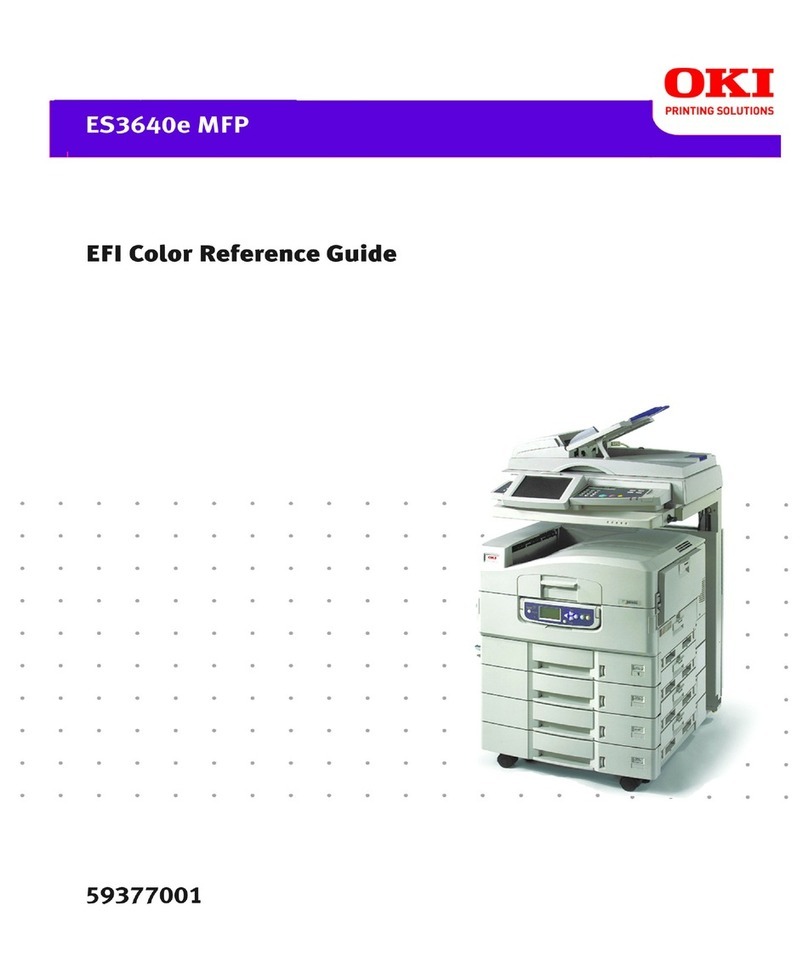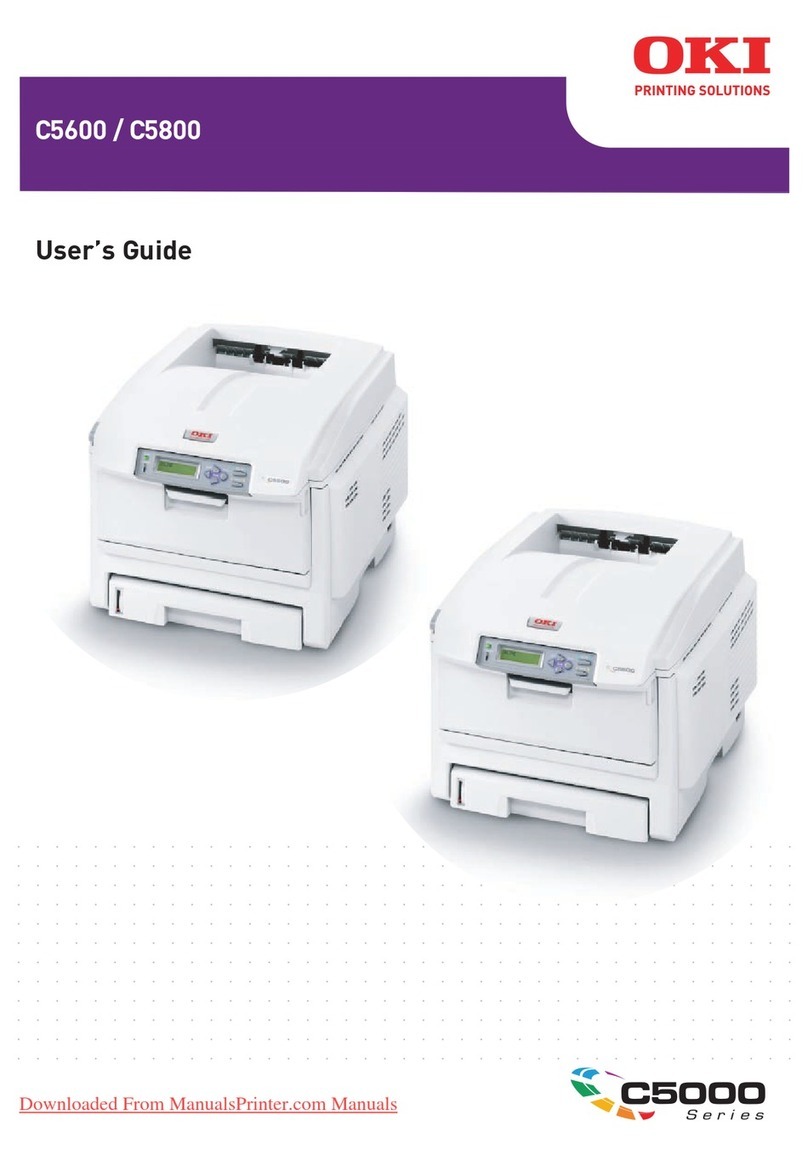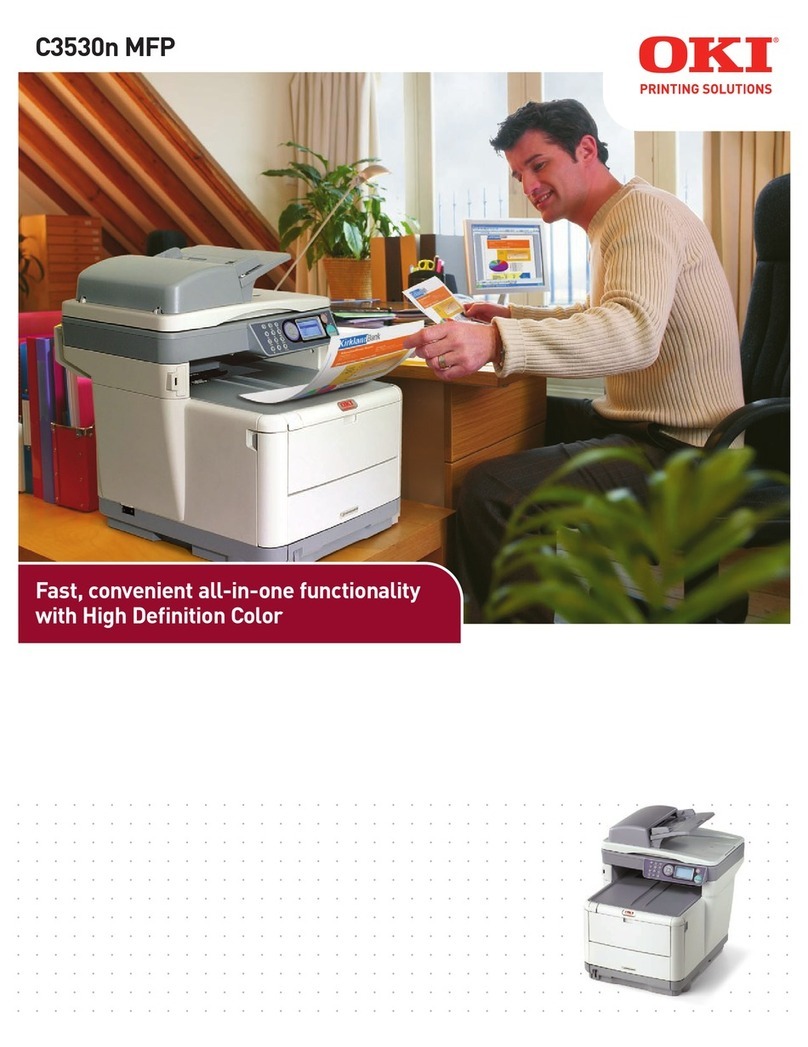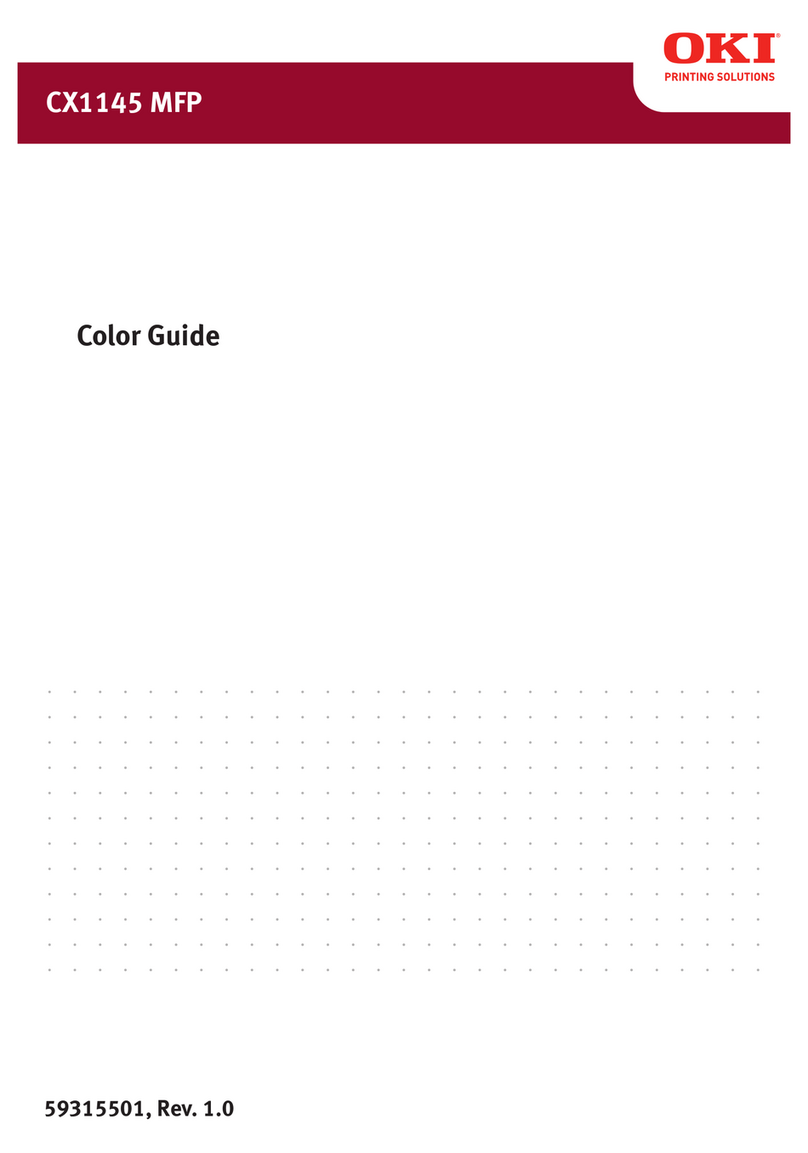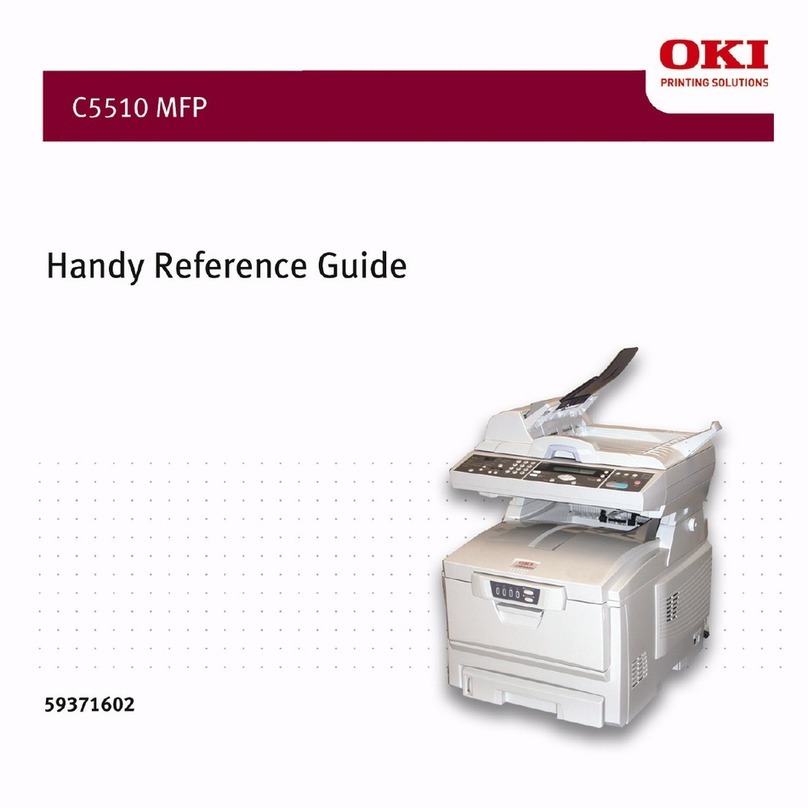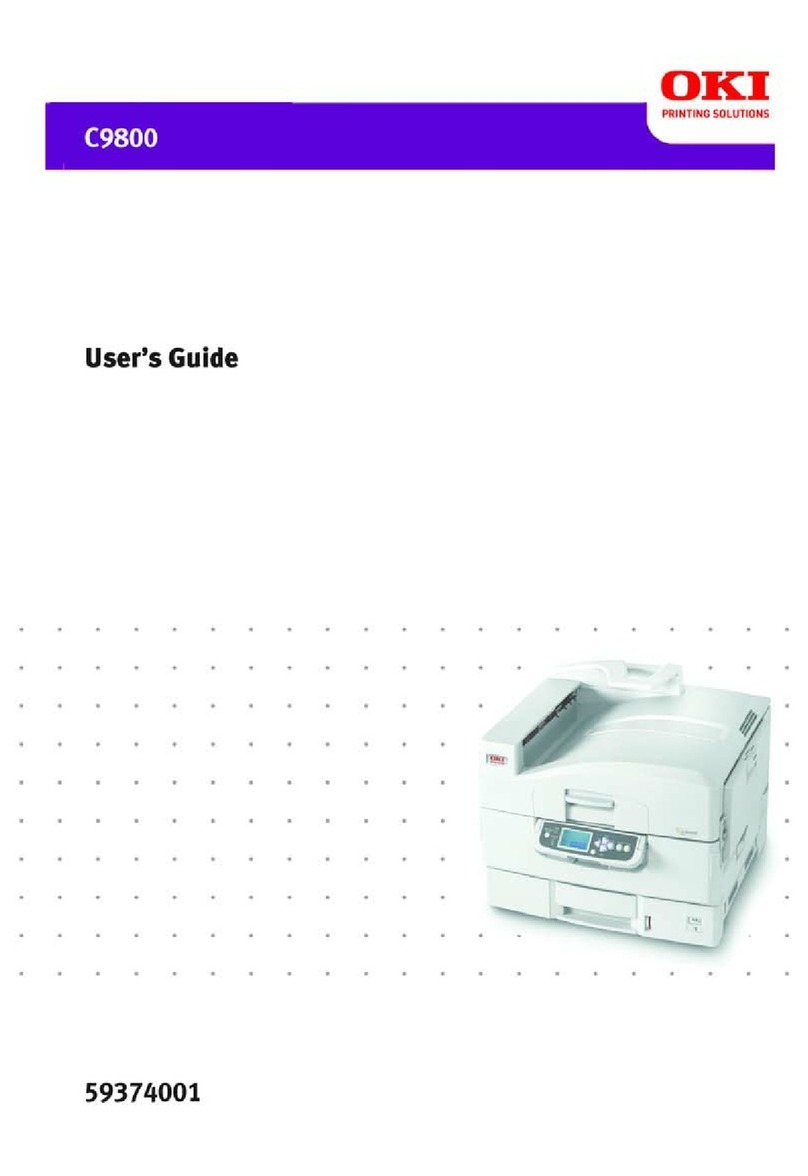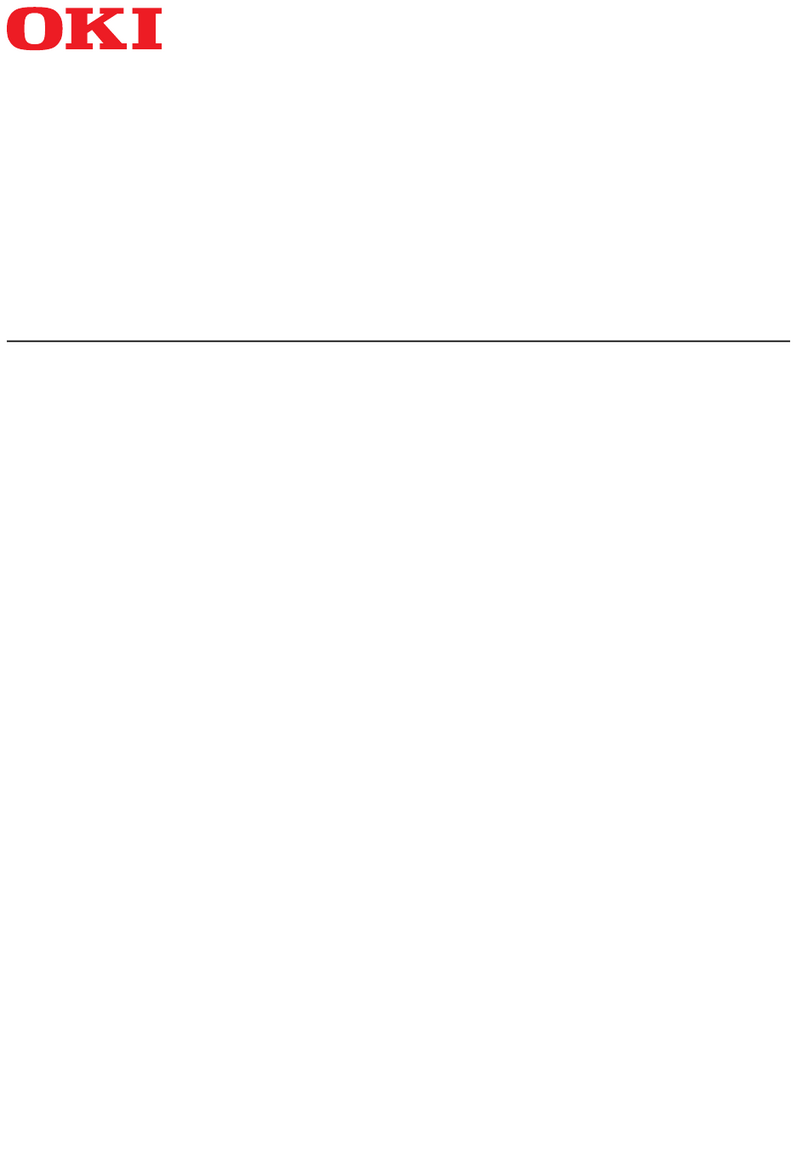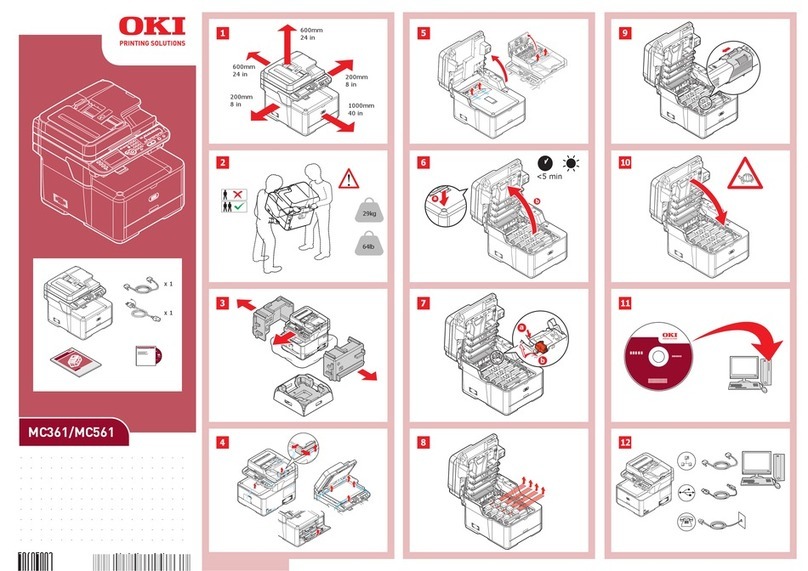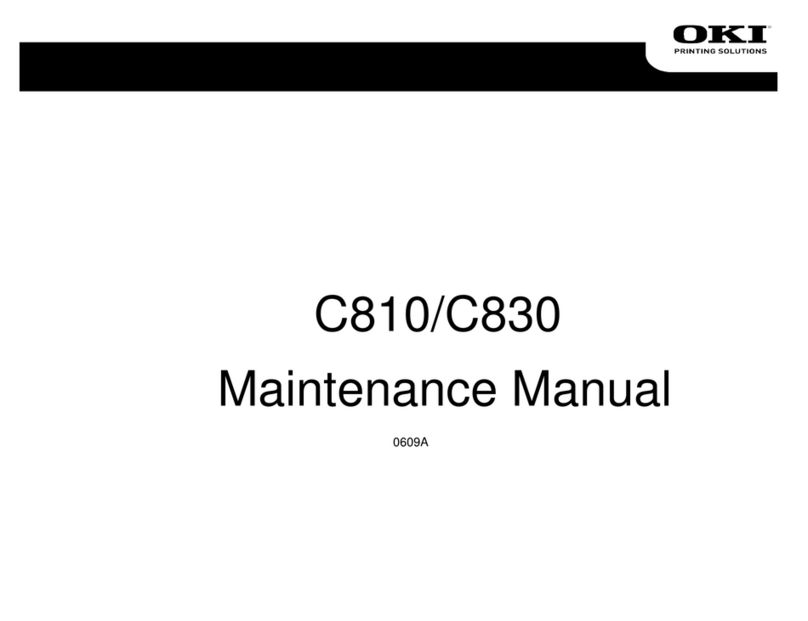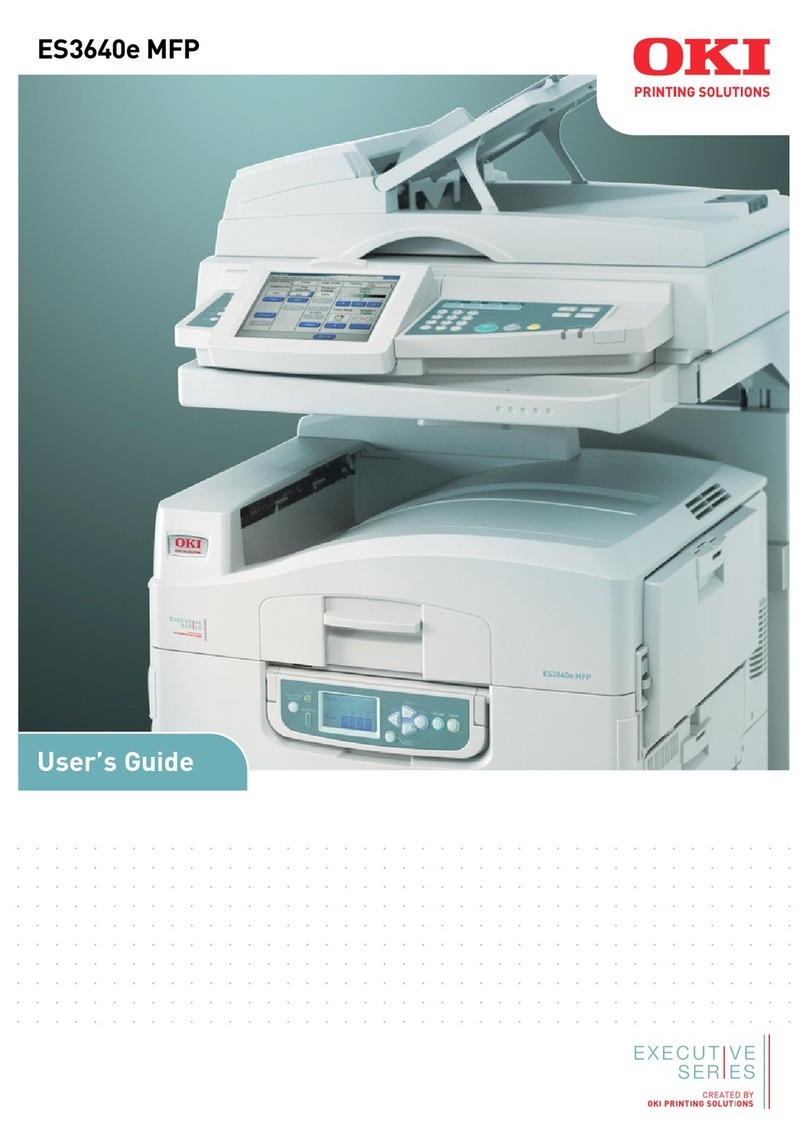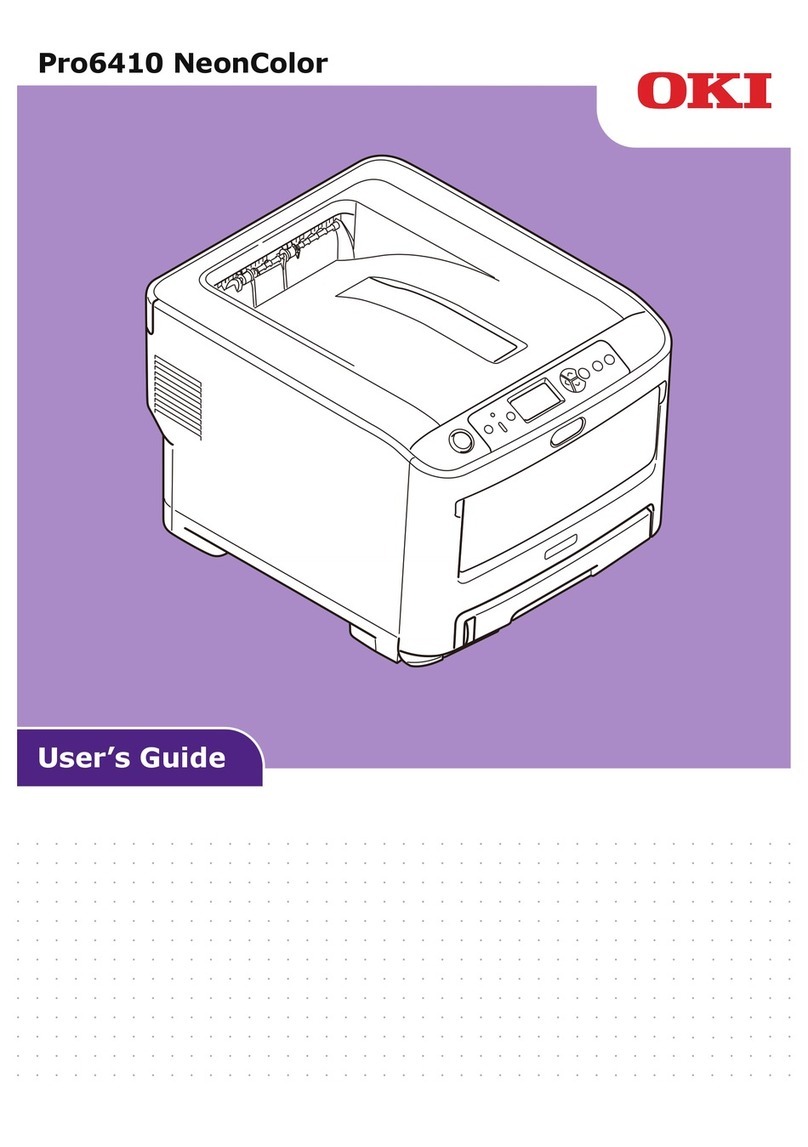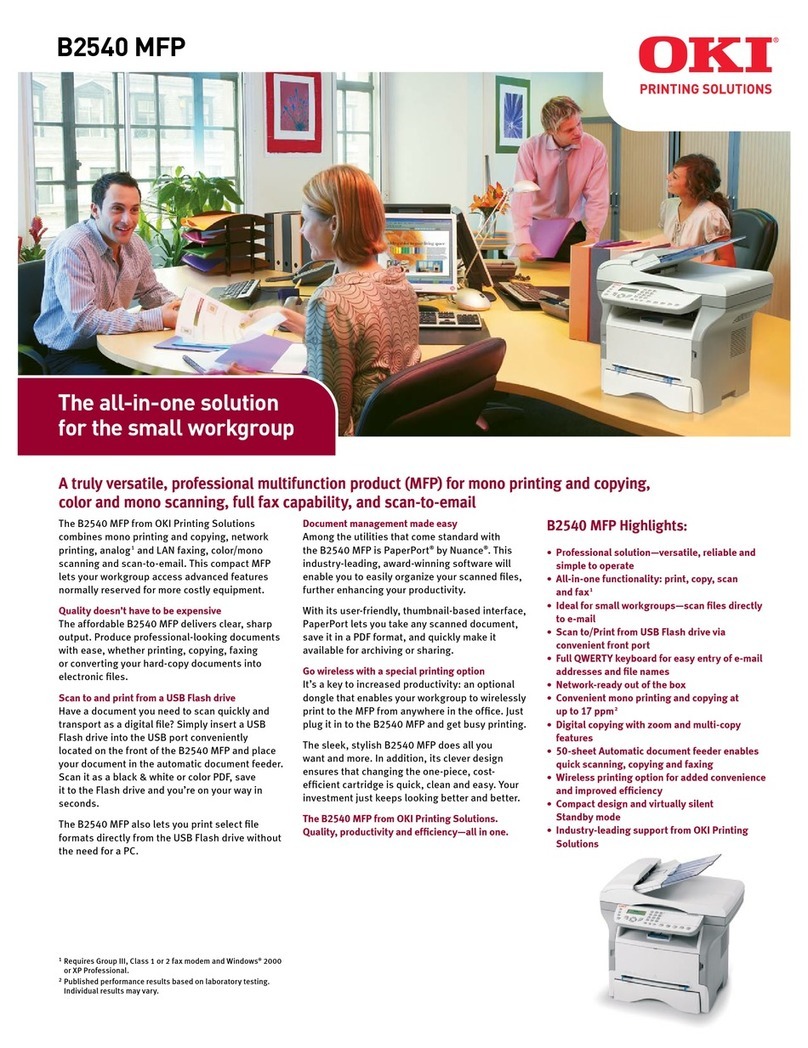Contents > 6
Copying – copy mode . . . . . . . . . . . . . . . . . . . . . . . . . . . . . . . . . . . . . . .75
Basic settings tab . . . . . . . . . . . . . . . . . . . . . . . . . . . . . . . . . . . . . . . . .75
Details tab . . . . . . . . . . . . . . . . . . . . . . . . . . . . . . . . . . . . . . . . . . . . . .77
Image quality tab . . . . . . . . . . . . . . . . . . . . . . . . . . . . . . . . . . . . . . . . .79
Finishing tab. . . . . . . . . . . . . . . . . . . . . . . . . . . . . . . . . . . . . . . . . . . . .80
Scanning – e-mail send mode . . . . . . . . . . . . . . . . . . . . . . . . . . . . . . . . .81
E-mail send mode . . . . . . . . . . . . . . . . . . . . . . . . . . . . . . . . . . . . . . . . .81
Confirming e-mail transmission. . . . . . . . . . . . . . . . . . . . . . . . . . . . . .87
Scanning – general . . . . . . . . . . . . . . . . . . . . . . . . . . . . . . . . . . . . . . . . .88
Scan to FTP server . . . . . . . . . . . . . . . . . . . . . . . . . . . . . . . . . . . . . . . .88
Confirming FTP transmission. . . . . . . . . . . . . . . . . . . . . . . . . . . . . . . .93
Scan to SMB. . . . . . . . . . . . . . . . . . . . . . . . . . . . . . . . . . . . . . . . . . . . .93
Scan to mailbox and hold queue . . . . . . . . . . . . . . . . . . . . . . . . . . . . . . .97
Scan to mailbox . . . . . . . . . . . . . . . . . . . . . . . . . . . . . . . . . . . . . . . .97
Scan to hold queue . . . . . . . . . . . . . . . . . . . . . . . . . . . . . . . . . . . . .102
Remote tool scan . . . . . . . . . . . . . . . . . . . . . . . . . . . . . . . . . . . . . . . .105
Interactive scanning using SendMe . . . . . . . . . . . . . . . . . . . . . . . . . . . .106
Faxing . . . . . . . . . . . . . . . . . . . . . . . . . . . . . . . . . . . . . . . . . . . . . . . . . .107
Fax send mode - walk up faxing . . . . . . . . . . . . . . . . . . . . . . . . . . . . . .107
Confirming fax transmission . . . . . . . . . . . . . . . . . . . . . . . . . . . . . . .111
Fax receiving . . . . . . . . . . . . . . . . . . . . . . . . . . . . . . . . . . . . . . . . . . .112
Sending a fax from your computer . . . . . . . . . . . . . . . . . . . . . . . . . . . .112
Access control . . . . . . . . . . . . . . . . . . . . . . . . . . . . . . . . . . . . . . . . . . . .114
Logging in . . . . . . . . . . . . . . . . . . . . . . . . . . . . . . . . . . . . . . . . . . . . .114
Logging out . . . . . . . . . . . . . . . . . . . . . . . . . . . . . . . . . . . . . . . . . . . .115
Security measures. . . . . . . . . . . . . . . . . . . . . . . . . . . . . . . . . . . . . . . . .116
Secure printing . . . . . . . . . . . . . . . . . . . . . . . . . . . . . . . . . . . . . . . . . .116
Secure erase . . . . . . . . . . . . . . . . . . . . . . . . . . . . . . . . . . . . . . . . . . .116
Appendix A – Display panel messages (printer). . . . . . . . . . . . . . . . . .118
Message types . . . . . . . . . . . . . . . . . . . . . . . . . . . . . . . . . . . . . . . . . .118
Status information. . . . . . . . . . . . . . . . . . . . . . . . . . . . . . . . . . . . . .118
Menu (functions) information . . . . . . . . . . . . . . . . . . . . . . . . . . . . . .118
Configuration information. . . . . . . . . . . . . . . . . . . . . . . . . . . . . . . . .118
Help mode . . . . . . . . . . . . . . . . . . . . . . . . . . . . . . . . . . . . . . . . . . .118
Message examples . . . . . . . . . . . . . . . . . . . . . . . . . . . . . . . . . . . . . . .119
Appendix B – Menu system (printer unit). . . . . . . . . . . . . . . . . . . . . . .120
Configuration . . . . . . . . . . . . . . . . . . . . . . . . . . . . . . . . . . . . . . . . . . .121
Print page count . . . . . . . . . . . . . . . . . . . . . . . . . . . . . . . . . . . . . . .121
Finisher count. . . . . . . . . . . . . . . . . . . . . . . . . . . . . . . . . . . . . . . . .121
Supplies life . . . . . . . . . . . . . . . . . . . . . . . . . . . . . . . . . . . . . . . . . .122
Network . . . . . . . . . . . . . . . . . . . . . . . . . . . . . . . . . . . . . . . . . . . . .122
Paper size in tray . . . . . . . . . . . . . . . . . . . . . . . . . . . . . . . . . . . . . .123
System . . . . . . . . . . . . . . . . . . . . . . . . . . . . . . . . . . . . . . . . . . . . .123
Configuration example – monochrome pages printed. . . . . . . . . . . . . .124
Print pages. . . . . . . . . . . . . . . . . . . . . . . . . . . . . . . . . . . . . . . . . . . . .124
Print information example – demonstration page . . . . . . . . . . . . . . . .124
Print secure job. . . . . . . . . . . . . . . . . . . . . . . . . . . . . . . . . . . . . . . . . .125
Menus . . . . . . . . . . . . . . . . . . . . . . . . . . . . . . . . . . . . . . . . . . . . . . . .125
Tray configuration . . . . . . . . . . . . . . . . . . . . . . . . . . . . . . . . . . . . . .125
System adjust. . . . . . . . . . . . . . . . . . . . . . . . . . . . . . . . . . . . . . . . .129
Menus example 1 – tray 1 transparencies . . . . . . . . . . . . . . . . . . . . .131
Menus example 2 – MP tray paper size . . . . . . . . . . . . . . . . . . . . . . .132