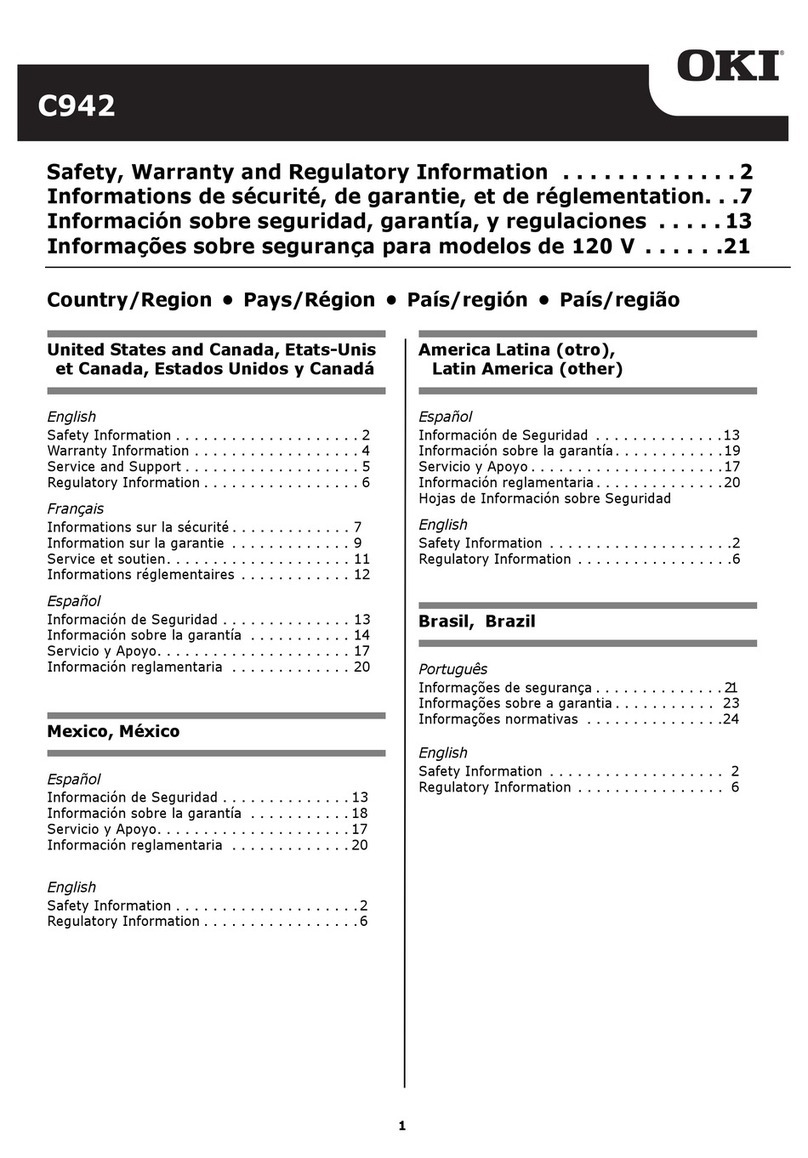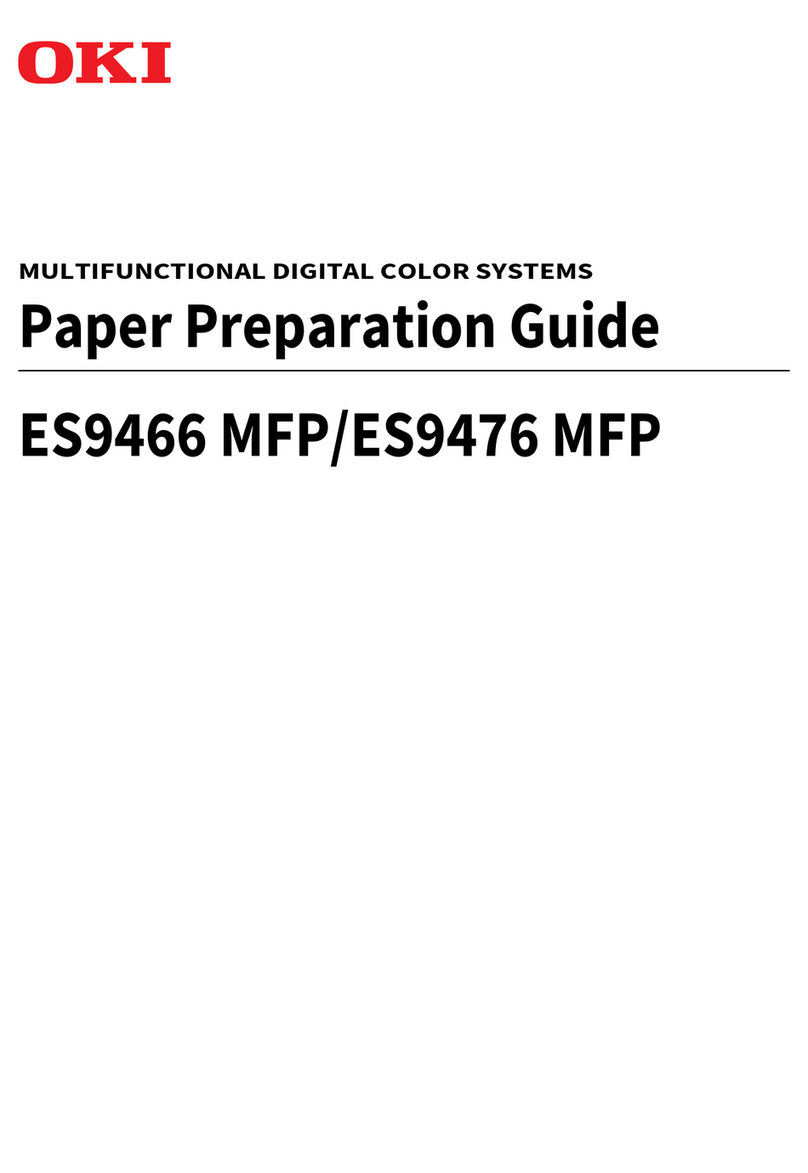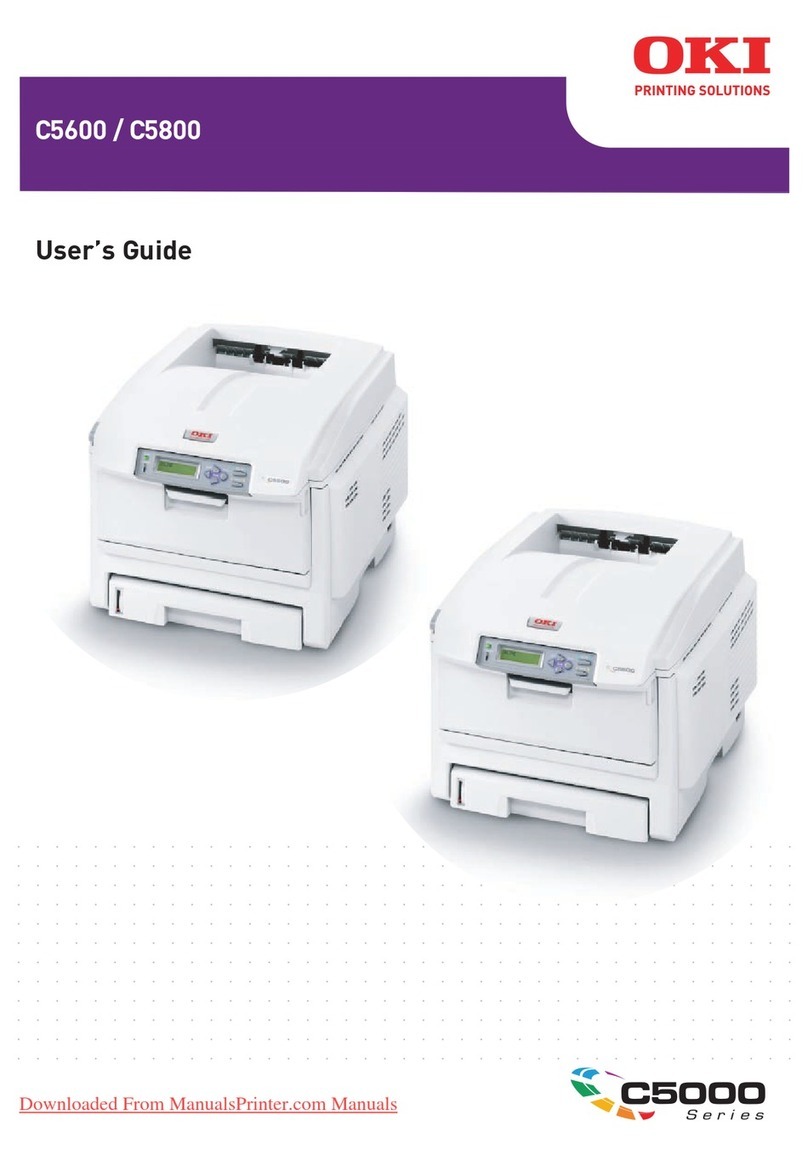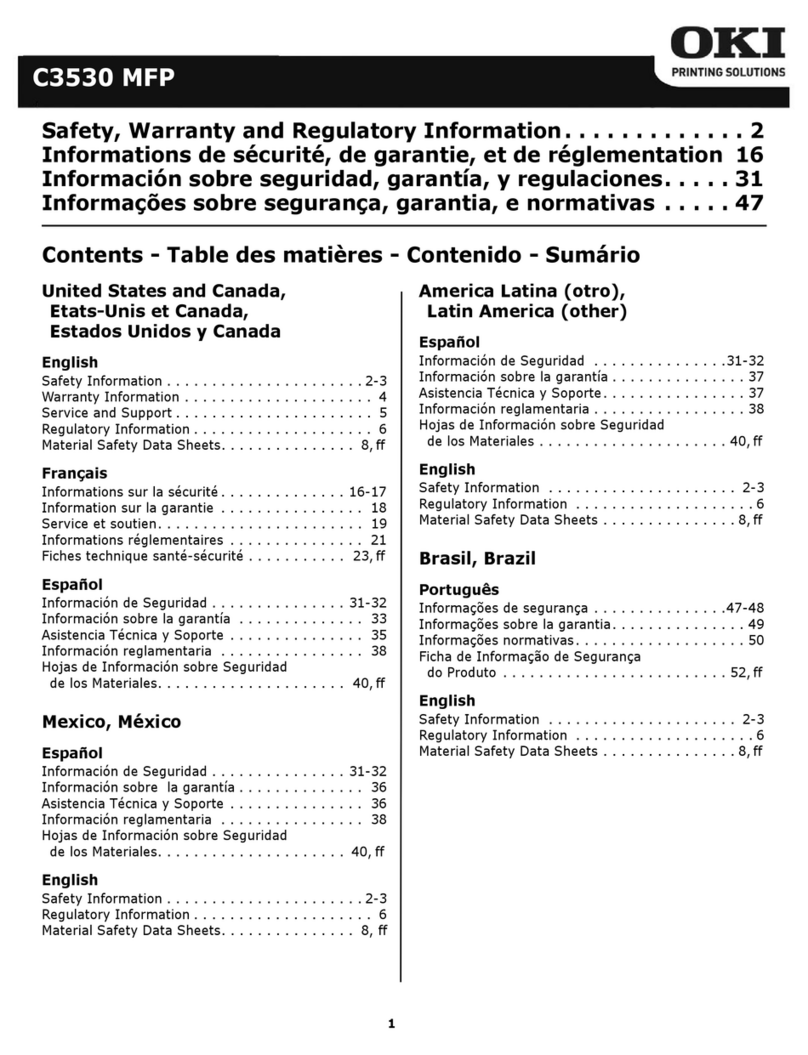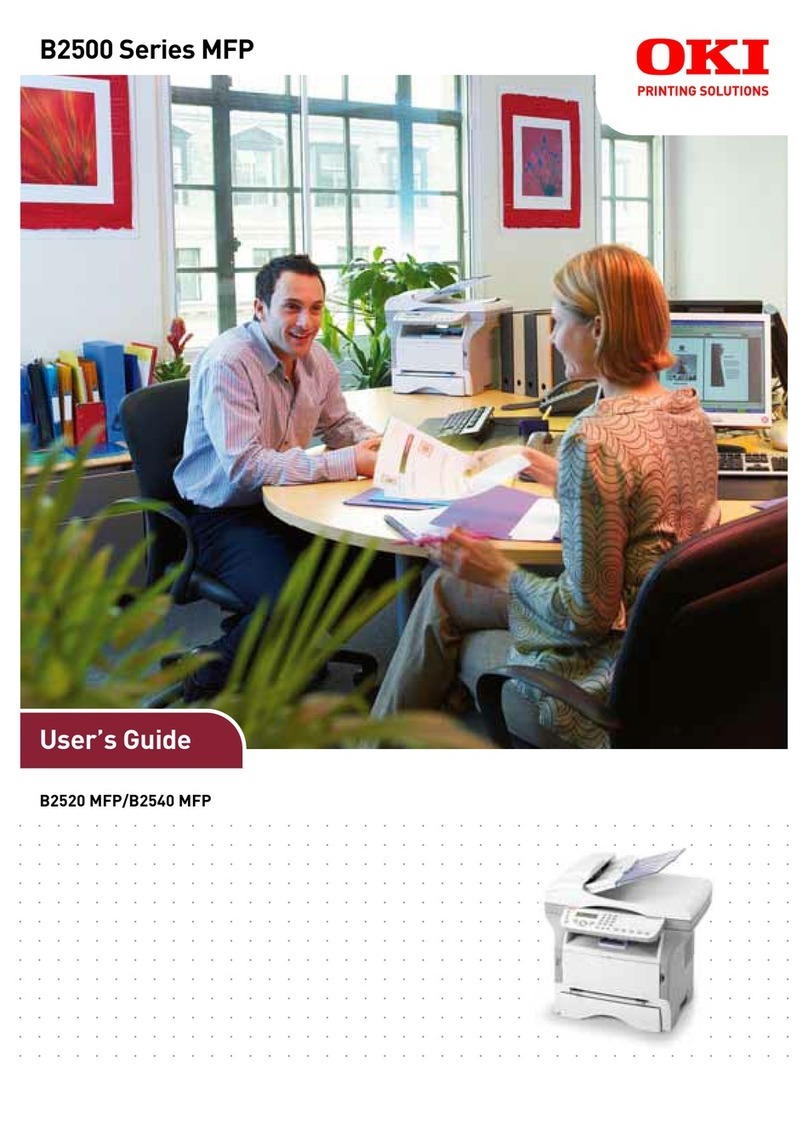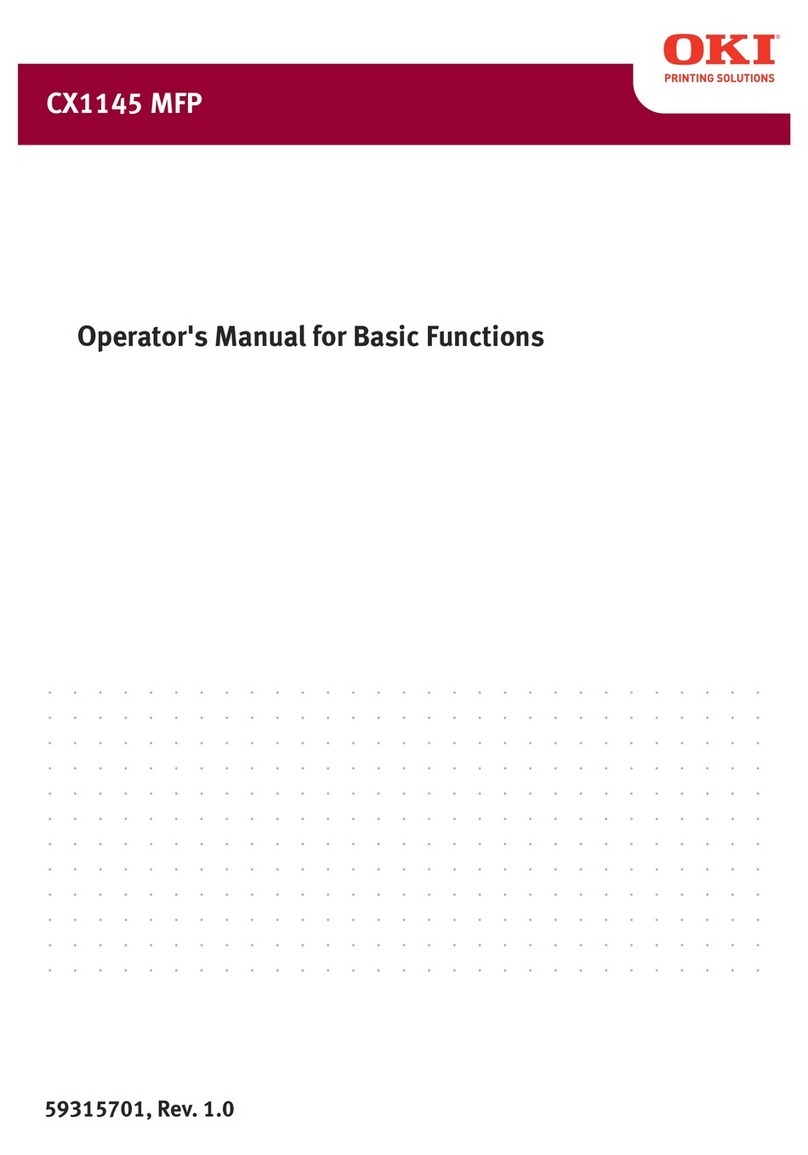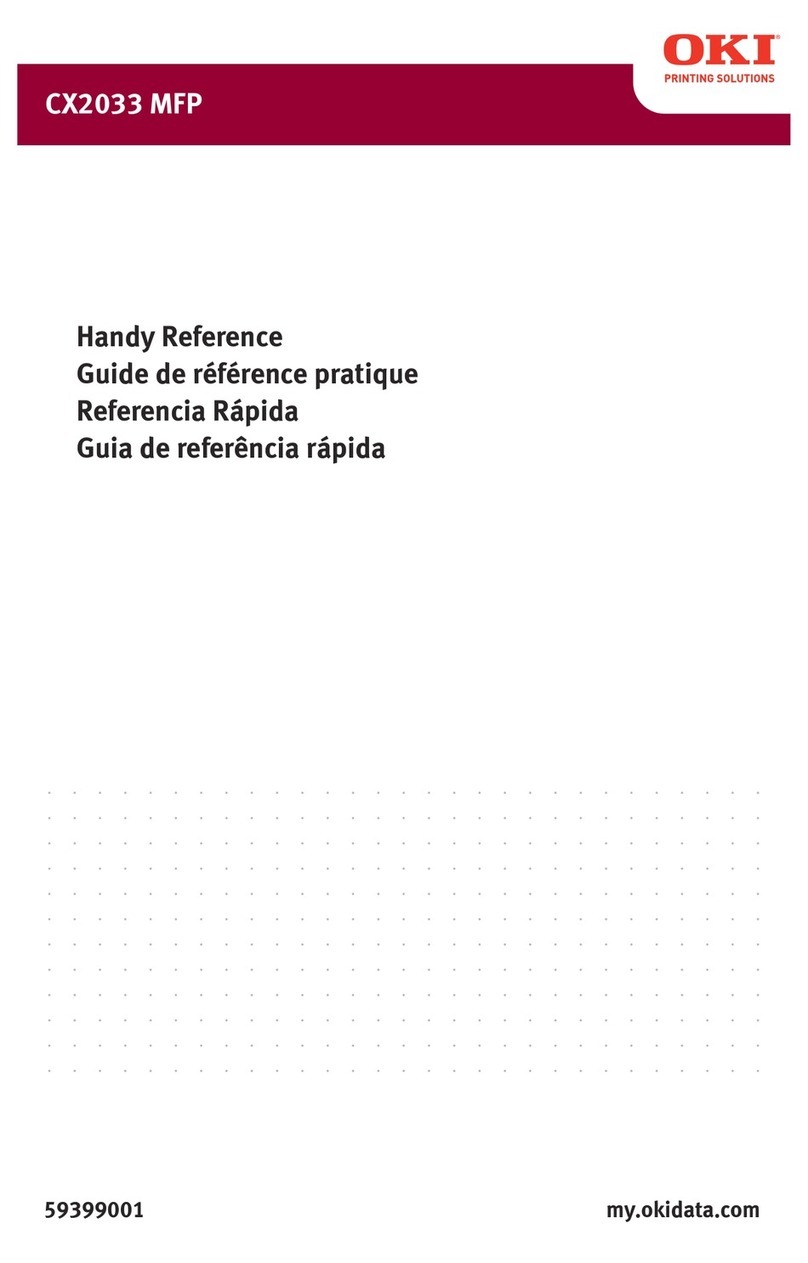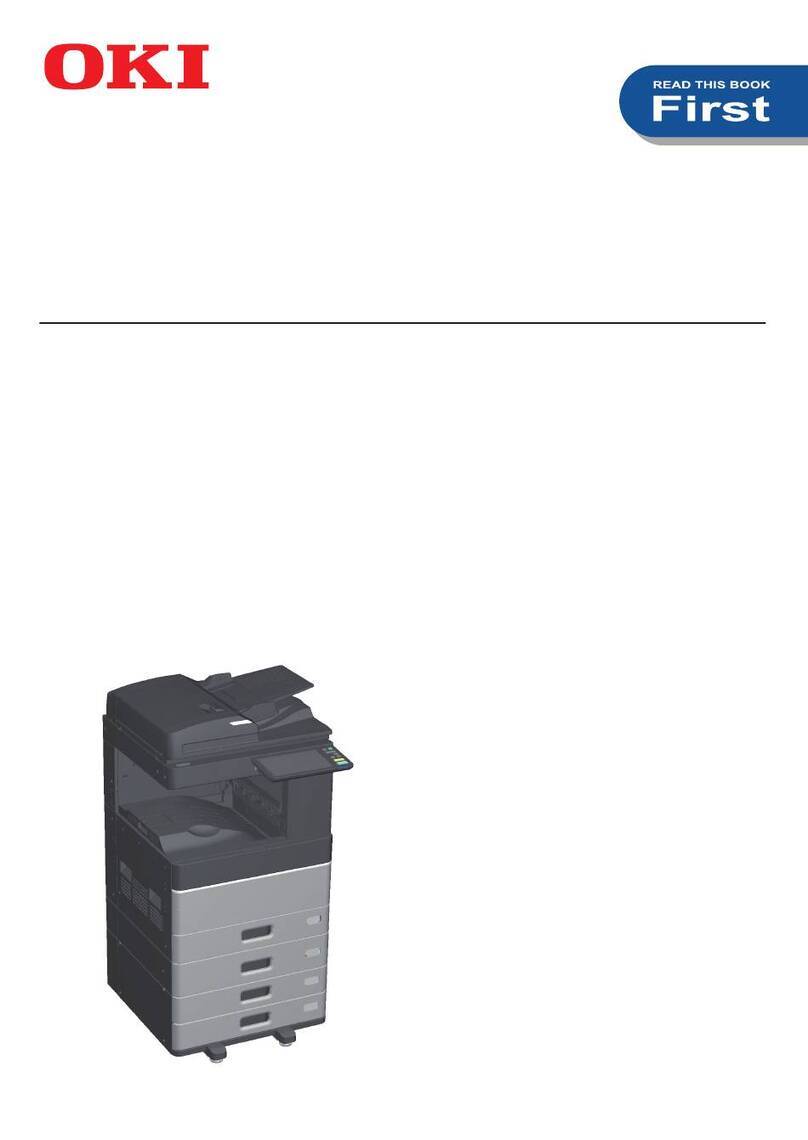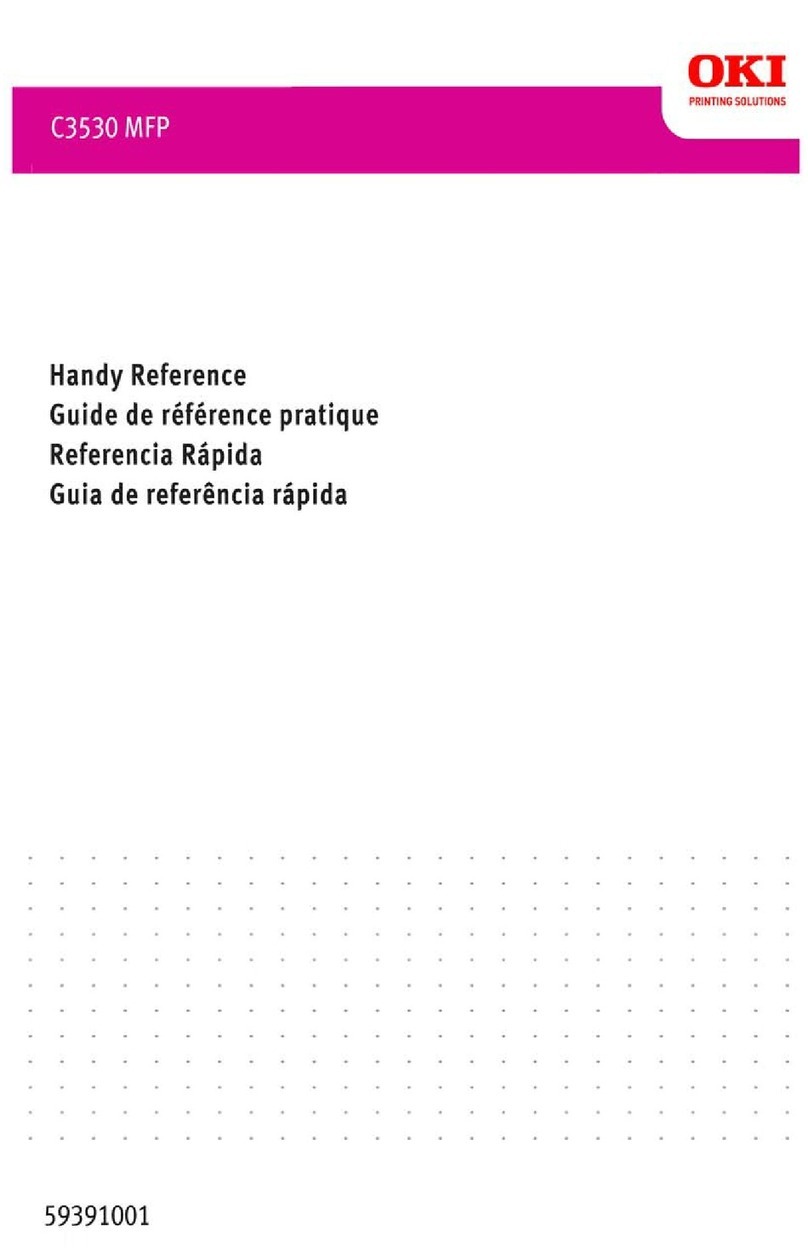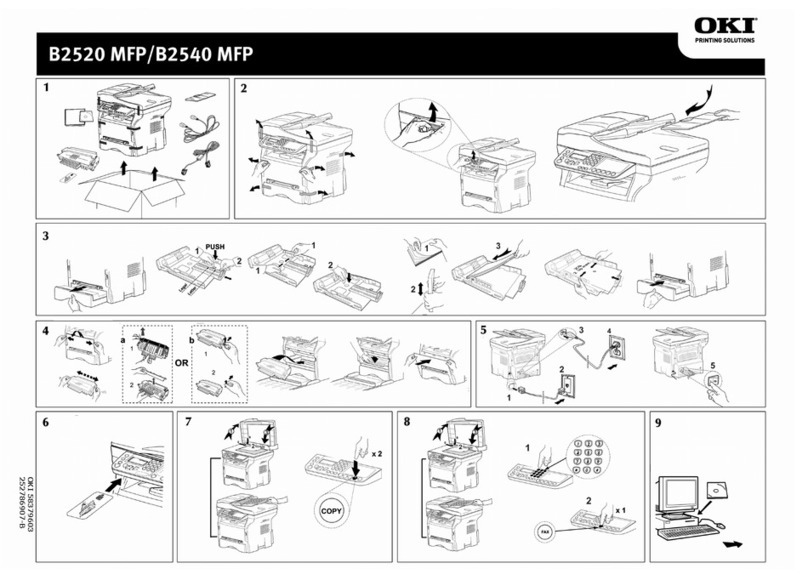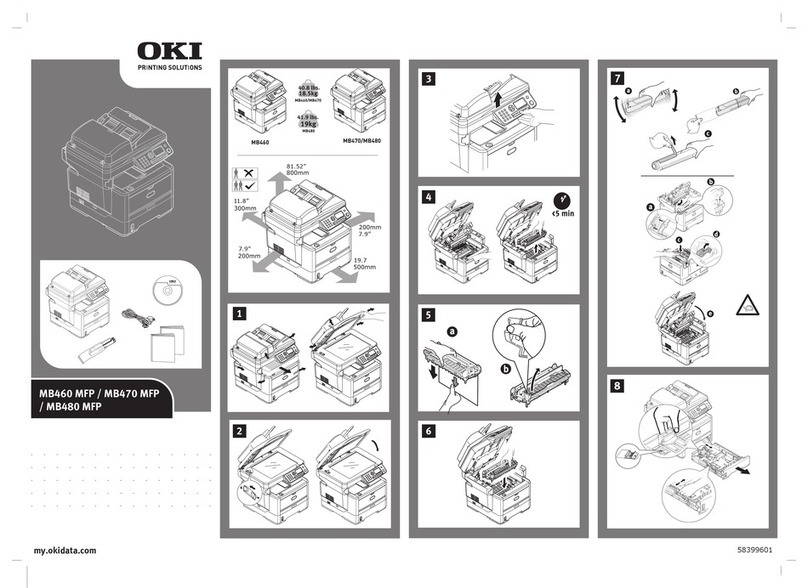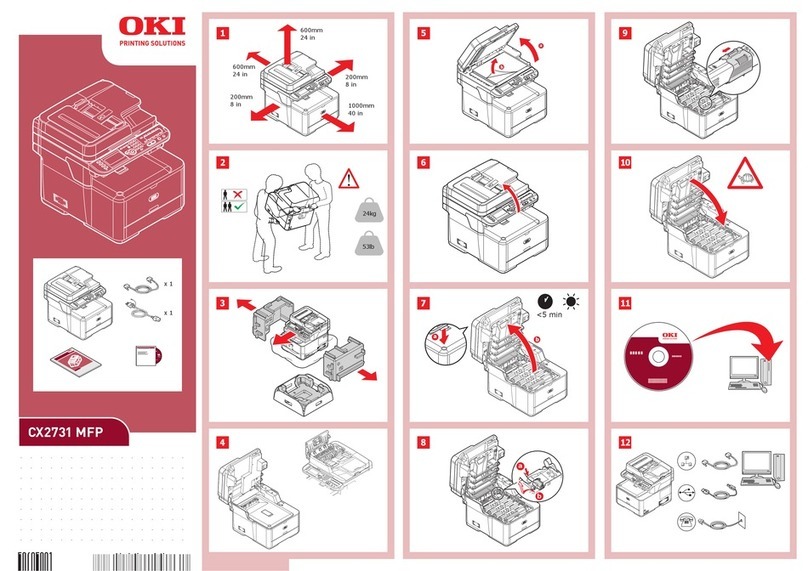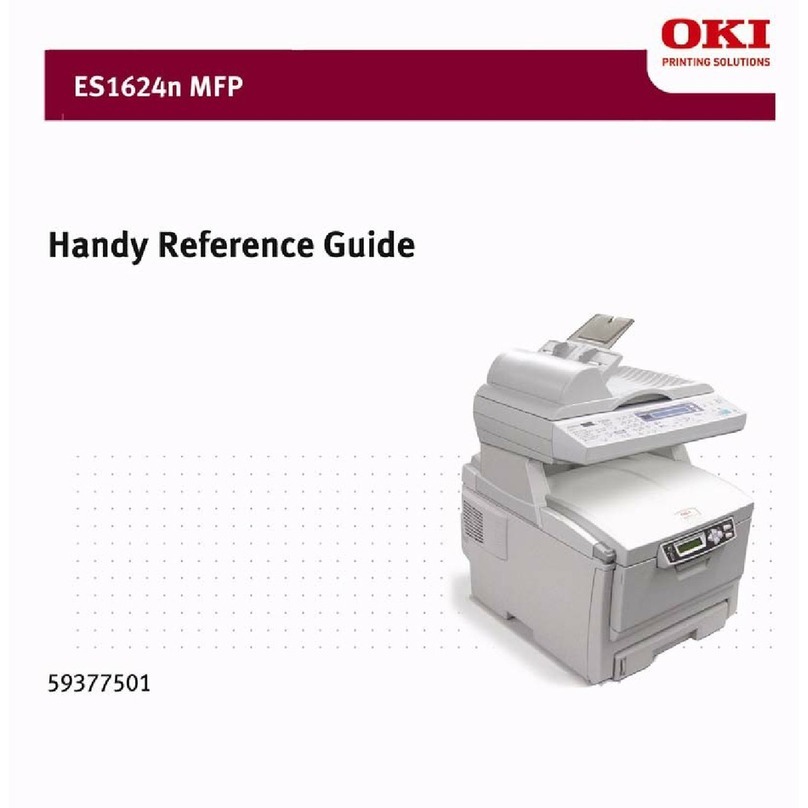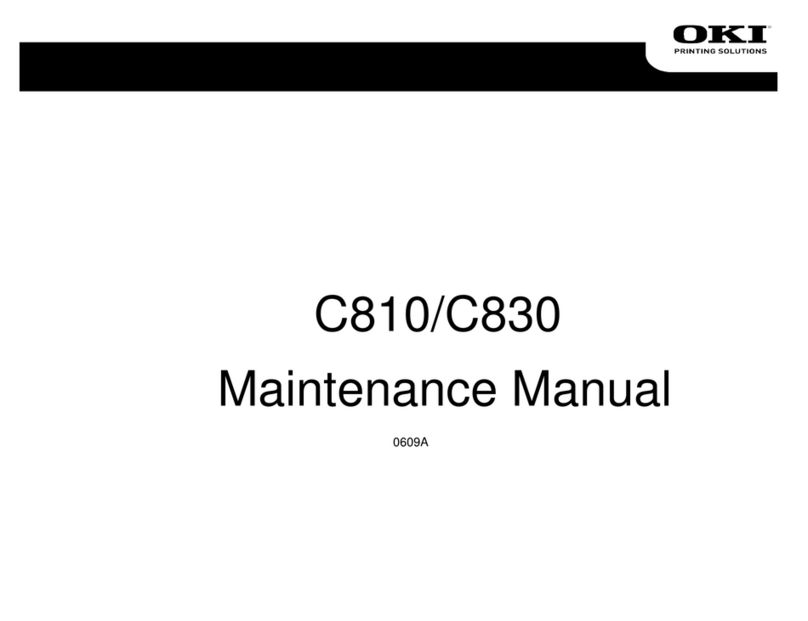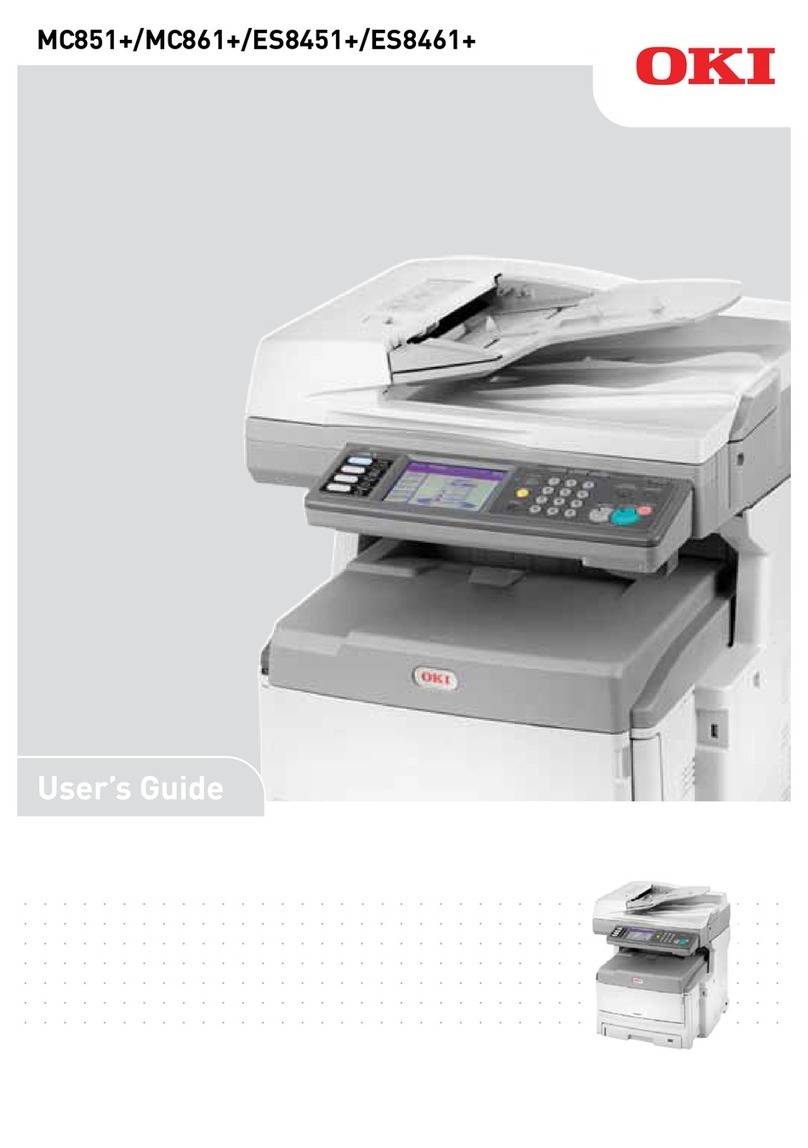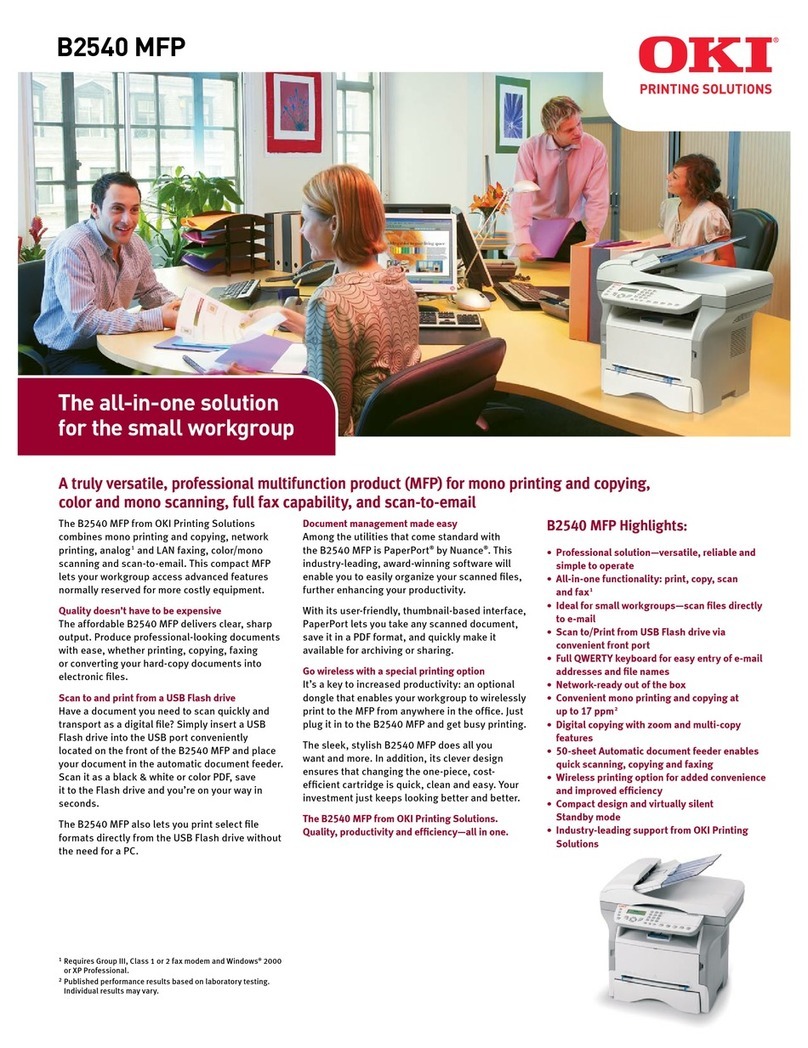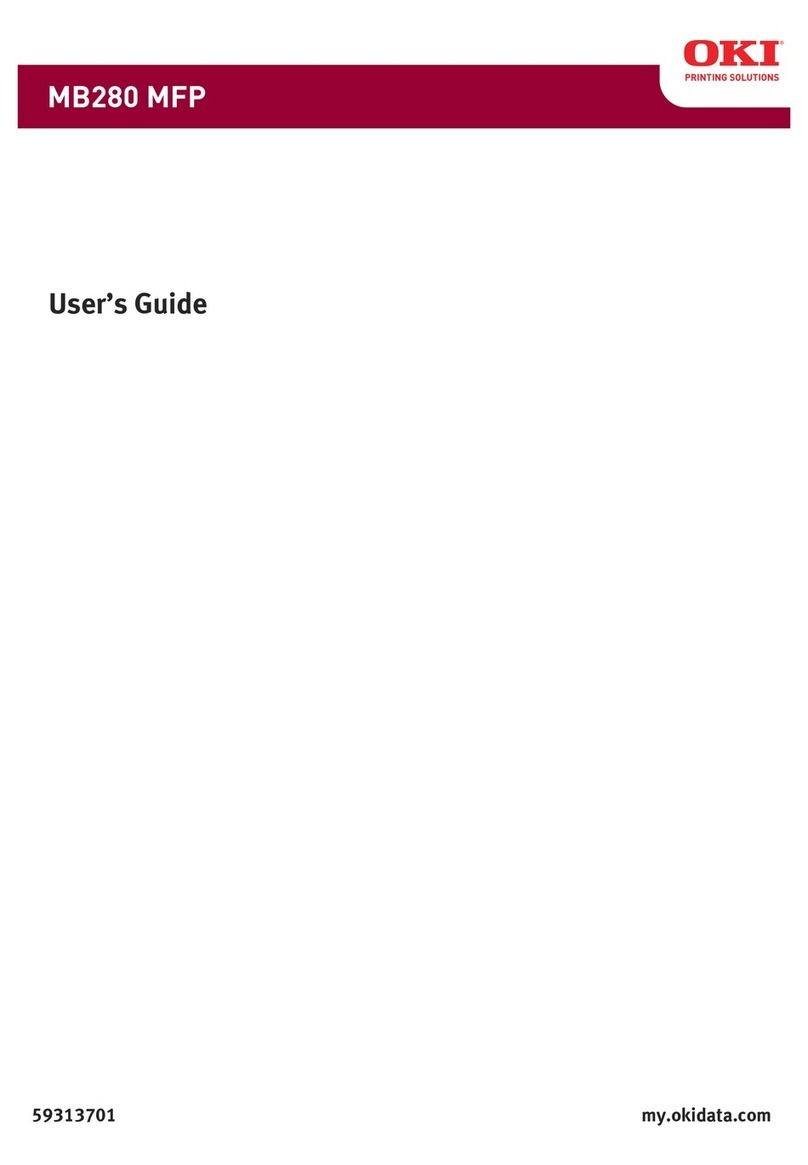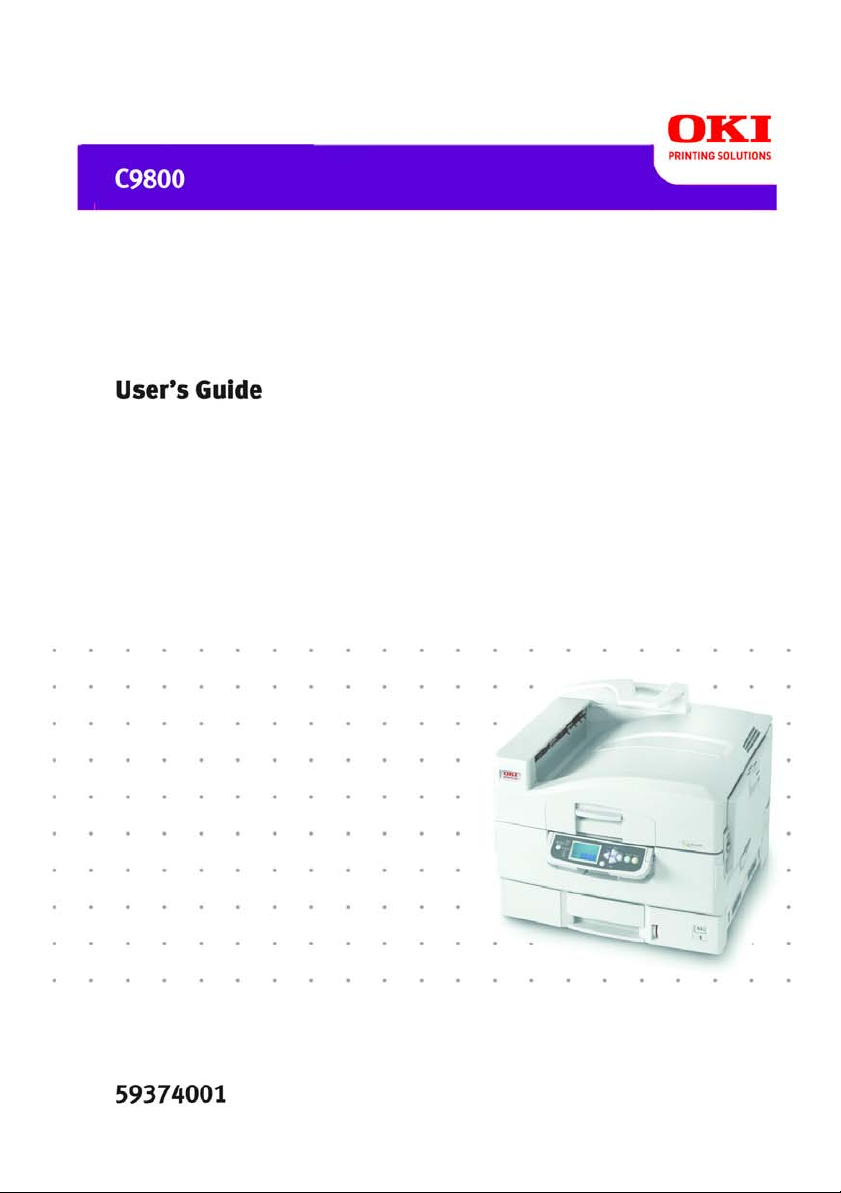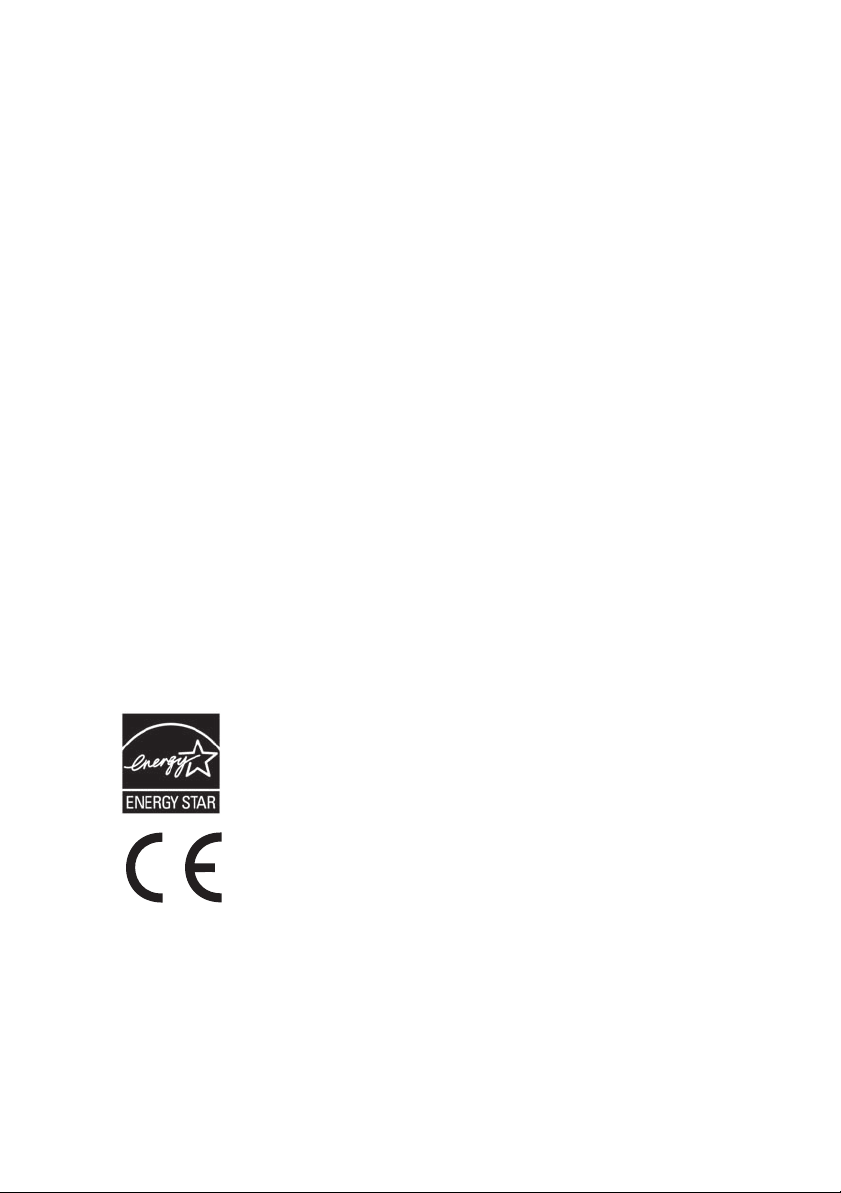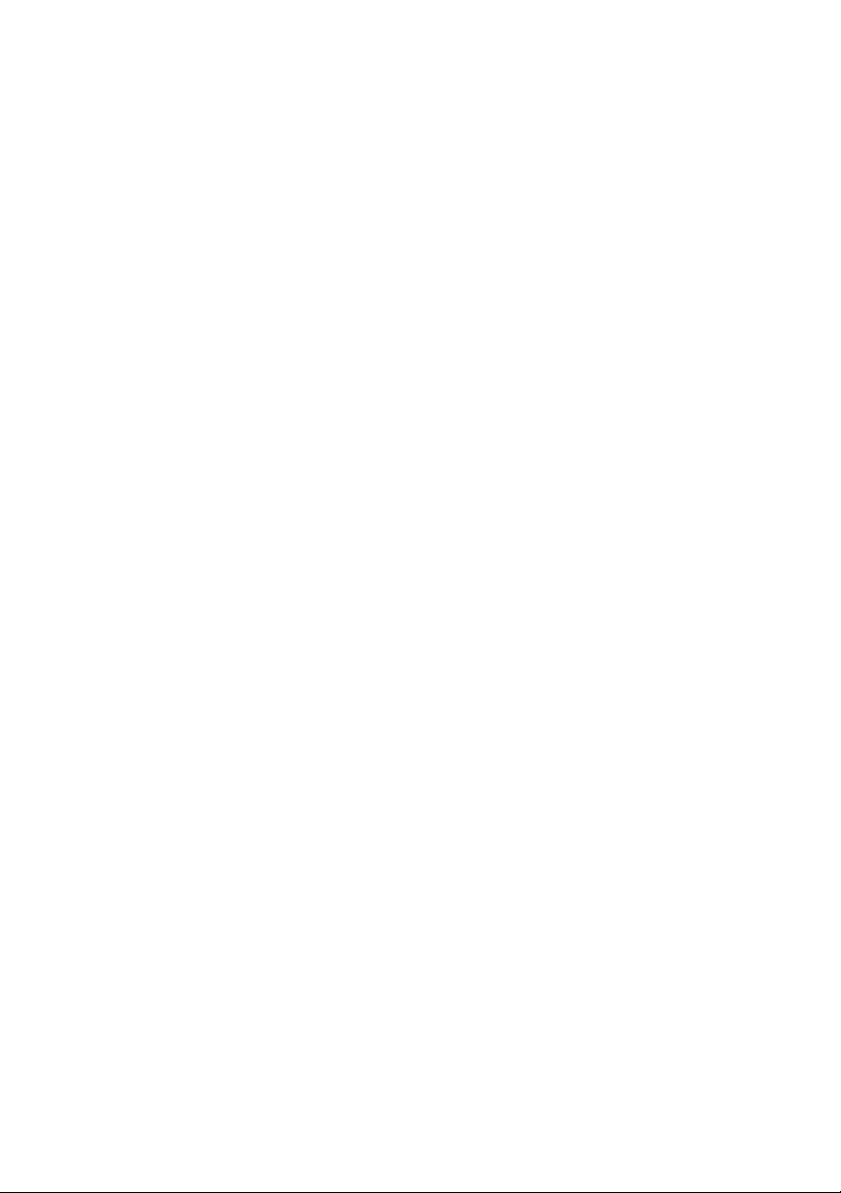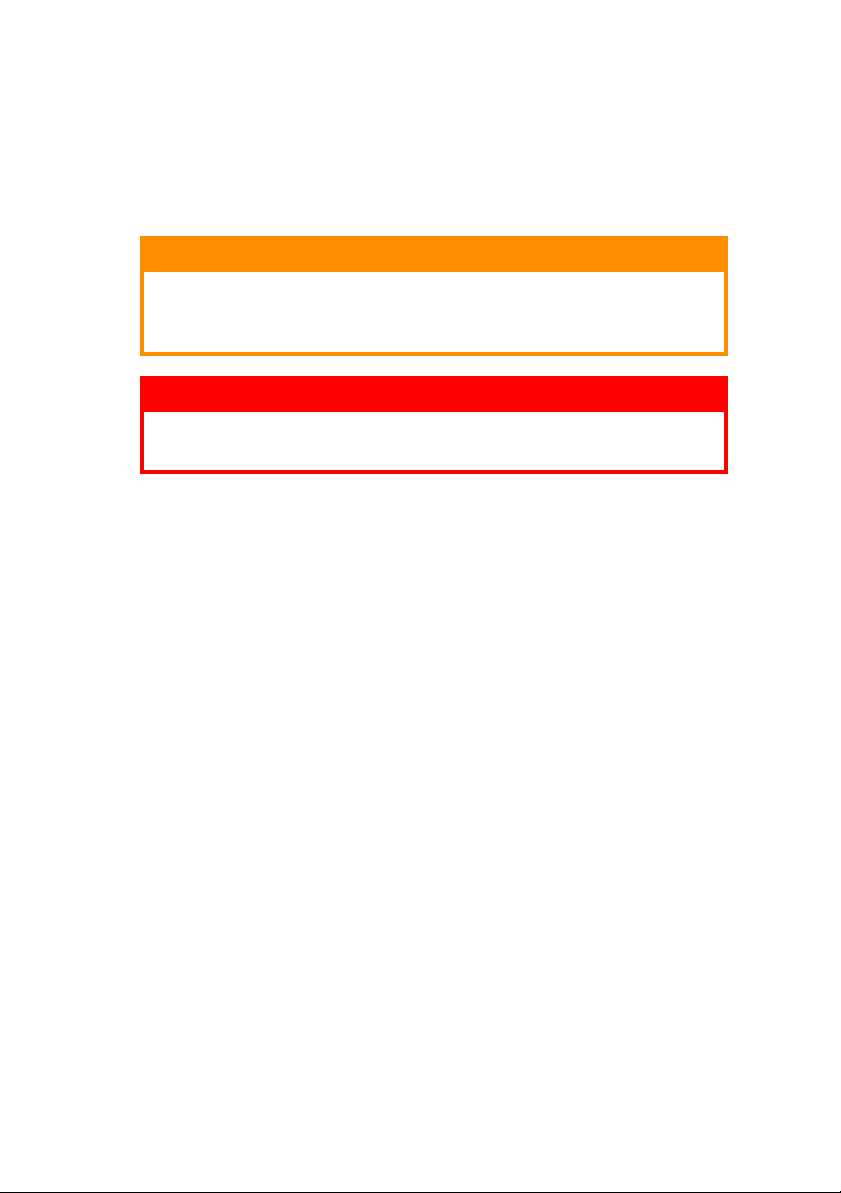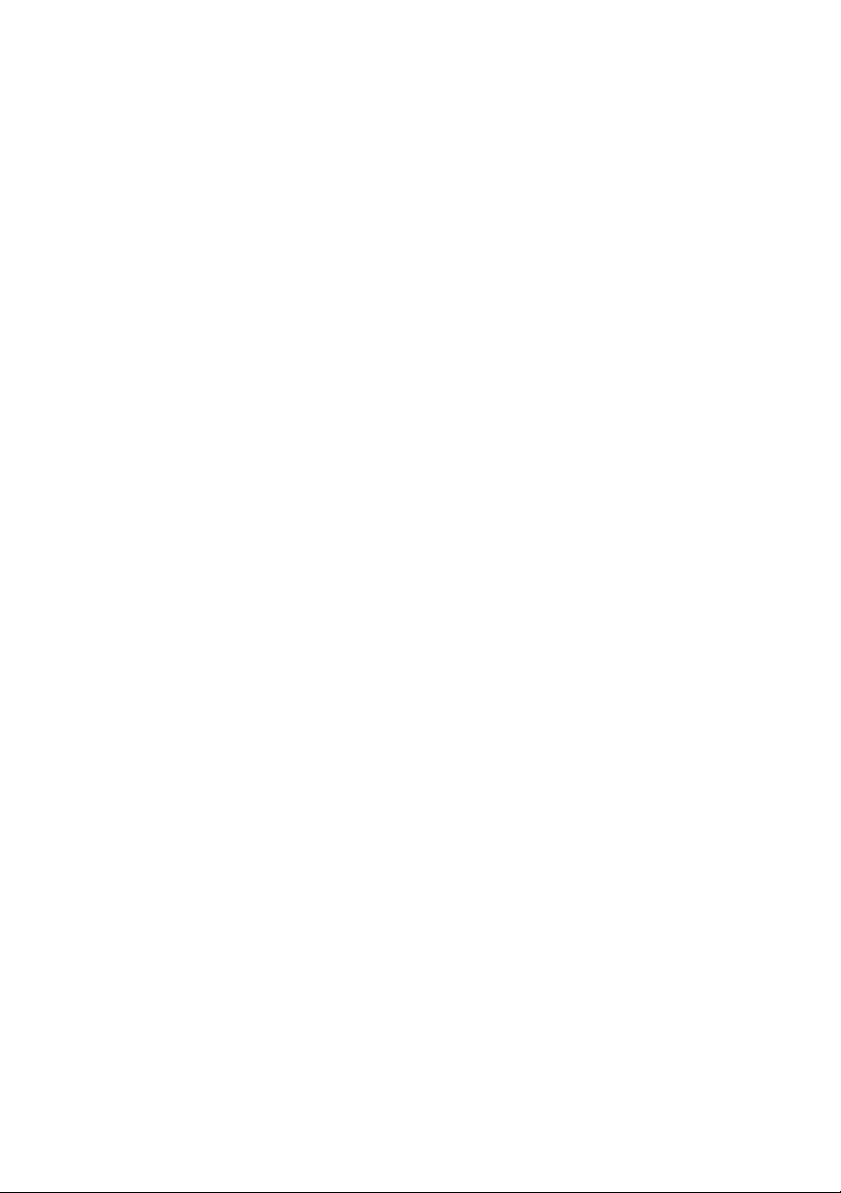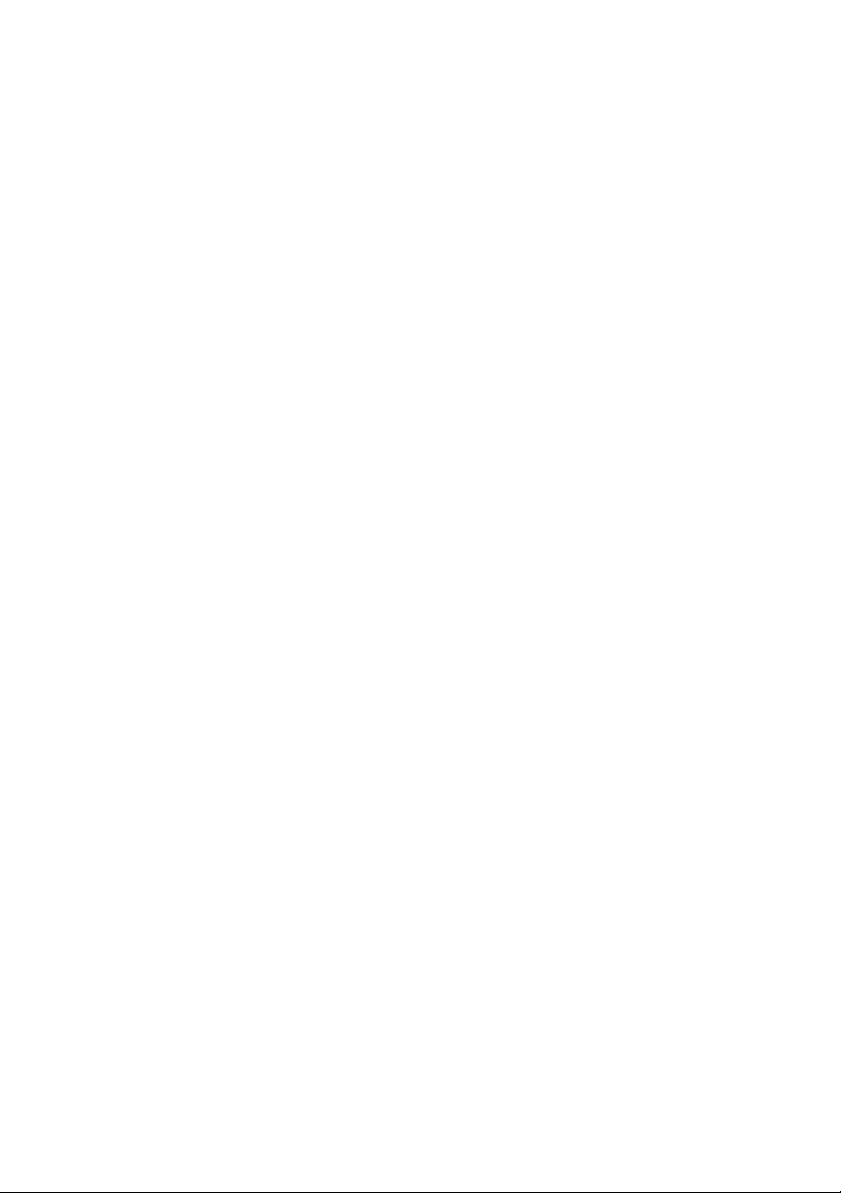C9800 User’s Guide> 4
Connecting the USB interface . . . . . . . . . . . . . 39
Connecting the network interface . . . . . . . . . . . 39
Using the Drivers CD. . . . . . . . . . . . . . . . . . . . . . 41
Operation . . . . . . . . . . . . . . . . . . . . . . . . . . . . . . . 42
Using the printer . . . . . . . . . . . . . . . . . . . . . . . . 42
Consumables and maintenance . . . . . . . . . . . . . . 43
Checking consumable/maintenance item usage . . . 43
Replacement indications . . . . . . . . . . . . . . . . . . . 43
Consumable item order information . . . . . . . . . . . 44
Maintenance item order details. . . . . . . . . . . . . . . 44
Replacing consumables/maintenance items . . . . . . 45
Cleaning the LED heads. . . . . . . . . . . . . . . . . . . . 45
Cleaning the paper feed rollers. . . . . . . . . . . . . . . 47
Cleaning the printer casing . . . . . . . . . . . . . . . . . 50
Emptying the punch chip box
(Punch unit optional accessory) . . . . . . . . . . . . . 51
Optional accessories . . . . . . . . . . . . . . . . . . . . . . . 54
Accessory order information. . . . . . . . . . . . . . . . . 55
Installing accessories . . . . . . . . . . . . . . . . . . . . . 55
Troubleshooting . . . . . . . . . . . . . . . . . . . . . . . . . . 56
Paper jams – printer . . . . . . . . . . . . . . . . . . . . . . 56
Open cover, paper jam, tttttt side cover . . . . . . 56
Open cover, paper jam, side cover . . . . . . . . . . 58
Open cover, paper jam, top cover . . . . . . . . . . 60
Paper jams – duplex unit . . . . . . . . . . . . . . . . . . . 65
Check duplex unit, paper jam . . . . . . . . . . . . . 65
Paper jams – Finisher (optional accessory) . . . . . . 71
Check Finisher, paper jam/paper remains . . . . . 71
591, 592, 593, 599/ 643, 645
(paper jam around Finisher) . . . . . . . . . . . . . 71
594, 597, 598/ 644, 646
(paper jam in Finisher) . . . . . . . . . . . . . . . . . 73
590 (paper jam in Finisher/Punch unit) . . . . . . . 78
Check Inverter, paper jam . . . . . . . . . . . . . . . 80
Avoiding paper jams . . . . . . . . . . . . . . . . . . . . . . 85
Dealing with unsatisfactory printing . . . . . . . . . . . 86
Staple jams – Finisher (optional accessory) . . . . . . 88
Check Finisher, Staple Jam . . . . . . . . . . . . . . . 88
Specifications . . . . . . . . . . . . . . . . . . . . . . . . . . . . 93
Appendix A – Display Panel Messages . . . . . . . . . 95