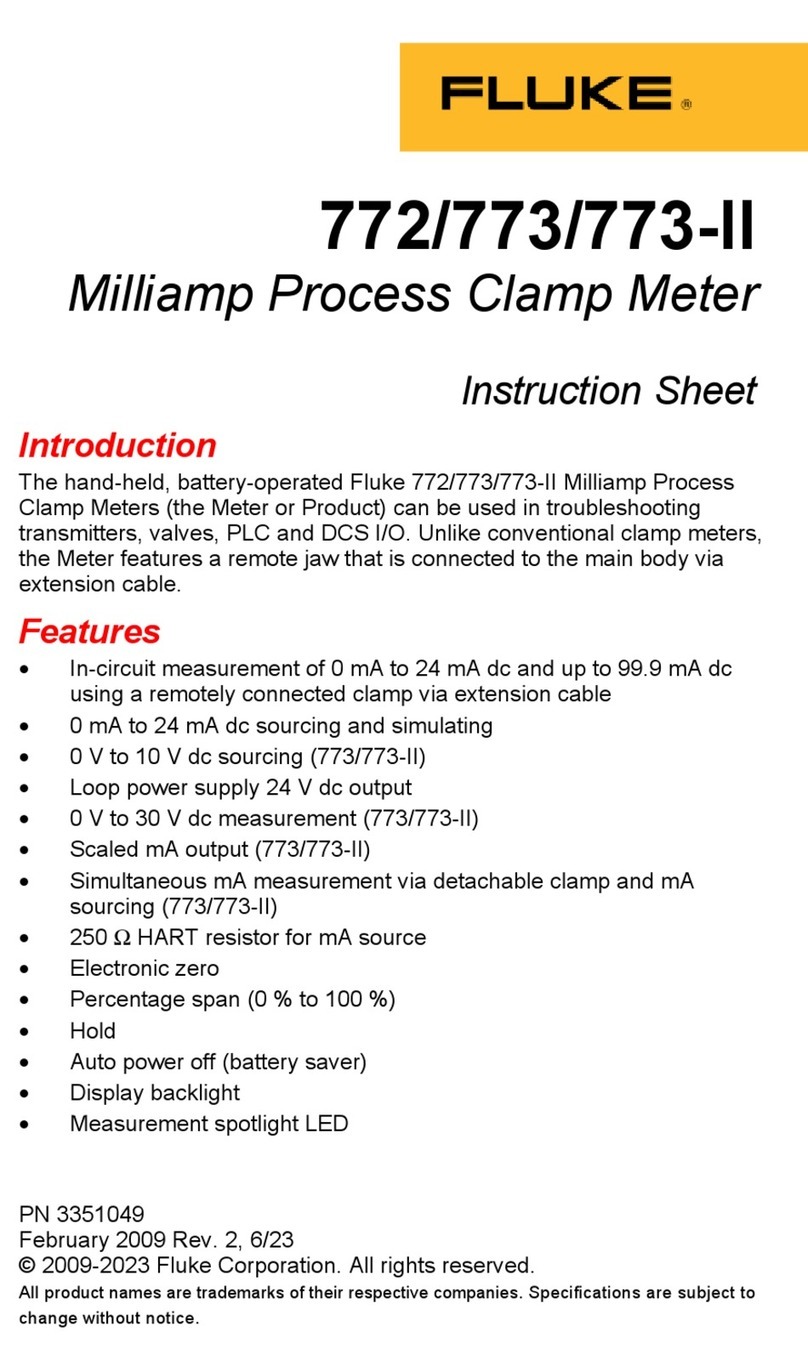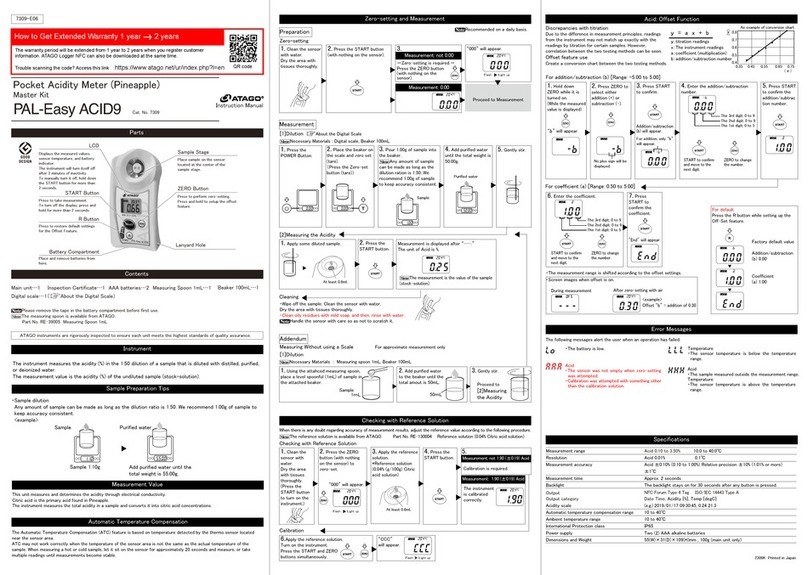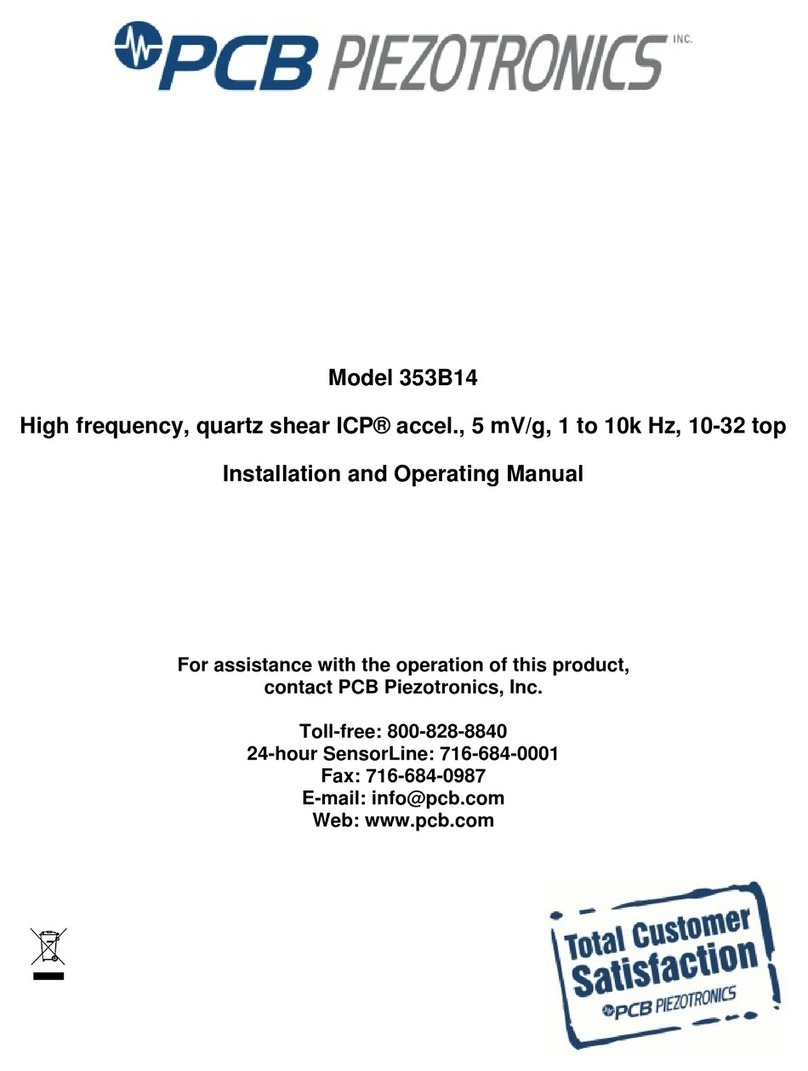BES MDU12i Installation and operation manual

Instruction Manual
For
MDU12i
12 port Intelligent Mains Distribution Unit
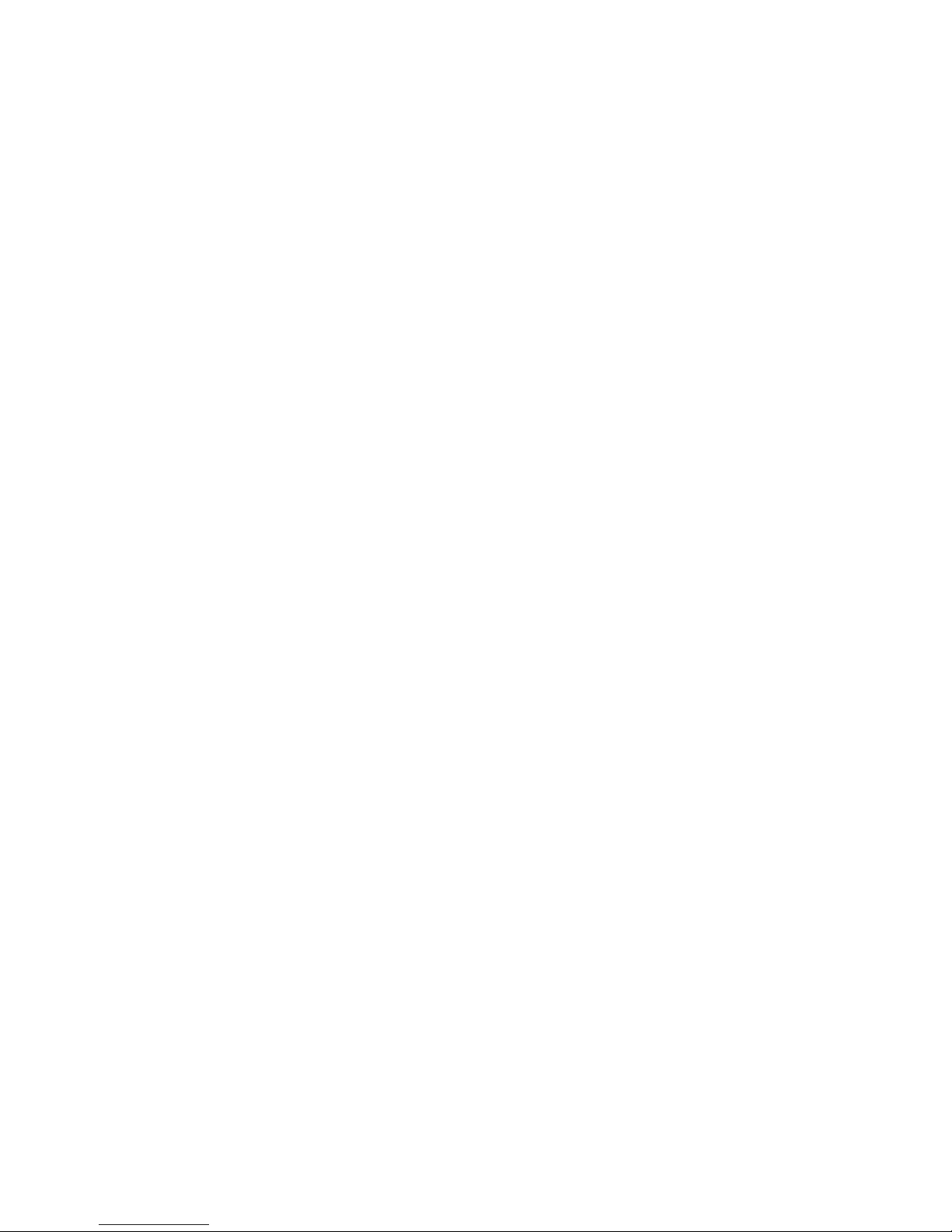
DOC32 Page 2 of 41 Issue 2 30 NOV 17
This page is intentionally blank

DOC32 Page 3 of 41 Issue 2 30 NOV 17
Contents
1.0 Description
2.0 Installation
3.0 Operation
4.0 Connections
5.0 Indication
6.0 Characteristics
Appendix A Web server HTML page description
Appendix B SNMP trap setup and register description
Appendix C Telnet command line interface description

DOC32 Page 4 of 41 Issue 2 30 NOV 17
This page is intentionally blank

DOC32 Page 5 of 41 Issue 2 30 NOV 17
1.0 Description
The DEM Intelligent Mains Distribution Unit [iMDU] is a meter grade 12 outlet power
distribution product housed within a 1U 19” sub-rack.
The main function of the product is to distribute a single phase mains power supply to 12
socket outlets while monitoring voltage, current, power and energy usage to a
meter grade accuracy of ± 1%. Additionally the product can monitor external environmental
conditions, temperature or humidity, contact inputs, 0-5VDC analogue inputs and control
voltage free contact outputs. The product is controlled remotely over an Ethernet network
using the integrated web server, SNMP registers or Telnet command interface. The product
provides the following features:
Single phase 16A capable ± 1% accuracy metering.
Monitoring of VRMS, IRMS, kW, kWh, Power factor, kVA, kgCO2, BTU/h, kJ/h and
frequency measurements.
Ethernet port [IEEE 802.3 with full 10/100Base-T network compatibility].
High-speed MODBUS RS485 port for local daisy-chaining of up to 31 iMDU slaves.
Temperature sensor bus [8x chained] + Humidity/Temperature sensor port.
External GPIO contact monitoring inputs x8.
External GPIO 0-5VDC analogue inputs x2.
External GPIO voltage free N.O. 1A @ 48VAC/DC relay output x2.
12 socket outlets with 16A N.O. switching and fuse blown monitoring.
USB Type ‘A’ port with 1A @ 5VDC power output.
Remote monitoring and configuration [HTML webserver, SNMP registers and Telnet
command interface].
Physical layout
The product is enclosed within a 1U 19” sub-rack with a mains inlet/outlet, illuminated front
panel mounted isolator switch, 12x IEC outlets and main interface connectors on the rear
panel and USB port, 12x fuses and power/fuse blown LED indication on the front panel.
The product is made up of a ‘Control’ PCB assembly which consists of a front panel
removable processor and mains power supply PCB that plugs into (hot swappable) a fixed
rear mounted meter and interface PCB.

DOC32 Page 6 of 41 Issue 2 30 NOV 17
This page is intentionally blank

DOC32 Page 7 of 41 Issue 2 30 NOV 17
2.0 Installation
Installation should be performed by a suitably competent person.
The MDU12i (iMDU) is designed to be mounted in a 19” rack. The rear of the unit must be
supported within the rack. The unit is supplied with an inlet connector for the user and wiring
instructions. The unit has an earth stud at the rear of the unit and must be connected to
earth.
The unit ratings are shown at the rear of the unit. The unit must be protected by a suitably
rated 16A MCB or fuse.
The unit is supplied with 5 amp HRC fuses in each outlet fuse holder. The maximum rating
for each outlet is 10 amps provided a suitably rated HRC fuse is fitted in the front panel
mounted fuse holder.
Make all connections before applying power to the unit and switching on.
To ensure isolation, the illuminated front panel switch must be in the off position with the
green light extinguished. Disconnect from the supply before making or changing connections
to the IEC outlets or connected equipment.
Control card
The control card is designed to be hot swappable from the front panel as a security against
system failure or future upgrade. The main parts of the system are located on this card eg.
CPU, SMPS.
Control card change
Ensure the new card has the ‘keep outlet status enabled’ option set (enquire with the factory
if confirmation is required )
Undo the two hex head screws securing the card to the front panel and gently withdraw the
card.
Warning, at this point the outlets will remain live but the outlet status indication will
be lost! The front panel mounted illuminated switch will remain lit at all times power is
supplied to the unit. Do not leave the unit with the card removed and do not insert anything
other than a control card into the aperture.
Insert the new card into the aperture and card guides. Push home until the front plate is
against the front panel. Fuse indication and all functions should reappear at this point.
Replace the hex head screws and tighten.
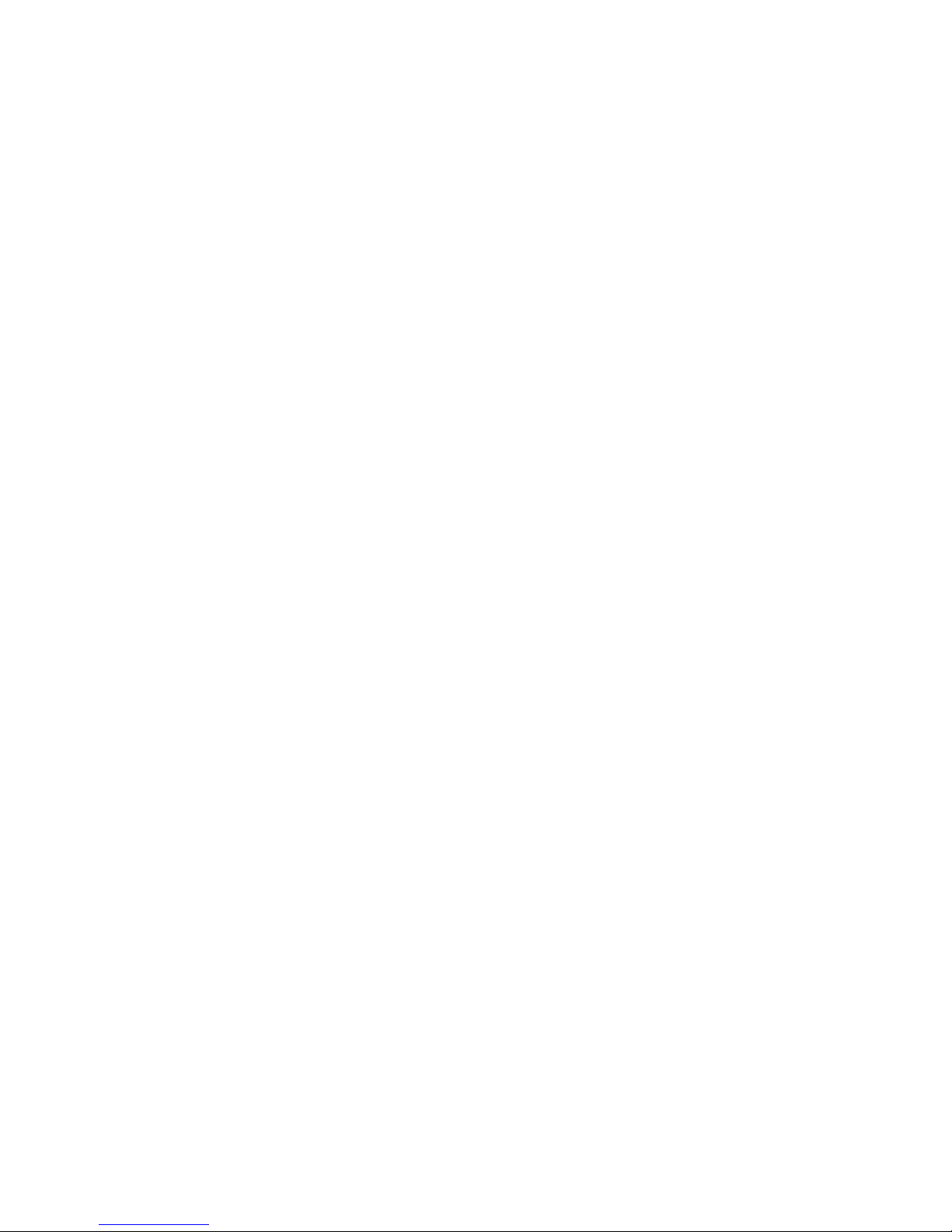
DOC32 Page 8 of 41 Issue 2 30 NOV 17
This page is intentionally blank

DOC32 Page 9 of 41 Issue 2 30 NOV 17
3.0 Operation
The iMDU product is energised when supplied with AC power. On power application, and if
configured to do so, the system will sequentially switch each socket outlet ON starting at
socket 1 and ending at socket 12 at a pre-defined sequence period (default 0.5 seconds)
illuminating the optical power indicator associated with each socket. Should a fuse be
ruptured (blown) on any outlet the corresponding optical fuse blown indicator shall also
illuminate.
The system will continually collect data from the meter and store this for access via the Web
server, SNMP registers, Telnet command interface or Modbus requests.
MODBUS connection.
The iMDU product may be configured as a ‘Master’ and connected to up to thirty-one other
iMDU’s, via a 2 wire RS485 interface, that are configured as ‘Slaves’ to allow the master
iMDU to collect measurements from the slaves.
Ethernet connection
The iMDU product may be connected to a PC or laptop using a cross-over CAT5 Ethernet
cable or to a router using a straight through CAT5 Ethernet cable. The GREEN LED on the
Ethernet connection port indicates that the product is connected to a valid device, the
YELLOW LED indicates data traffic to/from the unit.The product, as default, is configured for
DHCP [Dynamic Host Configuration Protocol] which allows a connected Ethernet router to
assign an IP address to the product for Ethernet communication. DHCP may be configured
using the ‘Network Configuration’ button within the Web server, see Appendix A ‘Web server
HTML page description’ for more information.
Web server access
The iMDU product supports full HTTP access of the internal HTML web pages using any
standard internet browser ie. Internet Explorer, Firefox, Google Chrome etc. Please see
Appendix A ‘Web server HTML page description’ for more information on
accessing this service.
SNMP register access
The iMDU product can be provided with a MIB [Management Information Base] for use with
any SNMP manager. This MIB outlines all the accessible registers, there type and
description. The file is called ‘iMDU_Vxxx.mib’. For more information please look at the MIB
file. Please see Appendix B ‘SNMP trap setup and register description’ for more information.
Telnet command line access
The iMDU product supports a selectable Telnet command line interface that allows
anexternal user to access system information and control socket status. See Appendix C
‘Telnet command line interface description’ for more information.
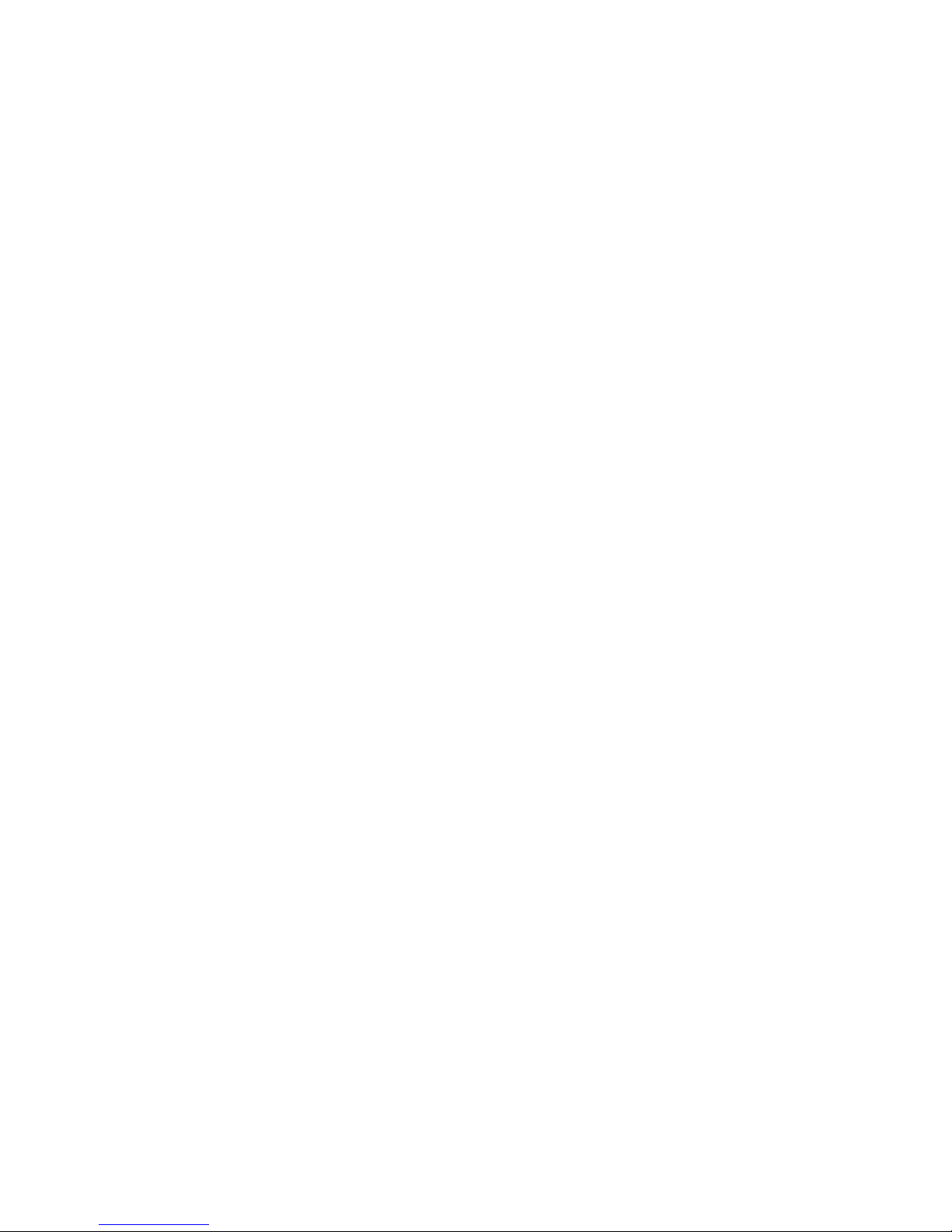
DOC32 Page 10 of 41 Issue 2 30 NOV 17
This page is intentionally blank

DOC32 Page 11 of 41 Issue 2 30 NOV 17
Connections
External connections (Rear panel)
Ethernet Port - 8way RJ45 right-angle socket.
GPIO port - 15way ‘D’ type right-angle socket.
MODBUS port - 2x 4way RJ11 right-angle socket.

DOC32 Page 12 of 41 Issue 2 30 NOV 17
Temperature sensor and humidity sensor port - 4way RJ11 right-angle socket.
Mains outlets - 12x C14 IEC outlets.
External connections (Front panel)
USB port - 1x USB type ‘A’ socket.
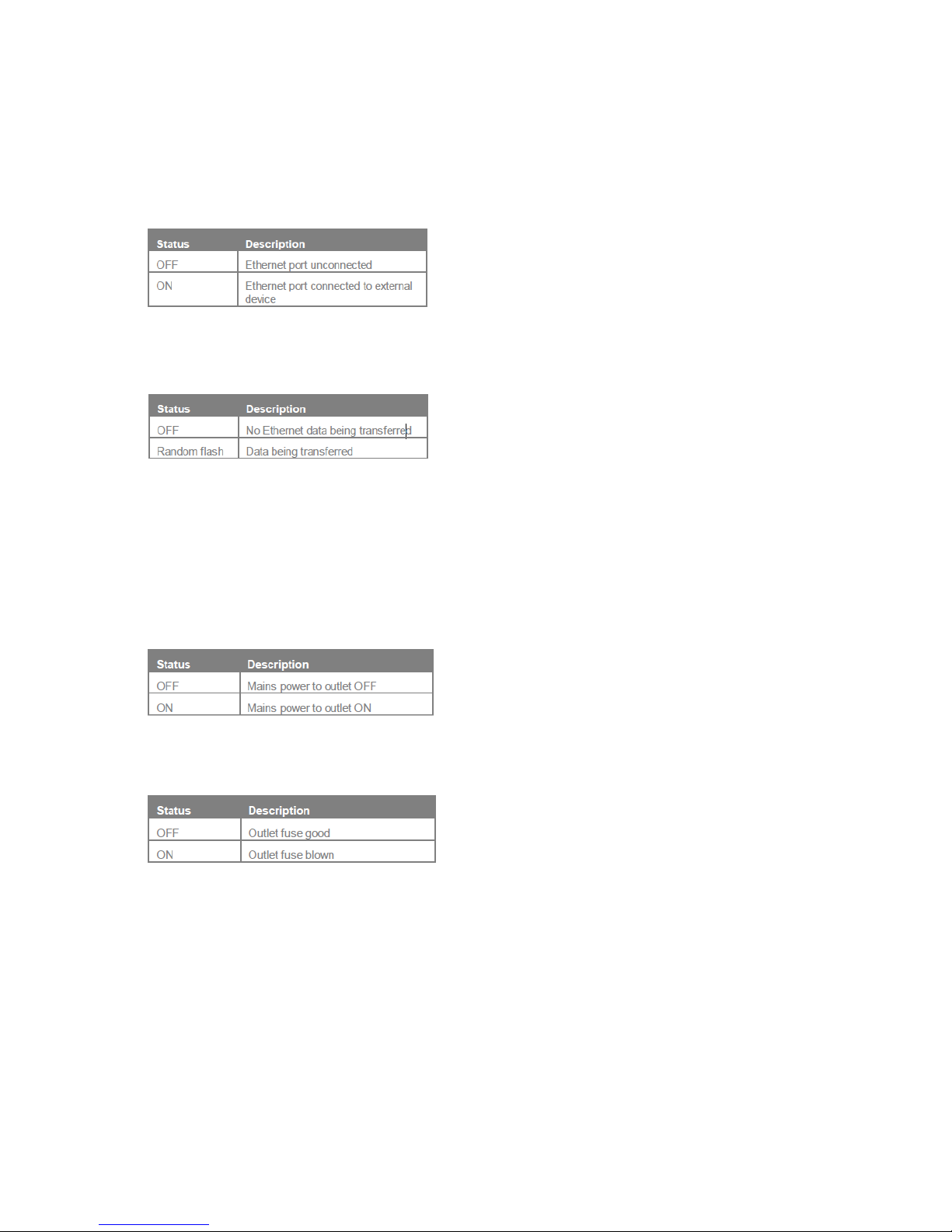
DOC32 Page 13 of 41 Issue 2 30 NOV 17
5.0 Indication
External optical indication (rear panel)
Ethernet connection indicator - GREEN L.E.D indicator, mounted on Ethernet port.
Ethernet data indicator - YELLOW L.E.D indicator, mounted on Ethernet port.
External optical indication (front panel)
Front panel mounted switch with integral indicator. Green light is lit when switch is on and
mains applied.
Outlet power indicator - 12x GREEN 3mmD L.E.D indicator, located next to fuse.
Fuse blown indicator - 12x RED 3mmD L.E.D indicator, located next to fuse.

DOC32 Page 14 of 41 Issue 2 30 NOV 17
This page is intentionally blank

DOC32 Page 15 of 41 Issue 2 30 NOV 17
6.0 Characteristics
AC Characteristics
Mains input 115/230VAC 50-60Hz
Mains input protection Transient suppression (LIVE - NEUTRAL)
Mains power consumption 15W
Maximum load 16A
DC Characteristics
USB Supply output 5VDC @ 1A max.
USB Supply protection 1A Current limit
Ethernet port
Compatibility IEEE 802.3 10/100/1000Base-T (Auto-negotiated to
10 or 100Mb)
Protocols TCP/IP, HTTP, SNMP, XML, DHCP, SMTP, Telnet
MODBUS port
Compatibility RS485 115.2kbps, 8 data bits, no parity, 1 stop bit
Protocol MODBUS RTU
Digital temperature sensor [x8]
Temperature range 0 to +125 °C
Accuracy (Temperature Error) 0°C to +85°C = ±0.5 °C nominal
85°C to +125°C = ±1.0 °C nominal
Resolution +0.0625 °C
Sensor supply voltage 3.3VDC
Sensor interface I2C 3.3V [TTL/CMOS] logic
Humidity sensor [x1]
Humidity range 0-100% Relative humidity
Response Time 8 Seconds in slow moving air @ 25ºC
Stability < 0.5% RH per year
Accuracy ± 2.0% RH, 0-100% RH non-condensing @ 25ºC
Non-linearity < 1% RH Typical
Repeatability ± 0.1% RH
Resolution 0.04 %RH
Temperature range 0 to +125ºC (32 to +254.9°F)
Response Time 5 to 30 seconds
Accuracy ±0.4 °C nominal
Repeatability ± 0.1 °C
Resolution 0.01 °C
Sensor supply voltage 3.3VDC
Sensor interface I2C 3.3V [TTL/CMOS] logic

DOC32 Page 16 of 41 Issue 2 30 NOV 17
GPIO inputs
Contact type Voltage free normally open or closed
Contact resistance 2Kohm max.
Contact de-bounce time 50mS
GPIO analogue inputs
Analogue input voltage 0-5V (6V max.) 1023 bits @ 15.244mV per bit
Analogue measurement period 100mS
GPIO control output 1
Output type Voltage free Solid State Relay (SSR)
Output capability 48VDC @ 1000mA max.
GPIO control output 2
Output type Voltage free Mechanical Relay (SPDT)
Output capability 48VDC @ 1000mA max.
General timings
Temperature & humidity measurement rate 1000mS default (software programmable)
General parameters
Login name & password ‘admin’ default (HTML programmable)

DOC32 Page 17 of 41 Issue 2 30 NOV 17
Appendix A. Web server HTML page description
Web server HTML page description
The iMDU HTTP web server service provides a set of HTML pages that can be viewed
within any HTML compatible web browser [ie. Internet Explorer, Firefox, Google Chrome
etc.].
Logging into the web server
The HTTP service provides Domain Name Service [DNS] resolution so that the iMDU IP
address does not need to be known, entering ‘iMDUSNMP’ into the browsers URL bar will
contact the web server and initiate the authentication process to allow entry into the iMDU
system. The following authentication screen will be displayed:
At this point the operator may enter the system as a User, Administrator or Factory operator.
The default User name and Password for the default administrator account is ‘Admin’ and
the default User name and Password for the factory account is ‘factory’, both are case
sensitive. New accounts may be configured under the ‘Configuration’ tab settings, see later
in this appendix.
User account
A User account prevents access to the all configuration options and most other operations
that could compromise iMDU SNMP operation.
Administrator account
An Administrator account allows the operator to re-configure any aspect of the iMDU
configuration. This configuration includes re-naming of the iMDU customer name, location,
outlet equipment names and changes to default parameters. The Administrator also has
access to buttons that allow the iMDU to turn individual outlets ON/OFF and reset currently
stored energy levels etc.
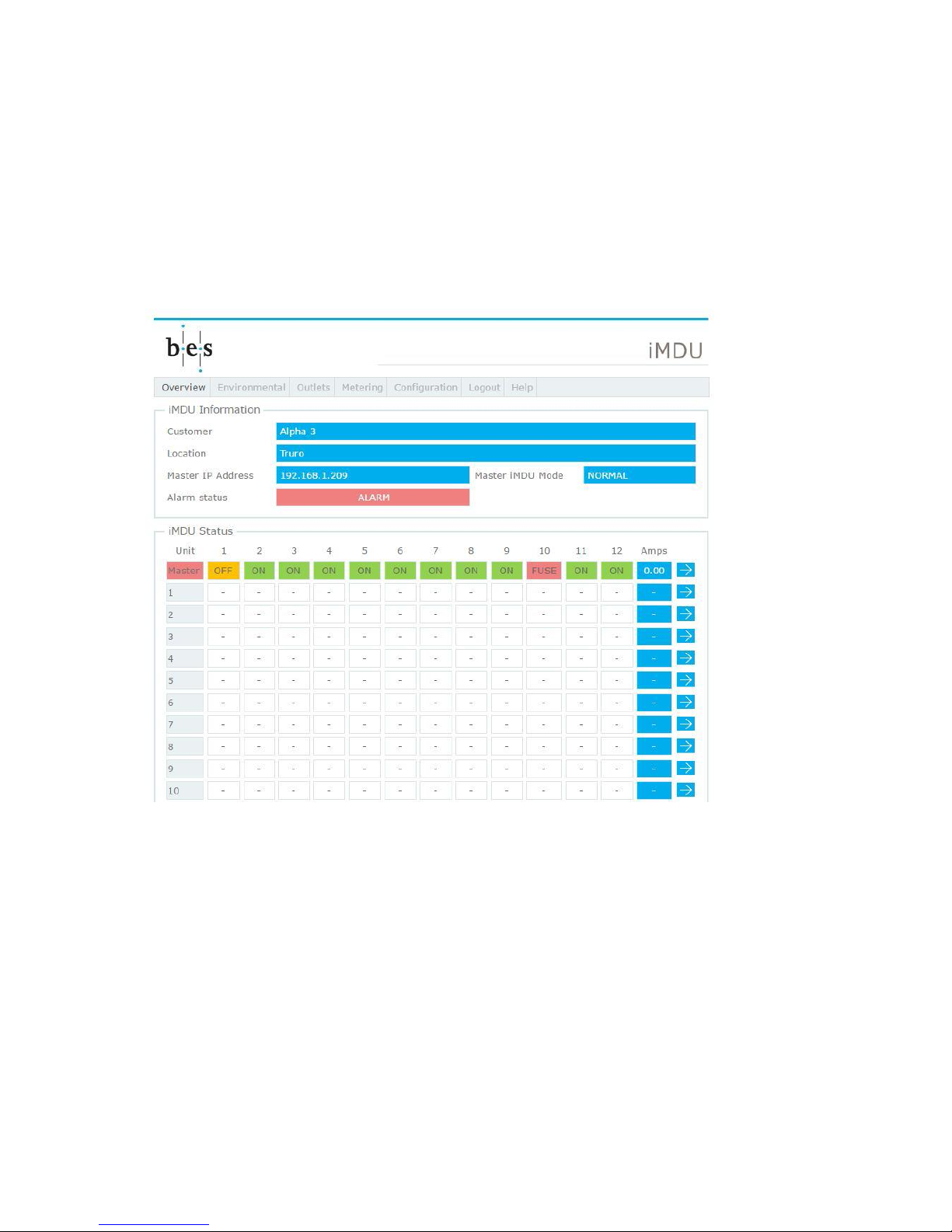
DOC32 Page 18 of 41 Issue 2 30 NOV 17
Factory account
As the Administrator account but allows access to the config.htm page
Overview page
After successful authentication the operator is presented with the initial Overview page which
provides an overview of all master and slave iMDU units. The following screen shot shows a
master only unit with an alarm condition:
The iMDU Information provides an overview of the customer and location to which the iMDU
belongs, its IP address, the mode of operation (NORMAL, MASTER or SLAVE) and the
alarm status.
Below this an overview of the master and connected slave units outlet status and meter
current. Clicking on the arrow next to the status line takes the user to the Outlets page for
this particular unit.

DOC32 Page 19 of 41 Issue 2 30 NOV 17
Environmental page
Clicking on the Environmental button the operator is presented with the environmental
status page for the currently selected master or slave which contains details of any humidity
probe or temperature probes connected to the unit, the eight [8] contact inputs, the two [2]
Analogue to Digital Converter (ADC) levels and the two [2] General Purpose Outputs (GPO)
contact outputs.
The following screen shot shows the top of the page with a humidity probe connected and
contacts 1&2 OPEN:
The humidity probe status box provides the temperature and humidity output from any
connected humidity probe along with location name and check boxes and threshold levels to
configure alarms against these parameters. Please see later topic for alarm setup.
The temperature probe status box(s) provide the temperature output from up to eight
temperature probes along with location name and check boxes and threshold levels to
configure alarms against these parameters. Please see later topic for alarm setup.
The contact status boxes provide the status (OPEN or CLOSED) of the contact inputs along
with location name and check boxes to configure alarms. Please see later topic for alarm
setup.

DOC32 Page 20 of 41 Issue 2 30 NOV 17
The following screen shot shows the bottom of the page showing the two ADC channels and
the two GPO outputs:
The ADC Input status boxes show the input voltage measured from the ADC a name and
check boxes and threshold levels to configure alarms against these parameters. Please see
later topic for alarm setup.
The GPO Output status boxes provide the status (OPEN or CLOSED) of the contact outputs
along with name and check boxes to configure alarms. Please see later topic for alarm
setup.
Table of contents
Popular Measuring Instrument manuals by other brands

Compressed Air Alliance
Compressed Air Alliance POM200x00 user manual

Nikon
Nikon ARROW ID 7000 VR instruction manual

TechnipFMC
TechnipFMC Smith Meter JB10 S1 manual

WAGNER
WAGNER Layer Check LC 1000 Translation of the Original Operating and Manual

Hach
Hach HQ1110 Basic user manual

ION
ION TITAN 875 user manual