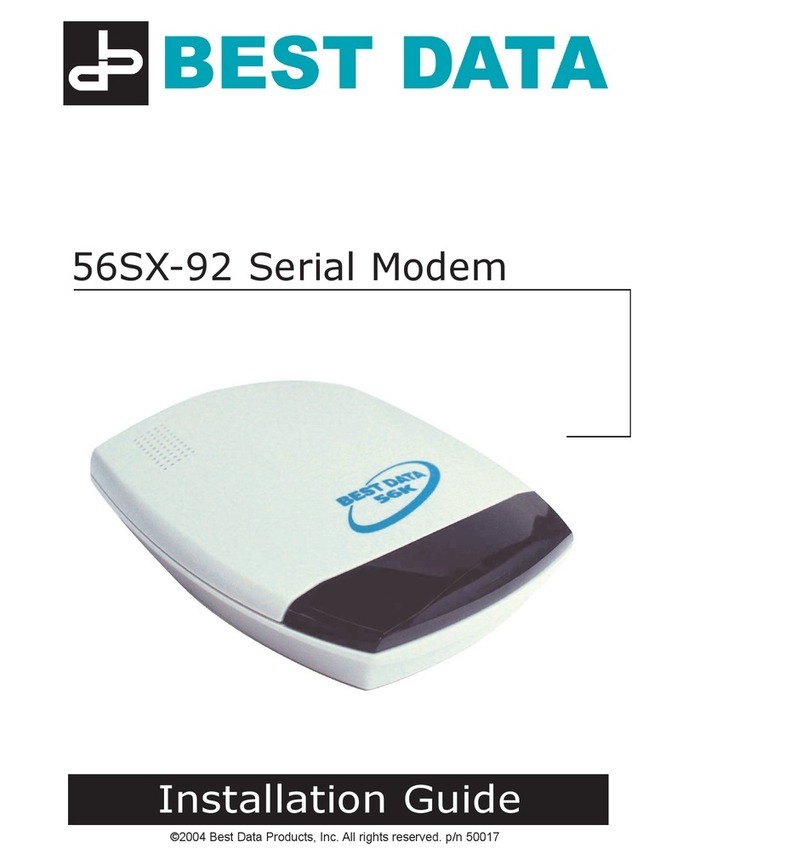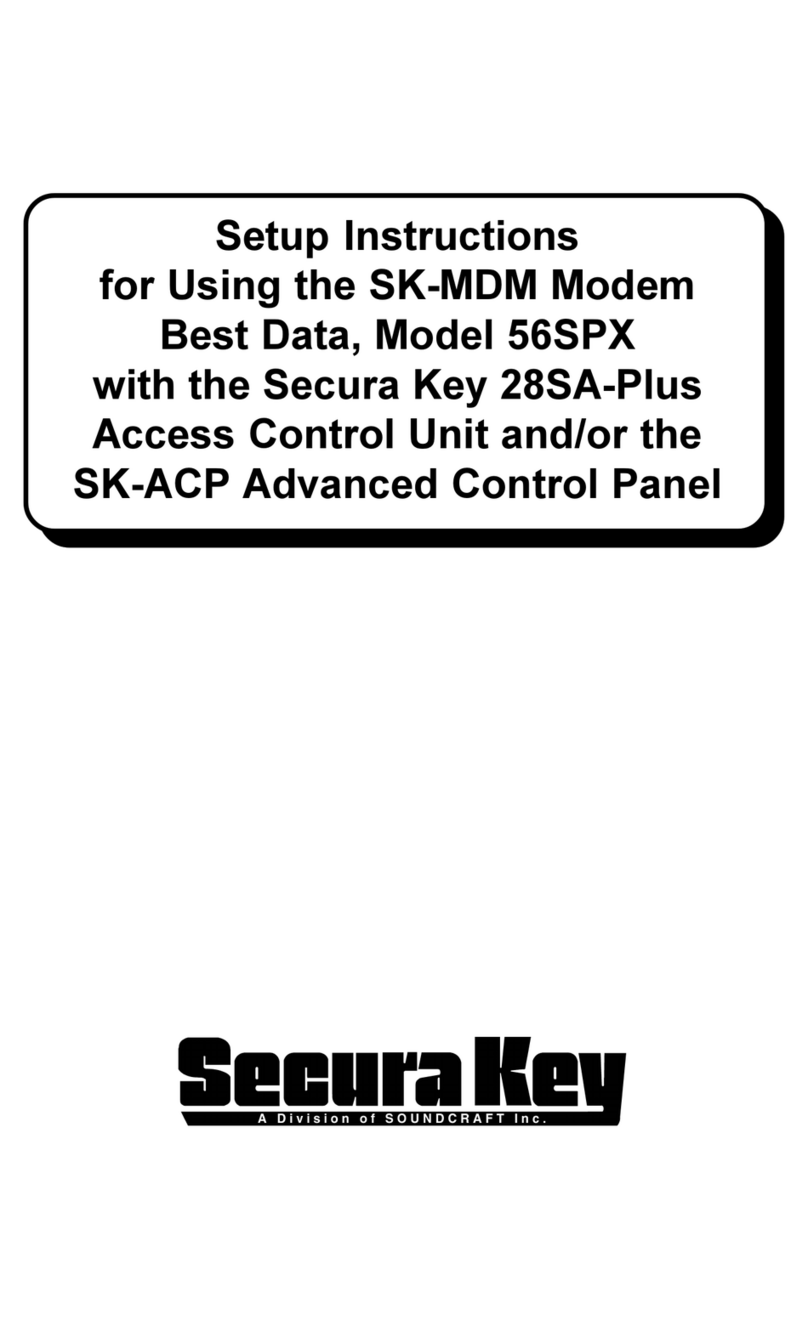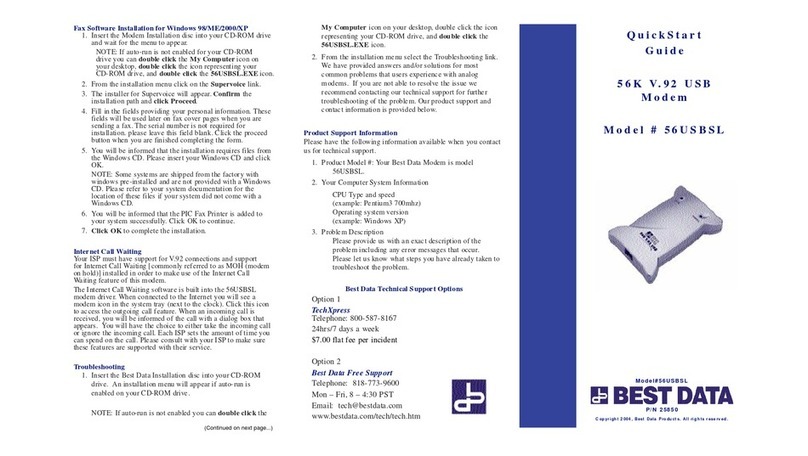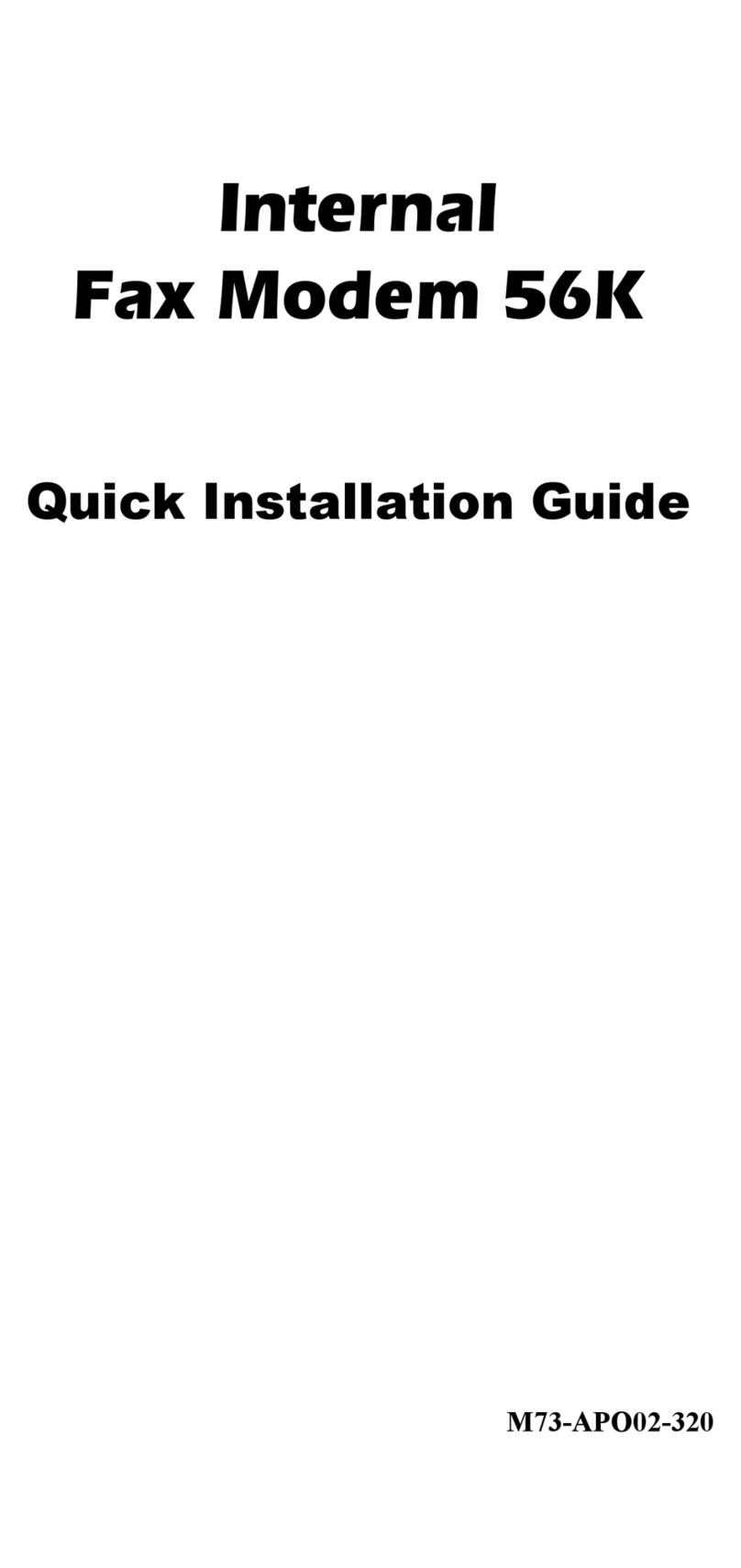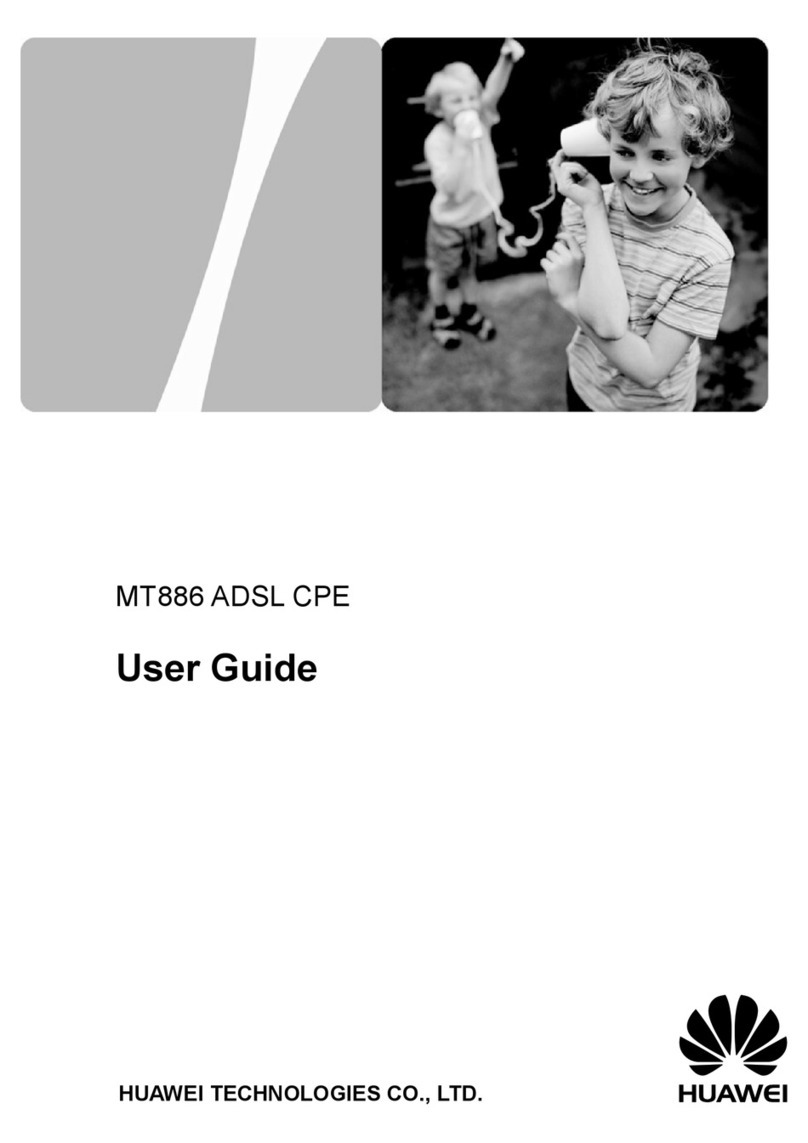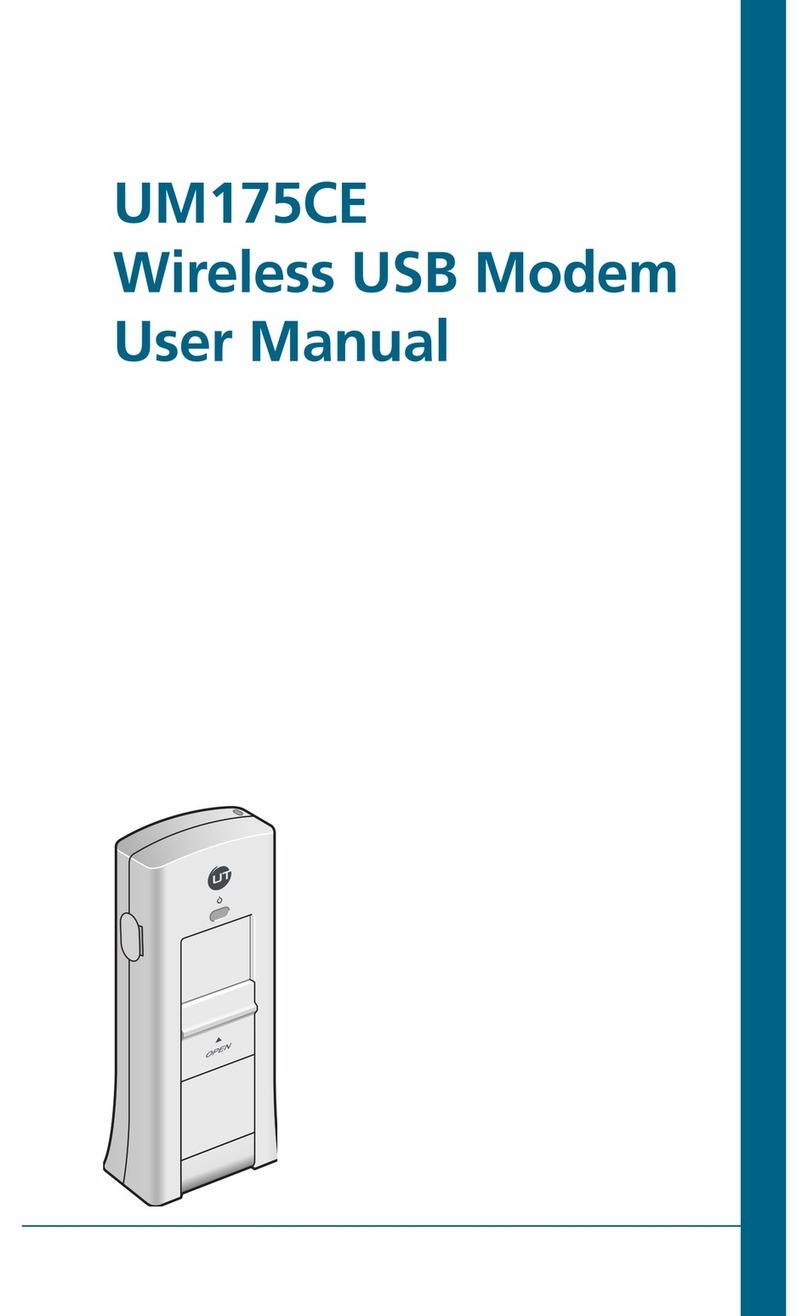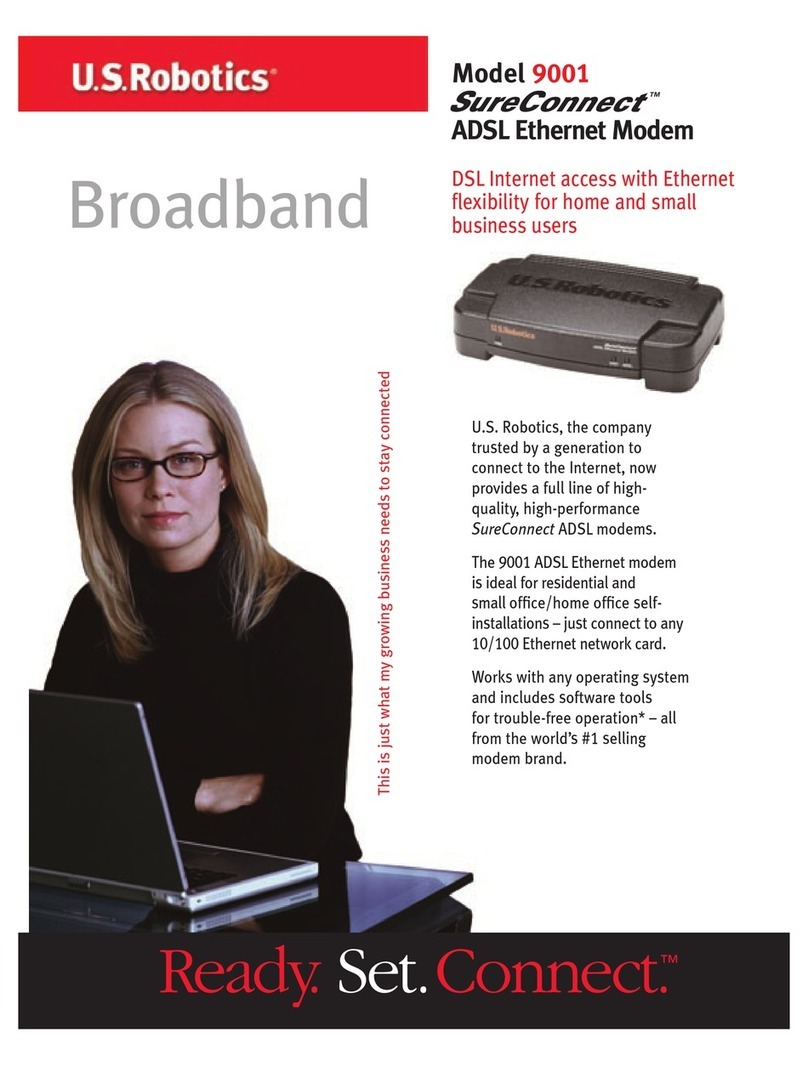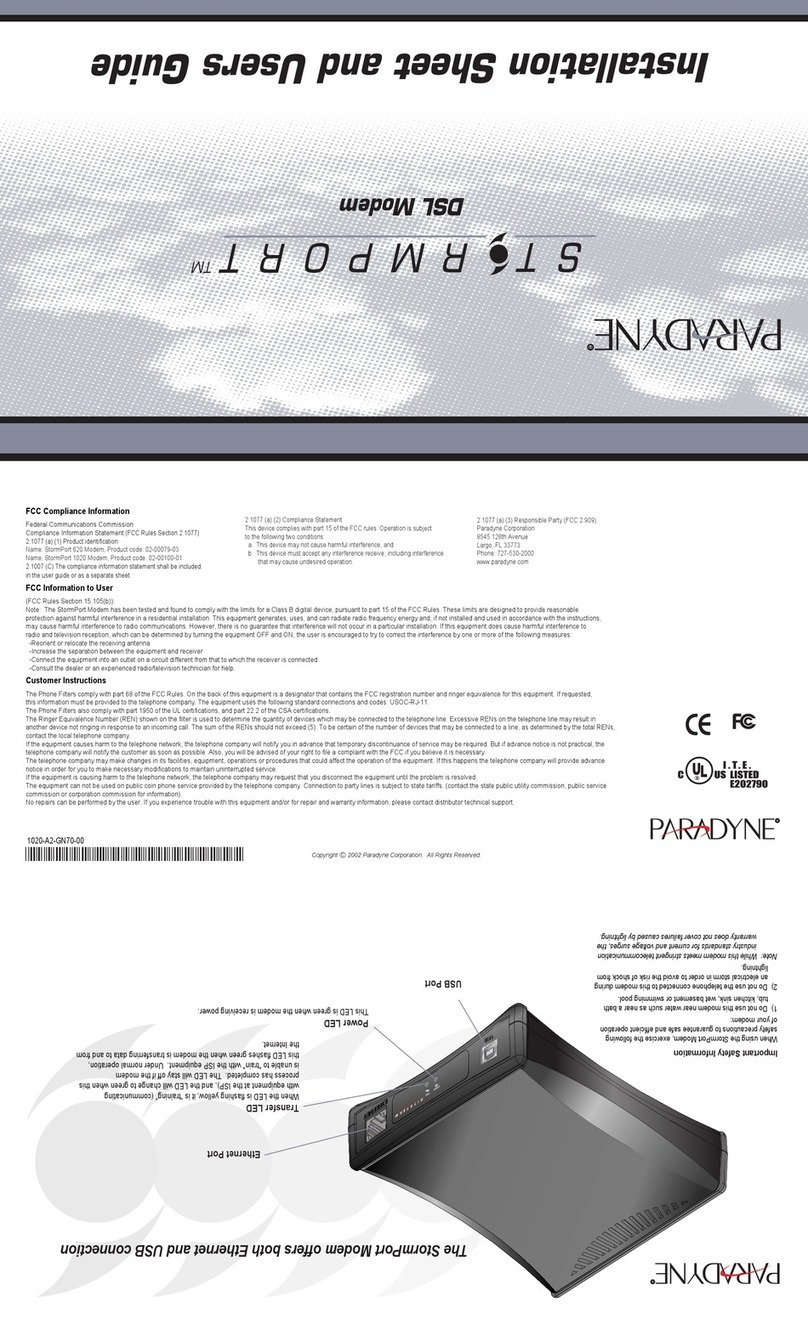Best Data 56FW-92 User manual

Safety Notices
To avoid a shock hazard:
•Do not connect or disconnect any cables or perform installation,
maintenance, or reconfiguration of this product during an
electrical storm.
•The power cord must be connected to a properly wired and
earthed receptacle.
To Prevent Static Discharge:Discharge static electricity from your
body before you touch this product or anypart inside your computer
and periodically while you work inside your PC. You can do so by
touching the unpainted back part of your computer chassis.
Before You Begin
Make sure you have the following items available before you start
your modem installation:
Package Contents
1. 56FW 92InternalModem
2. Quick Start Guide
3. Warranty Card & FCC Notice
4. RJ-11 Telephone Cable
5. ModemInstallation CD
6. AOL Installation CD
Minimum SystemRequirements
•Pentium 266MHZ or higher classPC
•Windows 95/98/ME/2000/XP
•15MB of Hard Disk Space
•CD-ROM Drive
Installing yourModem
Before inserting the modem into the computer there are a few things
to examine on your system. The following is a list of items that you
may want to check prior to installing the card into the computer.
1. Remove any existing modem and modem driversfrom your
computer.
2. Turn offthe power to the computer.
3. Takeoff the covertothe computer. If you are not familiar with
this procedure, consult your computer user manual for specific
instructions.
4. If there is a metallic slot cover plateon the rear of the computer
which islined up withthePCI slotthat you are installing the
modem intoplease remove it(see the illustration below).
5. Plug the modem firmly into the slot. Be sure the bracket is lined
up properly; then screw the bracket into the computer frame
using the screw you removed from the slot cover plate. Be sure
thegold contacts are seated evenly into the connector.
6. Now replace the cover tothecomputer.
Connecting the Telephone Cable;Insert one end of the
supplied telephone cable into the connector marked LINE on the
metal bracket. The cable should lock into place.
Connecting Telephone set; You may connect your telephone
set to the jack marked PHONE on thecardbracket (optional)
Installing Modem Drivers
IMPORTANT NOTE: If you have Auto-Run enabled on your
CD-ROM drive, the Communicationssoftware will auto start its
setup program. If so, you must exit Setup and install the modem
driver first. We recommend inserting the CD while Windows is
startingtoavoidtheAuto-Run feature.
Driver for Windows 95
1. When Windows detects the modem, the message” This Wizard
will complete the installation of: PCI Communication
Device” is displayed. Click ‘Next’.
2. Windows will report that a driver could not be located. Click
‘Other Locations’andtype: X:\WIN95 (Where X=CD-ROM
drive letter) and click OK.
3. Clickthe ‘Finish’ buttonto complete the installation.
(note: You may be warned that a file could not be located. If
this happens clickOKand type: X:\WIN95 (Where X=CD-
ROM drive letter) and click OK.
Driver for Windows 98
1. Upon startup ‘This Wizard searches for new drivers for:PCI
Communication Device’is displayed. Click ‘Next’.
2. Select‘Search for the best driver for your device
(recommended)’and click ‘Next’.
3. Check‘Specify a location’ and type: X:\WIN98(Where
X=CD-ROM drive letter) into the space provided. Click ‘Next’
to proceed.
4. Clickthe ‘Finish’ button to complete the installation.
Driver for Windows ME
1. When Windows detects the modem during startup, “Windows
has found the following new hardware: PCI
Communication Device” Message is displayed. Select
‘Automatic search for a better driver (Recommended)’ and
click ‘Next’
2. Windows will find more than onedriver on theInstallation CD.
Choose the driver that shows the location of
X:\WINME\CXT1059E.INFand clickOK.
3. Click‘Finish’to complete the installation.

Driver for Windows 2000
You must login with administrative rights.
1. While Windows is starting, insertthe Modem Installation CD.
2. WhenWindows detectsthemodemand welcomes you to the
Found New Hardware Wizard, Click ‘Next’
3. Select‘Search for a suitable driver for my device
(Recommended)’ and then click ‘Next’.
4. Check the box for ‘CD-ROM’ drive and then click ‘Next’.
Key strokes for the remaining screens are,‘Next’, ‘Yes’andthen
‘Finish’.
Driver for Windows XP
Youmust login with administrative rights
1. While Windows is starting up, insert your Installation CD. The
modem will automatically be detected by Windows.
2. Click‘Start’,right click‘MyComputer’, andleft click
‘Properties’. Go tothe ‘Hardware’tab and click the‘Device
Manager’button. Open the‘Modems’section and right click
the‘Generic 56K HCF Data Fax Modem’and left click
‘Update Driver’.
3. At the Hardware Update Wizard select ‘Install from a list or
specific location (Advanced)’and click‘Next’.
4. Select‘Don’t search, I will choose the drivers to install’,and
click‘Next’.
5. Click‘HaveDisk’to select the new driver.Type
X:\WIN2K_XP (Where X=CD ROM drive letter), andclick
‘OK’.
6. Select ‘Smart One56FW-92 HCF PCI Modem’ and click
‘Next’
7. Click‘Continue Anyway’and then click ‘Finish’.
Installing Communications Software
Windows 9x/ME/NT,Insert the Installation CD into your CD-ROM
Drive. Fromthe desktop click onStartthen Run and type:
X:\SV\PICSHELL.EXE(where X= CD-ROM Drive letter).Follow
through the on screen prompts to continue the installation.
Windows XP and Windows 2000,Insertthe Installation CD into
your CD-ROM drive (Abort or exit the Auto-Run if already started).
ClickStartthenRun.Click Browse; go to WIN2K_XP directory on
the CDdrive and double-clickonSetup.PressProceedto beginthe
installation. There are slight differences between Windows 2000 and
Windows XP.You may be prompted for your Windows CD.
For NetWaiting please go toUser’s Guide on the Installation CD.
Test and Troubleshooting
Testing your modem under Windows 95 and 98
From your Desktopselect ‘Start’,‘Settings’, ‘ControlPanel’and
‘Modem’. Inthe‘ModemProperties’screen, click on ‘Diagnostics’
then click on ‘More Info’. If further details are displayed, your
modem is properly installed.
Note: These steps could slightly be different depending on a
version of Windows your PC has. Please refer to the User’s
Guide on the Installation CD for more detailed information.
Problem:The modem does not automatically dial a call when
you send a Dial command.
Solution: Make sure that the phone line is plugged in and the dial
tone ispresent.Use a telephone to test the line.
•Make sure that you are dialing a valid phone number,
including any required dial prefixes.
•Make sure your communications software and modem are
configured for the same COM port.
Technical Support
Option 1
TechExpress Telephone: 800-587-8167
Support 24hrs/7 days a week
$7.00 flat fee per incident
Option 2:
Free Telephone 818-773-9600
Support Mon –Fri, 8 –4:30 PST
Quick Start Guide
INTERNAL V.92 PCIMODEM
Model: 56FW-92
Copyrighted 2002, all rights Reserved.
P/N 25837
Other Best Data Modem manuals
Popular Modem manuals by other brands

Milltronics
Milltronics VT-Modem-1 WW instruction manual

Devolo
Devolo MicroLink 56k Fun LAN user manual

Motorola
Motorola SB6120 - SURFboard - 160 Mbps Cable Modem user guide

Belkin
Belkin F1PI210ENau user guide

Paradise Datacom
Paradise Datacom P300 Series Installation & operating handbook
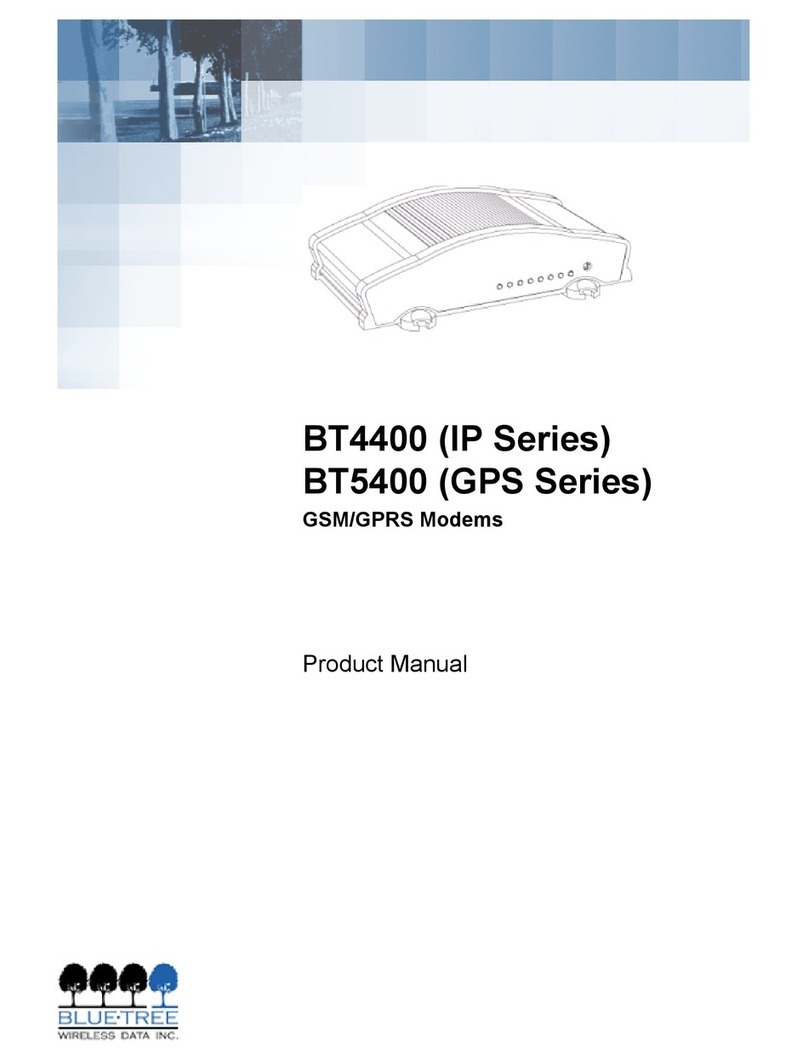
BlueTree
BlueTree BT4400 product manual