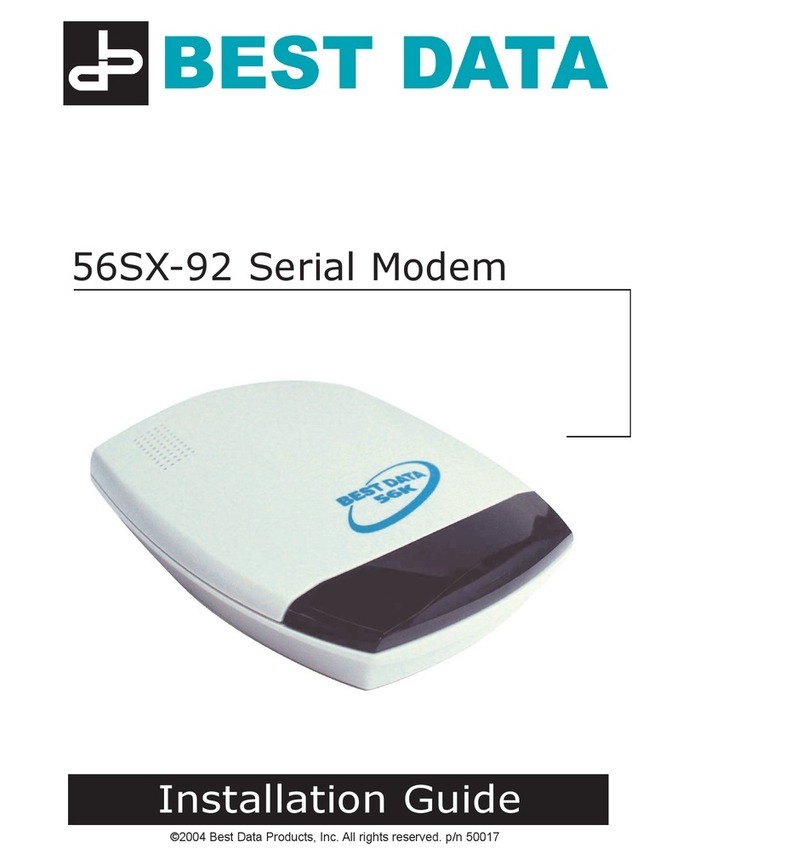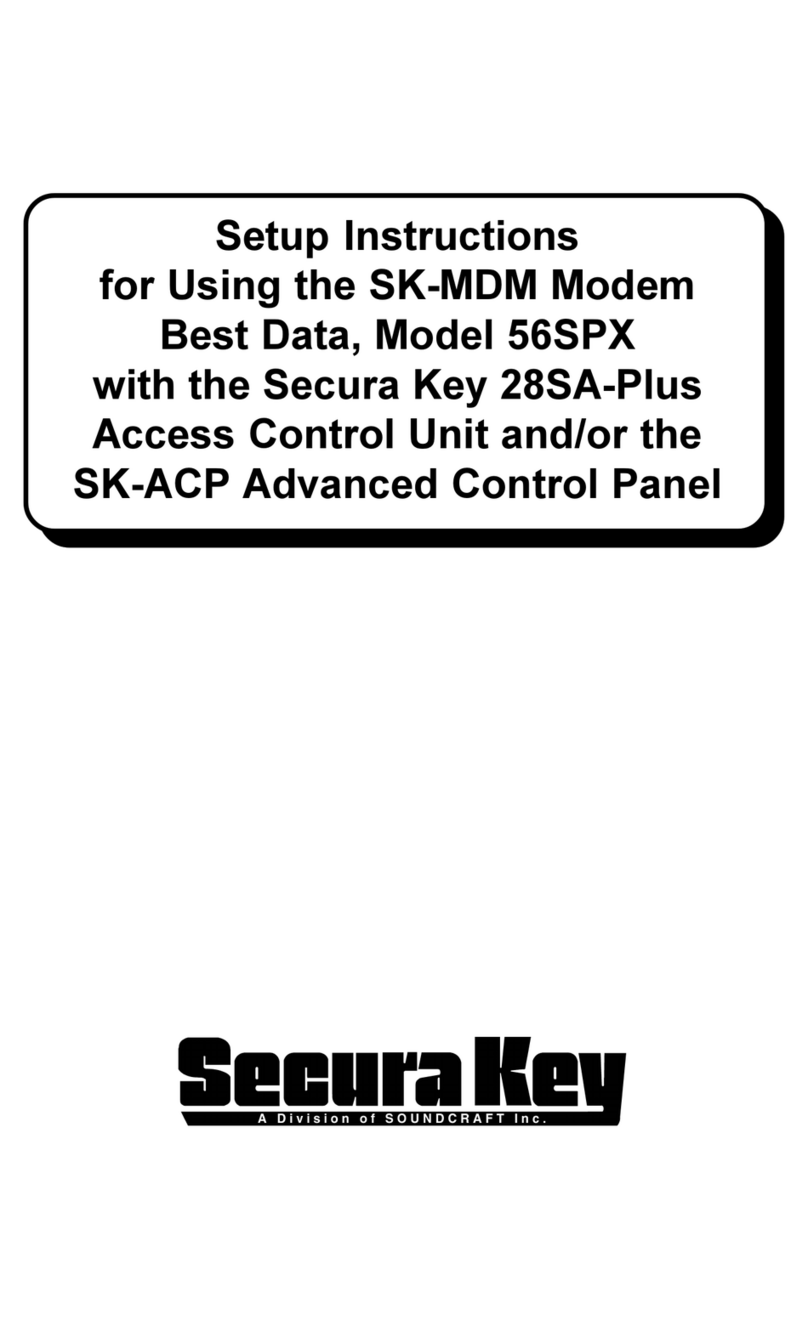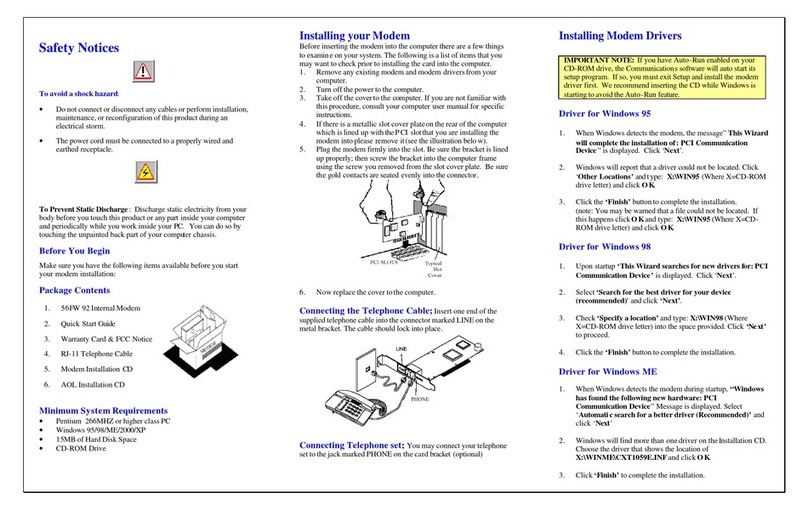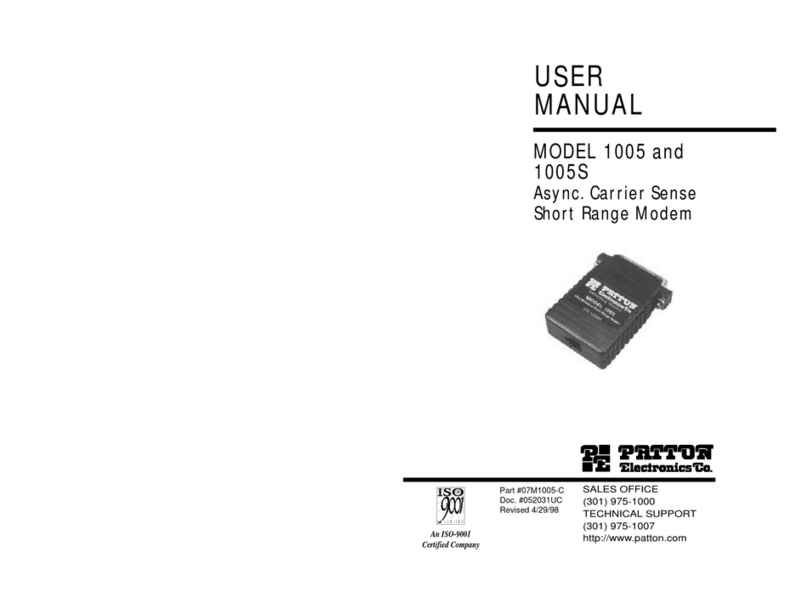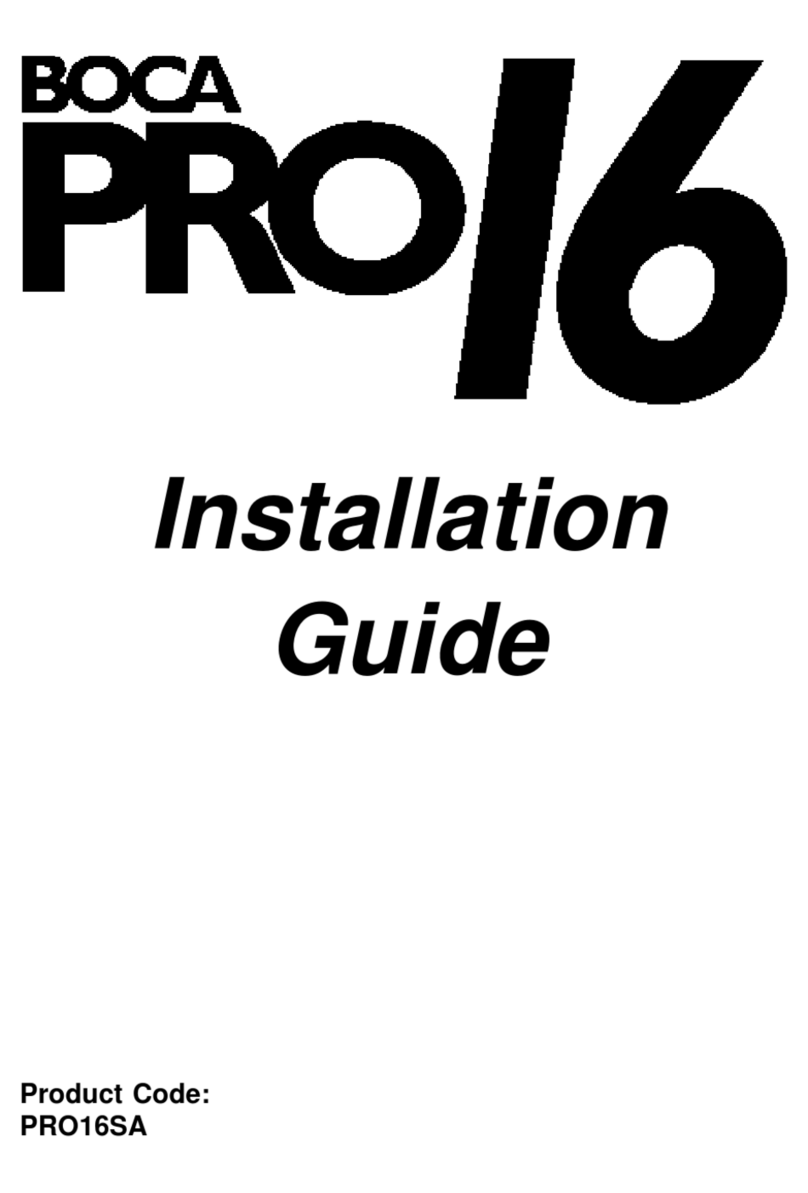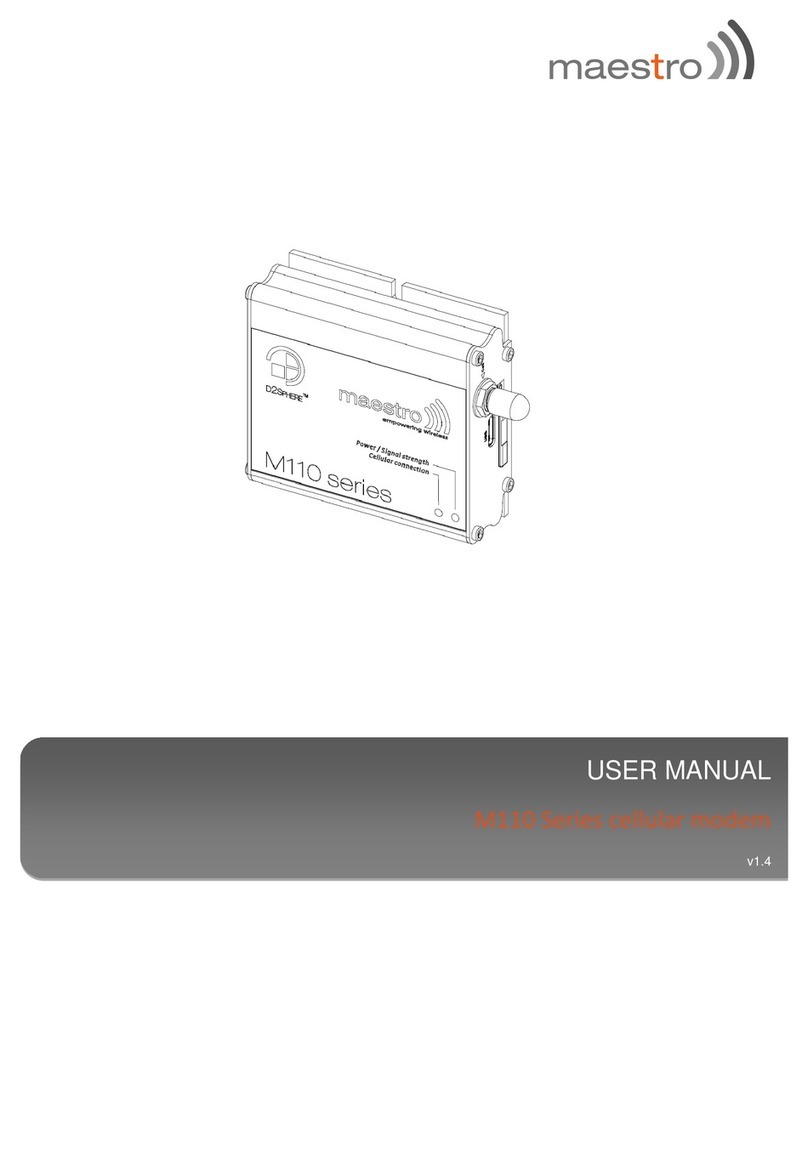Best Data 56USBSL User manual

Model#56USBSL
P/N 25850
C op yr ight 2 004 , Best Data Produ ct s. Al l ri ghts r ese rv ed .
My Computer icon on your desktop, double click the icon
representing your CD-ROM drive, and double click the
56USBSL.EXE icon.
2. From the installation menu select the Troubleshooting link.
We have provided answers and/or solutions for most
common problems that users experience with analog
modems. If you are not able to resolve the issue we
recommend contacting our technical support for further
troubleshooting of the problem. Our product support and
contact information is provided below.
Product Support Information
Please have the following information available when you contact
us for technical support.
1. Product Model #: Your Best Data Modem is model
56USBSL.
2. Your Computer System Information
CPU Type and speed
(example: Pentium3 700mhz)
Operating system version
(example: Windows XP)
3. Problem Description
Please provide us with an exact description of the
problem including any error messages that occur.
Please let us know what steps you have already taken to
troubleshoot the problem.
Best Data Technical Support Options
Option 1
TechXpress
Telephone: 800-587-8167
24hrs/7 days a week
$7.00 flat fee per incident
Option 2
Best Data Free Support
Telephone: 818-773-9600
Mon – Fri, 8 – 4:30 PST
Email: tech@bestdata.com
www.bestdata.com/tech/tech.htm
Fax Software Installation for Windows 98/ME/2000/XP
1. Insert the Modem Installation disc into your CD-ROM drive
and wait for the menu to appear.
NOTE: If auto-run is not enabled for your CD-ROM
drive you can double click the My Computer icon on
your desktop, double click the icon representing your
CD-ROM drive, and double click the 56USBSL.EXE icon.
2. From the installation menu click on the Supervoice link.
3. The installer for Supervoice will appear. Confirm the
installation path and click Proceed.
4. Fill in the fields providing your personal information. These
fields will be used later on fax cover pages when you are
sending a fax. The serial number is not required for
installation. please leave this field blank.Click the proceed
button when you are finished completing the form.
5. You will be informed that the installation requires files from
the Windows CD. Please insert your Windows CD and click
OK.
NOTE: Some systems are shipped from the factory with
windows pre-installed and are not provided with a Windows
CD. Please refer to your system documentation for the
location of these files if your system did not come with a
Windows CD.
6. You will be informed that the PIC Fax Printer is added to
your system successfully. Click OK to continue.
7. Click OK to complete the installation.
Internet Call Waiting
Your ISP must have support for V.92 connections and support
for Internet Call Waiting [commonly referred to as MOH (modem
on hold)] installed in order to make use of the Internet Call
Waiting feature of this modem.
The Internet Call Waiting software is built into the 56USBSL
modem driver. When connected to the Internet you will see a
modem icon in the system tray (next to the clock). Click this icon
to access the outgoing call feature. When an incoming call is
received, you will be informed of the call with a dialog box that
appears. You will have the choice to either take the incoming call
or ignore the incoming call. Each ISP sets the amount of time you
can spend on the call. Please consult with your ISP to make sure
these features are supported with their service.
Troubleshooting
1. Insert the Best Data Installation disc into your CD-ROM
drive. An installation menu will appear if auto-run is
enabled on your CD-ROM drive.
NOTE: If auto-run is not enabled you can double click the
Q u i c k S t a r t
G u i d e
5 6 K V. 92 U SB
M o d e m
M o d e l # 56 U S B SL
(Continued on next page...)

Modem Hardware Installation
Before connecting the 56USBSL modem we recommend removing any
previous modem drivers, hardware, and software from your system.
1. Turn on the power to your computer and wait for the desktop to
appear.
2. Connect one end of the supplied USB cable into an available
USB port on your system. (Note:A USB hub can also be used.
The USB hub must be a powered USB hub.)
3. Connect the remaining end of the USB cable into the USB port
on the 56USBSL modem.
4. You will be notified that Windows found new hardware.
Continue to the next step only if the found new hardware wizard
appears. Do not continue if the wizard does not appear. Instead
you may want to try a different USB port to see if that may
resolve the problem.
5. Click the CANCEL button when the wizard appears.
Connect the Telephone Cable
Insert one end of the supplied telephone cable into the telephone line
wall outlet and insert the opposite end of the cable into the connector
marked RJ-11 on the back of the modem.
Modem Driver Installation for Windows 98/ME/2000/XP
1. Insert the Best Data Installation disc into your CD-ROM drive.
An installation menu will appear if auto-run is enabled on your
CD-ROM drive.
NOTICE 1: If auto-run is not enabled you can double click
the My Computer icon on your desktop, double click the
icon representing your CD-ROM drive, and double click the
56USBSL.EXE icon.
NOTICE 2: If you receive an error about a missing file or out
of date file you should first double click the
RUNTIME.EXE icon on the CD and then repeat step 1 when
complete.
2. From the Installation menu single click the install modem
driver link. While the driver is being installed you will see a
progress bar indicator. When the bar disappears the driver
installation is complete.
NOTICE 1: Windows 2000 may inform you that the driver
is not digitally signed. You must click YES to install the
driver.
NOTICE 2: Windows XP may inform you that the driver has
not passed Windows logo testing. You must click Continue
Anyway to install the driver.
NOTICE 3: If you have Windows 2000 or Windows XP
installed and receive either of the above posted notices
please do not be concerned with the actual text of the
message. The message only implies that Microsoft has not
personally tested the drivers and approved them for use.
However, Best Data has thoroughly tested the drivers prior
to the release of the product. The product uses a Smartlink
chipset. Smartlink has also verified full functionality in
these operating systems.
3. Some versions of Windows may prompt you to restart the
computer. Click yes to restart if you are prompted. This
concludes the modem driver installation.
Modem Driver Installation for Linux
Please refer to the README files on the Installation CD, located
in /drivers/linux/sldm-2.7.14
To avoid a shock hazard·
• Do not connect or disconnect any cables connected to this product
during an electrical storm.
• The power cord must be connected to a properly wired and earthed
receptacle.
To Prevent Static Discharge
Discharge static-electricity from your
body before you touch the product.You
can discharge static electricity by
touching the unpainted back part of the
computer chassis.
Before You Begin
Have the following items available and be sure you meet the
minimum system requirements before you install this modem.
Package Contents·
•56USBSL V.92 USB Modem
• USB Cable
• Quick Start Guide
• Warranty Card & FCC Notice
•RJ-11 Telephone Cable
• Modem Installation CD
•AOL Installation CD
Minimum System Requirements
• PC Compatible with an available USB port
• Intel Pentium 266mhz or equivalent CPU
• Microsoft® Windows® 98/ME/2000/XP
• CD-ROM Drive
• 20MB Hard Disk Space Available
• 32MB RAM
• Call Waiting telephone service required for Internet ON Hold
feature. (Continued on next page...)
Quick Start Guide
56USBSL V.92 USB Modem
(Continued on next page...)
Table of contents
Other Best Data Modem manuals
Popular Modem manuals by other brands

US Robotics
US Robotics USR5686D installation guide

ZyXEL Communications
ZyXEL Communications ZyXEL ZyAIR B-220 Quick installation guide

Devolo
Devolo ADSL Fun LAN Technical specifications
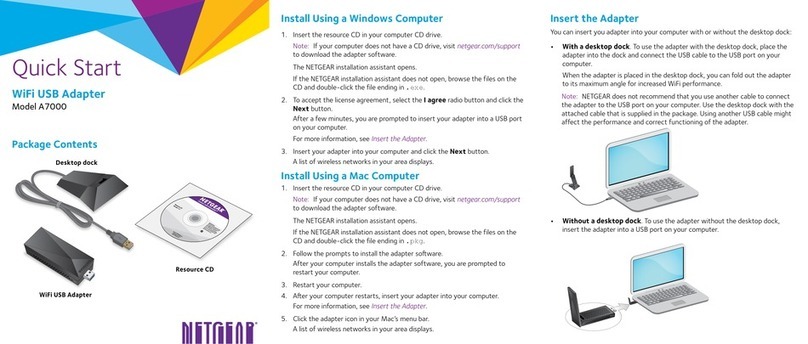
NETGEAR
NETGEAR A7000 quick start

Spark
Spark HG659b user guide
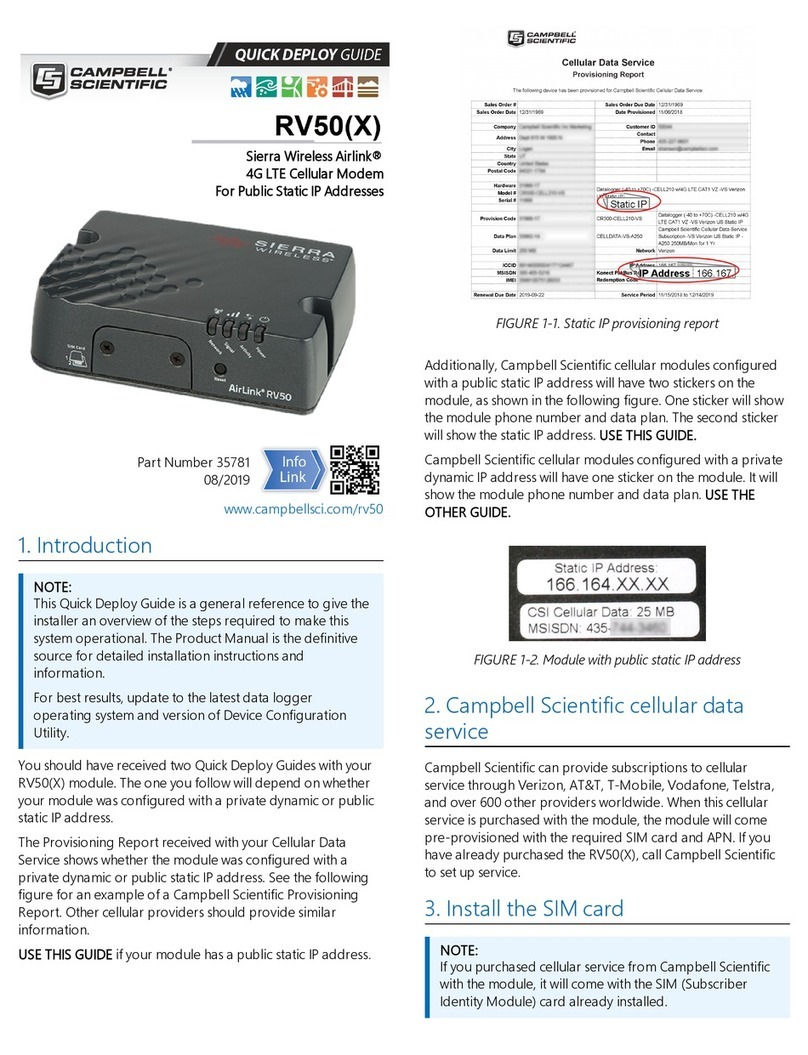
Campbell
Campbell Sierra Wireless AirLink RV50 Quick Deploy Guide