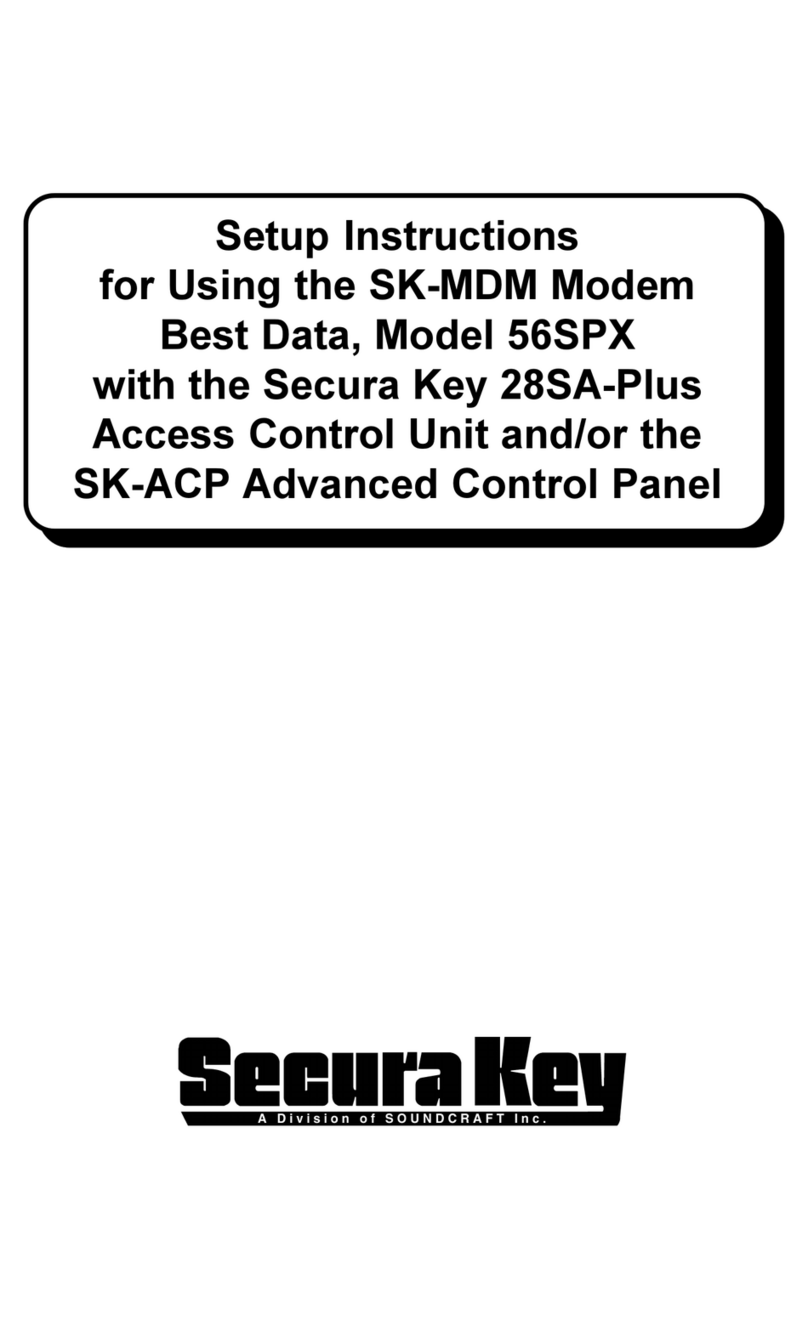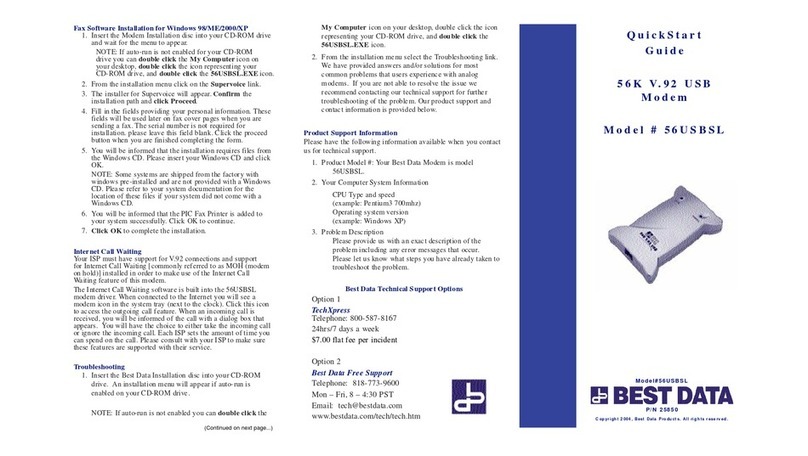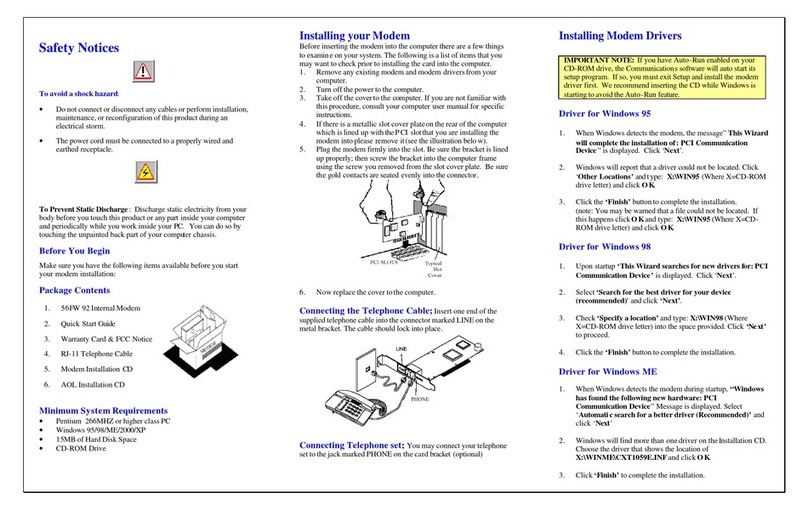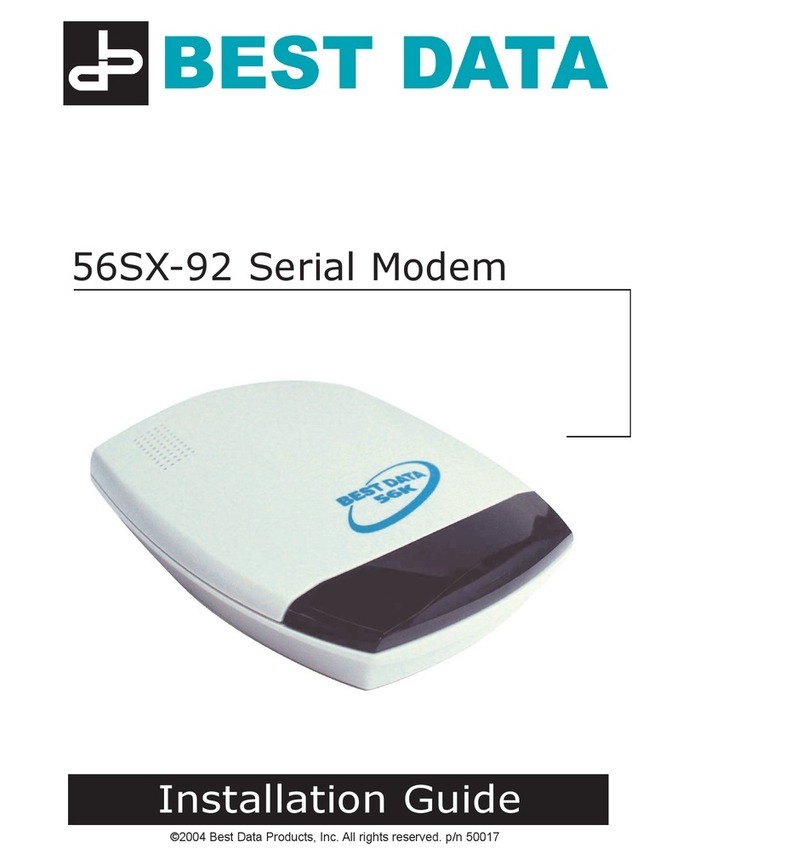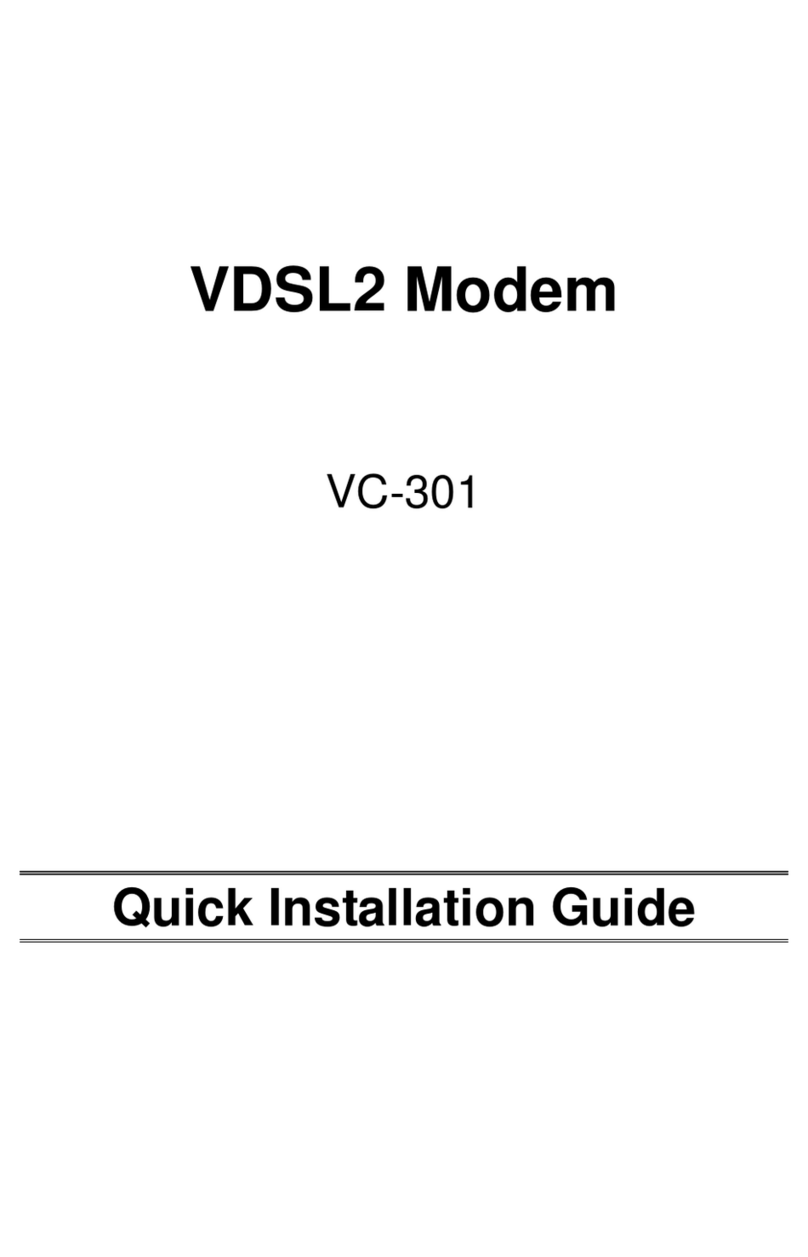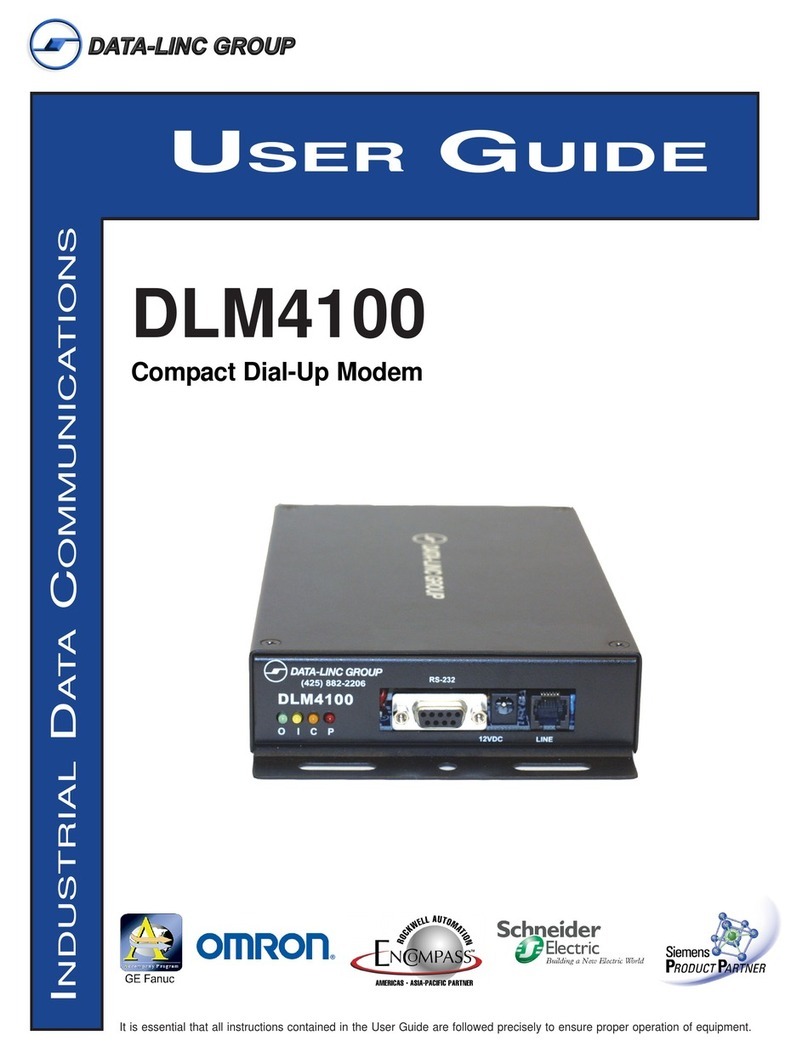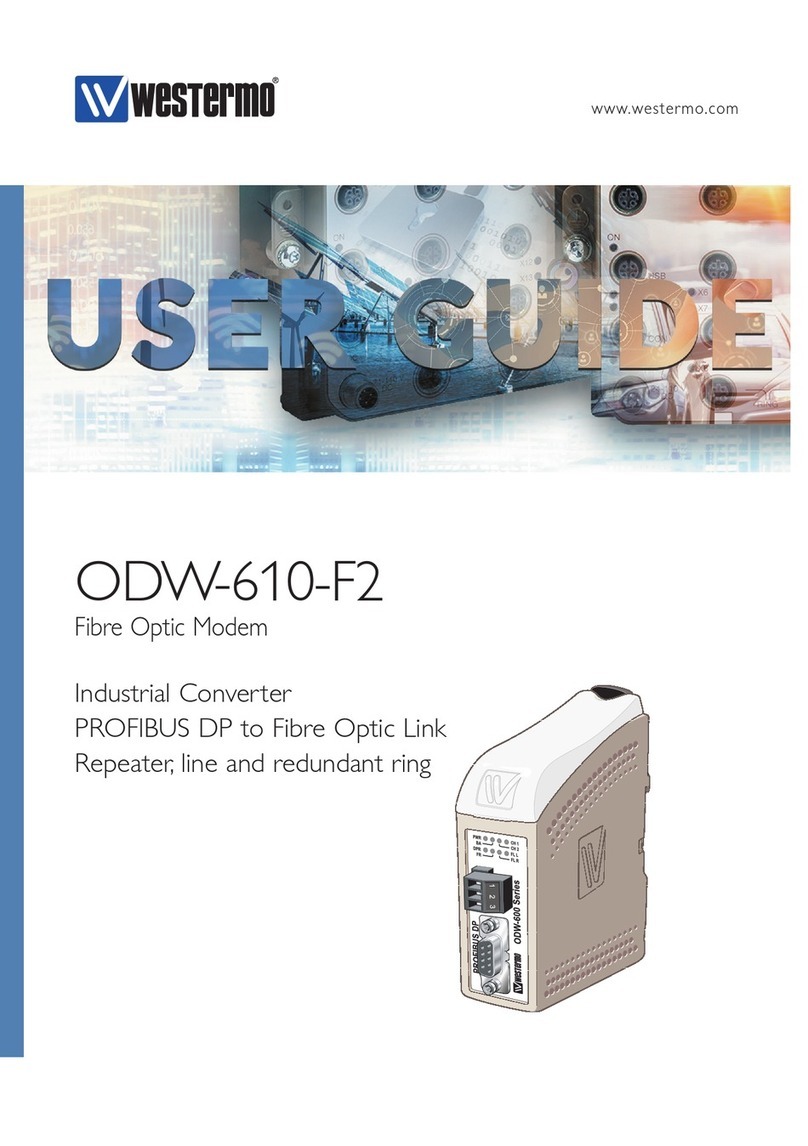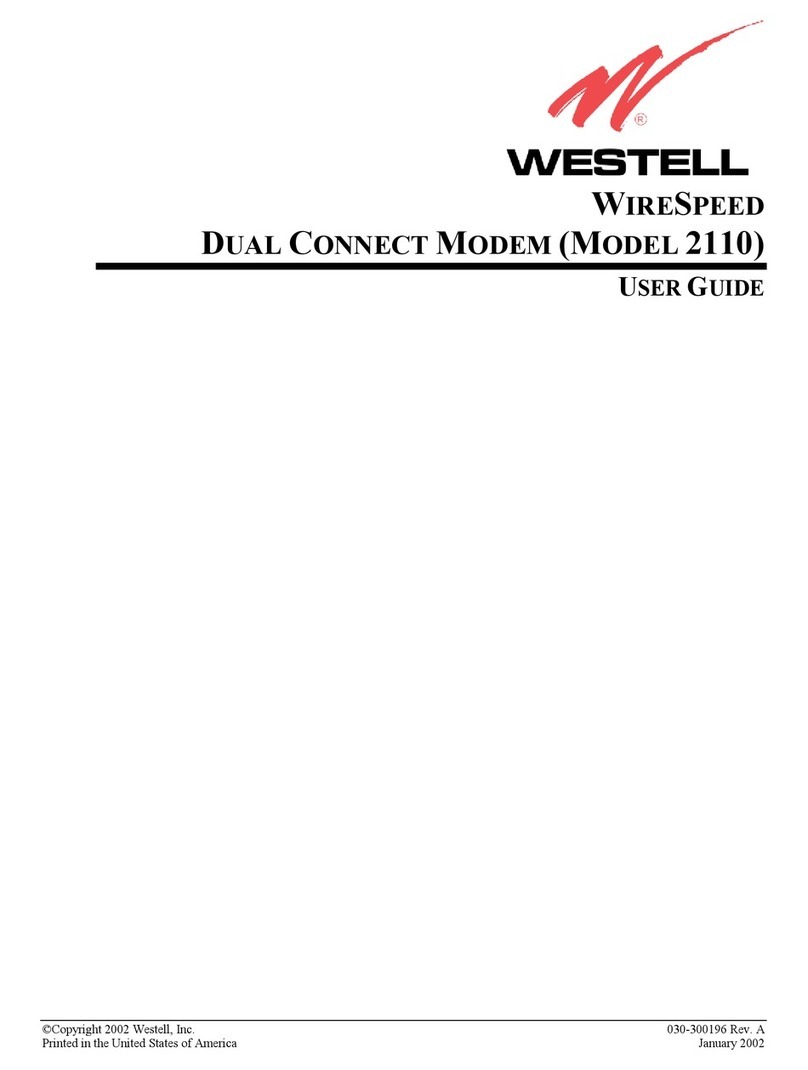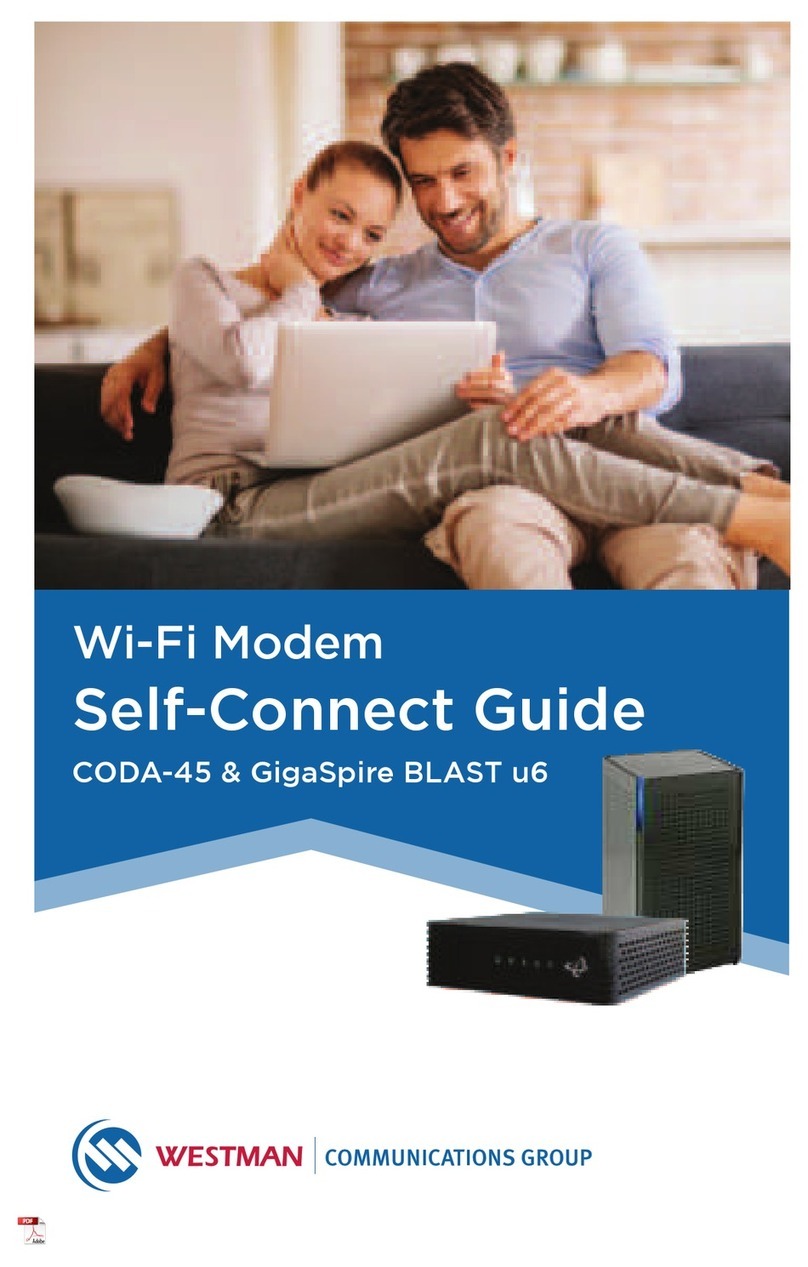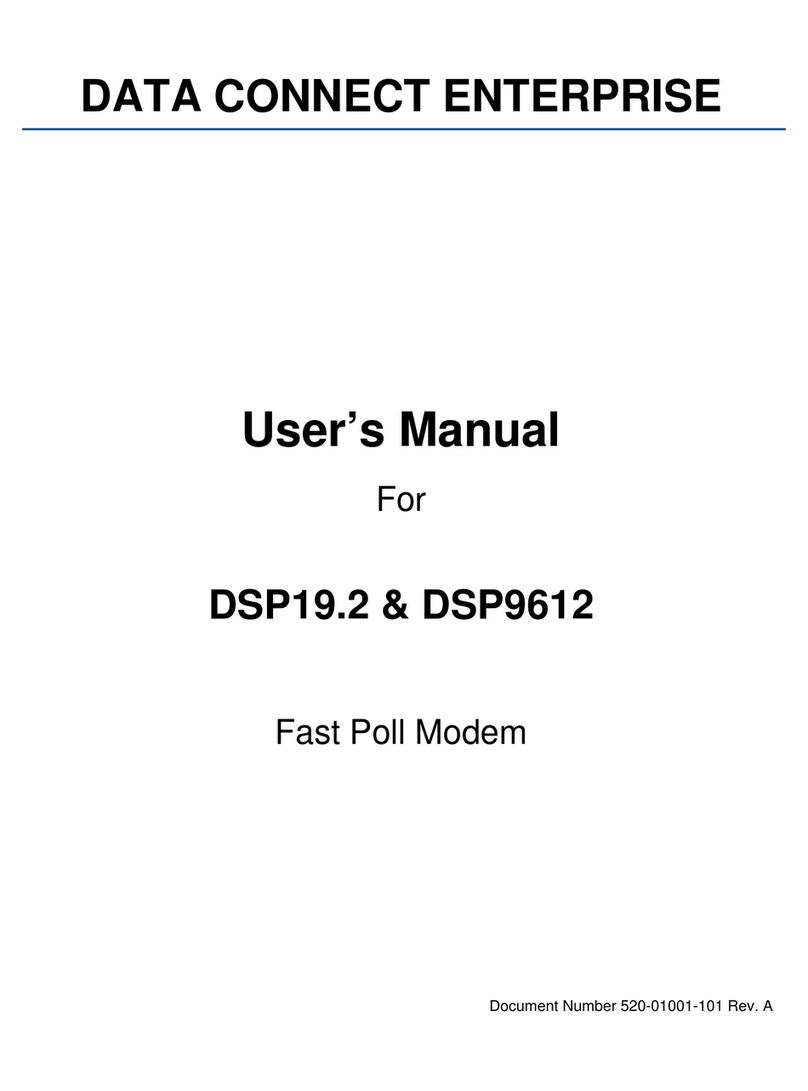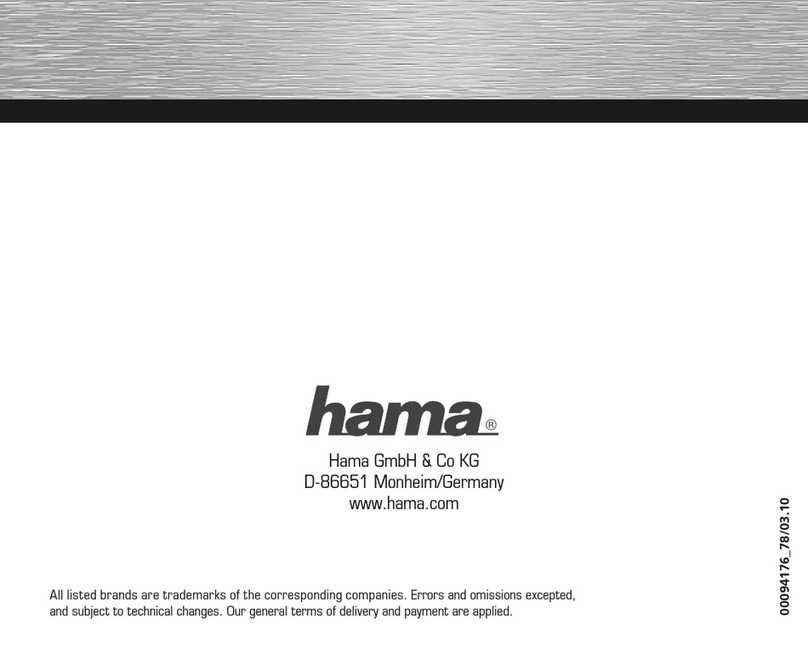Best Data CMX300 User manual

Smart One
DOCSIS Cable Modem
User's Manual
Model Number: CMX300
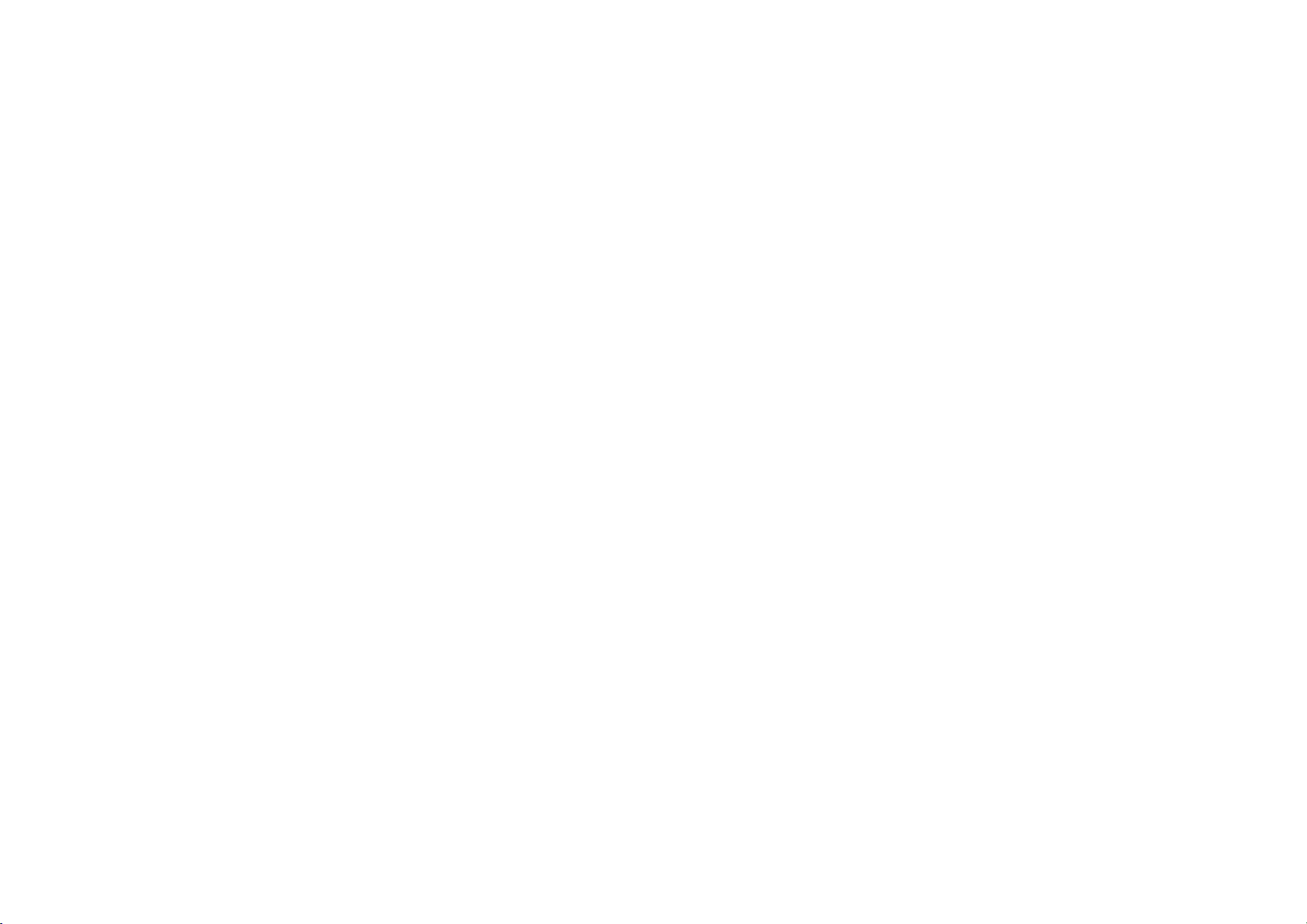

DOCSIS1.0CableModemUserGuideRev.3.0 i
Warranty
One-Year Limited Warranty
The warranty described below is extended only to the original buyer and is not transferable.
1. Customer Obligations:
A.CUSTOMER assumes full responsibility that the product purchased and any copies of software included with it or licensed separately,
meet the specifications, capacity, versatilities and other requirements of the customer.
B.CUSTOMER assumes full responsibility for the installation and effectiveness of the operating environment in which the product and
software are to function.
2. Limited Warranties And Conditions Of Sale:
A.Manufacturer warrants that this product is free from all defects in materials and workmanship for one year from the date of purchase
from an authorized dealer.
B.Except as provided herein no employee, agent, franchise, dealer or other person is authorized to give any warranties of any nature on
behalf of manufacturer.
3. Repairs And Service:
A.In the event of malfunction or failure attributable directly to faulty workmanship and/or materials, the product should be taken to the
original authorized dealer it was purchased from or sent to manufacturer, along with proof of purchase and the return merchandise
authorization number (RMA) provided by manufacturer.
B.If the product is sent by mail or freight company, the purchaser agrees to pay shipping charges, insure the product or assume the risk
of loss or damage which may occur in transit, and to use a shipping container equivalent to the original packaging.
C.Once a product is returned, manufacturer will at its option, repair or replace the defective product or components, to whatever extent it
deems necessary to restore the product or component to proper operating condition.
D.Manufacturer shall not be liable for any damages caused by delay in delivering or furnishing equipment and/or software.
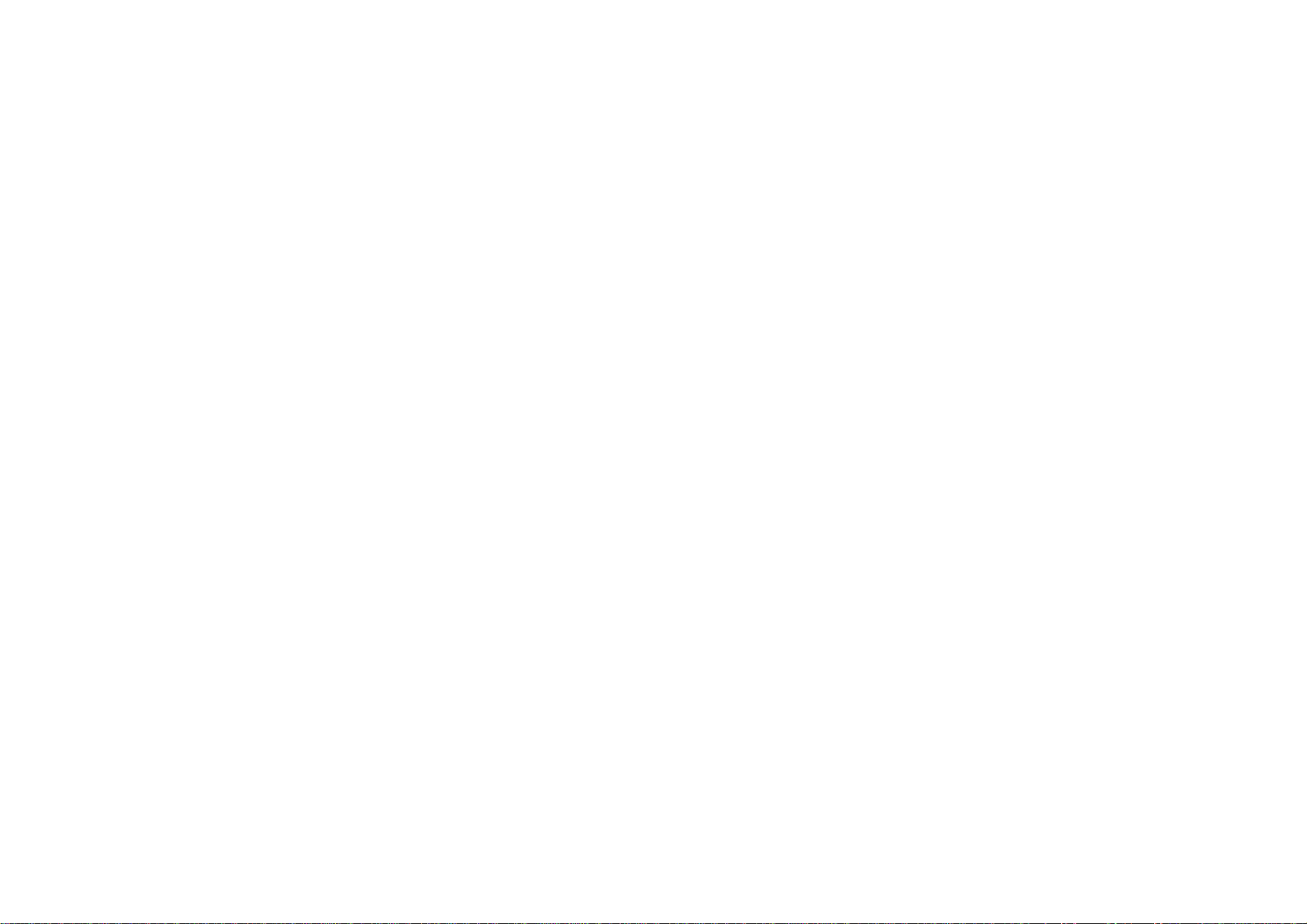
ii DOCSIS1.0CableModemUserGuide Rev. 3.0
4. Limits Of Liability:
A. THE CUSTOMER SHALL BE SOLELY RESPONSIBLE FOR THE FAILURE OF THIS PRODUCT OR COMPONENT
THEREON, RESULTING FROM ACCIDENT, ABUSE, OR MISAPPLICATION OF THE PRODUCT, AND MANUFACTURER
ASSUMES NO LIABILITYAS A CONSEQUENCE OF SUCH EVENTS UNDER THE TERMS OF THIS WARRANTY.
B. WHILE MANUFACTURER HAS MADE EVERY EFFORT TO PROVIDE CLEAR AND ACCURATE TECHNICAL
INFORMATION ABOUT THE APPLICATION OF ITS PRODUCTS, MANUFACTURER ASSUMES NO LIABILITY FOR ANY
EVENTS ARISING OUT OF THE USE OF THE TECHNICAL INFORMATION.
C. ANYAND ALL IMPLIED WARRANTIES OF MERCHANTABILITYAND FITNESS FOR APARTICULAR USE, SHALL
HAVE NO GREATER DURATION THAN THE PERIOD FOR THE EXPRESSED WRITTEN WARRANTY
APPLICABLE TO THIS PRODUCTAS SHOWN ABOVE, AND SHALL TERMINATE AUTOMATICALLYAT THE EXPIRATION
OF SUCH PERIOD.
D. NO ACTION SHALL BE BROUGHT FOR BREACH OF ANY IMPLIED OR EXPRESSED WARRANTYAFTER 30 DAYS
SUBSEQUENT TO THE EXPIRATION OF THE PERIOD OF THE EXPRESSED WRITTEN WARRANTY.
E. INCIDENTALAND CONSEQUENTIAL DAMAGES CAUSED BY MALFUNCTION, DEFECT OR OTHERWISE AND WITH
RESPECT TO BREACH OF ANY EXPRESSED OR IMPLIED WARRANTYARE NOT THE RESPONSIBILITY OF
MANUFACTURER, AND TO THE EXTENT PERMITTED BY LAWARE HEREBY EXCLUDED BOTH FOR PROPERTYAND TO
THE EXTENT NOT UNCONSCIONABLE, FOR PERSONAL INJURY DAMAGE.
F. IN ANY EVENT, MANUFACTURER LIABILITY SHALL NOT EXCEED THE WHOLESALE PRICE OF THE PRODUCT.
G. SOME STATES DO NOT ALLOW THE EXCLUSION OF IMPLIED WARRANTIES OR LIMITATIONS ON HOW LONG AN
IMPLIED WARRANTY MAY LAST, SO THE ABOVE LIMITATIONS MAY NOTAPPLY TO YOU. THIS WARRANTY GIVES
YOU SPECIFIC LEGAL RIGHTS. YOU MAY HAVE OTHER RIGHTS, WHICH MAY VARY FROM STATE TO STATE.
H. THIS WARRANTYAPPLIES ONLY TO THIS PRODUCT, AND IS GOVERNED BY THE LAWS OF THE STATE OF
CALIFORNIA. LAWSUITS BASED ON ANY CLAIM ARISING FROM USAGE OF THIS PRODUCT MUST BE FILED AND
PERSECUTED IN ACOURT OF COMPETENT JURISDICTION LOCATED IN THE COUNTY OF LOS ANGELES, STATE OF
CALIFORNIA.

DOCSIS1.0CableModemUserGuideRev.3.0 iii
Trademark and Certification Information
Trademarks
IBM PC is a trademark for International Business Machines.
Macintosh and Mac are trademarks of Apple Computer.
All other trademarks are trademarks of their respective companies.
FCC Part 15 Class Certification
This equipment has been tested and found to comply with the limit for a Class B digital device, pursuant to part 15 of the FCC Rules. These limits are designed to provide
reasonable protection against harmful interference in a residential installation. This equipment generates uses and can radiate radio frequency energy and, if not installed
and used in accordance with the instructions, may cause harmful interference to radio communications. However, there is no guarantee that interference will not occur in a
particular installation. If this equipment does cause harmful interference to radio or television reception, which can be determined by turning the equipment off and on, the
user is encouraged to try to correct the interference by one or more of the following measures:
1. Reorient or relocate the receiving antenna.
2. Increase the separation between the equipment and receiver.
3. Connect the equipment into an outlet on a circuit different from that to which the receiver is connected.
4. Consult the dealer or an experienced radio/TV technician for help.
Note:The user is cautioned that changes or modifications not expressly approved by the Grantee of the equipment authorized could void the user’s authority to operate the
equipment. Only shielded I/O and power cables should be used with this product in order to assure compliance with FCC emissions limits. Accessory items that the user
connects to this equipment should comply with FCC Class B Limits. Manufacturer is not responsible for any radio or television interference caused by using other than the
recommended cables and connectors and accessory items or by unauthorized changes or modifications to this equipment.

iv DOCSIS1.0CableModemUserGuide Rev. 3.0
Canadian Department of Communication Compliance Statement
This equipment does not exceed Class B limits per radio noise emissions for digital apparatus, set out in the Radio Interference Regulation of the Canadian Department of
Communications. Operations in a residential area may cause unacceptable interference to radio and TV reception requiring the owner or operator to take whatever steps are
necessary to correct the interference.
Items sold by manufacturer/distributor/agent, hereinafter called "Seller", are warranted only as follows: Except as noted below Seller will
correct, either by repair or replacement at its option, any defect of material or workmanship which develops within one year after delivery of the
item to the original Buyer provided that evaluation and inspection by Seller discloses that such defect developed under normal and proper use.
Repaired or replaced items will be further warranted for the unexpired term of their original warranty. All items claimed defective must be
returned to Seller, transportation charges prepaid, and will be returned to the Buyer with transportation charges collect unless evaluation proves
the item to be defective and that the Seller is responsible for the defect. In that case, Seller will return to Buyer with transportation charge
prepaid. Seller may elect to evaluate and repair defective items at the Buyer's site. Seller may charge Buyer a fee (including travel expenses,
if needed) to cover the cost of evaluation if the evaluation shows that the items are not defective or that they are defective for reasons beyond the
scope of this warranty. The Seller makes no warranty concerning components or accessories not reasonable assistance to Buyer in obtaining
from the manufacturer whatever adjustment is reasonable in light of the manufacturer's own warranty. Seller will not assume expense or
liability for repairs made outside the factory by other than Seller's employees without Seller's written consent.
SELLER IS NOT RESPONSIBLE FOR DAMAGE TOANYASSOCIATED EQUIPMENT, NOR WILL SELLER BE HELD LIABLE FOR
INCIDENTAL, CONSEQUENTIAL, OR OTHER DAMAGES. THIS WARRANTY IS IN LIEU OF ALL OTHER WARRANTIES
EXPRESSED OR IMPLIED INCLUDING THE IMPLIED WARRANTY OF "MERCHANTABILITY" AND "FITNESS FOR PARTICULAR
PURPOSE."
Note “A Minimum 26AWG Line Core should be used for connection to the cable modem”

DOCSIS1.0CableModemUserGuideRev.3.0 v
Table of Content
Warranty...........................................................................................................................................................................................................i
Table of Content
........................................................................................................................................................................v
Chapter 1 Introduction.........................................................................................................................................................................................1
Chapter 2 Before You Begin................................................................................................................................................................................2
Chapter 3 Hardware Installation..........................................................................................................................................................................4
Chapter 4 Ethernet Installation ............................................................................................................................................................................8
Chapter 5 USB Installation................................................................................................................................................................................10
Chapter 6 Diagnostics........................................................................................................................................................................................18
Appendix A: Cable Modem Specifications........................................................................................................................................................20
Appendix B: Questions and Answers ................................................................................................................................................................22
Appendix C: Technical Support.........................................................................................................................................................................26
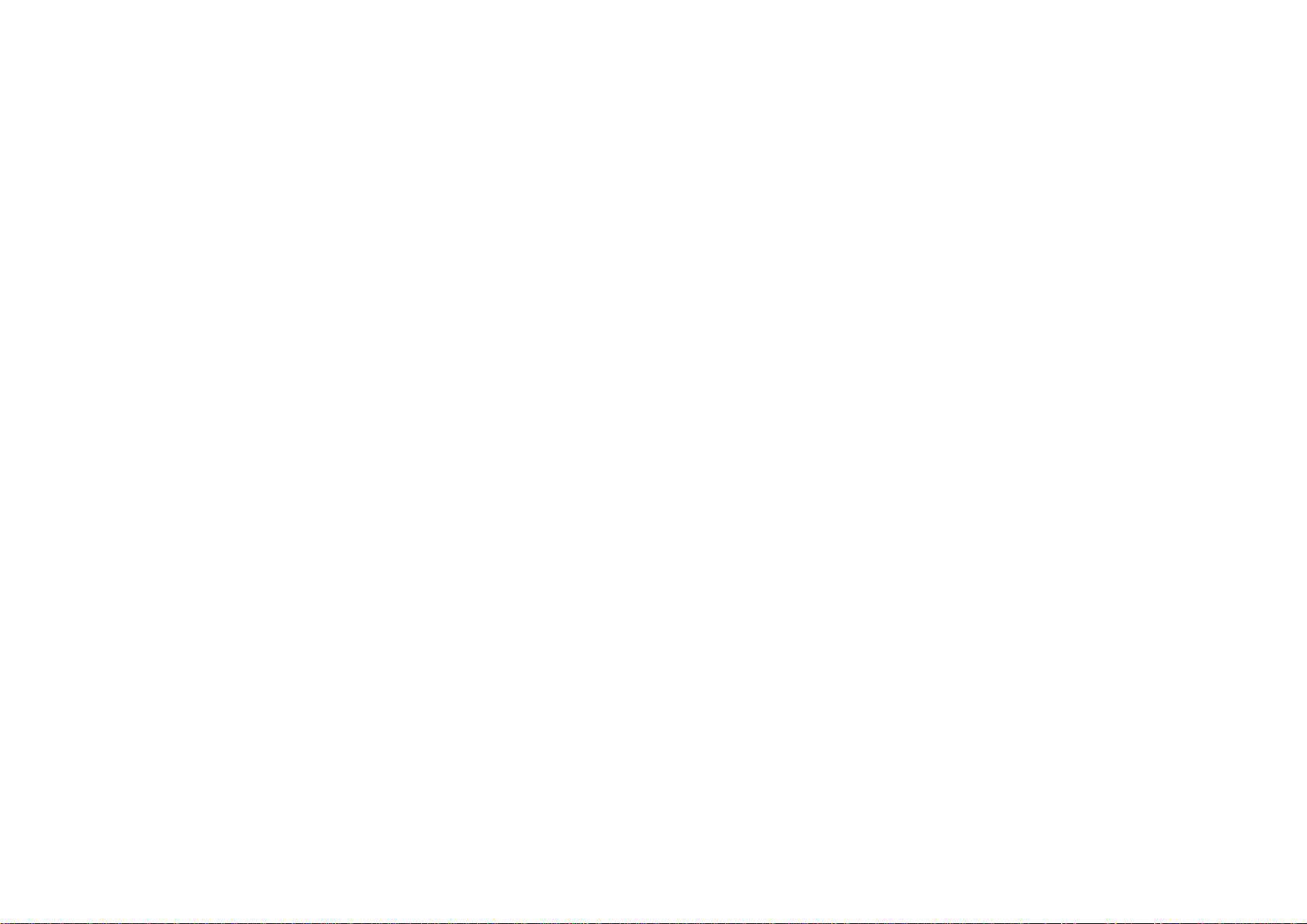

DOCSIS1.0CableModemUserGuideRev.3.0 1
Chapter 1 Introduction
This DOCSIS 1.0 product works with all existing DOCSIS 1.0 head-end equipment and Multiple Service Operator (MSO) networks.
The Cable Modem interfaces between a Cable TV Network and your computer via a 10Base-T or 10/100Base-TX Ethernet Network Card and/or
an USB port.
1.1 Features
CableLabs DOCSIS 1.0 Certified
Ethernet 10Base-T/100Base-TX or USB interface for easy installation
Status LEDs (Power, Cable, LAN, RX, TX)
Cable Operator SNMP remote network management
Web browser management
Remote software upgradeable by Cable Operators
Supports up to 15 networked clients
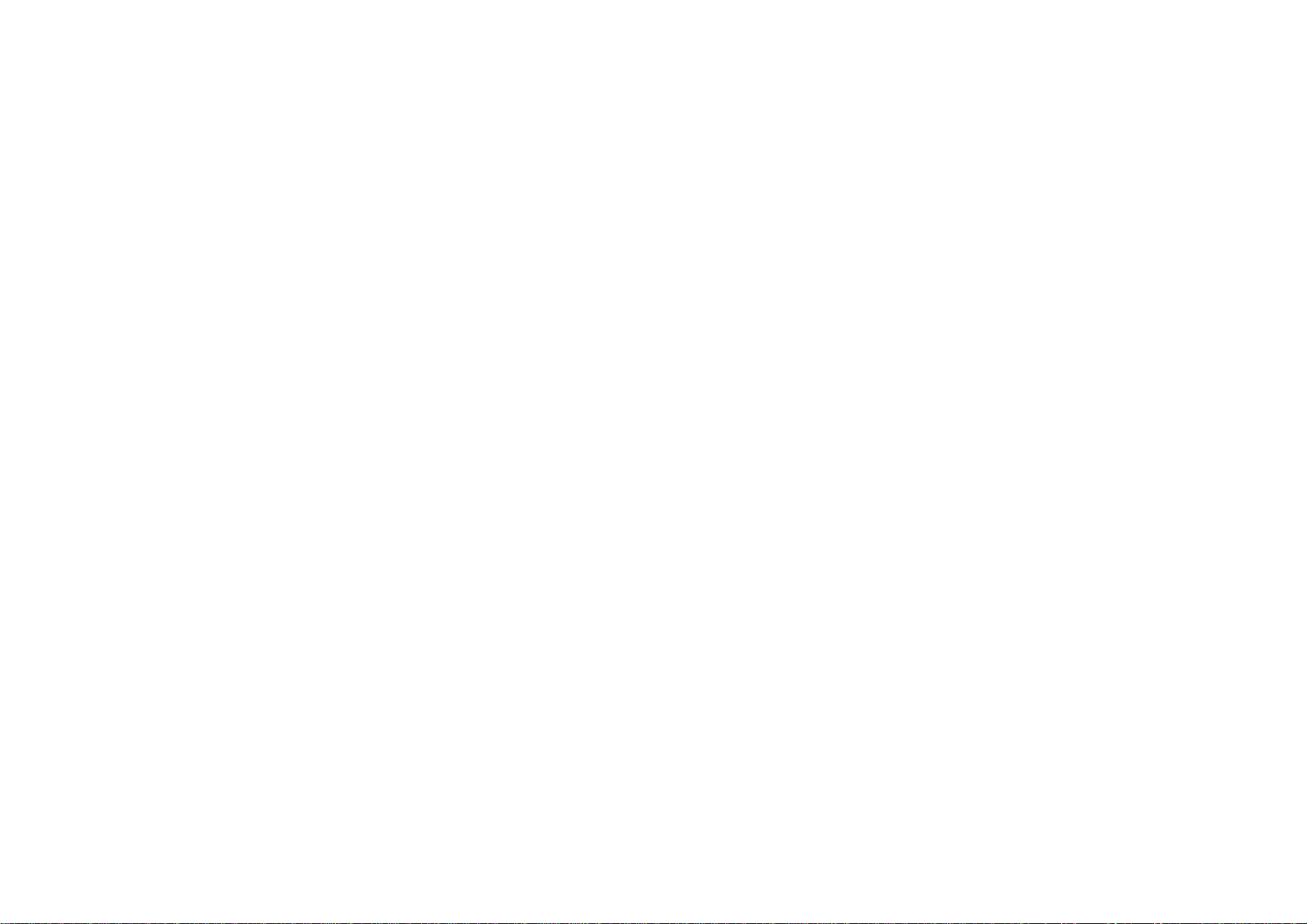
2 DOCSIS1.0CableModemUserGuide Rev. 3.0
Chapter 2 Before You Begin
Before installation, please check the following requirements with your computer. This cable modem requires ETHERNET and USB interfaces.
You can choose either one to connect to the cable modem or connect both simultaneously.
2.1 System Requirements
System Requirement for an Ethernet Connection
1. IBM Compatible, Macintosh or other workstation supports TCP/IP protocol.
2. An Ethernet port supports 10Base-T or 10//100Base-TX Ethernet connection.
3. Have already subscribed to a cable TV company for cable modem services.
System Requirement for USB Connection
1. IBM Compatible PC with Microsoft Windows 98/2000/Me.
2. PC with available USB Port.
3. Have already subscribed to a cable TV company for cable modem services.
2.2 Safety Precautions
For your protection, observe the following safety precautions when setting up and using your equipment. Failure to observe these precautions
may results in serious personal injury and damage to your equipment.
• Make sure the voltages and frequency of the power outlet matches the electrical rating labels on the AC Adapter.
• Do not place any object on top of the device or force it into a confined space.
• Never push objects of any kind through openings in the casing. Dangerous voltages may be present. Conductive foreign objects could produce
a short circuit that could cause fire, electrical shock, or damage to the equipment.
• When installing the Smart One CMX300, be sure to observe the anti-static caution in the installation section of this user’s guide. This will
prevent damage to the board and other components.

DOCSIS1.0CableModemUserGuideRev.3.0 3
• Whenever there is danger of lightning, disconnect the power cable and the coaxial cable from the cable modem to prevent damage to the unit.
The use of an AC protection device will not completely protect the cable modem product from damage caused from the transmission across
the cable TV network.
2.3 Unpacking and Inspection
You should find the following items:
• Cable Modem
• AC Adapter
•This User Guide/Quick Guide
• Ethernet RJ-45 Cable
• USB Cable
• USB Driver CD-ROM
• Case Stand Holder
If any item is missing or damaged, please contact Customer Service.
2.4 Operation Environment
Tables 1 and 2 define the maximum ratings for the CABLE MODEM.
Table 1. Maximum Ratings in Non-Operational or Storage Conditions
NON-OPERATIONAL OR STORAGE CONDITIONS
Temperature – 10°C to +60 °C
Humidity 10% to 90% non condensing
Table 2. Operational Conditions
OPERATIONAL CONDITIONS
Temperature 0 °C to +40 °C
Humidity 10% to 90% non condensing
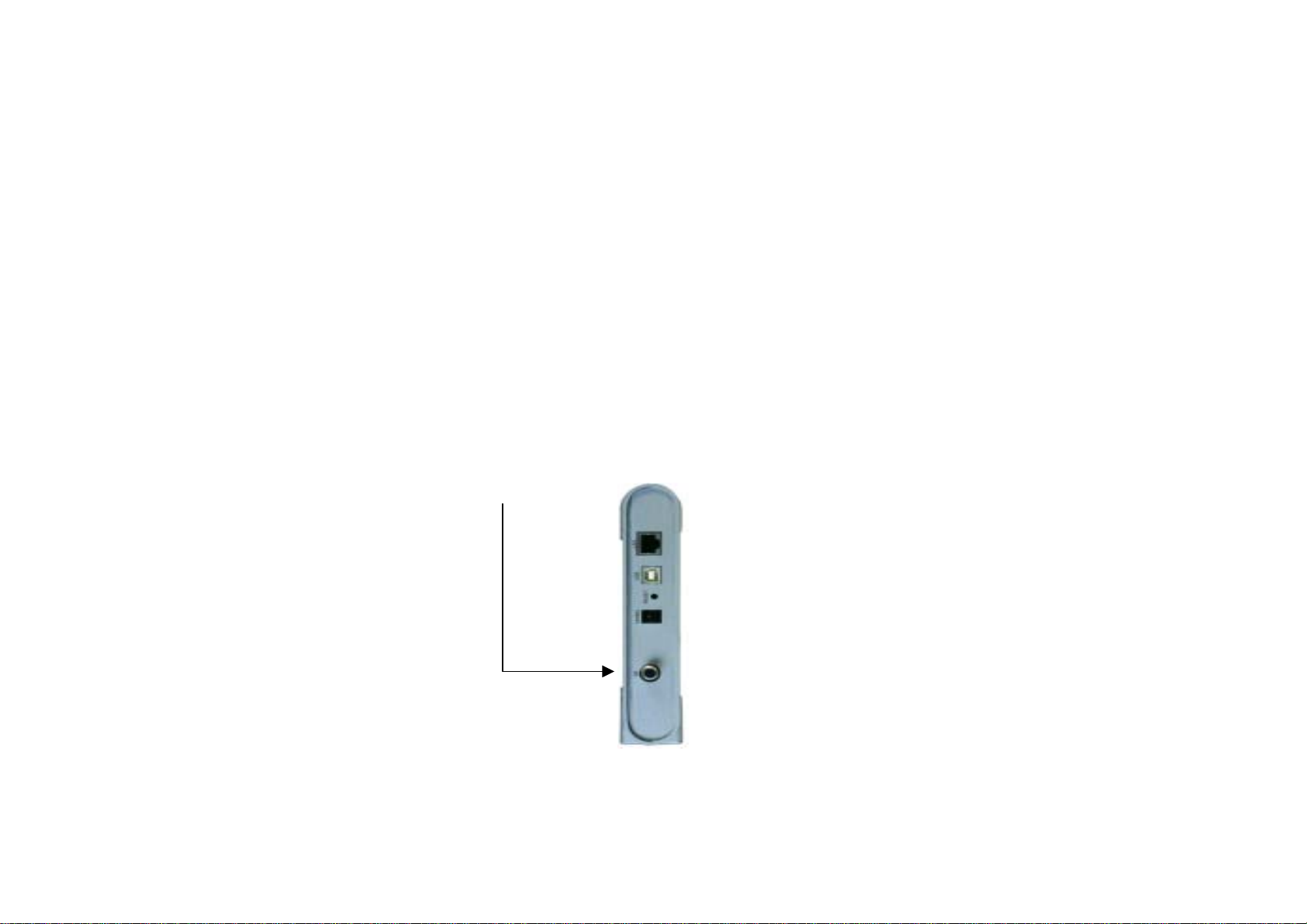
4 DOCSIS1.0CableModemUserGuide Rev. 3.0
Chapter 3 Hardware Installation
This chapter describes the proper steps for connecting your new Cable Modem. Please be sure to follow the steps in the sequence outlined below.
Failure to do so could result in improper operation or failure of your Cable Modem.
Step 1:
Connect a DOCSIS 1.0 cable feed to the F-connector on the back of the cable modem as illustrated in Figure 1. Ensure that the center conductor
of the 75 ohm coaxial cable is inserted directly into the center of the F-connector. Secure the coaxial cable by carefully threading the outer shell
of the coaxial cable connector onto the F-connector in a clockwise direction until tight. Be careful not to over-tighten the connector or you may
damage either the connector or the cable modem.
NOTE:
To speed up the initial cable modem registration process, the coaxial cable should be connected to the modem prior to the power connector.
Figure 1. Connecting the Coaxial Cable
Cable Feed (F Connector)

DOCSIS1.0CableModemUserGuideRev.3.0 5
Step 2:
Connect the AC Adapter to the Cable Modem by inserting the barrel-shaped connector into the mating power connector on the back of the Cable
Modem as illustrated in Figure 2. Exercise carefully to ensure the connectors are properly aligned prior to insertion and ensure the two
connectors engage completely. The cable modem is shipped with an AC adapter. Remember to use only power adapter that came with the
cable modem. Other power adapters might have voltages that are not correct for your particular cable modem. Using a power adapter with
the wrong voltage can damage the cable modem. The cable modem power input requires 12 VDC input with minimum 1000 mA current. The
+12 V is on the center connector, and ground is on the outer connector.
Figure 2. Connecting the ACAdapter
Power

6 DOCSIS1.0CableModemUserGuide Rev. 3.0
Step 3:
Connect the Cable Modem to an IEEE 802.3 10BaseT / 802.3u 100Base-TX Network using a RJ-45 male-terminated CAT-5 cable as illustrated
in Figure 3a.
Figure 3a. Connecting to a Network Interface Card
Connect the USB cable to the Cable Modem by inserting the rectangular end of an USB cable into the USB port of the Cable Modem as
illustrated in Figure 3b. Ensure the connectors lock together by listening for a snap.
CAUTION 1:
Deciding Which Installation Process to Use on Your Computer:
You are strongly recommended to connect to the Internet using either the Ethernet port or the USB port only. You should not have the USB
cable and the Ethernet cable plugged into the cable modem to the computer at the same time. In most cases CATV ISPs provide one IP address
only, having the USB and Ethernet cables plugged into the cable modem at the same time might cause you to access the Internet improperly.
CAUTION 2:
Connecting to More Than one Computer Devices:
10/100Mbps
Ethernet
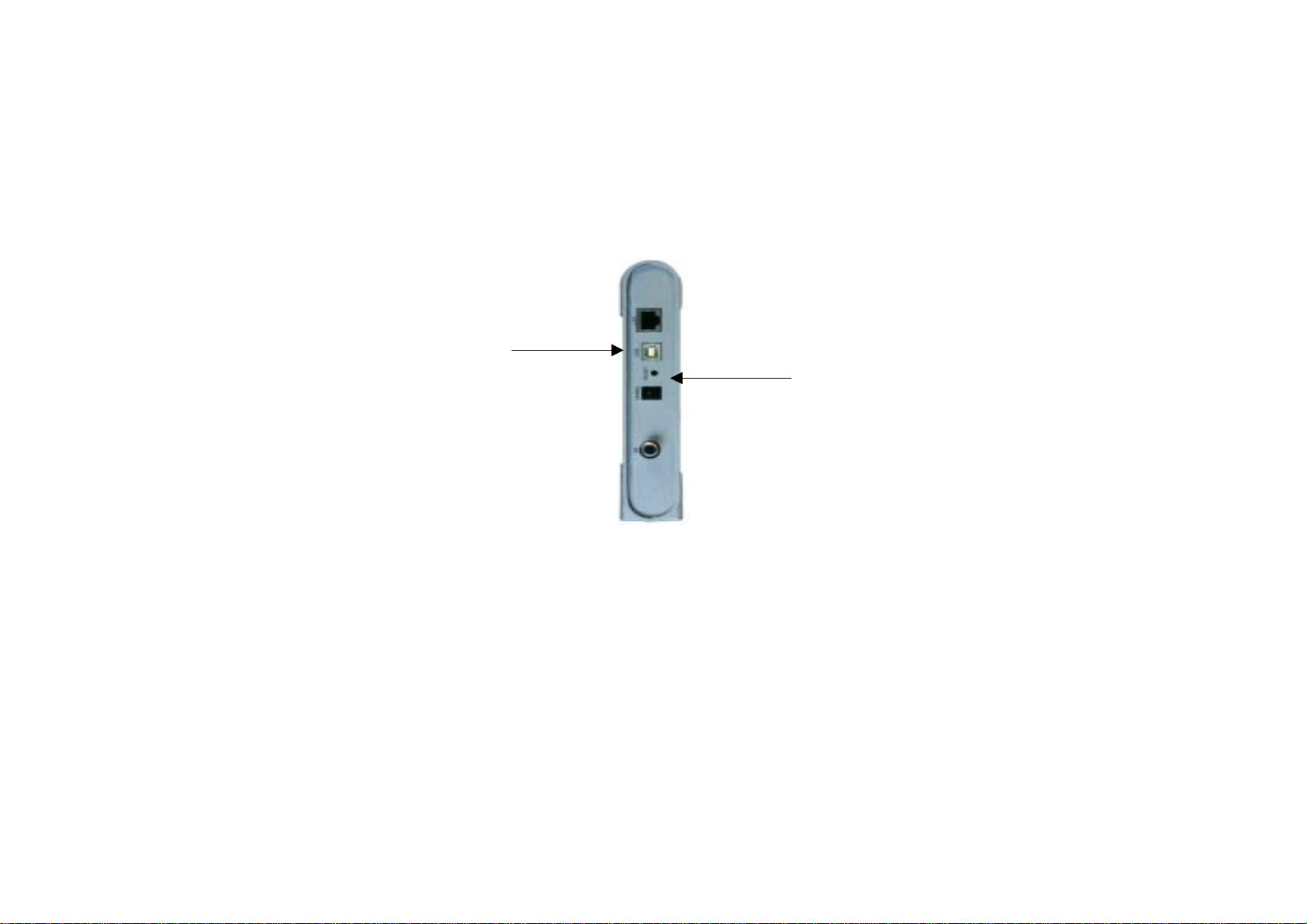
DOCSIS1.0CableModemUserGuideRev.3.0 7
This cable modem provides you the feature for Ethernet and USB interfaces to operate on 2 different computer devices simultaneously. However,
you have to obtain additional IP addresses from your cable service provider.
Figure 3b. Connecting the USB Cable
RESET: Power-Reset push button
NOTE: The RESET button at the rear panel is for maintenance purpose only
USB port
RESET
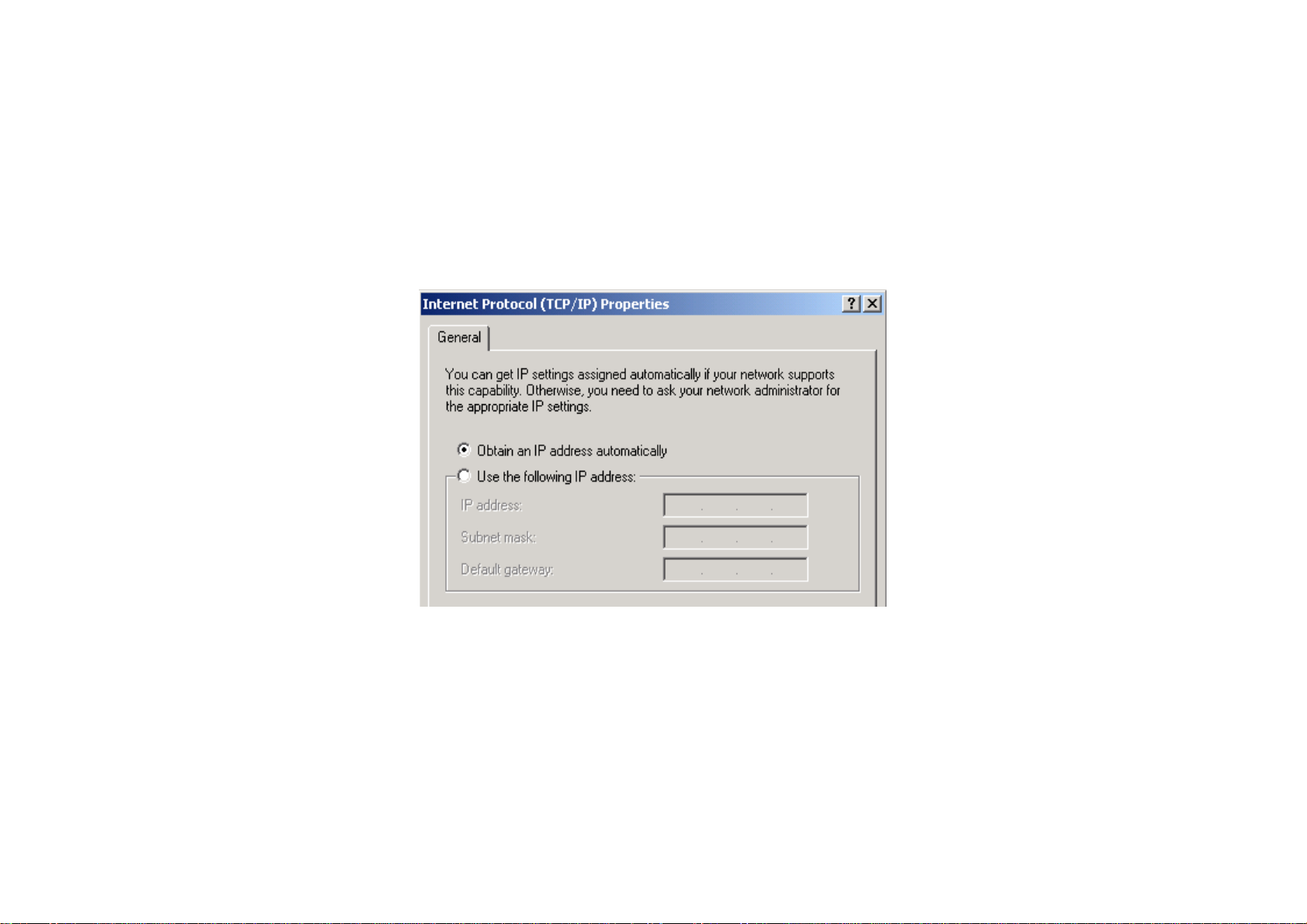
8 DOCSIS1.0CableModemUserGuide Rev. 3.0
Chapter 4 Ethernet Installation
Setting Up the Computer to Use an Ethernet Connection
If your computer is already equipped with a functional Ethernet Network Adapter (NIC card), you can use the Ethernet port to connect to the
cable modem through a RJ45 cable.
Before you connect your cable modem to your PC LAN port, please set the IP address to "Obtain an IP address automatically" as below, and
ensure the TCP/IP protocol is installed on your system and configured correctly in your PC.
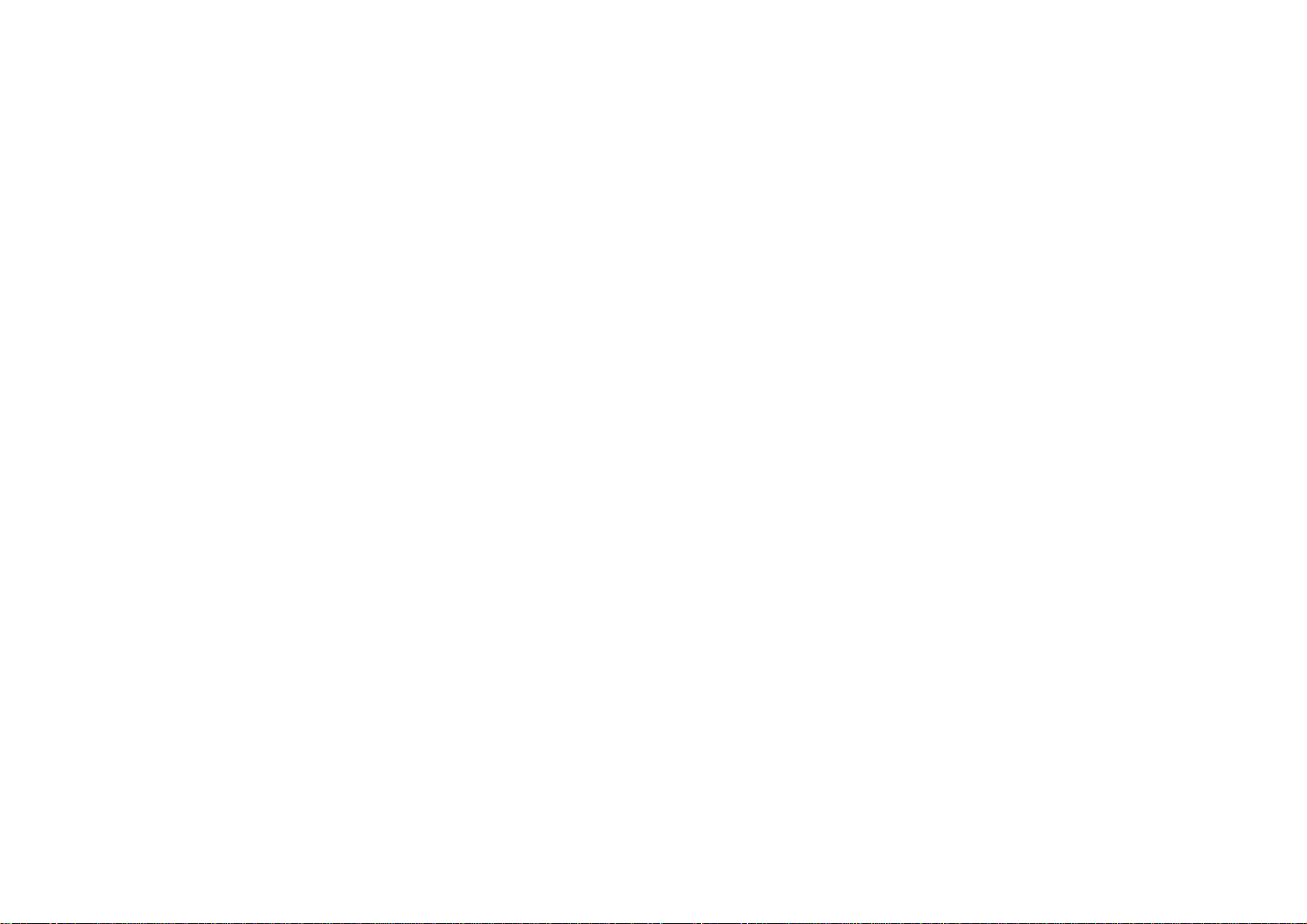
DOCSIS1.0CableModemUserGuideRev.3.0 9
Following is an example of configuring the TCP/IP Protocol on Windows 98 Operating Systems,
1. Click on the "Start" button; choose "Settings, and then "Control Panel", Double click on the "Network" icon click "'Properties".
2. A list of installed network components appears. Look for an entry named TCP/IP. This entry may be followed by an arrow and a
description of the NIC hardware device installed in the computer. If you don't see "TCP/IP" listed anywhere in "The following network
components are installed" dialog box, click on "Add" button, choose "Protocol", and click "Add" button again. Select "Microsoft" as the
manufacturer and then scroll down in the list on the right to find "TCP/IP".
If you see "TCP/IP" listed, proceed to step 4
3. Click the OK button. You will be prompted to insert the Windows 98 installation/upgrade CD.
4. Scroll down in the box until you find a line that says "TCP/IP" followed by the name of your Ethernet adapter. Click on "Properties" and
choose "Obtain an address automatically" which means that your PC has been configured to use DHCP (Dynamic Host Configuration
Protocol).
5. Click OK.
Congratulations! You have successfully set up your new cable modem.
CAUTION:
Using the Ethernet port allows you to use a hub, switch or a router to share your cable modem between multiple computers in your network. To
do this, you may need to obtain additional IP addresses from your cable service provider.

10 DOCSIS1.0CableModemUserGuide Rev. 3.0
Chapter 5 USB Installation
Using the USB port to install the CMX300 is simpler and quicker
than selecting the Ethernet port, since you do not need to install a
network interface card (NIC).
5.1 Using USB with the Windows 98 or Windows Me Operating
System
To use the USB port with Windows 98/Me:
1. Connect USB cable from PC to CMX300
2. Connect RF cable and power on cable modem. Wait until cable
modem registers and LINK LED lights steadily, it will take from
40 sec to 4 min depending on network traffic.
3. Cable modem may reboot if you have previously connected it
through the Ethernet port
4. Windows will prompt for new hardware found
5. Insert the Driver CD-ROM
Click “Automatic search for….” then “Next”
6. Windowswilllocatethedriverautomatically.
7. After windows installs the USB driver, click Finish and Windows
will ask you to reboot your computer.
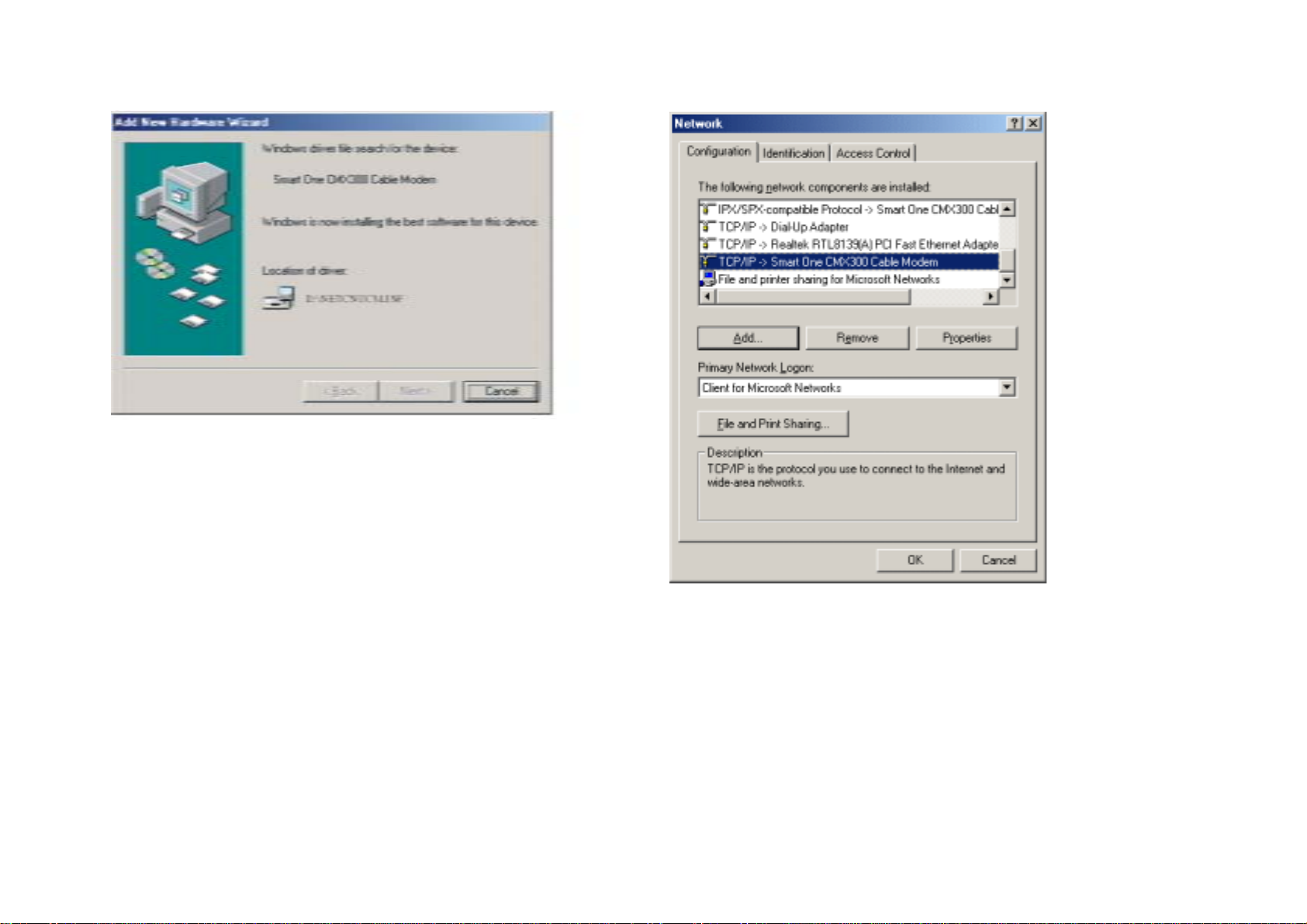
DOCSIS1.0CableModemUserGuideRev.3.0 11
Check the USB Installation
1. Go to Control Panel and under Network Properties verify that the
Smart One CMX300 Cable Modem has been successfully installed.

12 DOCSIS1.0CableModemUserGuide Rev. 3.0
2. Select “TCP/IP -> Smart One CMX300 Cable Modem”
3. Click on “Properties”
4. Click on the IPAddress TAB, and choose “Obtain an IP address
automatically”
5. For Windows 98/Me, on the Windows Desktop, click Start.
6. Select Run.
7. Type winipcfg.exe and Click OK
8. Select your adapter name- USB Cable Modem
9. Click Renew if you don’t receive an IP address
This manual suits for next models
1
Table of contents
Other Best Data Modem manuals
Popular Modem manuals by other brands
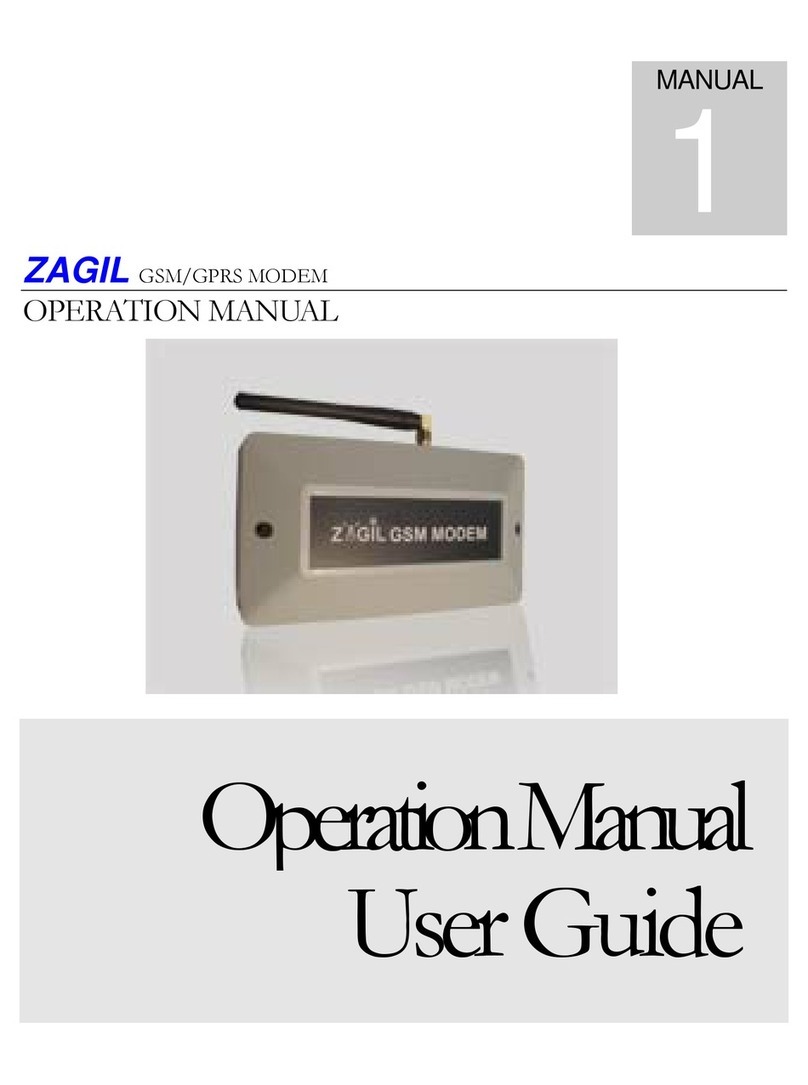
German ElectroniX
German ElectroniX ZAGIL Operation manual & user guide

MyGica
MyGica S936 Quick install manual

D-Link
D-Link PowerLine DHP-W611AV Quick installation guide

NetComm
NetComm NP5420 Specifications
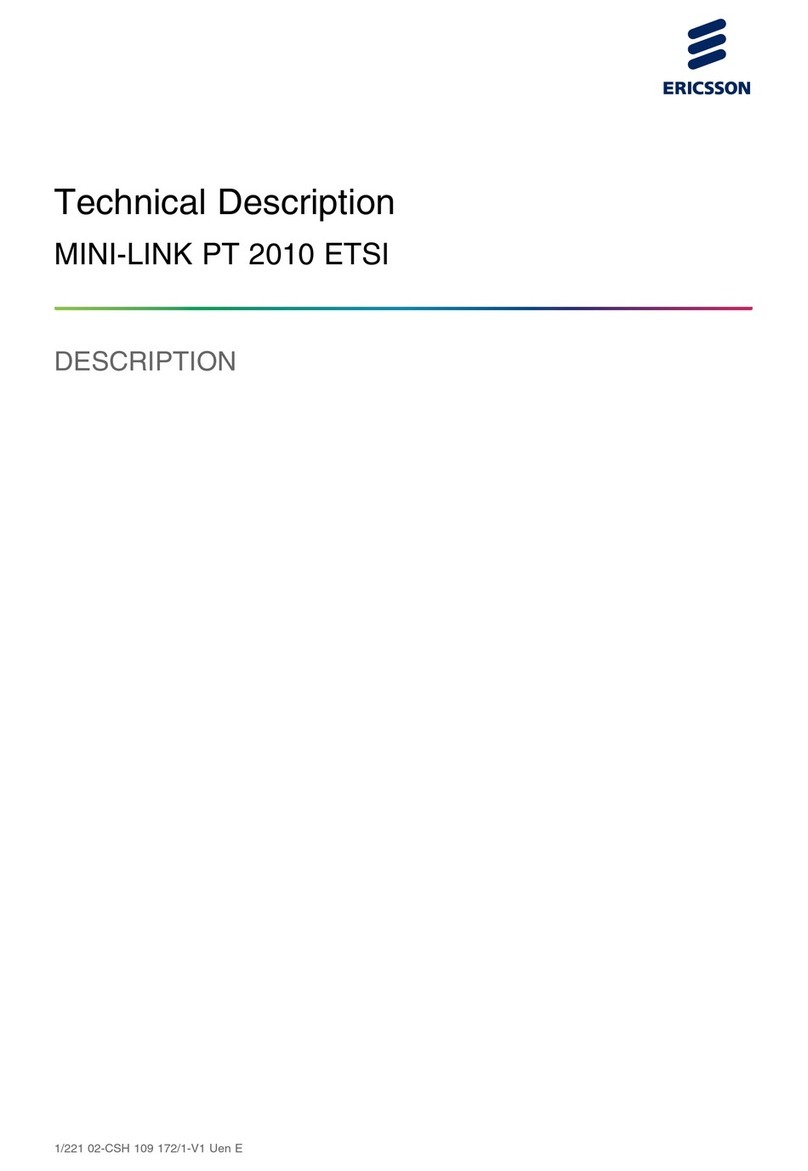
Ericsson
Ericsson MINI-LINK PT 2010 ETSI Technical description

AARCOMM
AARCOMM ICRM-915-SER user guide