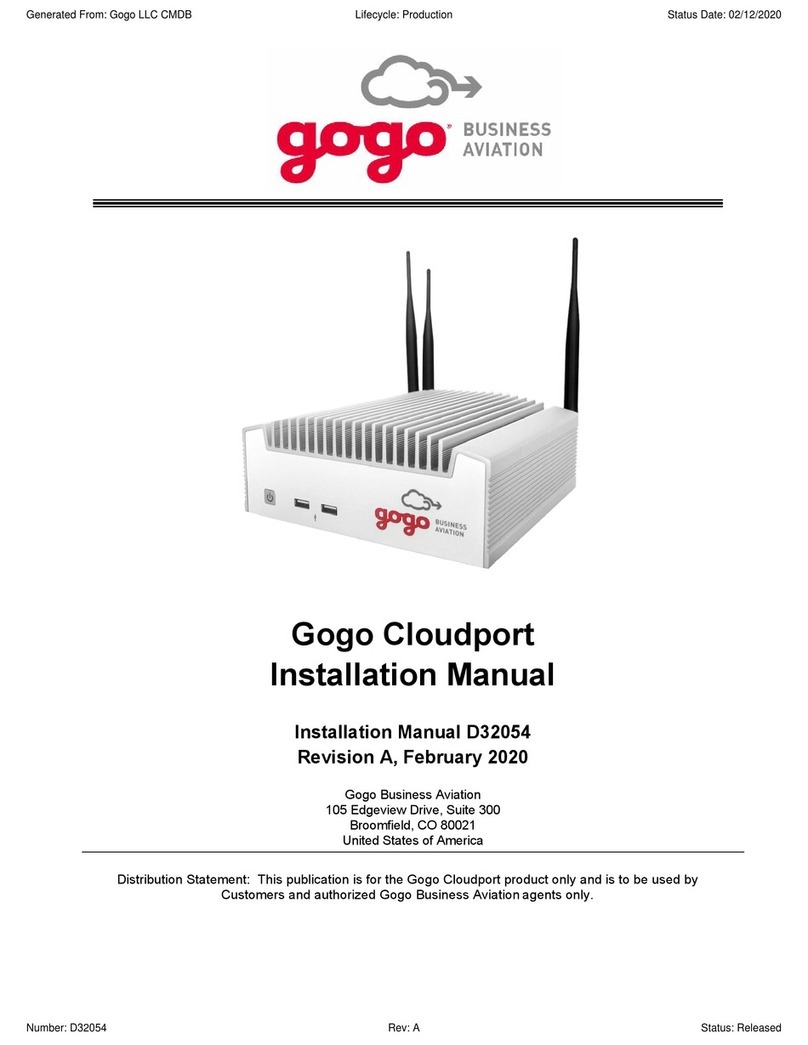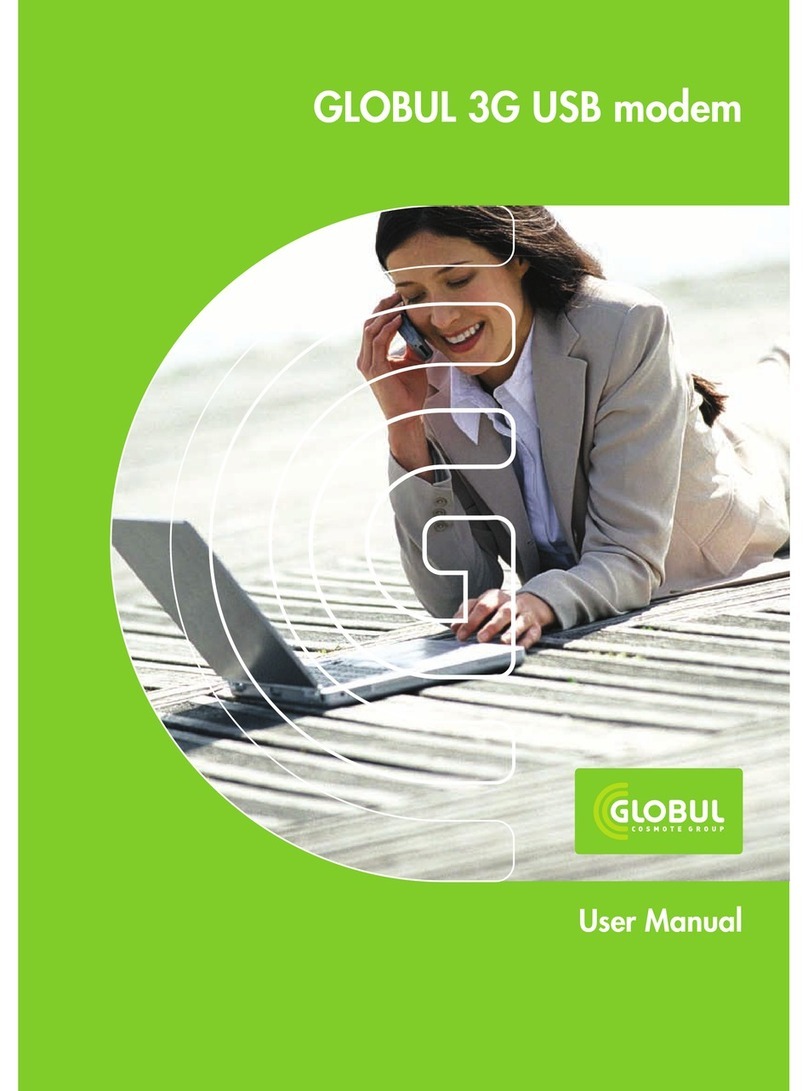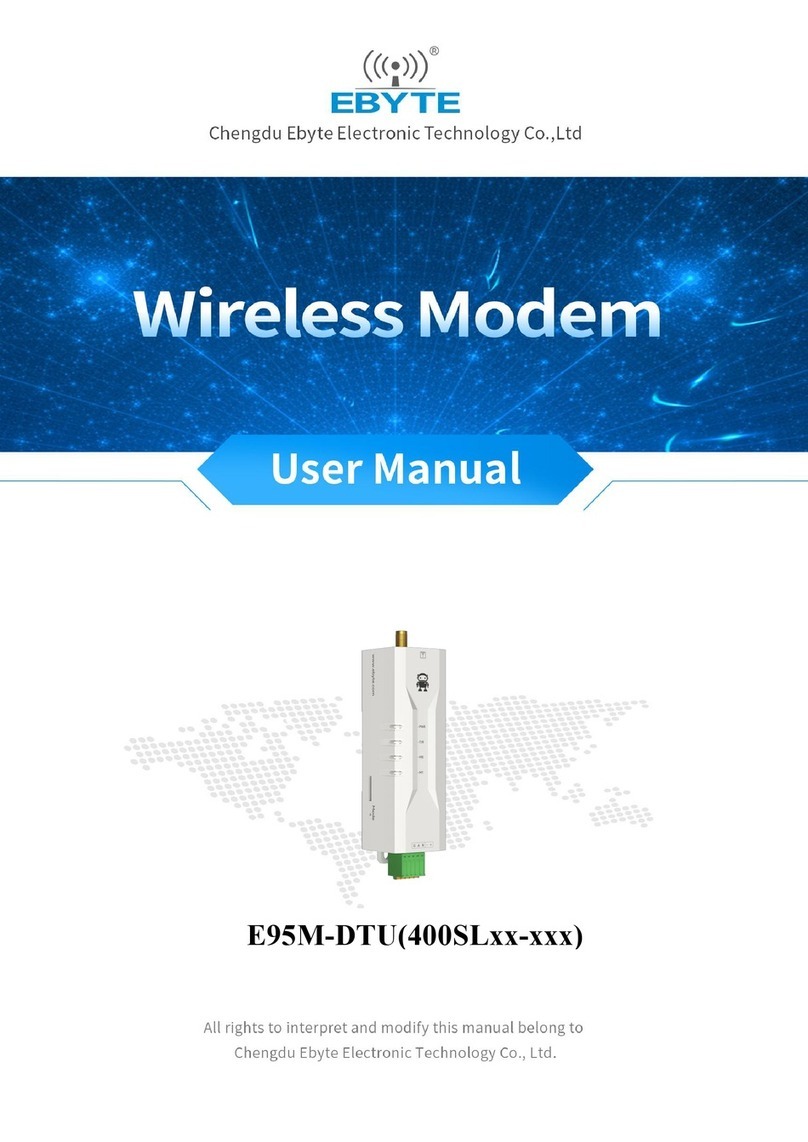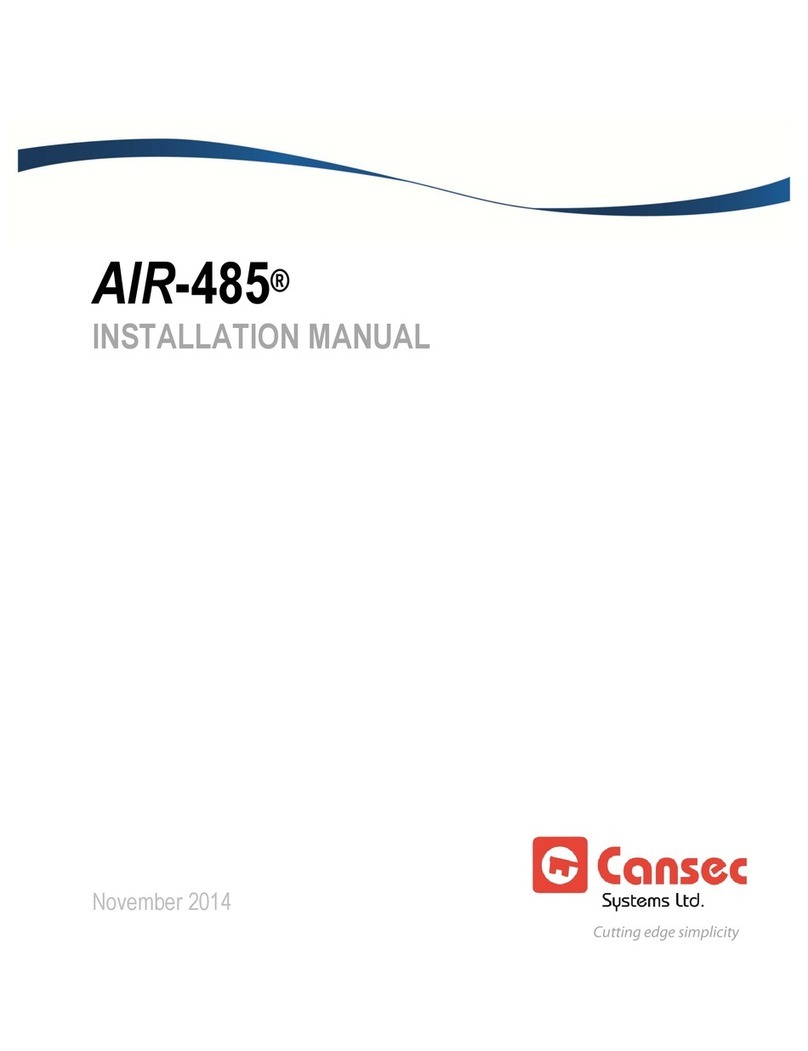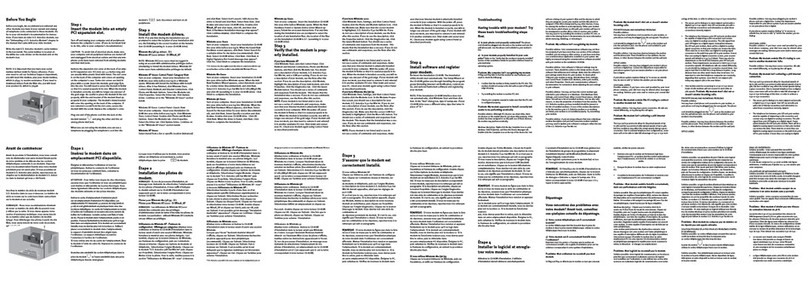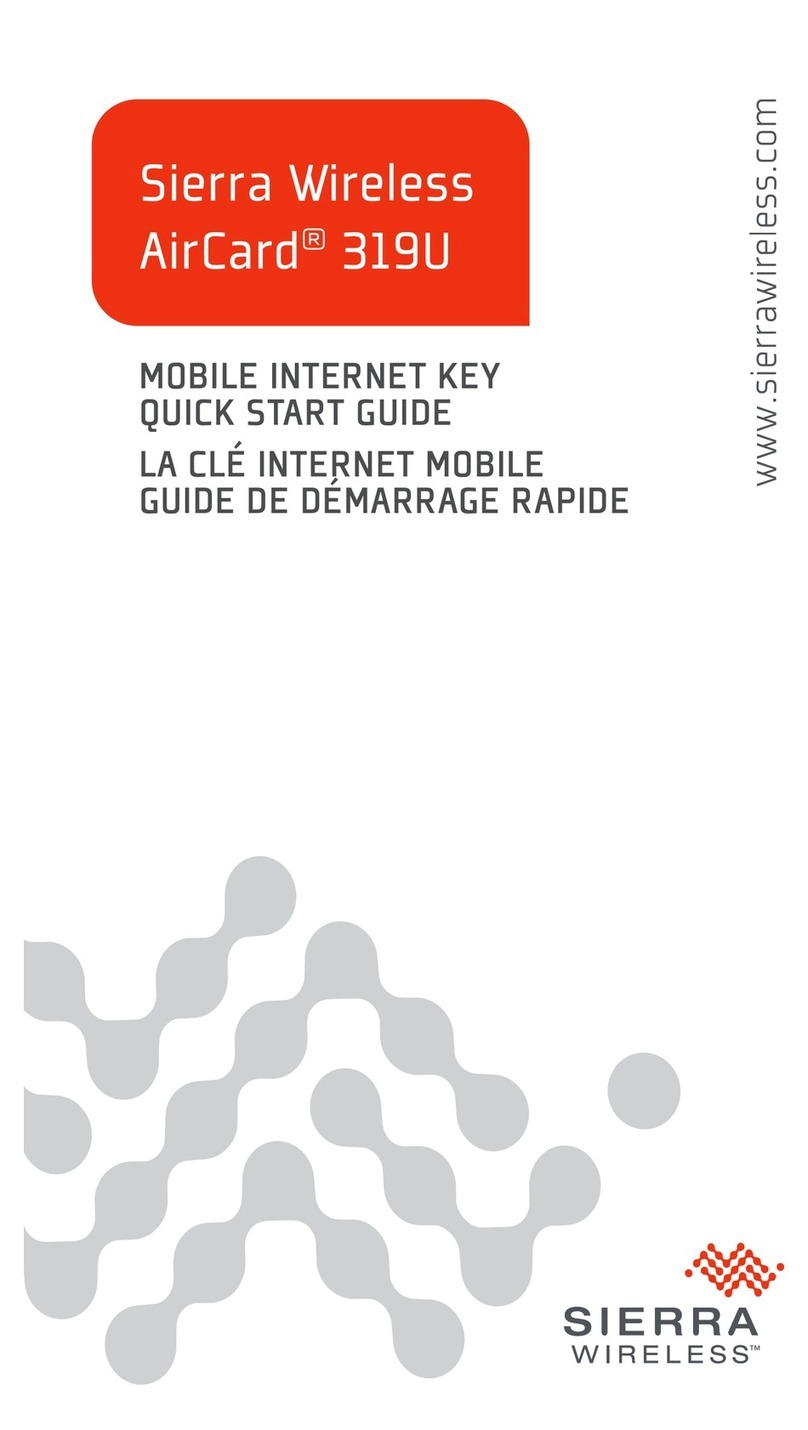Gogo Smart TV Stick User manual

User Guide
GoGo Smart Tv Stick
Powered by Android
NEED SUPPORT?
For troubleshooting tips and email support
Visit: WWW.GOGOTVSTICK.COM
Support Email is: [email protected]
For Live Phone help: 855-799-0050
Thank you for purchasing the GoGo Smart TV Stick powered by Android. The
operational guidelines below are a quick and convenient guide to its main functions
providing the user with trouble free use for business and pleasure. This guide has
been designed to help setup your GoGo Smart TV Stick, however it is not
designed as a complete Android reference manual. Please read the instructions carefully
before use.
We cannot support the Google Android Operating System or any of the
programs the user may download or install. For Android support, we suggest you
visit the Android forums on-line or visit www.android.com.

Unplug the power cable before cleaning the device. Wipe the unit with a soft piece of dry cloth. Do not let any
liquid or foreign substance be inserted inside the unit that could result in a short circuit with fire or
electrocution hazards.
When connecting the unit and TV with the HDMI or Component cables, disconnect power first to both devices.
Do not attempt disassembling or remodeling the unit. When the unit is not working properly, please contact
your place of purchase.
When connecting the unit to other devices, read the user guide of other devices for safety cautions. Do not
connect the unit to incompatible products.
Do not plug or unplug the power cable with wet hands.
Keep the power cable away from heating devices.
Do not put heavy items on the power cable or the unit Storage
Disconnect the power when the device is unused for long periods of time or
if it is damaged.
Do not expose the unit to extreme moisture, dust and vibrations.
Store the unit away from direct sunlight, excessive heat, fire and extreme
cold environments.
Do not interrupt the power while in the process of upgrading or
uploading/downloading the firmware, to avoid data loss or program error.
Make sure power is not interrupted when the storage card is inserted or
removed, to avoid data loss.
Protection of the power cable
Others
CAUTIONS
1

Before you get started
What's in the Box
GoGo Stick HDMI dongle to plug into your TV
Air-mouse remote control and wireless receiver
USB-to-Micro USB power cable to provide power to GoGo Stick
AC adapter with USB port (in case TV’s USB does not supply enough power or do not have)
HDMI extension cable
USB OTG adaptor cable
Product Features
This unit upgrades your normal TV to become a SMART TV using the
Android operating system from Google. Combining TV, PC, the entire web,
and applications, SMART TV brings a new experience into your living room.
With the preloaded apps, you now have the full functions of a PC.
2
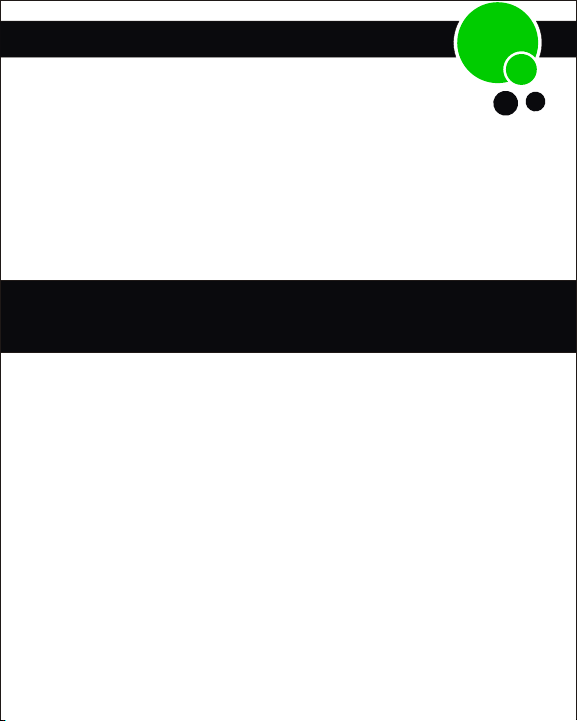
Welcome
Congratulations and thank you for choosing the GoGo smart TV stick.
Simply plug this Android™ smart stick into any TV’s HDMI input and surf
the Internet over a Wi-Fi connection and run your applications just like on
a tablet or smartphone.
Enjoy this powerful and easy-to-use Wi-Fi / Internet HDMI smart stick to:
Use your TV just like an Android-Powered tablet or smartphone
Access the on-line store to download thousands of applications
Share your photos, listen to music, stream videos
Access the Internet and your on-line services
Use your on-line e-mail accounts
Take the GoGo Stick with you when you travel… use
it anywhere you have a TV and Wi-Fi Internet access!
First-time use: Choose the display language (Default is English)
The GoGo Stick Setup runs the first time you plug your into your TV. Follow the simple steps
on your TV screen to:
Connect to your home Wi-Fi router and enter your router’s password (note: some routers
may be case-sensitive to the characters you enter here). Set your time zone. Navigate around
the interface. For more details on using the Android system, apps and other features, please
see www.google.com.
Runs standard Android applications
The Android operating system was developed for a wide variety of mobile devices, including
smartphones, tablets, set-top TV boxes and consumer electronics/entertainment equipment.
Offering the numerous features found in these various types of connected multimedia/
Internet terminals; GoGo Stick supports the same applications as other Android devices. You
may purchase and download new applications, access Web sites, run searches, watch videos,
and much more.
3

What You Need
An HDTV with an available HDMI port
Wireless Network (The better the internet connection is the better the device will
perform with all Apps) An 802.11b/g/n Wi-Fi wireless network (wireless video
streaming requires 802.11g or 802.11n), or
10/100 Base-T Ethernet network (requires adapter, not included).
A high speed Internet connection (DSL, cable or LAN).
Getting to know the GoGo Stick
CONNECTIONS:
4
YOU WILL NEED YOUR Login Information for internet:
User names and passwords needed to access Wi-Fi, apps and
accounts like Facebook, Gmail etc.

Be sure to install the batteries correctly. (AAA batteries not supplied)
The REMOTE KEY is store in back of remote next to batteries.
Remove key and place in back of GoGo Stick to control remote
5
BACK OF REMOTE
Look for Green Lights at top left of remote to
show batteries are correct and power is on
The Air mouse works as a Mouse and Keyboard at
the same time. The two mouse control in the center
is the left and right mouse. Click the Left mouse to
select anything that the pointer is located at. Click
the Right mouse to go back to previous page.
When the pointer is locked you can scroll around a
page using the commands in the GREEN circle
where the “OK” is. This is also the Top of remote
that should be facing the TV.
The Wireless GoGo Air Mouse:

6
DOUBLE CLICK the Center (M) between the left and right mouse will
turn pointer on. This will also lock and unlock lock the pointer. If it is
lock the pointer will not move, to UNLOCK POINTER simply DOUBLE
CLICK and it will unlock and move again.
*Note – The Function Keys are used for generic Android functions
and may produce different results
when used with other Android Apps you may have installed. Please
check the notes/manual of any App you download / install for their exact
function within that App.
After 2 minutes of no use, the remote will Power Down or put the unit in to
Sleep Mode.
Important
Mouse Left Button (Bottom left): Works the same as the common left mouse
button
Mouse Right Button (Bottom right): Works the same as the common right
mouse button.
Tip: Be sure to point the remote to TV screen on as straight of a path as
possible, this will help you to control it better.
When pointing mouse to screen, be sure the end where power light is located
should be aimed towards screen
The center of device operates like a standard mouse by clicking on left mouse.
Clicking on right mouse will return you to previous page.
Please make sure you have a direct line of connection between the remote
control and the front of the unit. You may not be pointing the remote directly
enough at the TV if you’re not controlling pointer
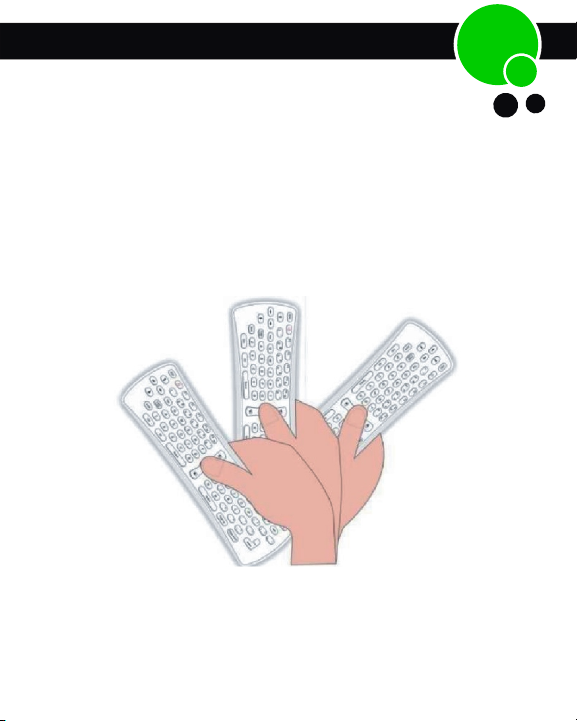
Sensitivity of Remot
e
Slide the sensitivity bar to adjust the speed of the pointer.
Your GoGo stick uses a wireless air-mouse to control an
arrow-cursor on your TV screen. Use this remote control exactly like
a traditional mouse, as well as to simulate various swipe movements supported
by the Android operating system. The following pictures show the various
features of your remote control:
6
Sensitivity of Remote
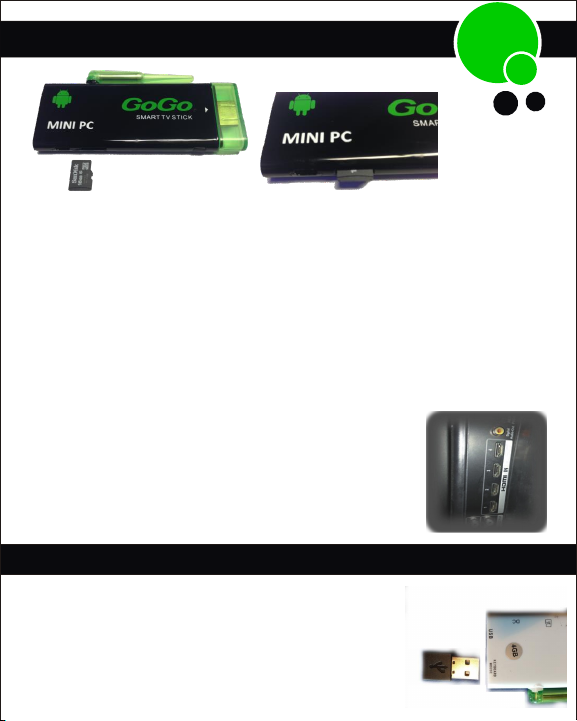
HOW TO INSERT A TF MEMORY CARD (not included)
Note: The GoGo Stick has a TF card slot that supports cards up to 32 GB
For our installation, locate the HDMI ports on your TV
and be sure they are accessible to you
( TV must have a HDMI port or you would need an
adapter not supplied)
Remove USB hub from back of remote and install
into USB slot of GoGo stick
The GoGo stick can use a TF card to increase the storage capacity, as well as the storage
media for your music. Gently insert TF card (Brand name side face up) into the TF Card
slot until flush.
Use your finger to insert the card into the slot. *The card will go all the way inside of device
flush. DO NOT FORCE THE CARD OR PUT IT IN UPSIDE DOWN AS YOU DAMAGE THE
UNIT OR THE CARD.
HOW TO REMOVE AN TF CARD
Close all applications or documents which have been opened on the card. Use fingertip to
push card in slightly and then it will spring out to be accessible to be remove
Step 1
7

Connect smaller end of power cord into
DC slot on the side of GoGo Stick
Step 2
Step 3
If it’s accessible, connect the GoGo Stick directly into any
HDMI port of your TV
* If you have difficulty plugging GoGo Stick directly
into HDMI cord adapter supplied like photo
8
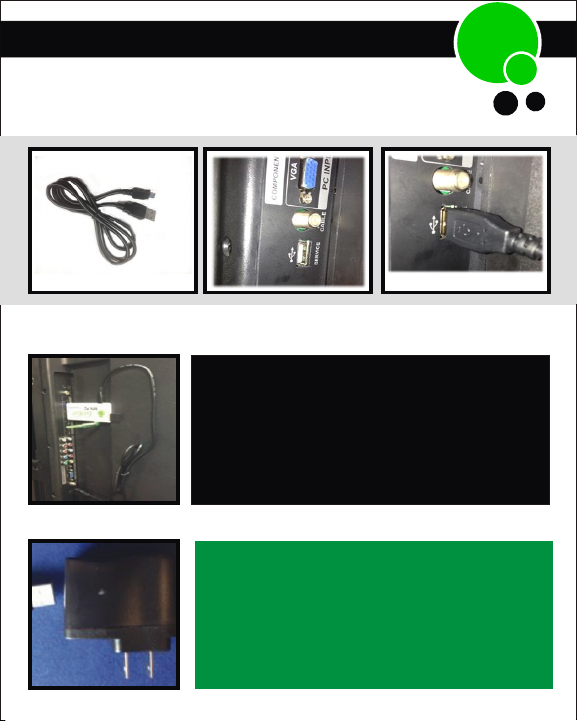
Step 4
Locate your TV’s USB port and Connect
USB end of power cord into it like below
* If TV does not have a USB port
accessible, than plug USB into AC power
adapter that is supplied, then plug into
outlet
* BE SURE TO CHANGE YOUR TV INPUT TO THE
HDMI PORT THAT YOU’RE
CONNECTED THE GoGo STICK TO.
CONGRATULATIONS!
You are now ready to start enjoying your
GoGo Smart TV Stick
9

The GoGo provides several ways to transfer or view files on your
GoGo Stick.
Transferring Data to your GoGo Stick
10
USB OTG (On -The- Go) Adaptor Cable
USB On-The-Go adaptor cable, (abbreviated USB OTG), allows you to connect any
other USB devices like a USB flash drive, digital camera, mouse, or keyboard to be
attached to the GoGo Stick in the USB slot. The USB OTG can act as normal USB drive
when attached to the GoGo and is great for viewing Data, Photo’s or listening to music
without taking up memory. You can also transfer files from a USB drive using the OTG
and using the Explorer App on your GoGo Stick and copy and paste from USB drive to
Internal Flash
You may also Import Music, Pictures and Movies to your GoGo Stick from your Laptop by the following
steps below without the OTG cable. You will need to power your GoGo stick up with the computer you
are transferring files from.
1. Use the same USB power cable supplied with the GoGo stick to transfer data onto your GoGo stick
2. Plug the smaller end of the power cable into the USB slot of the GoGo stick (Not the DC) Plug the
larger end of the power cable into the USB slot of your computer. Be sure computer is turned on,
this now will power the GoGo Stick up
3. You must Keep the HDMI of GoGo Stick connected to your TV to view your GoGo Stick
4. In Setting, Click onto USB and then click on Connect to PC.
5. Click on Turn on USB storage
6 The GoGo Stick will open up on your computer like a jump drive would.
7. The file will open as Rockchip Disk; you may then on open of file. The file category are
Pre-set and label on the GoGo. It is best to drag your Music in music file, Pictures in the picture file etc.
8. Be sure to exit your computer properly and turn off USB storage on GoGo.
*For more details on file transferring please visit our Web site www.gogotvstick.com
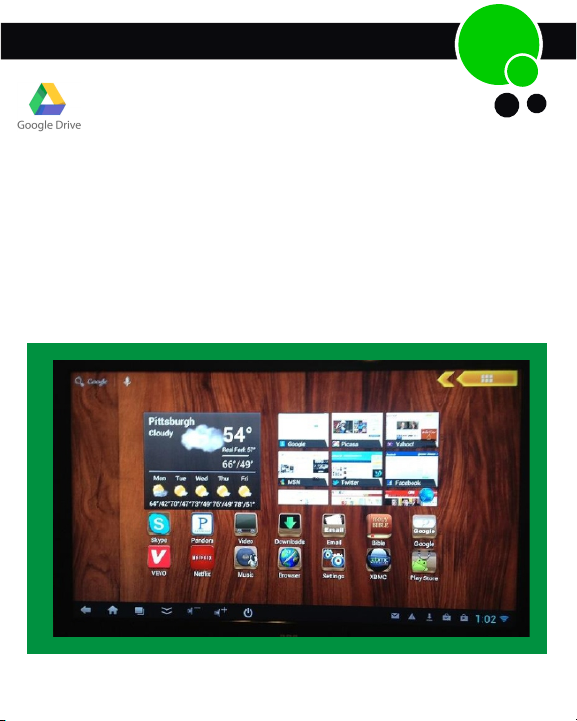
Is a great way to view and download without using up memory.
The App is pre-loaded on your GoGo Stick. Simply download the free drive app
on your other devices and you can share between the computers.
Google Drive
11
Operating the GoGo Smart TV Stick
HOME SCREEN
After the unit has finished its startup process, you will see the Home Screen on
your TV:

The main features of the Smart TV Box can be accessed easily
from the Home Screen. Below is a description of their functions
PROGRAMS ON THE HOME SCREEN
Settings
Go to Settings and connect to Wi-Fi
12

NK= With the remote, click the SETTINGS icons on the Home screen.
Choose WIFI from the options on the left. Make sure the Wi-Fi switch is
highlighted “ON”.
2. Select your wireless network from right hand side and click on it
3. Enter your wireless password (if needed)
CONNECTING TO THE INTERNET USING Wi-Fi
Click on Yellow arrow at top of home screen to see all Apps
13
WIRELESS & NETWORK SETTINGS. Select WI-FI to turn WI-FI on.
If you're already on a high speed plan, other computers or devices sharing your connection may be taking up
bandwidth and affecting your download speeds.
• You may have exceeded your usage allowance on your Broadband plan.
• For a Wi-Fi connection, lots of factors can affect your download speeds. Try:
• Placing your Wi-Fi modem up high, using a wall bracket or wooden shelf
• Make sure there are no large metal objects, high density walls or floors, or large bodies of
water (like a fish tank or pool) between the modem and your GoGo Stick.
• Keep your modem away from other electromagnetic devices like TVs, radios, cordless
phones, microwaves, etc.
THE CLOSER THE GoGo STICK IS TO WHERE YOUR MODEM IS THE BETTER
To Update Weather:
Go to setting and select LOCATION ACCESS. and click on Wi-Fi mobile network location, then hit
agree. You can also double click on Weather icon and tap menu button ( 3 dots on Device Control
panel at bottom screen) and then hit Refresh
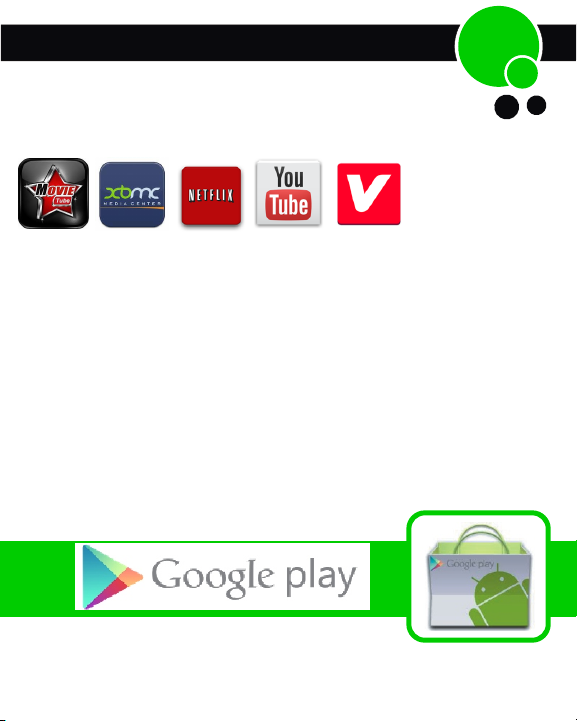
14
Streaming Movies & Video
Apps like the Movie Tube and XBMC is a great source for FREE no
subscription movies. Movie Tube takes no additional loading and is ready
to view Free movies and more. For more information on XBMC visit our web
site for how to load over 50,000 movies and TV shows
It is very important when streaming from apps, that your internet speed is
fast enough to handle Streaming. Streaming takes a lot more bandwidth
than you would use to just surf the internet.
* Here are some tips that may help your viewing experience;
1. Try to have your router in the same room as you are using the GoGo Stick
2. Let the Movie or video “Buffer” for a few minutes before you start watching by
pausing it
FOR MORE INFORMATION ON XBMC & STREAMING VISIT SUPPORT: gogotvstick.com
The first two things you may want to do with your GoGo stick is set up your email account and
Google Play accounts, both are free.
Their are preselected Apps on your GoGo stick that you may add to or delete from your device.

You can go to the Google Play for more Apps and install any app you
choose to your device, some are for a fee and many are Free
We suggest that you set up a free Google account. This will give you assess to
many Movies, Audio books and Music choices to download onto your GoGo
Stick
15
Account & the Play Store
2.1 Adding a Google Account
Click SETTINGS and select ACCOUNTS & SYNC from the options on the left side
2. Click on “ADD ACCOUNT” in the top right
3. Click on “GOOGLE” and follow the prompts.
* When you input your Google account on the GoGo Stick, you must allow up to 15 minutes
for the loaded apps on your device to automatically update. If not it will be difficult to
operate your device while they are loading
Access the Google Play Store
Click the Google Play Store icon located on the Home Screen sign in as New or
Existing account if you are ready have a Google account and follow the prompts.
Download and Install Apps
1. Click the Google Play Store icon located on the Home Screen
2. Search and select your desired app, click “Install”.
3. App will download and icon will appear on your App screen.
Use the Date & Time settings to set date, time zone, time, time format, date format. This can
be found on home screen under setting along left hand side.
DATE & TIME

SETTING UP EMAIL
To use E-mail, you will need to have an email account already setup with an
email provider such as Hotmail or Gmail etc. To set up this unit to use your
email account, you will need to be network connected before you can proceed.
Once you have network connection established, type the email links you want to use.
16
Adding Other Email Accounts
Open the “email” app shown in the Apps Menu.
Follow the steps to add your non-Gmail accounts and use this app to view and manage emails.
PROGRAM LAUNCHER
To open an application: On the Home screen, click the Launcher icon to open
Move the cursor using the remote control to the desired application, then Left Click to open
the application.
From this screen, you will see ALL the applications that are installed on the unit.
INSTALLING MORE ANDROID APPLICATIONS
APP STORE
The App Store has many applications that you can quickly and easily download to your
GoGo Stick, some we have pre-installed some are free and others need to be paid for.
Download Applications
Tap the Google Play application icon from the App Screen.
* The first time, you are prompted for your App Market login information. If you
have not yet registered an account, tap Register.
Otherwise, tap Login and enter your login information and then tap Login again.
You can select applications from the list which is in alphabetical category order. Tap on
a category / sub-category …Click on an application, → Download.
After the app is downloaded, tap Install.
Tap Open to launch now, or done to return to the App Store screen.

17
Uninstalling Android Applications:
Go to Home Screen and select Setting icon. On left hand side click on apps
and all apps will appear on right hand side of screen. Select the app you choose
to uninstall and left click on it. Simply click on uninstall and app will be removed
HERE ARE SOME OFTHE PRE-LOADED APPS ON THE GOGO STICK

Troubleshooting
18
THERE ARE SOME SIMPLE THINGS YOU CAN CHECK YOURSELF FIRST
If your GoGo Stick freezes at boot screen for more than 10 minutes, unplug and
re-insert power cable.
If the GoGo Logo remains on screen longer than 2 minutes, you may not have enough
power from your TV’s USB service port. You will need to power the GoGo with the
supplied AC power supply adaptor.
Most technical issues on your GoGotvstick.com can be solved easily by following the advice
in this chapter.
For additional tips and troubleshooting information, contact support at:
Support: GoGotvstick.com
No Picture displaying
Have you selected the correct source, input or channel on your TV?
Are all your connections correct and secure?
Your GoGo Stick is connected to power via the AC adapter or through your TV’s powered
USB port.
The GoGo Stick is securely connected to the HDMI port and your TV is set to the correct
input source. If you had trouble plugging the GoGo Stick into the HDMI port you can use
the included HDMI extension cable to give yourself more room.
Is the TV is turned on? Don’t feel ashamed if this is the step that fixes it.
Try plugging your GoGo Stick into another HDMI port or another TV if available. If you find
it works on another TV then it was a USB power issue.
Remote Connectivity Issues
Check Batteries or fully charge the remote
Check that USB receiver is plugged into the GoGo Stick.
(Air Mouse) Try to reestablish pairing of the remote with the GoGo Stick by holding
down SELECT and HOME for 3 seconds with the remote held next to the receiver on
the GoGo Stick. Try pressing the on/off button on the remote to wake it from standby.
This can happen if you’ve been watching a long movie or had yourself a marathon
session on Netflix. The “GoGo” text on the remote is face up and pointed towards you.
Other manuals for Smart TV Stick
1
Table of contents
Other Gogo Modem manuals