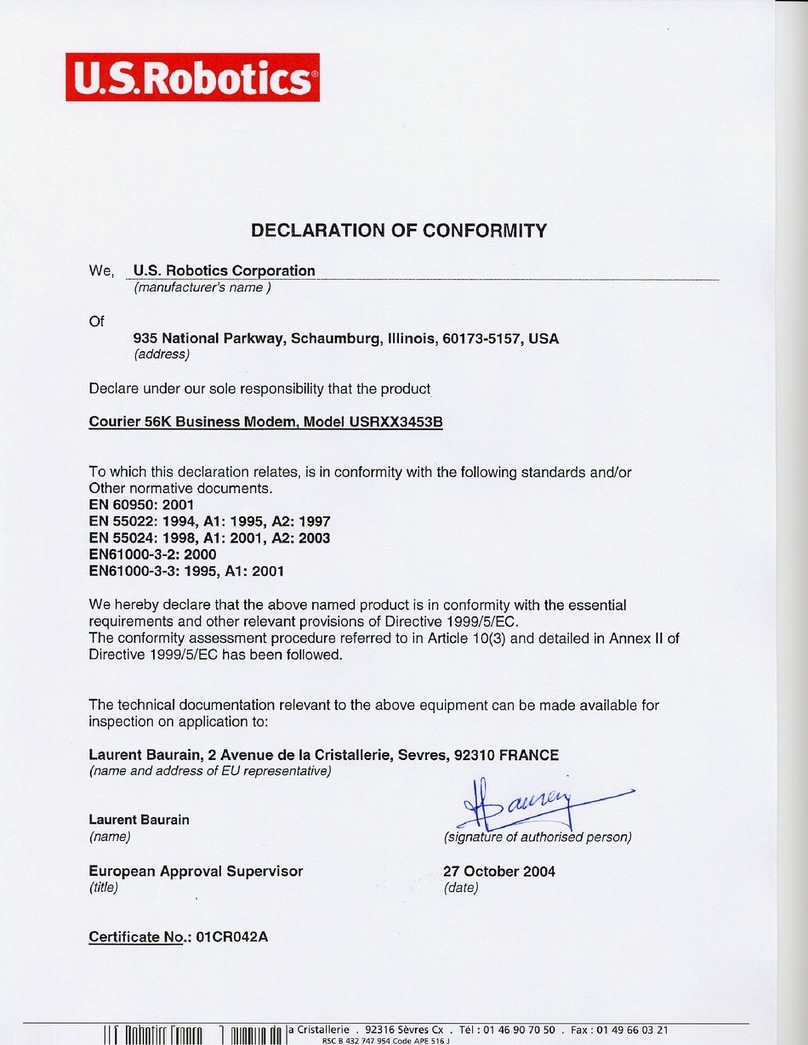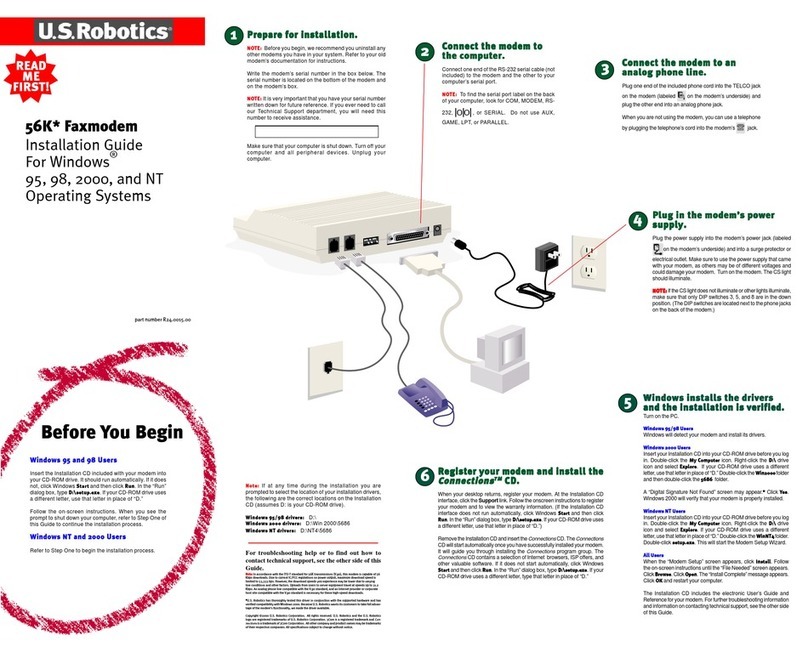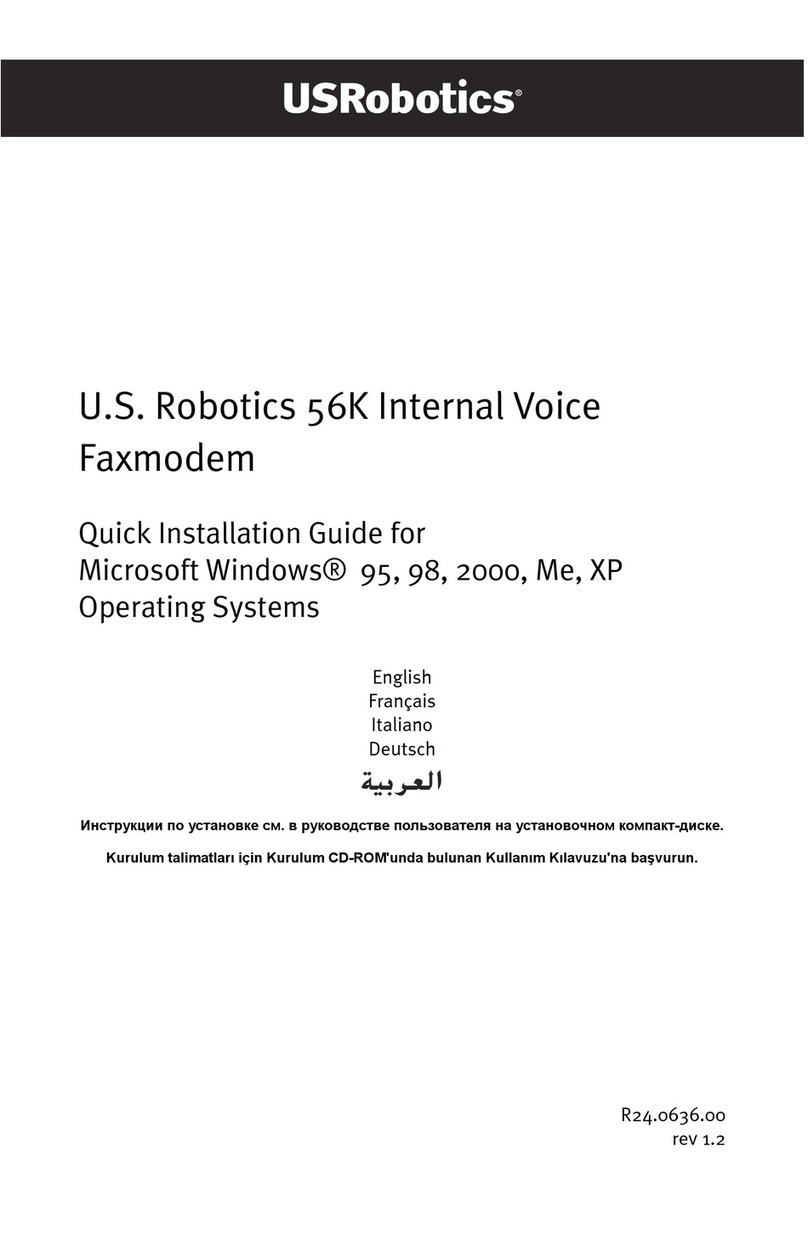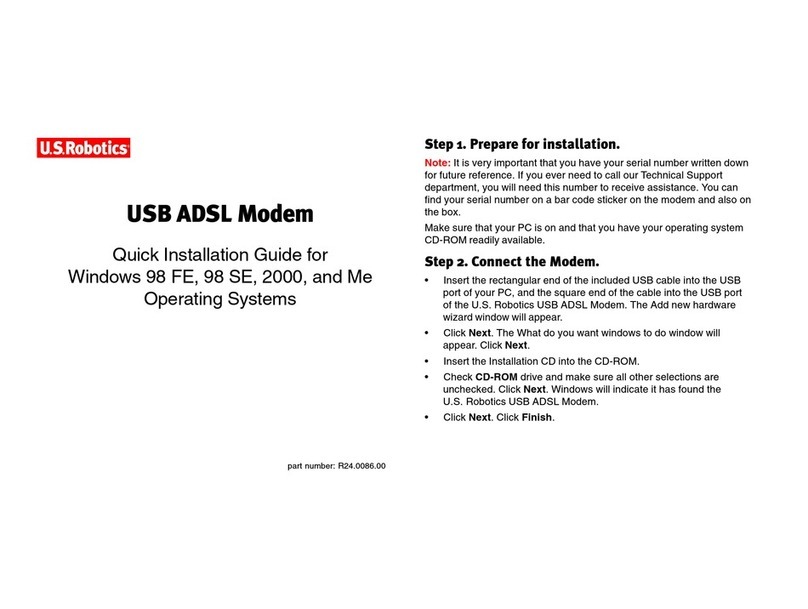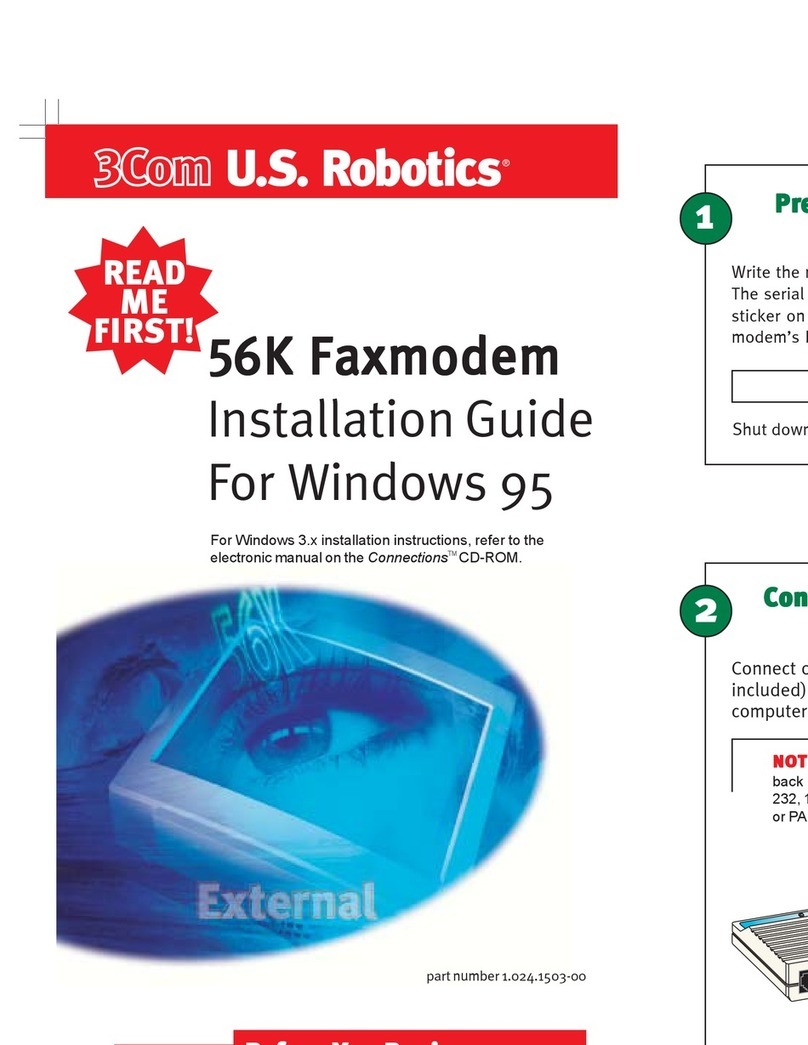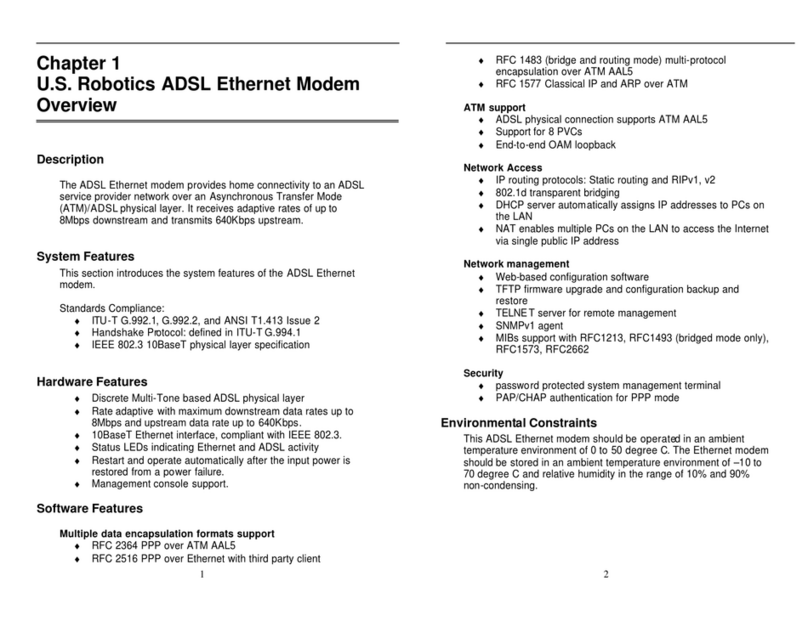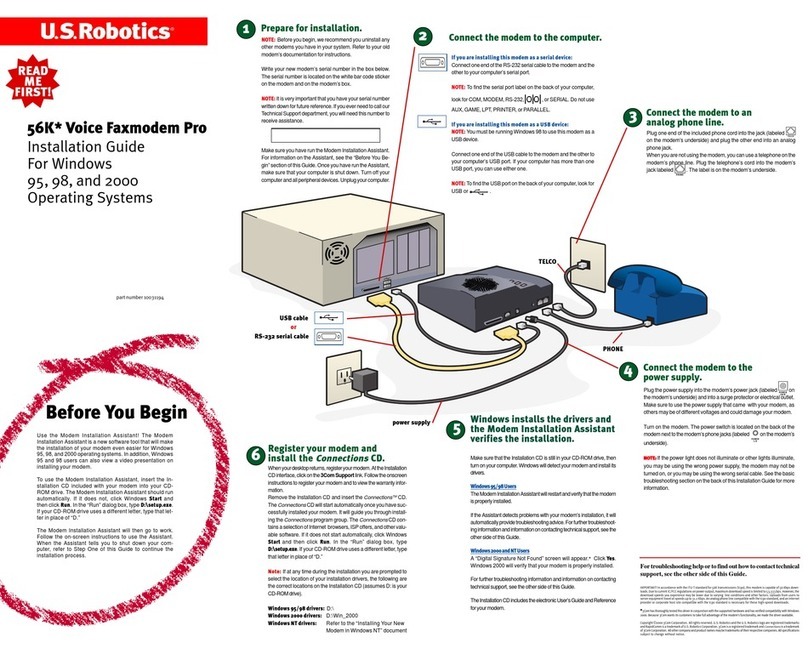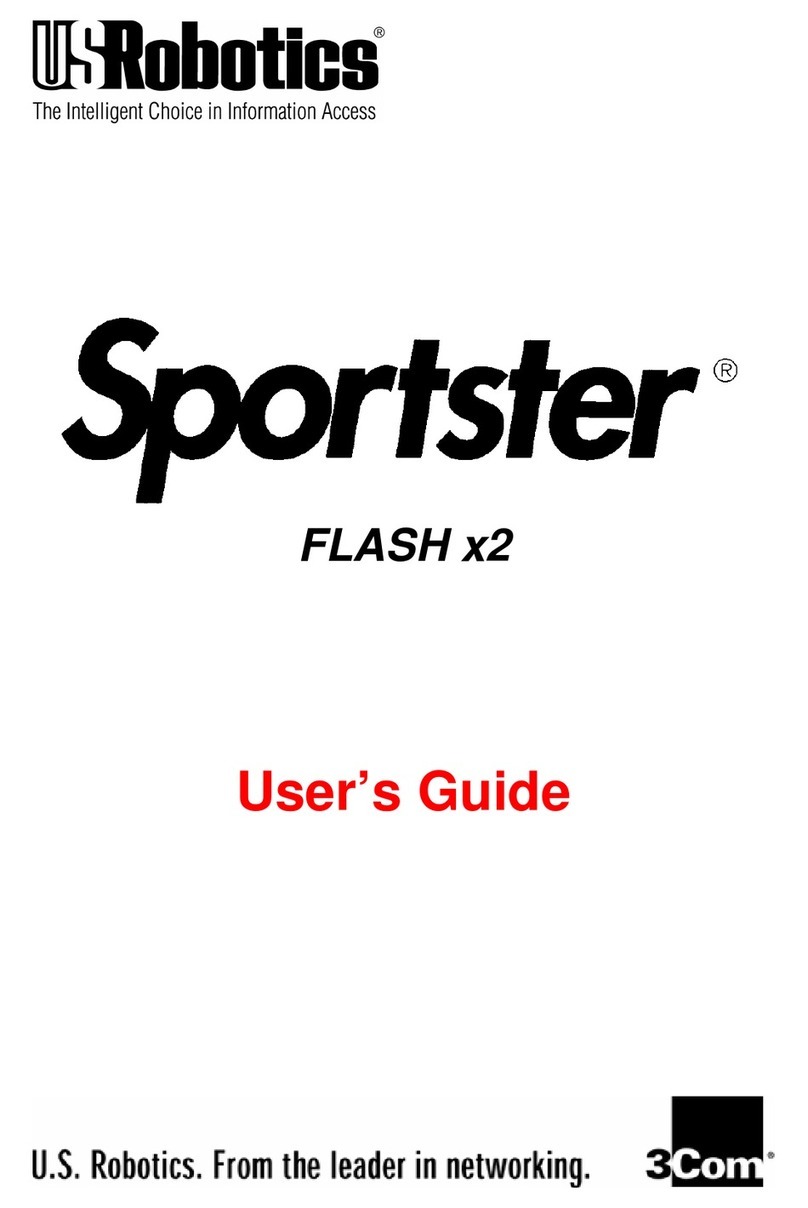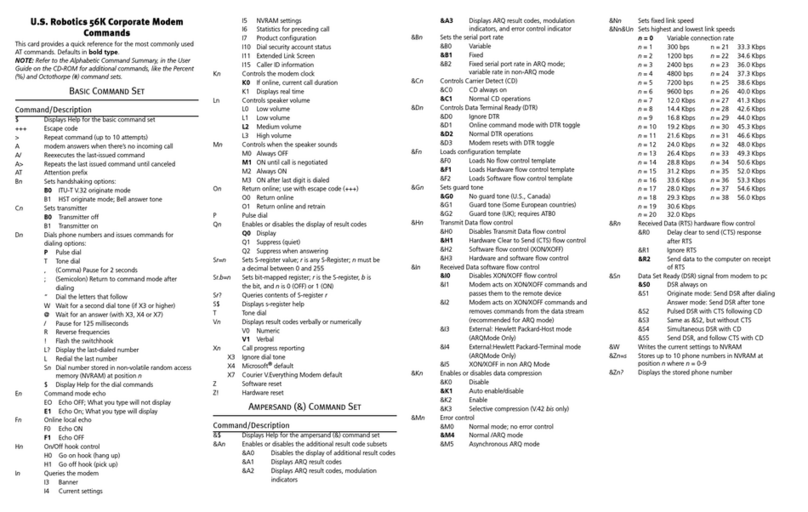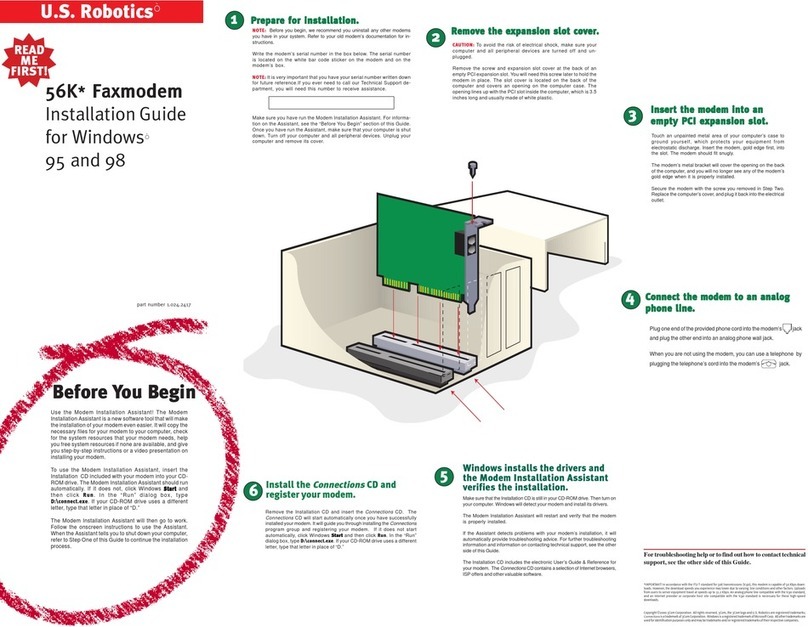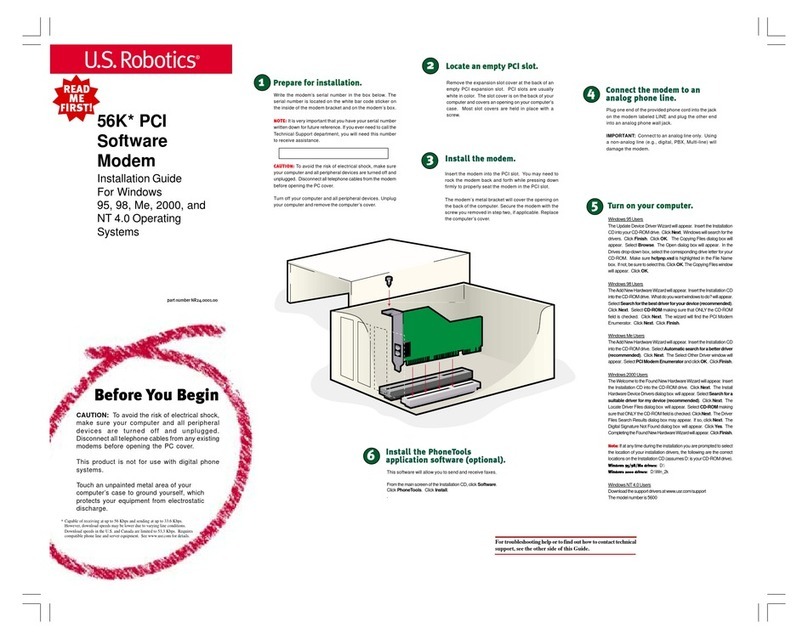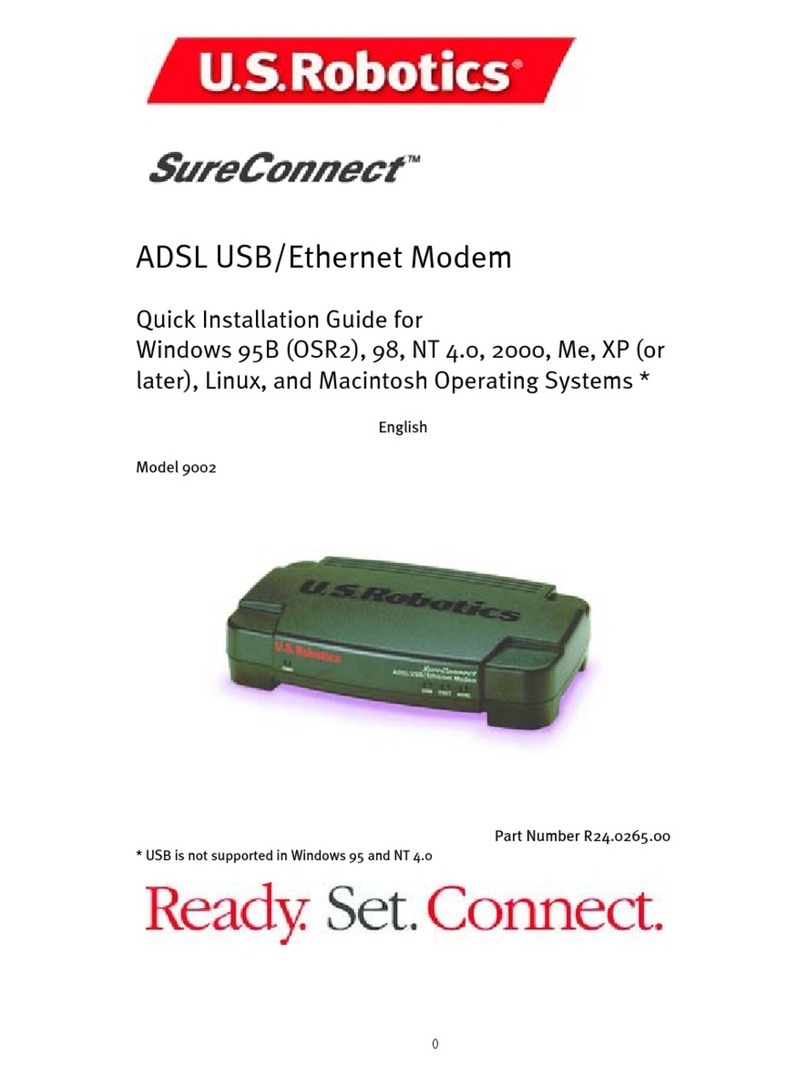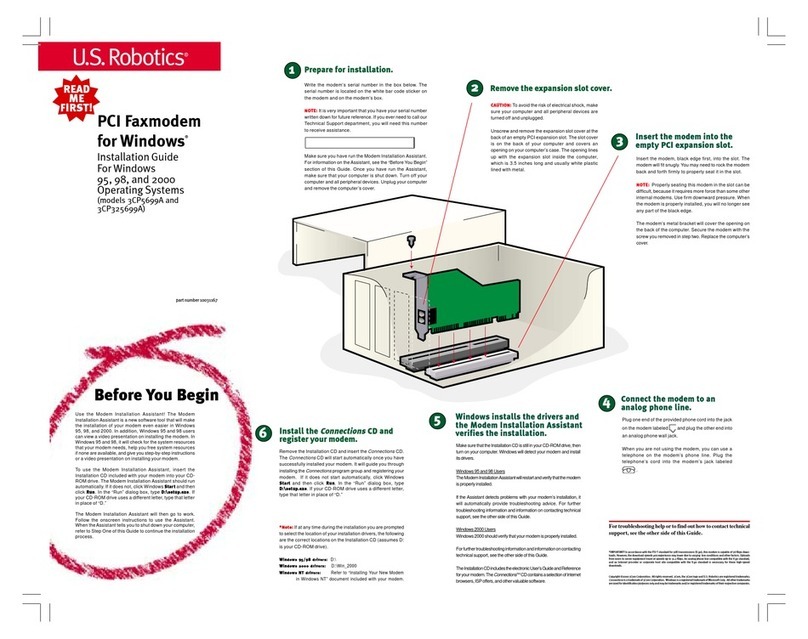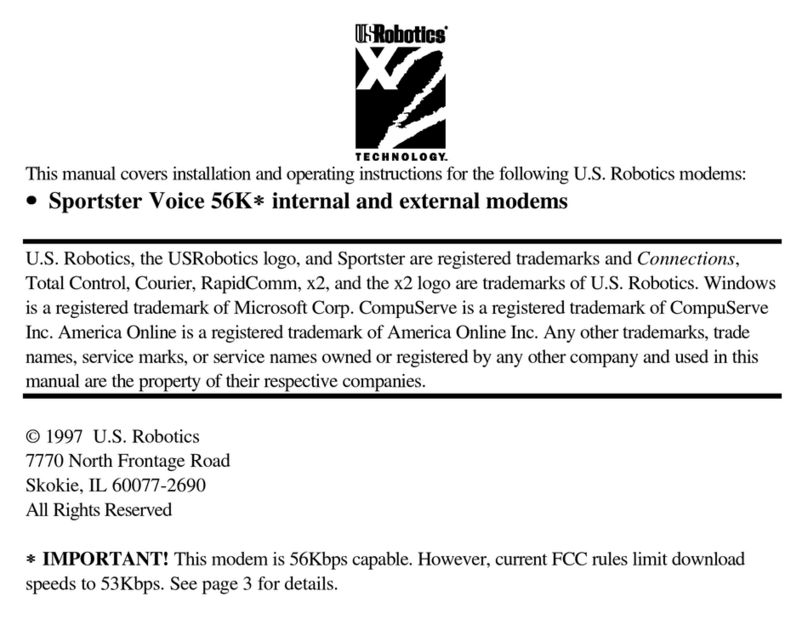Troubleshooting
Having trouble with your modem? Try
these basic troubleshooting steps first!
1 Is your modem turned on? When your modem is properly con-
nected to power and is turned on, the CS light on the front panel
will be illuminated.
2 Is your power supply connected properly to both your modem
and an electrical outlet? If it is, check the outlet with another
electricdevice(like a lamp) to be sure that you are getting power.
Also, use the power supply that came with your modem; other
similar-looking power supplies may be of different voltages
and could damage your modem.
3 Are you using the proper cable to connect your modem to your
computer? Make sure you are using an RS-232 modem cable.
Check the packaging of the cable you bought. There are many
computer cables that look similar to an RS-232, such as a Null
Modem cable, that will not work correctly with this modem.
Depending on whether you have a 9-pin or 25-pin serial port on
your computer, you will need either a DB9/DB25 or a DB25/
DB25 serial cable. See the diagrams below.
4 Make sure the DIP switches on the back of your modem are set
correctly. DIP switches 3, 5, and 8 should be in the down position.
See the diagram below for the proper settings.
5 Is your phone cord properly connected? The phone cord should
be plugged into the jack on the modem and into the wall
phone jack. Use the phone cord included in your modem’s box
if possible.
PROBLEM:
My computer isn’t recognizing my modem.
Possible solution:
Makesurethe modemisplugged inandturned on.Ifitis,checktheoutletwithanother
electricdevice(likea lamp)tobesurethat you aregettingpower.Also,you must use
the power supply that came with your modem; other similar-looking power supplies
may be of different voltages and could damage your modem. When your modem
is properly connected to power and is turned on, the CS light on the front panel will
be illuminated.
Possible solution:
Make sure you are using the proper cable. This modem requires an RS-232 serial
cable. Check the packaging of the cable you bought. There are many computer
cablesthatlooksimilarto an RS-232, suchasaNullModemcable,that will not work
correctlywiththismodem.
Possible solution:
Youmaybeusinga COMportthat iseitheralreadyinuseornotconfiguredcorrectly.To
work properly, this modem needs to be plugged into an enabled serial port that is
assigned to a free COM port. Typically, most computers have two serial ports as-
signedtoCOM 1&2respectively.
Windows 2000 Users: Make sure your COM port is not already in use by another
modem.ClickWindowsStart,Settings,andControl Panel, andthendouble-click
PhoneandModemOptions. ClicktheModemstab.Lookfor another modem
alreadyinthemachine. Ifthereisanother modemlisted,checkwhichCOM portitis
using.Ifa previousmodemisalready usingtheavailable COMport,youcan either
useanotherCOM portoruninstallthepreviouslyinstalledmodem. Seeyour
previous modem’s manual for the instructions to uninstall that modem.
Nextmakesure thatyourCOMPorts areconfiguredcorrectly.Right-click theMy
Computericonon yourdesktop.ClickProperties. ClicktheHardwaretab. Inthe
“DeviceManager”section, clicktheDeviceManager button.LookunderPorts
(COM& LPT). If theCOMPortshaveyellow exclamation pointsorredXsover
them,yourCOMports maybeconfiguredincorrectly.If thisisthecase, youmay
needtocontact yourcomputermanufacturer.
It is also possible that you may be plugging an external modem’s cable into a
disabled serial port. Refer to your computer’s manual for information about
enabling COM ports. This usually involves altering the BIOS settings and
possibly the operating system. You may need to call your computer’s manufac-
turer to change your BIOS settings if they are incorrect.
Windows 95/98 Users: Make sure your COM port is not already in use by
another device. Click Windows Start, Settings, and Control Panel, and then
double-clickModems.Look foranothermodemalreadyinstalledinyour computer.
If there is another modem installed, click the Diagnostics tab to find out which
COMportitisusing.Ifapreviouslyinstalled modem is already using the available
COMport,youshoulduninstallthatmodem. See your previous modem’smanual
for the instructions to uninstall that modem.
Right-click the My Computer icon on your desktop. Click Properties. Click the
Device Manager tab. Double-click Ports. If the Communications Ports have
yellowexclamationpoints orredXsover them,yourCOM portsmaybeconfigured
incorrectly.Ifthis isthecase, youmayneedtocontactyourcomputer manufacturer.
Windows NT Users: Make sure your COM port is not already in use by another
device. Click Windows Start, Settings, and Control Panel, and then double-click
Modems. Look for another modem already installed in your computer. If there is
another modem installed, find out which COM port it is using. If a previously
installed modem is already using the available COM port, you should uninstall
that modem. See your previous modem’s manual for the instructions to uninstall
that modem.
PROBLEM:
My software isn’t recognizing my modem.
Possible solution:
Your communications software may not function properly if you have more than
one version of the software installed, you are using an older version, or you have
more than one communications application installed on your system. We highly
recommend using the communications software provided with your modem
on the ConnectionsTM CD-ROM.
Possible solution:
Make sure the modem is plugged in and turned on. If it is, check the outlet
with another electric device (like a lamp) to be sure that you are getting
power. Also, you must use the power supply that came with your modem;
other similar-looking power supplies may be of different voltages and
could damage your modem.
When your modem is properly connected to power and is turned on, the
CS light on the front panel will be on.
Possible solution:
Your software’s COM port settings may be incorrect. There should be a place in
the Setup section of your software that addresses port settings. Make sure the
software’s port settings match those for your modem. To check which COM port
your modem is using, click Windows Start, Settings, and Control Panel. Double-
click Modems, select your modem, and click Properties. Check your
communication software’s documentation for instructions on adjusting the port
settings in your software.
Possible solution:
You may not have the correct modem type selected in your software or in
Windows.
Windows 2000 Users: Click Windows Start, Settings, and Control Panel.
When Control Panel opens, click Phone and Modem Options. Click the
Modems tab.
Windows 95/98 Users: Click Windows Start, Settings, and Control Panel.
When Control Panel opens, click Modems.
Here you will see a list of installed modems. You can also add, remove, or
view the properties of modems from this window. The U.S. Robotics modem
you have installed should be present in the list of installed modems. If none
of the modem descriptions in the list matches your U.S. Robotics modem or
no modems are listed, your modem is not properly installed. Try reinstalling
your modem.
Possible solution:
If you are using Dial-Up Networking, it may not be configured correctly. Check
your configuration and make sure you have the correct modem selected.
Windows 2000 Users: ClickStart,pointtoSettingsand click Network and Dial-
up Connections. Make sure that the description in the modem box matches the
description of the modem you are using. If it doesn’t match, select the proper
modem description.
Windows 95/98 Users: Double-click My Computer, double-click Dial-Up
Networking, right-click the connection you are trying to use, and click Properties.
Make sure that the description in the modem box matches the description of the
modem you are using. If it doesn’t match, select the proper modem description.
PROBLEM:
My modem won’t dial out or doesn’t answer incoming
calls.
FOR BOTH DIALING AND ANSWERING PROBLEMS:
Possible solution:
Make sure that you are using the power supply that came with your modem;
other similar-looking power supplies may be of different voltages and could
damage your modem.
Possible solution:
You may have a bad phone cord connection to your modem, or your phone cord
may be plugged into the wrong jack. The phone cord should be plugged into the
jack on the modem and into the wall phone jack. Use the phone cord
included in your modem’s box if possible.
Possible solution:
You may have devices between the modem and the phone jack. There
should be no line splitters, fax machines, or other devices between the
modem and the wall jack.
OFFICE AND HOME USERS:
Possible solution:
You may have plugged your modem’s phone cord into a digital line. Contact
the department or agency responsible for your phone system if you are
unsure whether or not your phone line is digital.
Ifyourphonesystemrequiresdialing“9”toaccessanoutsideline,besureto
add “9” before the number you are dialing.
VOICE MAIL USERS:
Possible solution:
If you have voice mail provided by your local phone company, your dial tone
maybealteredwhenmessagesare waiting.Retrieveyour voicemailto restore
your normal dial tone.
PROBLEM:
My modem sounds like it’s trying to connect to
anot er modem but fails.
Possible solution:
Youmayhavea poor connection. Allcalls are routed differently,sotry
placingthe call again.
Possible solution:
MakesuretheDIPswitchesonthebackofyourmodemaresetcorrectly.
DIP switches 3, 5, and 8 should be in the down position. See the
diagraminthebasictroubleshootingsectionforthepropersettings.
PROBLEM:
My modem isn’t ac ieving a 56K Internet
connection.
Our research has shown that the vast majority of telephone lines in North
America can and do support V.90/V.92 connections. The V.90/V.92
protocol allows for connection speeds of up to 56K, but line conditions
may affect the actual speeds during a given connection. Due to unusual
telephone line configurations, some users will not be able to take full
advantage of V.90/V.92 technology at this time. In order to achieve a V.90/
V.92 connection:
· The server you’re dialing into must support and provide a digital V.90/
V.92 signal. Your ISP can provide you with a list of dial-up connections
and information on what those connections currently support.
· The telephone line between your ISP and your modem must be
capable of supporting a 56K connection and contain only one analog-
to-digital conversion. The 56K signal from your ISP begins as a digital
signal. Somewhere between the ISP and your modem, there will be a
digital-to-analog signal conversion so that your modem can receive
the data. There must be no more than one analog-to-digital signal
conversion in the path from your ISP to your modem. If more than one
analog-to-digital conversion occurs, your connect speeds will default to
V.34 (33.6 Kbps). There may also be impairments on the local lines
between your ISP and your modem. These impairments can prevent
or limit connection speeds. All telephone calls are routed differently, so
you should try making your 56K connection several times. One way to
test this is to dial into a long distance location. Long distance lines are
often much clearer than local lines. It is important to note that
telephone companies are constantly upgrading their systems. Lines
that do not support 56K today may support 56K in the near future.
· For a V.90 connection, your modem must be connecting to a V.90/56K
server. A pair of 56K modems will not connect to each other at V.90/56K
speeds.
· For a V.92 connection, your modem must be connecting to a V.92
server or a receiving modem with a digital connection, such as an
ISDN modem or a modem with a T1 connection.
Note: Current IC/FCC regulations limiting power may limit maximum
download speeds to 53,333 bps.
Support Resources
If you have not fixed your problem after trying the suggestions in the
“Troubleshooting” section, you can receive additional help via one of these
convenient resources:
World Wide Web
Contains useful product information, documents, and manuals. Log
on to:
http://www usr com/support
Internet FTP
ftp://ftp usr com
Are You Still Having Problems?
1 Call the Dealer Who Sold You the Modem
Thedealermaybeabletotroubleshoot the problem over the phone or
mayrequestthatyoubringthe modem back to the store for service.
2 Call U S Robotics’ Technical Support Department
TechnicalquestionsaboutU.S.Roboticsmodemscan also be
answeredby technical support specialists.
In the United States:
(801) 401-1141
8:00A.M.-6:00P.M. CST Monday - Friday
Automated service is available 24 hours a day, 7 days a week.
U.S. Robotics also staffs its own fee-based 900 number for immedi-
ate assistance. These lines are staffed from:
8:00A.M.-10:00P.M CST Monday - Friday
9:00A.M.-5:00P.M.CSTSaturday- Sunday
No-Hold line (900) 555-USR1
For a no-hold call, a $2.50 per minute charge (price subject to change
without notice) will appear on your local phone bill. You must be 18 or
older or have parental permission. (Service available in the U.S. only.)
In Canada:
(801) 401-1145
8:00A.M.-8:00P.M. EST Monday -Friday
Manufacturer’s Declaration of Conformity
U.S. RoboticsCorporation
935 National Parkway
Schaumburg, IL 60173
U.S.A.
declares that this product conforms to the FCC’s specifications:
Part 15:
Operation is subject to the following two conditions:
(1) this device may not cause harmful electromagnetic interference, and
(2) this device must accept any interference received including interference that
may cause undesired operations.
This equipment uses the following USOC jacks: RJ-11C.
Caution to the User
The user is cautioned that any changes or modifications not expressly approved by
the party responsible for compliance could void the user’s authority to operate the
equipment.
Part 68:
This equipment complies with FCC Rules Part 68. Located on the bottom of the
modemistheFCCRegistrationNumberand RingerEquivalenceNumber(REN).You
must provide this information to the telephone company if requested.
The REN is used to determine the number of devices you may legally connect to
your telephone line. In most areas, the sum of the REN of all devices connected to
one line must not exceed five (5.0). You should contact your telephone company to
determine the maximum REN for your calling area.
This equipment uses the following USOC jacks: RJ11C.
Thisequipmentmaynotbe usedoncoinserviceprovided bythetelephonecompany.
Connection to party lines is subject to state tariffs.
AnFCCcomplianttelephonecord andmodular plugareprovidedwiththis equipment,
which is designed to connect to the telephone network or premises wiring using a
Part 68 compliant compatible jack. See installation instructions for details.
If you have an external modem:
UL Listing/CUL Listing or CSA Certified
Thisinformationtechnologyequipmentis UL-ListedandCUL Listedor CSA-Certified
for the uses described in the users guide.
If you have an internal modem:
UL Listing/CUL Listing
This information technology equipment is UL-Listed and CUL-Listed for use with
UL-Listed personal computers that have installation instructions detailing user
installation of card accessories.
Fax Branding
The Telephone Consumer Protection Act of 1991 makes it unlawful for any
person to use a computer or other electronic device, including fax machines,
to send any message unless such message clearly contains in the margin at
the top or bottom of each transmitted page or on the first page of the trans-
mission, the date and time it is sent, an identification of the business or other
entity, or other individual sending the message, and the telephone number of
the sending machine or of such business, other entity, or individual. (The
telephone number provided may not be a 900 number or any other number
for which charges exceed local or long-distance transmission charges.)
In order to program this information into your modem, refer to the BVRP
software on the CD-ROM that shipped with your modem. If you are using a
different communication software program, refer to its manual.
Radio and Television Interference
This equipment generates, uses, and can radiate radio frequency energy.
If this equipment is not installed and used in accordance with the
manufacturer’s instructions, it may cause interference to radio and
television communications.The modem has been tested and found to
comply with the limits for a Class B computing device in accordance with
the specifications in Part 15 of FCC rules, which are designed to provide
reasonable protection against such interference in a residential installation.
For Canadian Modem Users
Industry Canada (IC)
Thisdigital apparatusdoes notexceedthe ClassB limitsforradio noiseemissions fromdigitalapparatus setout intheinterference-
causingequipment standardentitled DigitalApparatus,ICES-003 ofIndustry Canada.
NOTICE: TheRinger EquivalenceNumber (REN)assignedto eachterminal deviceprovides anindicationof themaximum number
ofterminals allowedto beconnected toa telephoneinterface. Thetermination onan interfacemay consistof anycombination of
devicessubject onlyto therequirement thatthesum ofthe RingerEquivalence Numbersofall devicesdoes notexceed 5.
TheRinger EquivalenceNumber islocated onthebottom ofthe modem.
NOTICE: TheIndustry Canada(IC)label identifiescertified equipment.This certificationmeans theequipmentmeets certaintelecom-
municationsnetwork protective,operational,and safetyrequirements asprescribed inthe appropriateTerminalEquipment Technical
Requirementsdocument(s). TheDepartment doesnot guaranteethe equipmentwill operateto theuser’ssatisfaction.
Beforeinstalling thisequipment, usersshould ensurethat it ispermissible tobe connectedto thefacilitiesof thelocal telecommu-
nicationscompany.The equipmentmustalso beinstalled usinganacceptable methodof connection. Insome cases,thecompany’s
insidewiring associatedwitha single-line,individual servicemay beextended bymeansof acertifiedconnector assembly(telephone
extensioncord.) Thecustomer shouldbeaware thatcompliance withthe aboveconditionsmay notprevent degradationof service
insome situations.Currently,telecommunicationcompanies donot allowusersto connecttheir equipmentto jacksexcept inprecise
situationsthat arespelled outin tariffingarrangementswith thosecompanies.
Repairsto certifiedequipmentshould becoordinated byarepresentative designatedby thesupplier. Anyrepairs oralterationsmade
bythe userto thisequipment,or equipmentmalfunctions, maygive thetelecommunicationscompany causeto requestthe userto
disconnectthe equipment.
«AVIS : L’étiquetted’Industrie Canadaidentifie lematériel homologué.Cetteétiquette certifieque lematériel estconforme aux
normesde protection,d’exploitation et de sécurité desréseaux detélécommunications, commele prescriventles documents
concernantles exigencestechniques relativesau matérielterminal.Le Ministèren’assure toutefoispas quele
matérielfonctionnera àla satisfactionde l’utilisateur.
Avant d’installer ce matériel, l’utilisateur doit s’assurer qu’il estpermis de le raccorder aux installations de l’entreprise locale de
télécommunication.Le matérieldoitégalement êtreinstalléen suivantune méthodeacceptée deraccordement. L’abonnéne doitpas
oublierqu’il estpossibleque laconformitéaux conditionsénoncéescidessus n’empêchepas ladégradation duservicedans certaines
situations.
Lesréparations dematériel homologuédoivent êtrecoordonnéespar unreprésentant désignépar lefournisseur. L’entreprisede
télécommunicationspeut demanderà l’utilisateurde débrancherunappareil àla suitede réparations
oude modificationseffectuées parl’utilisateurou àcause demauvais fonctionnement.
Centrede guarantieet deservice après-vente:
KeatingTechnologies
25Royal CrestCourt, Suite120
Markham,ONT L3R9X4
U S Robotics Corporation Limited Warranty
HARDWARE: U.S.Robotics warrantsto theenduser (“Customer”)that thishardwareproduct willbe freefromdefects inworkmanship and
materials,undernormal useand service,forthefollowing lengthof timefromthedate ofpurchase fromU.S.Roboticsor itsauthorizedreseller:
Five (5) years
U.S.Robotics’s sole obligationunderthis expresswarranty shallbe, atU.S.Robotics’s optionand expense,to repairthedefective productor
part,deliver toCustomer anequivalentproduct orpartto replacethedefective item,or ifneitherof thetwoforegoing optionsisreasonably
available,U.S. Robotics may,in itssole discretion,refund toCustomer thepurchase pricepaid forthe defectiveproduct. All productsthat are
replacedwillbecome theproperty ofU.S. Robotics. Replacementproducts maybe newor reconditioned. U.S.Robotics warrantsany replaced
orrepaired productor partforninety (90)daysfrom shipment,or theremainderof theinitialwarranty period,whichever islonger.
SOFTWARE: U.S.Robotics warrantsto Customerthat eachsoftwareprogram licensedfrom itwillperform insubstantial conformancetoits
programspecifications, fora periodof ninety(90) daysfrom thedate ofpurchase fromU.S. Roboticsor itsauthorized reseller. U.S.Robotics
warrantsthe mediacontaining softwareagainst failureduring thewarranty period. Noupdates areprovided. U.S. Robotics’ssole obligation
underthisexpress warrantyshallbe, atU.S. Robotics’soption andexpense,torefund thepurchaseprice paidby Customerfor anydefective
softwareproduct,orto replaceany defectivemediawith softwarewhichsubstantially conformstoapplicable U.S.Robotics publishedspecifications.
Customerassumesresponsibility forthe selectionof theappropriate applicationsprogram andassociatedreference materials. U.S.Robotics
makesnowarranty orrepresentationthat itssoftware productswill meetCustomer’s requirementsorwork incombination withany hardware
orapplicationssoftware productsprovidedbythird parties,thattheoperation ofthesoftwareproducts willbeuninterrupted orerror free,or that
alldefects inthe softwareproducts willbe corrected. Forany third-partyproducts listedin theU.S. Roboticssoftware productdocumentation
orspecifications asbeing compatible,U.S. Roboticswillmake reasonableefforts toprovide compatibility,except wherethe noncompatibility
iscausedby a“bug”or defect inthethird party’sproduct orfrom useof thesoftwareproductnot inaccordancewithU.S. Robotics/’spublished
specificationsor UserGuide.
THISU.S. ROBOTICSPRODUCT MAYINCLUDE ORBE BUNDLEDWITHTHIRD-PARTYSOFTWARE,THE USEOF WHICHIS
GOVERNEDBY ASEPARATEEND-USER LICENSEAGREEMENT. THISU.S. ROBOTICSWARRANTY DOESNOT APPLYTO
SUCH THIRD-PARTY SOFTWARE. FOR THE APPLICABLE WARRANTY, PLEASE REFER TO THE END-USER LICENSE
AGREEMENTGOVERNING THEUSEOF SUCHSOFTWARE.
YEAR 2000 WARRANTY:Inaddition tothe Warrantystated above,U.S. Roboticswarrants thateach productsold orlicensed to
Customeron andafter January1,1998 thatis datesensitive willcontinue performingproperly withregard tosuchdate dataon and
afterJanuary 1,2000,provided thatall otherproducts usedby Customerin connectionor combinationwith theU.S. Roboticsproduct,
includinghardware, software,and firmware,accurately exchangedatedata withthe U.S.Robotics product.
OBTAINING WARRANTY SERVICE: Customermust contacta U.S.RoboticsCorporate ServiceCenter oran AuthorizedU.S. Robot-
icsService Centerwithin theapplicablewarranty periodto obtainwarrantyservice authorization.Dated proofofpurchase fromU.S.
Roboticsor itsauthorized resellermay berequired. Productsreturned toU.S.Robotics’s CorporateService Centermust bepre-
authorizedby U.S.Roboticswith aService RepairOrder(SRO) numbermarked on theoutside ofthepackage, andsent prepaidand
packagedappropriately forsafe shipment,and itis recommendedthatthey beinsured orsentby amethod thatprovidesfor tracking
ofthe package.The repairedorreplaced itemwill beshippedto Customer,at U.S.Robotic’s expense,not laterthan thirty(30) days
afterU.S. Roboticsreceives thedefective product.Returnthe productto:
In The United States:
USR-Walnut
528Spanish Ln.
Walnut,Ca. 91789
In Canada:
U.S.Robotics
Unit-100,13751 MayfieldPl.
Richmond,B.C. CanadaV6V 2G9
U.S.Robotics shallnot beresponsiblefor anysoftware, firmware,information, ormemory dataofCustomer containedin, storedon,
orintegrated withany productsreturned toU.S. Roboticsforrepair, whetherunder warrantyor not.
WARRANTIES EXCLUSIVE:IFA U.S.ROBOTICS PRODUCTDOES NOTOPERATEAS WARRANTEDABOVE, CUSTOMER’S
SOLE REMEDY FOR BREACH OF THAT WARRANTY SHALL BE REPAIR, REPLACEMENT, OR REFUND OF THE PUR-
CHASEPRICE PAID,ATU.S. ROBOTICS’SOPTION. TOTHE FULLEXTENT ALLOWEDBY LAW,THE FOREGOINGWAR-
RANTIESAND REMEDIESARE EXCLUSIVEAND AREINLIEU OFALL OTHERWARRANTIES, TERMS,OR CONDITIONS,
EXPRESSOR IMPLIED,EITHER INFACTOR BYOPERATIONOF LAW,STATUTORY OROTHERWISE,INCLUDING WAR-
RANTIES,TERMS, ORCONDITIONS OFMERCHANTABILITY,FITNESS FORA PARTICULARPURPOSE, SATISFACTORY
QUALITY, CORRESPONDENCE WITH DESCRIPTION, AND NON-INFRINGEMENT, ALL OF WHICH ARE EXPRESSLY
DISCLAIMED.U.S. ROBOTICSNEITHER ASSUMESNOR AUTHORIZESANY OTHERPERSON TOASSUMEFOR ITANY
OTHERLIABILITY INCONNECTION WITHTHE SALE,INSTALLATION,MAINTENANCE ORUSE OFITS PRODUCTS.
U.S.ROBOTICS SHALLNOT BELIABLE UNDERTHIS WARRANTY IF ITSTESTING ANDEXAMINATIONDISCLOSE THAT
THEALLEGED DEFECTOR MALFUNCTIONIN THEPRODUCT DOESNOT EXISTOR WASCAUSED BYCUSTOMER’S
ORANY THIRDPERSON’S MISUSE,NEGLECT,IMPROPER INSTALLATIONOR TESTING,UNAUTHORIZED ATTEMPTS
TOOPEN, REPAIROR MODIFYTHE PRODUCT,OR ANYOTHERCAUSE BEYONDTHE RANGEOF THEINTENDEDUSE,
OR BY ACCIDENT, FIRE, LIGHTNING, OTHER HAZARDS, OR ACTS OF GOD.
LIMITATION OF LIABILITY: TOTHE FULLEXTENT ALLOWEDBY LAW,U.S. ROBOTICSALSO EXCLUDESFOR ITSELFAND
ITSSUPPLIERS ANYLIABILITY,WHETHER BASEDINCONTRACT ORTORT (INCLUDINGNEGLIGENCE), FORINCIDEN-
TAL,CONSEQUENTIAL, INDIRECT,SPECIAL,OR PUNITIVEDAMAGES OFANY KIND,OR FORLOSS OFREVENUE OR
PROFITS,LOSS OFBUSINESS, LOSSOF INFORMATIONOR DATA,OR OTHERFINANCIAL LOSSARISING OUTOF OR
INCONNECTION WITHTHE SALE, INSTALLATION,MAINTENANCE, USE,PERFORMANCE, FAILURE, OR INTERRUP-
TION OF ITS PRODUCTS, EVEN IF U.S. ROBOTICS OR ITS AUTHORIZED RESELLER HAS BEEN ADVISED OF THE
POSSIBILITYOF SUCHDAMAGES, ANDLIMITS ITSLIABILITY TOREPAIR,REPLACEMENT,OR REFUNDOF THEPUR-
CHASEPRICE PAID,ATU.S. ROBOTICS’SOPTION. THISDISCLAIMER OFLIABILITY FOR DAMAGESWILL NOTBE AF-
FECTEDIF ANYREMEDY PROVIDEDHEREIN SHALLFAIL OFITS ESSENTIALPURPOSE.
DISCLAIMER: Somecountries,states, orprovinces donot allowtheexclusion orlimitation ofimplied warrantiesor thelimitationof
incidentalor consequentialdamages forcertain productssupplied toconsumers,or thelimitation ofliabilityfor personalinjury,so the
abovelimitations andexclusionsmay belimitedin theirapplication toyou. Whenthe impliedwarranties arenot allowedto beexcluded
intheir entirety,they willbe limitedto theduration ofthe applicablewritten warranty.This warrantygives youspecific legalrightswhich
mayvary dependingon locallaw.
GOVERNING LAW: ThisLimited Warrantyshall begoverned bythe lawsofthe StateofCalifornia, U.S.A.excluding itsconflictsof laws
principlesand excludingthe UnitedNationsConvention onContracts forthe InternationalSaleof Goods.
You need a
DB25F to DB25M
RS-232 serial cable
You need a
DB9F to DB25M
RS-232 serial cable