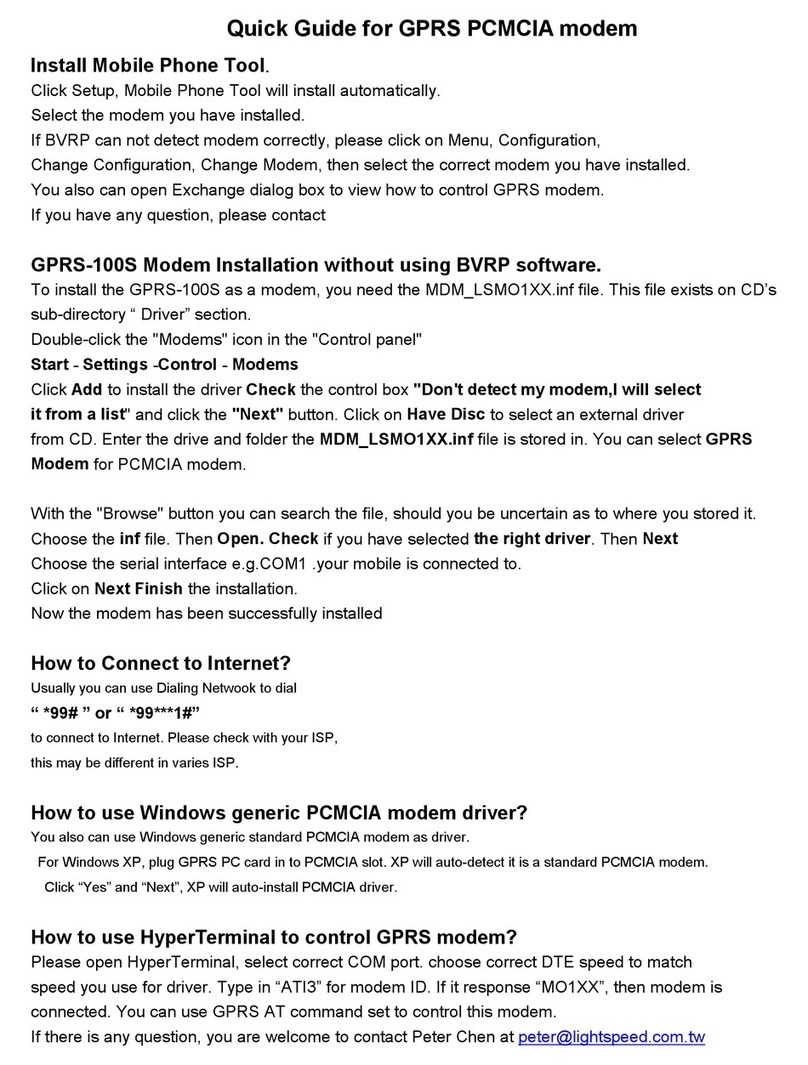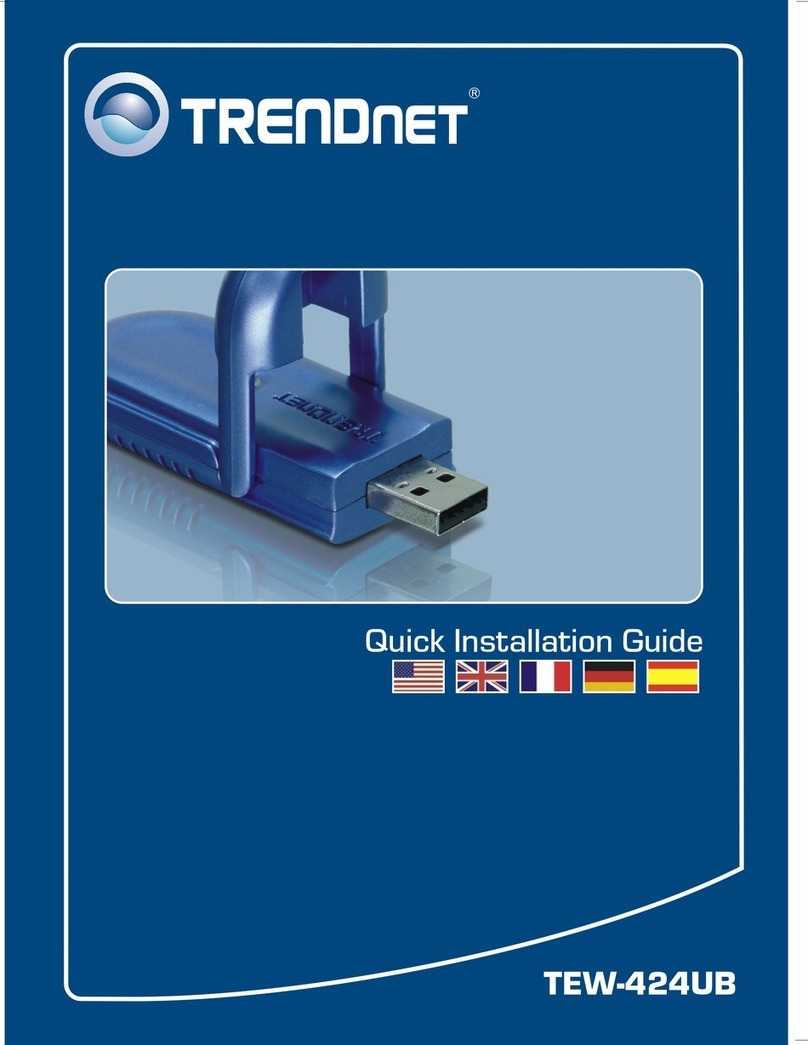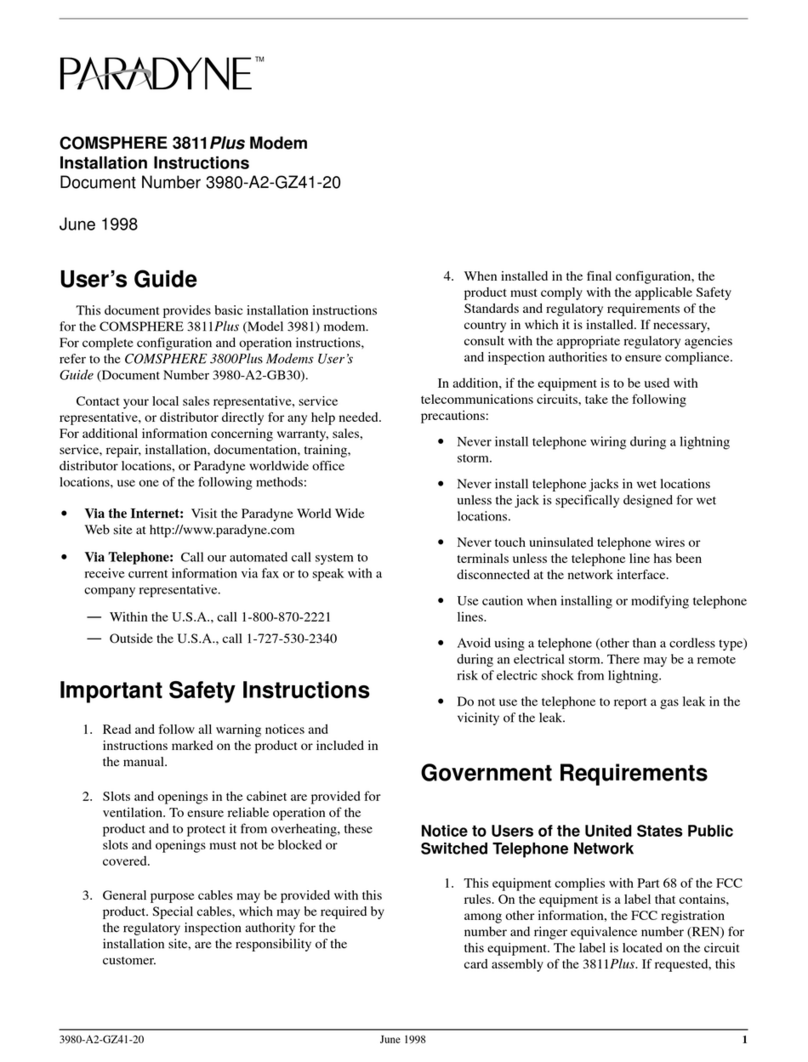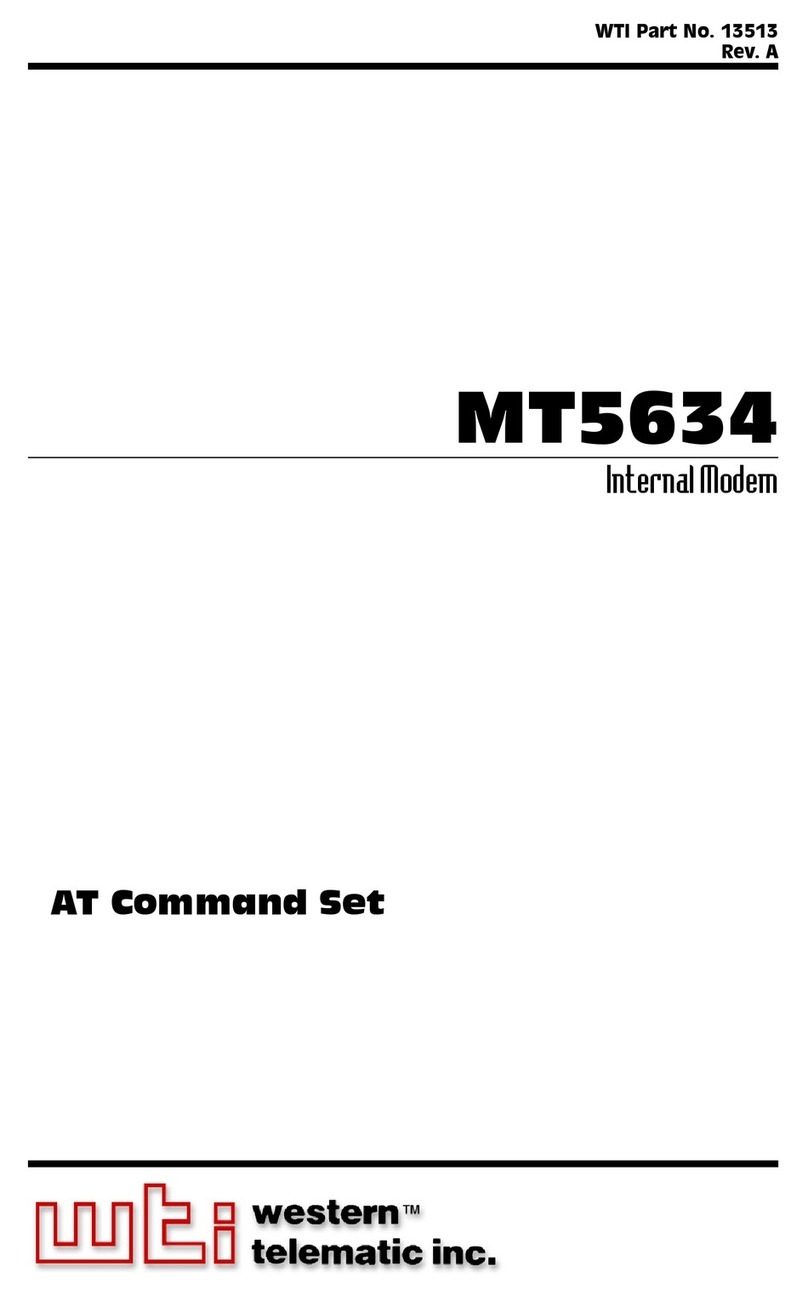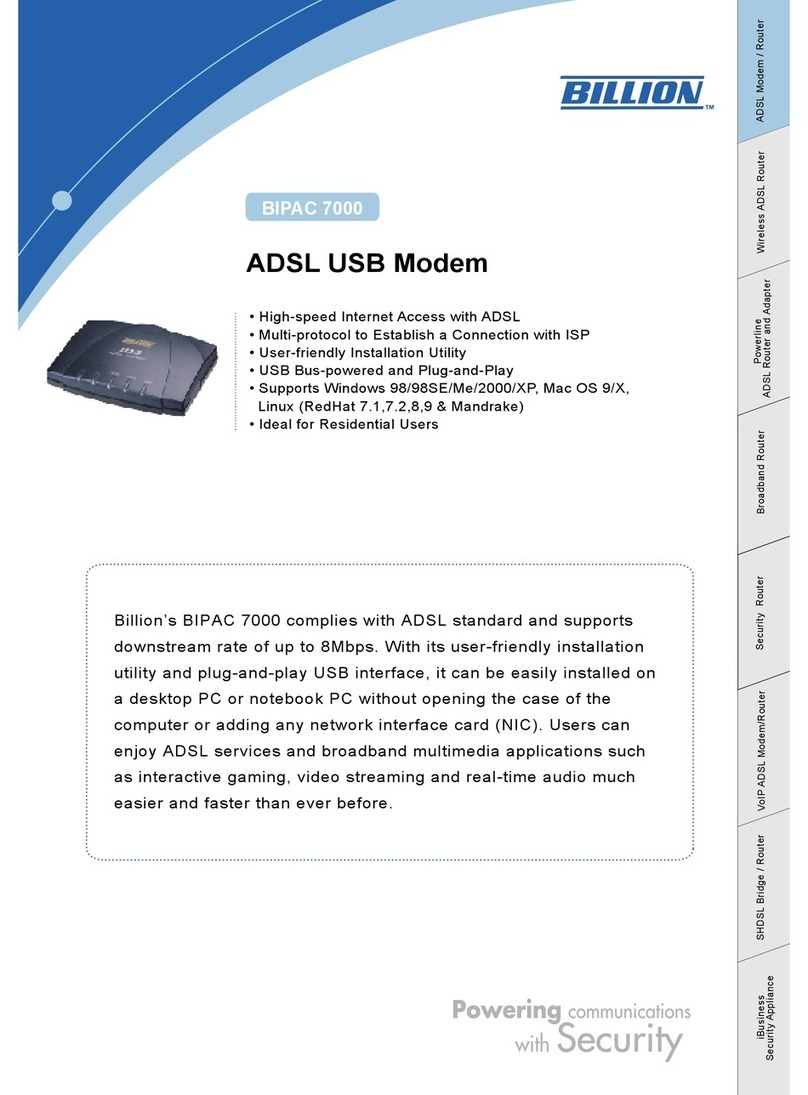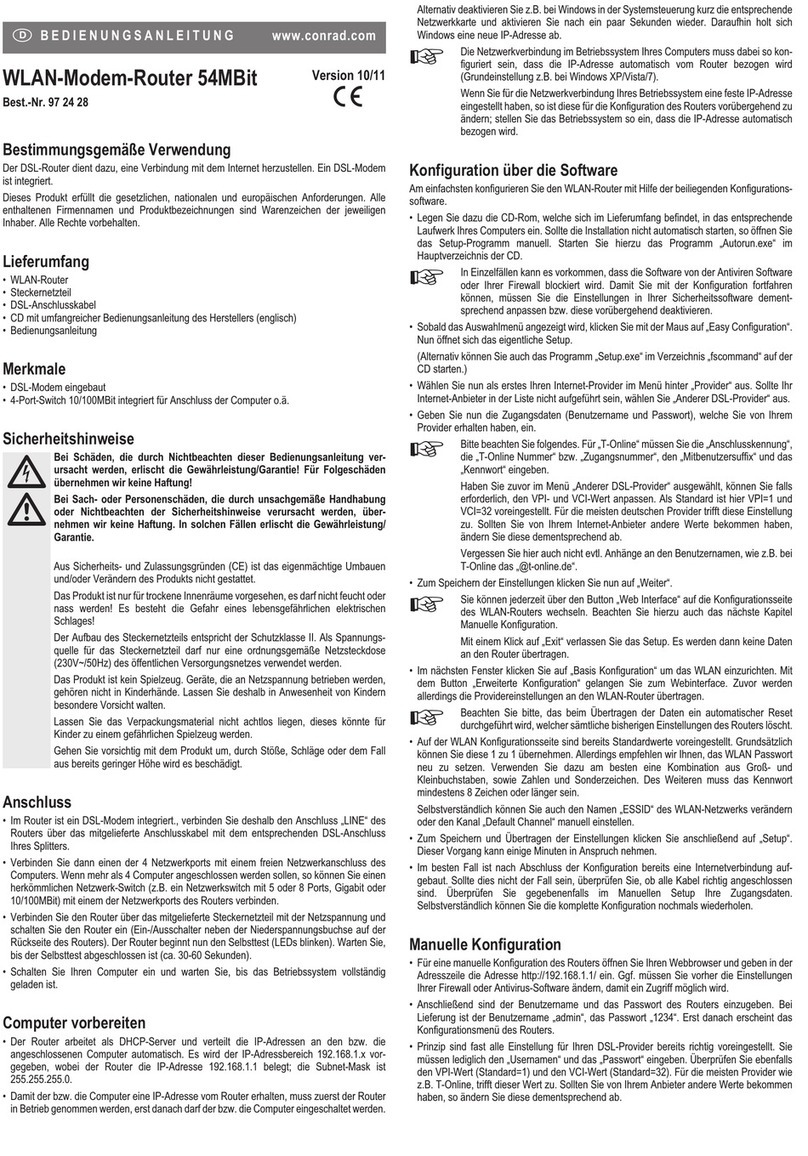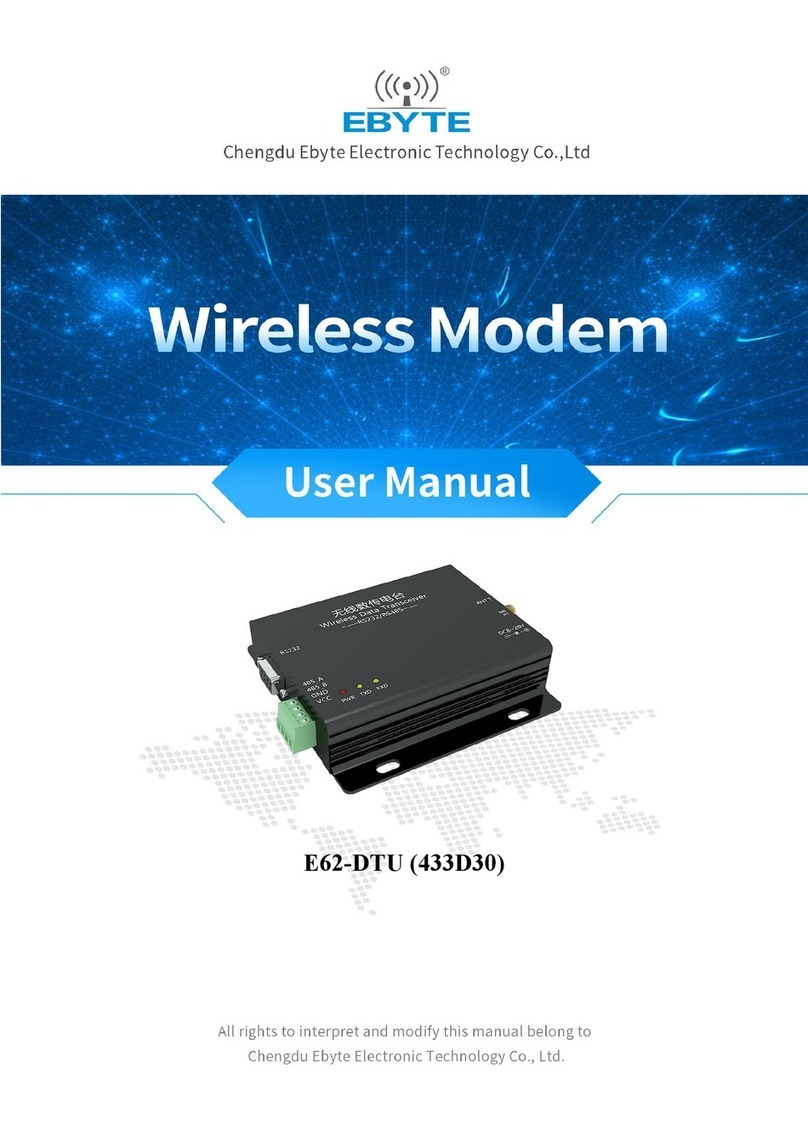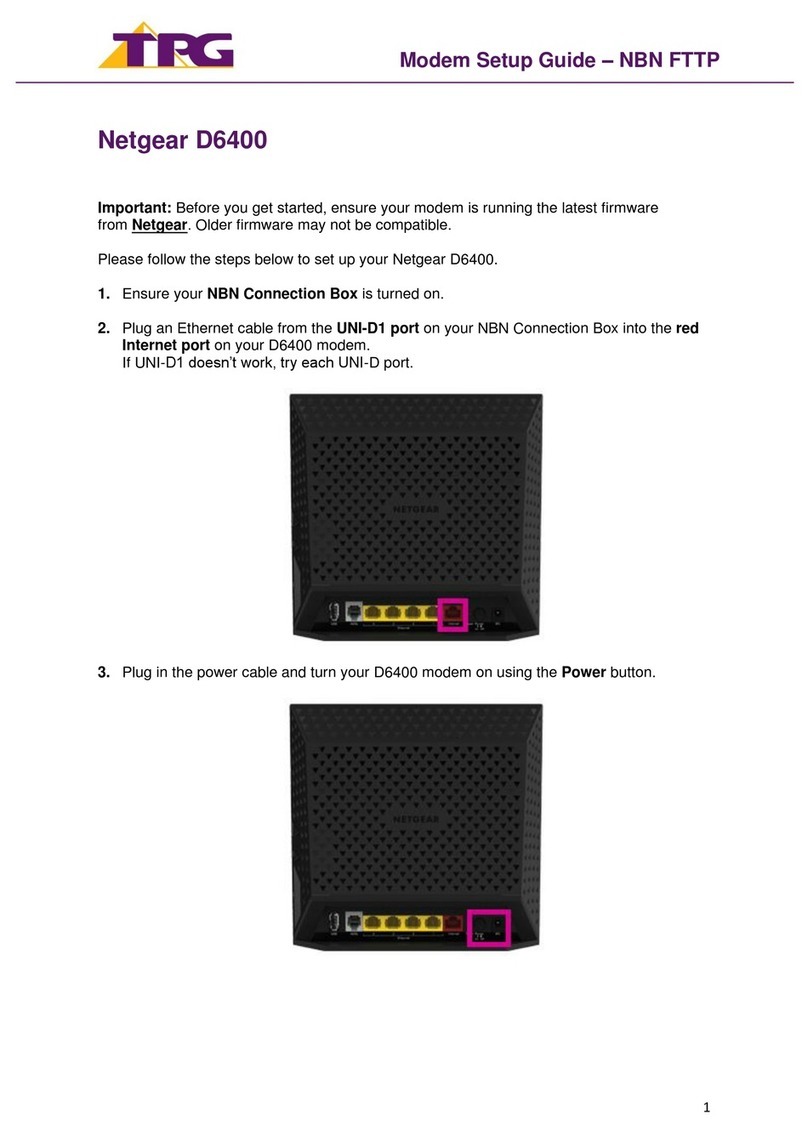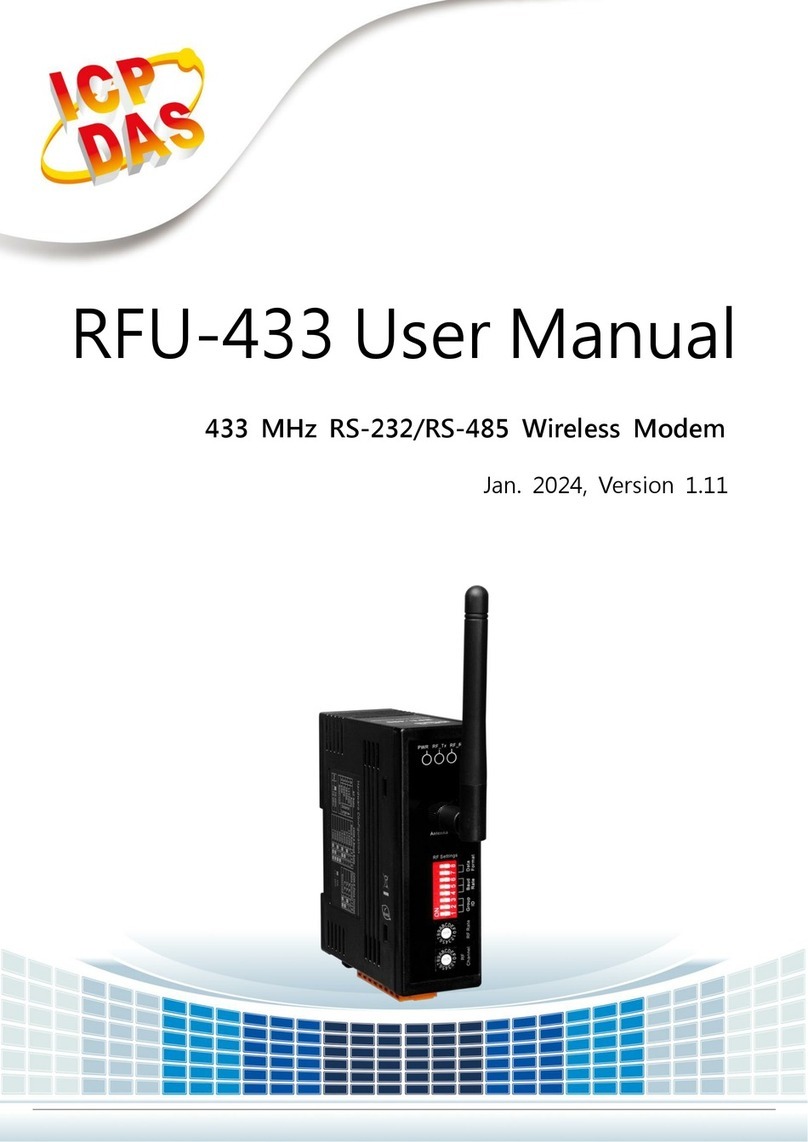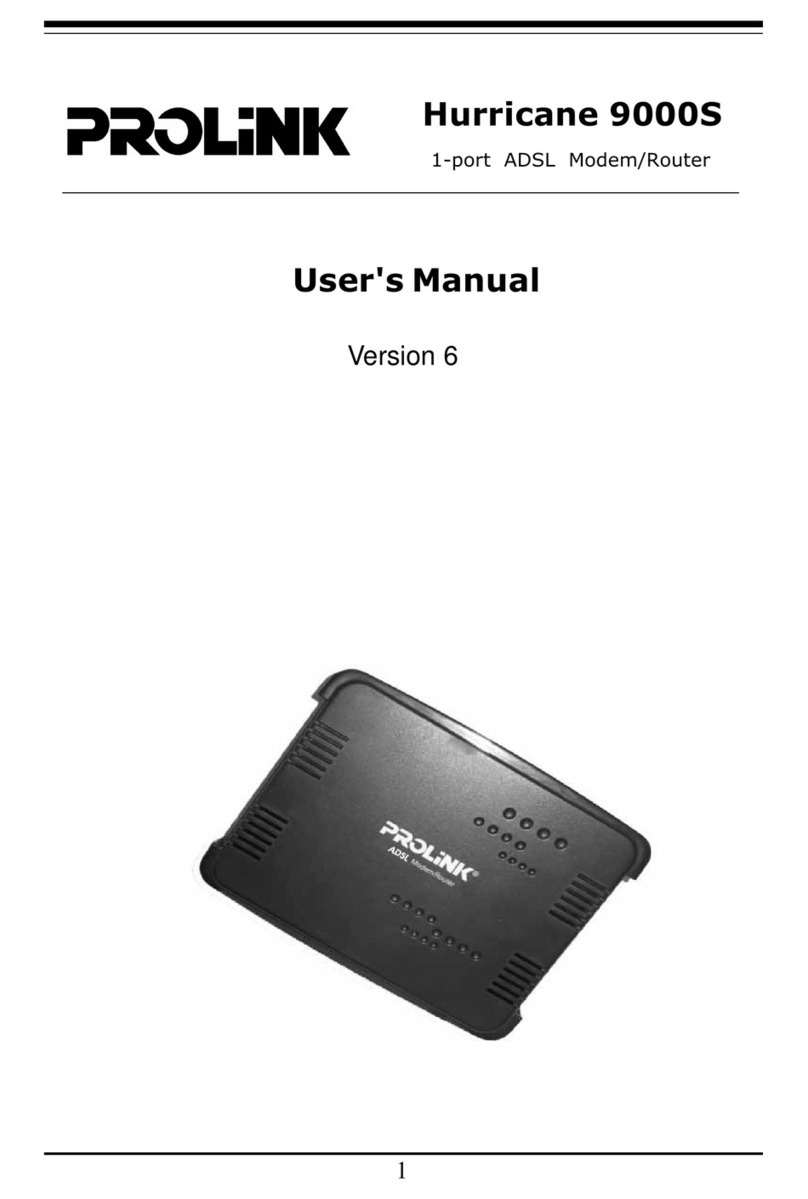Boca Systems PRO/6 User manual

Installation
Guide
Product Code:
PRO16SA

2
BOCA PRO16

3
Before You Begin your Installation
This installation manual contains detailed
instructions for the installation of your product.
We recommend reading and following these
instructions thoroughly first. If you require
technical assistance, Boca Research has a number
of available options as described below.
How to get Technical Assistance
The dealer that you purchased this product or your computer from is
the first place you should go for technical assistance. The dealer is
usually the most qualified source of help, and is most familiar with
your system and how this product should be installed. Many dealers
have customer service and technical support programs, with varying
levels of support offered, depending on your needs and computer
knowledge. Please contact the dealer first whenever a problem
occurs. International customers will find that contacting the place of
purchase for assistance will be much more efficient than contacting
Boca Research directly.
If your Dealer Can’t Assist you
If you can’t get assistance from your dealer, the manufacturer
provides varying levels of technical assistance as summarized below.
All phone numbers are based in the United States.
2
3
1
4
56
79
8
2
3
1
4
56
79
8
Technical
Support Fax
561-997-2163
AutomatedFax
Retrieval System
561-995-9456
Boca BBS
561-241-1601
Standard Free
Technical Support
561-241-8088
Priority Service
900-555-4900
($2 per minute)

4
BOCA PRO16
The Standard Free Technical Support number is for quick answers to
specific inquiries on product features and technical questions (call
561-241-8088; M-F, 8 am to 6:30 pm EST). Direct access to technical
support representatives is provided on a limited basis. If you require
immediate attention or in-depth help with the installation of the
product, please call our 900-priority support number for service. This
number gives you immediate access to senior-level technicians. The
number is 900-555-4900. You will be charged $2.00 per minute. The
charges will appear on your next phone bill.
Damaged or Missing Items
We use many world-class quality assurance programs to ensure the
product you purchased is of the highest caliber. Sometimes, however,
a component may be missing from the box, or is damaged or corrupt
in some way. If this happens, immediately return the entire package
to your place of purchase so you may exchange it for a new one. Your
dealer should be able to provide you with an exchange far more
quickly than by contacting us directly. If for some reason you are
unable to return the product directly to its place of purchase, refer to
the “Servicing Your Product” and “Warranty” sections in this manual
for instructions.
On-Line Support!
CompuServe: GO BOCA
Internet:
email: [email protected]
World-wide on the WEB:
http://www.bocaresearch.com

5
Contents
1. Introduction ................................................................................. 6
2. What is a Modem?...................................................................... 7
3. Unpacking Your PRO16SA ...................................................... 9
Modem Unit ............................................................................. 10
Power Adapter ......................................................................... 10
RS-232 Serial Cable.................................................................. 10
Telephone Line Cord .............................................................. 10
Easy Installation Guide .......................................................... 11
Fax/Data Communications Software ................................. 11
4. Before Connecting Your PRO16SA...................................... 12
5. Connecting Your PRO16SA ................................................... 14
6. Testing Your PRO16SA........................................................... 16
Testing Your PRO16SA with Windows 3.1/3.11 .............. 16
Installing/Testing Your PRO16SA with Windows 95 ..... 18
7. The Option Switches ............................................................... 19
8. Software Setup Tips ................................................................ 21
Appendices..................................................................................... 22
A: Troubleshooting ........................................................... 22
B: Leased Line Operation ................................................ 38
C: Synchronous Mode Operation .................................. 40
D: Dumb Mode Operation .............................................. 52
E: Upgrading Firmware ................................................... 58
F: Specifications ................................................................. 61
G: Regulatory Statements ................................................ 62
H: Warranty ....................................................................... 66
I: Servicing Your Boca Product ...................................... 67
J: Command Reference..................................................... 70

6
BOCA PRO16
1. Introduction
Welcome to the Easy Installation Guide, a basic guide to
installing and using your modem.
• The Easy Installation Guide, explains how to easily install your
modem, with sections on unpacking, connecting, testing,
setting up and configuring your new modem.
• The guide also explains how your modem operates,
documents how to use your modem with communications
software. Refer to the Command Reference sheet for using the
AT Commands.
• A Troubleshooting section is included along with a section on
how to service your product for any problems you may have.

7
2. What is a Modem
2. What is a Modem?
A modem is a device that allows computers to communicate
with each other over normal telephone lines.
You may know that computers process information in the form
of digital electronic signals. Because telephone lines are
designed to carry voice or sound, a modem is required to
convert the digital signals of the computer to sound signals.
Another modem is required to convert the sound signals back
to digital signals at the other end.
Hi Mike,
how are
you?
Hi Mike,
how are
you?
Modem

8
BOCA PRO16
The word “modem” is an abbreviation of the words
“Modulator/Demodulator”. Modulation describes the process
of converting the digital signal to a sound signal; demodulation
is the reverse process.
Boca Research, Inc. is an award winning developer of
communications products and markets a range of modems that
span low-cost, general purpose modems for home and
education use, competitively priced models for small and
medium sized businesses as well as advanced, high-speed,
high-featured modems for major corporate and government
users.

9
3. Unpacking Your PRO16SA
3. Unpacking Your PRO16SA
Your modem packaging will include some, or all of the
following :
• Modem Unit
• Power Adapter
• RS-232 Serial Cable
• Telephone Line Cord
• Easy Installation Guide
• Fax/Data Software
It is recommended that you save the modem packaging for
protection when transporting or storing.

10
BOCA PRO16
Modem Unit
This package will contain one the following:
• An External Desktop Modem
This unit connects to your computer’s serial port.
Power Adapter
• A power adapter is supplied which plugs into a
standard 240V AC outlet
RS-232 Serial Cable
• This is the cable that connects between the external
modem and the computer.
Telephone Line Cord
• Your modem is provided with a telephone cable which
plugs into any standard telephone socket
• Either end comes with an RJ-11 connector; one end
plugs into the back of the modem and the other end
into a wall phone jack.
• If you are going to use the modem with a digital PBX,
confirm that it will output analog signals, if not it will
cause damage to your modem and void your
PRO16SA’s warranty

11
Easy Installation Guide
• This Easy Installation Guide is a "first-step" guide to
installing and using your PRO16SA.
• Technical help and troubleshooting is also provided for
any difficulties
• AT Command and S-Register Reference
Fax/Data Software
• Fax/Data software for Windows 95 and Windows 3.x
allows you to send and receive faxes from your
desktop as well as be able to upload files from your
computer and download files from a remote BBS.
3. Unpacking Your PRO16SA

12
BOCA PRO16
4. Before Connecting Your PRO16SA
Communications (COM) Ports
• Your PRO16SAmust communicate with your computer
through a serial port, also known as a COM port
• You must know the number of COM ports that already exist
so that you can configure your modem correctly
The COM ports in your machine are controlled by two
settings:
1. Address which tells your computer at what hexadecimal
location your COM port exists.
2. IRQ (known as the interrupt) which is a signal the computer
uses to communicate with the installed hardware.
Following are the typical configurations for COM ports:

13
4. Before Connecting the PRO16SA
COM PORTS ADDRESS IRQ (interrupt)
COM 1 3F8H 4
COM 2 2F8H 3
COM 3 3E8H 4
COM 3 3E8H 5
COM 4 2E8H 3
COM 4 2E8H 5
• You will notice that both COM3 and COM4 can be set to an
IRQ (interrupt) of 5
• Your computer can share an IRQ (interrupt) between two
COM ports, as long as both COM ports are not accessed at
the same time
• Unlike an IRQ (interrupt), an address cannot be shared
between two hardware devices
For example:
• If you are sharing an IRQ with the mouse on COM3 and your
modem on COM4, when you run software to use the modem,
the mouse will freeze or become erratic and the machine will
halt and lock up.
• This is because there are two hardware devices which are
both trying to use the same IRQ (interrupt) at the same time.
• It is not recommended to share an IRQ (interrupt) in your
computer, and if you are experiencing problems similar to
this then contact your dealer.

14
BOCA PRO16
5. Connecting Your PRO16SA
Follow these simple steps to connect the modem to your
computer:
1. Turn off your computer and all peripheral devices.
2. Examine the back of the modem and review the attached
interfaces as shown below.
3. Check to make sure that the power switch is OFF (DOWN).
Then plug the small end of the power adapter into the power
jack on the back of the modem and plug the power adapter
into a standard 115V AC wall socket.
4. Disconnect your present phone cord from the wall jack. Plug
the end of the phone cord that came with the modem into the
wall jack, and the other end into the RJ-11 jack at the rear of
the modem marked LINE. NOTE: Phone cable configuration
will vary for international settings.
○○○○○○○○○○
○○○○○○○○○
Line RS-232 Pwr

15
5. Lastly, connect the modem to the computer’s serial port with
the serial cable. The modem is now ready to be tested and
operated. Turn your computer on now, then switch ON the
modem (switch in the UP position).
6. Run COMCHECK to ensure that your system sees the
modem. Insert the diskette containing the COMCHECK
program and type: A:\COMCHECK or B:\COMCHECK.
COMCHECK will automatically start Windows. If you have
another application that starts when you run Windows, you
will have to close it now in order to view COMCHECK.
Follow the on-screen instructions.
NOTE: You must have the Modem switch turned on (up
position) for COMCHECK to detect the modem. DO NOT
RUN COMCHECK IF YOU ARE RUNNING WINDOWS 95.
Continue with page 18.
5. Connecting Your PRO16SA
AAAA
AAAA
AAAA
AAAA
AAAA
AAAA
AAAA
AAAA
AAAA
AAAA
AAAA
AAAA
AAAA
AAAA
AAAA
AAAA
AAAA
AAAA
AAAA
AAAA
AAAA
AAAA
AAAA
AAAA
AA
AA
AA
AA
AA
AA
AAA
AAA
AAA
AAA
AAA
AAA
AAA
AAA
AAAA
AAAA
AAAA
AAAA
AAAA
A
A
A
A
A
AAA
AAA
AAA
AAAA
AAAA
AAAA
AAAA
AAAA
AAAA
AAAA
AA
AA
AA
AA
AAA
AAA
AAA
AAA
AAA
AAA
AAA

16
BOCA PRO16
6. Testing Your Modem
You are now ready to test your modem and make sure that it is
configured correctly.
If you have any difficulties with the below points then see
Appendix A: Troubleshooting
Testing Your Modem with Windows 3.1/3.11
1. Turn the computer on and load Windows.
2. Choose the Window Menu from the top of the Program
Manager.
3. Choose the Accessories Group (from the pull down menu).
4. Double-click on the icon called Terminal located in the
Accessories Group.
• If you cannot find the icon then go to the File Menu in the
Program Manager and choose Run
• Type in terminal at the command line and this will load
Terminal for you
5. You will now be presented with a screen called Terminal-
Untitled with a flashing cursor in the top left of the screen.
6. Go to the Settings Menu in Terminal and choose
Communications from the pull down menu.

17
• The Communications setup screen now loads
7. Choose the COM port that the modem is plugged into from
Connector.
8. Select a Baud Rate of 2400 and then click on the OK button.
• Now you will be at a blank screen with a flashing cursor
• This is called “Terminal Mode” or “Local Mode” and allows
you to send AT Commands to your modem
9. Type the letters AT in lower or caps and press Enter.
• If your modem is configured properly, it should echo back
the word “OK”.
10. Type ATD and press ENTER.
• The modem should make a noise and you should hear the
dial tone from the telephone also, as if you had picked a
telephone handset up
11. Press the Enter key. NO CARRIER will appear.
• This means that your modem is responding to your computer
and the phone line is working.
• If no dial tone is heard, check the telephone connections and
try again
12. Go to the File Menu in Terminal and choose Exit.
13. Choose No when Terminal prompts you to save changes.
6. Testing Your PRO16SA

18
BOCA PRO16
Installing and Testing Your Modem with Windows 95
1. Select the Start button.
2. Choose Settings and then Select Control Panel.
3. Select to Add New Hardware in the Control Panel.
4. Click on the Next button.
5. Select Yes for Windows 95 to automatically detect new
hardware.
• This will take approximately 10 minutes depending on the
speed of your machine
• If the modem is configured correctly, Windows 95 will detect
a standard modem attached
• If Windows 95 does not detect your modem, check all the
cables or contact your dealer
6. Click on the Finish button. You will now be asked to:
• Select your modem type
• Click on the Change button
7. Select the manufacturer of your modem and then select the
model of modem that you have.
• Click on the OK button
• Click on the Next button
Your modem is now configured for Windows 95.

19
7. The Option Switches
7. The Option Switches
12AA SmtAsyAns
ABDis
DmbSyn Ori
123456
TD RD
Mode
Talk
Data
AA 12
OH CD TR 3
Front Panel Door Open
Showing Switches
12AA SmtAsyAns
ABDis
Dmb Syn Ori
123456
Mode Data
Talk
The Option Switches
The Option switches allow you to control the operation of your
modem in Dumb mode, as well as providing additional
features in Smart mode.
Switches 1 and 2 are used to select AT command mode or
V.25bis command mode, or control the state of the DTR and
DSR signals.
Description AT%F Switch 1 Switch 2
AT command mode %F0 Up Up
V.25bis asynchronous %F0 Up Down
V.25bis synchronous (HDLC framing)
%F0 Down Up
V.25bis sync (BSC character framing)
%F0 Down Down
DTR controlled by computer %F1 Up n/a
DTR assumed to be asserted (raised)
%F1 Down n/a
DSR acts normally %F1 n/a Up
DSR mimics DTR%F1 n/a Down

20
BOCA PRO16
Switches 3 - 6 allow you to set up Dumb mode operation, as
well as manually selecting loopback tests in Smart mode.
Description AT#F Switch Switch
Smart mode n/a 4 - Up n/a
Dumb mode n/a 4 -Down n/a
Loopback Test Pattern Off #F1 3 - Up 4 - Up
Loopback Test Pattern On #F1 3 -Down 4 - Up
Analog Loopback Off #F1 5 - Up 4 - Up
Analog Loopback On #F1 5 -Down 4 - Up
Remote Digital Loopback Off #F1 6 - Up 4 - Up
Remote Digital Loopback On #F1 6 -Down 4 - Up
Auto-answer enabled n/a 3 - Up 4 - Down
Auto-answer disabled n/a 3 -Down 4 - Down
Asynchronous operation n/a 5 - Up 4 - Down
Synchronous operation n/a 5 -Down 4 - Down
Answer mode n/a 6 - Up 4 - Down
Originate mode n/a 6 -Down 4 - Down
The MODE button is used to change the modem’s baud rate
while in dumb mode. Use the Mode LED chart (see page 57) to
determine the correct baud rate for the modem.
The TALK/DATA button is not used with the PRO16SA
modem.
For details on the various modes of operation controlled by these
switches and buttons (i.e., Leased Line, Dumb Mode, Synchronous
Operation, consult the Appendix.)
This manual suits for next models
1
Table of contents
Other Boca Systems Modem manuals
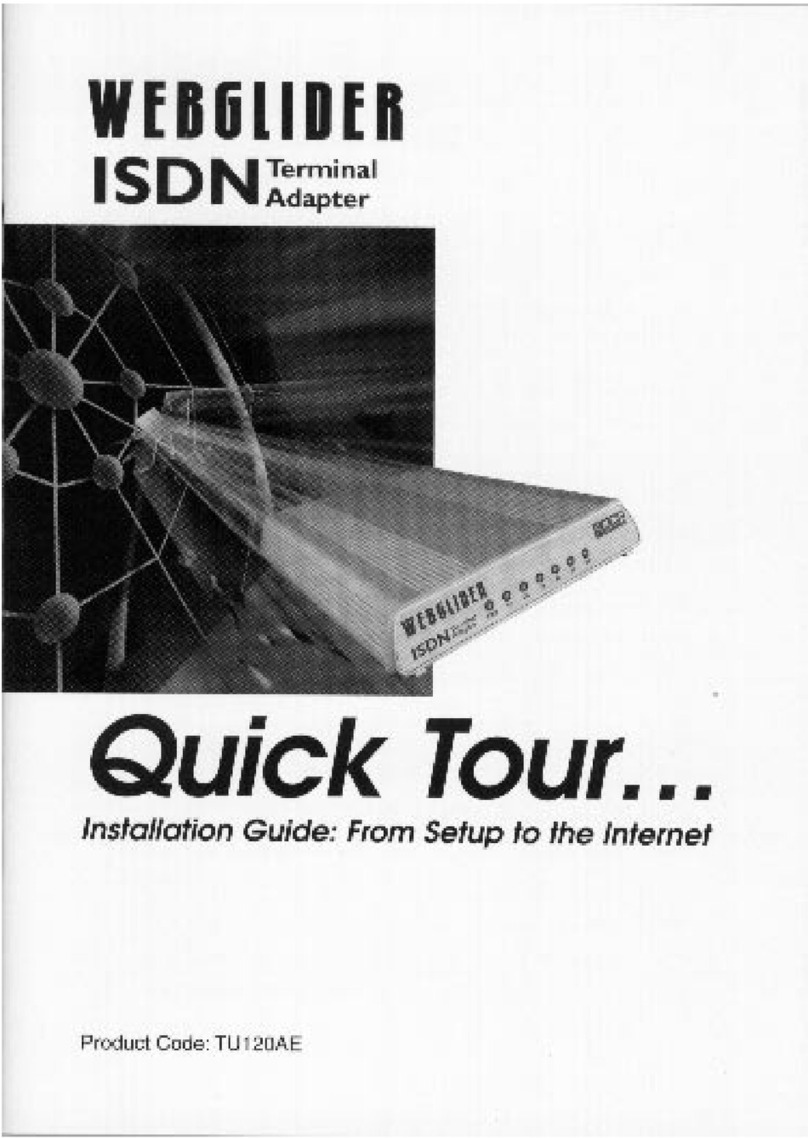
Boca Systems
Boca Systems WEBGLIDER User manual
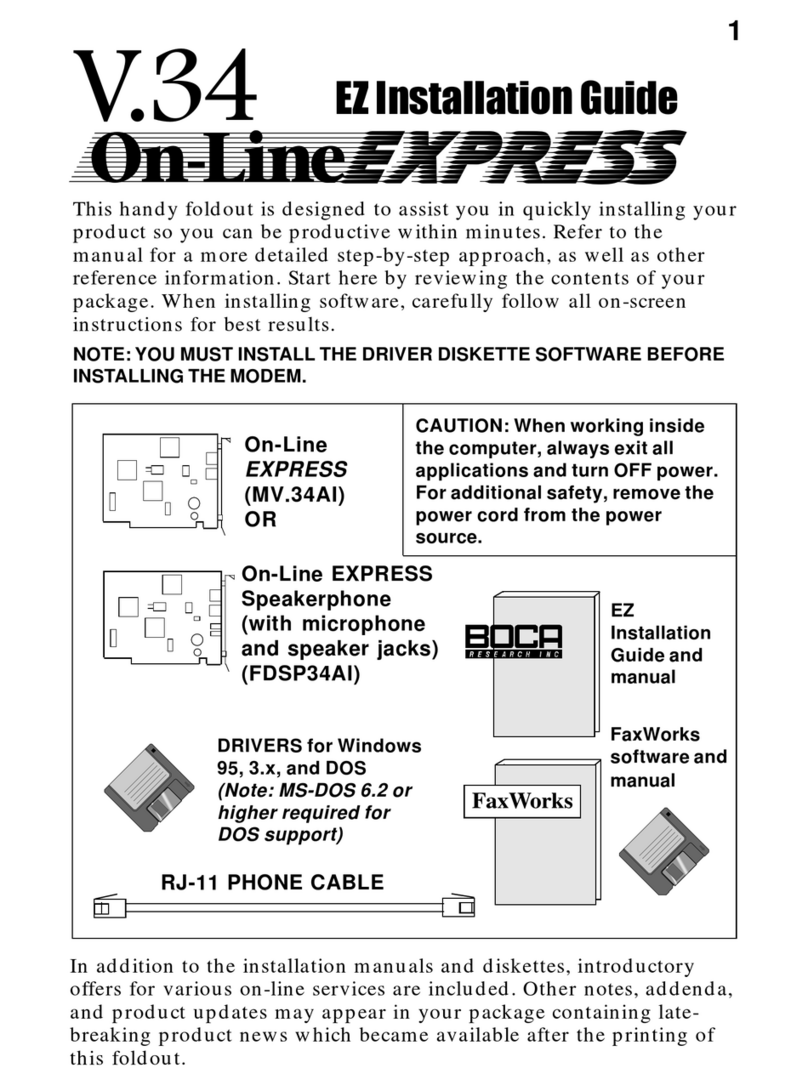
Boca Systems
Boca Systems On-Line EXPRESS User manual
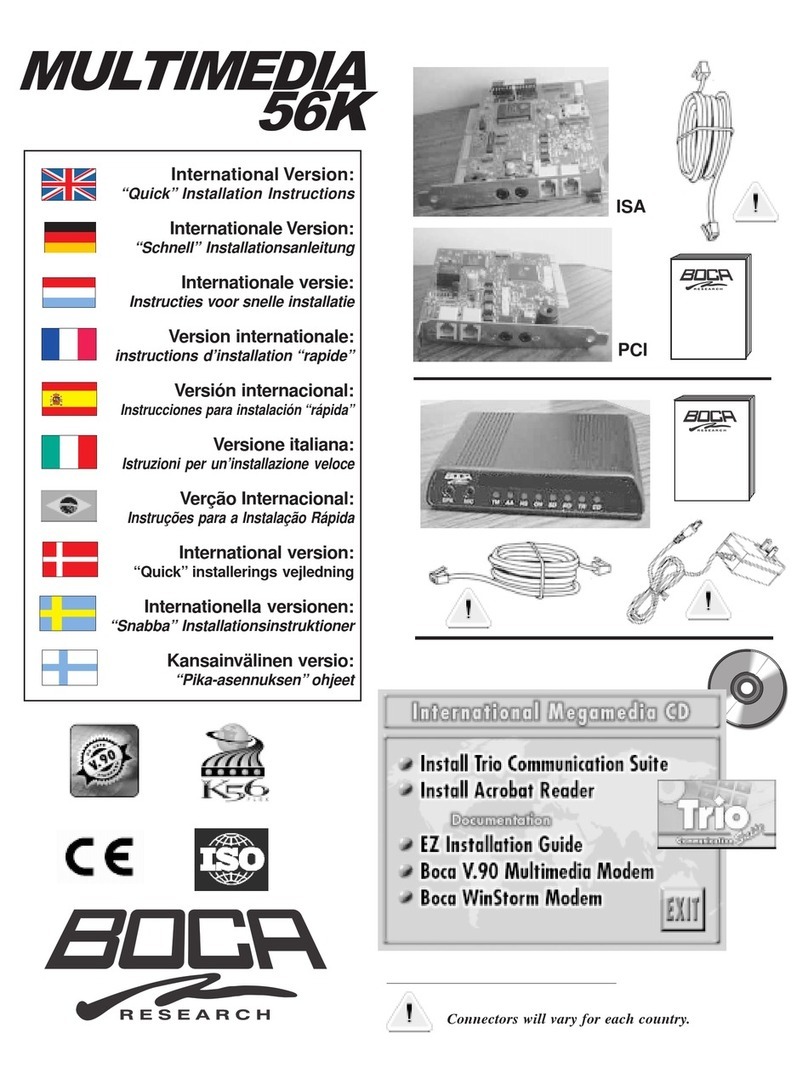
Boca Systems
Boca Systems MultiMedia Original operating instructions
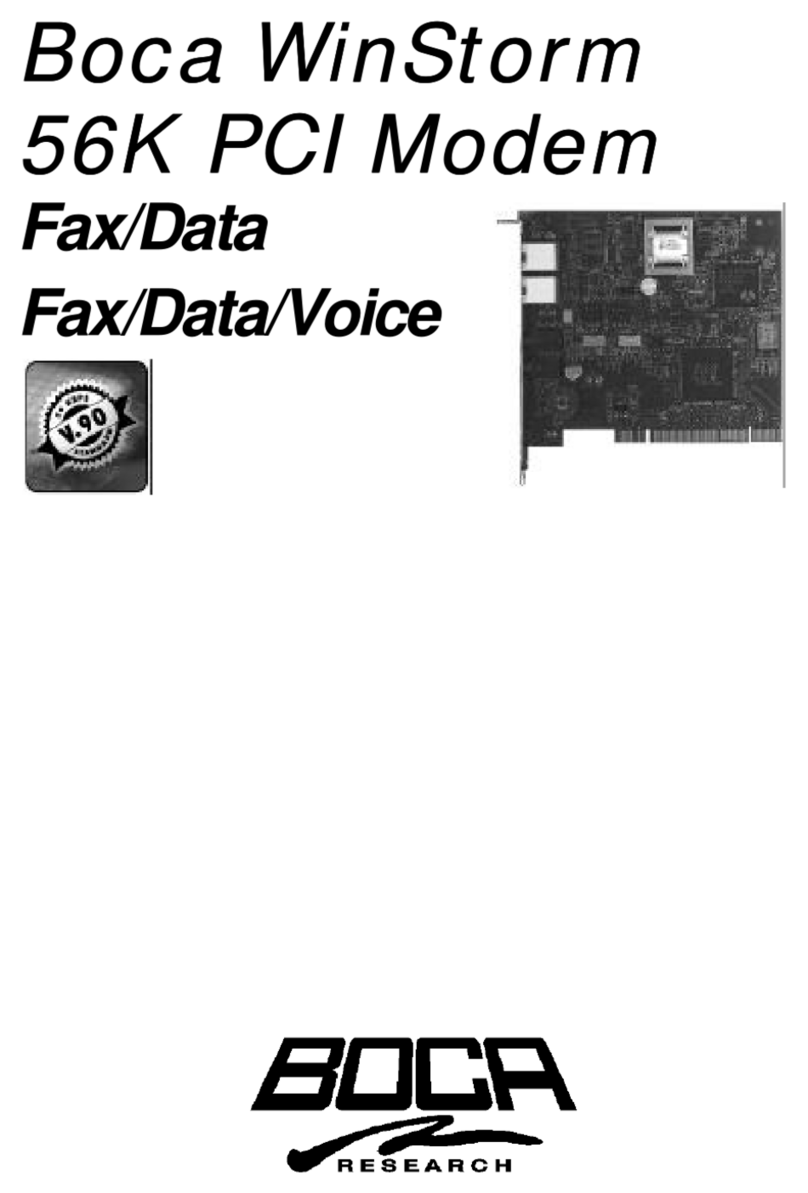
Boca Systems
Boca Systems WinStorm M56HI User manual
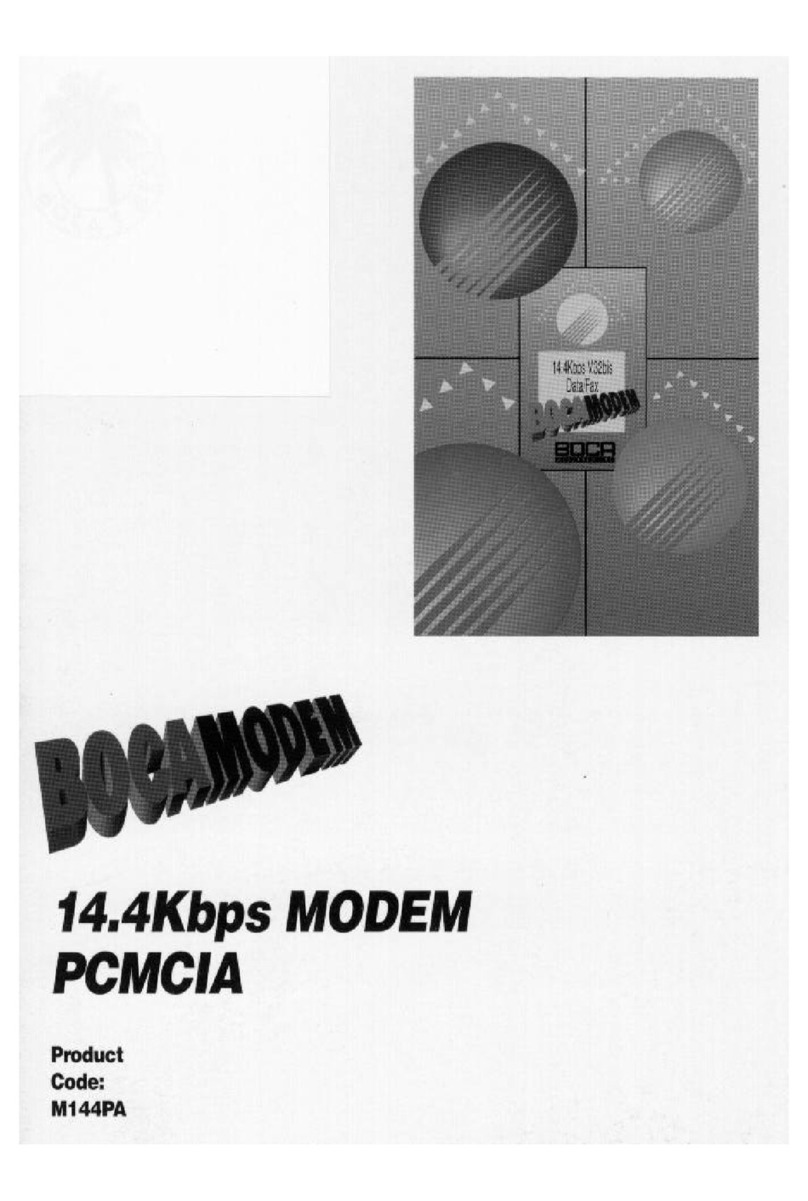
Boca Systems
Boca Systems M144PA User manual
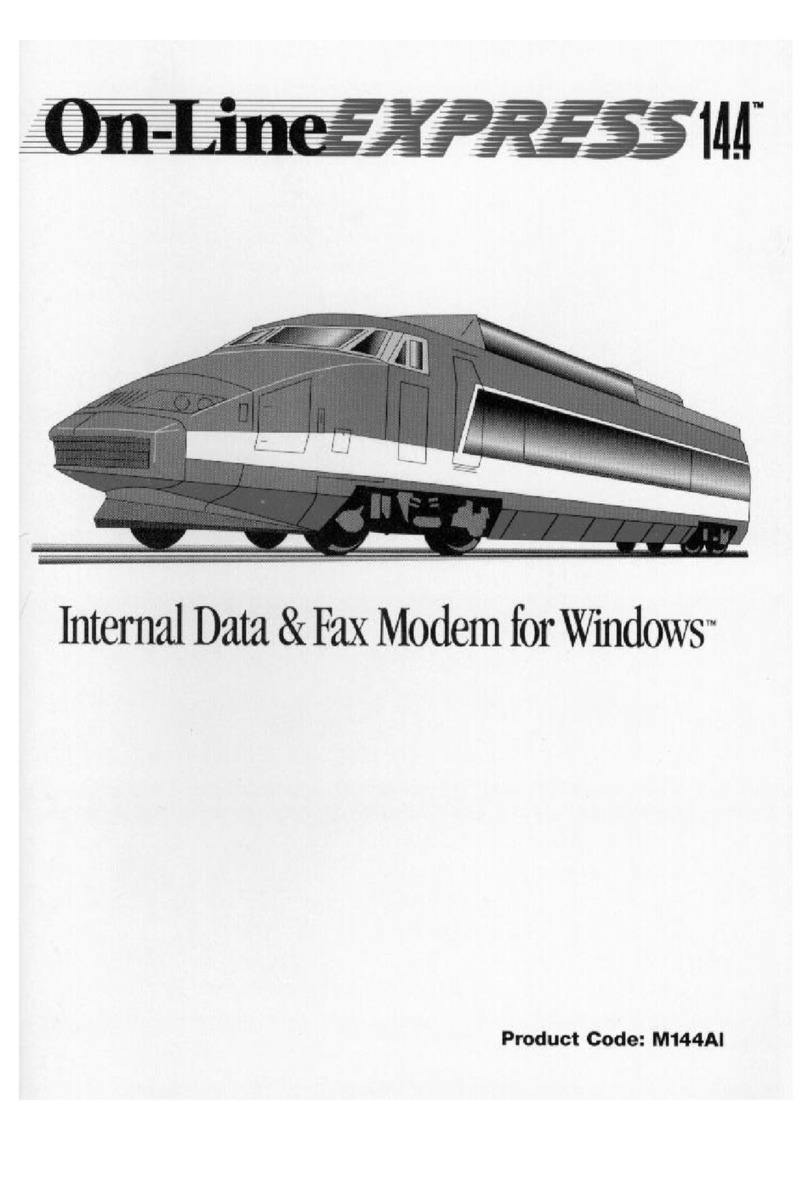
Boca Systems
Boca Systems Online Express 14.4 User manual