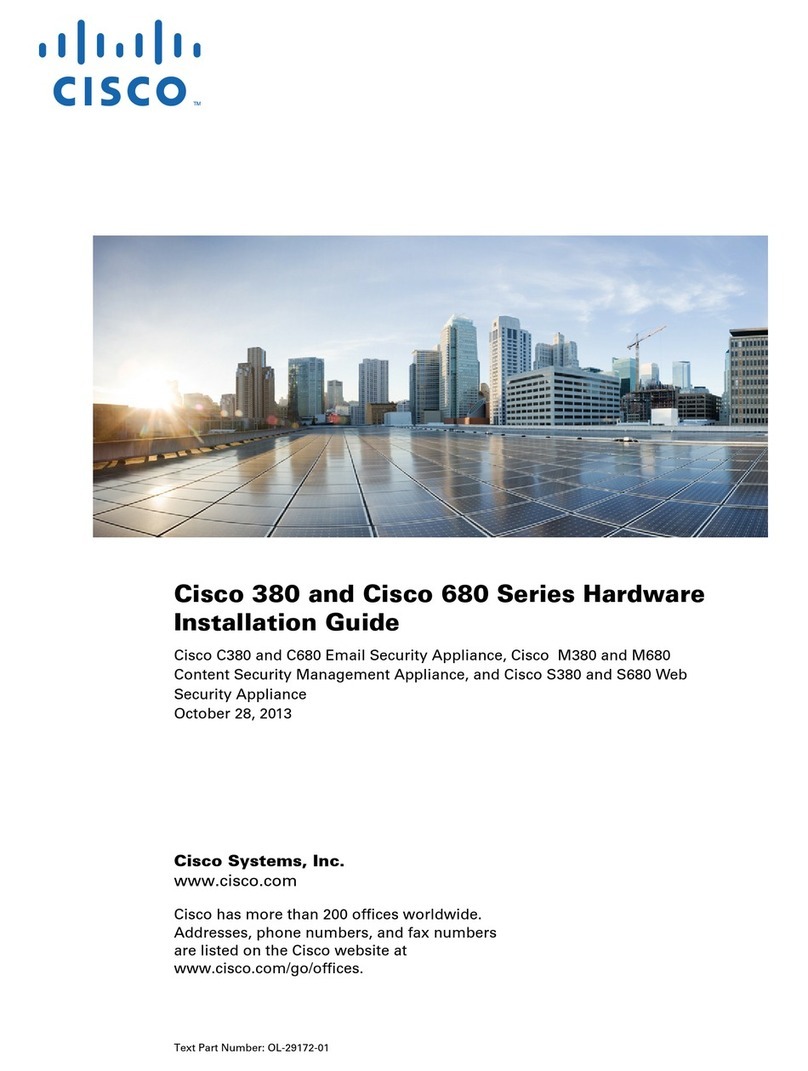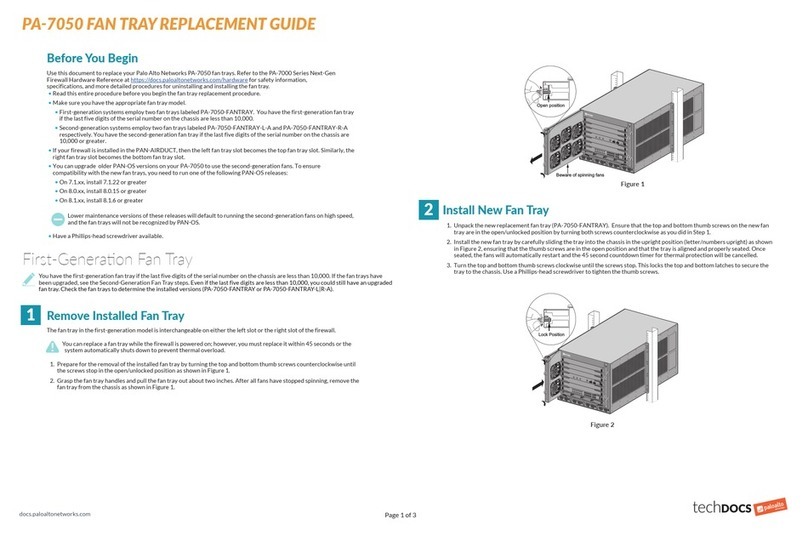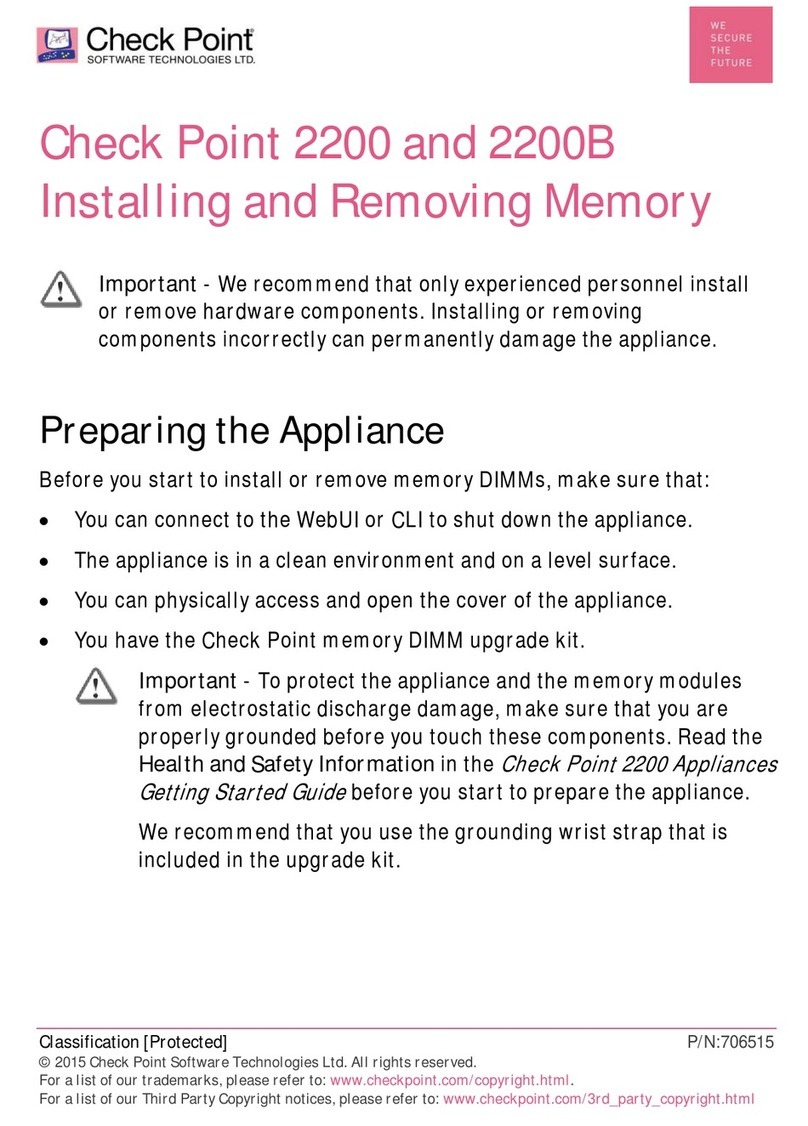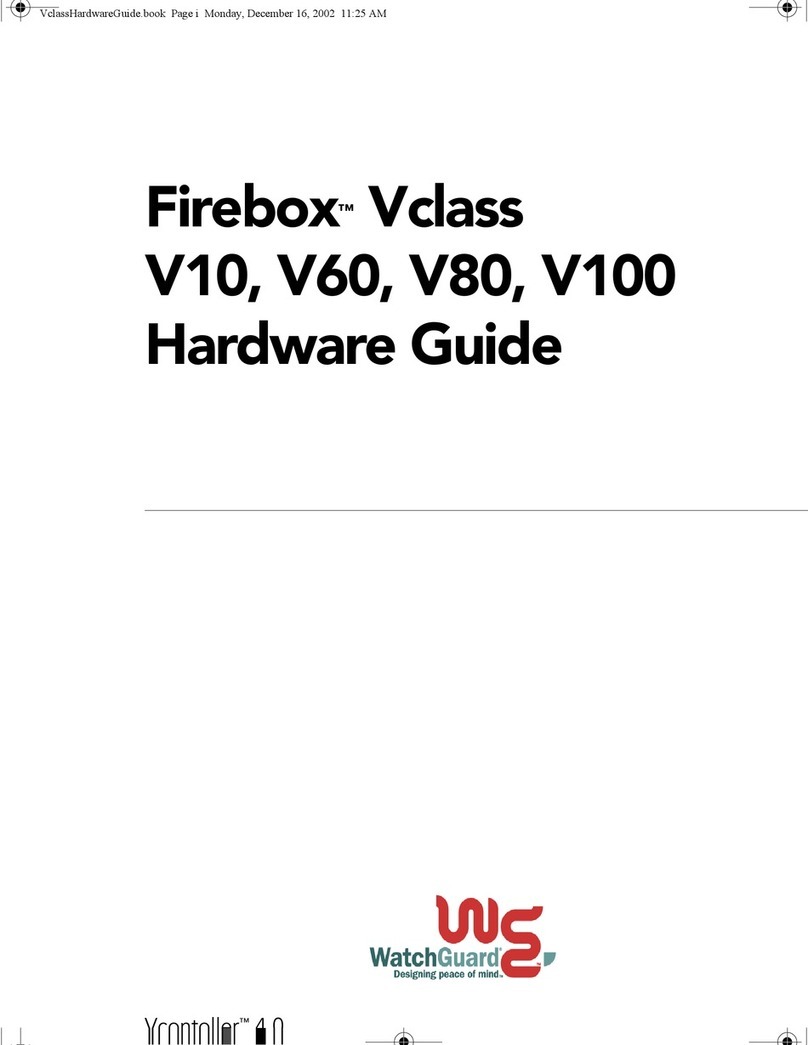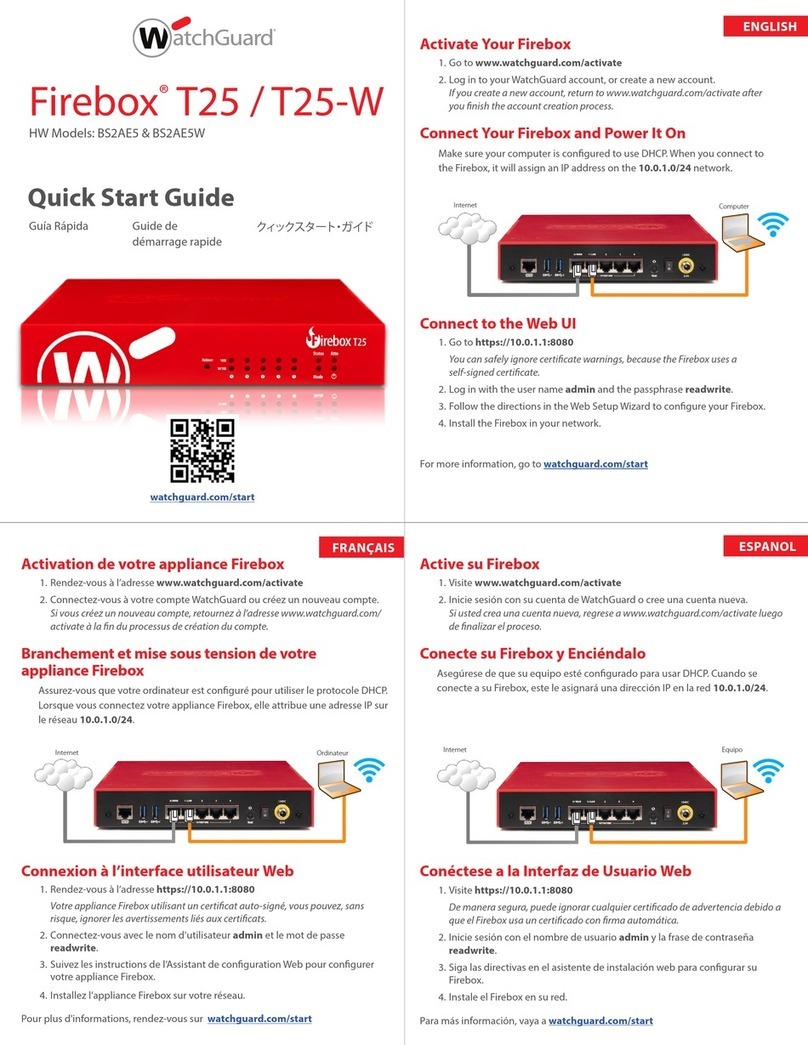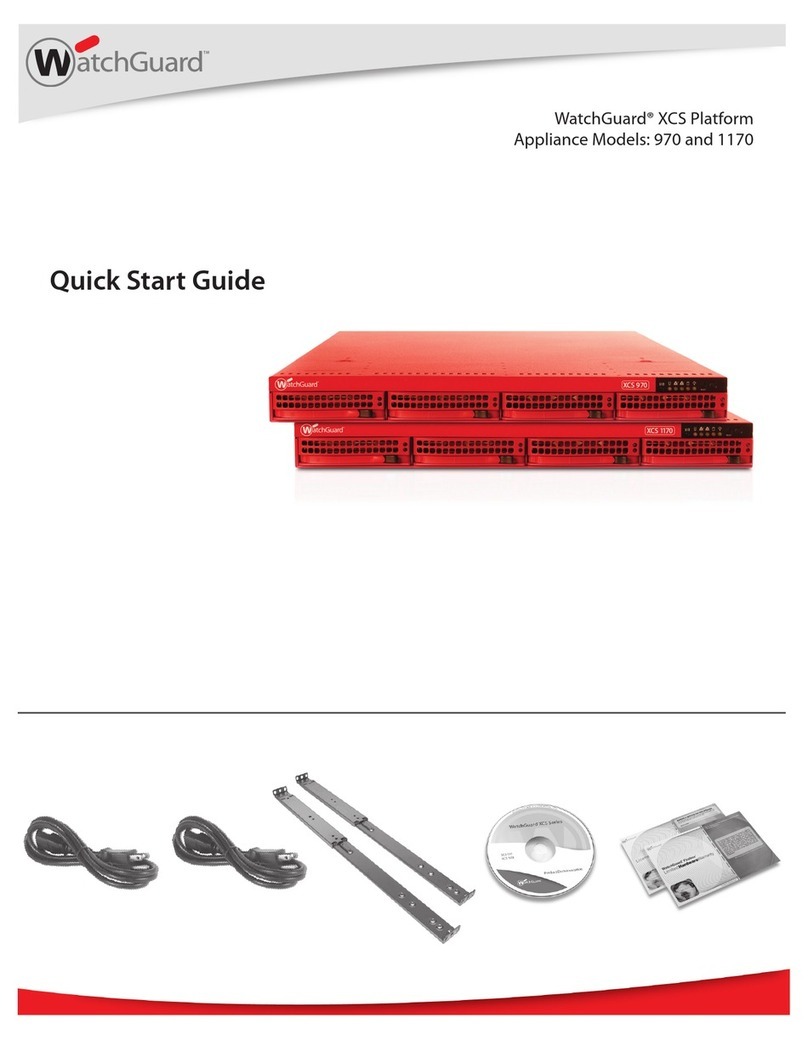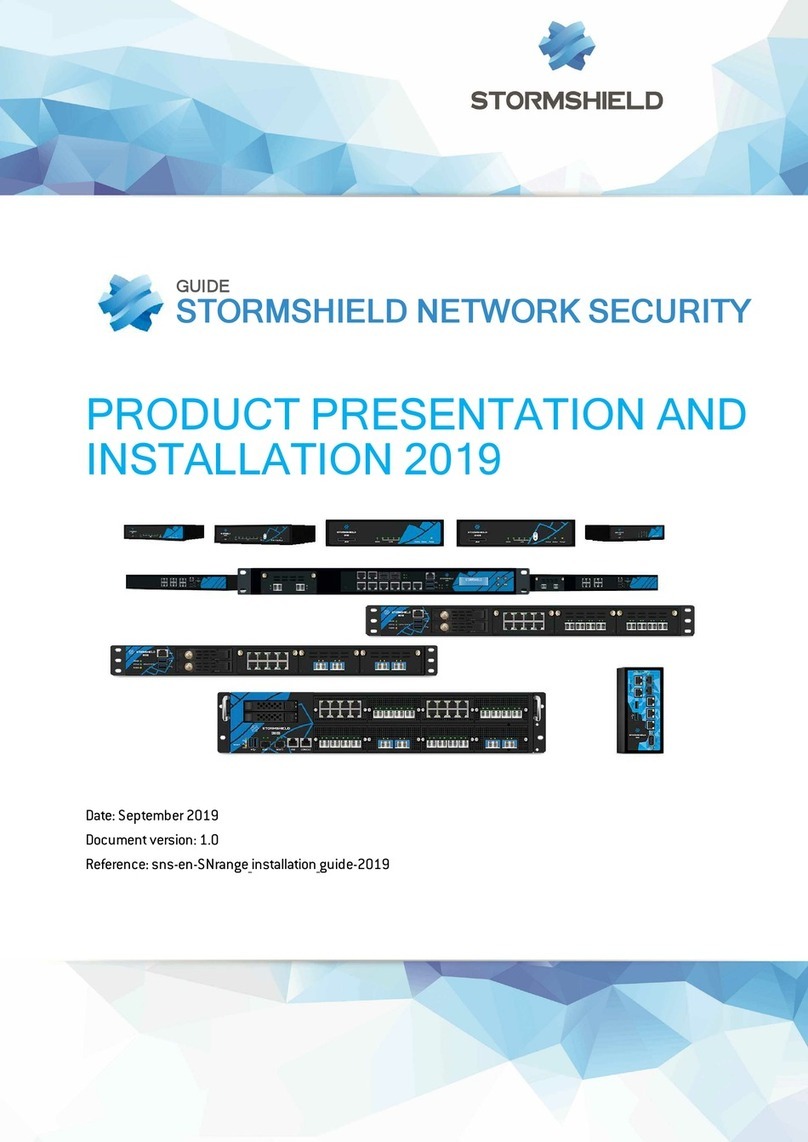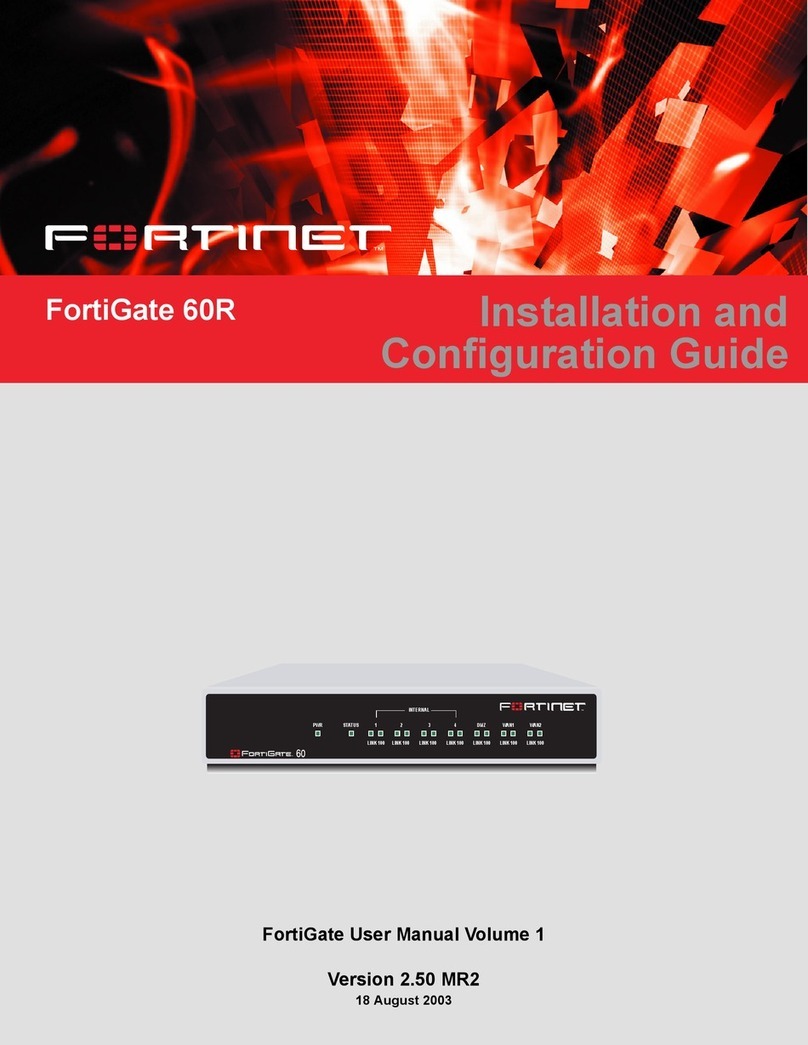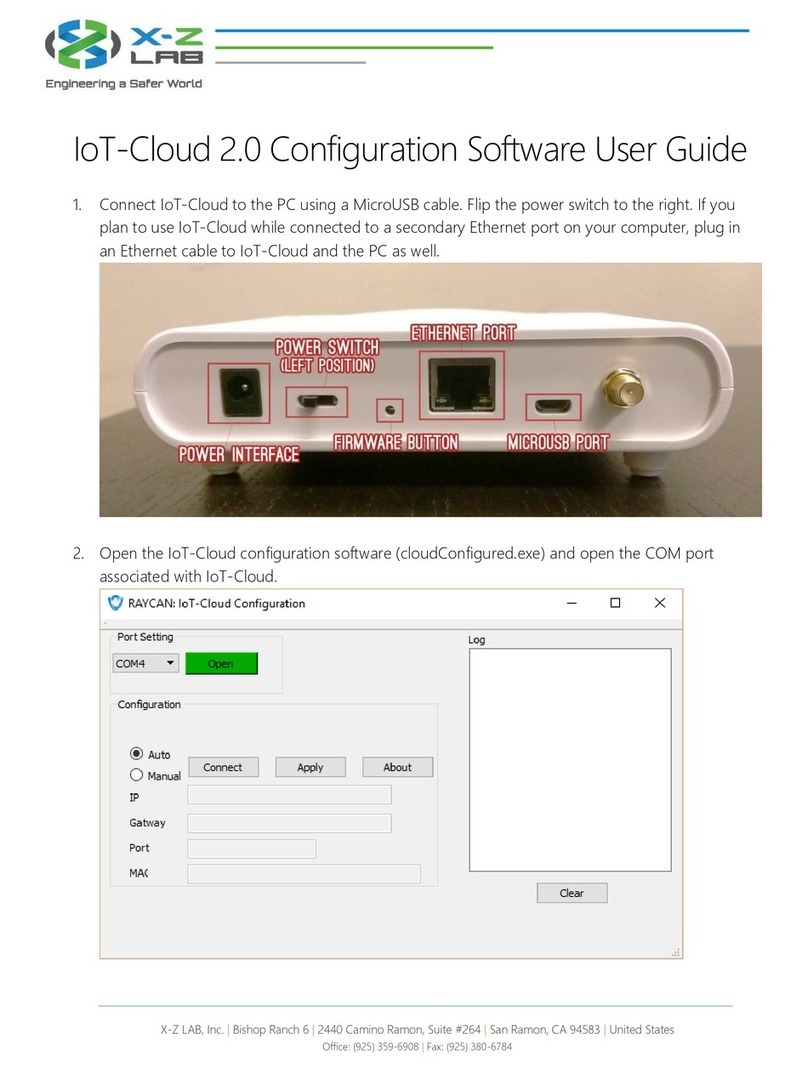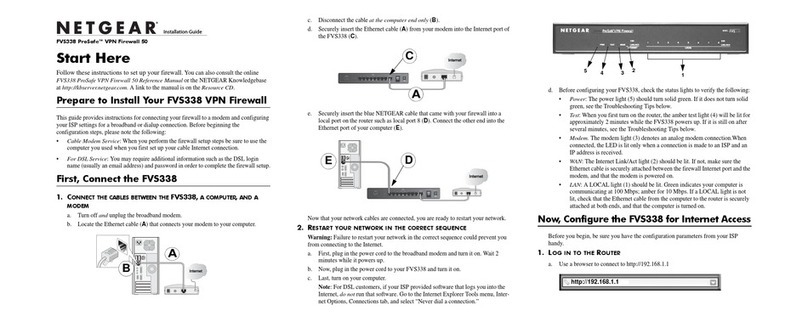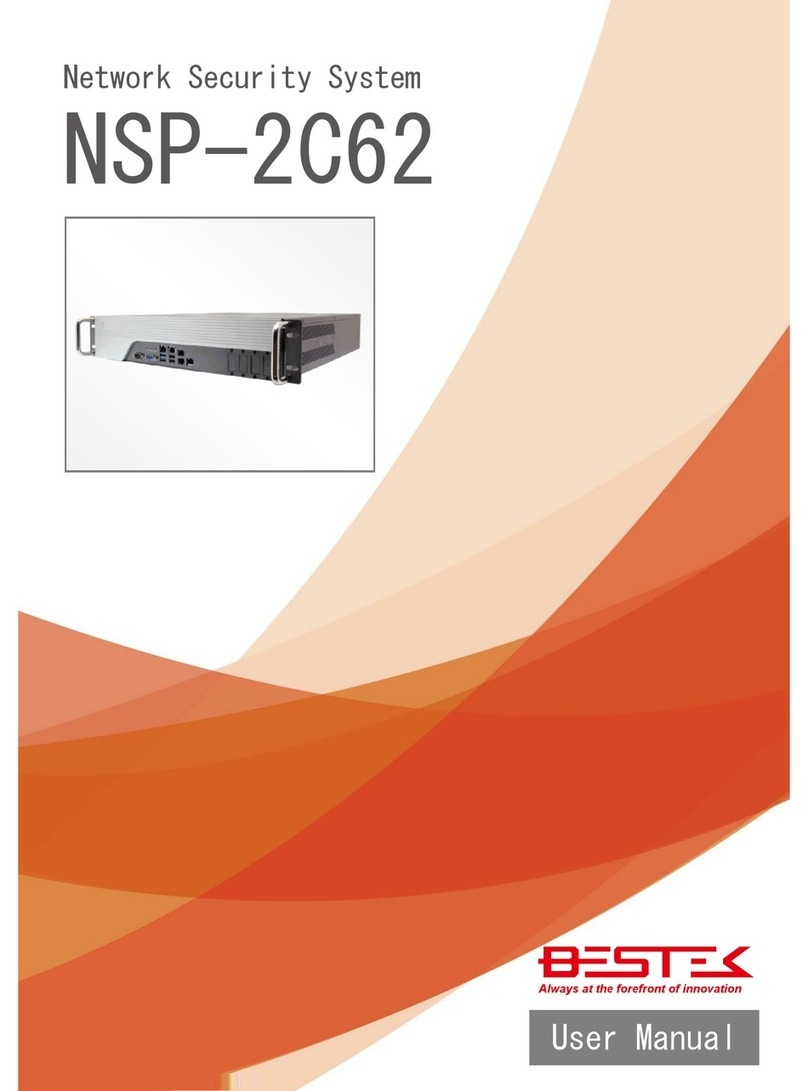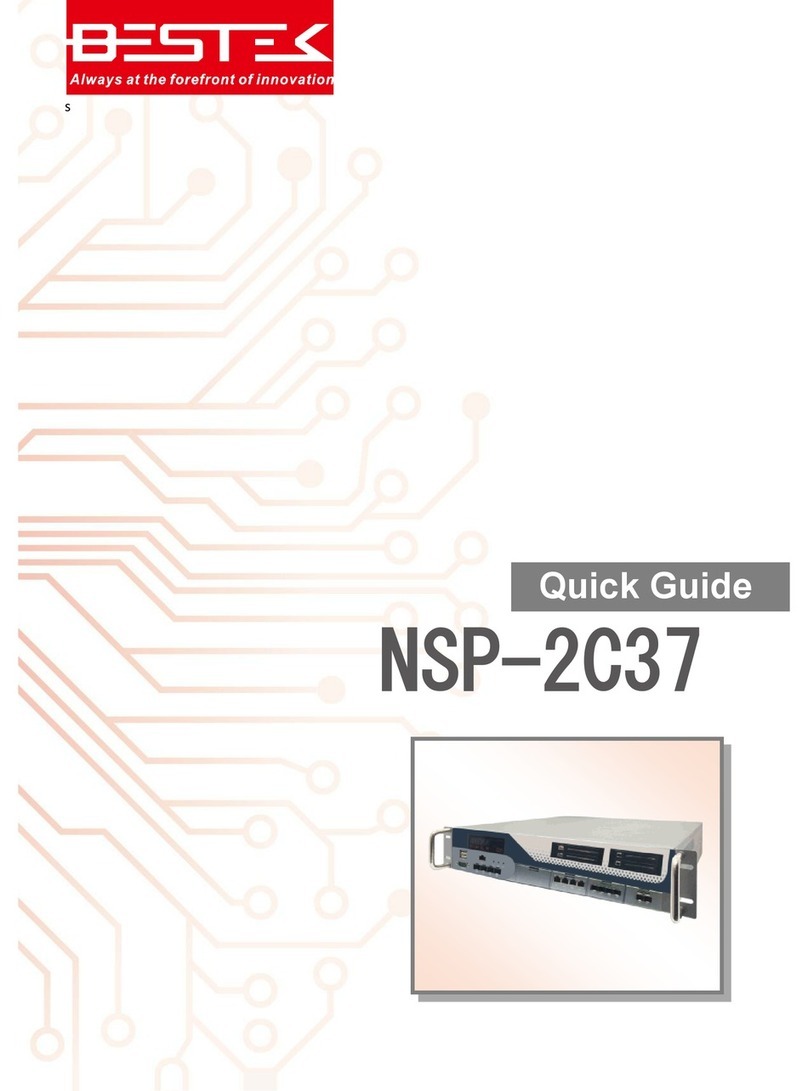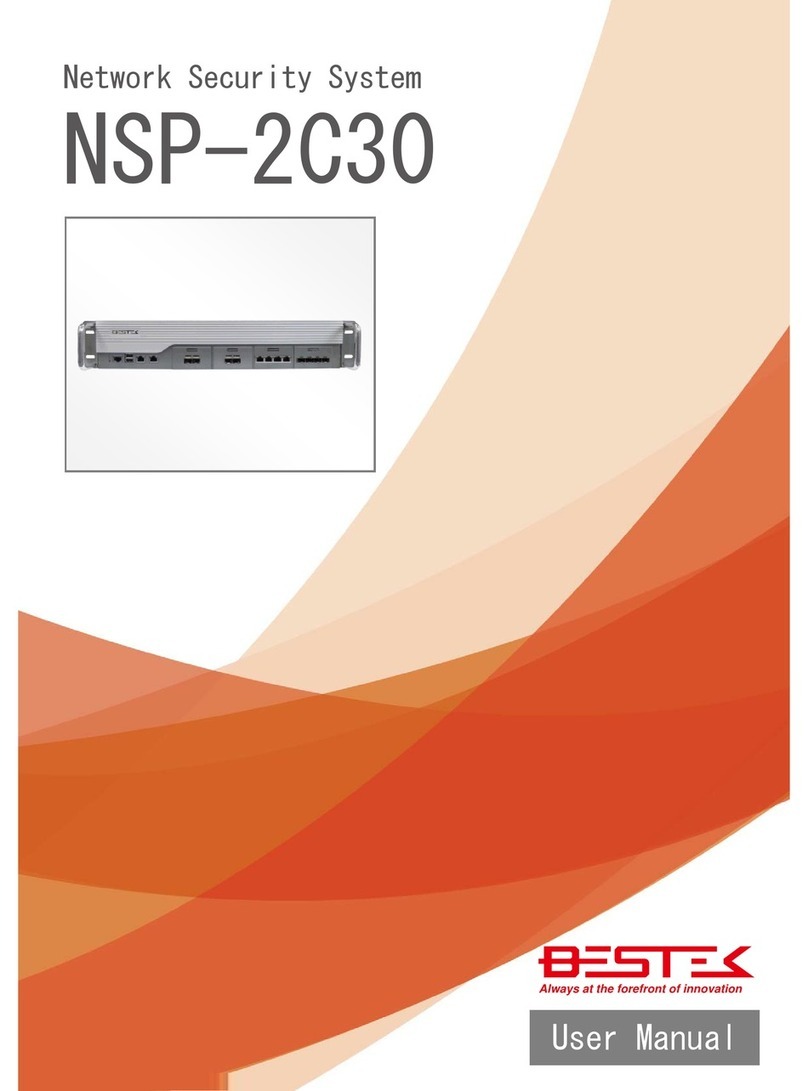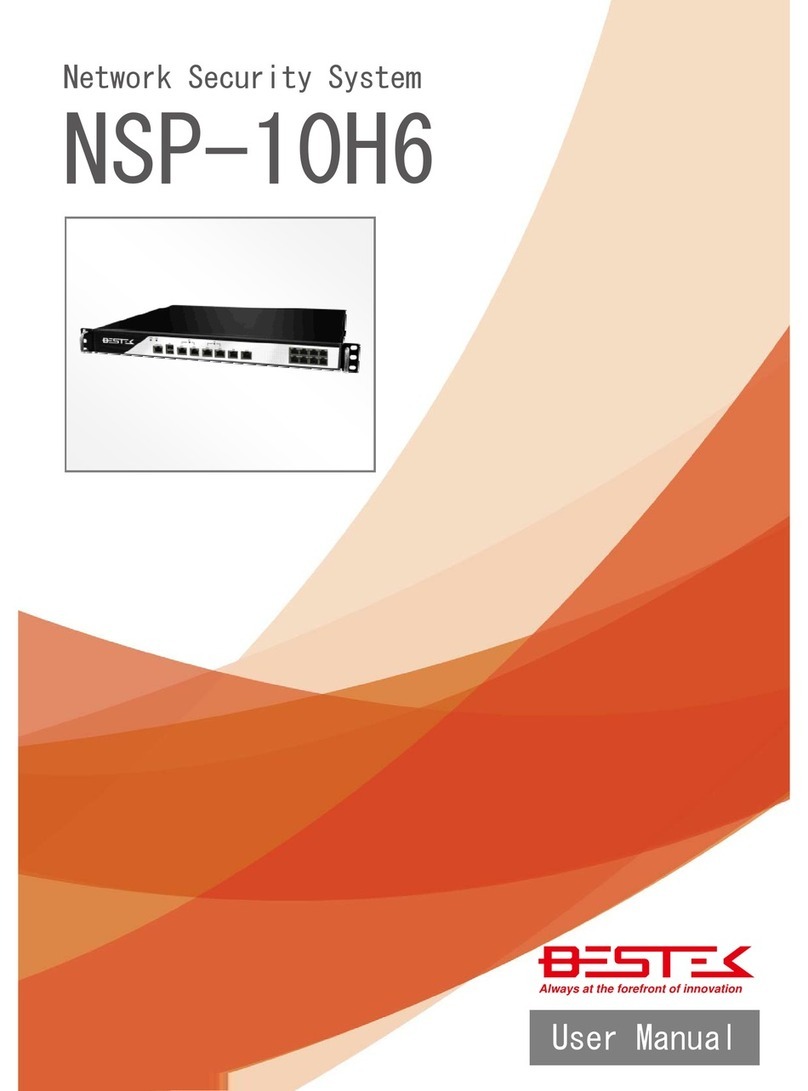Table of Content
Copyright.................................................................................................................................................................
2
Trademarks..............................................................................................................................................................
2
FCC and DOC Statement On Class A .........................................................................................................................2
Warranty ..................................................................................................................................................................3
Static Electricity Precautions ....................................................................................................................................3
Safety Measures.......................................................................................................................................................4
Before Using the System Board ................................................................................................................................4
Table of Content.......................................................................................................................................................5
Chapter 1 General Information
1.1 Main
Feature......................................................................................................................................................7
1.2
Specifications ....................................................................................................................................................
8
1.3 Optional LAN Modules ..................................................................................................................................... 9
1.4 System Layout.................................................................................................................................................. 10
1.5 Indicators and Features .................................................................................................................................. 11
Chapter 2 Preparation
2.1 Before You Begin ....................................................................................................................................... 13
2.2
Precautions .....................................................................................................................................................
13
2.3 Open Up Top Cover
..........................................................................................................................................
14
2.4 Accessing Processor & Memory........................................................................................................................ 15
2.5 Adding 2.5”/3.5” SATA Hard Drive..................................................................................................................... 15
2.6 Accessing CompactFlash Card ........................................................................................................................ 17
Chapter 3 Operation
3.1 Turning On The System.................................................................................................................................... 19
3.2 Accessing Micro-USB Console Port ................................................................................................................. 21
3.3 Installing
Operating System & Drivers........................................................................................................
22
3.4 Understanding Indicators ............................................................................................................................... 23
Chapter 4 BIOS Setup
4.1 Entering Setup ................................................................................................................................................ 27
4.2 Getting Help.................................................................................................................................................... 27
4.3 Control Keys.................................................................................................................................................... 27
4.4 The Main Menu............................................................................................................................................... 28
4.5 The Advanced Menu........................................................................................................................................ 29
4.6 The Chipset Menu.................................................................................................................................................. 31
4.7 The Security Menu .......................................................................................................................................... 33
4.8 The Boot Menu................................................................................................................................................ 34
4.9 The Save & Exit Menu..................................................................................................................................... 35
Chapter 5 Software Configuration
5.1 Bypass Setting.................................................................................................................................................. 37
5.2 GPIO................................................................................................................................................................ 41
Chapter 6 Q&A..................................................................................................................... 45