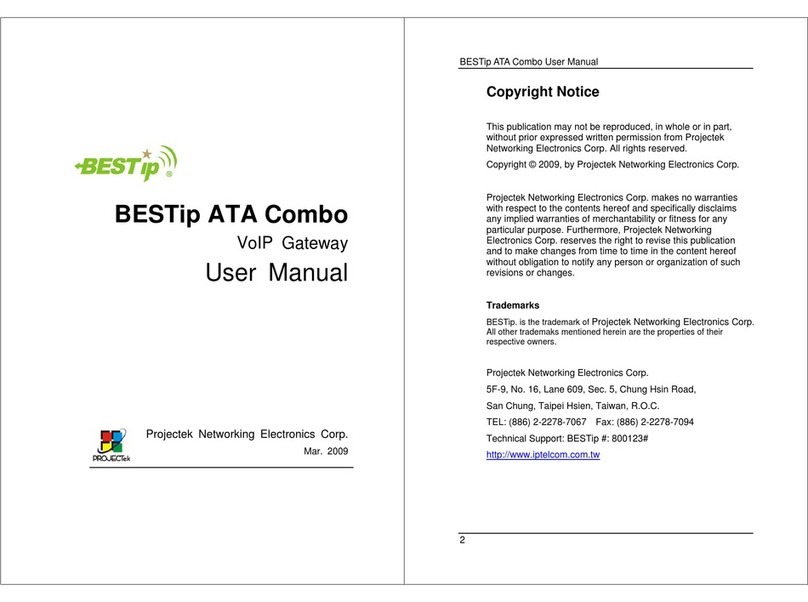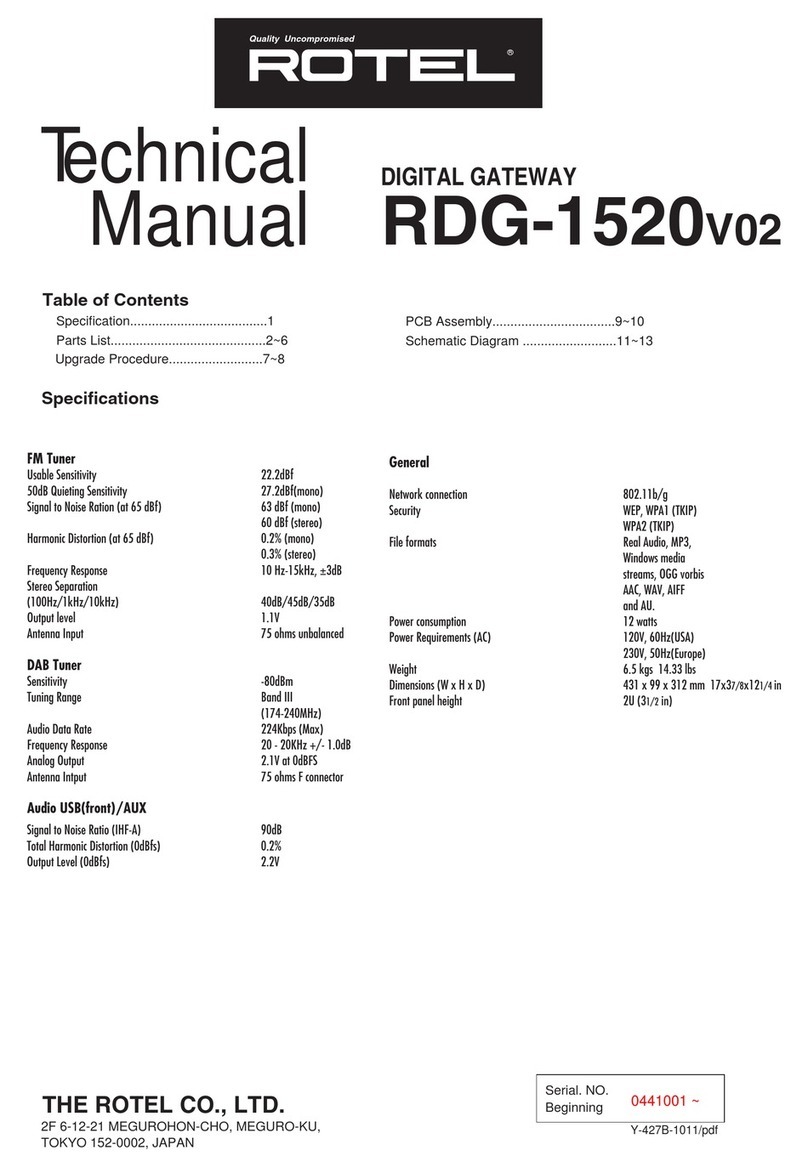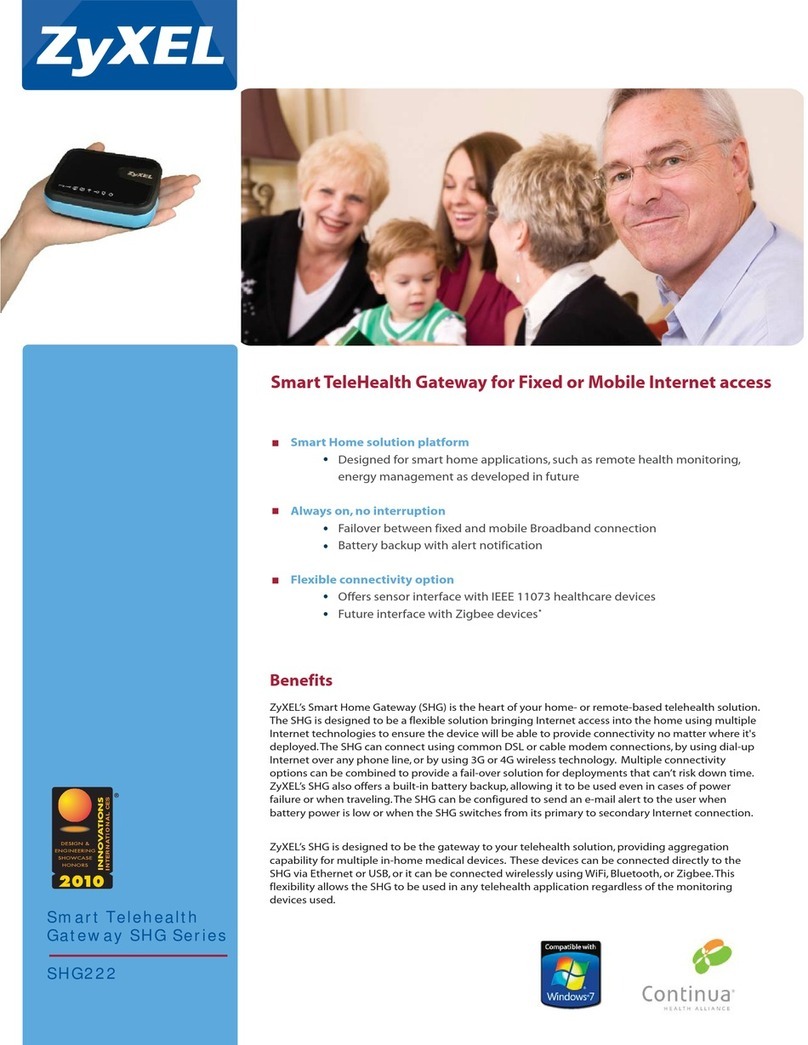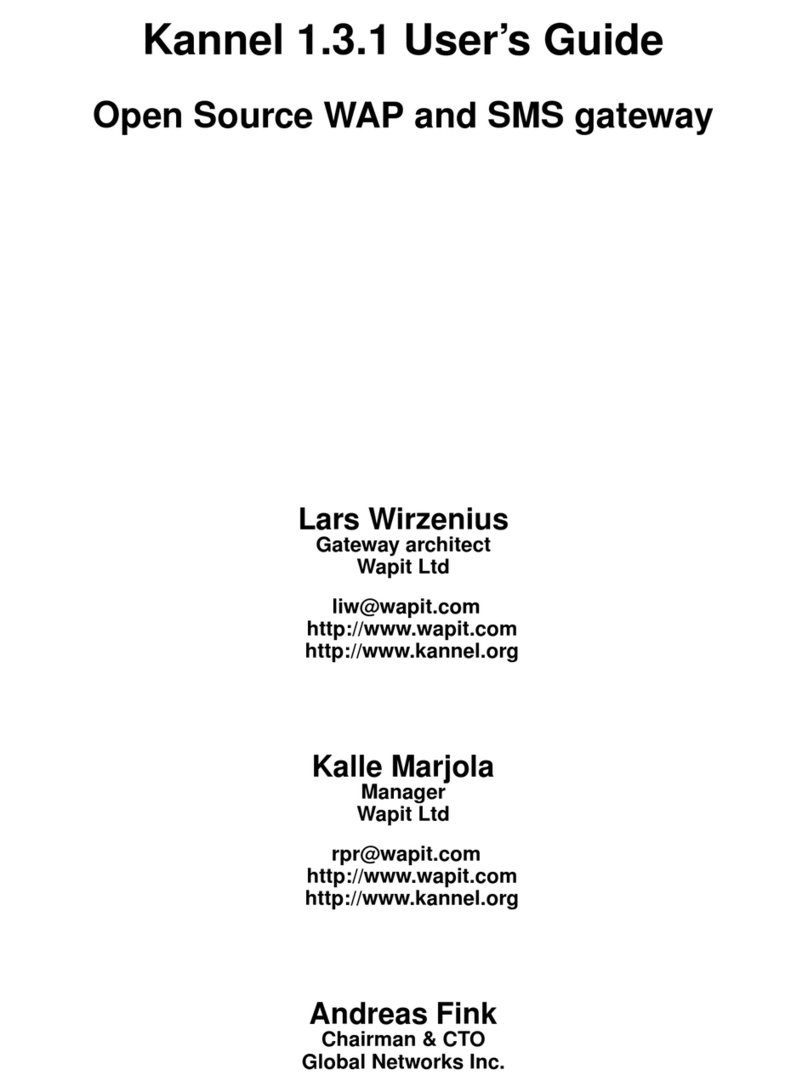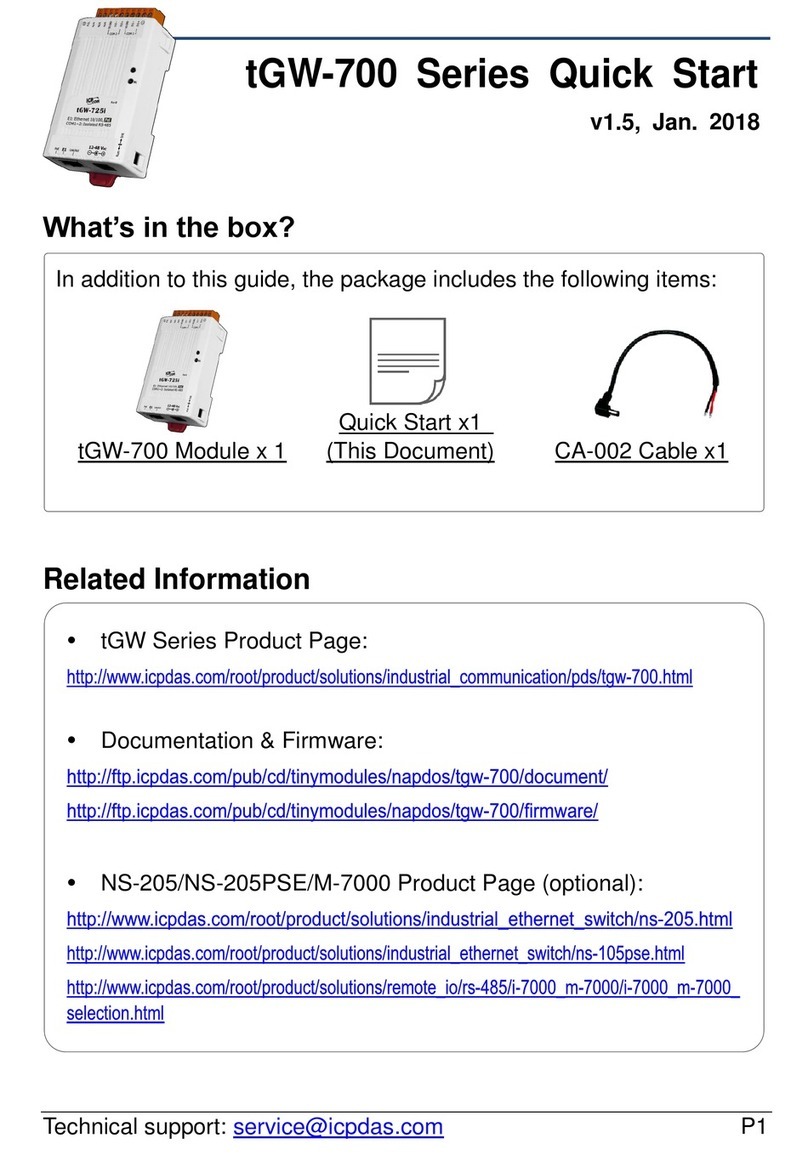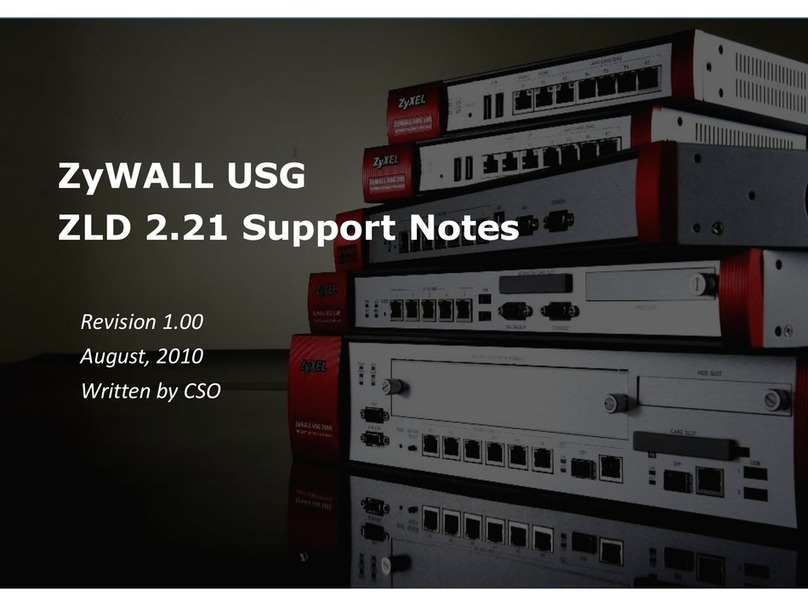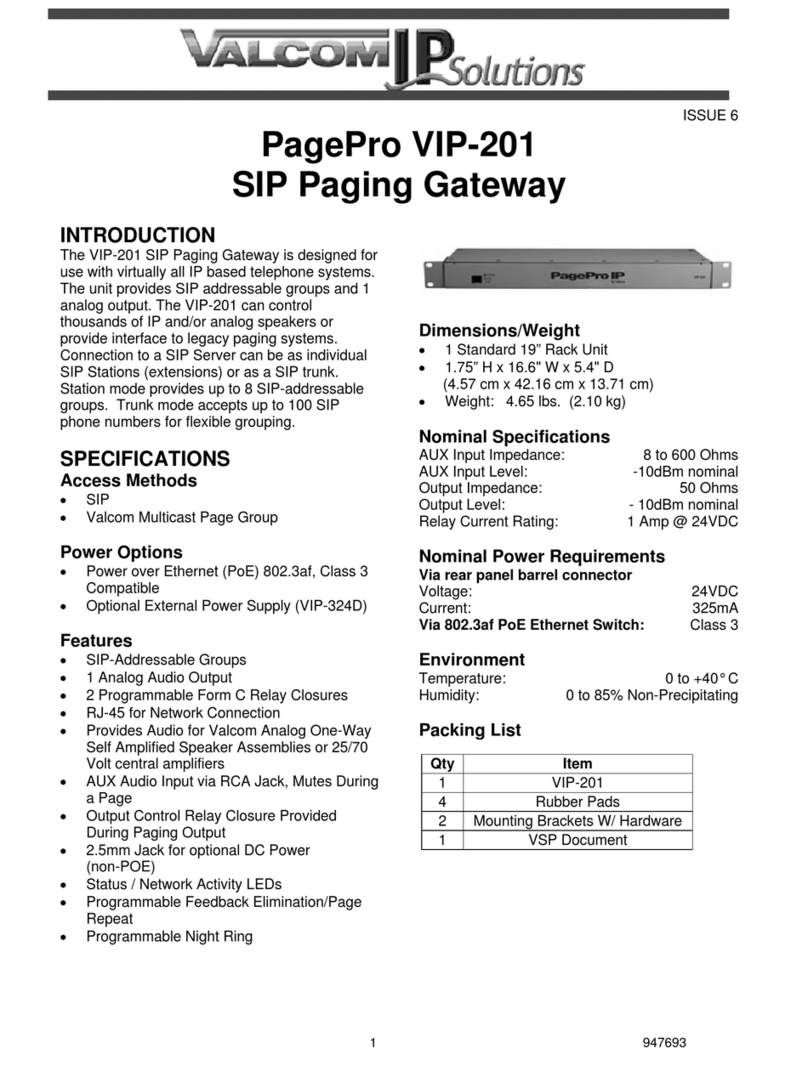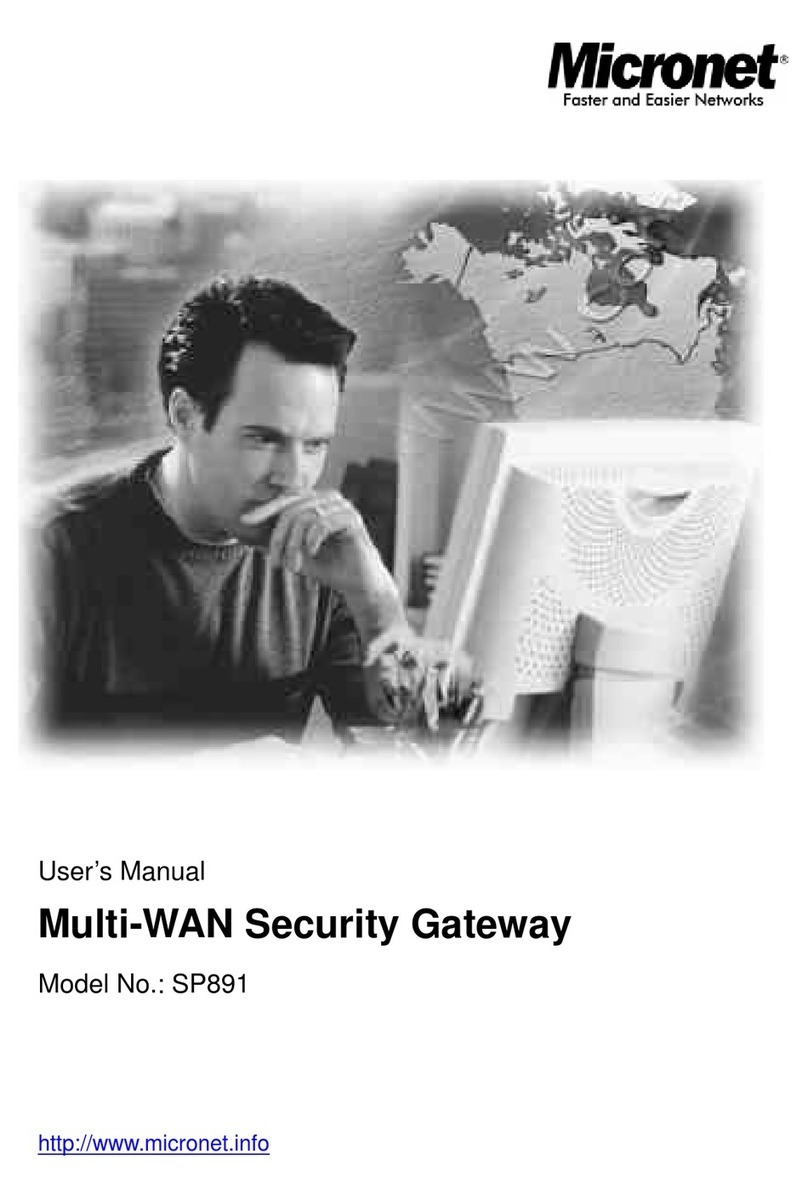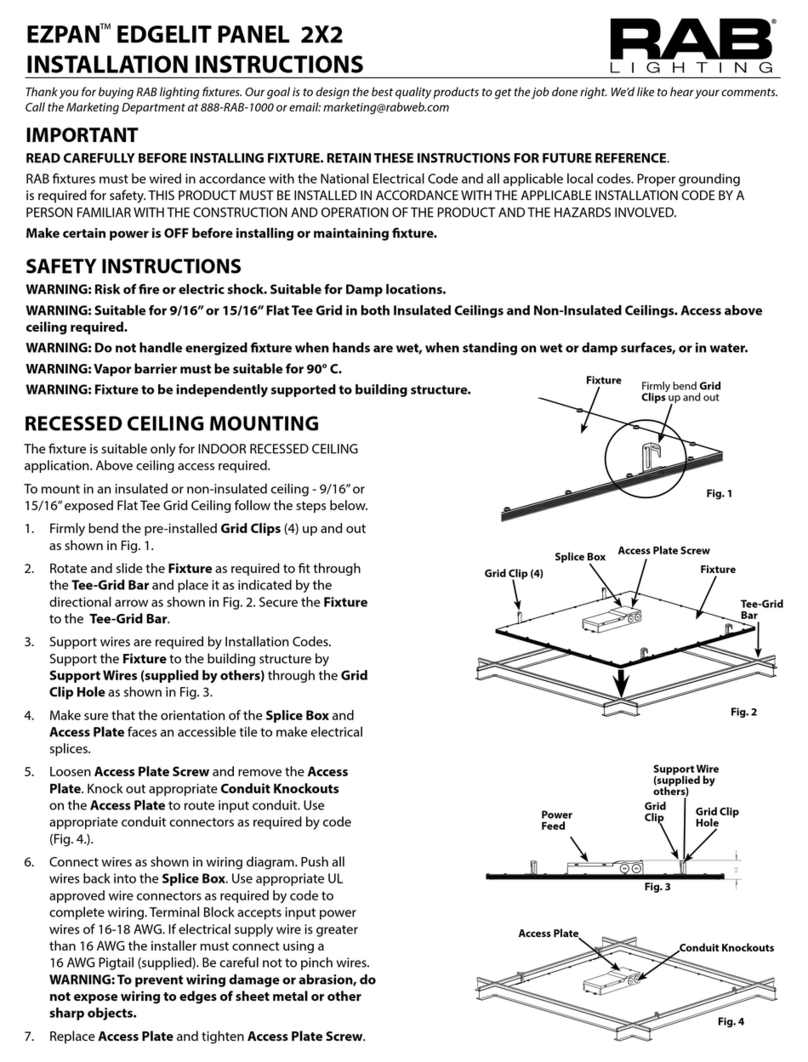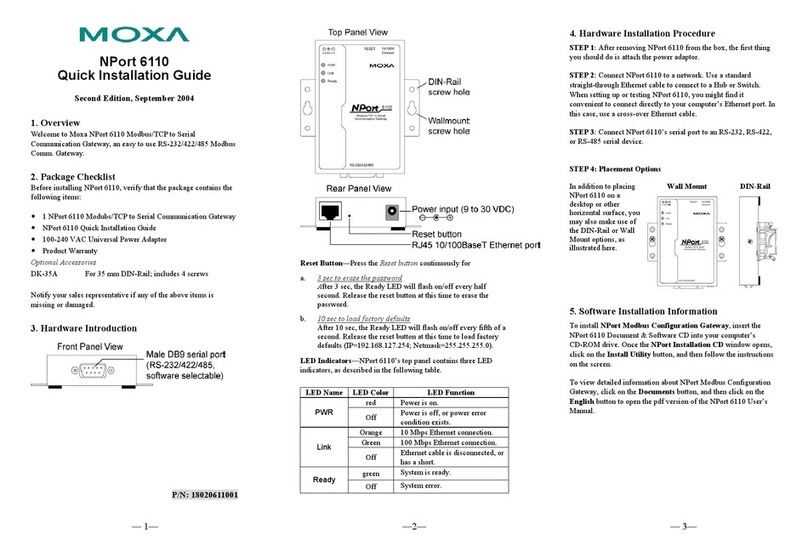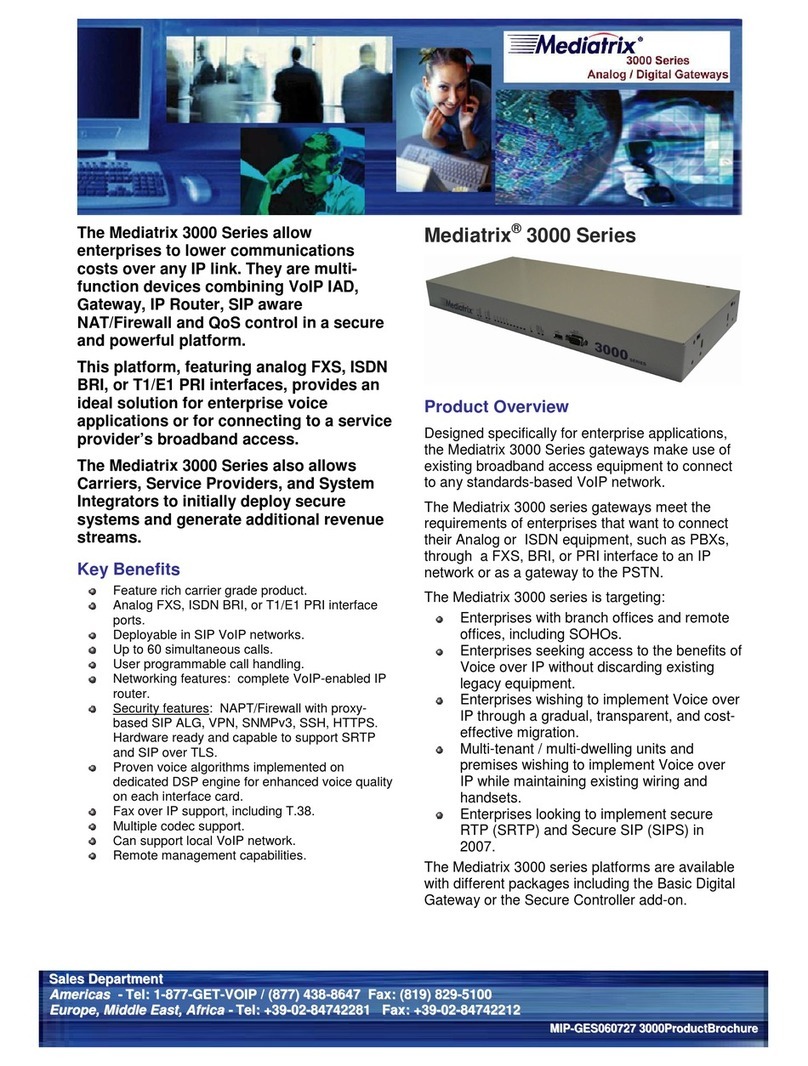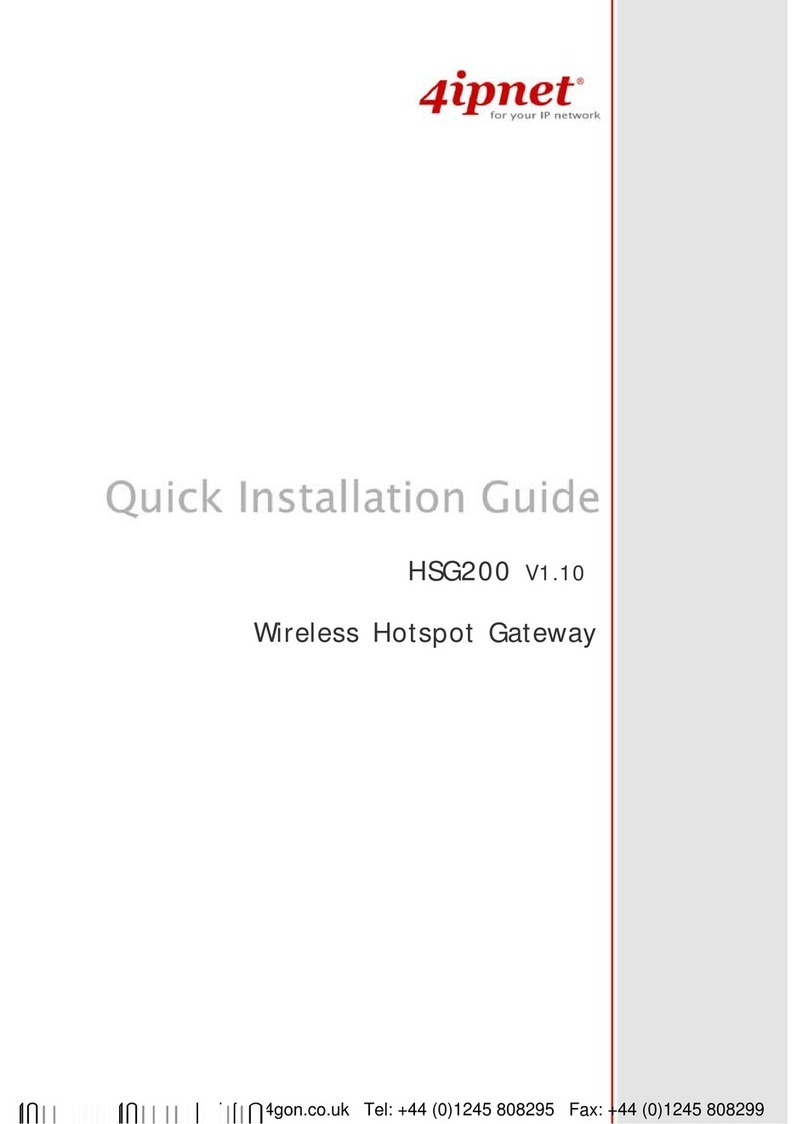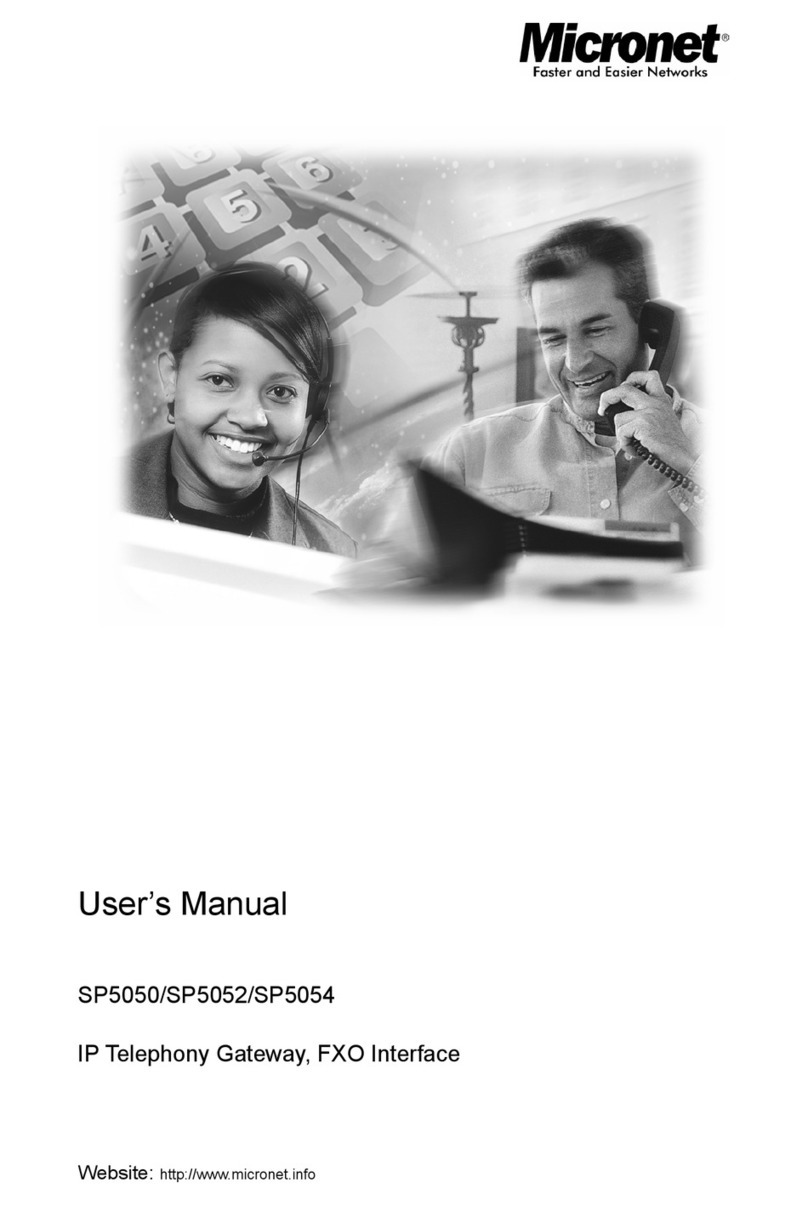BESTip ATA 10D User manual

BESTip ATA 10D
VoIP Gateway
User Manual
Projectek Networking Electronics Corp.
Mar. 2009
BESTip ATA 10D User Manual
2
Copyright Notice
This publication may not be reproduced, in whole or in part,
without prior expressed written permission from Projectek
Networking Electronics Corp. All rights reserved.
Copyright © 2009, by Projectek Networking Electronics Corp.
Projectek Networking Electronics Corp. makes no warranties
with respect to the contents hereof and specifically disclaims
any implied warranties of merchantability or fitness for any
particular purpose. Furthermore, Projectek Networking
Electronics Corp. reserves the right to revise this publication
and to make changes from time to time in the content hereof
without obligation to notify any person or organization of such
revisions or changes.
Trademarks
BESTip. is the trademark of Projectek Networking Electronics Corp.
All other trademaks mentioned herein are the properties of their
respective owners.
Projectek Networking Electronics Corp.
5F-9, No. 16, Lane 609, Sec. 5, Chung Hsin Road,
San Chung, Taipei Hsien, Taiwan, R.O.C.
TEL: (886) 2-2278-7067 Fax: (886) 2-2278-7094
Technical Support: BESTip #: 800123#
http://www.iptelcom.com.tw

BESTip ATA 10D User Manual
3
Please fill in the following ID no. which you can find it on the
bottom of your BESTip ATA-10D. You may need it in the future.
PurchaseDate: (1 year warranty)
IDno:
Model no:
Distributor:
BESTip ATA 10D User Manual
4
Table of Contents
Chapter 1: Overview........................................................................ 5
Physical Description........................................................... 7
Chapter 2: Installation..................................................................... 9
Package Contents.............................................................. 9
Requirements to Use BESTip ............................................ 9
Physical Installation.......................................................... 10
Chapter 3: Setup............................................................................ 11
How to Enter Setup Mode................................................ 11
Using Buttons to Setup BESTip ....................................... 14
Function Select-Quick Setting ....................................... 19
Function Select-Recharge Card .................................... 20
Function Select-System Info.......................................... 21
Function Select-System Setting..................................... 22
Function Select-User Profile.......................................... 24
Function Select-Factory Setting..................................... 27
Function Select – System Upgrade.................................. 28
Chapter 4: To Make an Internet Call ............................................ 30
Testing Before Making a Call........................................... 30
To Make a BESTip-to-BESTip Call .................................. 31
To Make a BESTip-to-Phone Call.................................... 32
To Receive a BESTip Call................................................ 33
Appendix A: Specifications.......................................................... 34
Interface............................................................................ 34
Voice Codec..................................................................... 34
Software/ Hardware.......................................................... 34
Physical............................................................................ 35

BESTip ATA 10D User Manual
5
Chapter 1: Overview
Congratulations on your purchase of the BESTip! With the
BESTip, you will capture the power of the Internet by using your
existing network to communicate over the Internet, worldwide,
free of long distance charges. The BESTip allows you to take
advantage of the vast reach and cost reduction of the Internet
for voice communication.
Lower Communication Charges
Reduced monthly phone charges are a big advantage of
converging voice calls with the existing data network. BESTip
can eliminate traditional circuit-switched networks, and save
your company substantial amounts in long-distance charges. A
BESTip network can quickly return your investment and begin
paying you back.
For example, companies with overseas branches stand to reap
the biggest rewards by eliminating international long-distance
charges. A company with the headquater and branch located in
Taipei and Los Angles could route calls to and from each office
over the network, and thus a major portion of long-distance
charges could be reduced.
Reduced Cost of Ownership
The lower cost associated with BESTip devices is not just to
lower monthly fees. BESTip also reduces the amount of
hardware needed (infrastructure overhead) by both converging
voice and data networks. With BESTip, you do not need to
replace your existing network connections, routers or phone
systems. The BESTip is helping to drive down the total cost of
business communications.
BESTip ATA 10D User Manual
6
Supporting multiple telephony interfaces
The BESTip ATA 10D supports 1 analog FXS port for
connecting to an existing analog telephone or other analog
terminal and a dial-up interface for connecting to a home or
office Local Area Network.
Integrating FXS and built-in modem in a single box, BESTip
ATA 10D provides the users reliable and high quality voice
communications only at a lower cost while compared to using
PSTN.
Simplicity
With BESTip, you avoid the expense of replacing your existing
network connections, routers or phone systems required by
other VOIP solutions.
Simply plug your BESTip into a dial-up Internet Connection.
Minimum requirements:
• Dial-up Internet Connection
• LAN connection
• IP addresses
User Friendly
The BESTip ATA 10D is a standalone device, and possesses
its own processor and network interface. You can easily install
your BESTip device for its software and configuration can be
managed easily and securely. Just enter the IP addresses
configuration into your BESTip with your phone keypads, dial
the recipient’s number on the telephone set, and you are ready
to talk via Internet. In fact, placing calls with the BESTip is like
using your existing phone system. All of the communication cost
will be eliminated except a local Internet connection charge.

BESTip ATA 10D User Manual
7
This manual gives you easy-to-follow instructions for installing
and using the BESTip ATA 10D.
For further details on these applications, please refer to
http://www.iptelcom.com.tw/
Physical Description
This section provides physical description of BESTip ATA 10D.
Front Panel
There are five buttons on the front panel for quick and easy
configuration.
UP Button
NEXT Button
BACK Button
OK Button
DOWN Button
Green LED
Power Si
g
nal
Blue LED
On-Line Signal
LCD Display
BESTip ATA 10D User Manual
8
Rear Panel
There are three connectors on the rear panel to connect to the
related devices. The description is listed below (left to right).
DC 12V DC Adapter Connector: connects to the 12V DC
power adapter.
FXS
Phone RJ-11 Connector: connects to a phone set.
Line RJ-11 Connector: connects to the wall phone
jack.
DC 12V FXS Phone Line

BESTip ATA 10D User Manual
9
Chapter 2: Installation
This chapter indicates how to proprely connect your BESTip ATA 10D.
Package Contents
The package includes the following items:
A BESTip ATA 10D
A DC power adapter
A R-J11 phone cord
Requirements to Use BESTip
Before making an Internet call with your BESTip, you also need
the following items:
A touch-tone phone set
A 110/220V AC electrical outlet
A valid Internet account
An analog phone line
Note: If you do not have a dial-up Internet account, please
contact your local ISP.
BESTip ATA 10D User Manual
10
Physical Installation
Follow the instructions for correct connection:
1. Unplug the phone from the wall-jack, and plug it into the
RJ-11 jack labeled FXS PHONE on the back of BESTip.
2. Plug one end of the phone cord into the wall phone jack.
3. Plug the loose end of the cord into the R-J11 jack labeled
LINE on the BESTip.
4. Attach the DC power adapter cord into the power connector
of BESTip ATA 10D and a live power outlet.
Hookup for BESTip ATA 10D

BESTip ATA 10D User Manual
11
Chapter 3: Setup
After connecting the device, follow the steps below to setup the
BESTip ATA 10D. You can modify the setting when the device
is at working status.
Make sure the device is well connected. Please do not enter the
setup mode until the device finishs booting.
How to Enter Setup Mode
1.
A
fter finishing the connection, the
BESTip will start self-testing, and
the LCD screen will display as
shown right.
2. After the system finishing
initializing, the system will start up
DSP.
3. For the first time, the LCD will
display Enter Setup Mode - Push
Down=Yes.Press button
on the front panel to enter setup
mode.
Note: When the device finishes booting, you can always use
or to scroll the menu and press
to enter the option you select.
BESTip ATA 10D User Manual
12
1. You can press “DOWN” button at standby status to enter main
menu.
2. Then, you can press “NEXT” or “BACK” button to scroll the menu.
Press “Down” button
to enter main menu.
Press “NEXT” button
to scroll the menu.
Press “BACK” button
to scroll the menu.

BESTip ATA 10D User Manual
13
3. There are seven options in the Function Select menu.
The options are described in the following pictures.
4. You can press “UP” button to return to standby status.
Press “UP” button to
return to standby status.
BESTip ATA 10D User Manual
14
Using Buttons to Setup BESTip
You can use the buttons on the front panel of the BESTip and
your telephone keypads to setup the BESTip. The functions of
five buttons on BESTip are described below.
1. Suppose now you want to input the “Country Code” option under
“Quick Setting” menu. Firstly, press “DOWN” button to enter “Function
Select” menu.
2. Press “NEXT” or “BACK” button to select “Quick Setting” menu.
Press “DOWN” button at
standby status to enter
“Function Select” menu.
Press “NEXT” or “BACK”
button to scroll the menu.

BESTip ATA 10D User Manual
15
3. Press “DOWN” button to enter “Quick Setting” menu.
4. Keep pressing “DOWN” button until you see “Country Code” option.
5. To input “Country Code”, press “OK” firstly and the title will start
flashing. Then you are able to input data.
Press “DOWN” button to
enter the menu.
The title will start flashing
Keep pressing “DOWN”
button until you see
“Country Code” option.
Press “OK” button to start
to input data.
BESTip ATA 10D User Manual
16
6. You can press “UP” or “DOWN” button to input data, please see the
Data Input Sequence below. You can use “NEXT” or “BACK” button
to select and erase the value.
(in the forward sequence) 1 2 3 4 5 6 7 8 9 0 . , @ _ % & = a A b B
c C d D e E f F g G h H i I j J l L m M n N o O p P q Q r R s S t T u
U v V w W x X y Y z Z ( in the backward sequence)
7. You can also use the keypad on the touchtone phone to input the
necessary data. Remember to pick up the phone handset while
using the phone keypad to input data. Please refer to the Typical
Phone Keypad and Configuration Sheet below to enter character.
Press “UP” or “DOWN”
button to input the data.
Typical Phone Keypad Configuration Sheet
The title is still flashing
Press “NEXT” or “BACK”
button to select and
erase the value.

BESTip ATA 10D User Manual
17
8. After entering the value, press “OK” button again and the title will
stop flashing. The new value has been stored in memory temporarily.
You may go to the next setting.
9. After finishing all the settings, please press “UP” button one or two
times until the screen displays “Update Setup” as following picture. All
the setting will be saved permanently.
Press “OK” button again to
stop inputting data and save
the value temporarily.
The title will stop flashing
Press “UP” button 1 or 2
times until the screen
displays “Update Setup”.
BESTip ATA 10D User Manual
18
10. It will return to standby status automatically after the configuration
data has been saved. Please refer to the following chapters to setup
your BESTip ATA 10D.

BESTip ATA 10D User Manual
19
Function Select-Quick Setting
You can always set the data of the device in the Quick Setting
menu.
Press to enter the Function
Select Mode. Press button to
enter Quick Setting.
PBX Dial Prefix: Please enter the
PABX dial prefix if the ATA is
connected to PBX.
ISP Phone: Please enter your ISP
phone number.
Login Name: Please enter your
loign name for dial-up Internet
access.
Password: Please enter your login
password for dial-up Internet
access.
PPP Type:Use or
to selcet the PPP type. Normally set
to “Type 1”.
Primasy DNS: Set the primary DNS
if necessary.
Secondary DNS: Set the secondary
DNS if necessary
BESTip ATA 10D User Manual
20
ISP IdleTimeout : This mode allows
auto disconnection from the Internet
when no action detected continues a
period of time. “0” means always online.
Country Code: Please enter your
country code.
Area Code: Please enter your area
code.
IDD Prefix: Please enter the
International Direct Dial code.
“00” for example.
DDD Prefix: Please key in the
Domestic Direct Dial code.
“0” for example.
Press tobacktotheQuick
Setting menu.
Press 1 or 2 times to save
configuration data in memory.
The standby screen will show again
after the configuration data has been
saved.
Function Select-Recharge Card
You may top up your ITSP account with recharge card. Please ask
local distributor for more detail.

BESTip ATA 10D User Manual
21
1. Press button to enter the
Function Select Mode. Press
or toscrollthemainmenu
till it appears Recharge Credit.
2. Press toenterRecharge
Credit Go? Press again to
confirm.
3. BESTip ATA 10D will dial ISP
automatically and connect to Internet.
4. Once Internet Connection is
established, then Enter Card # will
show. Press one time, the
title will start flashing. Please enter the
card number. Press again,
and the title will stop flashing. New
value has been stored temporarily.
5. Press toenterEnter
PIN-CODE. Follow the same way as
in step 4 to enter the code.
6. Press buttontoconfirm.
Start Recharge will shows. The
process will take a few minutes.
8. When recharge finished, the total
amount will be shown on the display.
Function Select-System Info
You can always consult the system information of your ATA in the
System Info menu.
BESTip ATA 10D User Manual
22
Press to enter the Function
Select Mode.Press or
to scroll the main menu till
it appears System Info. And then
press to enter the option.
There are two options in the System
Info menu: Device ID and Software
Version.
Device ID: Each ATA unit owns an
7-digits ID number. It is the number
for other BESTip users to reach you
over Internet. Please inform those
who use BESTip product your ID
number to call each other.
Software Version:It displays the
current firmware version of your
device.
Function Select-System Setting
Press to enter the Function
Select Mode.
Press or toscroll
the main menu till it appears System
Setting. And then press to
enter the option.
Country Code:Please key in the
local Country Code.
Area Code: Please enter the local
Area Code.

BESTip ATA 10D User Manual
23
IDD Prefix: Please enter the
International Direct Dial code.
2nd IDD Prefix: Please enter the
secondary International Direct Dial
code. Leave it blank unless you are
in USA.
DDD Prefix: Please key in the
Domestic Direct Dial code.
Play Volume: The default value is
0dB.You can adjust from -31dB to
31dB.
Record Volume: The default value
is 0dB. You can adjust from -31dB
to 31dB.
Gatekeeper Type: “AUTO” for most
cases.
Modem Commands: Normally
leave it blank.
Modem Country: You can enter
the country where the modem is
located. “Taiwan” for example.
PPP Echo CTRL: Normally set to
“OFF”.
GK Number: Normally Set to “0”.
BESTip ATA 10D User Manual
24
Show CDR: CDR will be shown on
the display after call finished if you
turn it on.
Polarity Reverse: Normally set to
“OFF” unless your device is applied
for business purpose.
LCD Contrast: The default value is
0dB.You can adjust from +5~-10
Function Select-User Profile
1. Press button to enter the
Function Select Mode.
Press or toscroll
the menu till it appears User Profile.
Press to enter the option.
2. There are four options in the User Profile menu: New,
Modify, Select and Erase.
User Profile-New
1. Press or to
scroll the User Profile menu till it
appears New. And then press
to enter the option.
2. Pick up your handset. Key in the
ISP name using the character
converter chart stated prior in this
chapter.Press tosave.

BESTip ATA 10D User Manual
25
3. Enter the ISP phone number.
Press tosave.
4. Enter the login name.
Press tosave.
5. Enter the login password.
Press tosave.
6. Press or to
selcet the PPP type. Press to
save.
7. Enter the primary DNS.
Press tosave.
8. Enter the secondary DNS.
Press to save and back to
the upper menu.
User Profile-Modify
1. Press or to
scroll the User Profile menu till it
appears Modify.Press to
enter the option.
2. Use or tofind
the target user profile to modify.
Press toconfirm.
BESTip ATA 10D User Manual
26
3. Pick up your handset. Modify the
ISP name. Press to save.
4. Modify the ISP phone number.
Press tosave.
5. Modify your login name.
Press tosave.
6. Modify the login password.
Press tosave.
7. Use or toselect
the PPP type. Press to save.
8. Modify the primary DNS.
Press tosave.
9. Modify the secondary DNS.
Press to save and back to
the upper menu.
User Profile-Select
1. Press or to
scroll the User Profile menu till it
appears Select. And press
to enter the option.
2. Press or to
select your target ISP name.
Press to save and back to
the upper menu.

BESTip ATA 10D User Manual
27
User Profile-Erase
1. Press or to
scroll the menu till it appears Erase.
And press to enter the option.
2. Press or to
select the ISP you want to erase.
Press to confirm and back to
the upper menu.
Function Select-Factory Setting
BESTip has the auto-recovery capability. Just follow the steps
below back to default factory settings.
Note:Before proceeding, be sure that your BESTip is
connected to the Internet.
1. Press to enter the
Function Select mode. Press
or toscrollthemainmenu
till it appears Factory Setting.
Press to enter the option.
2. There are six options of Factory Setting: CLEAR SYS
SETUP, CLR PHONE BOOK, ISP #1 SETUP, ISP #2 SETUP,
ISP #3 SETUP, ISP #4 SETUP, ISP #5 SETUP and ISP #6
SETUP.Press or toselecttheoption.
Press to start the process.
Factory Setting-Clear System Setup
1. Press toentertheoption.
BESTip ATA 10D User Manual
28
2. Press to confirm the
proceeding.
Factory Setting-Clear Phone Book
1. Press toentertheoption.
2. Press to confirm the
proceeding.
Factory Setting-Clear ISP Setup
1. Press or to
select the target ISP setup to clear,
and then press to enter the
option.
2. Press to confirm the
proceeding.
Function Select – System Upgrade
To ensure the users always have the latest Internet telephony
technologies, the BESTip offers online upgrade feature.
BESTip can be upgraded whenever a new software version
becomes available. Upgrades can enhance the performance
and add more features to your BESTip.
Note:Before proceeding to upgrade, be sure that your BESTip
is connected to the Internet.

BESTip ATA 10D User Manual
29
To upgrade your BESTip with the latest software version, follow
the followign instructions. The process will take 5 minutes or so
depending on the Internet traffic.
1. Press button to enter the
Function Select Mode. Press
or toscrollthemainmenu
till it appears System Upgrade. And
then press to enter the
option.
2. Press to start the the
process of software upgrade.
3. Press to confirm the
process.
4. BESTip ATA 10D will dial ISP
automatically and connect to Internet.
5. Once Internet Connection is
established, BESTip ATA 10D will
connect to the Server and the screen
will show the downloading progress.
6. It will take about 3~5 minutes to
finish downloading depending on the
network traffic. If the new software
version is downloaded successfully,
BESTip will reboot itself automatically.
Please do not power off the device any time during software
upgrad is in progress, otherwise the device may not boot properly.
BESTip ATA 10D User Manual
30
Chapter 4: To Make an Internet Call
After having finished the setup in Chapter 3, you are ready to
make calls with your BESTip. Refer to the illustration below the
connection of your BESTip.
BESTip provides two modes of voice communication:
BESTip-to-Phone and BESTip-to-BESTip modes. Both allows
users to save greatly on long-distance and international calls.
Hookup for BESTip ATA 10D
Note: A crossover network cable may be required when
connecting to ADSL Modem.
Testing Before Making a Call
After finishing the connection and configuration of your BESTip,
be sure the BESTip is turned on and well connected. Please
wait till BESTip finishes booting before making calls.
1. BESTip will start self-testing, and
the LCD screen will display as shown
right.

BESTip ATA 10D User Manual
31
2. Once the system testing finishes, it
will go for standby status.
3. Please press to dial ISP to
establish Internet connection.
4. Once Internet connection is
established, you will see Blue LED
On-Line signal will be on. The
display will show the balance and the
message “Ready for Dial” as well.
Pick up your telephone handset now, a ready tone can be heard.
The basic installation is finished successfully. You may make
VoIP calls now.
To Make a BESTip-to-BESTip Call
If the receiver you call is equipped with an BESTip, you may
enter the IP address directly and talk to the remote BESTip
receiver.
1. Make sure that the receiver you want to call is equipped with
an BESTip connected to the Internet.
2. Pick up the handset, and you will hear a ready tone. Dial the
ID No. of the receiving party and ended with a # key.
Note: Every BESTip has a unique eight-digit ID number found
at the bottom of the device.
Internet
BESTip ATA 10D User Manual
32
For example:The ID number of the receiving party is
19990023, so you need to dial 19990023#.
3. Hold the handset, and wait for the connection. You will hear a
ringback tone indicating that your remote BESTip is ringing.
Otherwise, you will hear a busy tone if your remote BESTip user
is on the phone.
4. Once the connection is established, you can enjoy your
communication with your receiving party.
5. Hang up the phone once the conversation is done. ATA 10D
will remains online. You can make new calls or press
to shut down the Internet connection.
To Make a BESTip-to-Phone Call
With Internet Telephony Service Provider (ITSP) service,
BESTip is able to connect to PSTN lines. Having an active ITSP
account, you can call all the world any time with low rates.
Please contact our local distributor to recharge your device
account.
In this mode, the receiver can answer an Internet phone call
with a regular phone.
1. Press button, and ATA
will start connecting to the Internet.
Internet

BESTip ATA 10D User Manual
33
2. Once the Internet connection is
built successfully, the display will
show the balance and the message
“Ready for Dial” as well.
3. Pick up the handset and a ready tone can be heard. Please
dial the destination number in the following manner:
For Domestic Long-Distance Calls
[Long-distance code] + [Area code] + [Telephone number] + #
For International Calls
[International code] + [Country code] + [Area code] +
[Telephone number] + #
4. Hold the handset and wait for the connection.
5. Once your receiving party picks up the phone, you can enjoy
the communication.
6. Hang up the phone once the conversation is done. ATA 10D
will remains online. You can make new calls or press to
shut down the Internet connection.
To Receive a BESTip Call
Once your BESTip is connected to the Internet, you may accept
the calls from other BESTip. You cannot receive calls only when
you are in the BESTip Setup mode.
BESTip ATA 10D User Manual
34
Appendix A: Specifications
Interface
Telephone Interface RJ-11 port, 1 x FXS for phone set
Line Interface RJ-11 port, FXO for built-in 33.6K
modem
Display 16x2 lines LCD display
2 LED Power and ON LINE
Switch button 5 buttons
Voice Codec
Channel Capability 1 Channels
Voice Codecs ITU-T G.723.1 6.3 Kbps
Silence Compression
VAD/CNG
ITU-T G.723 Annex A
Echo Canceller ITU-T G.168-2000 Compliant
Signaling DTMF(TIA464B),
Call progress and user defined
tone pairs
Input/output Gain Programmable
Software/ Hardware
CPU Embedded High Performance
100MHz 16-bit CPU
Memory 8Mb FLASH ROM, 16Mb SDRAM
DSP Chip Set High Quality/Performance DSP for
Voice compression
WAN Interface Built-in 33.6K Analog Modem
Front Control Panel 16 characters x 2 Lines LCD,

BESTip ATA 10D User Manual
35
5 Push Button Switches
Operating System Embedded Real-Time Operating
System
Networking Protocol IP, TCP, UDP, PPP, PAP, CHAP,
DNS
Front Panel
Self-Configuration
function
Configure BESTip ATA 10D through
front panel. No additional software or
hardware required
Voice Over IP Gateway
Protocol BESTip Gateway Protocols
Only 10k bps bandwidth is required
when using G.723.1 6.3K codec
Physical
Power 12VAC, 0.6A External Power Supply
Environmental Operational : 0 to 45oC
Storage : -10 to 70oC
Humidity: 10 to 90% non-condensing
Dimensions 128 x 88 x 27 mm (W/D/H)
Weight 300 g Approx.
Note: Specifications may subject to change without prior notice.
Other manuals for ATA 10D
1
Table of contents
Other BESTip Gateway manuals