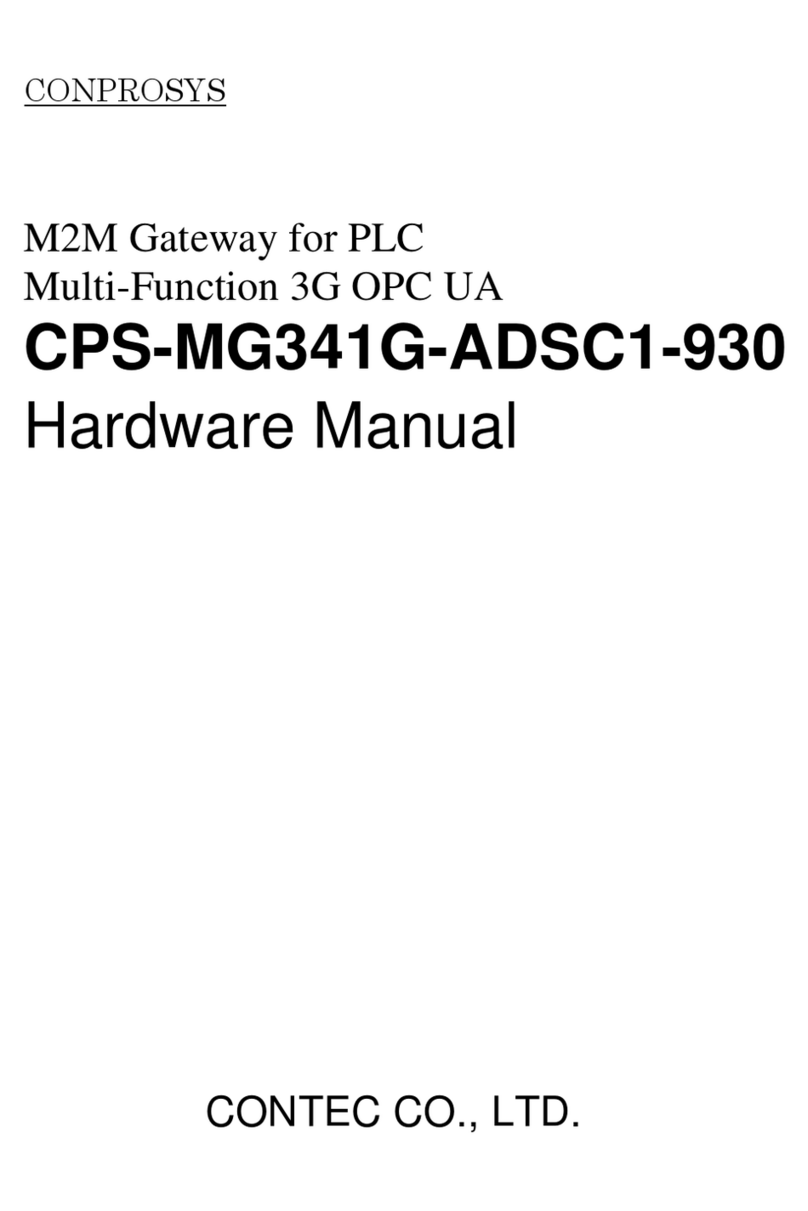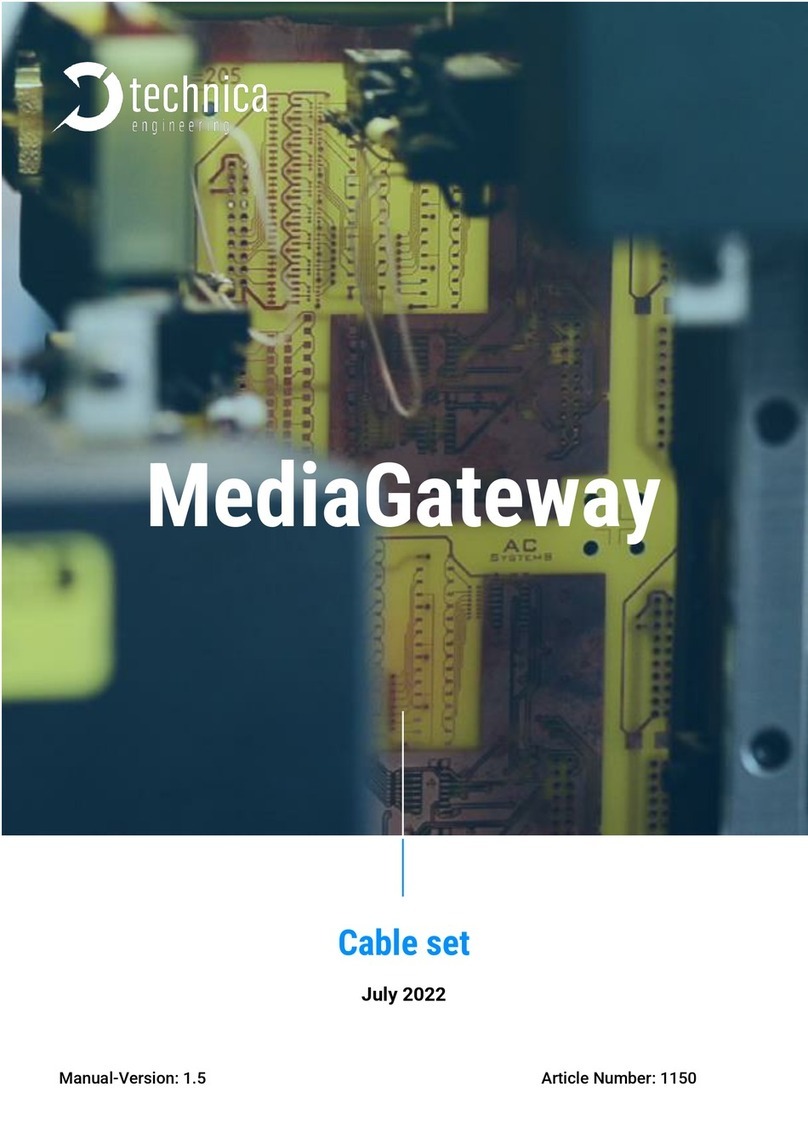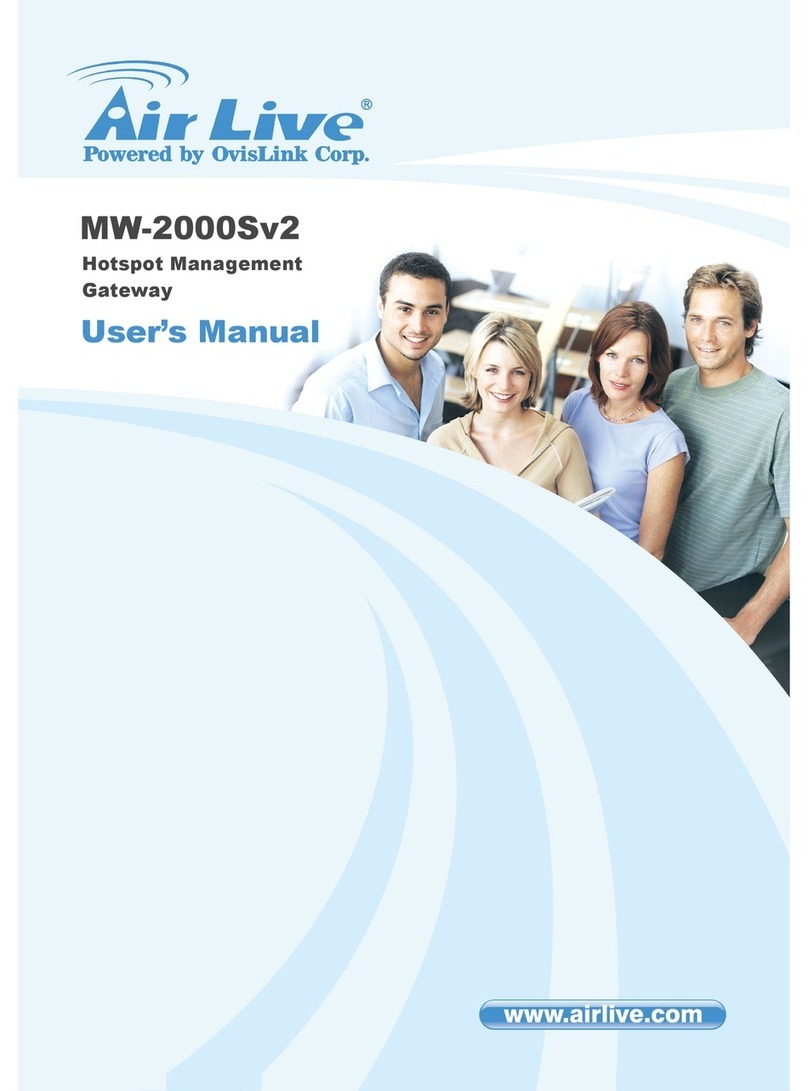BESTip BESTip ATA Combo User manual

BESTip ATA Combo
VoIP Gateway
User Manual
Projectek Networking Electronics Corp.
Mar. 2009
BESTipATA Combo User Manual
2
Copyright Notice
This publication may not be reproduced, in whole or in part,
without prior expressed written permission from Projectek
Networking Electronics Corp. All rights reserved.
Copyright © 2009, by Projectek Networking Electronics Corp.
Projectek Networking Electronics Corp. makes no warranties
with respect to the contents hereof and specifically disclaims
any implied warranties of merchantability or fitness for any
particular purpose. Furthermore, Projectek Networking
Electronics Corp. reserves the right to revise this publication
and to make changes from time to time in the content hereof
without obligation to notify any person or organization of such
revisions or changes.
Trademarks
BESTip. is the trademark of Projectek Networking Electronics Corp.
All other trademaks mentioned herein are the properties of their
respective owners.
Projectek Networking Electronics Corp.
5F-9, No. 16, Lane 609, Sec. 5, Chung Hsin Road,
San Chung, Taipei Hsien, Taiwan, R.O.C.
TEL: (886) 2-2278-7067 Fax: (886) 2-2278-7094
Technical Support: BESTip #: 800123#
http://www.iptelcom.com.tw

BESTipATAComboUserManual
3
Please fill in the following ID no. which you can find it on the
bottom of your BESTip ATA Combo. You may need it in the
future.
PurchaseDate: (1 year warranty)
IDno:
Modelno:
Distributor:
BESTipATA Combo User Manual
4
Table of Contents
Chapter 1: Overview.......................................................................6
Physical Description ..........................................................8
Chapter 2: Installation..................................................................10
Package Contents ...........................................................10
Requirements to Use the BESTip....................................10
Physical Installation.........................................................11
Chapter 3: Setup...........................................................................12
Entering Setup Mode.......................................................12
Using Buttons to Setup BESTip.......................................15
Switch Between Broadband and Dial-up Mode................20
Function Select-Quick Setting (Dial-Up Mode)..............21
Function Select-Recharge Credit (Dial-Up Mode) .........23
Function Select-System Info (Dial-Up Mode).................24
Function Select-System Setting (Dial-Up Mode) ...........24
Function Select-User Profile (Dial-Up Mode).................26
Function Select-Factory Setting (Dial-Up Mode) ...........29
Function Select-System Upgrade (Dial-Up Mode).........30
Function Select-System Info (Broadband Mode)...........33
Function Select-System Setting (Broadband Mode)......34
Function Select-Factory Setting (Broadband Mode)......41
Function Select-System Upgrade (Broadband Mode) 41
Chapter 4: To Make an Internet Call............................................43
Testing Before Making a Call...........................................43
To Make a BESTip-to-BESTip Call..................................45
To Make a BESTip-to-Phone Call....................................46
To Receive a BESTip Call ...............................................47
Appendix A: Specifications..........................................................48
Interface...........................................................................48

BESTipATAComboUserManual
5
Voice Codec....................................................................48
Software/ Hardware.........................................................48
Physical...........................................................................49
BESTipATA Combo User Manual
6
Chapter 1: Overview
Congratulations on your purchase of the BESTip! With the
BESTip, you will capture the power of the Internet by using your
existing LAN network to communicate over the Internet,
worldwide, free of long distance charges. The BESTip allows
you to take advantage of the vast reach and cost reduction of
the Internet for voice communication.
Lower Communication Charges
Reducing monthly phone charges is a big advantage of
converging voice calls with the existing data network. BESTip
can eliminate traditional circuit-switched networks and save
your company substantial amounts in long-distance charges. A
BESTip network can quickly return your investment and begin
paying you back.
For example, companies with overseas branches stand to reap
the biggest rewards by eliminating international long-distance
charges. A company with the headquater and branch located in
Taipei and Los Angles could route calls to and from each office
over the network, and thus a major portion of long-distance
charges could be reduced.
Reduced Cost of Ownership
The lower cost associated with BESTip devices is not just to
lower monthly fees. BESTip also reduces the amount of
hardware needed (infrastructure overhead) by both converging
voice and data networks. With BESTip, you do not need to
replace your existing network connections, routers or phone
systems. The BESTip is helping to drive down the total cost of
business communications.

BESTipATAComboUserManual
7
Supporting multiple telephony interfaces
The BESTip ATA Combo supports 1 analog FXS port for
connecting to an existing analog telephone or other analog
terminal and an Ethernet & Dial-up interface for connecting to a
home or office Local Area Network.
Integrating FXS, Ethernet & Dial-Up interfaces in a single box,
BESTip ATA Combo provides the users reliable and high quality
voice communications only at a lower cost while compared to
using PSTN.
Simplicity
With BESTip, you avoid the expense of replacing your existing
network connections, routers or phone systems required by
other VOIP solutions.
Simply plug your BESTip into the Ethernet network. Minimum
requirements:
• Ethernet network
• LAN connection
• IP addresses
User Friendly
The BESTip ATA Combo is a standalone device, and
possesses its own processor and network interface. You can
easily install your BESTip device for its software and
configuration can be managed easily and securely. Just enter
the IP addresses configuration into your BESTip with your
phone keypads, dial the recipient’s number on the telephone set,
and you are ready to talk via Internet. In fact, placing calls with
the BESTip is like using your existing phone system. All of the
communication cost will be eliminated except a local Internet
connection charge.
BESTipATA Combo User Manual
8
This manual gives you easy-to-follow instructions for installing
and using the BESTip ATA Combo.
For further details on these applications, please consult our
website www.iptelcom.com.tw
Physical Description
This section provides physical description of BESTip ATA
Combo.
Front Panel
There are five buttons on the front panel for quick and easy
configuration.
UP Button
NEXT Button
BACK Button
OK Button
DOWN Button
Green LED
Power Si
g
nal
Blue LED
On-Line Signal
LCD Dis
p
la
y

BESTipATAComboUserManual
9
Rear Panel
There are four connectors on the rear panel to connect to the
related devices. The description is listed below (left to right).
DC 12V DC Adapter Connector: connects to the 12V DC
power adapter.
Phone RJ-11 Connector: FXS interface for connecting to
an analog phone set or C.O. port of PBX.
Line RJ-11 Connector: connects to the wall phone jack.
LAN RJ-45 Connector: cables to your IP network.
PHONE LINE LAN
DC 12V
BESTipATA Combo User Manual
10
Chapter 2: Installation
This chapter will describe how to connect your BESTip ATA
Combo.
Package Contents
The package of the BESTip includes the following:
A BESTip ATA Combo
A DC power adapter
Two RJ11 phone cord
A RJ45 network cable
Requirements to Use the BESTip
Before making an Internet call with your BESTip ATA Combo,
you also need the following items:
1 touch-tone phone sets
A 110/220V electrical outlet
A valid Internet account (Dial-Up)
A valid Internet connection (ADSL, Cable or others):
The following parameters about the network (LAN, WAN, I
nternet, etc.) to which the BSETip will be connected must
be known if Static IP mode will be used.
IP Address for BESTip
Gateway IP Address
IP Netmask
DNS (Domain Name Server)
IP Address
Note: Write down the values for these IP parameters. You may
need to enter these values in the following chapter.

BESTipATAComboUserManual
11
Physical Installation
Follow the instructions for correct connection:
1. Connect one end of an RJ-11 phone cord to the Phone
connector on the back of BESTip ATA Combo. Connect
the other end to the analog phone sets or C.O ports of the
PBX.
2. Connect the provided network cable into the LAN port of
BESTip ATA Combo. Connect the other end of the cable
to your network eg. a router, hub or an ADSL modem.
3. Attach the DC power adapter cord into the power
connector of BESTip ATA Combo and a live power outlet.
Hookup for BESTip ATA Combo
Note: A crossover network cable may be required when
connecting to ADSL Modem.
BESTipATA Combo User Manual
12
Chapter 3: Setup
After connection, follow the easy instructions to setup the
BESTip ATA Combo. You can establish your setup or modify it
at any time by launching the BESTip.
Be sure the BESTip is well-connected and connect the power
adaptor. You must allow the BESTip to finish booting before you
enter the setup mode.
Entering Setup Mode
1. After turned on, the BESTip will start
self-testing, and the LCD screen will
display as shown right.
2. After system finishing initializing, the
system will start up DSP.
3. For the first time, the LCD will
display Enter Setup Mode - Push
Down=Yes. Press button on
the front panel to enter setup mode.
Note: When BESTip finishes booting, you can always use
or buttons to scroll the menu and press button
to enter the current menu.

BESTipATAComboUserManual
13
1. You can press “DOWN” button at standby status to enter main
menu.
2. Then, you can press “NEXT” or “BACK” button to scroll the menu.
Press “Down” button
to enter main menu.
Press “NEXT” button
to scroll the menu.
Press “BACK” button
to scroll the menu.
BESTipATA Combo User Manual
14
3. There are different options in the Function Select menu for Broad
& Dial-up mode. The options will be described in the following
sections.
(Dial-Up Mode)
(Broadband Mode)

BESTipATAComboUserManual
15
4. You can press “UP” button to return to standby status.
Using Buttons to Setup BESTip
You can use the buttons on the front panel of the BESTip and
your telephone keypads to setup the BESTip. The functions of
five buttons on BESTip are described below.
1. Suppose now you want to input the “Country Code” option under
“Quick Setting” menu (Dial-up Mode). Firstly, press “DOWN” button to
enter “Function Select” menu.
Press “UP” button to
return to standby status.
Press “DOWN” button at
standby status to enter
“Function Select” menu.
BESTipATA Combo User Manual
16
2. Press “NEXT” or “BACK” button to select “Quick Setting” menu.
3. Press “DOWN” button to enter “Quick Setting” menu.
4. Keep pressing “DOWN” button until you see “Country Code” option.
Press “NEXT” or “BACK”
button to scroll the menu.
Press “DOWN” button to
enter the menu.
Keep pressing “DOWN”
button until you see
“Country Code” option.

BESTipATAComboUserManual
17
5. To input “Country Code”, press “OK” firstly and the title will start
flashing. Then you are able to input data.
6. You can press “UP” or “DOWN” button to input data, please see the
Data Input Sequence below. You can use “NEXT” or “BACK” button
to select and erase the value.
(in the forward sequence) 1 2 3 4 5 6 7 8 9 0 . , @ _ % & = a A b B
c C d D e E f F g G h H i I j J l L m M n N o O p P q Q r R s S t T u
U v V w W x X y Y z Z ( in the backward sequence)
The title will start flashing
Press “OK” button to start
to input data.
Press “UP” or “DOWN”
button to input the data.
The title is still flashing
Press “NEXT” or “BACK”
button to select and
erase the value.
BESTipATA Combo User Manual
18
7. You can also use the keypad on the touchtone phone to input the
necessary data. Remember to pick up the phone handset while
using the phone keypad to input data. Please refer to the Typical
Phone Keypad and Configuration Sheet below to enter character.
8. After entering the value, press “OK” button again and the title will
stop flashing. The new value has been stored in memory temporarily.
You may go to the next setting.
TypicalPhoneKeypad Configuration Sheet
Press “OK” button again to
stop inputting data and save
the value temporarily.
The title will stop flashing

BESTipATAComboUserManual
19
9. After finishing all the settings, please press “UP” button one or two
times until the screen displays “Update Setup” as following picture. All
the setting will be saved permanently.
10. It will return to standby status automatically after the configuration
data has been saved. Please refer to the following chapters to setup
your BESTip ATA Combo.
Press “UP” button 1 or 2
times until the screen
displays “Update Setup”.
BESTipATA Combo User Manual
20
Switch Between Broadband and Dial-up Mode
Before configuring your BESTip ATA Combo, you have to
switch between broadband or dial-up mode to fit your Internet
Connection.
1. Press button to enter the
Function Select Mode.
2. Press or buttonto
scroll the main menu till it appears
Function Select - System Setting.
And then press to enter the
option.
3. The first option is “Network Port”, it
is setup as “Ethernet” for broadband
by default.
4. You can changed to “modem” for
dial-up connection. Press
button and then or
to select between Ethernet or Modem.
Press againand to
next option.
5. Then, press button to
save the new setting in the memory.
6. Then please reboot the device by unplugging power adaptor
at rear panel and plug it again. After the device boots up, please
do follow up setting by referring to procedures at next pages.
Note: It is a good practice to restart the device if any setting had
been changed.

BESTipATAComboUserManual
21
Function Select-Quick Setting (Dial-Up Mode)
You can always set the data of the device in the Quick Setting
menu.
1. Press toenterthe
Function Select Mode. Press
button to enter Quick Setting.
2. PBX Dial Prefix: Please enter the
PABX dial prefix if the ATA is
connected to PBX.
3. ISP Phone: Please enter your
ISP phone number.
4. Login Name: Please enter your
loign name for dial-up Internet
access.
5. Password: Please enter your
login password for dial-up Internet
access.
6. PPP Type:Use or
to selcet the PPP type.
7. Primasy DNS: Set the primary
DNS if necessary.
8. Secondary DNS: Set the
secondary DNS if necessary
BESTipATA Combo User Manual
22
9. ISP IdleTimeout : Thismode
allows auto disconnection from the
Internet when no action detected
continues a period of time. 0 means
always online.
10. Country Code: Please enter
your country code.
11. Area Code: Please enter your
area code.
12. IDD Prefix: Please enter the
International Direct Dial code.
“00” for example.
13. DDD Prefix: Please key in the
Domestic Direct Dial code.
“0” for example.
14. Press to back to the
Quick Setting menu.
15. Press 1 or 2 times to
save configuration data in memory.
16. The standby screen will show
again after the configuration data has
been saved.

BESTipATAComboUserManual
23
Function Select-Recharge Credit (Dial-Up Mode)
You may top up your ITSP account with recharge card. Please
ask local distributor for more detail.
1. Press buttontoenterthe
Function Select Mode.Press
or toscrollthemainmenu
till it appears Recharge Credit.
2. Press toenterRecharge
Credit Go? Press again to
confirm.
3. BESTip ATA 10D will dial ISP
automatically and connect to Internet.
4. Once Internet Connection is
established, then Enter Card # will
show. Press one time, the
title will start flashing. Please enter the
cardnumber. Press again,
and the title will stop flashing. New
value has been stored temporarily.
5. Press toenterEnter
PIN-CODE. Follow the same way as
in step 4 to enter the code.
6. Press button to confirm.
Start Recharge will show on the
display. The process will take a few
minutes.
8. When recharge finished, the total
amount will be shown on the display.
BESTipATA Combo User Manual
24
Function Select-System Info (Dial-Up Mode)
You can always consult the system information of your ATA in
the System Info menu.
1. Press toenterthe
Function Select Mode. Press
or toscrollthemainmenutill
it appears System Info. And then
press to enter the option.
There are two options in the System
Info menu: Device ID and Software
Version.
2. Device ID: Each ATA unit owns an
7-digits ID number. It is the number
for other BESTip users to reach you
over Internet. Please inform those
who use BESTip product your ID
number to call each other.
3. Software Version:It displays the
current firmware version of your
device.
Function Select-System Setting (Dial-Up Mode)
1. Press to enter the
Function Select Mode.
Press or toscroll
the main menu till it appears System
Setting. And then press to
enter the option.
2. Country Code:Please key in the
local Country Code.

BESTipATAComboUserManual
25
3. Area Code: Please enter the
local Area Code.
4. IDD Prefix: Please enter the
International Direct Dial code.
5. 2nd IDD Prefix: Please enter the
secondary International Direct Dial
code. Leave it blank unless you are
in USA.
6. DDD Prefix: Please key in the
Domestic Direct Dial code.
7. Play Volume: The default value
is 0dB.You can adjust from -31dB
to 31dB.
8. Record Volume: The default
value is 0dB. You can adjust from
-31dB to 31dB.
9. Gatekeeper Type: “AUTO” for
most cases.
10. Modem Commands: Normally
leave it blank.
11. Modem Country: You can
enter the country where the modem
is located. “Taiwan” for example.
12. PPP Echo CTRL: Normally set
to “OFF”.
BESTipATA Combo User Manual
26
13. Show CDR: CDR will be shown
on the display after call finished if
you turn it on.
14. Polarity Reverse: Normally set
to “OFF” unless your device is
applied for business purpose.
16. LCD Contrast: The default
value is 0dB. You can adjust from
+5~-10
Function Select-User Profile (Dial-Up Mode)
1. Press button to enter the
Function Select Mode.
Press or toscroll
the menu till it appears User Profile.
Press toentertheoption.
2. There are four options in the User Profile menu: New,
Modify, Select and Erase.
User Profile-New
1. Press or to
scroll the User Profile menu till it
appears New. And then press
to enter the option.
2. Pick up your handset. Key in the
ISP name using the character
converter chart stated prior in this
chapter. Press to save.

BESTipATAComboUserManual
27
3. Enter the ISP phone number.
Press tosave.
4. Enter the login name.
Press tosave.
5. Enter the login password.
Press tosave.
6. Press or to
selcet the PPP type. Press to
save.
7. Enter the primary DNS.
Press tosave.
8. Enter the secondary DNS.
Press to save and back to
the upper menu.
User Profile-Modify
1. Press or to
scroll the User Profile menu till it
appears Modify.Press to
enter the option.
2. Use or tofind
the target user profile to modify.
Press toconfirm.
BESTipATA Combo User Manual
28
3. Pick up your handset. Modify the
ISP name. Press to save.
4. Modify the ISP phone number.
Press tosave.
5. Modify your login name.
Press tosave.
6. Modify the login password.
Press tosave.
7. Use or toselect
the PPP type. Press to save.
8. Modify the primary DNS.
Press tosave.
9. Modify the secondary DNS.
Press to save and back to
the upper menu.
User Profile-Select
1. Press or to
scroll the User Profile menu till it
appears Select. And press
to enter the option.

BESTipATAComboUserManual
29
2. Press or to
select your target ISP name.
Press to save and back to
the upper menu.
User Profile-Erase
1. Press or to
scroll the menu till it appears Erase.
And press to enter the option.
2. Press or to
select the ISP you want to erase.
Press toconfirmandbackto
the upper menu.
Function Select-Factory Setting (Dial-Up Mode)
BESTip has the auto-recovery capability. Just follow the steps
below back to default factory settings.
Note:Before proceeding, be sure that your BESTip is
connected to the Internet.
1. Press toenterthe
Function Select mode.Press
or toscrollthemainmenu
till it appears Factory Setting.
Press toentertheoption.
2. There are six options of Factory Setting: CLEAR SYS
SETUP, CLR PHONE BOOK, ISP #1 SETUP, ISP #2 SETUP,
ISP #3 SETUP, ISP #4 SETUP, ISP #5 SETUP and ISP #6
SETUP.Press or toselecttheoption.
Press to start the process.
BESTipATA Combo User Manual
30
Factory Setting-Clear System Setup
1. Press to enter the option.
2. Press to clear system
setup.
Factory Setting-Clear Phone Book
1. Press to enter the option.
2. Press to clear phone
book.
Factory Setting-Clear ISP Setup
1. Press or to
select the target ISP setup to clear,
and then press to enter the
option.
2. Press to clear ISP setup.
Function Select-System Upgrade (Dial-Up Mode)
To ensure the users always have the latest Internet telephony
technologies, the BESTip offers online upgrade feature.

BESTipATAComboUserManual
31
BESTip can be upgraded whenever a new software version
becomes available. Upgrades can enhance the performance
and add more features to your BESTip.
Note:Before proceeding to upgrade, be sure that your BESTip
is connected to the Internet.
To upgrade your BESTip with the latest software version, follow
the followign instructions. The process will take 5 minutes or so
depending on the Internet traffic.
System Upgrade-Software Upgrade
1. Press buttontoenterthe
Function Select Mode.Press
or toscrollthemainmenu
till it appears System Upgrade. And
then press to enter the
option.
2. Press to start the the
process of software upgrade.
3. Press toconfirmthe
process.
4. BESTip ATA 10D will dial ISP
automatically and connect to Internet.
5. Once Internet Connection is
established, BESTip ATA 10D will
connect to the Server and the screen
will show the downloading progress.
BESTipATA Combo User Manual
32
6. It will take about 5 minutes to finish
downloading depending on the
network traffic. If the new software
version is downloaded successfully,
BESTip will reboot itself automatically.
Please do not power off the device any time during software
upgrad is in progress, otherwise the device may not boot properly.

BESTipATAComboUserManual
33
Function Select-System Info (Broadband Mode)
You can always get the system information for your BESTip
from the System Info menu.
1. Press buttontoenterthe
Function Select Mode. Press
button to enter System Info.
2. Device ID: Each BESTip device
has an unique 8 digit ID#. It is the
number for other BESTip users to
reach you over Internet. So, you need
to inform all of your friends or group
who use BESTip products the 8-digit
ID# to call you over BESTip.
3. ITSP Credit: It will display the
balance in your device account.
4. Software Version:It will display the
current software version of your
BESTip.
5. LAN MAC Address: It will display
the physical internet address which
your BESTip is conntected.
6. My IP Address: It will display the
IP address assigned to your BESTip.
7. NETMASK Address: It will display
the Netmask IP address.
BESTipATA Combo User Manual
34
8. ROUTER Adress: It will display the
Router/ Gateway IP address.
9. Primary DNS Address: It will
display the primary DNS address.
10. Secondary DNS Address: It will
display the secondary DNS address.
11. Gatekeeper Type: It will display
the gatekeeper the device is
registered.
Function Select-System Setting (Broadband Mode)
You can establish your setup or modify for your BESTip from
the System Setting menu at any time.
1. Press button to enter the
Function Select Mode.
2. Press or buttonto
scroll the main menu till it appears
Function Select - System Setting.
And then press to enter the option.
3. There are three options in the System Setting menu: for IP
Policy – DHCP, IP Policy – Static IP and IP Policy – ADSL
PPPoE. Just choose and configure the one to which network the
BESTip is connected.

BESTipATAComboUserManual
35
For the following setup, please consult
“Other Common Setup” in this chapter.
BESTipATA Combo User Manual
36
IP Policy-DHCP
DHCP: Dynamic Host Configuration Protocol is a method for
assigning IP address and other IP parameters to computers on
the IP network in a single message with great flexibility. IP
addresses can be static or temporary depending on the needs
of the network.
1. Press button to enter the
Function Select Mode.
2. Press or button to
scroll the main menu till it appears
Function Select - System Setting.
And then press to enter the
option.
3. Press or buttonto
scroll the menu till it appears IP
Policy - DHCP. Then press
to enter the option.
4. Press to go to the next
option, and you do not need to
configure the information.
Please jump to the section “Other Common Setup” in this
Chapter for further instructions.

BESTipATAComboUserManual
37
IP Policy-Static IP
If you select Static IP mode, please consult your ISP or MIS to
have the information listed below. Please use the keypad on
your phone or the buttons on BESTip to input the information
obtained.
1. Press buttontoenterthe
Function Select Mode.
2. Press or buttonto
scroll the main menu till it appears
Function Select - System Setting.
And then press to enter the
option.
3. Press or buttonto
scroll the menu till it appears IP
Policy – Static IP.Then press
to enter the option.
4. My IP Address: The unique LAN
IP address assigned to the BSETip.
5. NETMASK Address: Please enter
netmask, normally it is
255.255.255.xxx.
6. Router Address: The IP address
of the router/gateway device that
connects your BESTip to the Internet.
7. Primary DNS : Enter the IP
address of the Domain Name Server.
8. Secondary DNS: Secondary DNS
is optional. You may leave it blank.
After finishing the setup, please jump to the section “Other
Common Setup” in this Chapter for further instructions.
BESTipATA Combo User Manual
38
IP Policy-ADSL PPPoE
1. Press button to enter the
Function Select Mode.
2. Press or button
to scroll the main menu till it appears
Function Select - System Setting.
And then press to enter the
option.
3. Press or buttonto
scroll the menu till it appears IP Addr.
Policy - ADSL PPPoE. And then
press to enter the option.
4. PPPoE Login Name: Enter the
login name provided by your ISP.
5. PPPoE Password: Enter the
password provided by your ISP.
6. PPPoE Type: There are two types
you can select: Type 1 or Type 2.
Normally set to 1.
7. PPPoE Timeout: Set the PPPoE
timeout by minutes. “0” means always
on-line.
A
fter finishing the setup, please jump to the section “Other
Common Setup” in this Chapter for further instructions.

BESTipATAComboUserManual
39
Other Common Setup (Broadband Mode)
After selecting and configuring the IP Policy, you
need to continue to set the following parameters.
Remember to press button to effect the
setting and go to the next option.
1. Station ID:The default value is
1. The configuration is needed to be
changed only when you connect
more than one BESTip devices at
NAT router. You must set these
BSETip devices with different
Station ID.
2. Gatekeeper: There are four
options you can select:AUTO, Type
1, Type 2 and OFF. “Auto” is
applicable most of the time. Select
OFF only if your BESTip is
connected in a private network.
3. Country Code: Please key in
your country’s telephone Country
Code. For example, “1” for USA,
“44” for U.K.
4. Area Code: Please key in your
state/city telephone Area Code.
5. IDD Prefix: Please key in the
International Direct Dial prefix code.
“00” in most cases.
6. 2nd IDD Prefix: Please key in
the second International Direct Dial
code. This option is needed for
some Caribbean Sea countries.
Keep this option blank if it is not the
case.
BESTipATA Combo User Manual
40
7. DDD Prefix: Please key in the
Domestic Direct Dial prefix code.
“0” in most cases.
8. Direct City Call: Normally set to
“OFF”.
9. Play Volume: The default value
is 0dB. You can set from -31dB to
31dB. 0 dB is suitable for most
cases. Please don’t make it too big
or too small.
10. Record Volume: The default
value is 0dB. You can select from
-31dB to 31dB. 0 dB is suitable for
most cases. Please don’t make it
too big or too small.
11. Show CDR: Turn it on and
CDR will show on the display after
call finished.
12. Polarity Reverse: Normally set
to “OFF” unless your device is
applied for business purpose.
13. LCD Contrast: The default
value is 0. The adjustable range is
from +5~-10.
14. Press button to save
configuration data in memory
15. It will return to standby state
again after updated. Please restart
the device to make setup changes
effective.
Table of contents
Other BESTip Gateway manuals
Popular Gateway manuals by other brands
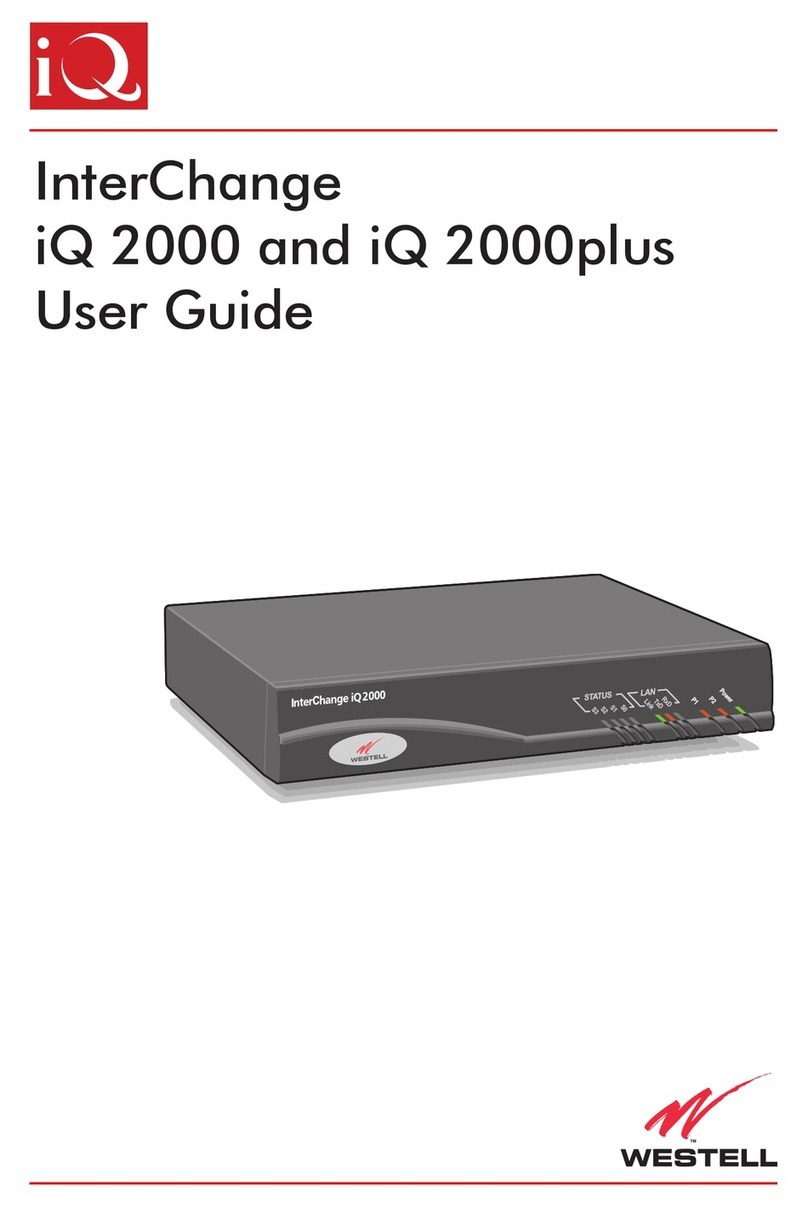
Westell
Westell Interchange iQ 2000 user guide

Net2Phone
Net2Phone MAX 400 Series Command reference guide
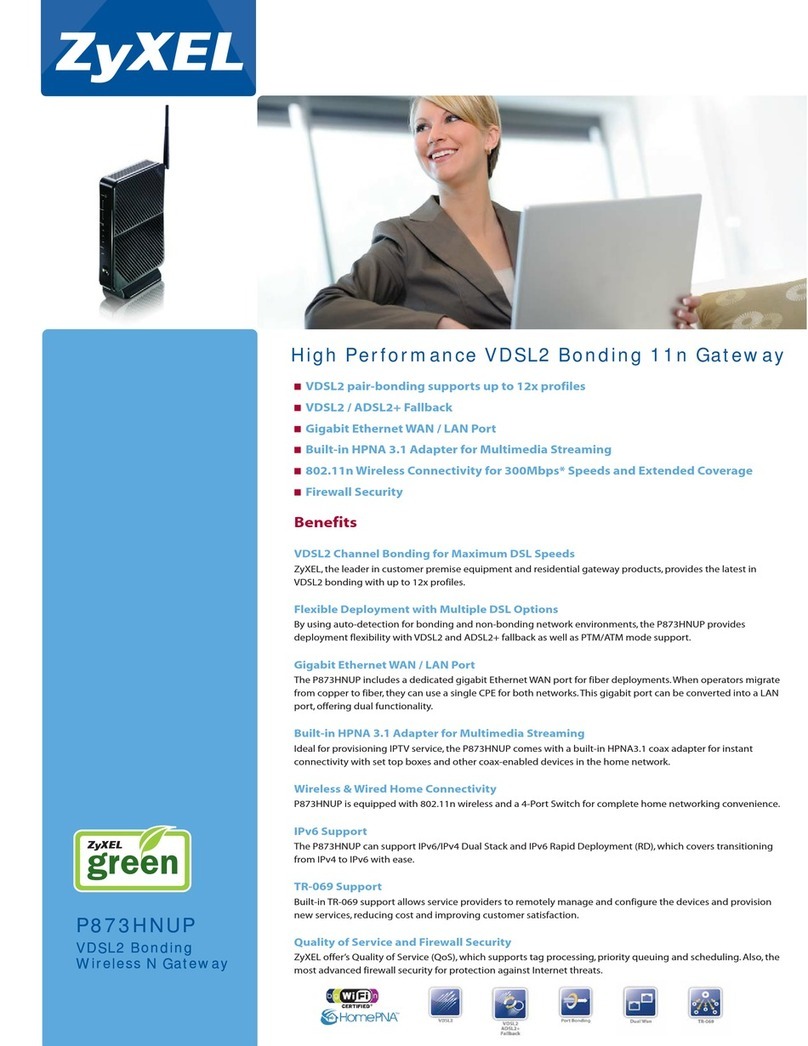
ZyXEL Communications
ZyXEL Communications P873HNUP - brochure

SoluM
SoluM SLG-EN102S user manual

Amit
Amit BTG771AM-0T1 Quick installation guide

Digi
Digi ConnectPort X2e Wi-Fi SmartEnergy quick start guide