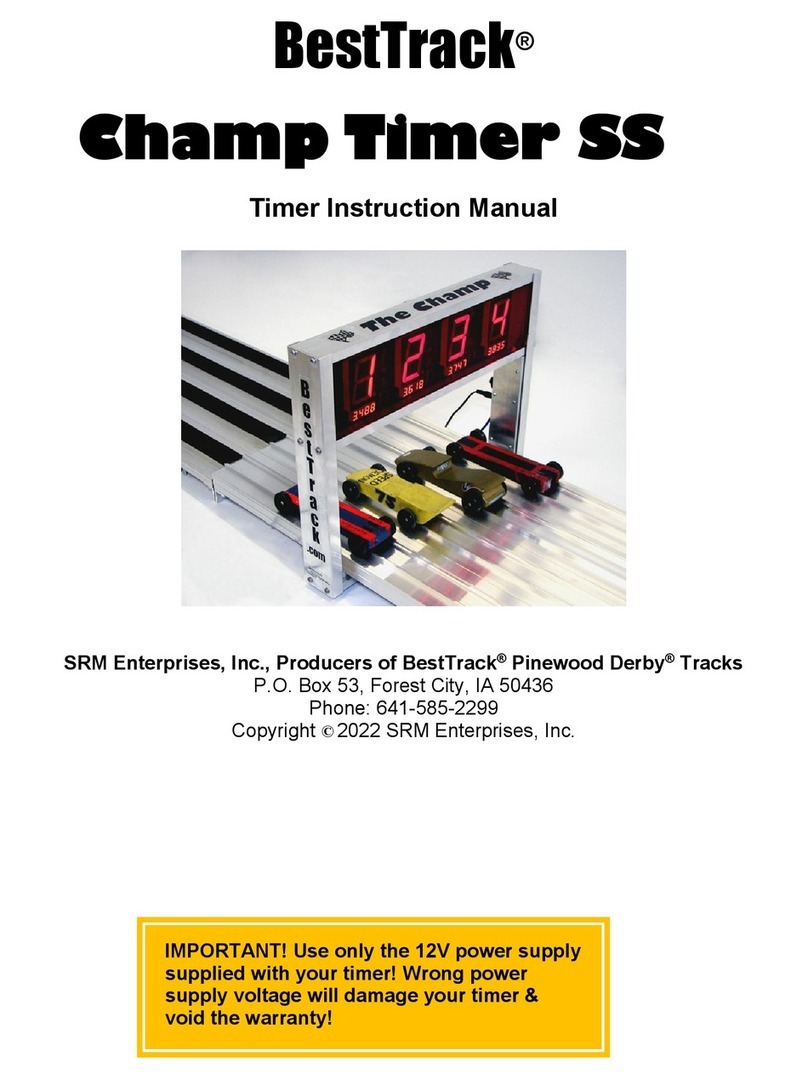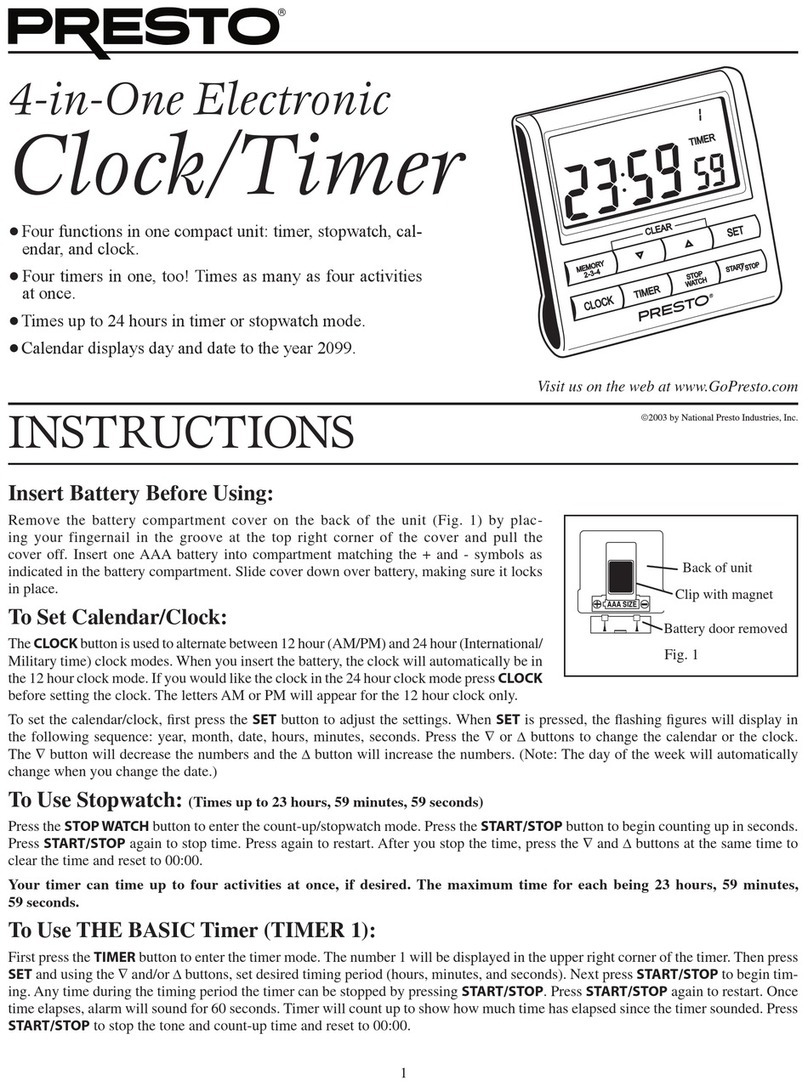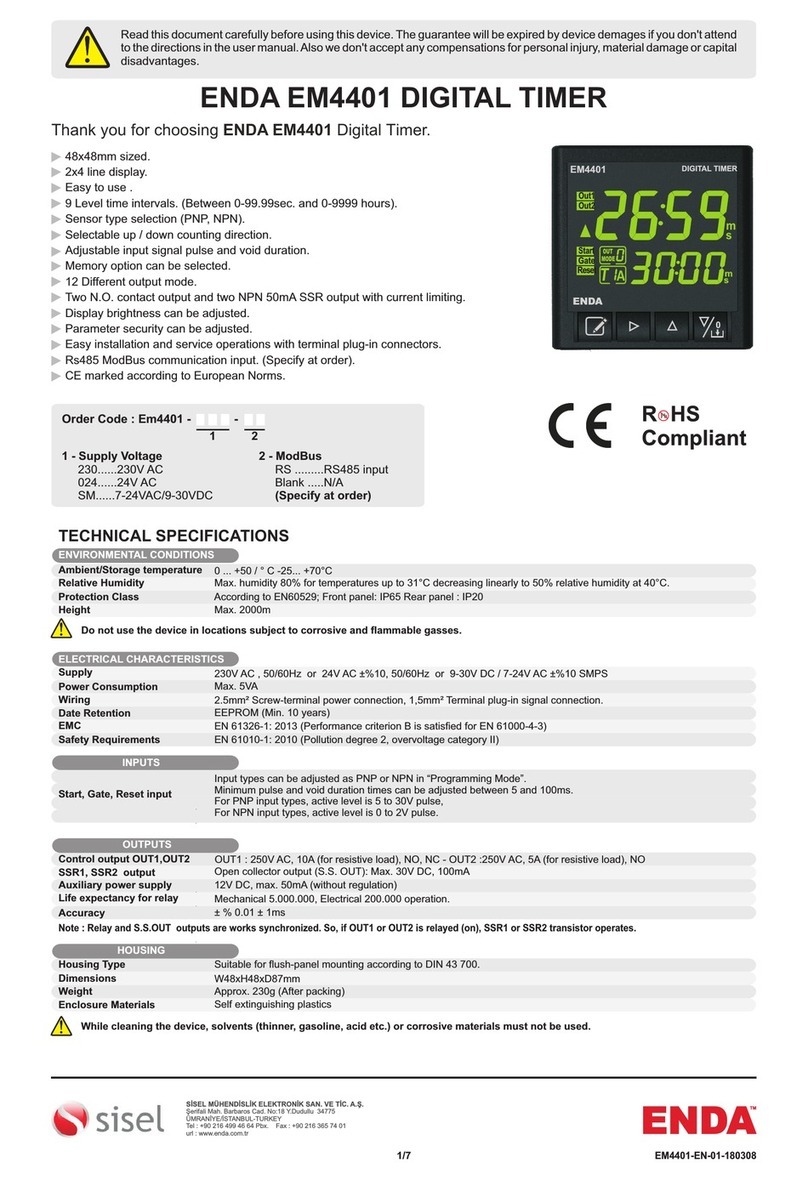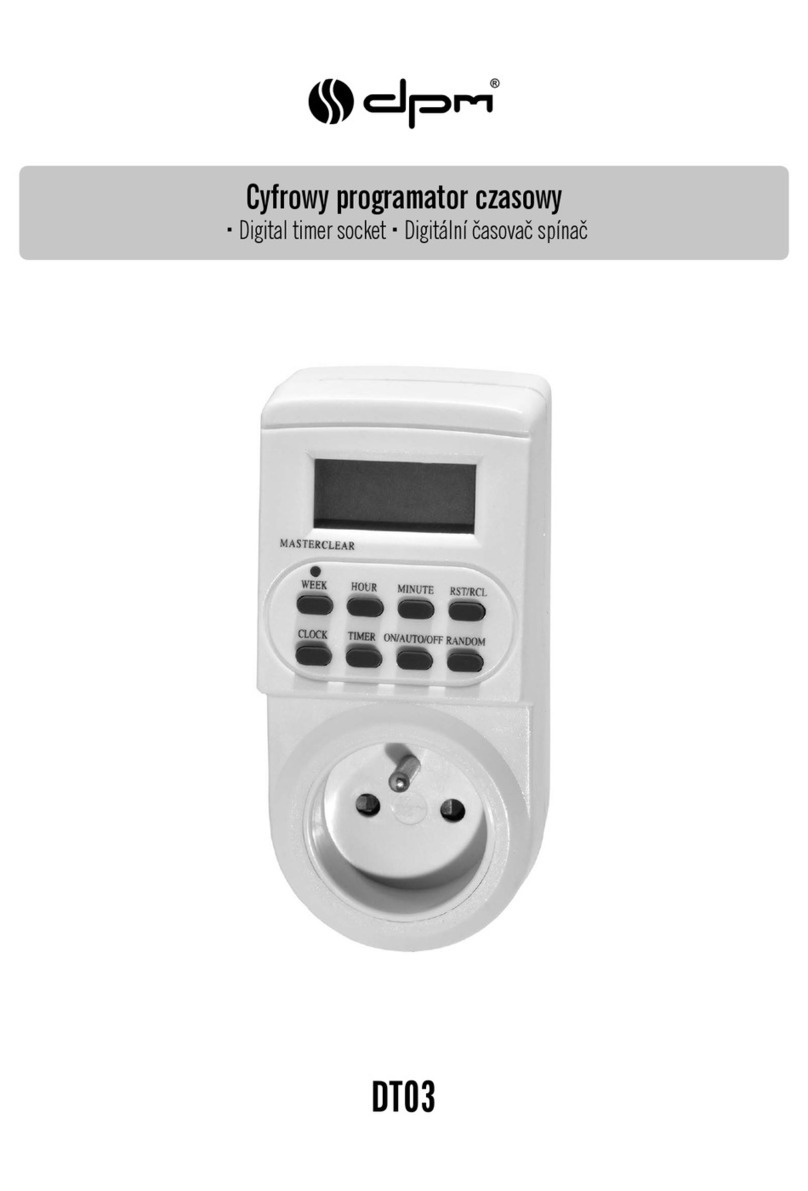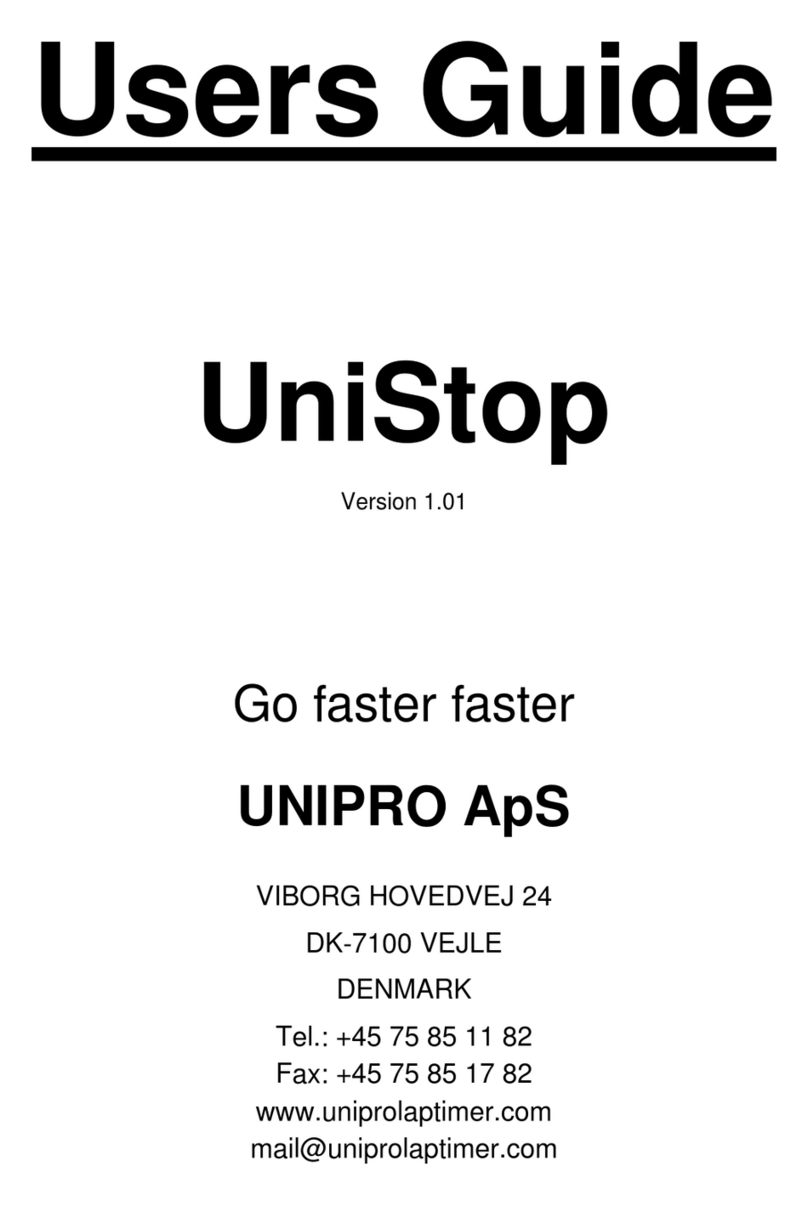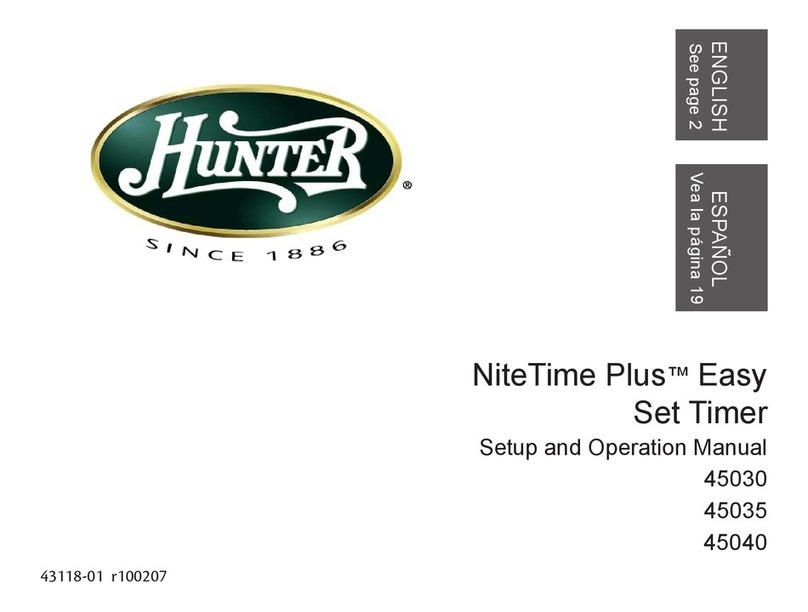BestTrack Champ Timer Installation instructions

Last Revised 7/28/14
BestTrack®
Champ Timer
Finish Line Timer
Assembly Manual and COMMAND MANUAL
VERSION 4.0
Timer Manufactured By:
SRM Enterprises, Inc., Producers of BestTrack®Pinewood Derby®Tracks
P.O. Box 53, Forest City, IA 50436
641-585-2299 or toll free 1-888-582-2299
Copyright © 2008-2014 SRM Enterprises, Inc.
Timer Electronics By:
eTekGadget, 36 Matuk Drive, Hyde Park, NY 12538
(845)-229-5189 www.eTekGadget.com
Copyright © 2004-2014eTekGadget. All Rights Reserved.
1
IMPORTANT! Use only the 12V power supply
supplied with your timer! Wrong power supply
voltage will damage your timer & void the warranty!
See
Troubleshooting
Tips on page 10
IMPORTANT!Unplug
any solenoid start gate
before using the
Linesetup program with
your timer.

2
The Champ Timer Finish Line Overview
We thank you for purchasing the BestTrack® Champ Timer Finish Line system. This
manual will assist you with the communication between the Champ Timer Finish
Line system and a computer.
The BestTrack® Champ Timer Finish Line produces consistent instant race results.
The Champ Timer is designed to produce results with excellent precision and ease.
Special features of the Champ Timer include:
•1 to 8 lanes supported.
•Large (2 ¼ inch) displays, readable across a large room.
•6.5 inch clearance above track.
•Race results instantly displayed to race spectators.
•Useable with or without a computer connection.
•Computer interface standard.
•Race times resolved to .00005 seconds.
•Race times selectable to send 3, 4 or 5 decimals.
•Reset button and/or timed automatic reset. (settable time or disabled).
•Start gate switch.
•Built-in sensor IR illuminators (no lamps are required).
•Built-in test functions.
•Easy to install.
The Champ Timer lends itself to dynamic racing, since the on-board co-processor
can complete timing calculations with results being passed to a computer.
Champ Timer system consists of:
1- Champ Timer system unit with 1 – 8 displays.
2- Champ Timer Setup Program (LINESETUP4.EXE) on CD.
3- AC Power Adapter.
4- 50 ft. RS-232 cable.
5- Reset/Start gate switch and mounting bracket
6- 50 ft. cable for Reset/Start Switch

3
2 General Operating Instructions
The Champ Timer Finish Line System may be set up for use as a race timer
or it may be set to test mode to test the sensors.
The Champ Timer Setup Program (LINESETUP4.EXE) is supplied with the
finish line so that operating parameters may be easily set or changed to your
preference without having to know the commands.
IMPORTANT! Unplug any solenoid start gate while using the Linesetup program.
2.1 Setup Champ Timer Finish Line hardware
Follow these simple steps to install the Champ Timer Finish Line over the
track
1. Your Champ Timer comes completely assembled, ready to be
mounted on your BestTrack Pinewood Derby track

4
2. Slide two ¼-20 X 1” long hex head
bolts (included) in the outer mounting
slots of the first & last lanes of your
timer section of track. (You will have
to remove the connector angle at one
end of the timer section if your track is
already assembled.) Align these bolts
with the center timer hole punched in
your track. Tighten a nut on this
bolt to hold it in location. This nut
also provides spacing so the
sensor wires will not get pinched.
3. Slide the timer over the end of the
track with the foam blocks holding the
sensors beneath the track. Align the
timer mounting holes with the bolts
installed in step 2. Place a washer
over each bolt and secure the timer
with two additional nuts. Do not over
tighten.
Do Not Pinch
The Wires When
Attaching Your
Timer!

5
4. Align the sensor housings on each
foam block so they fit into the timer
holes punched in the middle of each
lane. The foam block acts as a spring
to keep the sensor securely in place.
5. Slide a ¼-20 hex head bolt into the
mounting slot at the edge of the track
near the start lever and mount the
Reset Switch Bracket as shown in the
picture below. Use a hex nut to fasten
the bracket to the track.
6. Attach the Start Gate Switch in the
same manner using the 3rd mounting
slot from the edge of the track. Slide
the start lever (shown in blue for
clarity) under the start gate as shown
so that the switch is activated as the
start gate drops. See below.

6
7. Plug the power supply into the mating connector on the Champ Timer unit.
IMPORTANT! Use only the 12V DC power supply supplied with your timer!
Wrong power supply voltage will damage your timer & void the warranty!
8. Plug the 9-pin RS-232 interface cable into the Champ Timer and any COM port on
your PC. You may also use an RS-232(Serial) to USB conversion cable to use a
USB connector on your computer. Use the CD that comes with the USB to Serial
adapter to install the driver.
9. Plug one end of the Reset/Start Switch cable into the vertical post of the timer and
the other end into the jack with the Reset/Start Switch. Make sure that it is fully
inserted. You may mount the Start Switch onto your track or use the timer without it.

7
If you do decide to mount the start switch please note the following wiring
information.
WIRING INFORMATION: The supplied sensor switch has three terminals marked
C(Common), NC(Normally Closed) and NO(Normally Open). The preferred method
is to have the switch pressed before the race and un-pressed when the race starts.
This method requires the use of the C and NC contacts.
Use this method for GrandPrix Race Manager
and Derby Master software.
If you want the switch to be un-pressed before the race and pressed when the race
starts, then the push-on terminal needs to be on the NO contact as indicated below.
10. Plug in the Photo Finish Devise if you have one. This optional interface is available
from Smartline Derby Timers at: www.etekgadget.com
11. Lastly, using the AC adapter, plug the Champ Timer Finish Line timer into a source
of power.
IMPORTANT! Use only the 12V DC power supply supplied with your timer!
12. Please note: Check to make sure the start gate switch is fully depressed when
the start gate is in the up position. If not, you may need to slightly bend the
lever on the switch down towards the floor.

8
2.2 Run the Champ Timer Setup Program
IMPORTANT! Unplug any solenoid start gate while using the Linesetup program.
We supply the Champ Timer Setup Program (LINESETUP4.EXE) on a CD to
establish the initial communication and also for updating any settings that you may
wish to change.
You may use the LINESETUP4 program directly from the CD or copy it to any
directory of your choice. You only need the one file: LINESETUP4.EXE to run this
program.
Before you start the LINESETUP4.EXE program make sure that the Champ
Timer Finish Line Timer is plugged into the computer and turned on.
Make sure that you do NOT have any other programs running that use the
same COM port, such as a race manager program.
To start the Champ Timer Setup Program, simply double-click on the
LINESETUP4.EXE program name.
Select the COM port you will be using for communication in the Connection
box. Click the “CONNECT/AUTO” button. The “CONNECT” button is currently
displaying “DISCONNECT” in the picture below because it has already been
pressed and the status is “Connected”.
The Champ Timer Version should appear at the top of the box. The Track
Sensors area will show the state of the sensors and switches.
This is the display as it appears when there are 4 lanes and communication
has been established successfully. Waving a hand under the sensors triggered the
timer and the ‘Get Results’ button was pressed in order to see the result string from
the timer.

9
2.3 Setup the Champ Timer for use with various race management
software packages.
GrandPrix Race Manager V5.0 and above–
Select the Champ or Smartline Timer in the GrandPrix Race
Manager’s Hardware Setup Options screen. Select the COM port that
will be used.
You may test the communications at this point by pressing the Start
Test button. The GrandPrix Race Manager V5.0 and above will send
the appropriate commands to the Champ Timer to get the readings
from the next race. You may trigger the sensors, simulating a race,
and the results will be displayed. You may also send individual
commands to the timer.
When you select the Champ Timer or Smartline Timer in the Hardware
Setup screen, a new tab will appear for setting the Photo Finish values.
You may set the photo finish delay times at any time during the race.
This option is available only in the GrandPrix Race Manager V5.0.1
and above.
DerbyMaster Software
For DerbyMaster version 8 & higher, select the Champ/Smartline
Timer in the hardware setup. If you have version 7 or lower we suggest
upgrading to version 8 or higher.
Do not run the Champ linesetup.exe at the same time with any racing software
as the programs will interfere with each other.
2.3.1 An optional method of setting up the timer parameters.
You may use a terminal program such as Tera Term Pro if you are familiar
with communications protocols. This program is free and may be found as a link
through the web site http://www.eTekGadget.com .
2.4 Champ Timer Finish Line Test Mode
The test mode is useful for testing the sensors. To enable the test mode,
hold the reset button down until you see a capital L on the displays. You may then
release the reset button.
The L will display for a short time (approximately 2 seconds) and then the
lane number will be displayed in the display above the respective lane for
approximately 2 seconds. The display will then show either a lower case c or an
underscore. The c indicates that the sensor is covered as if a car were sitting on the
sensor. The underscore (lowest segment on the display) indicates that the sensor is
open (nothing is on the track). To return to the normal racing mode simply tap the
reset button.

10
Notes on using a Serial to USB Adapter
If you are using a Serial to USB adapter to hook up your Champ timer to a laptop or
other computer, be sure to install the drivers on the miniature driver disc that came
with your USB adapter. Your timer will not communicate with the computer if you do
not have the drivers installed for a Serial to USB adapter. If you have misplaced the
driver disc that came with your Serial to USB adapter you can download a new
version from the manufacturer’s web site. If you bought the Serial to USB adapter
from us, we link to the driver downloads for the adapters that we have sold at the
bottom of our Champ Timer web page.
TROUBLESHOOTING:
If you have a “c” in one or more lanes, this means that the lower sensor cannot
see the infrared LED light shining down on the track from the upper part of the timer.
Check to see if the lower sensor is completely set into the hole on the track and
pointing straight up. Check to make sure that no debris is blocking the sensor. Look
at the LED light that shines down on to the track and make sure it is pointing straight
down and did not get pushed up into the aluminum housing; the LED can be gently
repositioned if needed. The LED light should be about flush with the bottom surface
of the extrusion that it is shining through.
Check to see that no wires were pinched when the timer was mounted. Was a nut
put on the 1” long mounting bolt before the timer was attached? This nut provides
clearance for the sensor wires (see page 4).
If the first car is showing a “0.000” elapsed time on a race, the timer is not
receiving the start signal from the start switch. Check to make sure the start
switch/reset cable is plugged in all of the way. Also, check to make sure the start
switch lever is fully depressed and that you can hear it “click” when the start gate is
put up into the “ready to race” position. You may need to slightly bend the metal
lever of the start switch down towards the floor so that it contacts the start gate
sooner. The middle connector of the start switch should not be connected, see first
diagram shown on page 7.

11
3 Command Summary
This is a complete list of the commands that are available in the Champ
Timer. All commands are Character strings ending with a carriage return<cr>. The
Champ Timer and will execute the command and respond as required. All responses
returned from the Champ Timer Finish Line include a carriage return<cr> and a
linefeed<lf>.
If any commands are unacceptable or not understood the Champ Timer
Finish Line will send a question mark (?<cr><lf>).
3.1 Brief List of commands:
3.1.1 Race Result Commands
•ra Force end of race, return results, then reset
•rg Return results when race ends
•rp Return results from previous race
See Appendix A for a detailed description of the result string.
3.1.2 Reset
•r Reset
3.1.3 Read Version
•v Report code version
3.1.4 Read Switches
•rr Read reset switch
0(inactive) or 1(active) returned
•rs Read Start Switch
0(inactive) or 1(active) returned
•rl Read finish line
0(inactive) or 1(active) returned for each lane

12
3.1.5 Set or Read Variables
•on Set/Read number of lanes
The total physical number of lanes on your track.
on<cr> Reads the current setting.
on4<cr> Set to 4 lane track
•ol Set/Read lane character
Indicates lane 1 in the response to the ra, rg and rp commands.
ol<cr> Reads the current setting.
ol0<cr> Set to ‘A’
ol1<cr> Set to ‘1’
ol2<cr> Set to ‘a’
ol3<cr> Set to ‘A’ (Refer to details for reasoning of this.)
•op Set/Read place character
Indicates place in the response to the ra, rg and rp commands.
op<cr> Reads current setting of placement character.
op0<cr> Set to ‘a’
op1<cr> Set to ‘A’
op2<cr> Set to ‘1’
op3<cr> Set to ‘!’
•om Set/Read lane mask
Mask off the lane specified until reset with om0,on or power cycle.
om<cr> Reads the current setting.
om3<cr> Mask lane 3
om0<cr> Resets mask to use all lanes
•od Set/Read number of decimal places in the result values.
od<cr> Reads current number of decimals
od3<cr> Set to 3 decimals
od4<cr> Set to 4 decimals
od5<cr> Set to 5 decimals
•or Set/Read automatic reset delay
Set the delay up to 255 seconds.
or<cr> Reads current setting of reset delay in seconds
or10<cr> Set to 10 seconds
or30<cr> Set to 30 seconds
or0<cr> Auto reset off

13
•of Set./Read photo finish trigger delay
Set the delay up to 255 milliseconds.
•ow Set/Read photo finish trigger length
Set the trigger length up to 255 milliseconds.
•ox Set the finish line to DTX000 mode
This changes the Champ Timer finish line to use the DTX000 format.
ox1<cr> Go into DTX000 mode
ox0<cr> Return to Champ Timer lower and upper case
mode
•ov Set/Read reverse lane numbering
ov<cr> Reads value of 0 or 1 for normal or reverse.
ov0<cr> normal, Lanes displayed left to right [1 2 3 4]
ov1<cr> reverse, Lanes displayed right to left [4 3 2 1]
(Refer to details for more complete information).

14
3.1.6 DTX000 mode supported
This is a simple protocol that is supported when you send an ox1<cr>
command to the timer. The Champ Timer will change the communication
parameters and reset into the DTX000 mode until a ox0<cr> command is sent.
The communication parameters for DTX mode are:
This protocol is supported so that you may use the Champ Timer finish line
with software such as GrandPrix, DerbyMaster and RaceView.
•Race results are sent immediately after the race is completed.
•<SPACE> Reset timer

15
3.2 Detailed List of commands:
3.2.1 od#<cr>:Set/Read number of decimal places
ComputerFinish Line
Sends Description
od<cr> Read number of decimals currently set.
od3<cr> Sets the number of decimals;
od4<cr> allowable range is 3 to 5.
od5<cr>
Finish Line Computer
Returns Description
4<cr><lf> Value read is the number of decimals set.
<cr><lf> Carriage return sent when setting a new value.
?<cr><lf> Invalid command.
3.2.2 of[#]<cr>:Set/Read photo finish trigger delay
This command sets the duration of the delay from the first car crossing the
line to the start of the photo finish signal. The number in this command is the number
of milliseconds the trigger signal will be delayed. When this delay is set to zero, the
photo finish pictures will be taken before the displays indicate the winning lane. You
may need to “fine tune” the delay time to capture the picture just after the first place
is indicated on the display.
ComputerFinish Line
Sends Description
of<cr> Reads current photo finish trigger delay from unit.
of24<cr> This value may range from 1 to 255 milliseconds.
Finish Line Computer
Returns Description
024<cr><lf> Value set for photo finish trigger delay is returned
when reading current setting only.
<cr><lf> Carriage return sent when setting a new delay
value.
?<cr><lf> Invalid command.

16
3.2.3 ol[#]<cr>:Set/Read lane character
This command sets the character sequence type that will be used to indicate
the lane numbers in the response to the ra, rg and rp commands. The lane
indicators sent in response string will be subsequent values of the same sort such as
upper case letters: A,B,C,D,E,F,G,H (Depending on how many lanes you have.)
ComputerFinish Line
Sends Description
ol<cr> Reads current character type(A,1,a) from unit.
ol0<cr> Set to A; Upper case letters for lanes
ol1<cr> Set to 1; Numbers for lanes)
ol2<cr> Set to a; Lower case letters for lanes
ol3<cr> Set to A; Upper case letters.
The option settings are given with the following reasoning in mind. Generally
you will want to select a lane number and a place indicator that are compatible but
not the same. If you choose to set the lane character to upper case letters using the
ol0<cr> command it would make sense to use the op0<cr> command to set the
place indicator to lower case letters. These are the settings that we prefer to make
the parsing of the string more dynamic. You would be able to scan the line and draw
out the race time more easily if the upper and lower case letters are used. The
ol3<cr> is offered as a paired value with op3<cr> that will set the lane to upper case
letters and the placement character to the !”#$%&’( sequence. (The hex values for
this sequence begin at 21H). You may, however, set these values to any
combination that you prefer.
Finish Line Computer
Returns Description
A<cr><lf> Value read is the lane character set.
<cr><lf> Carriage return sent when setting a new value.
?<cr><lf> Invalid command.

17
3.2.4 om[#]<cr>:Set/Read number of lanes to be used
This command masks off the lane specified until it is reset by either an ‘om0’
command, ‘on’ command or power is cycled on the unit.
As an example, you may want to mask out the second and fourth lanes
because the cars are being disqualified for any reason. You would send an
“om2<cr>” and then an “om4<cr>” to mask out the lanes. The Finish Line will then
respond with a string that includes results for every lane, however the masked lane
will be sent as a 9.9999 (decimals are set to 4) and the placement will be a space (‘
‘) such as:
“A=1.3453a B=9.9999 C=1.4324b D=9.9999 E=1.5443c F=1.6355d”.
To reset the number of lanes used, you may either set it back to the number
of lanes available, for example with the ‘on6’ for a 6 lane track, or reset it with the
‘om0’ that will reset the masks so that all lanes are active. All of the other
parameters are persistent across a power cycle because they are stored in non-
volatile memory. The mask lanes parameter is NOT persistent. Upon power up,
using the ‘on’ or the ‘om0’ command the mask will be reset to use all lanes.
ComputerFinish Line
Sends Description
om<cr> Reads current setting for the number of lanes.
om3<cr> Sets number of lanes to 3;
allowable range is 1 to total number of physical
lanes on track. You will probably never use 1.
om0<cr> Special case that resets to the number of lanes
available. Disables the mask.
Finish Line Computer
Returns Description
3<cr><lf> Reads the current setting for the mask.
<cr><lf> Carriage return sent when setting a new value.
?<cr><lf> Invalid command.

18
3.2.5 on[#]<cr>:Set/Read number of lanes
This command sets the number of lanes there are physically installed on the
track. This command should be used only if changing the number of lanes because
of an upgrade or change in the total number of lanes.
As an example you may change the number of lanes from a 6-lane track to a
4-lane space derby track with this command. It is not meant to be used as a
masking command. This number is used in the finish line timer for many different
purposes and must indicate the total number of lanes and displays that exist. To
facilitate the masking of lanes use the command om[#].
ComputerFinish Line
Sends Description
on<cr> Reads current setting for the number of lanes.
on4<cr> Sets number of lanes to 4;
allowable range is 1 to 8.
Finish Line Computer
Returns Description
4<cr><lf> Reads the current setting for the number of lanes.
<cr><lf> Carriage return sent when setting a new value.
?<cr><lf> Invalid command.

19
3.2.6 op[#]<cr>:Set/Read place character
This is the character that will be used to indicate first place in the
response to the ra, rg and rp commands. The place indicators sent in
response string will be subsequent values of the same sort such as
upper case letters: A,B,C,D,E,F,G,H (Depending on how many lanes
you have.) If the exclamation point is used the placement values will be
the following characters starting with the !: !”#$%&’(
ComputerFinish Line
Sends Description
op<cr> Reads current setting of placement character.
op0<cr> Sets to ‘a’
op1<cr> Sets to ‘A’
op2<cr> Sets to ‘1’
op3<cr> Sets to ‘!’
The option op3<cr> is given only as a convenience and is not
recommended for use unless absolutely necessary. This may seem unusual
representation, however, it is what some of the current race management
software recognizes and so it is made available. The hex representation for
these characters begins at 21H.
Generally you will want to select a lane number and a place indicator
that is compatible but not the same. If you choose to set the lane character to
upper case letters using the ol0<cr> command it would make sense to use
the op0<cr> command to set the place indicator to lower case letters. These
are the settings that we prefer to make the parsing of the string more
dynamic. You would be able to scan the line and draw out the race time more
easily if the upper and lower case letters are used. The ol3<cr> is offered as
a paired value with op3<cr> that will set the lane to upper case letters and the
placement character to the !”#$%&’( sequence. The hex values for this
sequence begin at 21H. You may, however, set these values to any
combination that you prefer.
Finish Line Computer
Returns Description
A<cr><lf> Value read is the placement character set.
<cr><lf> Carriage return sent when setting a new value.
?<cr><lf> Invalid command.

20
3.2.7 or[#]<cr>:Set/Read automatic reset delay
This command allows you to disable the automatic reset so that it must be
reset manually or set the reset time to anything from 1 to 255 seconds (which
is a very long time).
ComputerFinish Line
Sends Description
or<cr> Reads the current setting of the reset delay.
or30<cr> Sets the reset delay to 30 seconds;
Allowable range is 1 to 255.
Finish Line Computer
Returns Description
30<cr><lf> Value read is the current delay.
<cr><lf> Carriage return sent when setting a new value.
?<cr><lf> Invalid command.
3.2.8 ov[#]<cr>:Reverse lane numbering
This command allows you to change the direction that the results are
displayed over the track.
ComputerFinish Line
Sends Description
ov<cr> Reads the current setting for direction.
ov0<cr> Normal numbering, ie Left to Right [1 2 3 4]
Lanes begin at the opposite side from the wires.
ov1<cr> Reverse numbering, ie Right to Left [4 3 2 1]
Finish Line Computer
Returns Description
0<cr><lf> Value read is the current direction.
<cr><lf> Carriage return sent when setting a new value.
?<cr><lf> Invalid command.
Table of contents
Other BestTrack Timer manuals