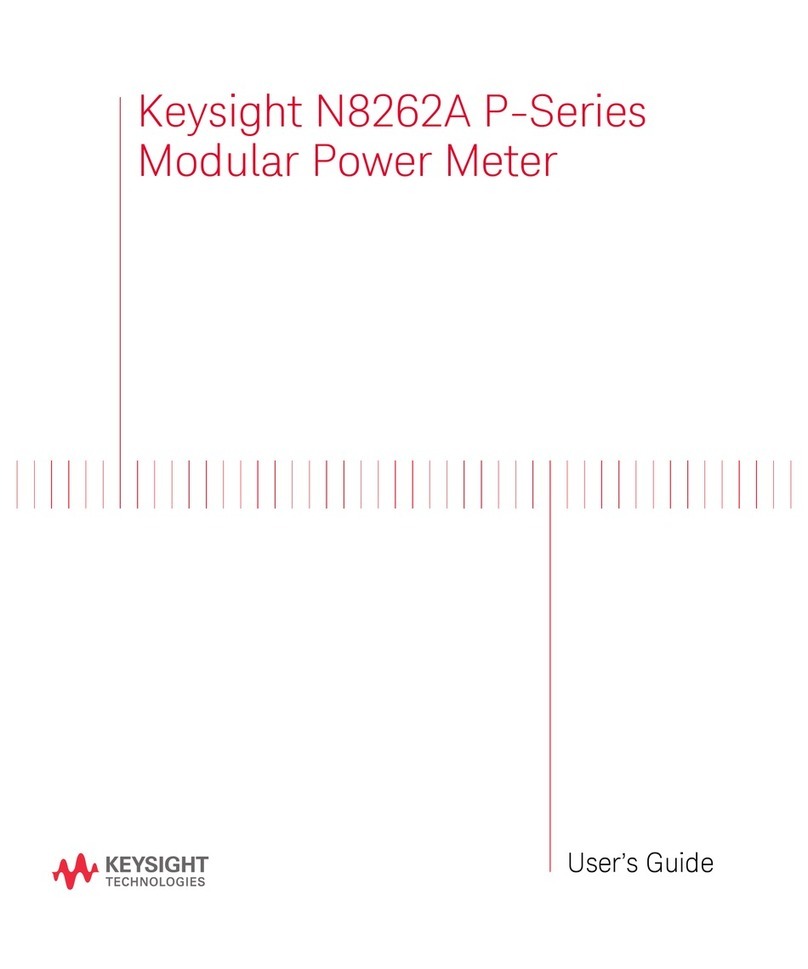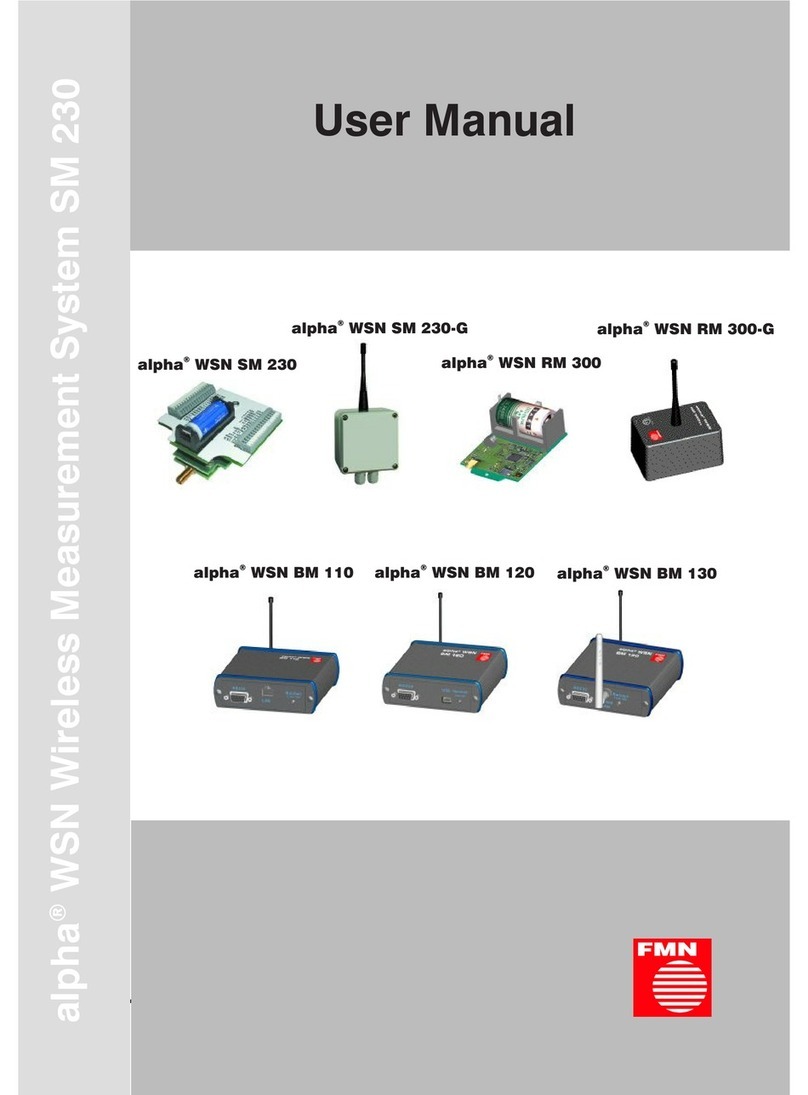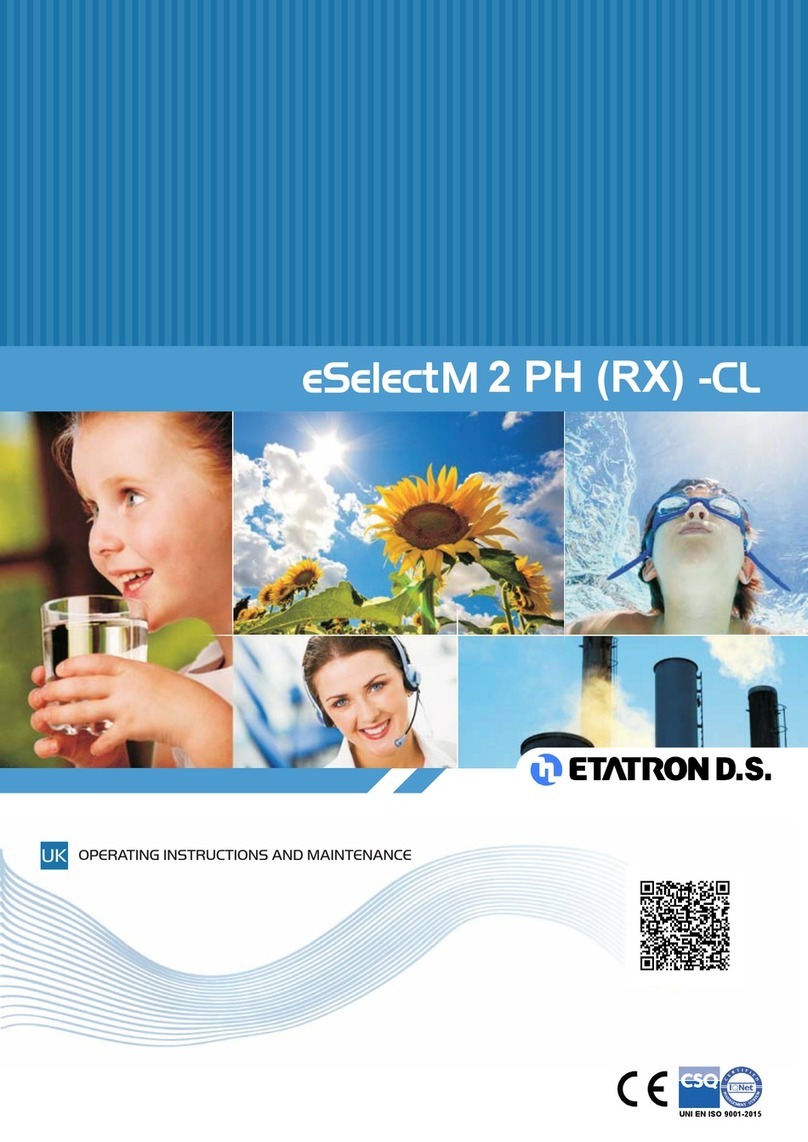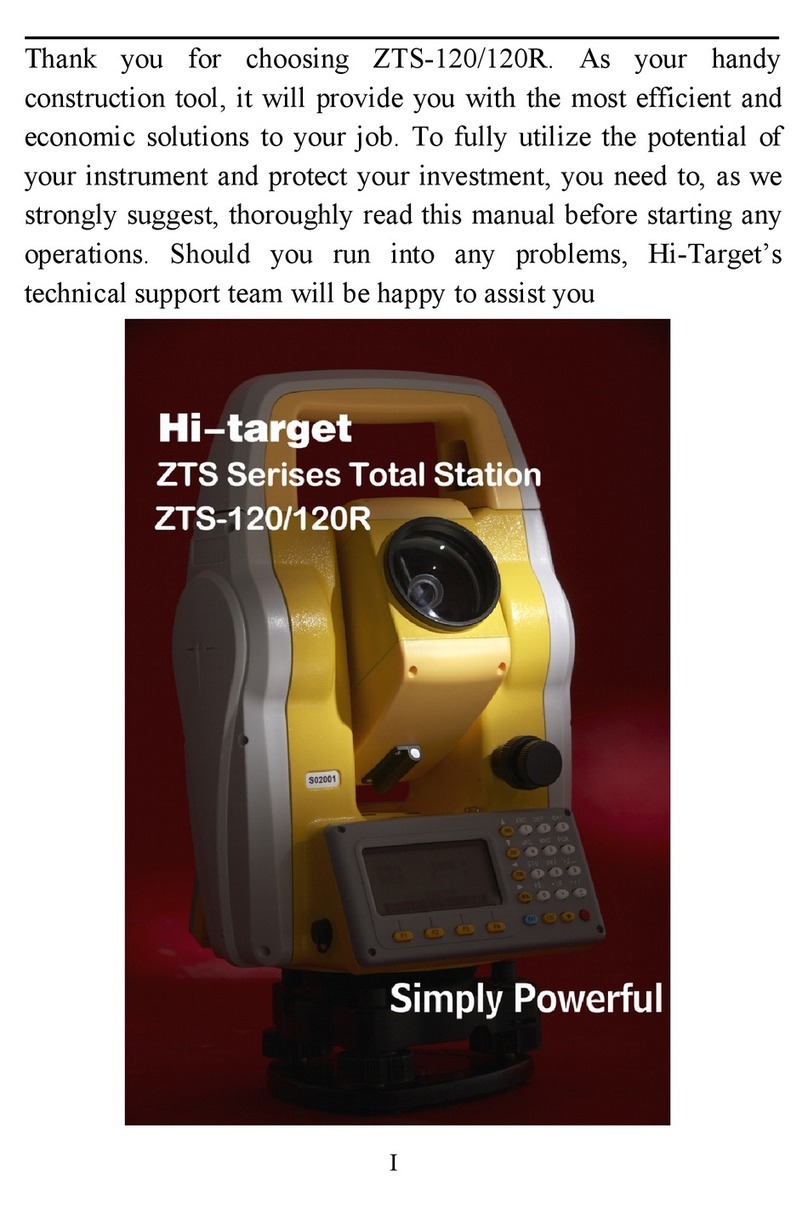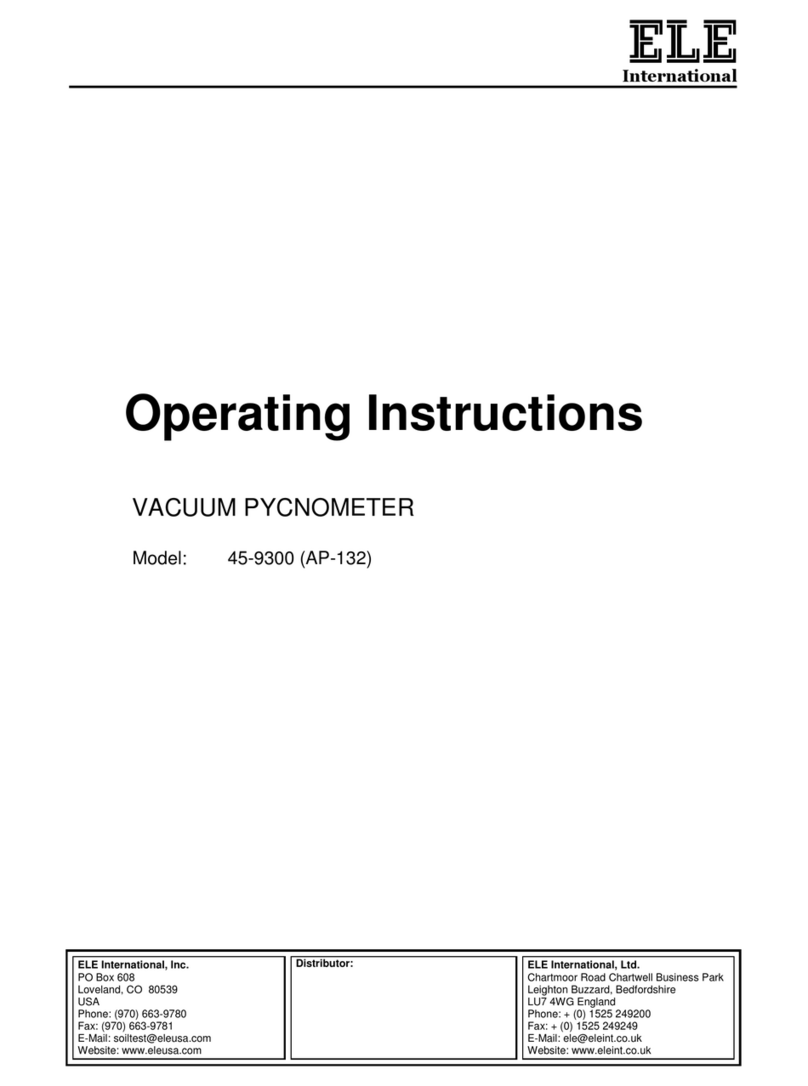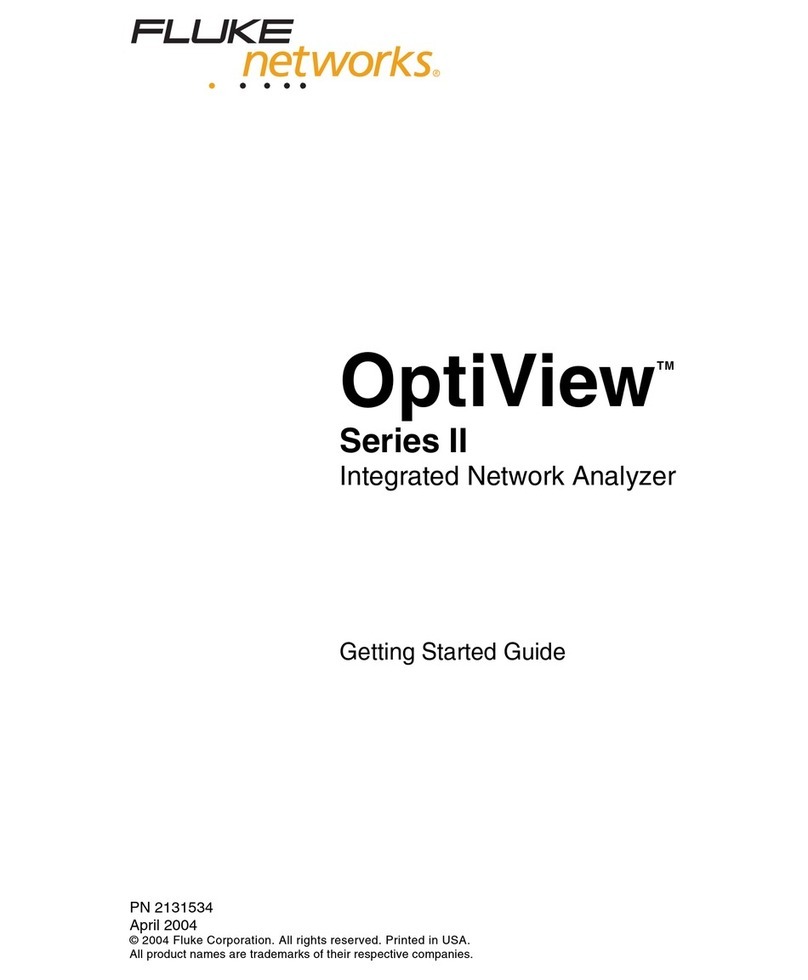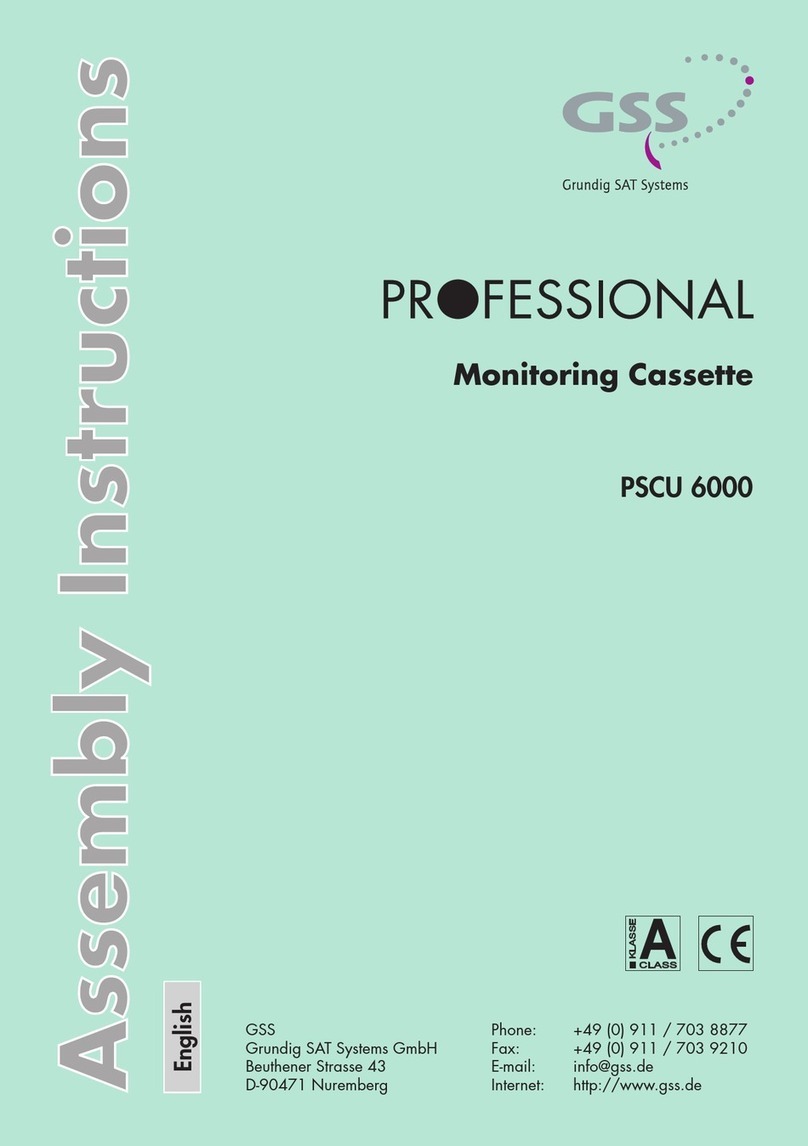Content
Introduction............................................................................................................................................. 1
Safety Instructions................................................................................................................................... 2
Warning............................................................................................................................................... 2
General safety rules............................................................................................................................. 2
Installation............................................................................................................................................... 2
Installing the PRESTOConnect software.................................................................................................. 2
DRIVER without digital signature ........................................................................................................ 2
Run the PRESTOConnect Application...................................................................................................... 2
Configuring the PRESTOConnect Software to your needs ...................................................................... 3
PRESTOConnect Database....................................................................................................................... 6
The color database .............................................................................................................................. 7
Adding colors by measuring ............................................................................................................ 7
The Customer Database ...................................................................................................................... 8
The Job Database ................................................................................................................................ 9
Configure the PRESTO SPECTRO using the PRESTOConnect software.................................................. 11
Preparing reference colors for a book .............................................................................................. 12
Downloading reference data to a book of the PRESTO SPECTRO.................................................... 12
Introduction
Congratulations! You have just purchased the PRESTOConnect color database software to be used
with the PRESTO SPECTRO Spectrodensitometer.
The PRESTOConnect Software helps you to manage colors by jobs. Use the PRESTOConnect Software
to upload information from the PRESTO SPECTRO Spectrodensitometer and download color
specifications to the PRESTO SPECTRO Spectrodensitometer. Configure the Device for the jobs that
you are working on.
Important: This manual describes the current version of the PRESTOConnect software. Future
enhancements or modifications may be added later.