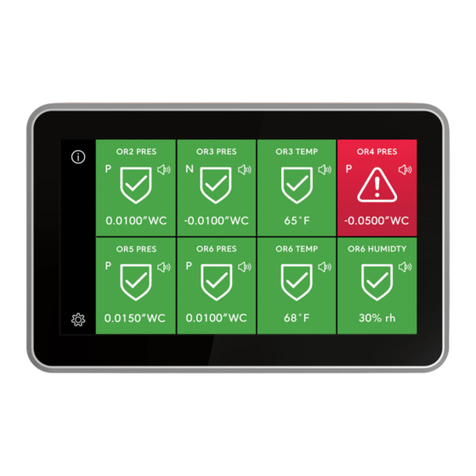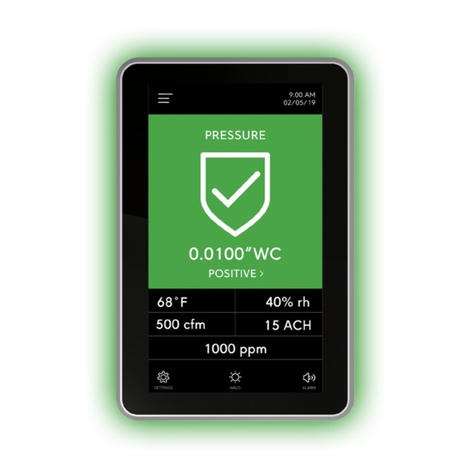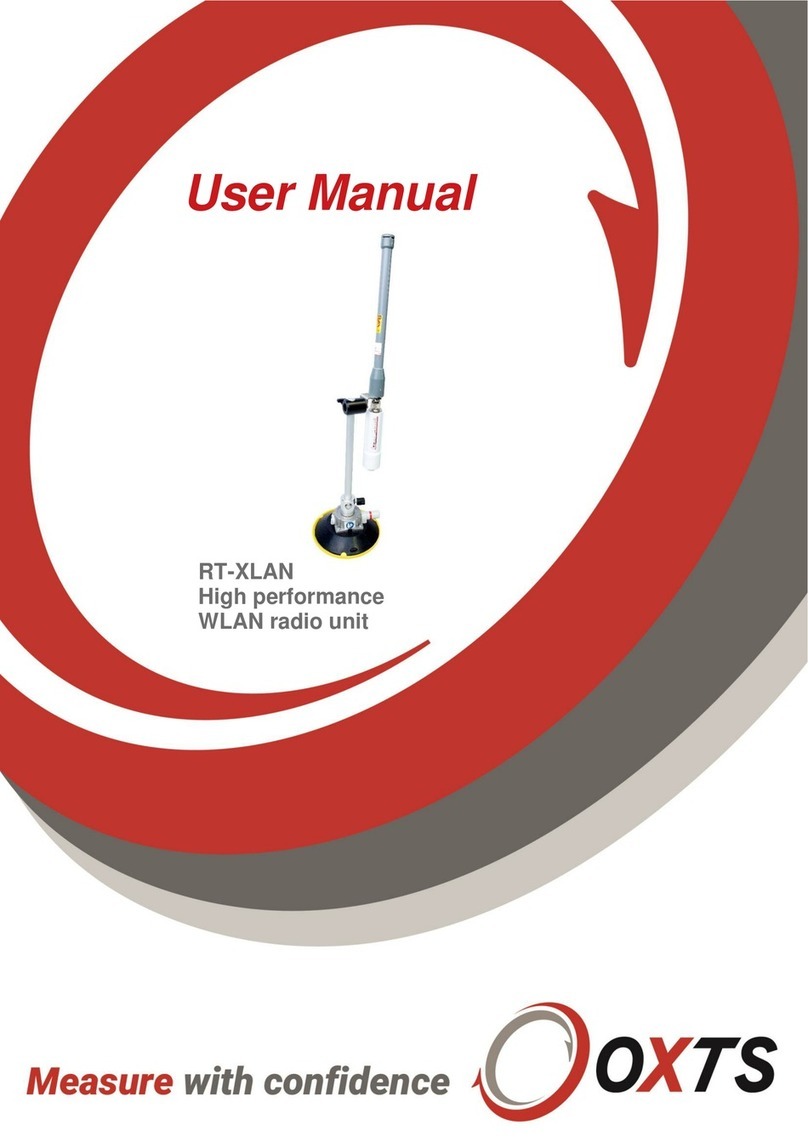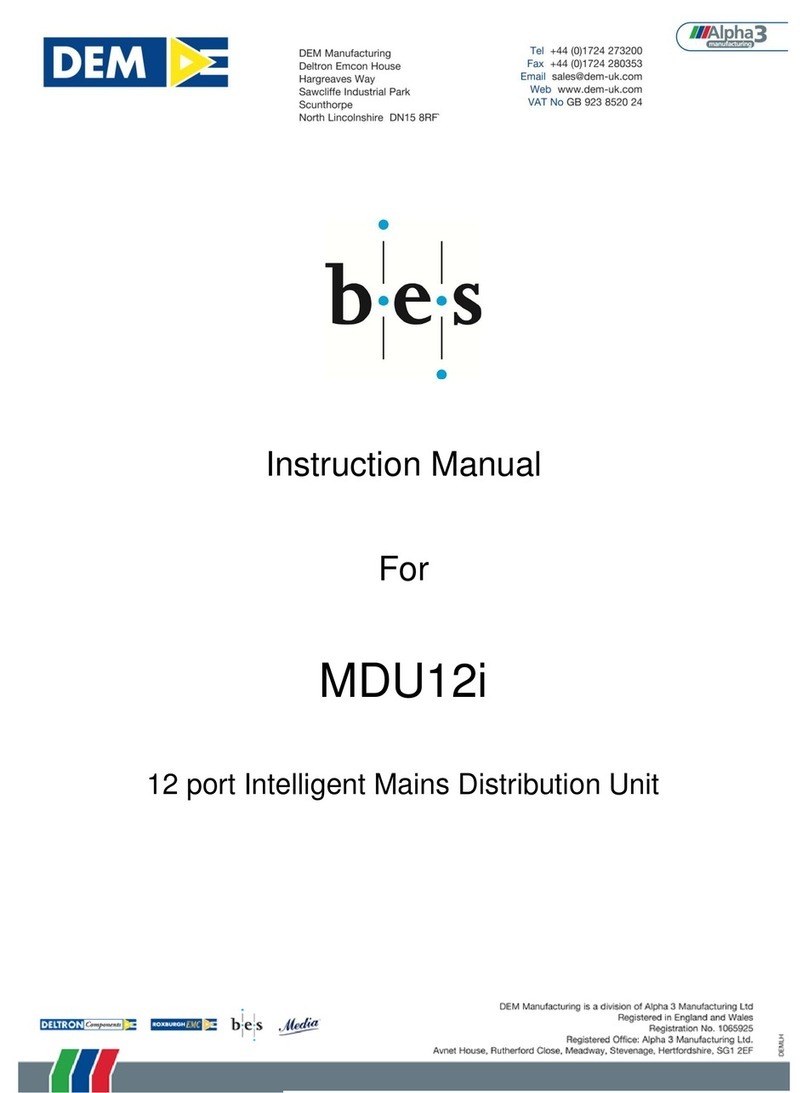TRIATEK VMS-1655M User manual

1
VMS-1655M
Vortex Monitoring System
LIT-12013297
May 2022
Installation Guide
Use the VMS-1655M Vortex Monitor in the Flowsafe Stable Vortex II fume hood and Flowsafe Stable Vortex conversion kit to measure
and control the vortex pressure and adjust to maintain correct fume hood containment. The VMS-1655M adjusts for environmental
and usage conditions such as sash movement, fume hood loading, room pressure uctuations, and cross drafts with active vortex
stabilization in real-time. The alarm function noties you if there is a compromise in fume hood performance. Some of the features and
benets include:
• Full-color touchscreen display with programmable display options and adjustable back-light
• 360° Safety Halo™
• Intuitive user interface that simplies setup and conguration of unit
• Optional display mode to show real-time face velocity at main screen
• Graphical hood status display
• Audible and visual alarms
• Multi-level password protection
• 1 analog input: 0 VDC to 10 VDC
• 2 analog outputs, actuator control, exhaust air ow feedback
• BACnet® MS/TP network comms
• Real-time view facility facilitates diagnostics during setup and commissioning
Overview
IMPORTANT: Make all wiring connections in accordance with the National Electrical Code and local regulations. Use proper
Electrostatic Discharge (ESD) precautions during installation and servicing to avoid damaging the electronic circuits of the VMS-
1655M Fume Hood Monitor.
IMPORTANT : Assurez-vous que tous les branchements de câbles sont eectués selon le Code national de l’électricité et les
réglementations locales. Utilisez une bonne protection contre les décharges électrostatiques (ESD) pendant l’installation et l’entretien
pour éviter d’endommager les circuits électroniques du VMS-1655M Fume Hood Monitor.

VMS-1655M
LIT-12013297
2
VMS-1655M Vortex Monitor
Fume Hood Name / Number
Unit Model Number and Serial Number (ESN)
Analog Output
Dead band percentage
Alarm Limits
Occupied Mode High Alarm Setpoint
Occupied Mode High Warning Setpoint
Occupied Mode Low Warning Setpoint
Occupied Mode Low Alarm Setpoint
Audible Alert
Operating Mode (audible or silent)
Delay Time Base (secs or mins)
Delay Setting (0 - 60)
The VMS-1655M has a 3.2 in. diagonal full-color touchscreen and displays in portrait orientation (240 pixels by 320 pixels). The
password-protected menu tree is intuitive and simplies the setup and conguration of the unit. The menus incorporate touch-based
interfaces such as sliders, radio buttons, and dialog popup windows.
The display implements bright background color changes along with the 360° Safety Halo to indicate the three dierent hood statuses.
These background colors indicate Normal when the face velocity at the sash opening is within dened limits, Warning when it nears an
out-of-limits condition, and Alarm when the face velocity is outside dened acceptable limits. You can easily set the face velocity ranges
for these conditions for the specic installation when necessary. The 360° Safety Halo color changes provide an at-a-glance view of the
fume hood face velocity conditions from anywhere in the lab.
You can dene alarm conditions in terms of required face velocity settings for the monitored fume hood. When an alarm condition
occurs, it announces in three user-denable ways: 1) on the display, 2) the 360° Safety Halo, and 3) with an audible alarm. The alarm
automatically resets when the unit senses that the fume hood face velocity returns to correct limits. To mute the audible alarm, touch the
Alarm Audible button at the bottom of the touchscreen display.
The VMS-1655M provides an optional Analog Input that you can use to monitor the exhaust air ow of the fume hood that uses a third
party ow pressure sensor with a 0 VDC to 10 VDC output.
You can congure multi-level passwords to prevent the unauthorized or casual access to the VMS-1655M conguration settings. You
can store up to ten passwords of up to eight digits, each can have one of four associated access levels. Administrators and facility
management personnel may have unrestricted access, while you can assign restricted access passwords to general sta, which limit
the functionality of the user menus.
The VMS-1655M includes its own power supply, which connects to the system shown on page 6. The standard power supply includes a
universal 120/240 VAC-to-24 VAC isolation transformer enclosed within a 4x4 electrical box with a 1A slow blow fuse.
This power supply also provides power to the vortex sensor module which monitors the eective vortex in the fume hood. A 10-foot
length of 4-conductor cable is supplied with the VMS-1655M to interface the vortex sensor to the touchscreen display.
The VMS-1655M includes a vortex sensor to measure the vortex of the monitored fume hood. Install this sensor at the top of the
monitored fume hood. Tools required for the installation include: drill, 3/4 in. drill bit, 3/8 in. drill bit, 1/4 in. drill bit, 1/8 in. drill bit, #2
Phillips screwdriver, standard medium blade screwdriver, and silicone sealant.
An included interface cable pre-wired to the sensor module, connects it to the touchscreen display module.

VMS-1655M
LIT-12013297
3
Contents
Overview...................................................................................................................................................................1
VMS-1655M Vortex Monitor ....................................................................................................................................2
Isolated power supply.............................................................................................................................................4
Installation................................................................................................................................................................5
Installation...........................................................................................................................................................5
Mounting/wiring.......................................................................................................................................................5
Sensor placement....................................................................................................................................................6
Vortex sensor mounting location...........................................................................................................................7
Mounting location....................................................................................................................................................8
Applying power ...................................................................................................................................................9
Main display screen ............................................................................................................................................9
Conguring vortex monitor..................................................................................................................................9
Calibrating vortex sensor ....................................................................................................................................9
Conguring face velocity alarm setpoints ...........................................................................................................9
Changing fume hood operating mode.................................................................................................................9
Setting a deadband.............................................................................................................................................9
Changing network settings................................................................................................................................10
Adding password security .................................................................................................................................10
Changing display settings .................................................................................................................................10
Built-in diagnostics ............................................................................................................................................10
Cleaning the display.............................................................................................................................................. 11
Setup menu tree ....................................................................................................................................................12
Display setup .........................................................................................................................................................13
Module settings .....................................................................................................................................................14
Conguring display module settings .................................................................................................................14
BACnet Objects ................................................................................................................................................14
Wiring .....................................................................................................................................................................15
Technical specications .......................................................................................................................................16
VMS Conguration ................................................................................................................................................17
North American Emissions Compliance .............................................................................................................21

VMS-1655M
LIT-12013297
4
Red / 24 VAC / 30VA
connected to the VMS
Ground
}
}
120 VAC
50/60 Hz
Black
White
Only Class 2 wiring in
this compartment
}
240 VAC
50/60 Hz
Blue
Slow Blow
Fuse
Transformer
50/60 Hz
Note: Install this product with the manufacturer provided isolated power supply and connect to an electrical circuit protected by a
minimum 20A circuit breaker. Mount this circuit breaker in an approved electrical enclosure located separately, but in close proximity, to
this product.
Isolated power supply
Figure 2: Stepdown isolation transformer, provided with the VMS-1655M
Risk of Property Damage
Do not use a single transformer to power both the actuator and the controller. Use a 24 VAC 30 VA Class 2, Limited Energy, or
LPS for the controller, and a separate 24 VAC 20 VA Class 2, Limited Energy, or LPS for the actuator. Failure to follow the wiring
diagrams may result in damage to the actuator, the transformer, the controller, or all devices and could void your warranty.
Note: The Actuator is sold separately.
Risque de dommage à la propriété
N’utilisez pas un seul transformateur pour alimenter à la fois l’actionneur et le régulateur. Utilisez un transformateur de classe 2
à 24 V CA 30 VA, à limitation d’alimentation ou LPS pour le régulateur et un transformateur de classe 2 à 24 V CA 20 VA à
limitation d’alimentation ou LPS séparé pour l’actionneur. Ne pas respecter les schémas de câblage peut causer des dommages à
l’actionneur, le transformateur, le régulateur ou tous les appareils et peut annuler votre garantie.
Remarque : L’actionneur est vendu séparément.

VMS-1655M
LIT-12013297
5
Installation
Mounting and wiring
3 1/8”
4
3/8
”
1/8DIA (typ 4 places)
3/8” DIA
11/2”
Figure 3: Vortex sensor mounting location
The VMS-1655M incorporates two analog output signals, one is a 0 VDC to 10 VDC actuator control output for controlling the Flow Safe
Vortex II baes and the other is a 4 mA to 20 mA output for monitoring hood exhaust air ow remotely. These factory- calibrated analog
signals are available at the vortex sensor connector. The VMS-1655M is also capable of being directly monitored by the BMS over the
BACnet MS/TP RS485 port (CN7) located at back of the VMS-1655M touchscreen display. See page 17 for BACnet object list.
Note: While the VMS-1655M model is calibrated and programmed at the factory with default settings for fume hood applications, a nal
calibration of face velocity is required following installation.
Installation
Correct location of the vortex sensor is crucial for obtaining the best possible operation of the VMS-1655M. The system measures
the internal negative pressure of the fume hood to accurately determine the face velocity at the sash opening. The sensor must be
located in a position that is least aected by turbulent air within the fume hood. See Figure 10.
See Figure 9 and Figure 10 for dimensions and suggested mounting arrangements of the ow sensor on the fume hood.
Note: Be certain that sensor reference port is in laboratory room air. If necessary to obtain this, use the louvered mounted on exterior
panel of the fume hood.
See Figure 10 for mounting details for the VMS-1655M touchscreen display unit. The preferred location is eye-level, usually on one of
the side bezel panels. Please note that the display unit is cable connected to the vortex sensor module, and provisions must be made
to route the cable without interference with the fume hood sash or sash cable.
Note: Remove red cap from sensor after installation.
To monitor the VMS-1655M over a BACnet MS/TP BAS network, connect the VMS-1655M touchscreen display to the BMS via the CN7
terminal block located on back of display board. Make sure to observe correct polarity of RS485 connection.
Connect the interface cable between the vortex sensor and the touchscreen display before applying power to the system.

VMS-1655M
LIT-12013297
6
Sensor placement
New Stable Vortex II Fume Hoods come with the VMS-1655M pre-installed at the factory. If you install the VMS-1655M on a
Conversion Kit, install the sensor and its reference plate as shown in the following gures.
HEIGHT
4
REFERENCE
PORT
SIDE WALL
TAP LOCATION
VMS
DEPTH
4
FUME HOOD
WALL LINER
FLEXIBLE TUBINGTO ACTUATOR
DIGITAL
SENSOR
24 VAC
POWER
SUPPLY
LINE
VOLTAGE
HEIGHT
DEPTH
Install the sensor in the hood’s sidewall as shown in Figure 4.
Note: Height equals maximum sash opening measured from hood ceiling surface. Depth equals measurement from sash window
to rear bae.
Figure 4: Vortex sensor location Figure 5: Vortex sensor location
Figure 6: Vortex sensor location

VMS-1655M
LIT-12013297
7
Mount the vortex sensor reference plate on the hood away from
where it might encounter airow turbulence. Connect the supplied
tubing to the reference port of the sensor and then to the barbed
tting on the sensor reference plate.
Flexible tubing cut to
required length
To VMS-1655M
Interior of
fume hood
Exterior of
fume hood
Vortex sensor mounting location
Figure 7: Hood location
Figure 8: Preferred vortex sensor mounting

VMS-1655M
LIT-12013297
8
You can use the two slots along the centerline to mount the VMS-1655M backplate directly to a standard single-gang wall box. Use the
backplate as a template to mark the mounting holes and the cable access hole at the center of the backplate.
Mounting location
Flexible tubing cut to
required length
Interior of
fume hood
Exterior of
fume hood
turbulence
To VMS-1655M
Figure 9: Alternative vortex sensor mounting location
Figure 10: Display mounting hole pattern

VMS-1655M
LIT-12013297
9
Applying power
Follow the correct installation of the VMS-1655M, apply
power to the unit, and conrm that you hear a brief chirp at
the touchscreen display. There is a 6 s power-up delay during
which time, the 360° Safety Halo cycles through the following
colors: red, green, blue, yellow, magenta, cyan, and white.
After this power-up delay, the unit displays a brief 5 s
animation of the action icons, followed by the VMS-1655M
splash screen. The splash screen displays the model number,
electronic serial numbers, rmware version numbers, and
current network address. The splash screen displays for
about 15 s, and then proceeds to the main display screen.
Use the About This VMS option on the diagnostics menu to re-
display the information that shows on the splash screen during
the power-up sequence.
Main display screen
All VMS-1655M units ship from the factory in the
decommissioned operating mode, which is represented by
a blue graphical screen with a disabled status icon at the
center of the screen. The information that displays on the main
screen includes the following information from top to bottom:
• Current operating mode and status
• Status icon centrally located
Located at the bottom of the display is an audible toggle
button.
While in decommissioned operating mode, the screen
background is blue. However, while in occupied mode, the
screen background represents the current alarm status of
the unit. A green background with a check mark at the center
indicates that the current face velocity is within enableable
limits of the required setpoint.
A yellow background with an exclamation point at the center
indicates that the current face velocity drifts outside the
enableable limits of the required setpoint and is in the caution
range. A red background with an exclamation point at the
center indicates that the current face velocity reaches a critical
unsafe condition, as it is beyond the safe operating range.
An alarm buzzer sounds at this screen and also provides an
audible alert of the unsafe conditions.
Conguring the vortex monitor
The initial setup of the VMS-1655M Vortex Monitor involves
the following simple steps:
• Calibrate vortex sensor
• Congure face velocity alarm setpoints
Calibrating the vortex sensor
The standard VMS-1655M comes pre-congured and pre-
calibrated with a vortex sensor that is installed in the sidewall
of the monitored fume hood.
After installation, to begin the calibration of the vortex sensor,
complete the following steps:
1. Touch the touchscreen display anywhere other than one
of the hotspot locations to enter the Main Setup Menu. See
page 13 for hot spots features.
2. From the Main Setup Menu, select Unit Setup > Hood
Setup > Field Calibration. At this initial eld calibration
screen, cap the vortex velocity sensor to prevent air ow.
3. Conrm that the sensor pressure reading is at 0.00 pascals,
and tap the Next button to proceed to the next eld calibration
screen.
4. With the sash positioned at a height of 18 in., measure the
face velocity in 3 locations across the sash opening with a
calibrated air ow measuring instrument.
5. Use the slider on the eld calibration screen to enter the
average of the three velocity readings.
6. Tap the OK button to complete the eld calibration
procedure of the fume hood vortex sensor.
Conguring face velocity alarm setpoints
The VMS-1655M features a comprehensive alarm facility that
includes both audible and visual capabilities. To congure the
alarm setpoints for the face velocity, complete the following
steps:
1. Touch the touchscreen display anywhere other than one
of the hotspot locations to enter the Main Setup Menu. See
page 13 for hot spots features.
2. From the Main Setup Menu, select System Setup > Alarm
Limits.
3. Use the popup numeric keypad on the touchscreen display
to enter the High Alarm, High Warning, Low Warning, and
Low Alarm setpoints. The default settings for the occupied
mode face velocity alarm setpoints are 150 fpm, 130 fpm, 90
fpm, and 75 fpm.
Changing fume hood operating mode
You can set the VMS-1655M vortex monitor for occupied, and
decommissioned modes of operation. To change the mode
of operation, select Unit Setup > Hood Setup > Operating
Mode to prompt you to select one of two modes.
Setting a deadband
The VMS-1655M vortex monitor has a deadband feature to
help keep the actuator control signal constant until the sensed
velocity has gone above or below the deadband limit.
To set the deadband, select Unit Setup > Hood Setup > Set
Deadband and use the numeric keypad to enter the deadband
value as a percentage using the numeric keypad. Click Finish
to save the setting.

VMS-1655M
LIT-12013297
10
To quickly change the operating mode from the main display
without entering the user menus, use the Hood Status hotspot
to invoke the Operating Mode selection pop-up. See Figure 7.
The alarm buzzer may be selected for one of two modes of
operation: Audible or Silent Mode. If audible mode is selected,
a delay may be specied in seconds or minutes.
If Silent Mode is selected, then the alarm buzzer will not sound
whenever the unit encounters an alarm condition. The alarm
buzzer will reset to audible mode when alarm condition has
cleared
The VMS-1655M can be monitored over a BMS network using
the BACnet MS/TP protocol available at CN7 terminal on the
VMS-1655M- User Interface display. Refer to page 17 for CN7
location.
The VMS-1655M also provides an analog output signal that
linearly represents the exhaust air ow when a ow pressure
sensor is connected to the analog input at the VMS-1655M
vortex sensor. This output may be connected to an available
analog input on a third party controller, thereby allowing the
hood exhaust air ow to be monitored from the BMS front-
end.
Changing network settings
To change network settings on the VMS-1655M, select Unit
Setup > Network Setup. The Network Setup menu presents
you with the available options.
All VMS-1655M units have a BACnet MS/TP protocol and the
Network Setup menu options relate to this protocol. From
this menu, you can select a dierent baud rate or change the
network address of the unit.
Adding password security
You can add up to ten multi-level passwords to the system to
protect the VMS-1655M menu system. To create a password
entry, complete the following steps:
1. Select System Setup > Passwords Setup > Add
Password to prompt you to enter a minimum of four digits and
a maximum of eight digits.
2. When you enters a password, the system prompts you to
specify one of four access levels: Unrestricted, Standard,
Basic, and Restricted. All password entries save to non-
volatile memory.
In the event of a forgotten password, a factory-default
password provides unrestricted access to the user menu
system. Consult with the factory for more information about
this password. The rst user password automatically saves as
unrestricted.
Changing display settings
The 360° Safety Halo feature signicantly enhances the status
visibility of individual units, and enables an unsafe fume hood
to be immediately recognized from anywhere in the laboratory
space. Use the 360° Safety Halo option on the Display Setup
menu to congure the display settings of this feature. Disable
this option if the installation does not require it, which simply
turns o the 360° Safety Halo status indicator. If you enable
this option, you can adjust the brightness from full intensity to
barely visible in daylight conditions.
You can also use the Set Brightness option on the Display
Setup menu to adjust the brightness of the VMS-1655M main
display screen. All brightness settings store to non-volatile
memory and remain in eect through a power cycle.
Built-in diagnostics
The VMS-1655M incorporates several useful diagnostic
tools to diagnose and troubleshoot the system during the
installation and commissioning phase. The Override PID
Out option enables an override of the analog output. You can
lock the analog output at the overridden percentage, while
test and balance makes adjustments to the exhaust damper.
If you enable this option, the analog output disconnects from
its control loop while in the overridden state. If you cancel the
override, the normal control loop operation resumes.
A unique feature of the VMS-1655M is the real-time view
option, which enables you to see in real-time the actual face
velocity, actuator deadband, actuator position, and exhaust
ow.
Figure 11: Operating mode election pop-up screen
Figure 12: Alarm buzzer may be set for audible

VMS-1655M
LIT-12013297
11
• Use a dry or lightly dampened cloth with a mild cleaner or ethanol. Make sure that the cloth is only lightly dampened, not wet.
• Never apply cleaner directly to the touch panel surface. If you spill cleaner on to the touch panel, soak it up immediately.
• Cleaner must be neither acid or alkali. Use a cleaner with a neutral pH.
• Never use organic chemicals such as: paint thinner, acetone, tolulene, xylene, propyl or isopropyl alcohol, or kerosene.
Touching Status brings
up a screen to quickly
set the mode operation.
Touch ALARM
AUDIBLE to set the
mode of audible alarm.
This automatically
reverts back to audible
mode when alarm
condition is removed.
Cleaning the display
Figure 13: Hot-Spot features of VMS-1655M touchscreen display
Touch the unit name
to bring up a keypad
to enter or edit the unit
name.
Touch anywhere else on
the screen to bring up
the Main Setup Menu,
if no password is stored.
Otherwise, you must
enter a password before
you can access the Main
Setup Menu.

VMS-1655M
LIT-12013297
12
Setup menu tree
Figure 14: Unit and system setup

VMS-1655M
LIT-12013297
13
Display setup
Figure 15: Display setup

VMS-1655M
LIT-12013297
14
Conguring display module settings
BACnet objects
The following table itemizes the list of points available for integration in a building management system (BMS). This table
contains the objects for open BACnet integration.
* Can only be set if you enable the option at the VMS-1655M User Interface.
Module settings
Options dipswitch (S1): internal use only
1. Graphics Chip Mode Selection OFF = Programming Mode ON = Run Mode
2. Touchscreen Calibration Mode OFF = Force calibration ON = Auto calibration
3. Reserved
4. Reserved
Options dipswitch (S2): mode conguration 1
1. Product Type OFF = VMS-1655M ON = Invalid
2. Reserved
3. Mode Select OFF = Invalid ON = VMS-1655M
4. Operational Mode OFF = Demo Mode ON = Run Mode
Push button Switch (SW1): Reset Button
Push button Switch (SW2): Reserved
Object instance Functional description Read or Write
Analog inputs
AI - 1 Analog Input 1 (Fume Hood Face Velocity) Read-only
AI - 2 Analog Input 2 (Exhaust Air Flow) Read-only
Analog outputs
AO - 1 Analog Outputs (Actuator Position %) Read-only
Object instance Functional description Read or Write
Analog inputs
AV - 1 Face Velocity Low Alarm Setpoint Read/Write
AV - 2 Face Velocity Low Warning Setpoint Read/Write
AV - 3 Face Velocity High Warning Setpoint Read/Write
AV - 4 Face Velocity High Alarm Setpoint Read/Write
AV - 5 Face Velocity Deadband percentage Read/Write
Multistate objects
MSO - 1 Operating Mode: 1 = occupied, 2 unoccupied*, 3 = decom Read/Write
MSO - 2 Alarm Status: 1 = normal, 2 = warning, 3 = alarm Read-only

VMS-1655M
LIT-12013297
15
Wiring
Figure 16: VMS-1655M wiring

VMS-1655M
LIT-12013297
16
Technical specications
1. NIST Traceable/Individual certication available as an option.
2. Accuracy is ±5 FPM when velocity drops below 60 FPM or exceeds 140 FPM.
The performance specications are nominal and conform to acceptable industry standard. For application at conditions beyond
these specications, consult your local Triatek representative. Johnson Controls shall not be liable for damages resulting from
misapplication or misuse of its products.
Electrical Face velocity range 0 fpm to 600 fpm
Accuracy of measurement ± 2 fpm, Accuracy is ± 5 fpm when velocity drops below 60 fpm or
exceeds 140 fpm. Configure maximum face velocity through the
Configuration Tool.
2 analog outputs 0 VDC to 10 VDC, 4 mA to 20 mA
1 analog inputs 0 VDC to 10 VDC
Power supply Class 2, 24 VAC ± 10%, 30 VA universal 120/240 VAC to 24 VAC,
60/50 Hz, step-down isolation transformer provided
Cable type Belden 1325A
Communications BACnet MS/TP network Two-wire twisted pair, RS-485 signaling
Cable type Belden 3107A
Touch screen user
interface
LCD size 3.2 in. diagonal
LCD type Transmissive
Resolution 240 pixels x 320 pixels portrait
Viewing area 50.6 mm x 66.8 mm
Color depth 18-bit or 262K colors
Back light color White
Luminous intensity Min 2500 cd/m2
Mechanical VMS-1655M surface-mount enclosure
(height x width x depth)
5 in. x 3 in. x 1.13 in.
External vortex sensor housing
(height x width x depth)
4 in. x 2.5 in. x 2 in.
Stainless steel cover plate for flow tube
(height x width x depth)
4.5 in. x 2.7 in. x 0.2 in.
VMS-1655M with flow tube cover plate Approx. 3.5 lb
VMS-1655M with vortex sensor Approx. 4.0 lb
Flow tube cover plate mounting Flush
Environmental Operating temperature 32°F to 125°F
Operating humidity 10% - 95%

VMS-1655M
LIT-12013297
17
VMS conguration
The VMS conguration tool comes as a zipped le folder. To connect the tool to the sensor, you need a USB to RS485 cable,
available from an online retailer or from the JCI factory. To install the VMS conguration tool, complete the following steps on a laptop:
1. Open the tool folder.
2. Double-click the setup.exe le and follow the steps in the install wizard. When installed, the program
appears as shown in the following gure.
Figure 17: FlowSafeHAM homescreen
3. With the USB to RS485 cable, connect the orange (+) wire to the RS485+ terminal of the sidewall sensor and connect the yellow
(-) wire to the RS485– terminal.
4. Remove the RS485 connection to the display module. The display continually communicates with the sensor and disrupts the
computer communications.
5. Insert the USB connector of the cable into an available USB port on your computer and, for rst time connections, wait until the
USB driver installs.
6. Open the computer Control Panel program and select Device Manager.
7. Click Ports to view the list of Comm ports on the computer. Remove the USB plug and take note of which COM port number
vanishes. Reinsert the USB plug.
8. In the VMS conguration tool, select the Comm Ports tab and select Sensor.
Figure 18: Comm ports
9. A Comms Port dialog appears. Select the COM port number that you noted in Step 7.

VMS-1655M
LIT-12013297
18
Figure 19: Comm port number
Make sure that the VMS sensor powers on. The USB plug ashes red for the request and green as a response from the sensor.
Some of the pressure and face velocity elds populate. The GET buttons request and present the associated information. Get Serial,
Get Date, and Get FW Rev return preset information about the sensor unit. The sensor is in an operating and calibrated condition
from the factory settings, but you can eld-calibrate various aspects.
Note: As the airflow in the fume hood is turbulent, the pressure readings that you use to compute face velocity can also be noisy. You can
dampen the pressure readings with a Filter Factor parameter. The greater the number is, the larger the damping effect on the face velocity
reading is, and also the slower the response with changes in the face velocity is. In most cases, a starting value of 4 to 6 is sufficient.
Figure 20: Filter Factor
You can calibrate the measured Face Velocity to conform with the specifics of the local fume hood. The sensor uses a two-point calibration.
The first point is the zero or offset calibration. Before calibration, you must cap the sensor to remove any air pressure from the hood on it.
To achieve the first point, zero or offset calibration, complete the following steps:
1. Cap the ¼ in. nipple exposed inside the hood with the red sensor cap.
2. In the VMS configuration tool, watch the Observed Face Velocity field and wait until the value is stable, this may or may not be 0.
3. When stable, click the Set 0 Flow button.
Figure 21: Observed Face Velocity

VMS-1655M
LIT-12013297
19
4. Remove the cap from the sensor.
5. Adjust the hood sash so that the face velocity is at a normal operating value or higher than 60 fpm. Wait until the value stabilizes.
6. Use an external velocity measuring instrument, for example, Shortridge, Alnor or equivalent, to measure the velocity at the face.
7. Enter the measured face velocity in the Measured Face Velocity field and click the Set Measured Flow button. The Offset and Gain fields
now update and the data is sent to the sensor. The sensor is now calibrated to local conditions.
Figure 22: Measured Face Velocity
8. At any point, if you need to stop the procedure, click the Cancel Calibration button.
Face velocity
As the exhaust is at a constant volume, the face velocity varies as the sash moves up and down. When the sash reaches the closing position,
the face velocity is very high. Use the Max Face Velocity setting to limit the internally used limit and the face velocity on display.
Figure 23: Max Face Velocity
Click the Get Max FPM button to obtain the current setting. To change the current setting, enter a new value in the text field and click Set Max
FPM.
To prevent the bae actuator from continually adjusting with uctuating face velocities, You can set a deadband on the motor operation.
The deadband is expressed as a percentage of motor movement. For example, a value of 5 indicates that the motor only moves if its
positional requirement changes more than +5% or -5% from the current position. View or set this value with the Get DeadBand and Set
DeadBand elds.
Figure 24: DeadBand

VMS-1655M
LIT-12013297
20
Calibrating the characterization table
The Flow Safe fume hood uses a vortex technology to maintain fume hood safety. A bae at the rear of the fume hood manipulates the
vortex. The face velocity derives a characterization table that determines the position of the bae. As each fume hood is dierent, and
the cfm settings are dierent, the characterization table may need calibration in the eld with its respective hood.
To calibrate the characterization table, complete the following steps:
1. In the FlowSafeHAM window, in the Hood Characterisation Table section, click Calibrate Table to view the table calibration dialog.
Figure 25: Hood Characterisation Table
2. In the Calibrate Table window, move the sash to the lowest operating height or lowest expected point of use.
At this position, the face velocity is the highest.
3. Wait until the face velocity stabilizes and either click the Get High Face Velocity button, or manually enter the tool-reported face
velocity into the High Face Velocity text box.
4. When the low sash position is complete, move the sash to the highest operating height or highest expected point of use.
At this position, the face velocity is the lowest.
5. Wait until the face velocity stabilizes and either click the Get Low Face Velocity button, or manually enter the tool-reported face
velocity into the Low Face Velocity text box.
6. When the High Face Velocity and Low Face Velocity entries are in place, click the Update Calibration button.
The tool computes a new characterization table and sends it to the controller.
During this time, the Calibrate Table Dialog is grayed out.
Note: Make sure that you set the max face velocity as this is also used to generate a table.
Figure 26: Table Calibration options
When the process completes, the Dialog re-enables. You can close the Dialog at this time.
Table of contents
Other TRIATEK Measuring Instrument manuals
Popular Measuring Instrument manuals by other brands

Eastron
Eastron SDM630-Modbus MID V2 user manual

WIKA
WIKA 232.30.100 Additional operating instructions

Kurt J. Lesker
Kurt J. Lesker KJL-205A Operation manual
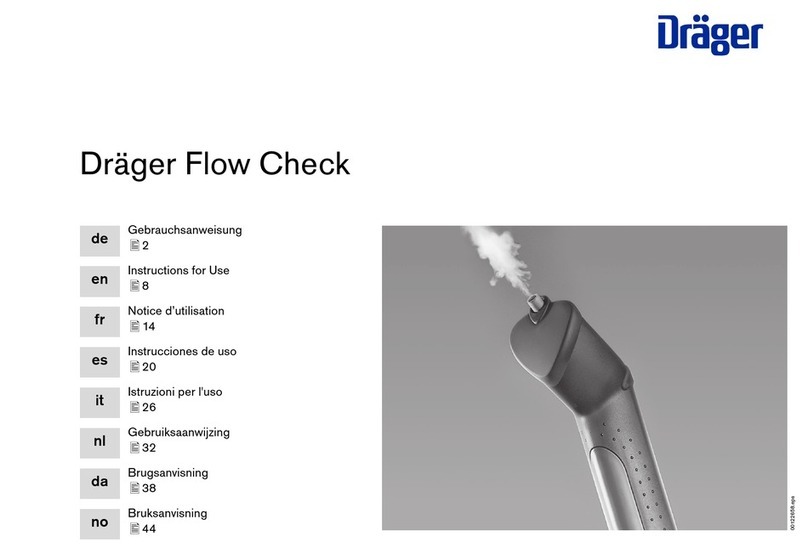
Dräger
Dräger Flow Check Instructions for use
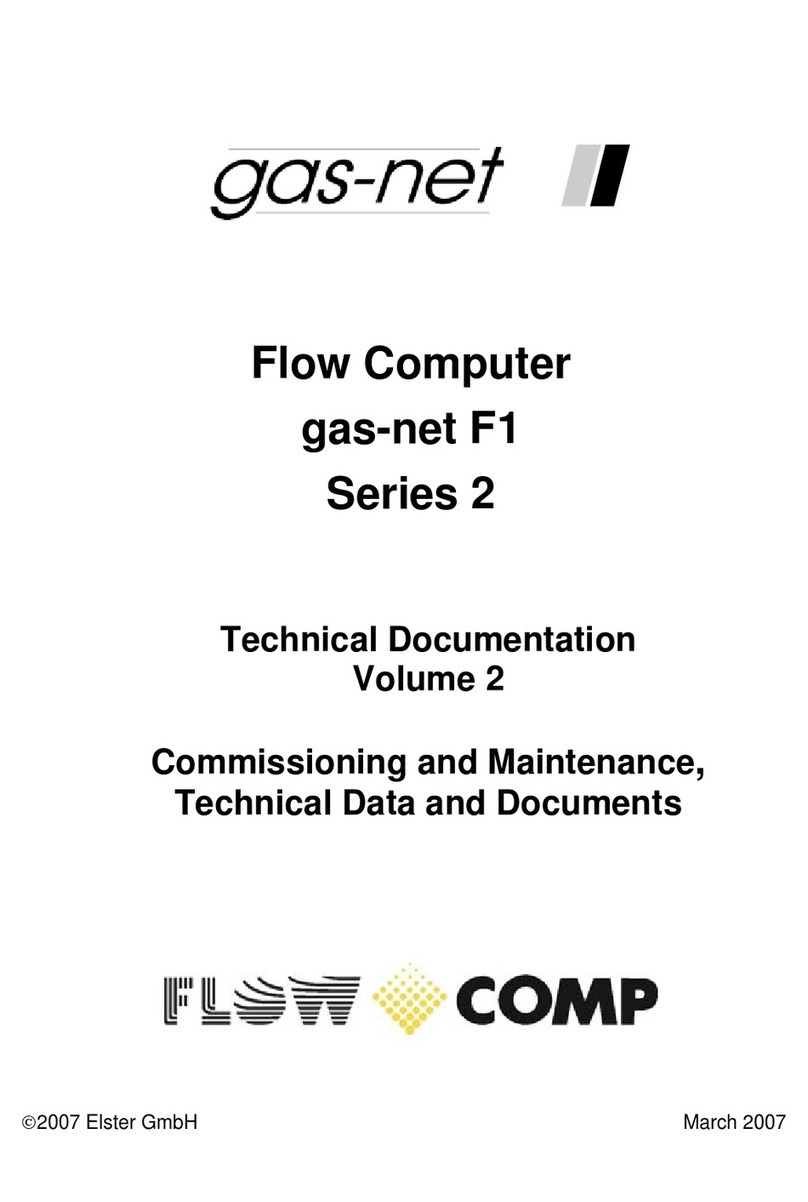
Elster
Elster 2 Series Commissioning and Maintenance Instructions
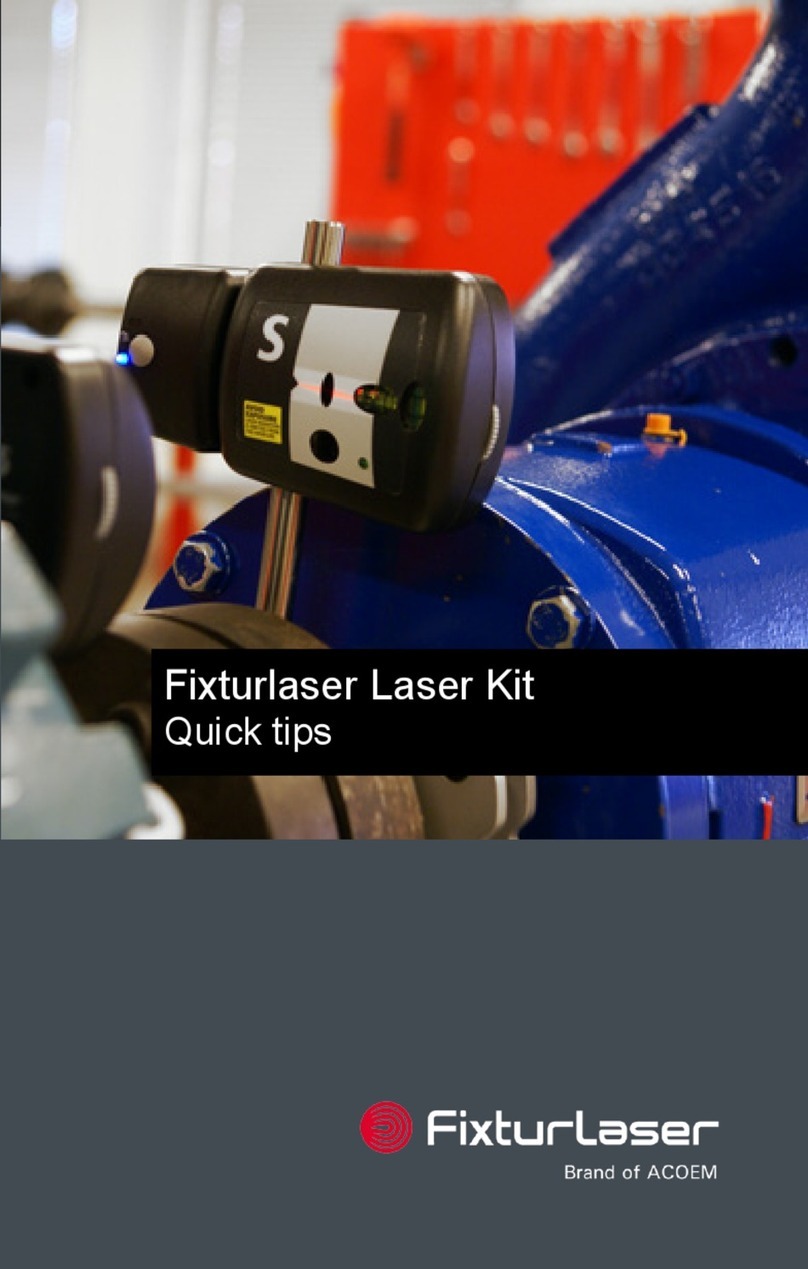
ACOEM
ACOEM Fixturlaser Laser Kit Quick tips

Leica
Leica Nova MS60 quick guide

Precision Digital Corporation
Precision Digital Corporation Loop Leader+ Series instruction manual

Adam Equipment
Adam Equipment PMB 53 instruction manual

Shodex
Shodex OHpak SB-800 HQ Series Operation manual

Keysight Technologies
Keysight Technologies 34980A Service guide

Schaller Messtechnik
Schaller Messtechnik Humimeter AW3 user manual