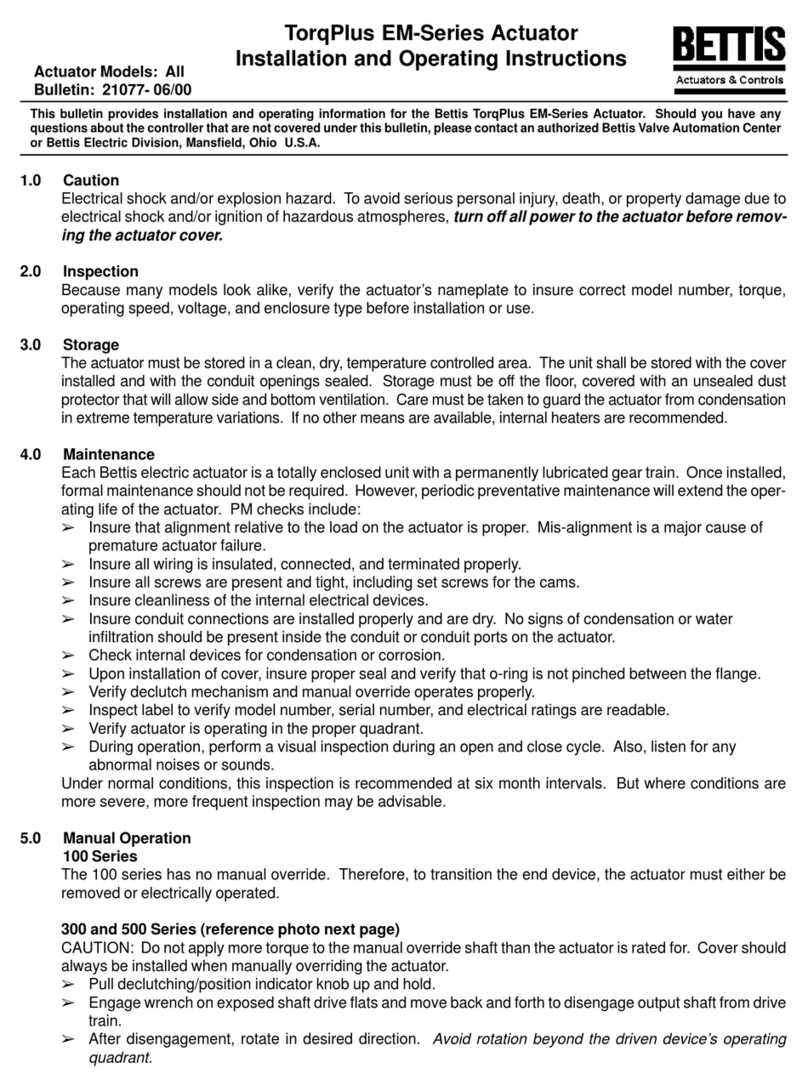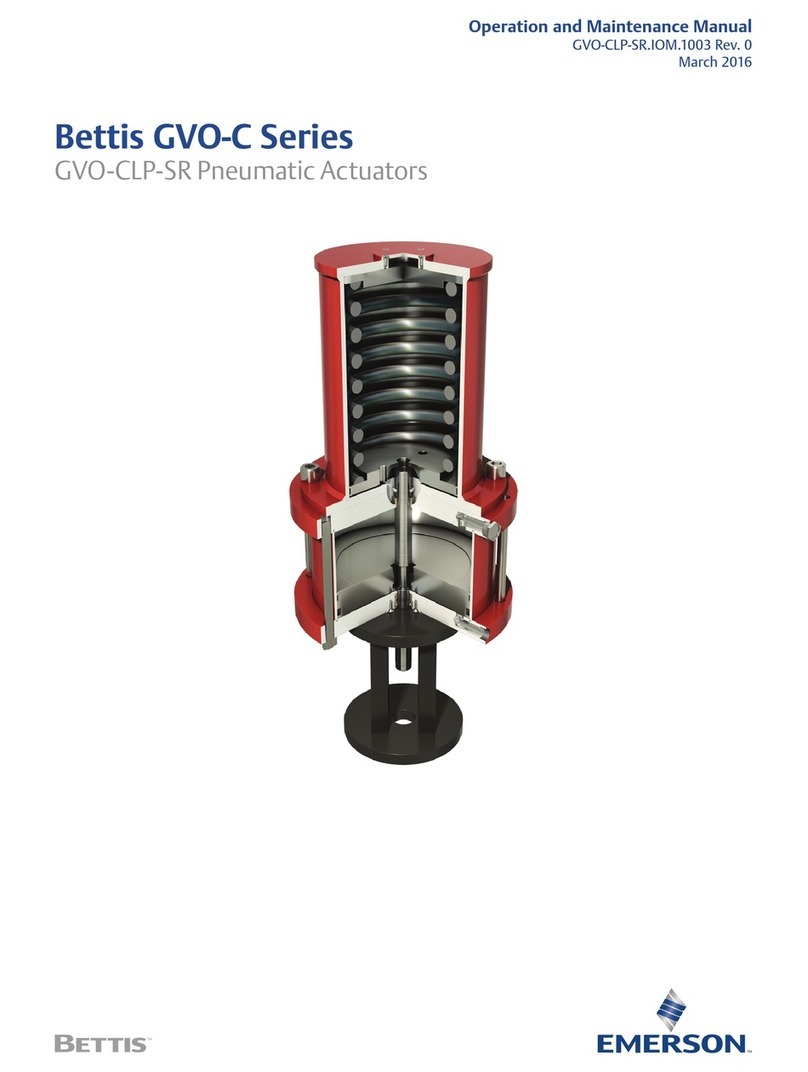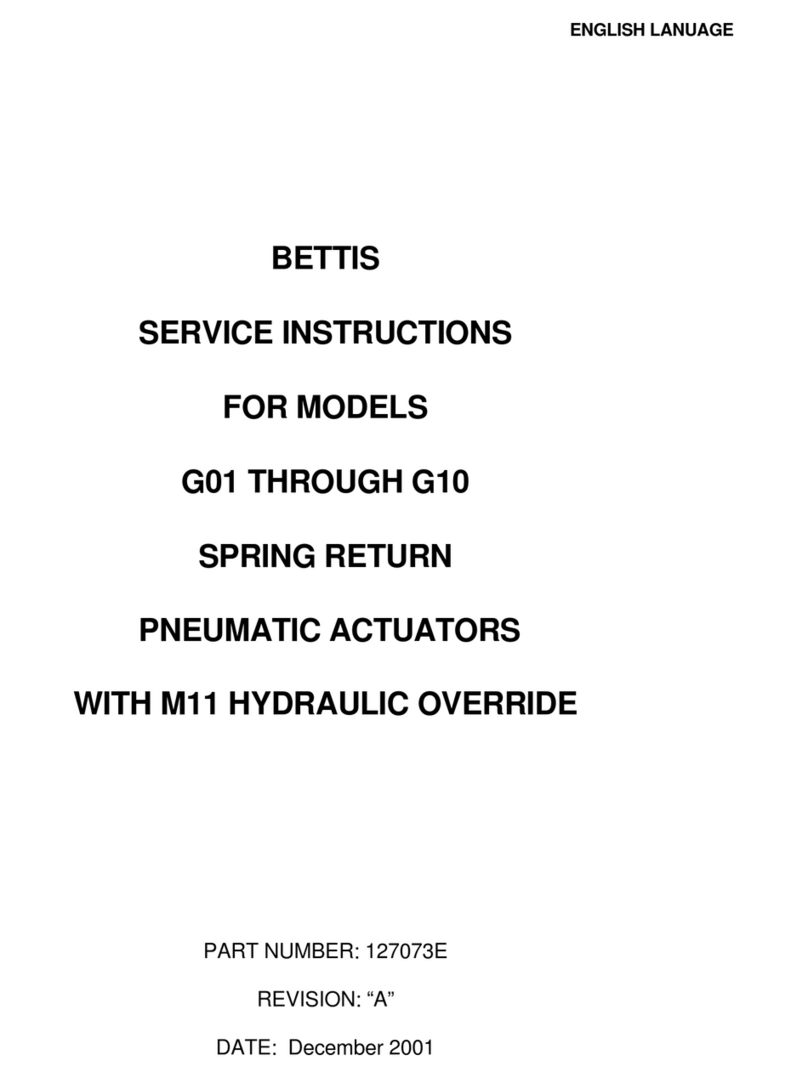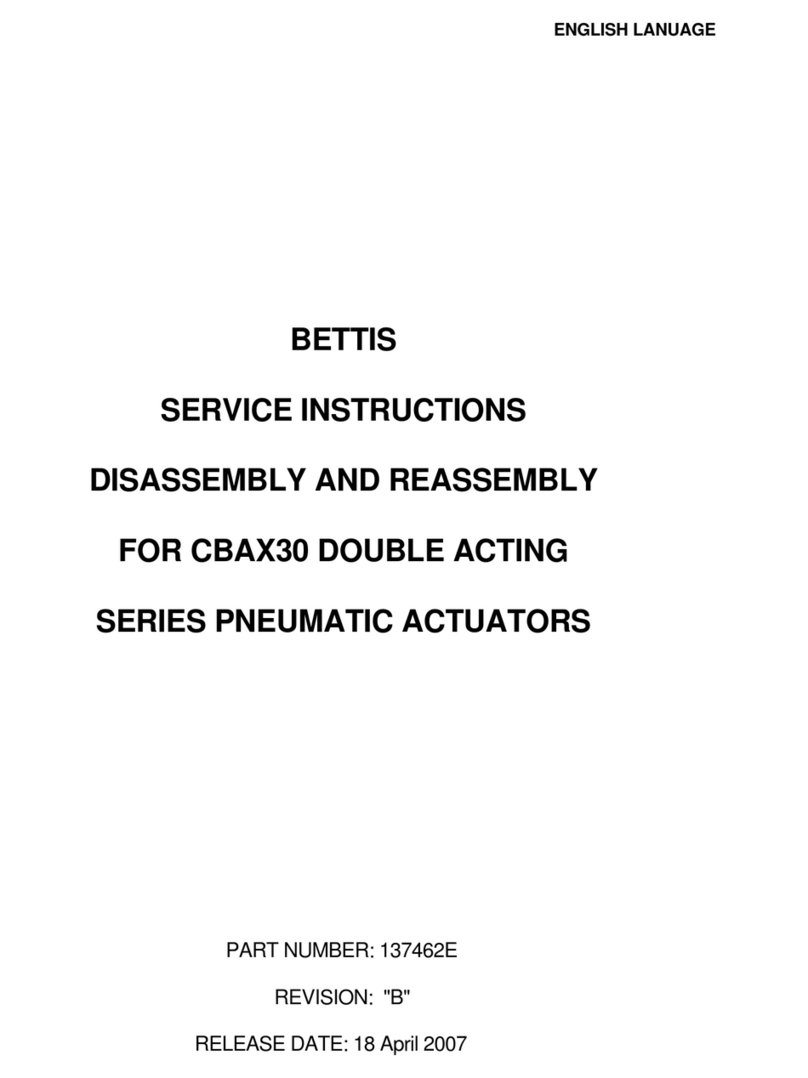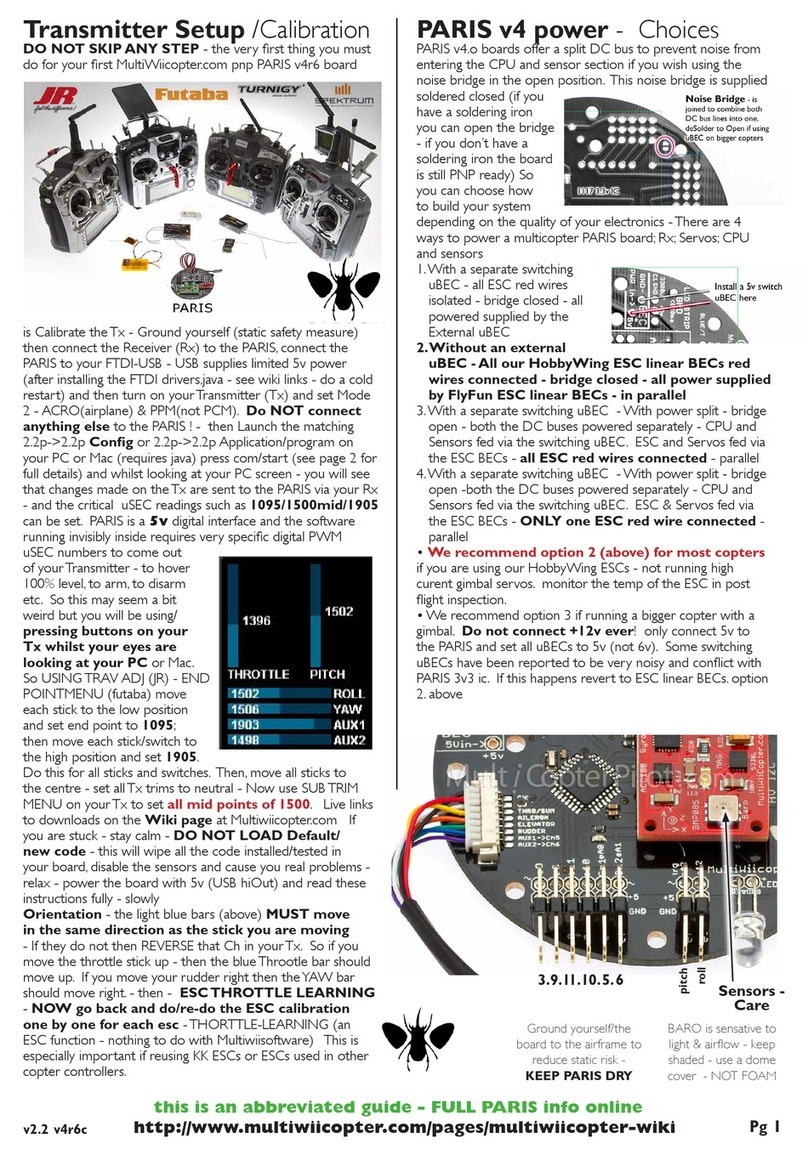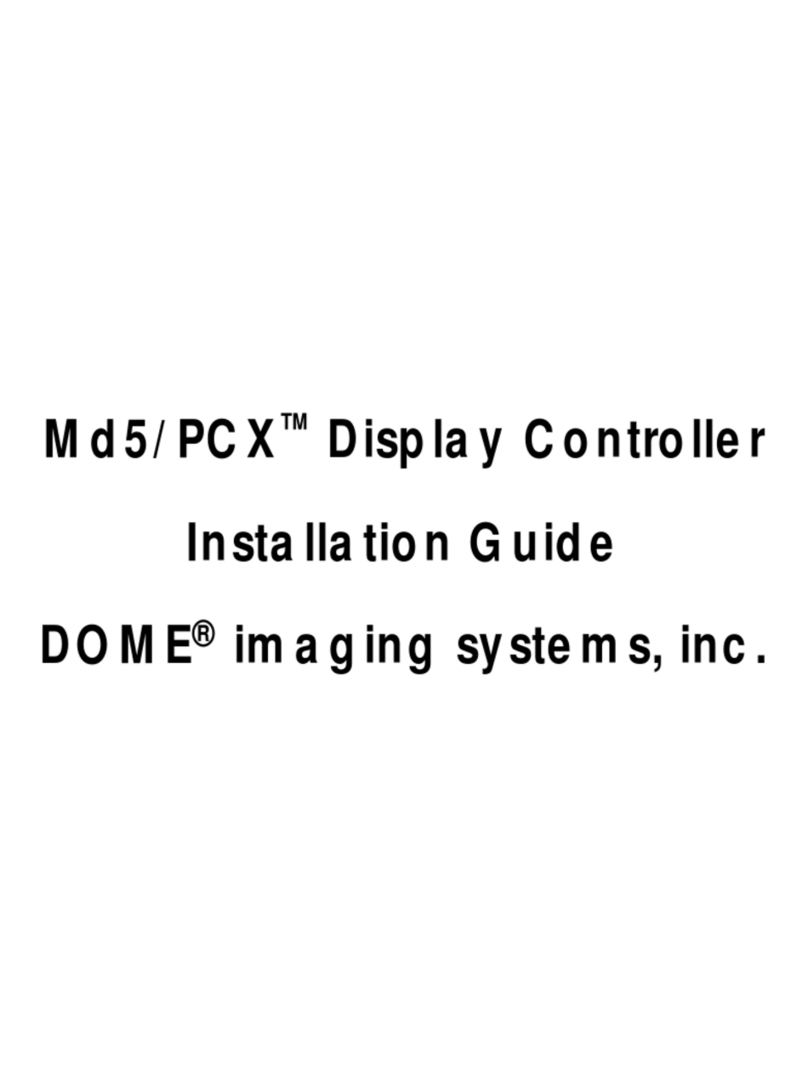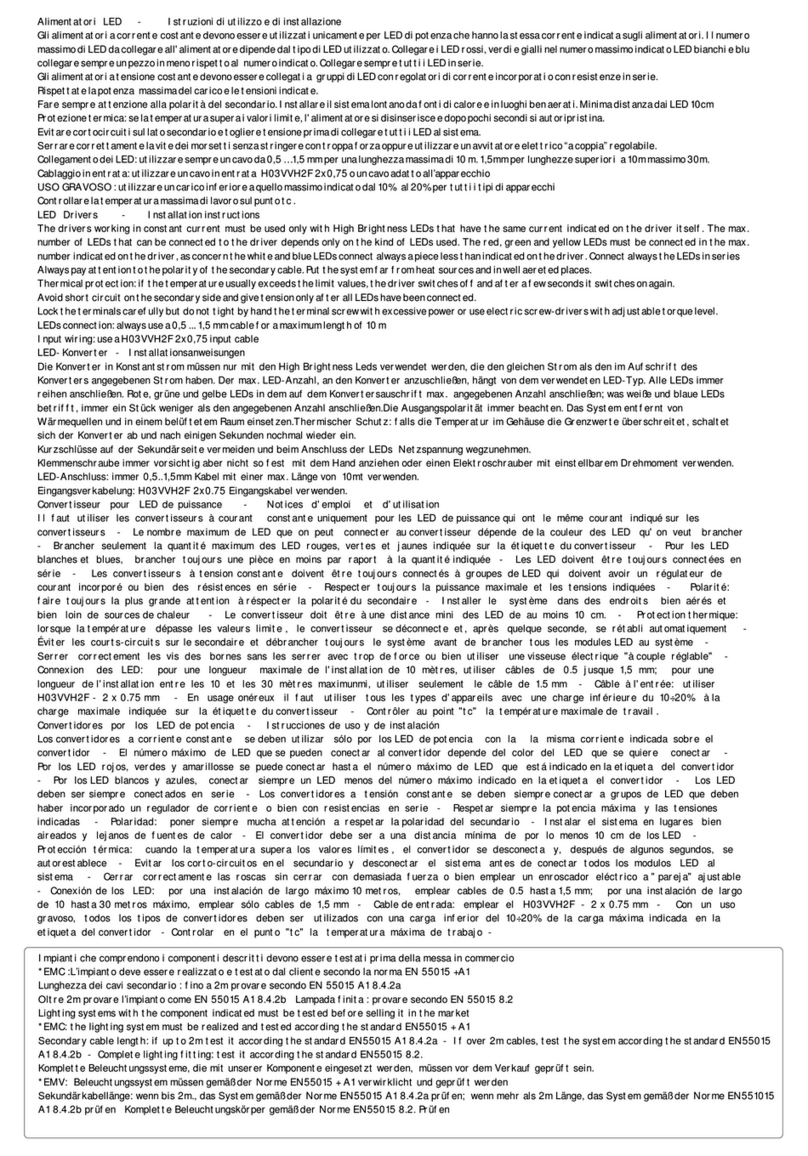Bettis TEC2 User manual

Quick-Start Guide
E2K-210-10-17 Rev. 2
October 2017
Bettis TEC2 Electric Actuator with
Model 500 Quick-Start Guide


October 2017
Quick-Start Guide
E2K-210-10-17 Rev. 2
1
Welcome to TEC2
Welcome to TEC2
Welcome to TEC2
The TEC2 actuator’s Local Display Module (LDM) and Remote Display Module (RDM) provide easy-to-read
actuator information.
The screen graphics will display the mode of operation, valve status, position, torque, and alarm symbols.
The message center will display actuator setup options, data entry feedback, and alarm messages.
Once you follow the simple steps outlined in this guide, the actuator will be ready for normal operation.
The bar graph, position digits, icons, and LEDs will indicate the valve status.
LED Indicators
Valve Torque
Display Diagnostic
Operation
Module
Moving Status

Quick-Start Guide
E2K-210-10-17 Rev. 2
October 2017
2
Welcome to TEC2
Welcome to TEC2
Factory Settings
The actuator has been congured as specied in the order. No further changes should be necessary other than
setting the position limits, and, if network controlled, setting a unique network address. If full data was not
provided when ordering or if changes are needed, see the TEC2 Installation & Operation Manual
(E2K-405-0117), which can be found at www.emerson.com/bettis.
Power Actuator
Verify the voltage rating on the unit nameplate. Connect power to the unit.
Are Position Limits Set?
Does “SET LIMITS BEFORE OPERATING,” “EE%,” and the alarm icon appear, and is the yellow LED
blinking? If so, then position limits have not been set.

October 2017
Quick-Start Guide
E2K-210-10-17 Rev. 2
3
Setting Valve Position Limits Initially
Setting Valve Position Limits Initially
Setting Valve Position Limits Initially
2 3 4
YES LOCAL
YES,
NO,
YES,
NO
Release
quickly.
1
ST
OP
Place the selector knob in the STOP position. Then toggle the control knob in rapid succession to YES, then
NO, then YES, then NO and release. The Setup icon will be displayed on the display module and “SETUP?” will
be displayed on the message center. Rotate the control knob to “YES.” The message center will display “SET
LIMITS BEFORE OPERATING.” Set position limits as described on the next pages.

Quick-Start Guide
E2K-210-10-17 Rev. 2
October 2017
4
Setting Position Limits for Electrical Operation
Setting Position Limits for Electrical Operation
Setting Position Limits for Electrical Operation
STEP 1: CLOSED Valve Position
234
YES
LOCAL CLOSE
Hold until
desired
position is
reached.
1
STOP
Turn the selector knob to the LOCAL position. At the “CLOSE VALVE THEN SELECT STOP” prompt, hold the
control knob in the CLOSE position until the desired position is reached. Return the selector knob to the STOP
position. At the “ACCEPT CLOSE LIMIT” prompt, select “YES.”

October 2017
Quick-Start Guide
E2K-210-10-17 Rev. 2
5
Setting Position Limits for Electrical Operation
Setting Position Limits for Electrical Operation
Setting Position Limits for Electrical Operation
STEP 2: OPEN Valve Position
234
YES
LOCAL OPEN
Hold until
desired
position is
reached.
1
STOP
Turn the selector knob to the LOCAL position. At the “OPEN VALVE THEN SELECT STOP” prompt, hold the
control knob in the OPEN position until the desired position is reached. Return the selector knob to the STOP
position. At the “SAVE LIMITS” prompt, select “YES.” Rotate selector knob to either next or back until “EXIT”
is displayed, then select “YES.”

Quick-Start Guide
E2K-210-10-17 Rev. 2
October 2017
6
Setting Position Limits for Manual Operation
Setting Position Limits for Manual Operation
Setting Position Limits for Manual Operation
STEP 1: CLOSED Valve Position
2 3 4
YES
LOCAL
1
STOP
5
Depress
declutch,
rotate
handwheel
until...
declutch is fully
engaged.
Release
declutch,
rotate toward
open for 1 turn.
Turn the selector knob to the LOCAL position. At the “CLOSE VALVE THEN SELECT STOP” prompt, depress the
declutch lever while rotating the handwheel until the clutch is fully engaged. Release the lever.
When the valve is fully closed, move the valve in the open direction for one handwheel turn to allow for
coasting of the motor. Return the selector knob to the STOP position. At the “ACCEPT CLOSE LIMIT” prompt,
select “YES.”
Advance to the “SAVE CHANGES?” prompt and answer YES to save the changes.

October 2017
Quick-Start Guide
E2K-210-10-17 Rev. 2
7
Setting Position Limits for Manual Operation
Setting Position Limits for Manual Operation
Setting Position Limits for Manual Operation
STEP 2: OPEN Valve Position
2 3 4
YES
LOCAL
1
STOP
5
Depress
declutch,
rotate
handwheel
until...
declutch is fully
engaged.
Release
declutch,
rotate toward
open for 1 turn.
Turn the selector knob to the LOCAL position. At the “OPEN VALVE THEN SELECT STOP” prompt, depress the
declutch lever while rotating the handwheel until the clutch is fully engaged. Release the lever.
When the valve is fully opened, move the valve in the close direction for one handwheel turn to allow for
coasting of the motor. Return the selector knob to the STOP position. At the “SAVE LIMITS” prompt,
select “YES.”
Advance to the “SAVE CHANGES?” prompt and answer YES to save the changes.

Quick-Start Guide
E2K-210-10-17 Rev. 2
October 2017
8
Check the Open/Closed Settings
Check the Open/Closed Settings
Check the Open/Closed Settings
Valve Closed
As you operate the valve in the close direction, verify
that the green LED is blinking. When fully closed is
reached, verify that the green LED stays ON and 0%
is displayed.
1When turning to close,
green LED blinks.
2When fully closed,
green LED remains lit.
Valve Open
As you operate the valve in the open direction, verify
that the red LED is blinking. When fully open is
reached, verify that the red LED stays ON and 100%
is displayed.
1When turning to
open, red LED blinks.
2When fully open,
red LED remains lit.
Note
It is also congurable to have a red LED for
Valve Closed.
Note
It is also congurable to have a green LED for
Valve Open.

October 2017
Quick-Start Guide
E2K-210-10-17 Rev. 2
9
Changing the Valve Settings
Changing the Valve Settings
Changing the Valve Settings
2 3
YES
YES,
NO,
YES,
NO
Release
quickly.
1
ST
OP
Turn the selector knob to the STOP position then toggle the control knob in rapid succession to YES, then NO,
then YES, then NO and release. The setup icon will be displayed on the display module and “SETUP?“ will be
displayed on the message center. Rotate the control knob to YES. The message center will display “CHANGE
DISPLAY SETTINGS”.

Quick-Start Guide
E2K-210-10-17 Rev. 2
October 2017
10
Changing the Valve Settings
Changing the Valve Settings
Changing the Valve Settings
4 5
YES
NO
Until
appears.
Answer NO to the Setup prompts until “CHANGE SETTINGS?” appears. Answer YES. “ACCEPT PASSCODE
CHARACTER 1?X” appears. The factory default passcode is 000. Do not change the password without
recording the new password.

October 2017
Quick-Start Guide
E2K-210-10-17 Rev. 2
11
Changing the Valve Settings
Changing the Valve Settings
Changing the Valve Settings
Enter Passcode
67
YES NO
If passcode
character is
correct...
...to advance
to correct
character.
OR
Use the control knob and answer YES if the passcode character is correct. If not, use NO to advance
incrementally to the correct character. Repeat this process until three passcode characters are entered.

Quick-Start Guide
E2K-210-10-17 Rev. 2
October 2017
12
Changing the Valve Settings
Changing the Valve Settings
Changing the Valve Settings
Setting Limits
89
YES NO
Advance to the “SET VALVE TRAVEL LIMITS” prompt and answer YES. Proceed to set limits.

October 2017
Quick-Start Guide
E2K-210-10-17 Rev. 2
13
Network Controlled
Network Controlled
Network Controlled
(CAM and Controlinc®option required)
2 3 4
YES
NO
Until...
1
REMOTE
5
NO
Until
correct
address...
YES
In the “SETUP” mode advance to “NETWORK SETUP?” using the selector knob in the REMOTE position.
Answer YES. Hold the control knob in the NO position until the correct address appears. Answer YES. Unit
is now network controlled. If other conguration changes are needed, please see the TEC2 Installation &
Operation Manual (E2K-405-0117), which can be found at www.emerson.com/bettis.

Quick-Start Guide
E2K-210-10-17 Rev. 2
October 2017
14
Saving the Changes
Saving the Changes
Saving the Changes
1 2
YES NO
SAVE
C
HANGES
?
Advance to the “SAVE CHANGES?” prompt and answer YES to save the changes.


For complete list of sales and manufacturing sites, please visit
www.emerson.com/actuationtechnologieslocations or contact us at
info.actuationtechnologie[email protected]
World Area Configuration Centers (WACC) offer sales support, service,
inventory and commissioning to our global customers.
Choose the WACC or sales office nearest you:
NORTH & SOUTH AMERICA
19200 Northwest Freeway
Houston TX 77065
USA
T +1 281 477 4100
F +1 281 477 2809
Av. Hollingsworth
325 Iporanga Sorocaba
SP 18087-105
Brazil
T +55 15 3238 3788
F +55 15 3228 3300
ASIA PACIFIC
No. 9 Gul Road
#01-02 Singapore 629361
T +65 6777 8211
F +65 6268 0028
No. 1 Lai Yuan Road
Wuqing Development Area
Tianjin 301700
P. R. China
T +86 22 8212 3300
F +86 22 8212 3308
MIDDLE EAST & AFRICA
P. O. Box 17033
Dubai
United Arab Emirates
T +971 4 811 8100
F +971 4 886 5465
P. O. Box 10305
Jubail 31961
Saudi Arabia
T +966 3 340 8650
F +966 3 340 8790
24 Angus Crescent
Longmeadow Business Estate East
P.O. Box 6908 Greenstone
1616 Modderfontein Extension 5
South Africa
T +27 11 451 3700
F +27 11 451 3800
EUROPE
Berenyi u. 72- 100
Videoton Industry Park
Building #230
Székesfehérvár 8000
Hungary
T +36 22 53 0950
F +36 22 54 3700
www.emerson.com/bettis
©2017 Emerson. All rights reserved.
The Emerson logo is a trademark and service mark of Emerson Electric Co.
BettisTM is a mark of one of the Emerson family of companies.
All other marks are property of their respective owners.
The contents of this publication are presented for information purposes
only, and while every effort has been made to ensure their accuracy,
they are not to be construed as warranties or guarantees, express or
implied, regarding the products or services described herein or their use
or applicability. All sales are governed by our terms and conditions, which
are available on request. We reserve the right to modify or improve the
designs or specifications of our products at any time without notice.
Table of contents
Other Bettis Controllers manuals
Popular Controllers manuals by other brands

MC Electronics
MC Electronics XP805 Instructions for use and assembly
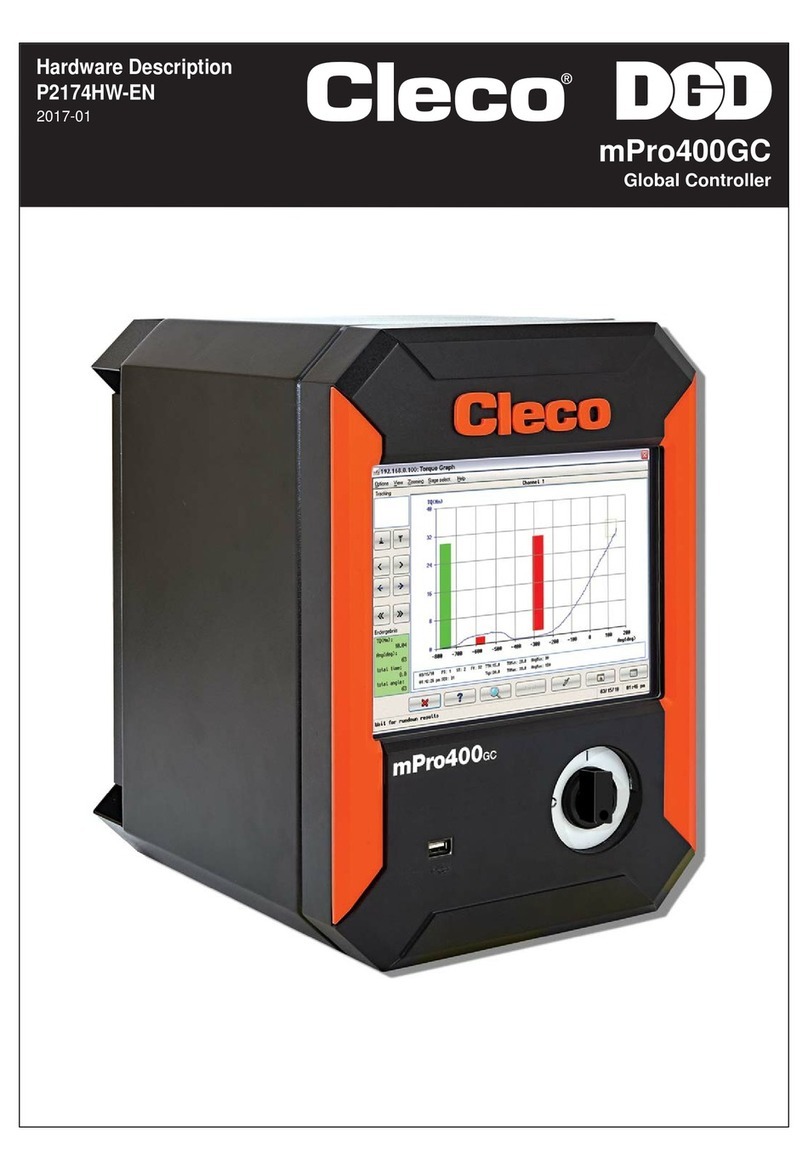
Cleco
Cleco DGD mPro400GC Hardware description

a-eberle
a-eberle Low Voltage Regulation System installation manual

Precision Digital Corporation
Precision Digital Corporation Helios PD2-6310 instruction manual

Steca
Steca PR 1010 operating instructions
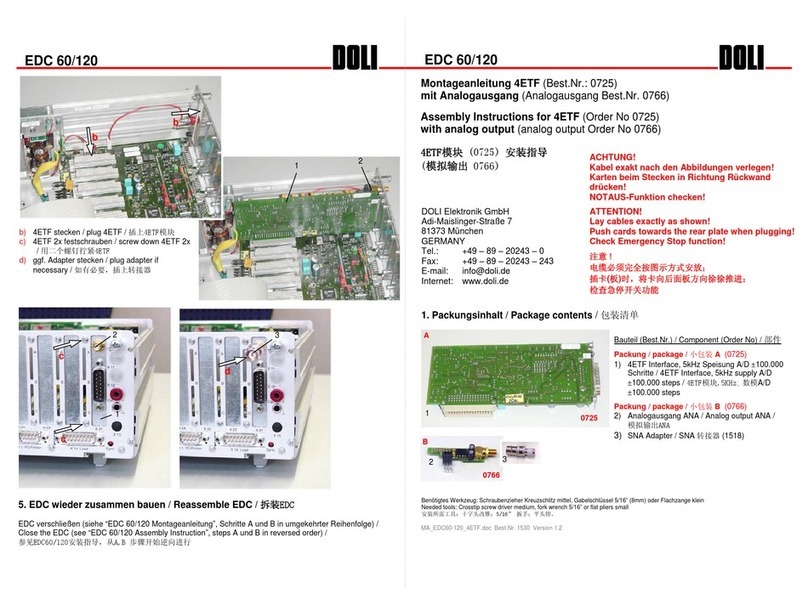
Doli
Doli EDC 60 Assembly instruction