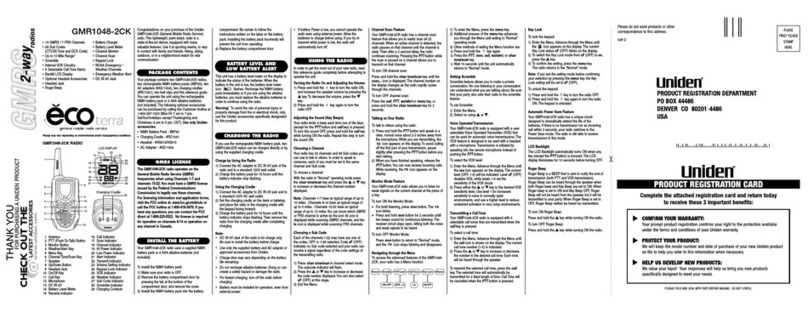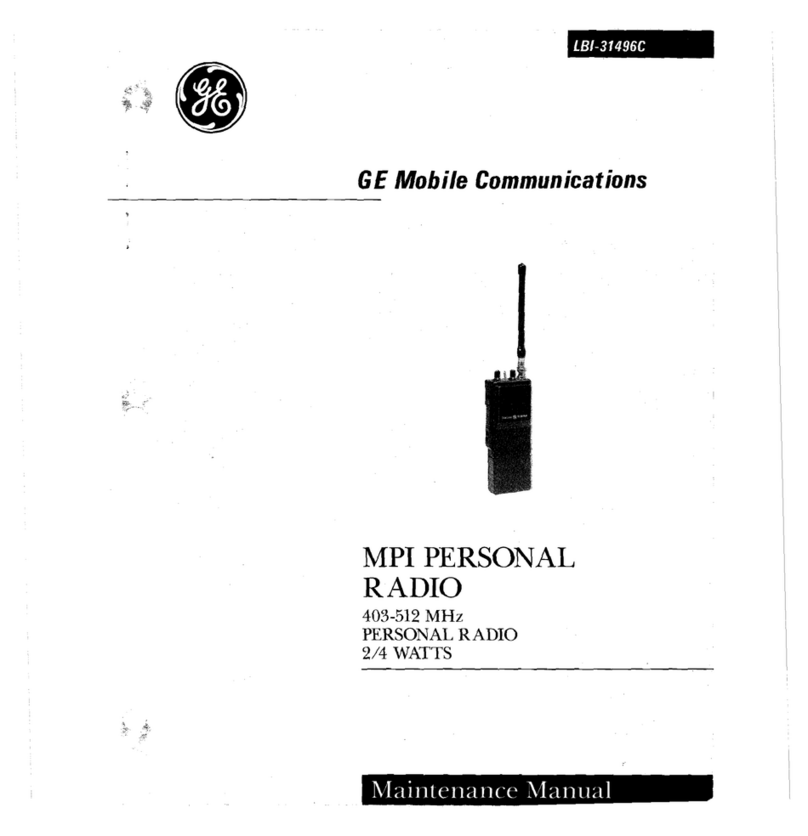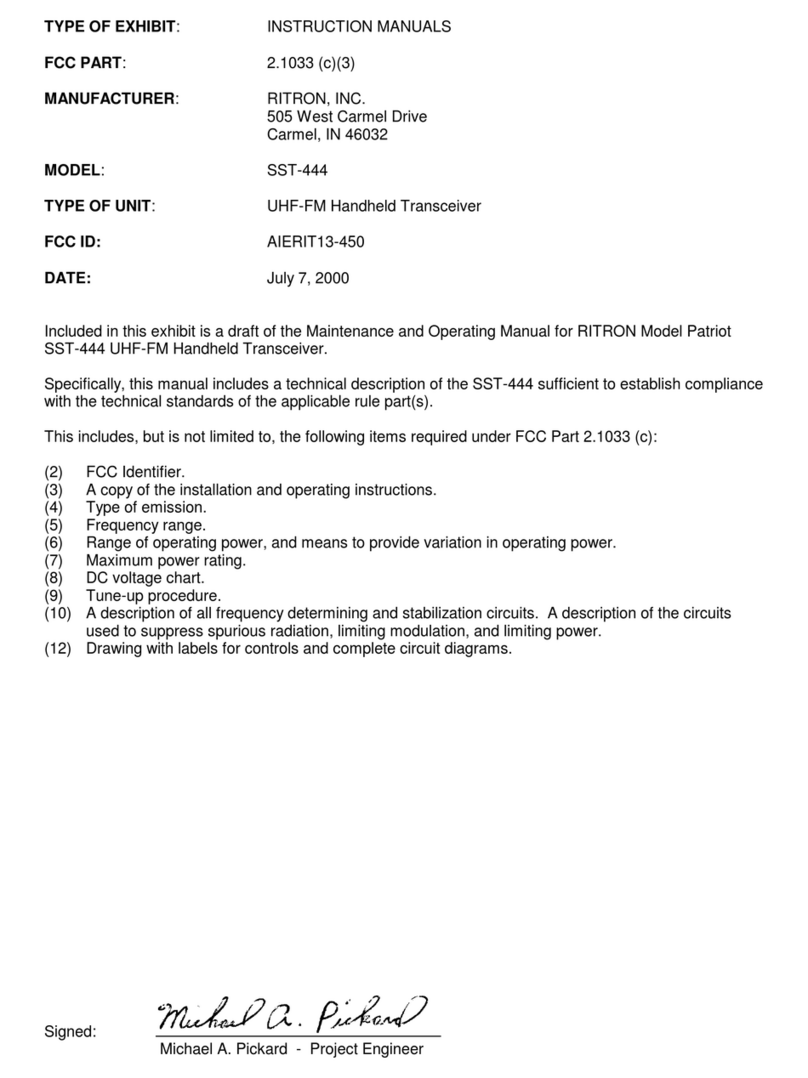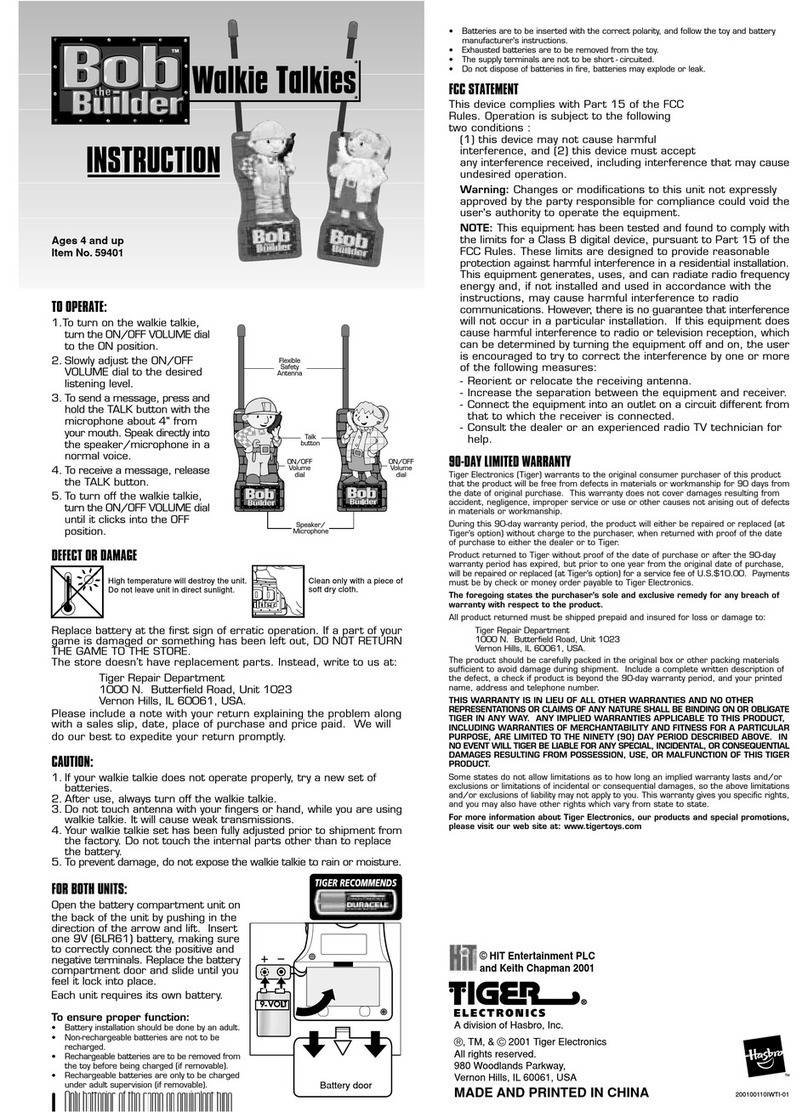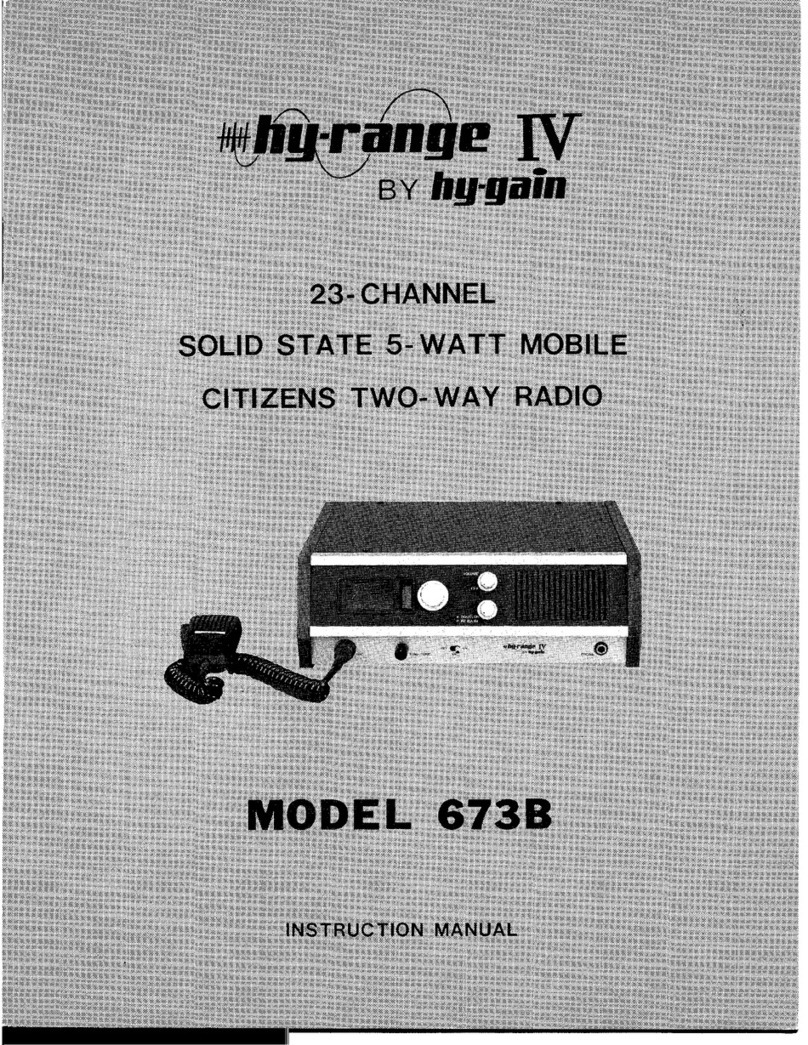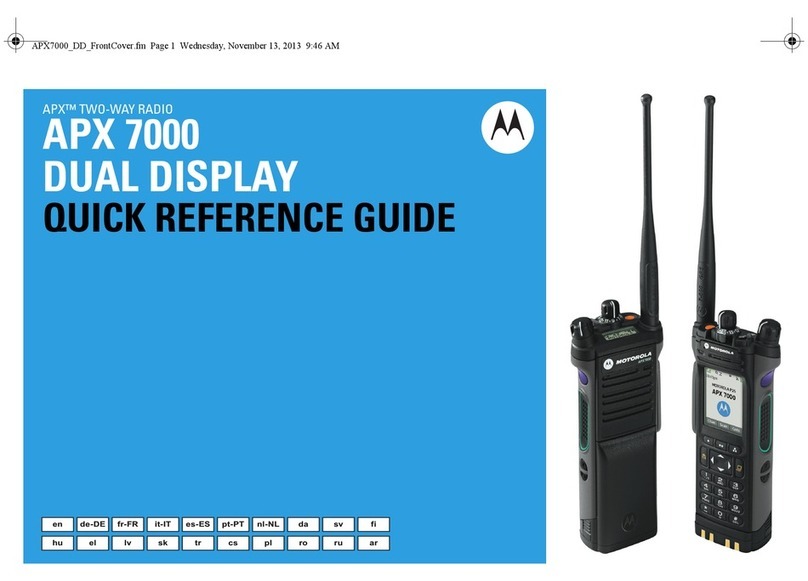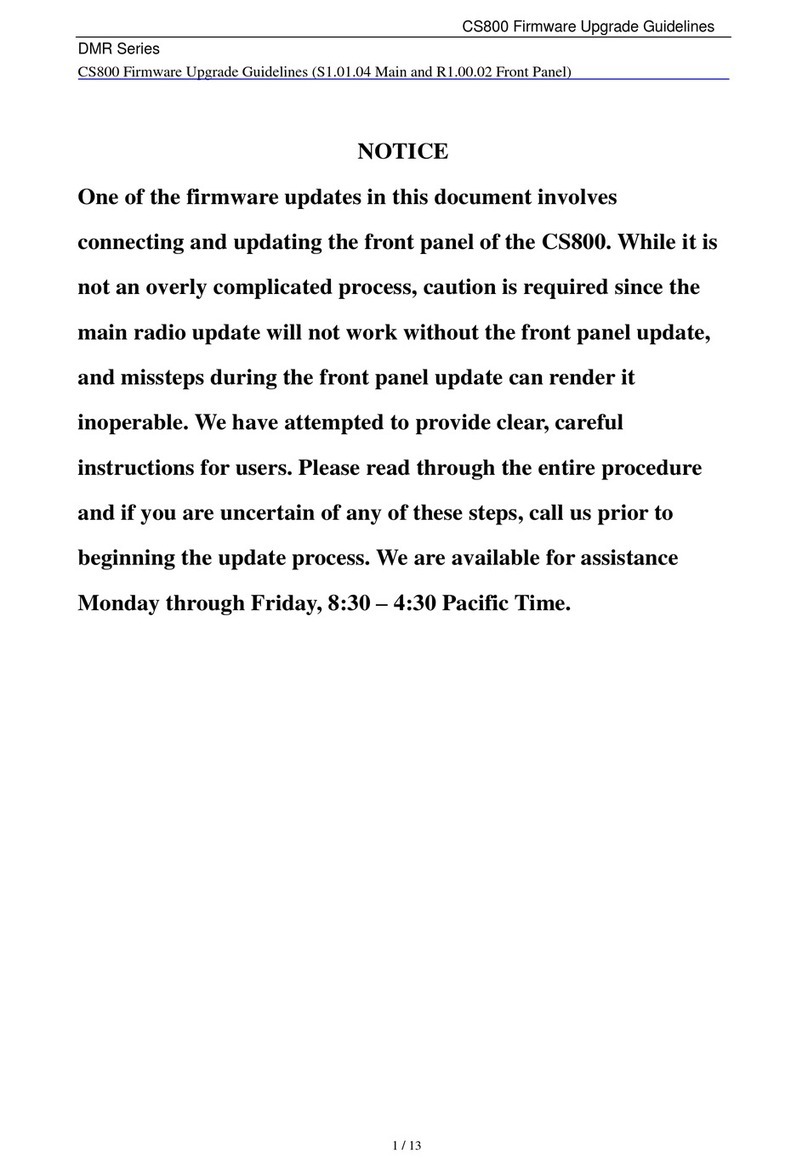Bi-Com EZ-D9US User manual

BI-COM
USER GUIDE
EZ-D9US
915MHz DIGITAL WIRELESS INTERCOM/TWO-WAY RADIO
Bi-Com
Editing and distribute of this document are possible under only Bi-Com Co., Ltd.’s
permission. Ownership and right of each trademark have owner of trademark. The
contents of this document can be changed without notice. Change of contents which
included in this document is possible by only Bi-Com Co., Ltd.’s decision.

Bi-Com
INDEX
1. INTRODUCTIONS ...................................................................................................................4
1.1. PRODUCT FEATURES..........................................................................................................4
1.2. PACKAGE CONTENTS .........................................................................................................5
1.3. TERMINAL OUTLOOK DESCRIPTION ..............................................................................6
1.4. FCC LICENSING INFORMATION .......................................................................................7
2. GETTING STARTED.................................................................................................................9
2.1. DESCRIPTION OF THE SCREEN ICONS ...........................................................................9
2.2. DESCRIPTION OF THE KEYPAD KEYS............................................................................10
2.3. SET MENU LIST .................................................................................................................11
2.4. CHARGING THE RADIO ...................................................................................................13
2.5. BATTERY LEVEL .................................................................................................................18
3. GENERAL RADIO OPERATIONS .........................................................................................19
3.1. BASIC IMPLEMENTATION-USING EZ-D9US.................................................................19
3.2. TURNING RADIO ON/OFF...............................................................................................19
3.3. ADJUSTING THE SPEAKER VOLUME.............................................................................20
3.4. SETTING THE USER NAME..............................................................................................20
3.5. SETTING THE PARTICIPANT MODE...............................................................................21

Bi-Com
3.6. SETTING THE OPERATION MODE .................................................................................22
3.7. SETTING THE CHANNEL..................................................................................................23
3.8. SETTING THE PAIRING METHOD ..................................................................................24
3.9. SETTING THE BLUETOOTH..............................................................................................25
3.10. SETTING THE BLUETOOTH PAIRING...........................................................................25
3.11. SETTING THE MIC LEVEL ..............................................................................................26
3.12. ADJUSTING THE LCD CONTRAST ...............................................................................26
3.13. SETTING THE LANGUAGE.............................................................................................26
3.14. SETTING THE NOISE CANCEL MODE .........................................................................27
3.15. SETTING THE BEEP SOUND..........................................................................................27
3.16. SETTING THE BACKLIGHT LCD ....................................................................................28
3.17. SETTING THE CLEAR LIST .............................................................................................28
3.18. INITIAL SCREEN OF RADIO MODE..............................................................................29
3.19. WHAT IS THE PRIVATE CALL IN RADIO MODE........................................................29
4. SMART APP...........................................................................................................................30
5. TROUBLESHOOTING-FAQ...................................................................................................31

Bi-Com
1. Introductions
Thanks for buying of EZTok product. EZTok product is integrated a technology of Bi-Com which
specialize in wireless communication and this product supports full-duplex audio communication
which current Two-way product can’t support. Also a lot of user can converse at the same time
like conference and this product is implemented rapid performance.
Please read this manual carefully how to operate this radio before use.
Notations Used in This Manual
Throughout the text in this publication, you will notice the use of WARNINGS, Cautions, and Notes.
These notations are used to emphasize that safety hazards exist, and the care that must be taken or
observed.
WARNING: An operational procedure, practice, or condition, etc., which may result in
injury or death if not carefully observed.
CAUTION: An operational procedure, practice, or condition, etc., which may result in damage to
the equipment if not carefully observed.
NOTE: An operational procedure, practice, or condition, etc., which is essential to emphasize.
1.1. Product Features
Features
Frequency 902MHz ~ 928MHz Free ISM Band(USA, Canada, Australia...)
Number of Intercom Users 2 to 16 in full duplex mode
Range in Intercom Mode(LOS) Up to 3Km(1.8mile)
Range in Radio Mode(LOS) Up to 8Km(5mile)
Battery Life in Intercom Mode Intercom12 : Up to 19 hours
Intercom6 : Up to 6 hours
Intercom16 : Up to 12 hours
Battery Life in Radio Mode(5:5:9) Up to 14 hours
Battery Rechargeable Li-ion 3.7V 1700mAh
Power in Intercom Mode at Max. 250mW
Power in Radio Mode at Max. 1W
Sensitivity in Intercom Mode -98dBm
Sensitivity in Radio Mode -114dBm
Weight 150g (set: 110g, battery : 40g)
Dimension 49mm(w) * 102.2mm(h) * 28.7(t) //167.3mm(antenna)
Operating Temperature -10/+50℃
Modulation GFSK
Technology FHSS-TDMA

Bi-Com
1.2. Package Contents
Wired Headset Ear Rubber Charger & USB Cable
Battery Belt Holster Desk Charger

Bi-Com
1.3. Terminal Outlook Description
Push-to-Talk(PTT) Button 01
Volume Controls Up & Down Button 02
Power Button 03
Left/Right Soft Buttons 04
Plug-in Charging Cover 05
Audio Jack Cover 06
Antenna Cover 07
Battery Cover Locker 08
Battery Cover 09
Antenna 10
Window 11
Desk Charger Plate 12

Bi-Com
1.4. FCC Licensing Information
EZ-D9US operates in the license-free 900MHz ISM band. EZ-D9US is subject to the Rules and Regulations of
the FCC.
This device complies with part 15 of the FCC rules. Operation is subject to the following two conditions:
(1)This device may not cause harmful interference, and (2)this device must accept any interference received,
including interference that may cause undesired operation.
NOTE: THE GRANTEE IS NOT RESPONSIBLE FOR ANY CHANGES OR MODIFICATIONS NOT EXPRESSLY
APPROVED BY THE PARTY RESPONSIBLE FOR COMPLIANCE. SUCH MODIFICATIONS COULD VOID
THE USER’S AUTHORITY TO OPERATE THE EQUIPMENT.
NOTE: This equipment has been tested and found to comply with the limits for a Class B digital device,
pursuant to part 15 of the FCC Rules. These limits are designed to provide reasonable protection against
harmful interference in a residential installation. This equipment generates uses and can radiate radio
frequency energy and, if not installed and used in accordance with the instructions, may cause harmful
interference to radio communications. However, there is no guarantee that interference will not occur in a
particular installation.
If this equipment does cause harmful interference to radio or television reception, which can be determined
by turning the equipment off and on, the user is encouraged to try to correct the interference by one or
more of the following measures:
- Reorient or relocate the receiving antenna.
- Increase the separation between the equipment and receiver.
-Connect the equipment into an outlet on a circuit different from that to which the receiver is connected.
-Consult the dealer or an experienced radio/TV technician for help.
WARNING !
FCC Radiation Exposure Statement:
This portable equipment with its antenna complies with FCC’s RF radiation exposure limits set forth for an
uncontrolled environment. To maintain compliance follow the instructions below; . radio and intercom mode
use
1. This transmitter must not be co-located or operating in conjunction with any other antenna or transmitter.
2. Avoid direct contact to the antenna, or keep it to a minimum while using this equipment.
3. In front of the face. Hold the radio in a vertical position with the microphone (and other parts of the
radio including the antenna) at least one inch (2.5 centimeters) away from the nose or lips.
Keeping the radio at a proper distance is important to ensure compliance.
Test separation distances
KDB 643646 D01 – Appendix
Head SAR Test consideration
Head SAR is measured with the front of surface of the radio positioned at 2.5 cm
parallel to a flat phantom.

Bi-Com
NOTE: RF exposures decrease with increasing distance from the antenna.
• Body Worn Operation. When worn on the body, always place the radio in a
Bi-Com -approved holster or body harness for this product.
Using approved body-worn accessories is important because the use of non-
Bi-Com-approved accessories may result in exposure levels, which exceed
the occupational/controlled environment RF exposure limits.
• Use only Bi-Com-approved supplied or replacement antennas, batteries, and
audio accessories. Use of non- Bi-Com-approved antennas, batteries, and
wired or wireless accessories may exceed the applicable RF exposure
guidelines (FCC).

Bi-Com
2. Getting Started
2.1. Description of the screen icons
Link : Display the status of link
Master : Display the status of master or slave
Mic mute : Display the status of microphone mute/unmute
BT Enable : Display the status of Bluetooth enable or disable
BT Pairing : Display the status of Bluetooth link with mobile phone
Intercom 12 : Display the status of intercom 12 mode
Intercom 6 : Display the status of intercom 6 mode
Intercom 16 : Display the status of intercom 16 mode
Radio : Display the status of two-way radio mode
Battery Status : Display the status of the remained battery capacity

Bi-Com
Power On/Off
Allows powering up or
shutdown
Push-to-Talk
Allows the opening/closing
of the microphone when
the Radio mode.
Volume Up/Down
Allows direct access to
volume control. In the
setup menu can adjust
the setting
Left/Right Soft
Access the setup menu of the
terminal.
2.2. Description of the keypad keys

Bi-Com
Setup Menu Operating Mode
Intercom 12
Intercom 6
Intercom 16
Two Way Radio
Participant Slot 1 (Master)
Slot 2
Slot 12
Listen & PTT
...
Channel Channel 1
Channel 2
Channel 5
...
Pairing
Bluetooth
BT Pairing
Clear List
Enable
Disable
Noise Cancel Disable
Low
Middle
High
LCD Contrast
Beep Sound Enable
Disable
Mic Level Low
Middle
High
2.3. Set Menu List

Bi-Com
User Name
Language
LED Light
English
Spanish
Enable
Disable
Factory Reset
Information
Portuguese

Bi-Com
2.4. Charging the Radio
When the radio is charging, orange color LED which located in center of the radio is flashed. After
finished charging, the color of LED is changed to blue color. In case of Battery, It takes 3hours
from low battery till charging is completed.
Note: 1. We recommend that user don’t charge in a state of Radio power is ON. If user charge in the situation of
Radio power ON, Charging is not fully completed.
Charging using the desktop charger
① Battery cell Ejector
② LED Lamp
③ Plug-in Charging
2
1
3

Bi-Com
How to charge for battery cell with desk charger
Holster and radio with desk charger
WARNING: Do not attempt to change or charge the battery in a hazardous atmosphere.
To charge the battery, place the battery (with or without the radio) in a Bi-Com approved
charger.

Bi-Com
Radio with desk charger
1. Stand a desk charger on flat.
2. Insert a plug of portable charger to micro USB connector which located in rear of desk charger.
3. Insert a AC plug of portable charger to AC outlet.
4. If the color of LED in desk charger is changed from Red > Green > Red+Green, It means that ready
for charging.
5. Completely insert a battery cell with direction of bottom right.
6. If the red color of LED is ON, charging is started.
7. When charging is finished, the color of LED is changed to green.
8. If you press the locker on bottom right, then battery cell comes out by itself.
9. The radio is possible to charge alone or with belt holster.
10. If the radio is inserted to charger, the orange color of LED which located in center of the radio
becomes on.
11. When charging is finished, orange color of LED is changed to blue color.
Note 1 . If user connects a desk charger using the USB cable to USB port in desktop computer or notebook, desk
charger doesn’t charge the radio and only battery cell is charged.
2. If user connects to desk charger with general mobile phone’s charger, according to charger’s type desk
charger is not charged the radio and only battery cell is charged.
3. We recommend that user use only this product’s charger.
4. If user try to charge in a state of that the radio power is turned on, the orange color of LED in the radio is
not changed to blue color.

Bi-Com
Charging using the Plug-in Charger
1. Insert the plug of charger to the micro USB connector in the radio.
2. If charger is inserted and starting, the orange color of LED which located in center of the radio
becomes on.
3. When charging is finished, the orange color of LED is changed to blue color.
Note : 1. If user try to charge in a state of that the radio’s power is on, the orange color of LED is not changed to
blue color.
Attaching the Battery
WARNING: To avoid a possible explosion: DO NOT replace the battery in any area labeled
“hazardous atmosphere.” DO NOT discard batteries in a fire.

Bi-Com
How to use Belt Holster
NOTE :Belt holster offers only products we like the illustration, you can only use our products.
2
1

Bi-Com
2.5. Battery Level
The icon of battery level meter shows how much battery power is remaining.
Radio is completely charged(100%~85%)
Battery remained 85%~30%
Battery remained 30%~10%
Battery remained less 10%, It need to charge.
(Battery is almost finishing, until user make a power off, battery icon’s flickering is repeated.)
Battery’s useable time is as below between each operating mode..
Intercom 12 : 19 hours
Intercom 6 : 6 hours
Intercom 16 : 12 hours
Radio : 14 hours(5:5:90)
WARNING: Care should be taken to avoid external short circuiting of the battery. A
sustained high-rate discharge (for example, a paper clip placed accidentally
across the battery contacts) may permanently damage the battery, void the
battery warranty, and create a burn or fire hazard.

Bi-Com
3. General Radio Operations
Before using a radio, please check whether battery is completely charged or not. If not charged,
please charging first before use.
To use EZ-D9US, User has to set as below setting procedures, then user can use the intercom or
two-way radio communication.
3.1. Basic Implementation-Using EZ-D9US
- Power on using the power button of EZ-D9US
- Set the user name to refer 3.4 Setting the User Name menu as below.
- Select the operating mode to refer 3.6 Setting the Operating Mode menu as below.
- Select the slot ID of radio to refer 3.5 Setting the Participant menu as below. It must be set one
master in using group. Also Slot ID has not to duplicate between users.
- Set the channel number to refer 3.7 Setting Channel menu as below. User group has to set
same channel.
- Master radio(Slot 1) and slave radio(Slot 2~12 & Listen & PTT) have to be paired to refer 3.8
Setting Pairing menu as below. Master radio conducts a pairing with radio which set with each
Slot ID.
Now Basic procedures are finished for using of Intercom or Two-way radio. To additional setting,
We ask you to set by referring to below each menu explanation.
3.2. Turning Radio On/Off
To power on pressing the power button during 2 seconds.
Red LED of the radio’s center becomes on and blinking and ‘EZTok’ is showed on LCD.
After EZTok is disappeared, It comes to display the start-up screen.
User name is indicated on LCD.
The basic operating mode is set with intercom 12 mode.
If user press power button during 2 seconds, the radio is power off.

Bi-Com
3.3. Adjusting the Speaker Volume
Volume control button is consist of 2 button for Upper and lower on middle left of radio.
To increase the volume press the upper button, and to decrease the volume press the lower
button on the start-up screen.
The number of volume level is consisted of 0 to 8. “0” is speaker volume is muted.
3.4. Setting the User Name
Please change a basic device’s name to actual user’s name. This case, Screen of Radio mode
shows a user name who tried to call. Therefore it’ gives a convenience for use.
1. Enter to set user name menu pressing the right soft key in start-up screen
2. Select D. User name meu pressing the up/down key on side
3. Enter to user name menu pressing the PTT key of side or left soft key
4. Change a letters and special symbols using the up/down key
5. If user wants to change the next letter or location of letter, press next button(left key) and
move
6. To change the capital/small letter, press PTT key for more 2 seconds, then letter is
changed to capital or small letter
7. To remove the current letter, press power key
8. With above procedure, after changing the letter or special symbol which user wants to
change using the right soft key and save (On the Screen for approval if user select YES,
It’s saved and user select NO, It returned to previous page which before edited)
9. If user wants to cancel while changing the use name, press save key and select ‘NO’ and
move to name menu
Table of contents