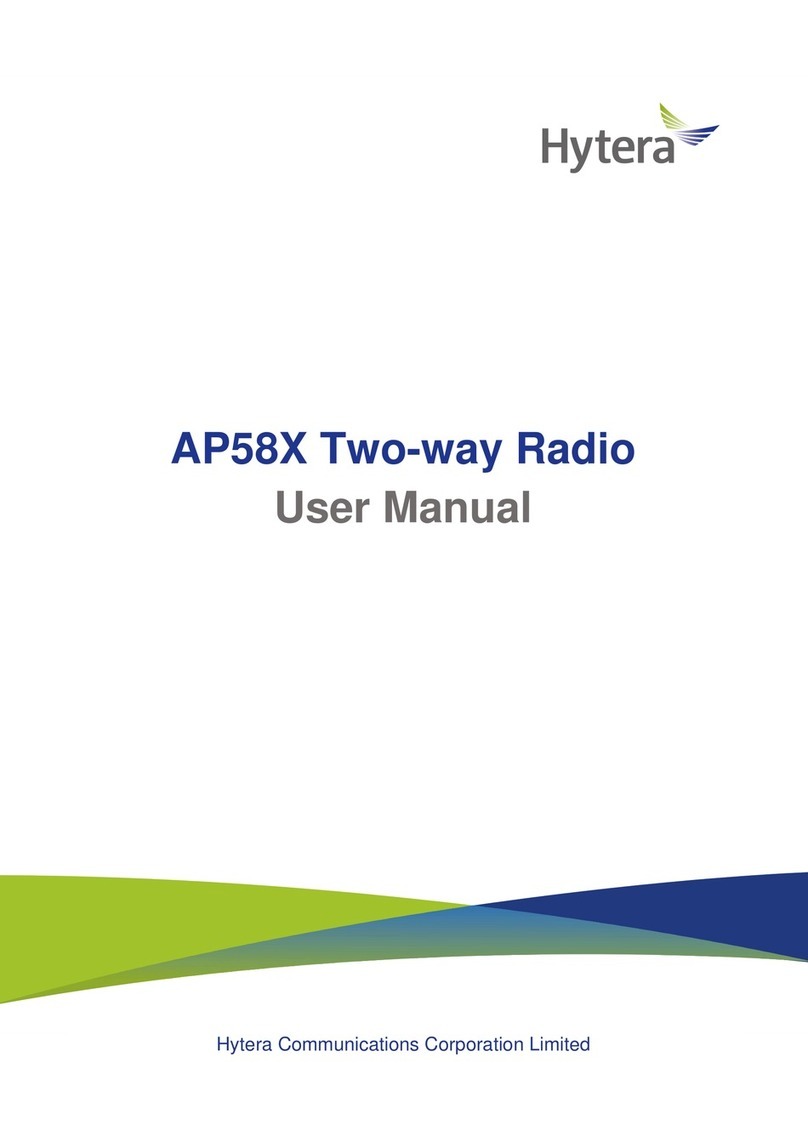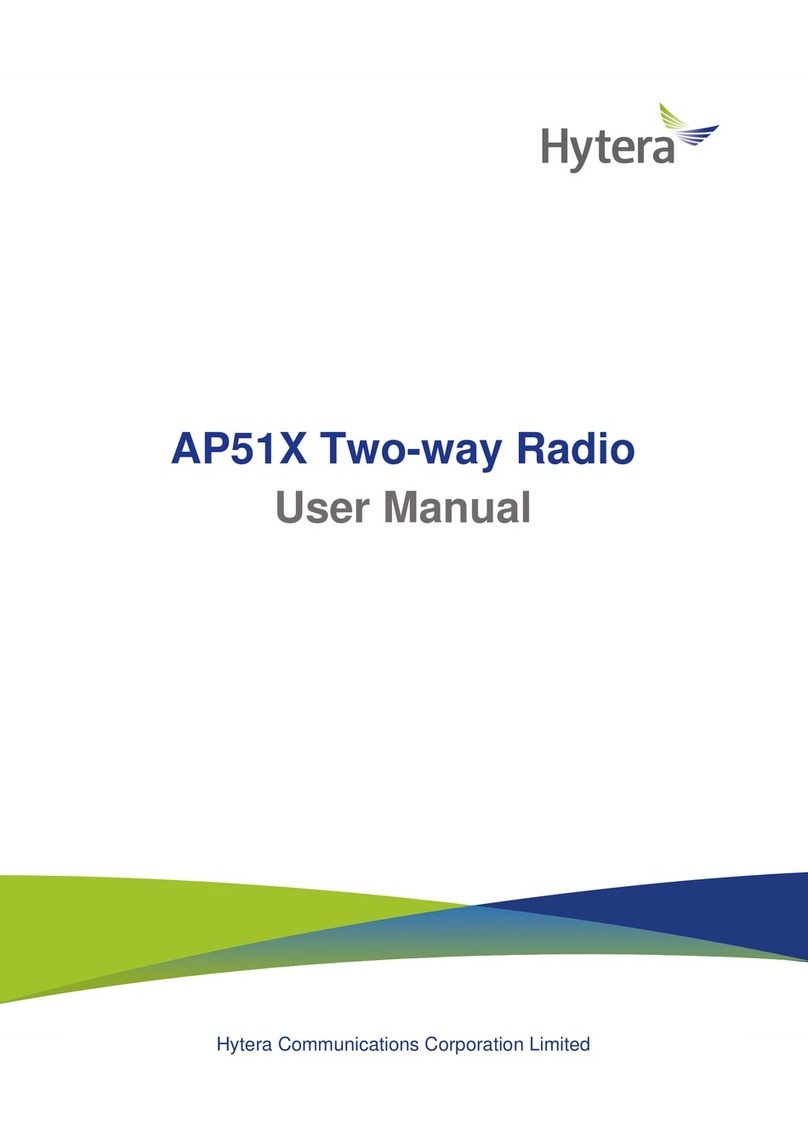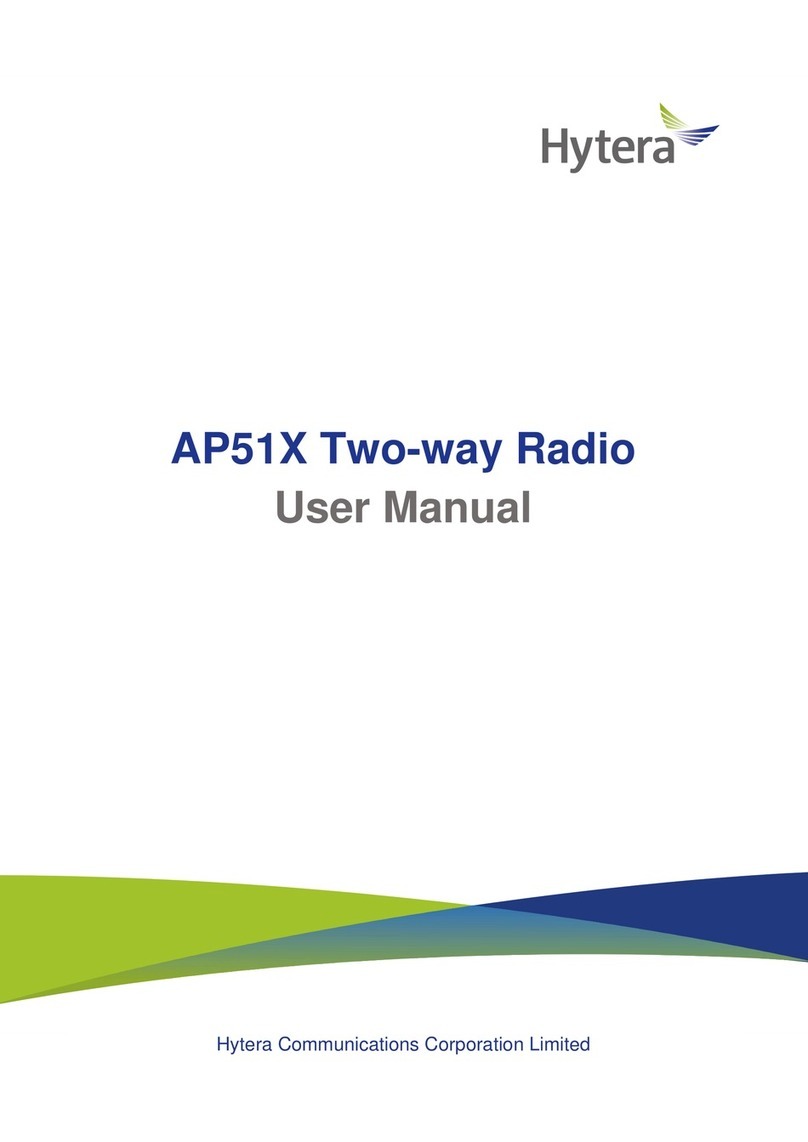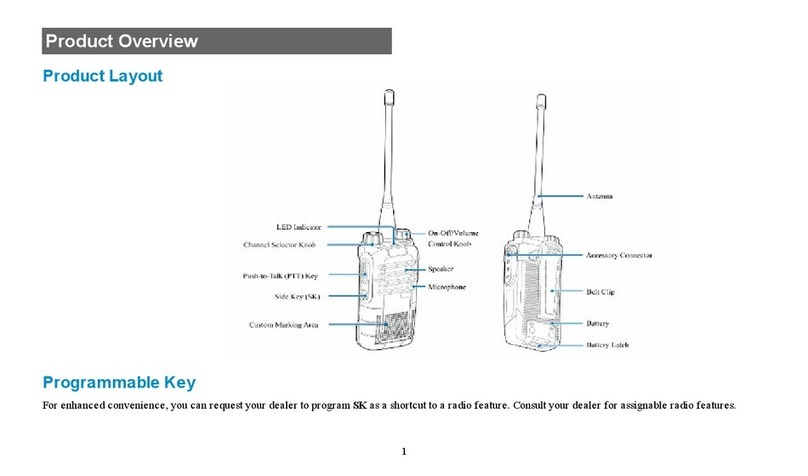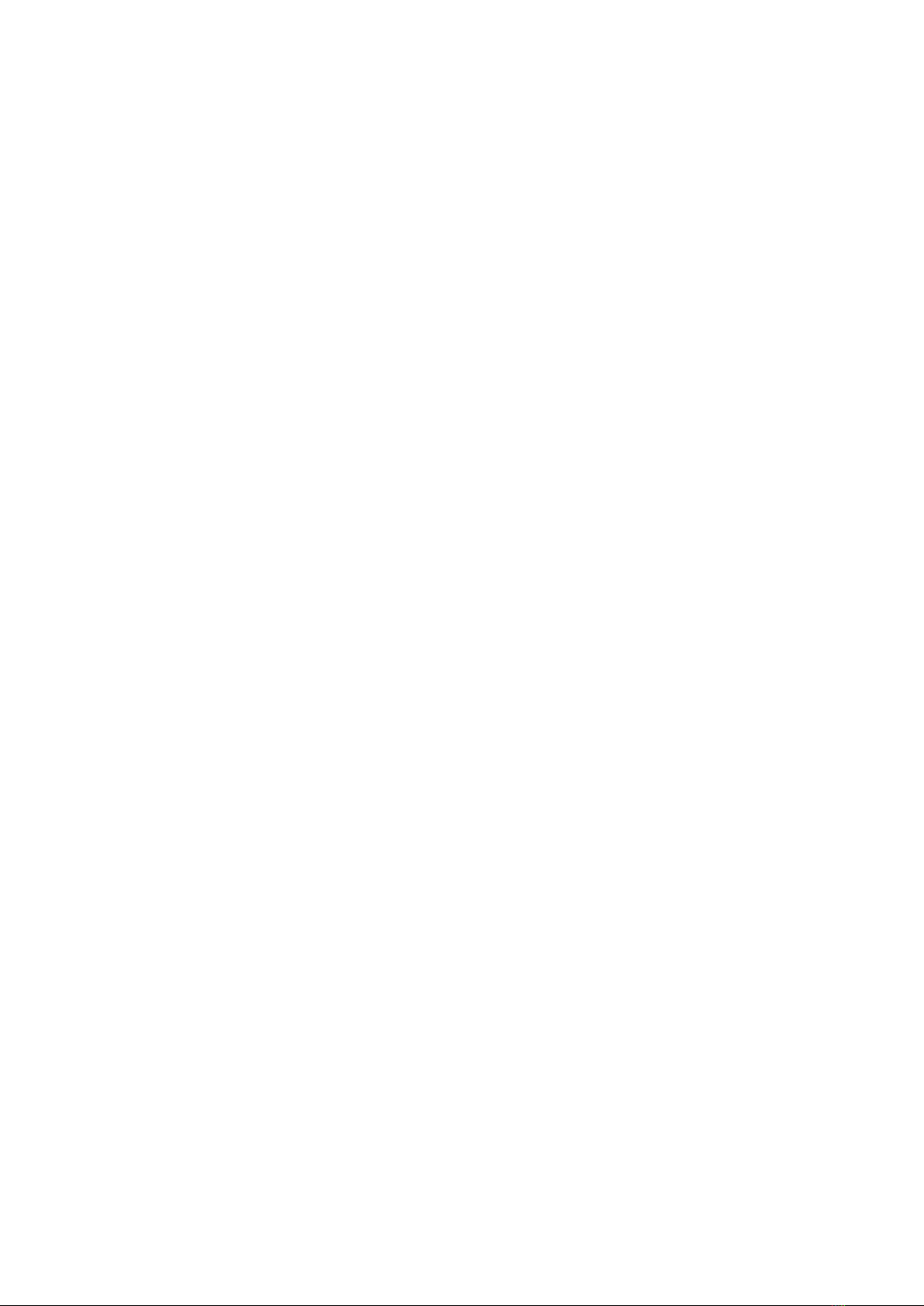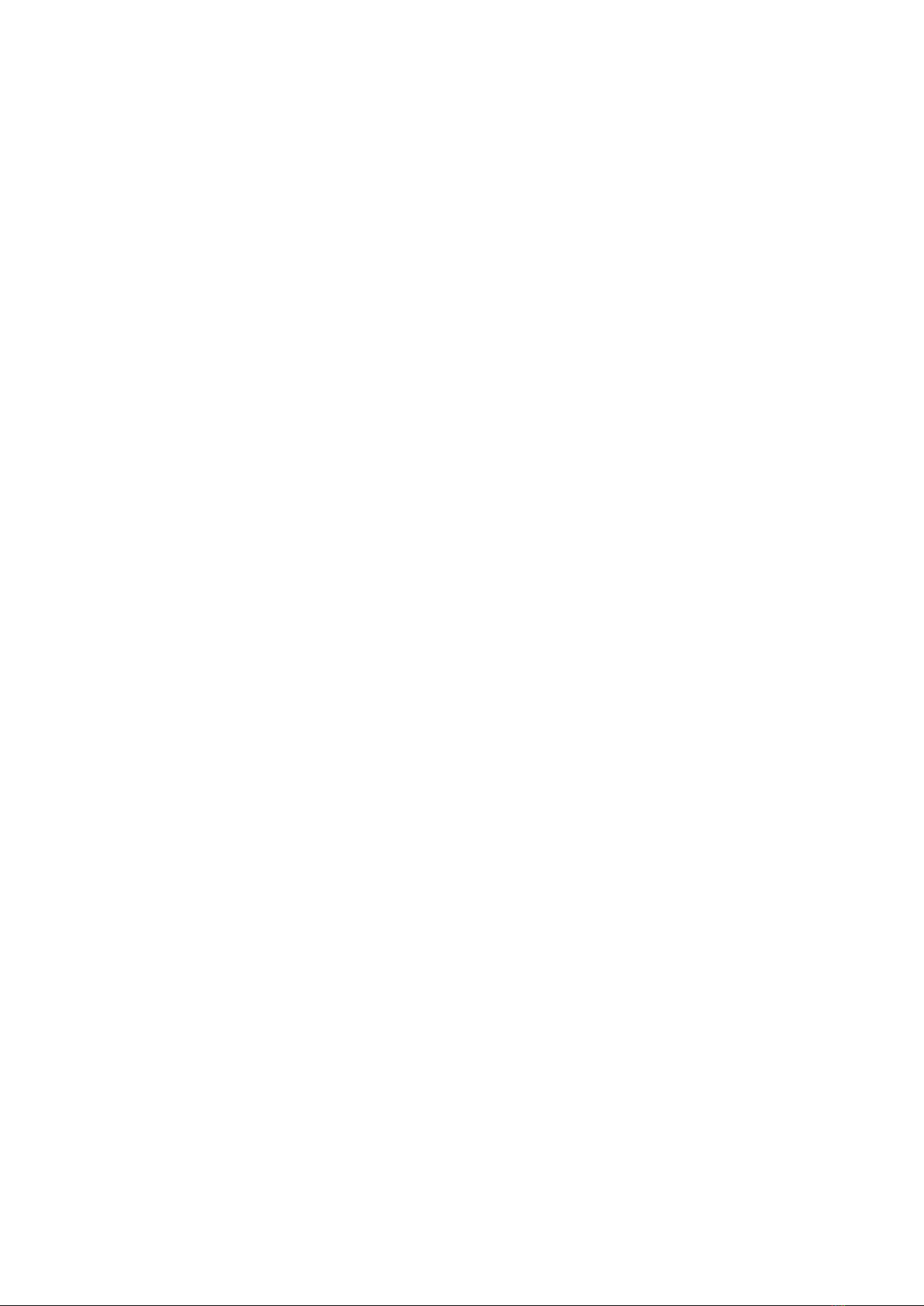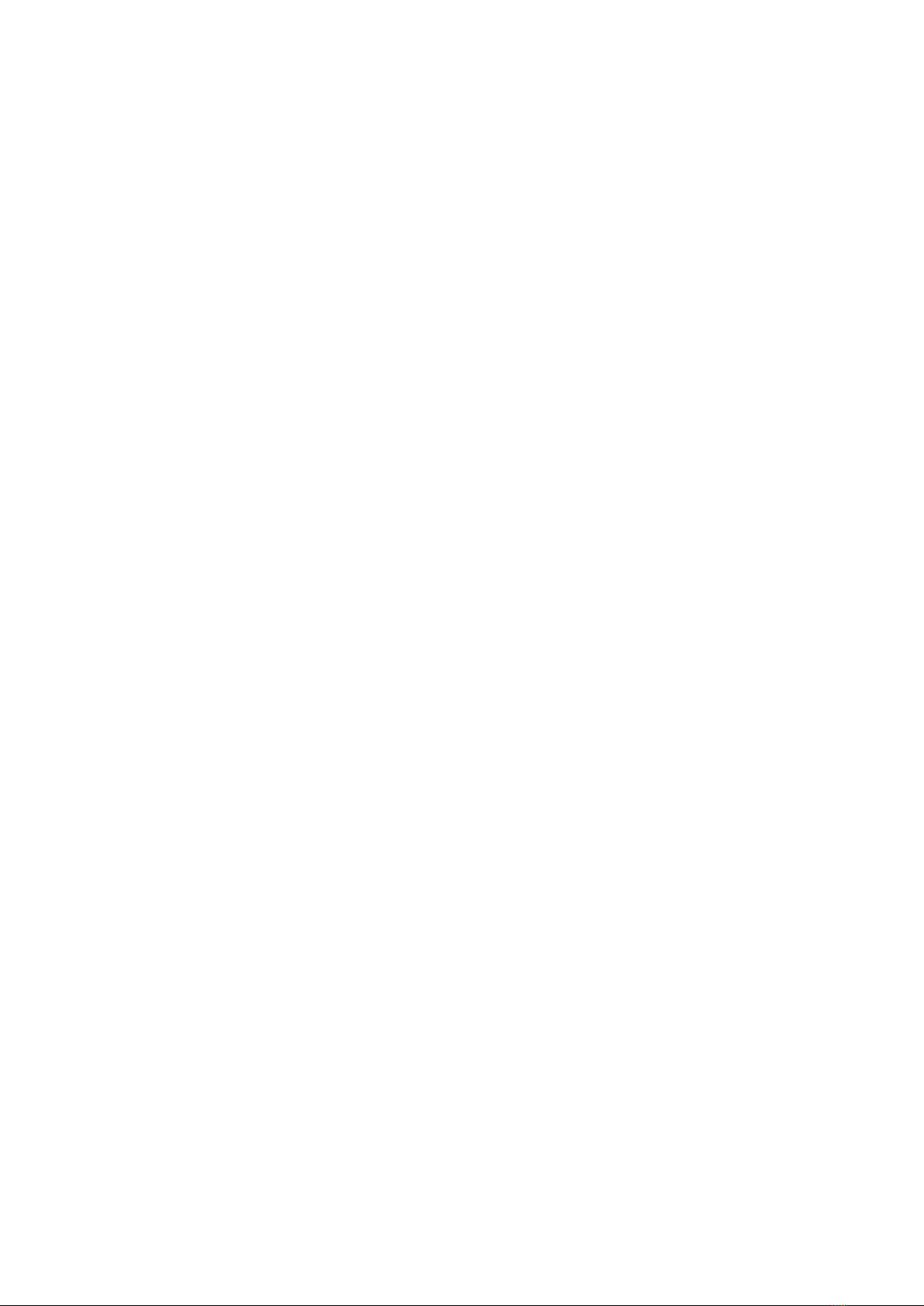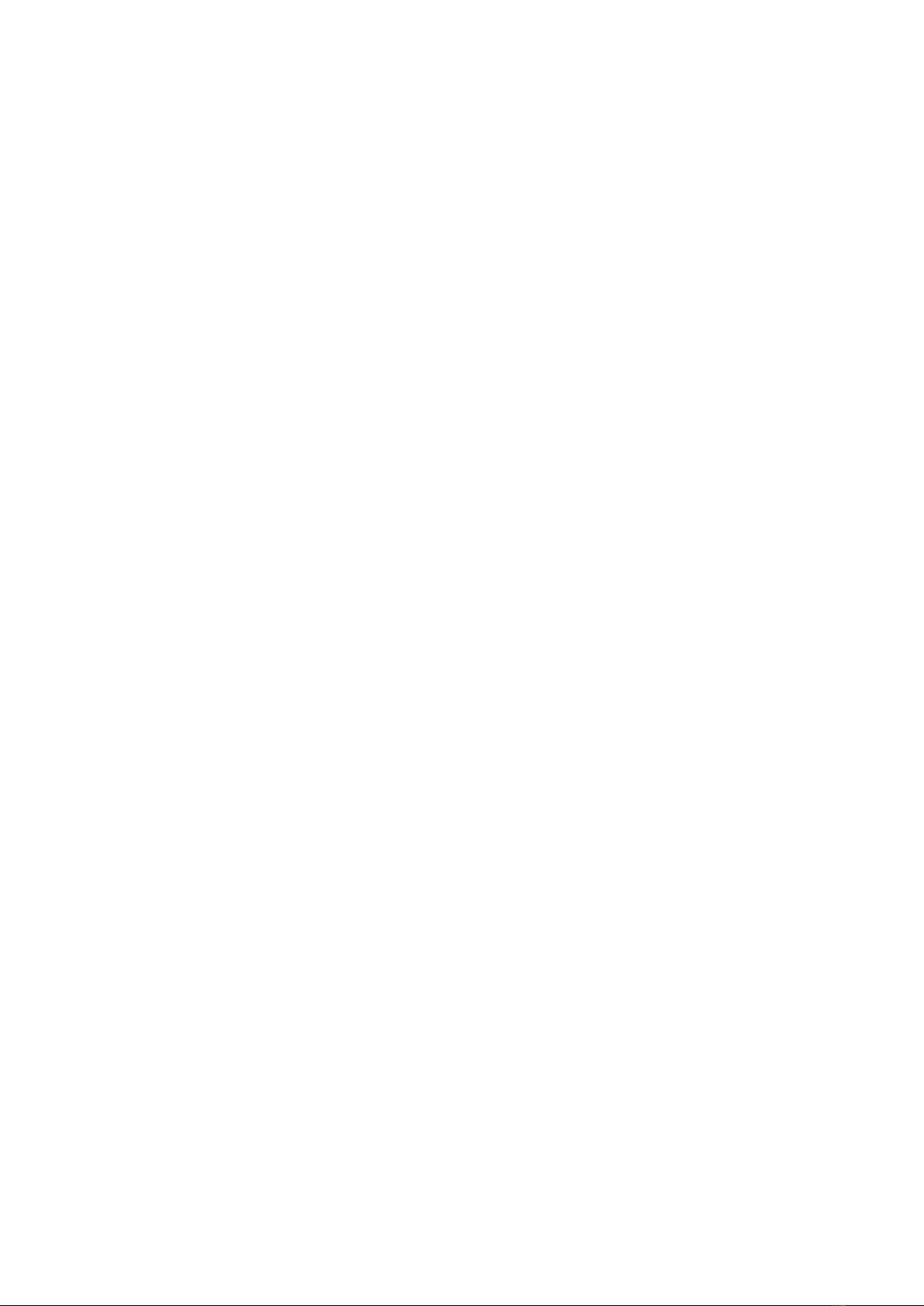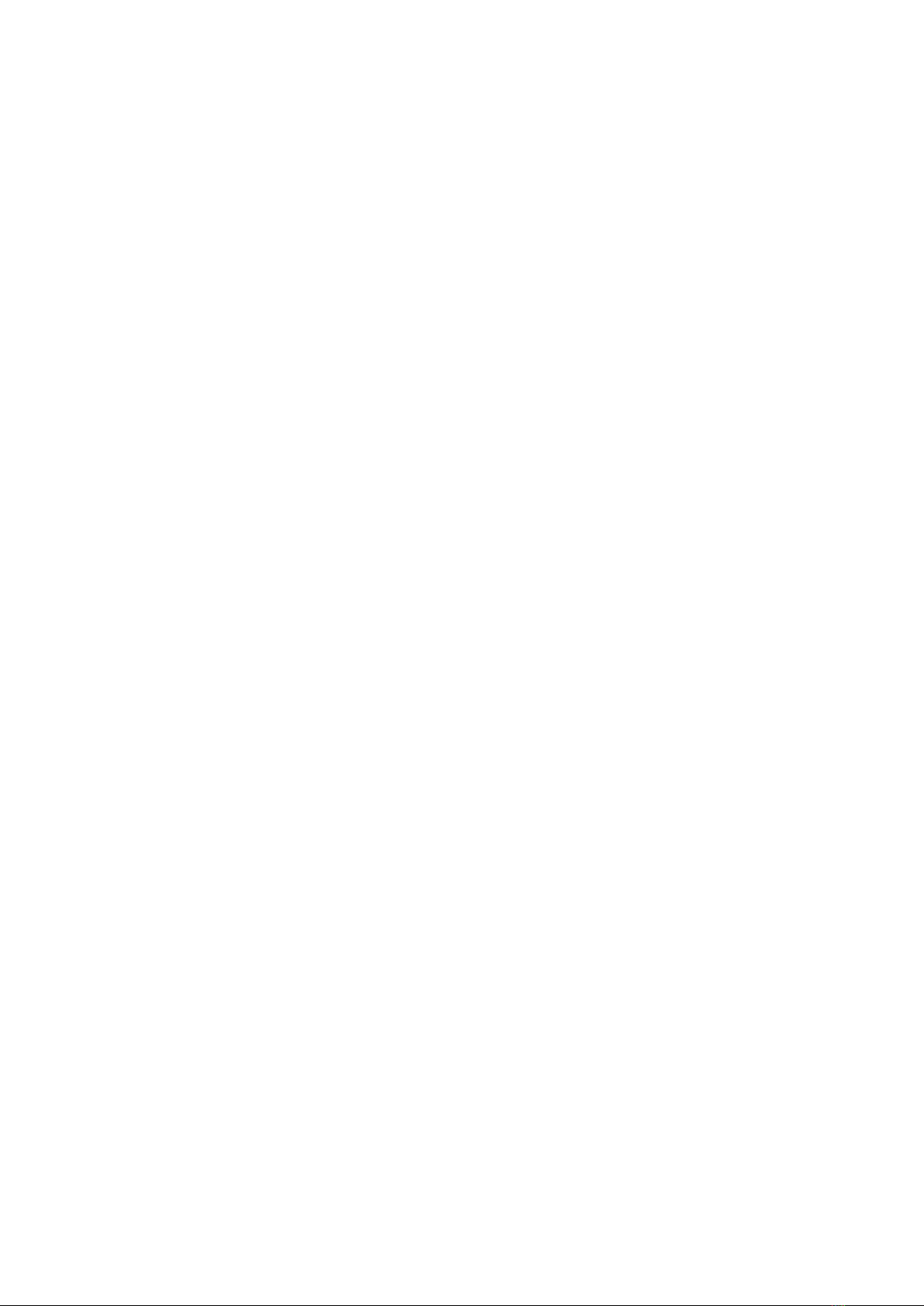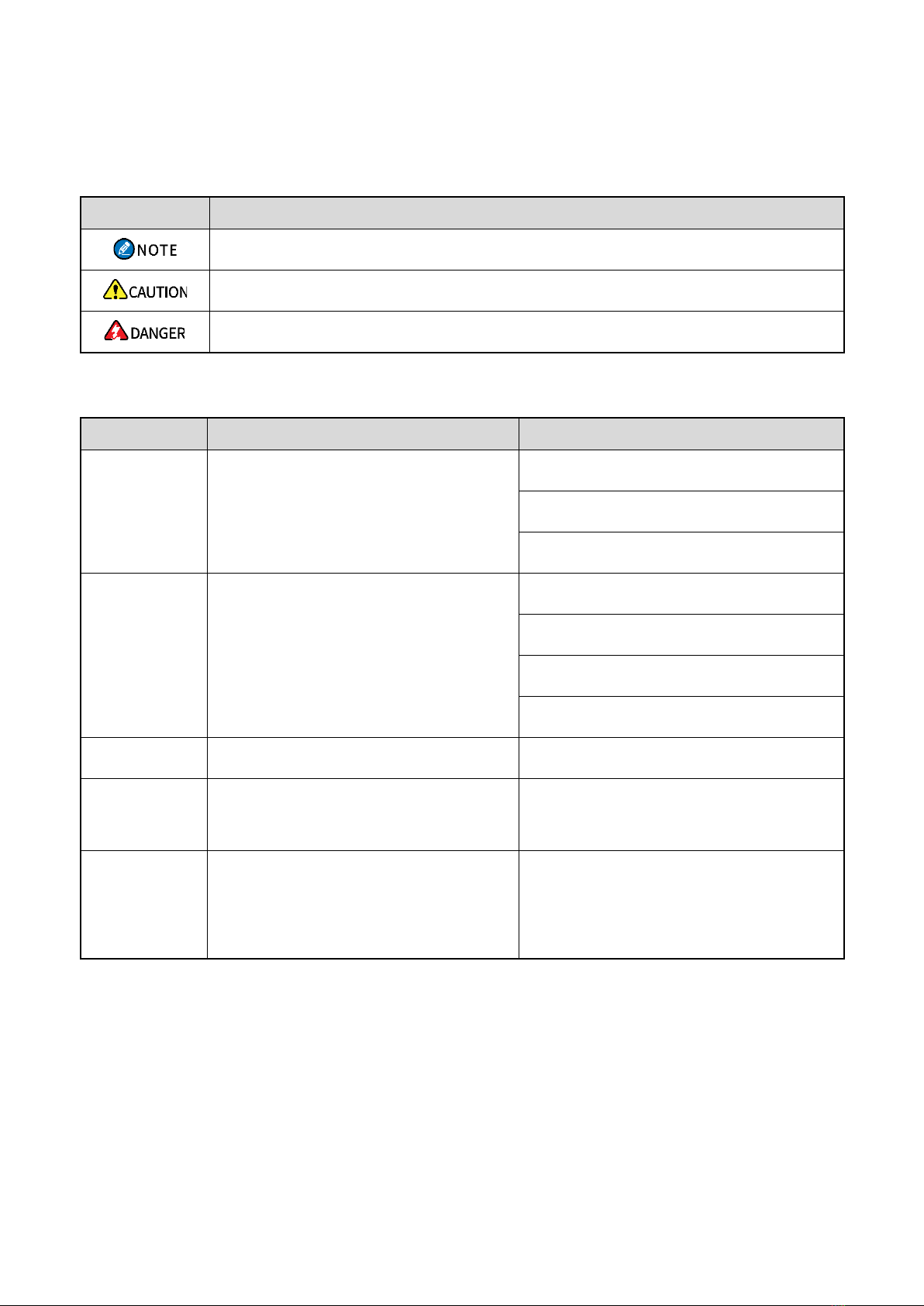3
8.5.5 Setting the 2nd PTT Group.................................................................................................... 33
8.5.6 Managing a Normal Folder.................................................................................................... 34
8.5.7 Managing a Favorite Folder................................................................................................... 34
8.5.8 Managing a Scan List............................................................................................................ 34
8.6 DGNA.............................................................................................................................................. 35
8.7 Voice Feedback............................................................................................................................... 35
8.8 Power .............................................................................................................................................. 35
8.9 Work Type ....................................................................................................................................... 36
8.10 Energy Saving Mode ..................................................................................................................... 36
8.11 Group Call Detector....................................................................................................................... 37
8.12 Positioning..................................................................................................................................... 37
8.12.1 Viewing Position .................................................................................................................. 37
8.12.2 Updating Time ..................................................................................................................... 37
8.12.3 Sending Position Messages ................................................................................................ 38
8.12.4 Setting the Positioning Feature............................................................................................ 38
8.12.5 Uploading Position Data...................................................................................................... 38
8.13 BT.................................................................................................................................................. 38
8.13.1 Enabling the BT Feature...................................................................................................... 39
8.13.2 Connecting to a BT Device.................................................................................................. 39
8.13.3 Setting Visibility ................................................................................................................... 39
8.14 Emergency Call ............................................................................................................................. 39
8.14.1 Initiating an Emergency Call................................................................................................ 40
8.14.2 Answering an Emergency Call............................................................................................. 40
8.14.3 Ending an Emergency Call.................................................................................................. 40
8.14.4 Emergency Call Type in DMO ............................................................................................. 40
8.14.5 Emergency Cycle ................................................................................................................ 40
8.14.6 Emergency Status Message................................................................................................ 41
8.15 Security.......................................................................................................................................... 41
8.15.1 Overspeed Alarm................................................................................................................. 41
8.15.2 TxI........................................................................................................................................ 41
8.15.3 Covert Mode........................................................................................................................ 41
8.15.4 Man Down ........................................................................................................................... 42
8.15.5 Lone Worker........................................................................................................................ 42
8.15.6 Temporary Disable, Permanent Disable, and Enable .......................................................... 42
8.15.7 Delete Security Data Urgently ............................................................................................. 42
9. Troubleshooting.................................................................................................................................. 44
10. Product Cleaning............................................................................................................................... 46
10.1 Product Care.................................................................................................................................. 46
10.2 Product Cleaning ........................................................................................................................... 46
11. Optional Accessories........................................................................................................................ 47