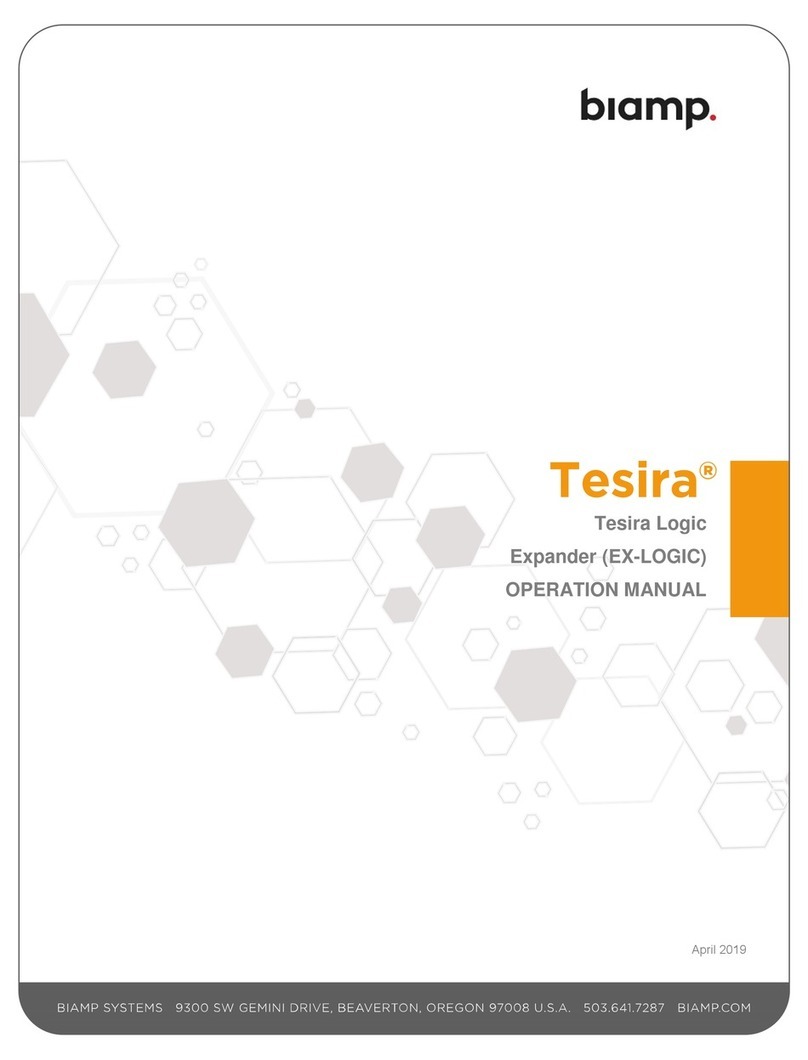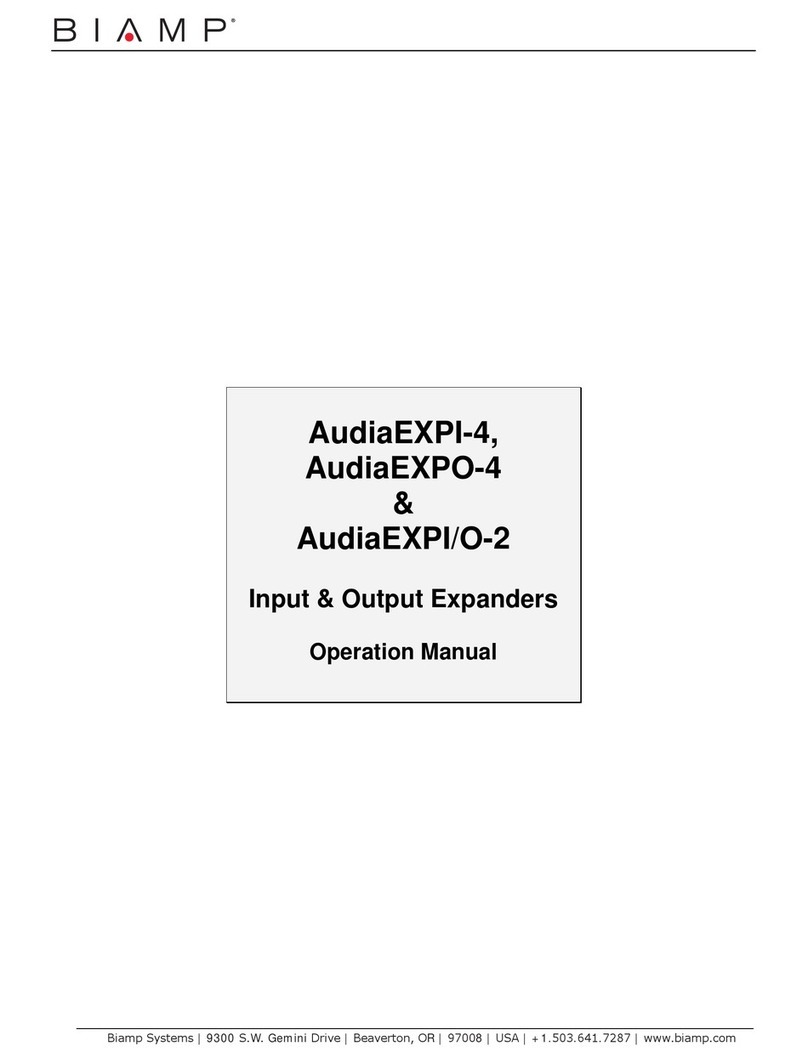Biamp IMPERA CONNECT-X MP6 Assembly instructions
Other Biamp Extender manuals
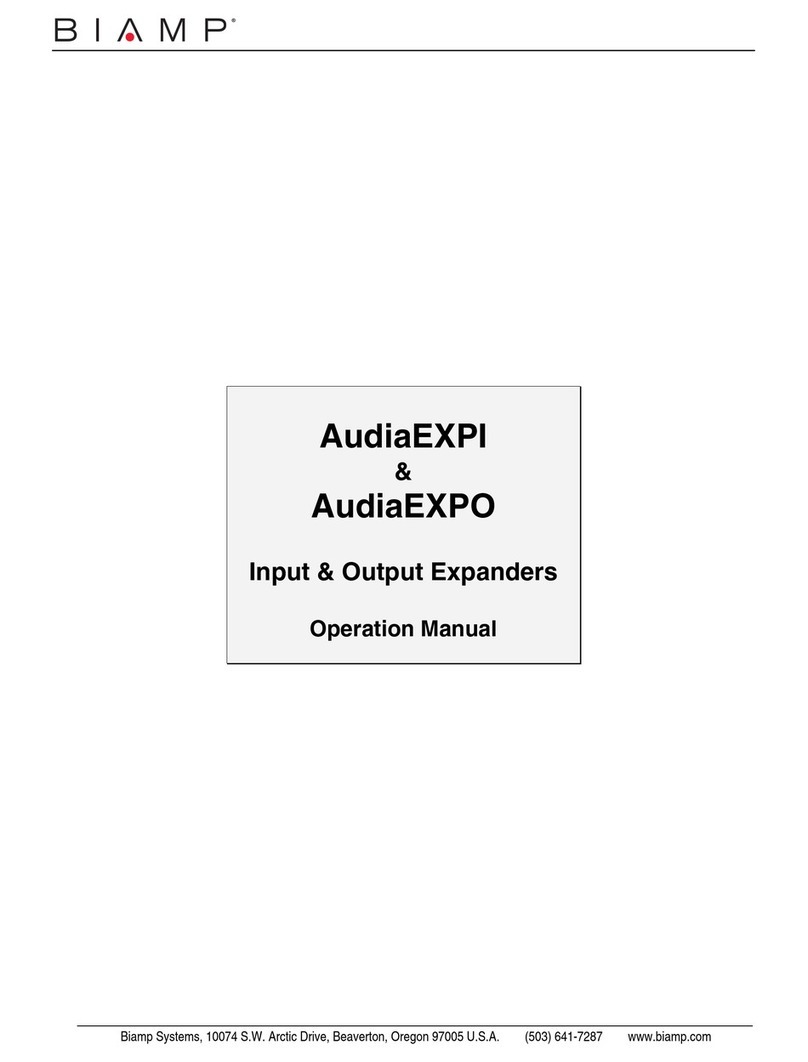
Biamp
Biamp Audia EXPI User manual

Biamp
Biamp Tesira EX-LOGIC User manual
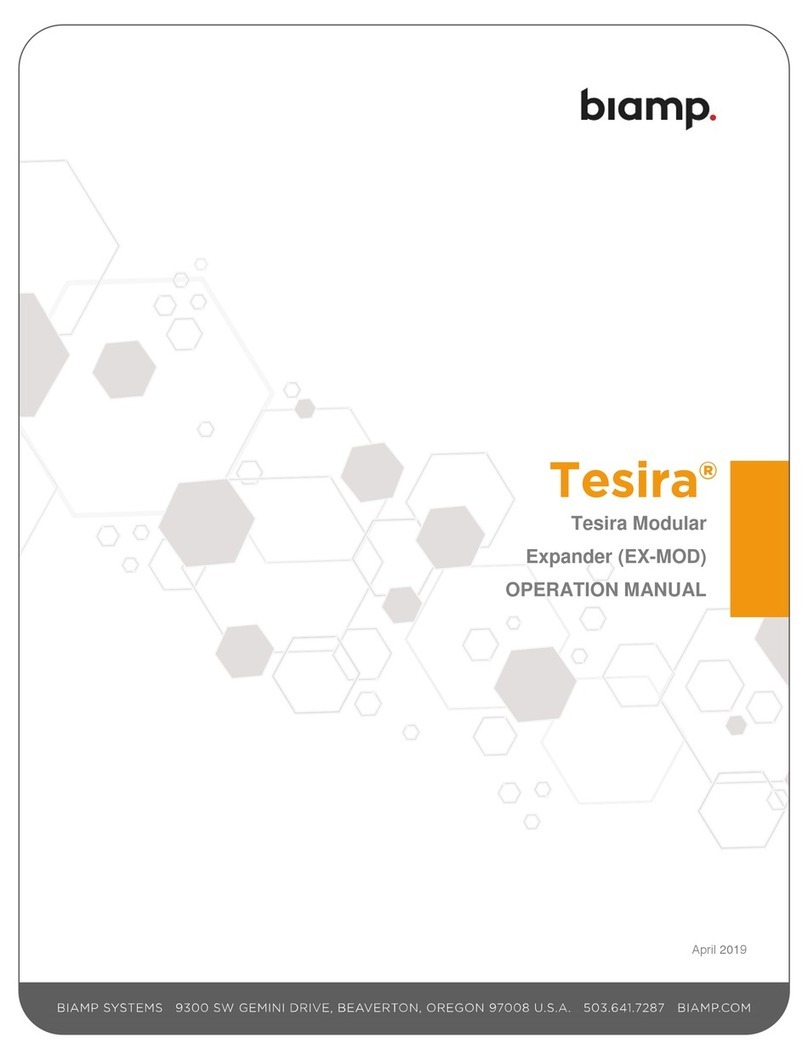
Biamp
Biamp Tesira EX-MOD User manual

Biamp
Biamp Audia EXPI User manual

Biamp
Biamp Tesira EX-UBT User manual
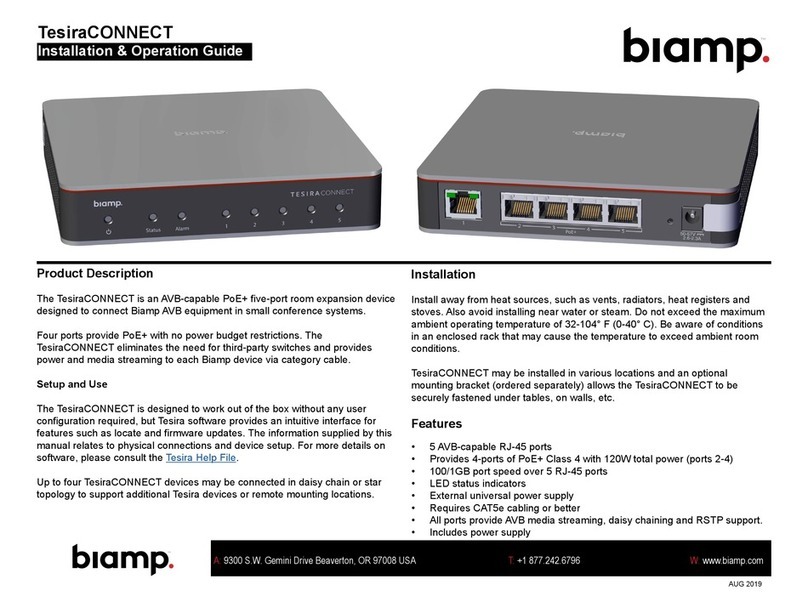
Biamp
Biamp TesiraCONNECT Original operating instructions
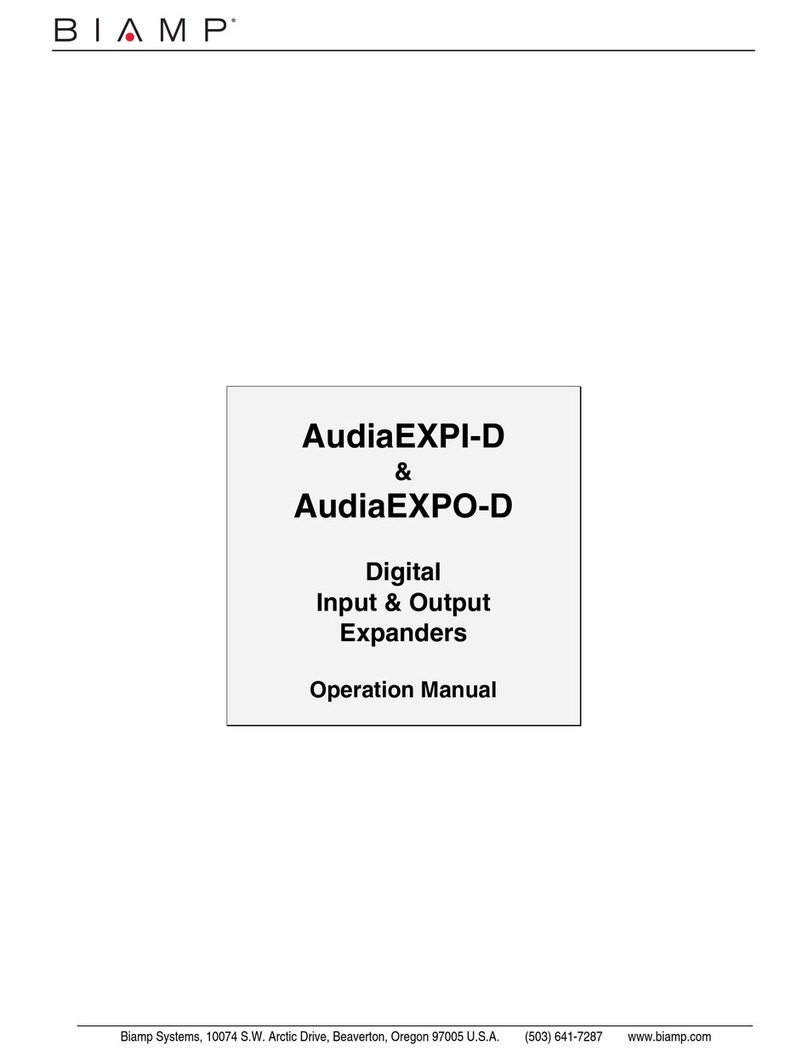
Biamp
Biamp AudiaEXPI-D User manual

Biamp
Biamp Tesira EX-AEC User manual
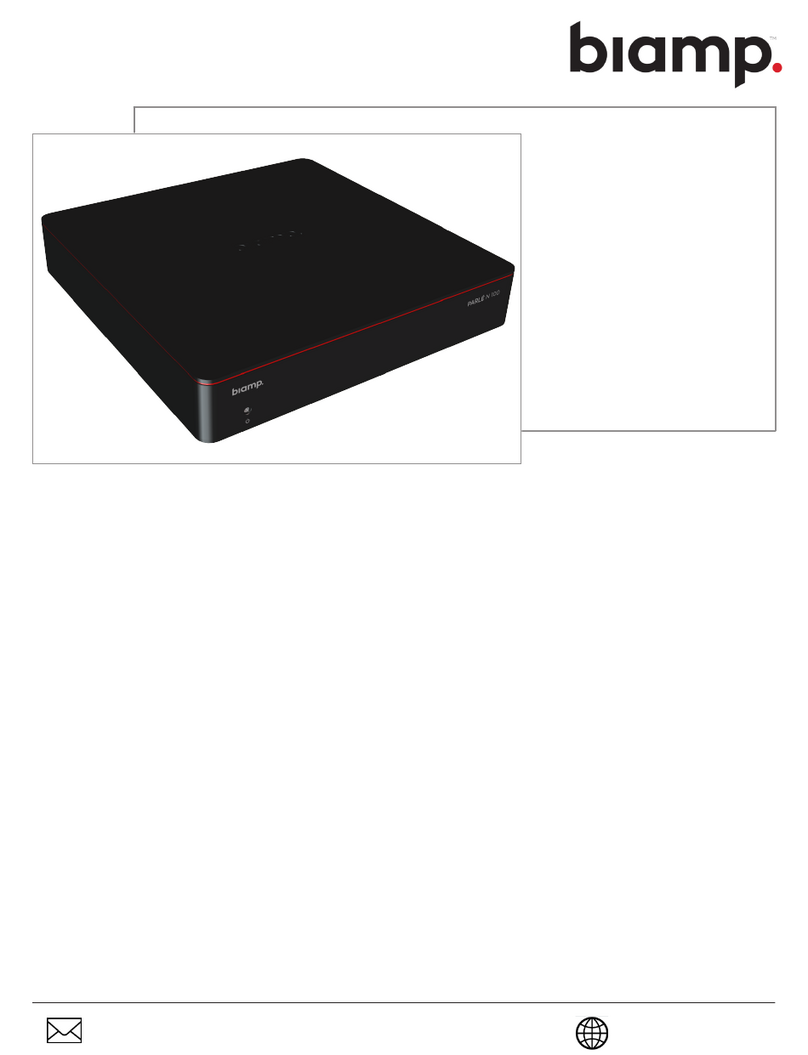
Biamp
Biamp PARLE N 100 Assembly instructions

Biamp
Biamp Tesira EX-UBT User manual
Popular Extender manuals by other brands

foxunhd
foxunhd SX-AEX01 operating instructions

TERK Technologies
TERK Technologies LFIRX2 owner's manual

Devolo
Devolo Audio Extender supplementary guide

Edimax
Edimax EW-7438RPn V2 instructions

Shinybow USA
Shinybow USA SB-6335T5 instruction manual

SECO-LARM
SECO-LARM ENFORCER EVT-PB1-V1TGQ installation manual