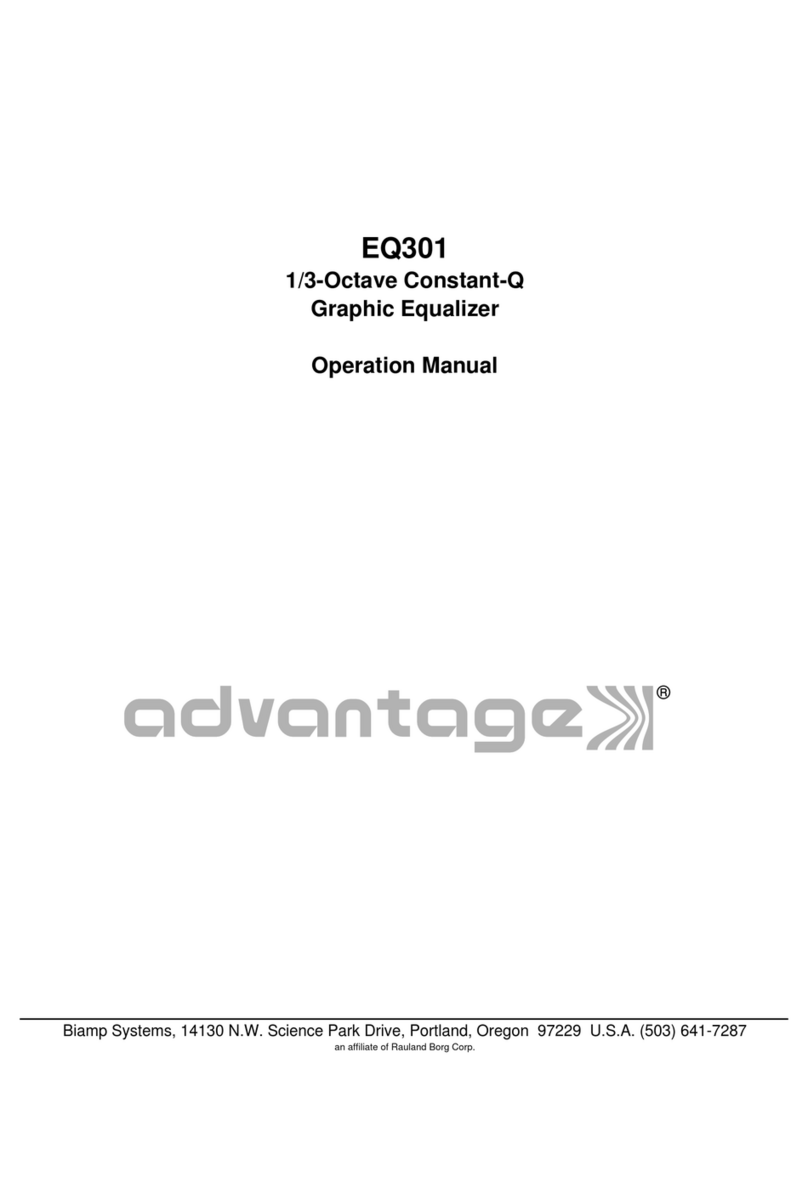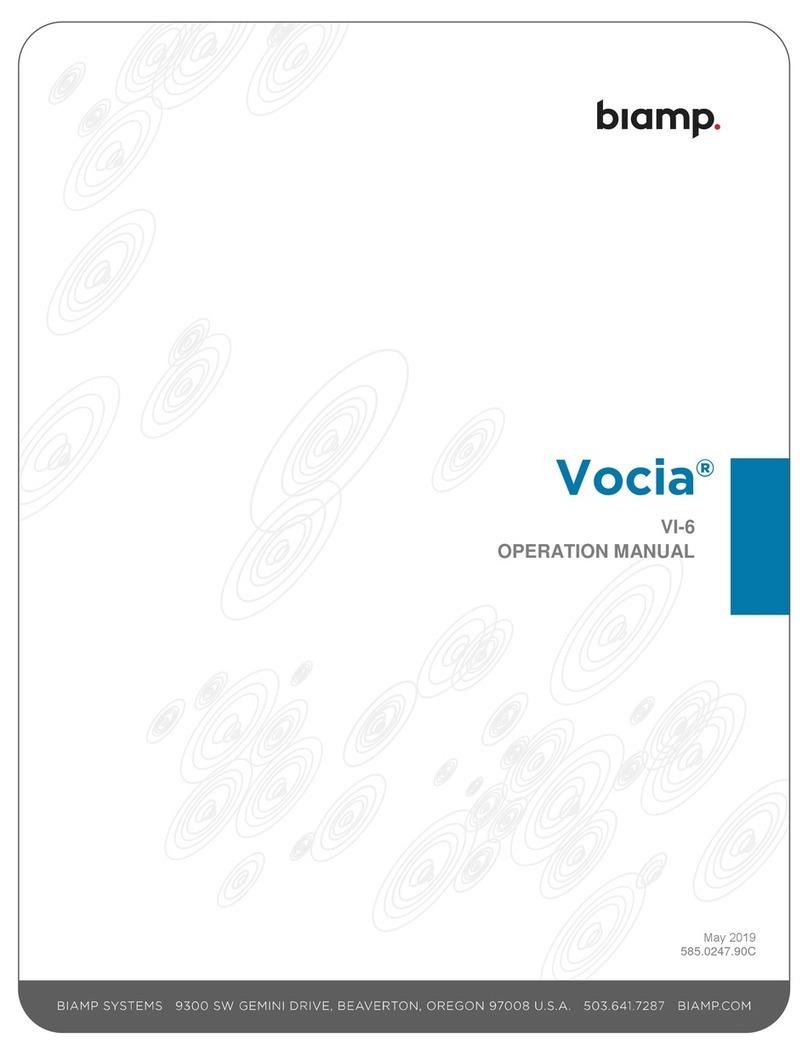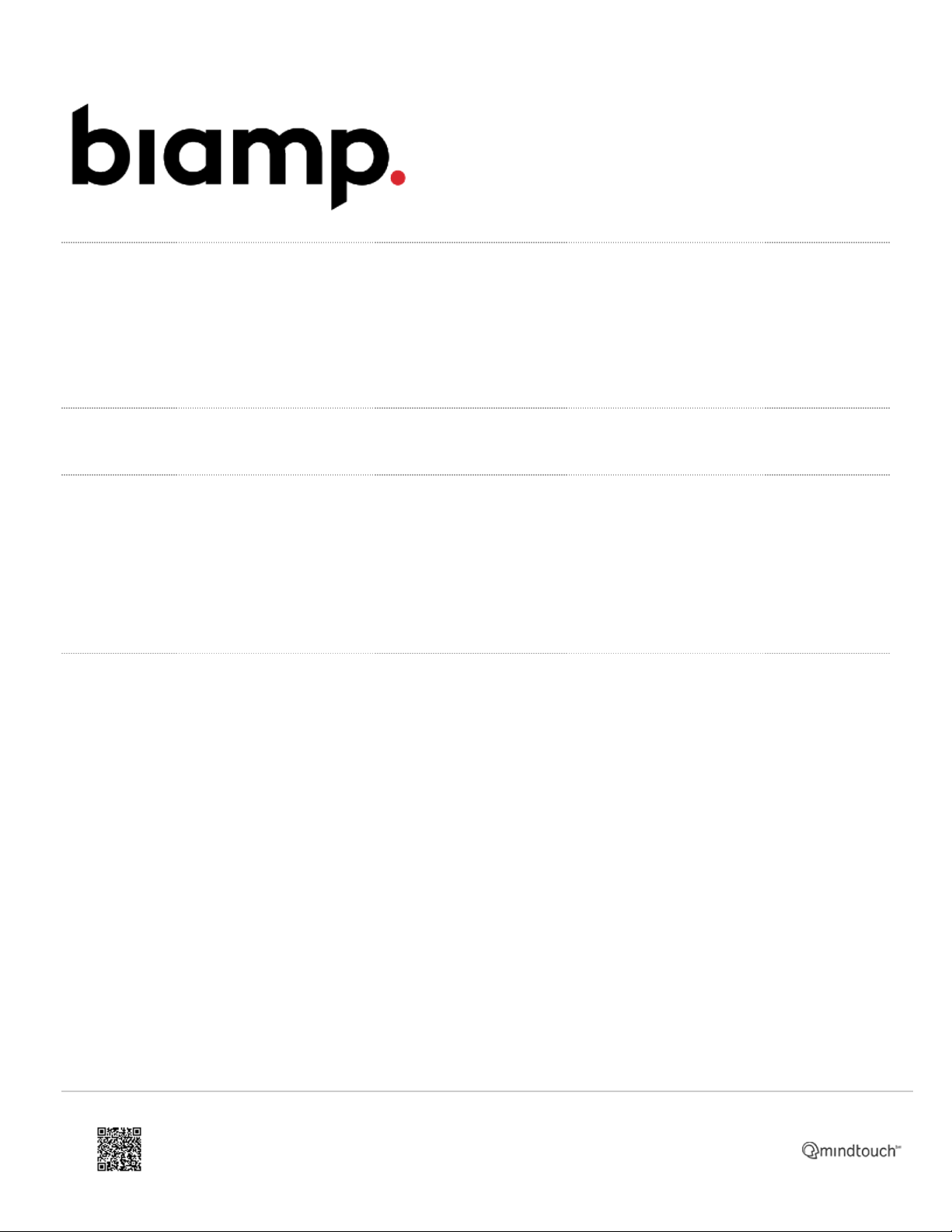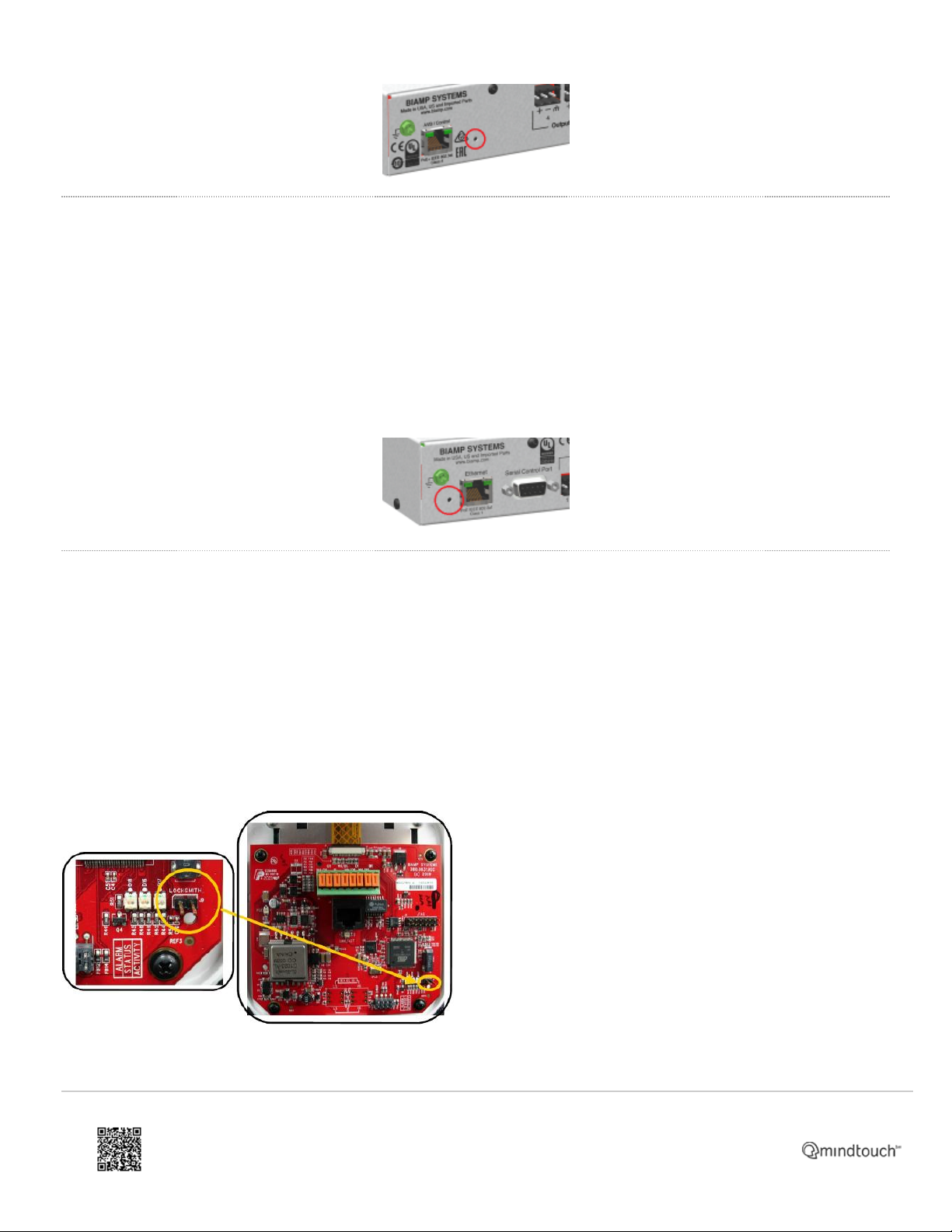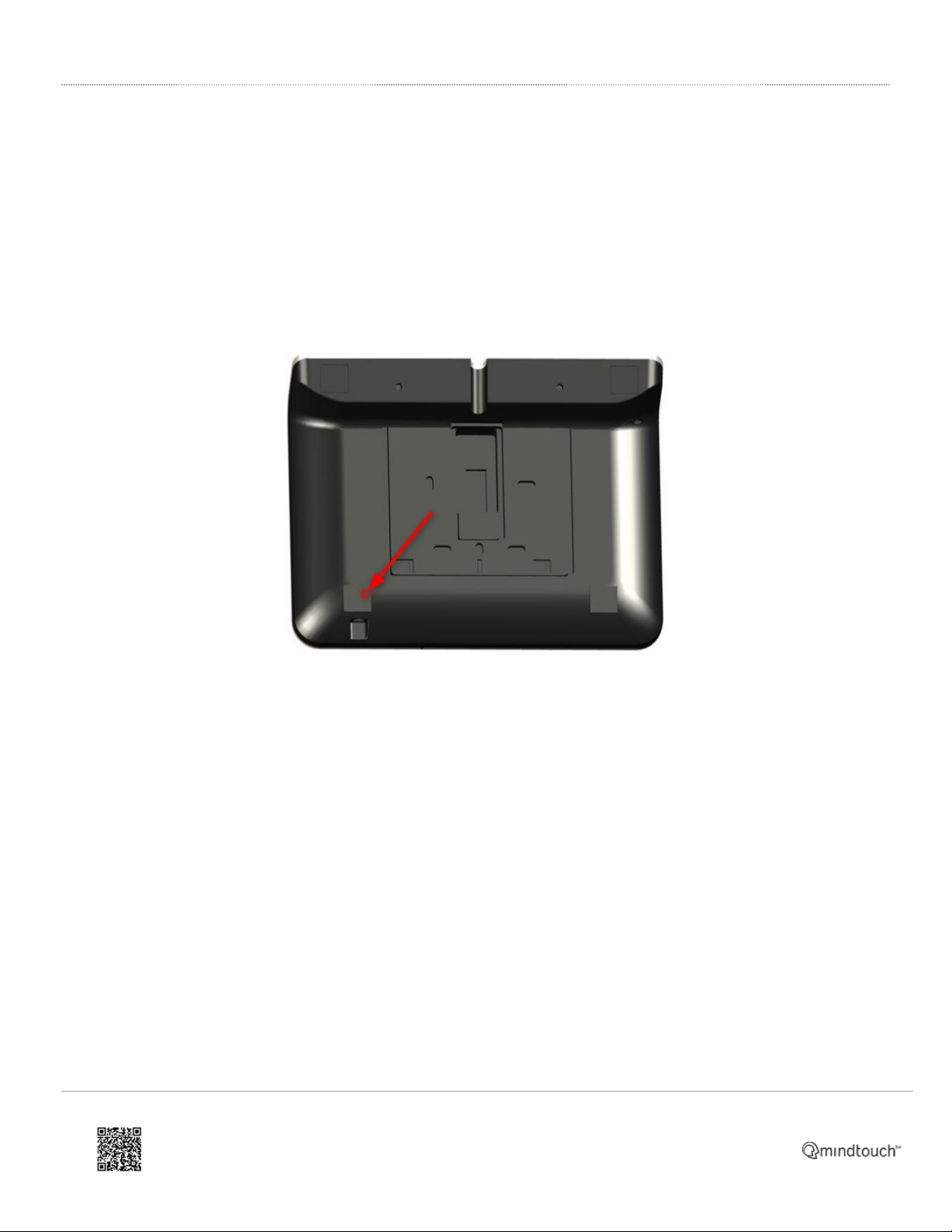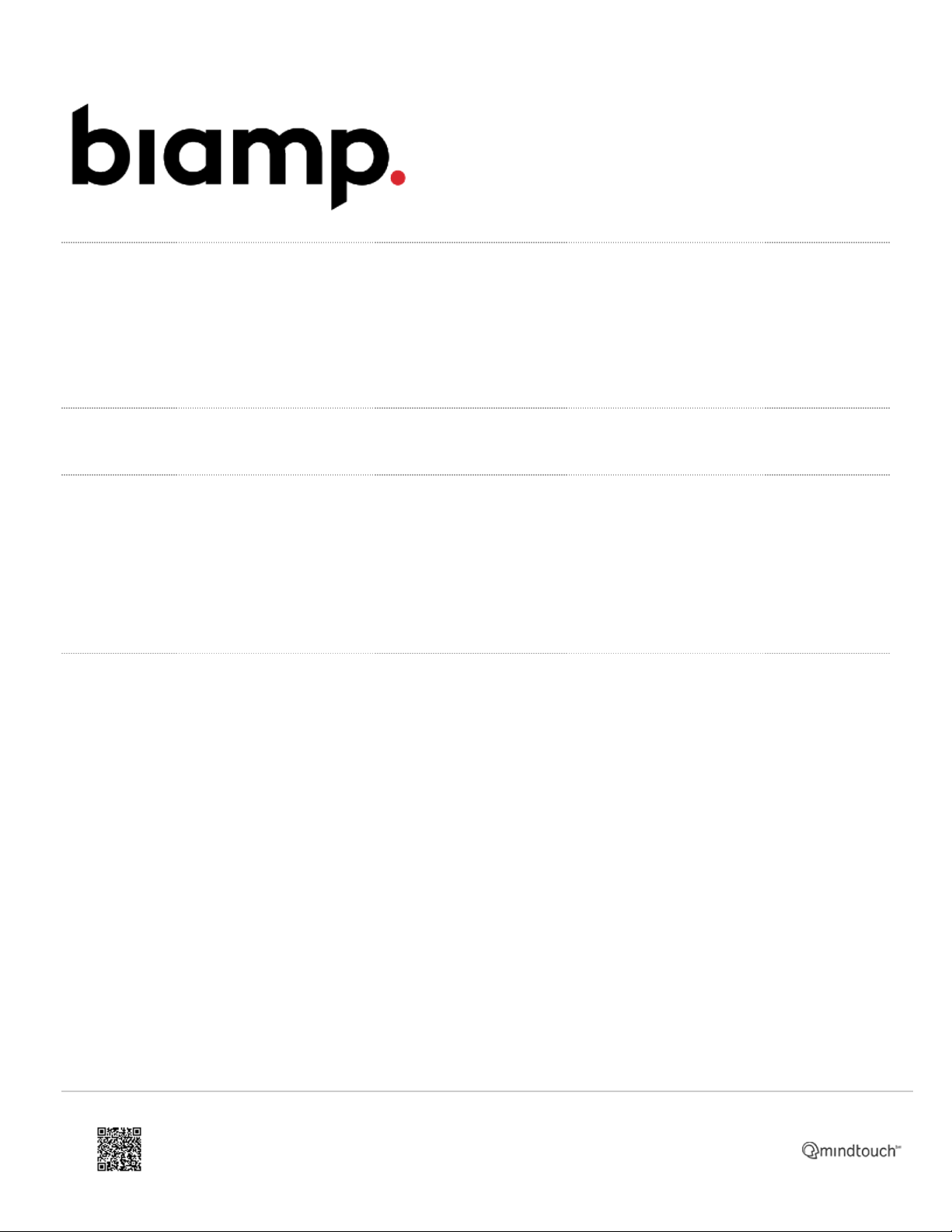
How to reset a Tesira device to factory defaults
The factory reset feature quickly clears all user data from Tesira devices, restoring them to their factory default settings.
The article covers the effects of a factory reset and how to reset several Tesira devices.
Reset Effects
User data
The factory reset permanently clears all user data from your Tesira device. If you need to keep the configuration file,
please save it to a PC before performing the reset. The configuration file cannot be recovered from any Biamp Tesira
device once the reset has been performed.
A factory reset also erases the device's Event Logs. The log of a factory-reset device contains its first boot-up sequence.
Network settings
The factory reset procedure will affect the networking settings of your Tesira device.
The Host Name will change back into the default format: for example TesiraForte01234567. The device description will
be emptied.
The factory default setting for all Tesira devices is to obtain an IP address automatically. In this mode, the device will
first try to contact a DHCP server in order to request an IP address from it. If no DHCP server is present on the network,
the device automatically assigns itself a link-local IP address.
DHCP
When using a DHCP server, the assigned IP address depends on the DHCP server's configuration.
Link-local
A link-local IP address is self-assigned when a DHCP server is not present on the network. Expressed in CIDR notation,
a link-local IP address is an IP address in the block:
https://support.biamp.com/Tesira/Miscellaneous/How_to_reset_a_Tesira_device_to_factory_defaults
Updated: Wed, 14 Dec 2022 12:16:18 GMT
Powered by
1