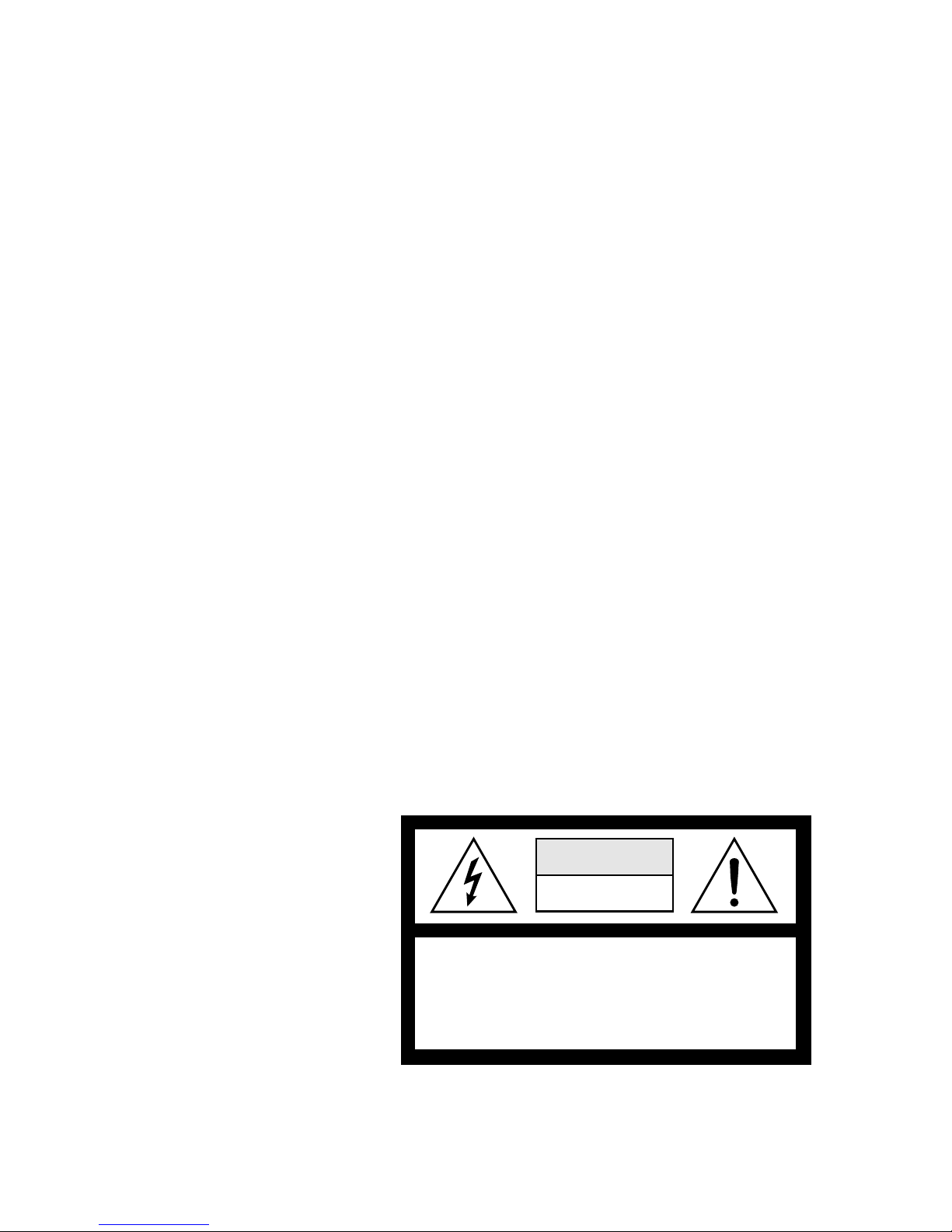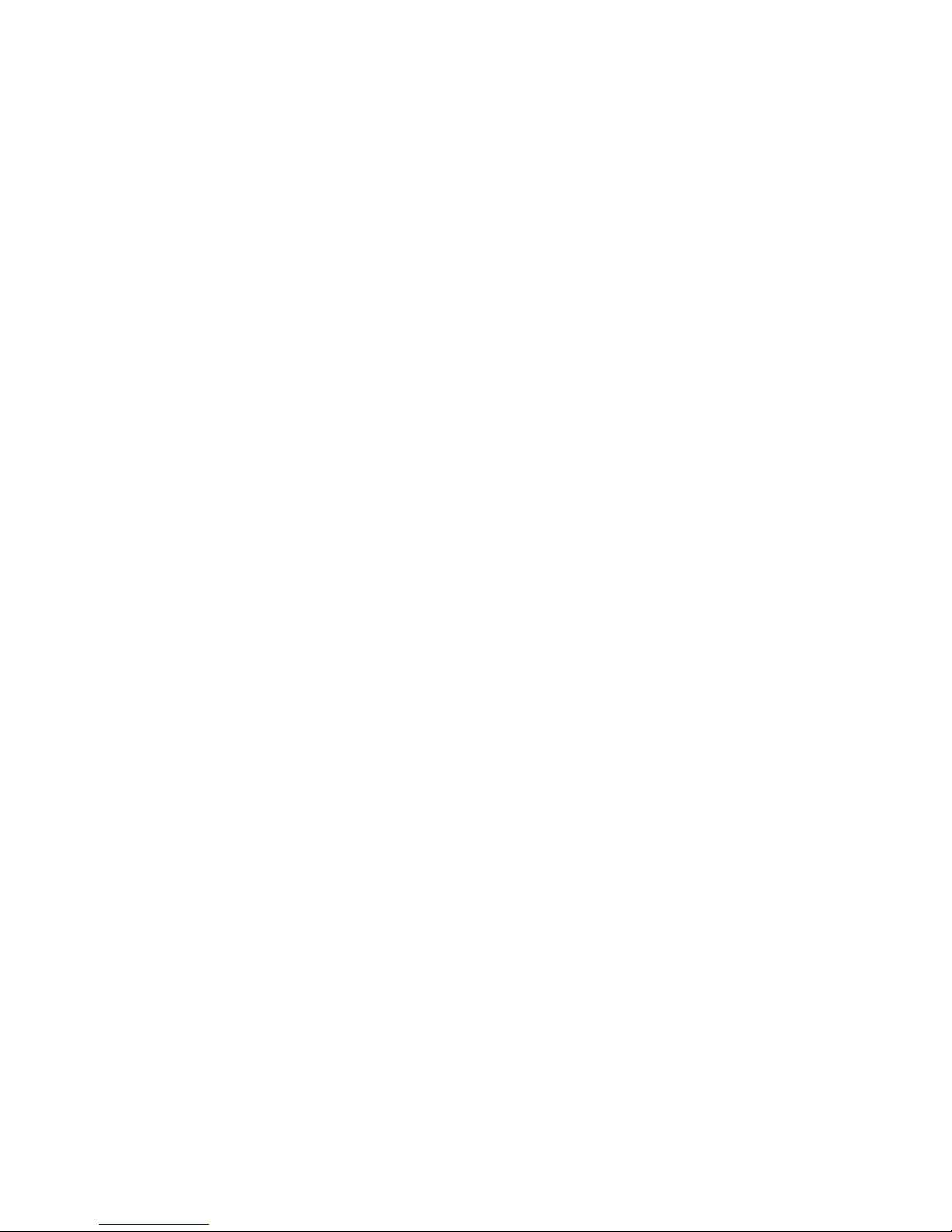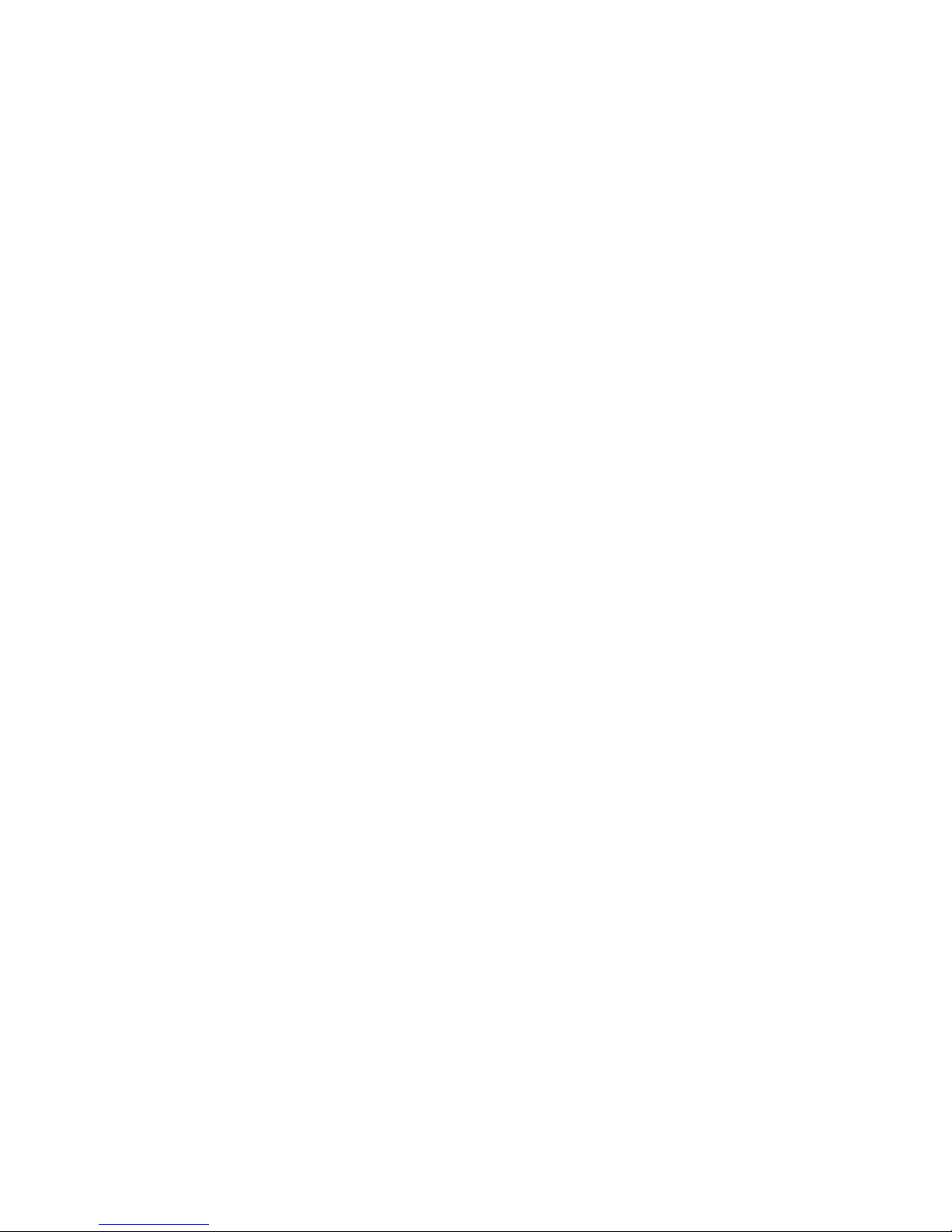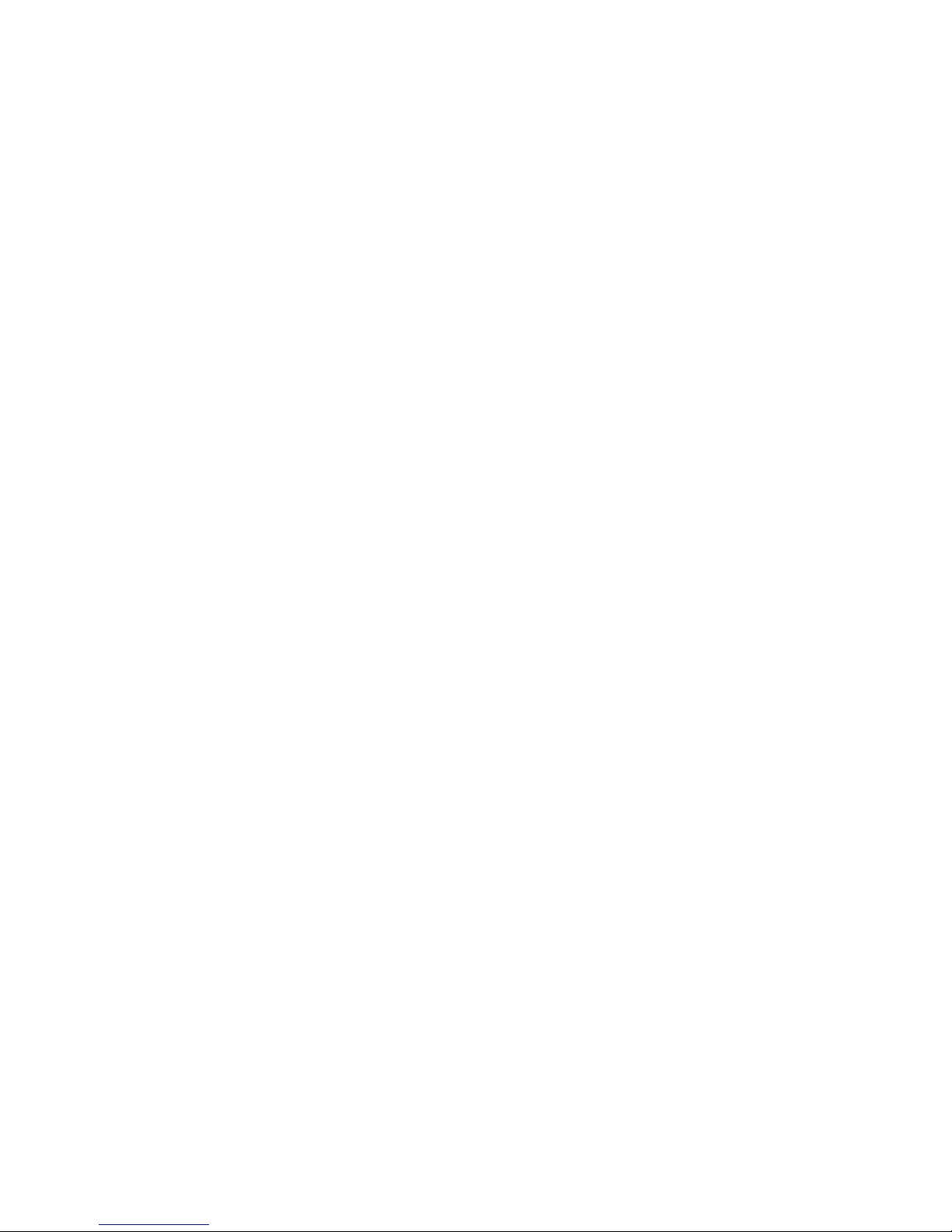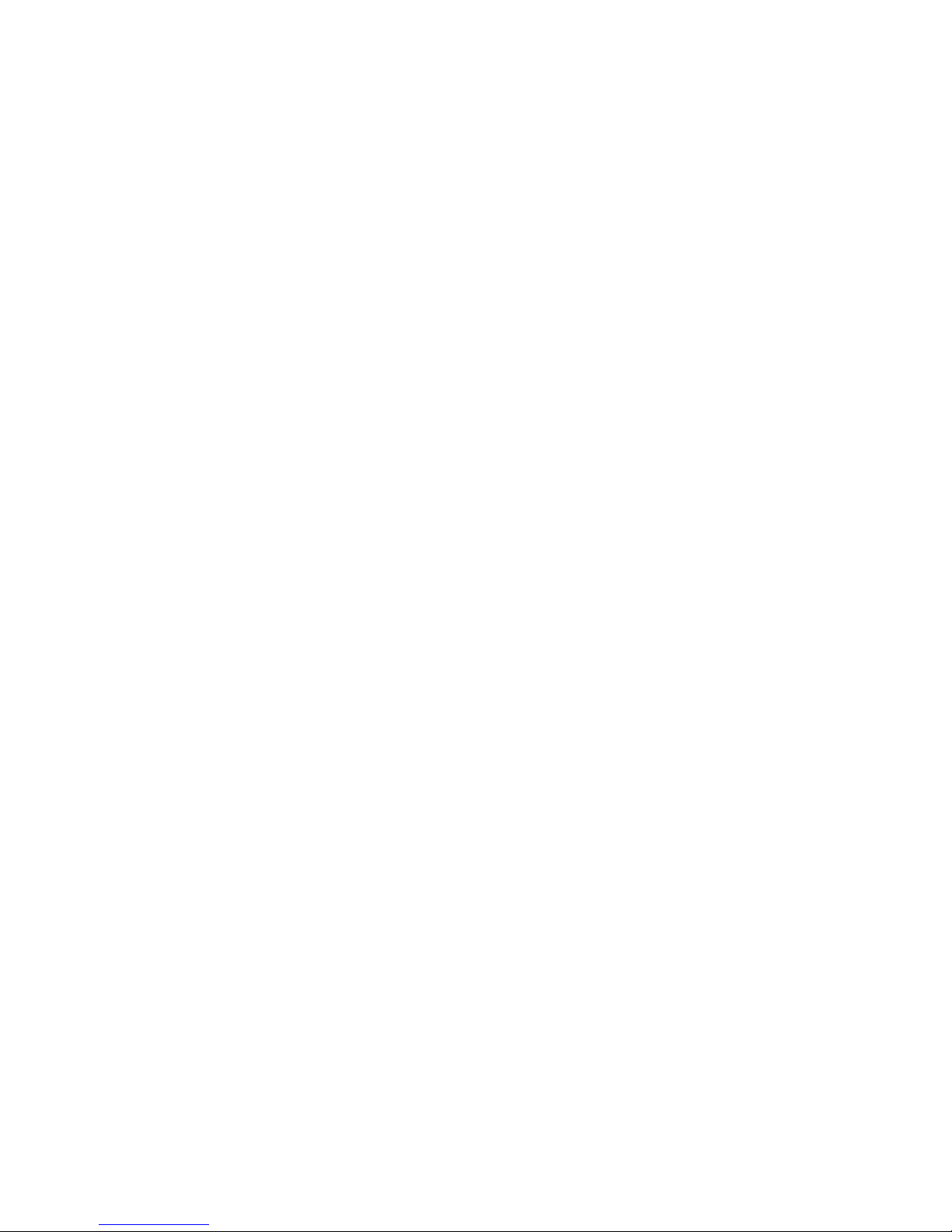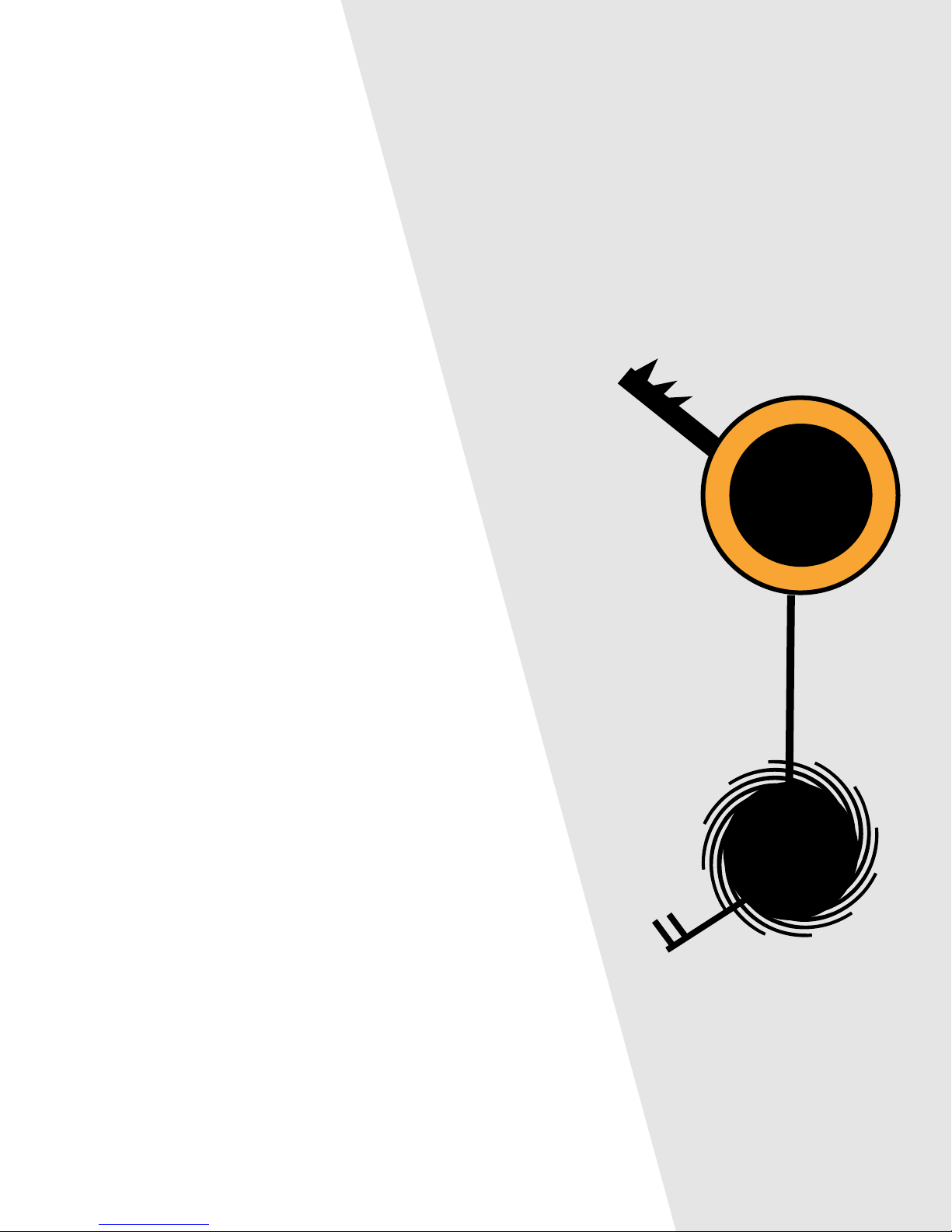Contents i
IMPORTANT SAFETY INSTRUCTIONS
Use in countries other than the U.S.A. may require the use of a different
line cord or attachment plug, or both. To reduce the risk of fire or
electric shock, refer servicing to qualified service personnel. To reduce
risk of fire or electric shock do not expose this product to rain or mois-
ture.
GROUNDING INSTRUCTIONS
This product must be grounded. If it should malfunction or break down,
grounding provides a path of least resistance for electric current, reduc-
ing the risk of electric shock. This product is equipped with a cord
having an equipment-grounding conductor and a grounding plug. The
plug must be plugged into an appropriate outlet properly installed and
grounded in accordance with all local codes and ordinances.
DANGER
Improper connection of equipment grounding conductor can result in
the risk of electric shock. Check with a qualified electrician or service
personnel if you are in doubt as to whether the product is properly
grounded. Do not modify the plug provided with this product. If it will
not fit the outlet, have a proper outlet installed by a qualified technician.
CAUTION
If the 6200, ESI is rack mounted, a standard 19 inch open frame rack
must be used.
USER-MAINTENANCE INSTRUCTIONS
1. The ESI should be kept clean and dust free. Periodically wipe the
unit with a clean, lint free cloth. Do not use solvents or cleaners.
2. There are no user lubrication or adjustment requirements.
3. Refer all other servicing to qualified service personnel.
INSTRUCTIONS PERTAINING TO A RISK OF FIRE, ELECTRIC
SHOCK, OR INJURY TO PERSONS
WARNING; When using electric products, basic precautions should
always be followed, including the following:
1. Read all instructions before using the ESI.
2. To reduce the risk of injury, close supervision is necessary when the
ESI is used near children.
3. Do not use the ESI near water — for example near a bathtub,
washbowl, kitchen sink, in a wet basement, on a wet bar, or near or
in a swimming pool.
4. Situate the ESI so that its location or position does not interfere with
its proper ventilation.
5. The ESI should be located away from heat sources such as radiators,
heat registers, fireplaces, stoves, or ovens.
WARNING:
READ THIS
FIRST
This symbol is intended to alert the user to
the presence of important operating and
maintenance (servicing) instructions in the
literature accompanying the appliance.
This symbol is intended to alert the user to
the presence of un-insulated dangerous
voltage within the product's enclosure that
may be of sufficient magnitude to constitute
a risk of electric shock to persons.