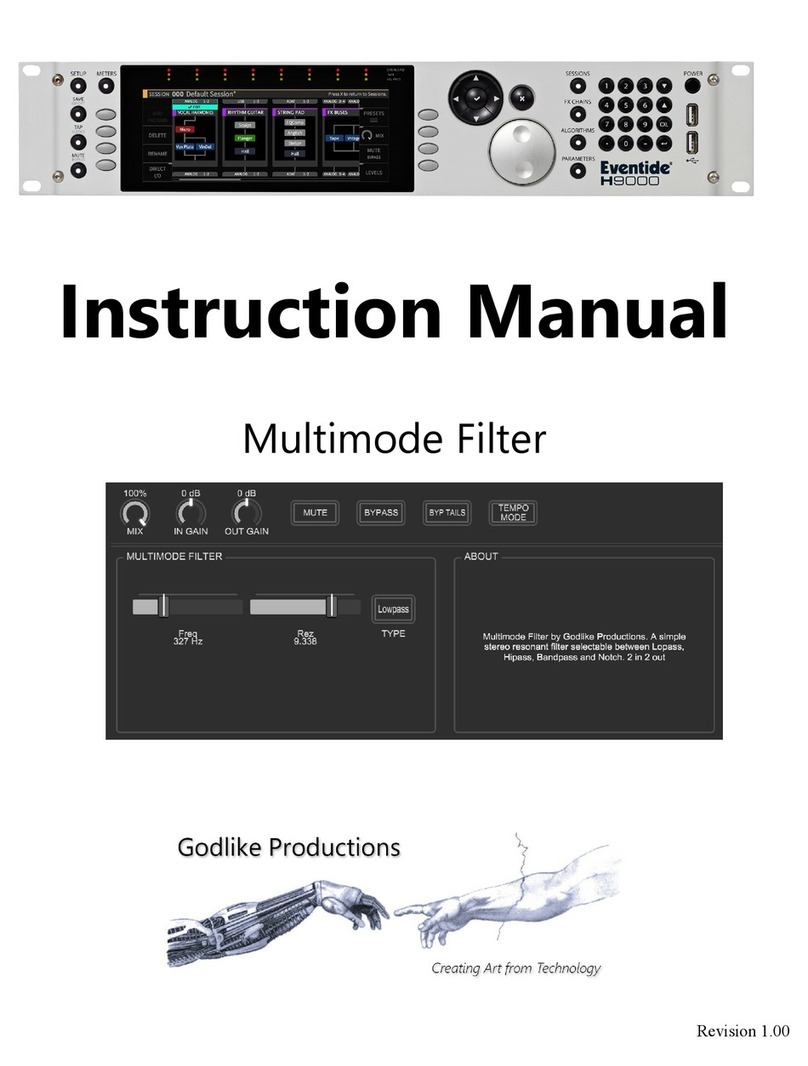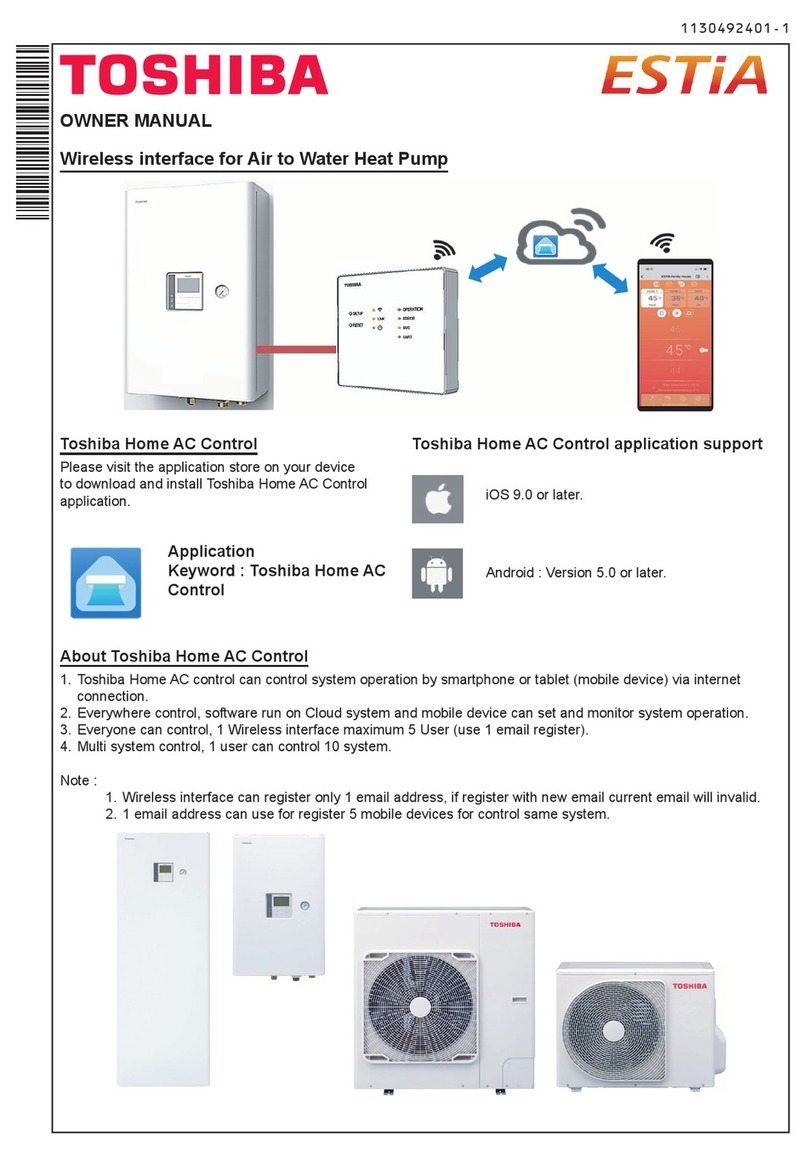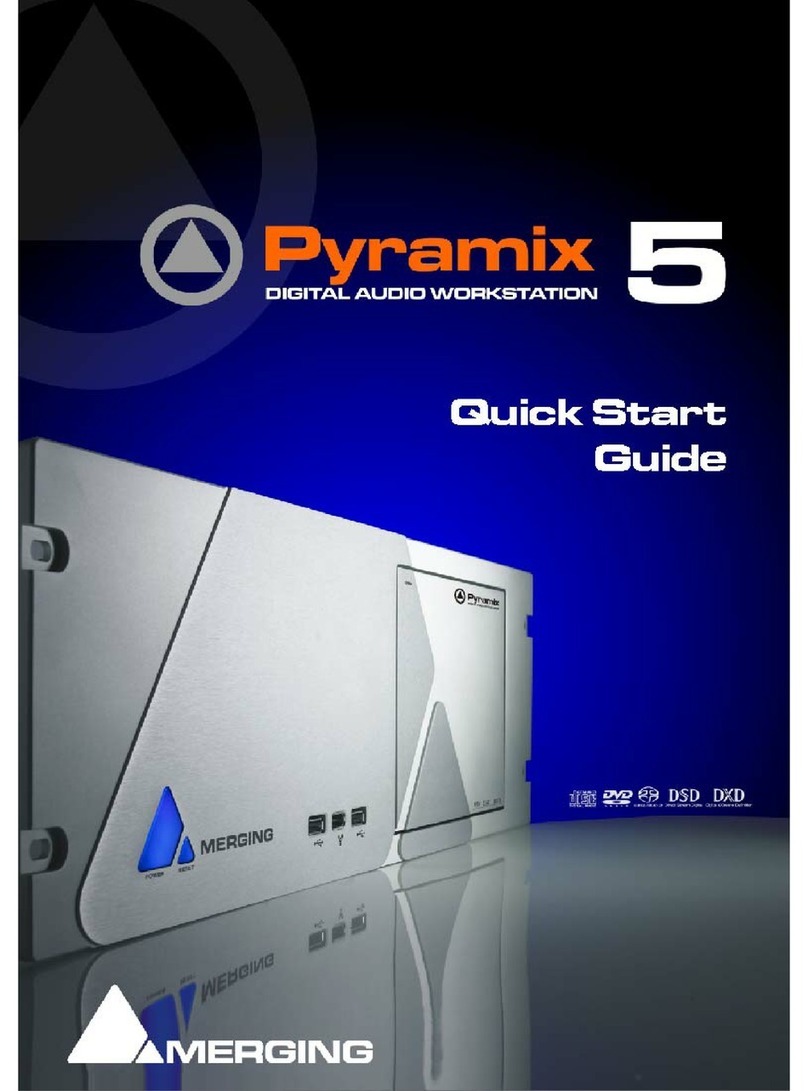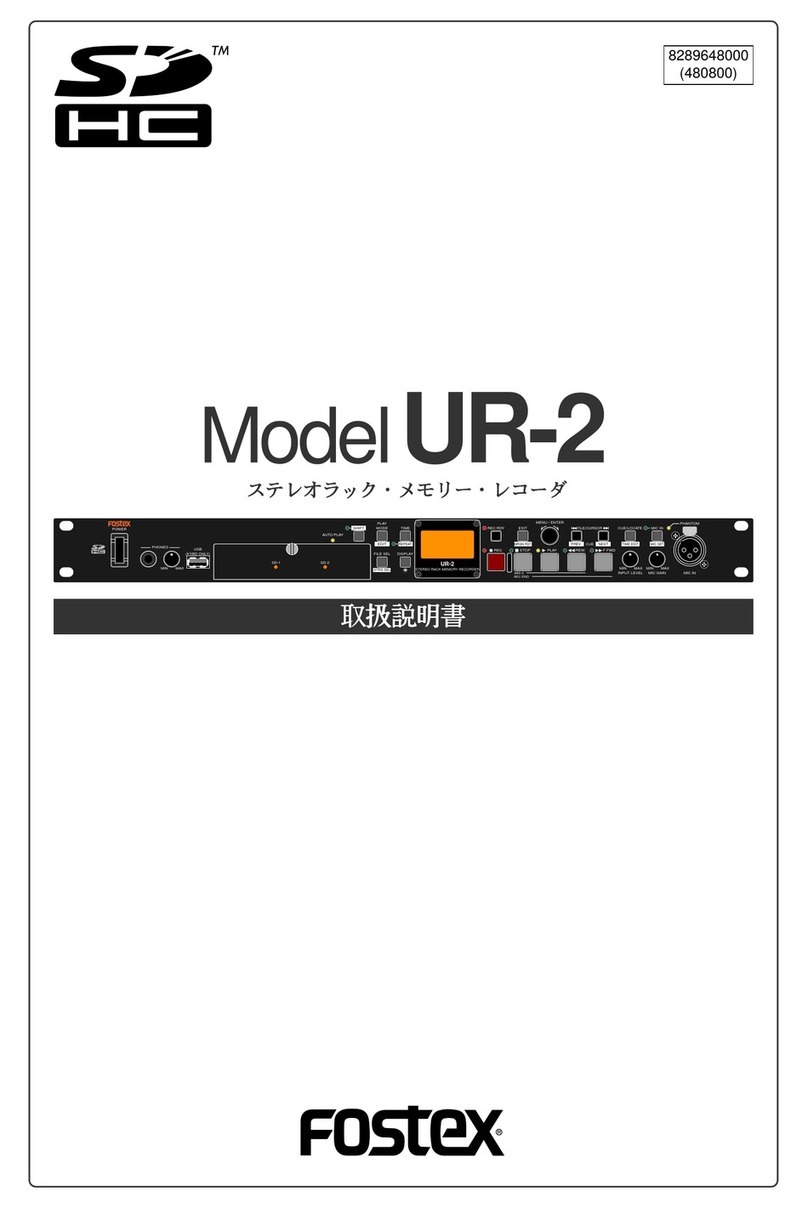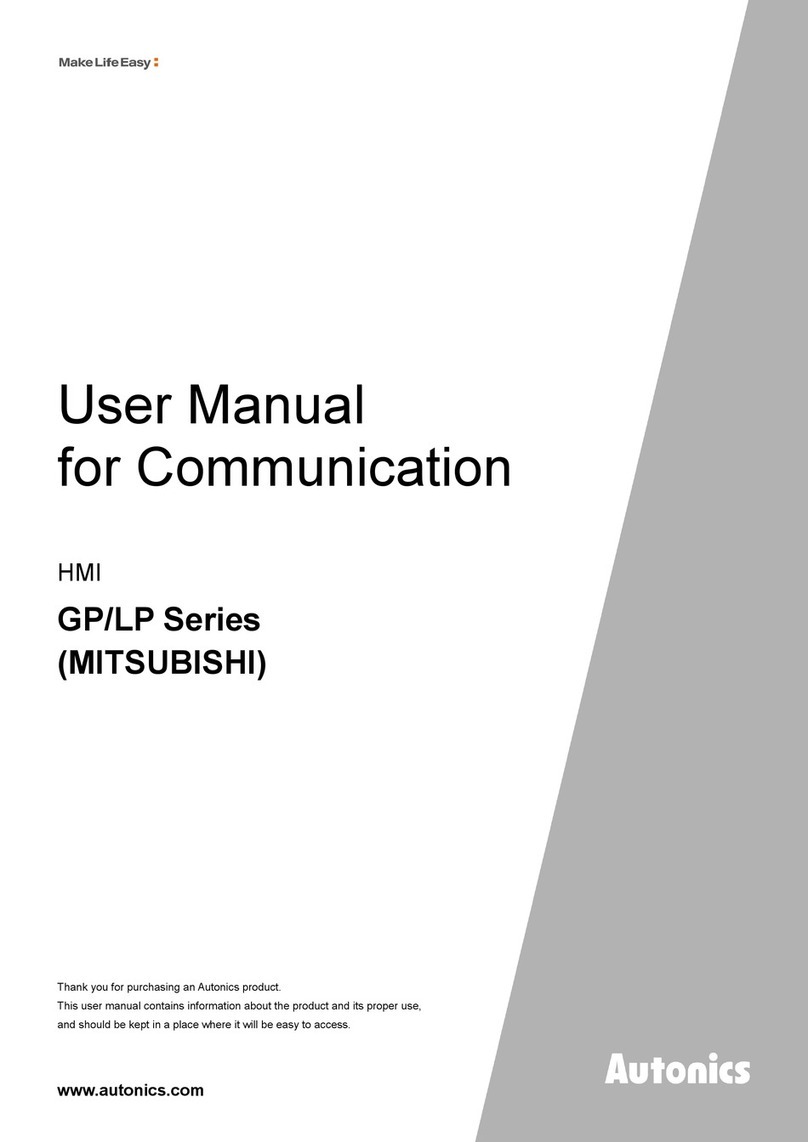Godlike Eventide H9000 User manual

Instruction Manual
Revision 1.00
Smooth Shaper
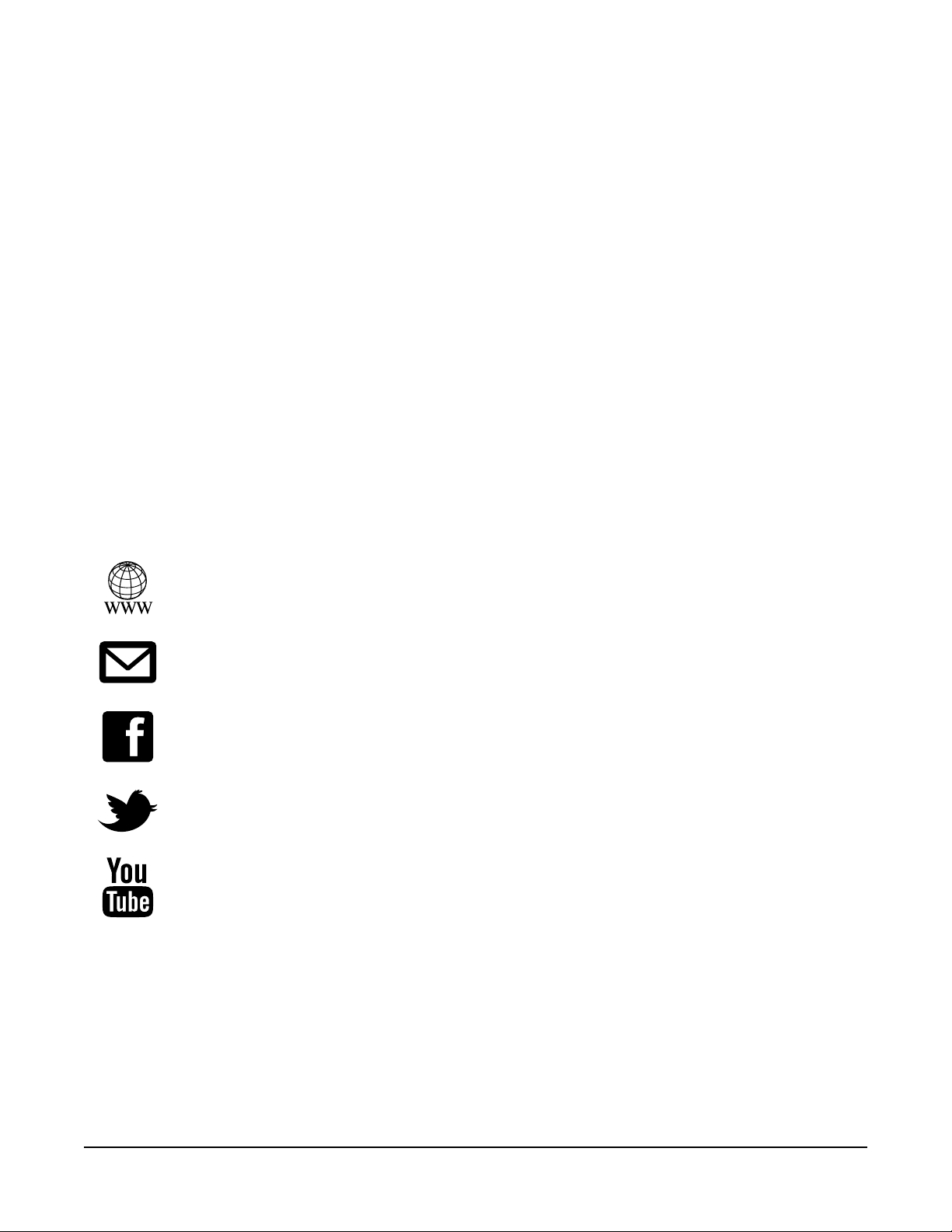
ii
©2022 Godlike Productions. All rights reserved. .Eventide®, Harmonizer® are trademarks of Eventide Inc.. All other trade-
marks and copyrights are property of their respective companies. Product features and specications are subject to change
without notice.
You may legally print up to two (2) copies of this document for personal use. Commercial use of any copies of this document
is prohibited. Godlike Productions retains ownership of all intellectual property represented by this document.
Godlike Productions Contact
All Customers:
Godlike Productions
PO Box 1520
Midland DC, WA, 6936, AUSTRALIA
Email: [email protected]
Caution
Ensure you have backed up all algorithms and other data of your H9000 prior to use of this product. You
use these algorithms, chains, presets, sessions and/or other content entirely at your own risk and to all
extents allowable under the law of Western Australia, Godlike Productions is not liable for loss of damage,
direct, consequential or otherwise.
https://godlike.com.au
https://www.facebook.com/GodlikeAustralia
www.twitter.com/GodlikeAust
https://www.youtube.com/GodlikeAu

Getting Started
1-1
Getting Started
This manual is for a custom algorithm for the Eventide H9000 available at https://godlike.
com.au/index.php?id=420. The Smooth Shaper algorithm can be downloaded either as an
algorithm that you can import from a USB drive (FAT32 formatted) onto your H9000 from
the front panel, via Emote, or that can be uploaded via VSIG 3.3.3 or later.
There will also be a copy of this manual in PDF format. If you lose your copy of the les,
please contact us at https://godlike.com.au/index.php?id=contact and we will be happy to
send you another copy, or re download the algorithm from the link above. This manual will
be available within the zip le.
Installation and Activation
Method 1 - Install from USB
• Unzip the Algorithm and any presets. Copy Smooth Shaper_2961817591.9ka as well as
the .9kp les to your USB drive and insert into your H9000.
• Long press the front panel Save/Import button; the Load Options screen will appear.
• Use the cursor up/down buttons or the wheel to navigate to Algorithms and press the
Enter Key.
• Use the cursor up/down keys or wheel to select the Smooth Shaper algorithm and then
press the SELECT Key.
• If you do not wish to load presets, then you can use this algorithm as is. If you wish to
use the presets, you will need to repeat this proceedure until this algorithm appears as
algorithm 10130, or you can install it and use our H9000 Preset Tool to renumber your
Presets to the location where you have installed this algorithms. If you have installed to
10130, copies at lower numbers can be safely deleted using Emote (see below).
• After you have used the Preset Tool, open the .9kp les from your USB drive using the
same procedure.

Getting Started
1-2
Method 2 - Install from Emote
• Unzip the Algorithm and any Presets.
• In Emote, select Algorithm -> Import
• Navigate to the unzipped Smooth Shaper_2961817591.9ka le and press open.
• If you do not wish to load presets, then you can use this algorithm as is. If you wish to
use the presets, you will need to repeat this proceedure until this algorithm appears as
algorithm 10130, or install it, and then use our H9000 Preset Tool.
• You can safely delete lower numbered algorithms used to bump this to 10130 by right
clicking on the lower numbered algorithm and selecting Delete. Continue doing this
until the only copy of Smooth Shaper is the one loaded into slot 10130.
• To load the presets select Preset and then Open. Navigate to the .9kp preset les and
press Open.
Method 3 - Install using VSIG
Note that not all algorithms are available as VSIG les. If this algorithms is available as a VSIG it’s le
name will appear below.
• File: not available for this algorithm
• Unzip the .sig2 le.
• Open this le within VSIG
• Ensure that VSIG is connected to your H9000
• Select the Upload Button
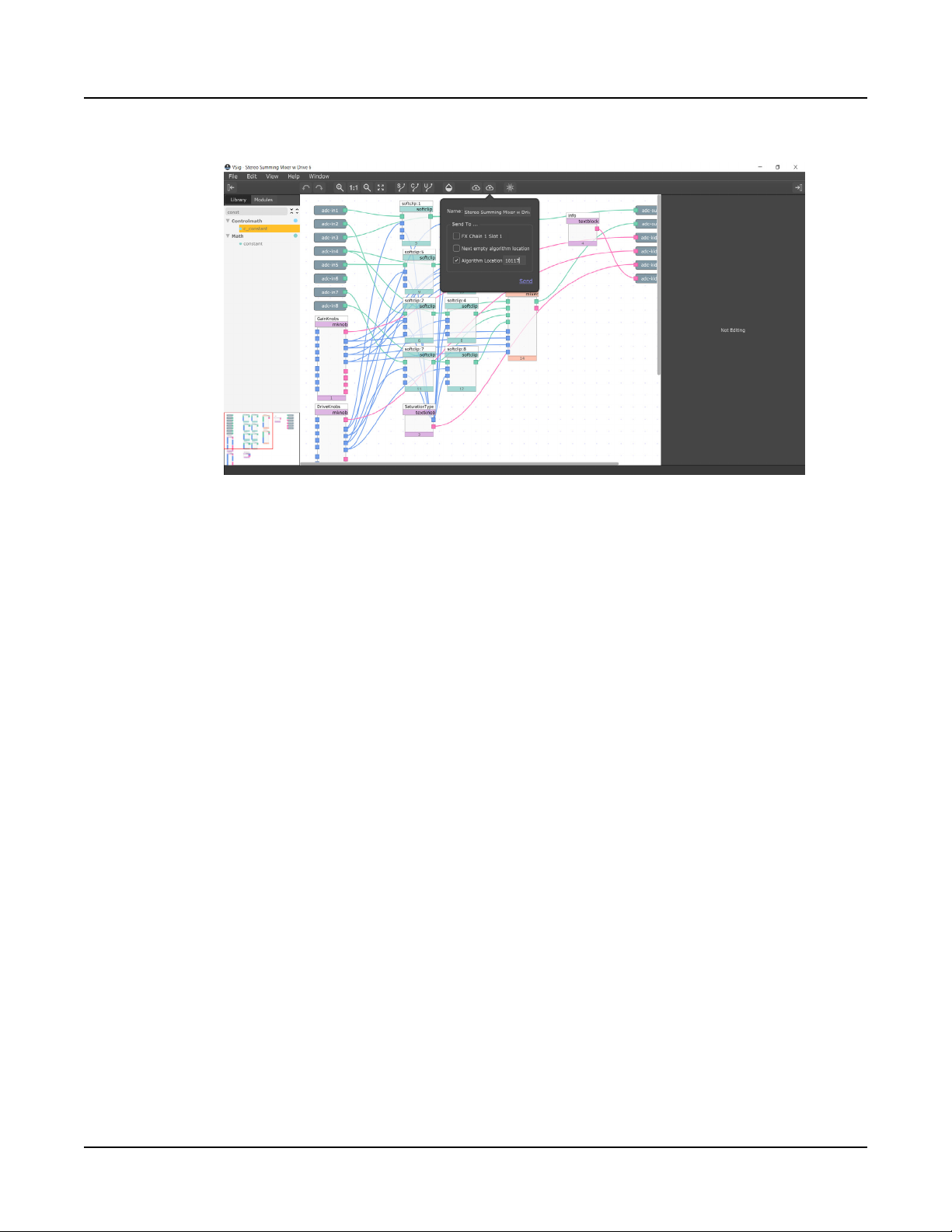
Getting Started
1-3
• Select Algorithm Location and type “10130” into the text box. Press Send.
• If you prefer, you can load it to any location, and take note of the location and then use
our H9000 Preset Tools.
• Presets cannot be loaded via VSIG. Install these either from Emote or from the front
panel via USB.

Getting Started
1-4
Setting Things Up
The diagram below shows the signal ow of this algorithm.
Stereo Input Waveshaper Stereo
Output
Shaper
Gain
Parameters
Parameter Description Range
Shaper Shaper determines how much waveshaping is applied
to the signal. The waveshaper is cyclic, so increasing
this value will determine how many times the input
signal is wrapped around the waveshaper.
Low levels of gain will increase the amplitude of the
output, but this will be pinned once the waveshaper
maximum is reached. Increasing shaper amount be-
yond this will not increase amplitude any further, but
will instead increase the level of distortion applied by
the waveshaper.
At 0x no shaper gain is applied, but input gain can still
change how much waveshaping is applied.
-6x to 60x
This algorithm is a non-linear distortion/warmer/audio destroyer. It is not designed to be
pretty, though it can be used subtly to add grit and crunch to a sound. The waveshaper used
in this algorithm is the same as that used in our Chaos Shaper algorithm, but without the
Breaker.

Getting Started
1-5
With this shaper algorithm, increasing the gain will result in higher and higher amounts of
tonal crunch, but it will never clip. Eventually the signal wraps around the waveshaper so
many times, that it essentially looks up random values and the output descends into noise.
This algorithm is useful for adding crunch and saturation to drums and will probably nd
most application in Industrial and Hard Techno genres, but it can sound good on melodic
content as well, particularly bass lines.
Welcome to the dark side of the H9000.
For a demo of this algorithm visit https://youtu.be/8Os9lhU7iN8
Table of contents
Other Godlike Recording Equipment manuals