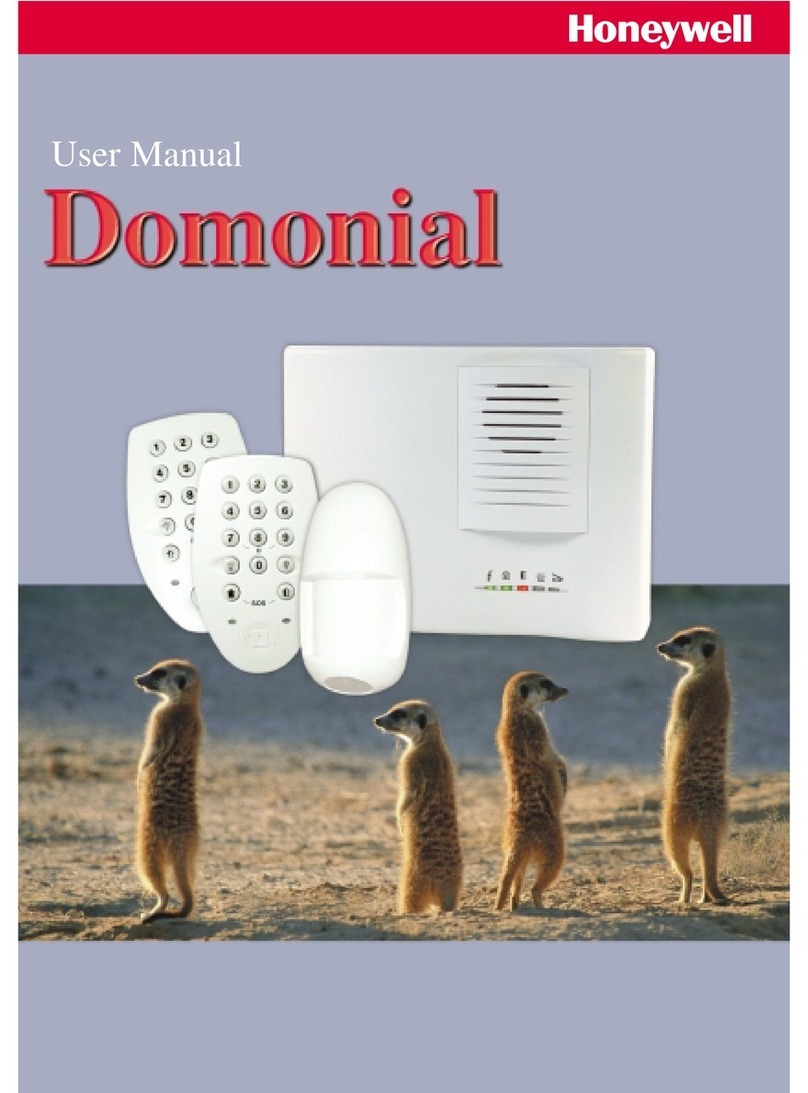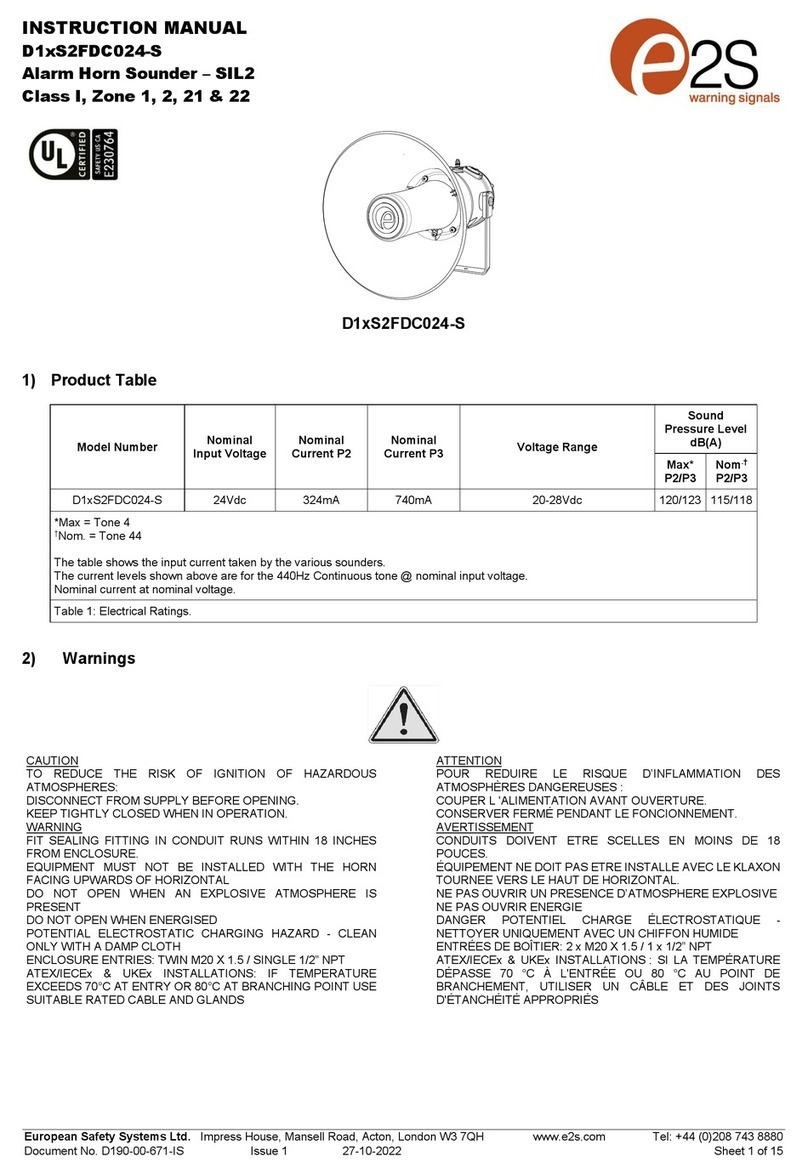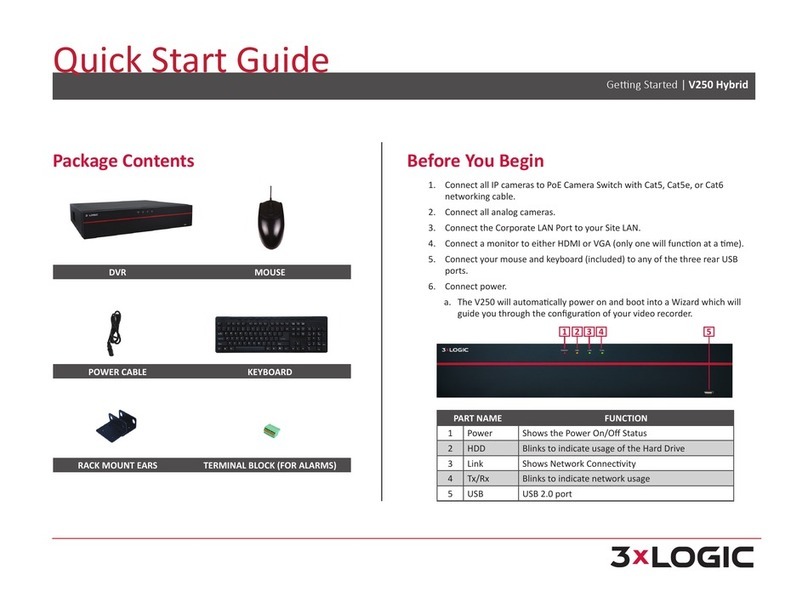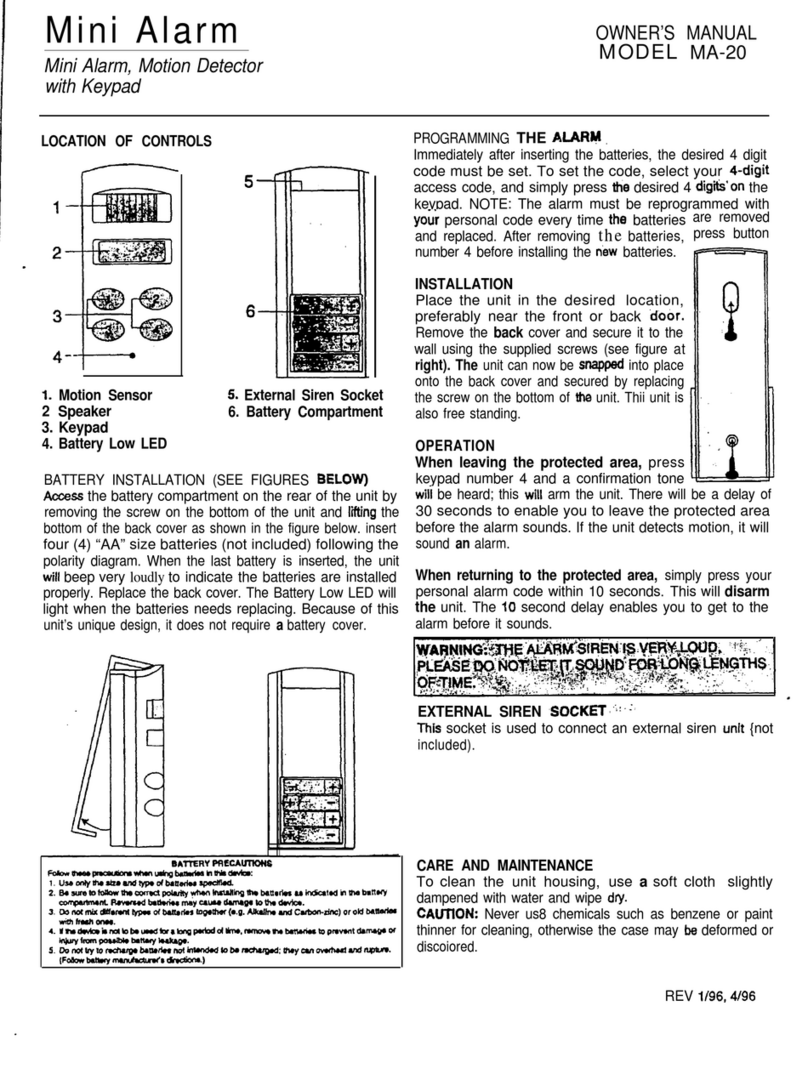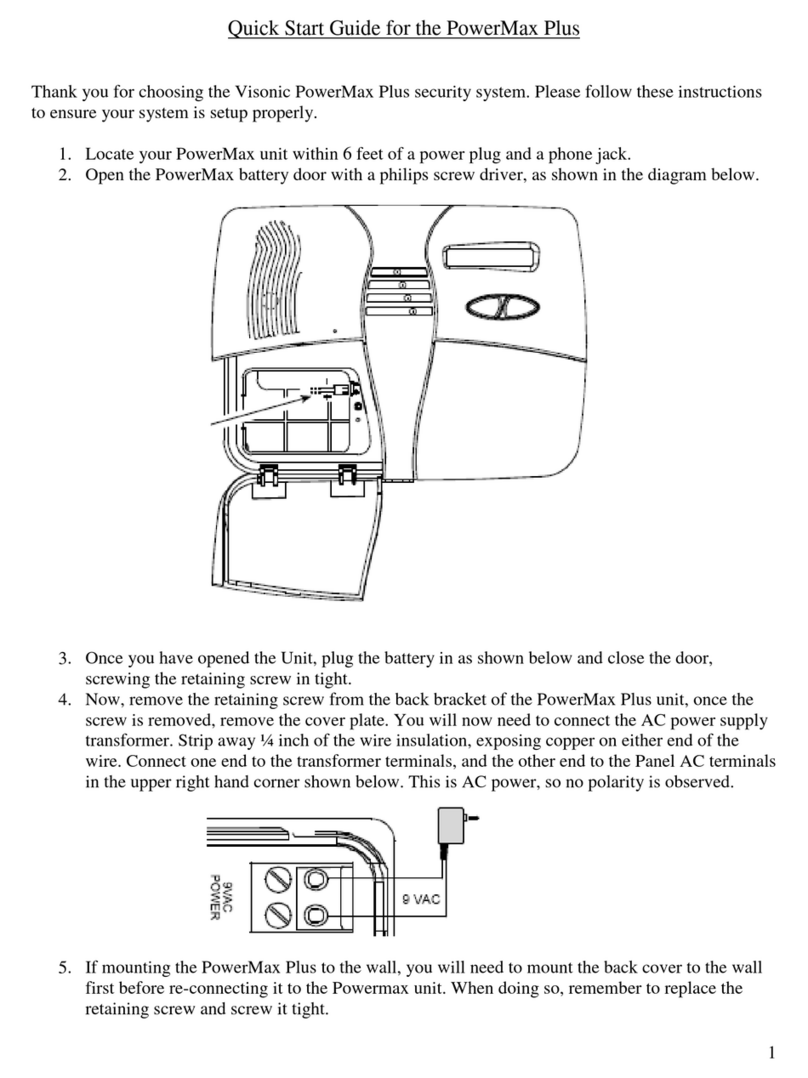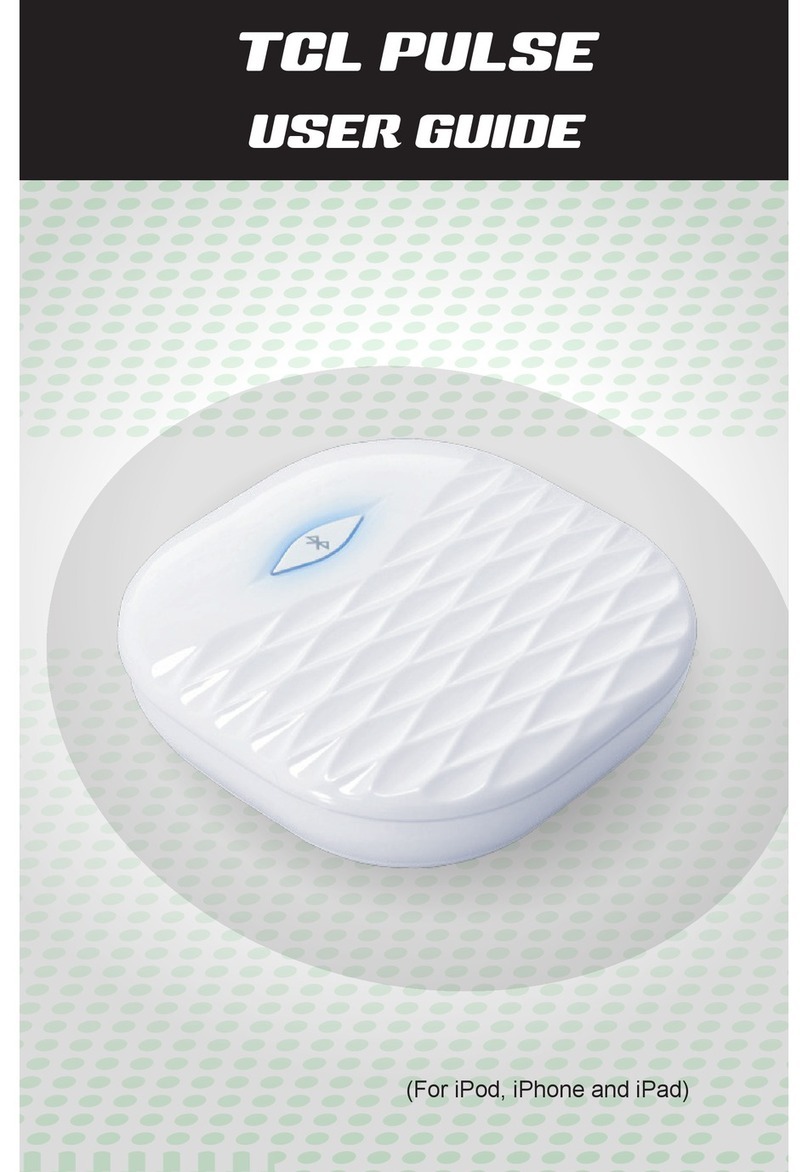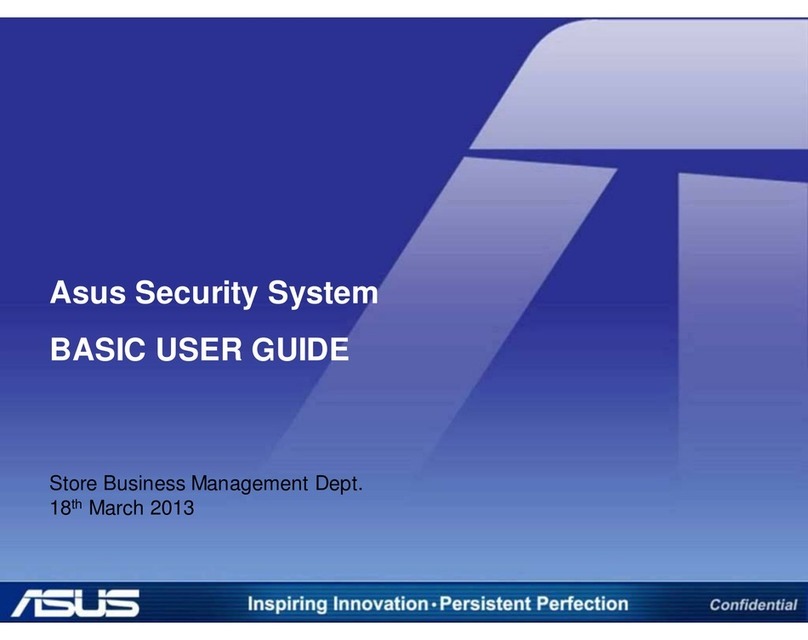BiDaE LB60004G User manual

BiDaE
LB60004G
User Manual
BiDaE Technology, Incorporated
Address:1F., No. 5, Ln. 96, Sec. 1, Da'an Rd., Da’an Dist.,
Taipei City 106069 , Taiwan (R.O.C.)
Email:[email protected]
http://www.bidae.tech

RegulatoryComplianceStatements
FCCWarningStatement
Thisdevicehasbeentestedandfoundtocomplywiththelimitsfora
ClassBdigitaldevice,pursuanttopart15oftheFCCrules.Theselimits
aredesignedtoprovidereasonableprotectionagainstharmful
interferenceinaresidentialinstallation.Thisequipmentgenerates,uses
andcanradiateradiofrequencyenergyand,ifnotinstalledandusedin
accordancewiththeinstructions,maycauseharmfulinterferencewith
radiocommunications.However,thereisnoguaranteethatinterference
willnotoccurinaparticularinstallation.Ifthisequipmentdoescause
harmfulinterferencewithradioortelevisionreception,whichcanbe
determinedbyturningtheequipmentoffandon,theuseris
encouragedtotrytocorrecttheinterferencebyoneormoreofthe
followingmeasures:
‐Reorientorrelocatethereceivingantenna.
‐Increasetheseparationbetweentheequipmentandreceiver.
‐Connecttheequipmentintoanoutletonacircuitdifferentfromthatto
Connecttheequipmentintoanoutletonacircuitdifferentfromthatto
‐Consultthedealeroranexperiencedradio/TVtechnicianforhelp.
1.
Thistransmittermustnotbeco‐locatedoroperatinginconjunctionwith
anyotherantennaortransmitter.
2.
ThisdevicecomplieswithFCCRFradiationexposurelimitssetforthfor
anuncontrolledenvironment.TomaintaincompliancewithFCCRF
exposurerequirements,avoiddirectcontacttothetransmittingantenna
duringtransmitting.
3.
Anychangesormodifications(includingtheantennas)madetothis
devicethatarenotexpresslyapprovedbythemanufacturermayvoid
theuser’sauthoritytooperatetheequipment.

FCCLabelStatement
Thisdevicecomplieswithpart15oftheFCCrules.Operationissubject
tothefollowingtwoconditions:
1.Thisdevicemaynotcauseharmfulinterference.
2.Thisdevicemustacceptanyinterferencereceived,including
interferencethatmaycauseundesiredoperation.
RFexposurewarning
Thisequipmentmustbeinstalledandoperatedinaccordancewith
providedinstructionsandtheantenna(s)usedforthistransmittermust
beinstalledtoprovideaseparationdistanceofatleast20cmfromall
personsandmustnotbeco‐locatedoroperatinginconjunctionwith
anyotherantennaortransmitter.End‐usersandinstallersmustbe
providewithantennainstallationinstructionsandtransmitteroperating
conditionsforsatisfyingRFexposurecompliance.
EuropeanConformityStatement
BiDaETechnologydeclaresthattheproductisincompliance
withtheessentialrequirementsandallotherprovisionsofthe
RED2014/53/EUdirective.
CEMarkWarning

RoHSStatement
ThisdeviceconformstoRoHS(RestrictionOfHazardousSubstances)
EuropeanUnionregulationsthatsetmaximumconcentrationlimitson
hazardousmaterialsusedinelectricalandelectronicequipment.
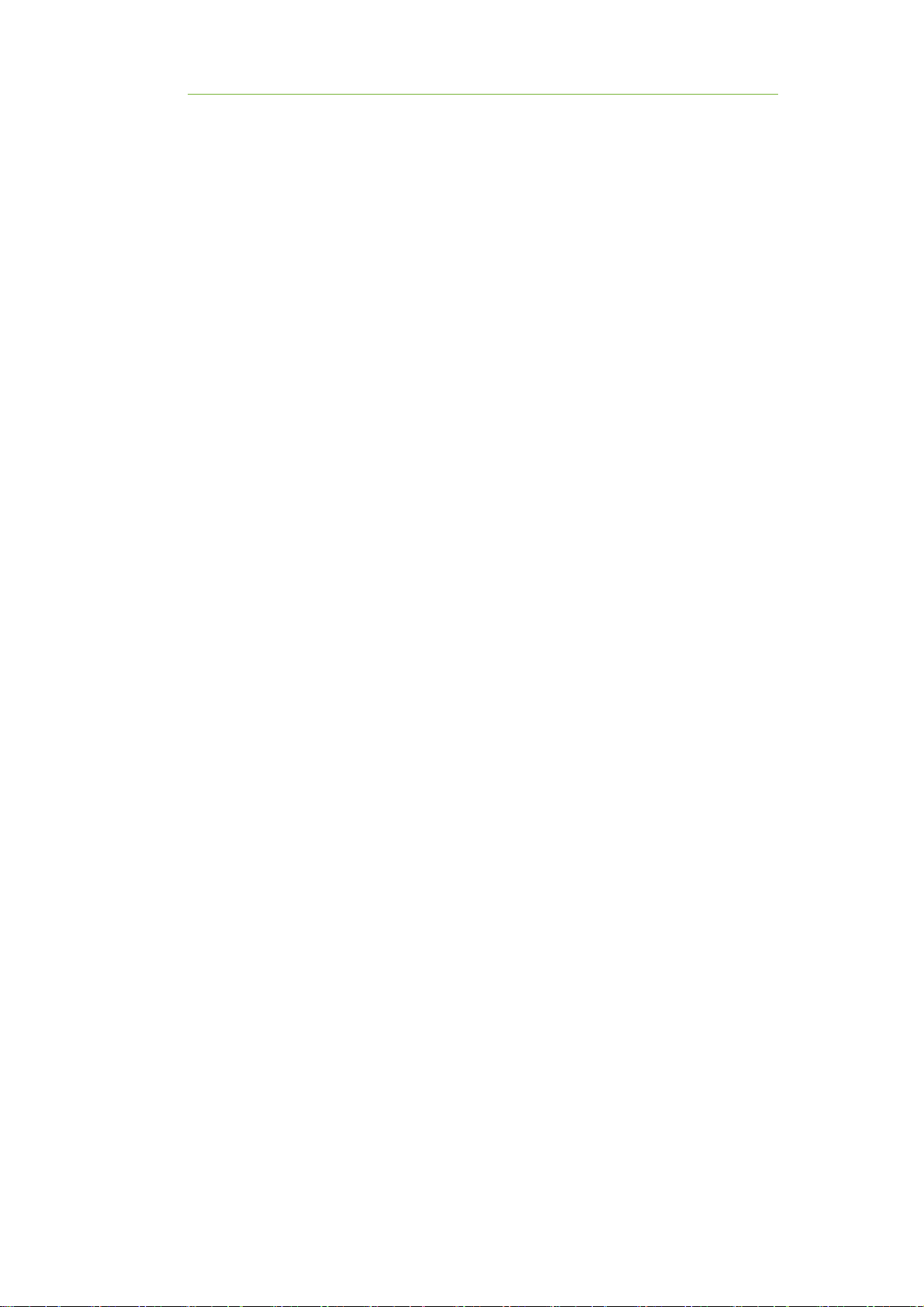
Contents
I.Product Information.............................................................................1
II.Network Setup........................................................................................2
II.1 - Connection with LB60004G...............................................................2
II.2 - Set up....................................................................................................2
II.3 - Connection to Wi-Fi...........................................................................3
II.4 - Setting Static IP...................................................................................4
II.5 - Setting Access Point...........................................................................5

1
I. Product Information
Exterior
Description
RESET WhenLB60004Gworksabnormally,pressResetbuttonto
restart.
power 5V,2.5AforfullpowerdeliverytoUSBdevices
Ethernet
port
EthernetportsforconnectingtheLB60004Gtothelocal
computers
Ethernet port
Power
RESET

2
II. Network Setup
II.1 - Connection with LB60004G
Wireless connected by LBeacon default AP
ssid:BiDaE_AP
Or connected by
Ethernet cable
II.2 - Set up
SetupUsingBrowser
Enter IP(default IP:192.168.2.1) in address bar and login
Username:root, No password
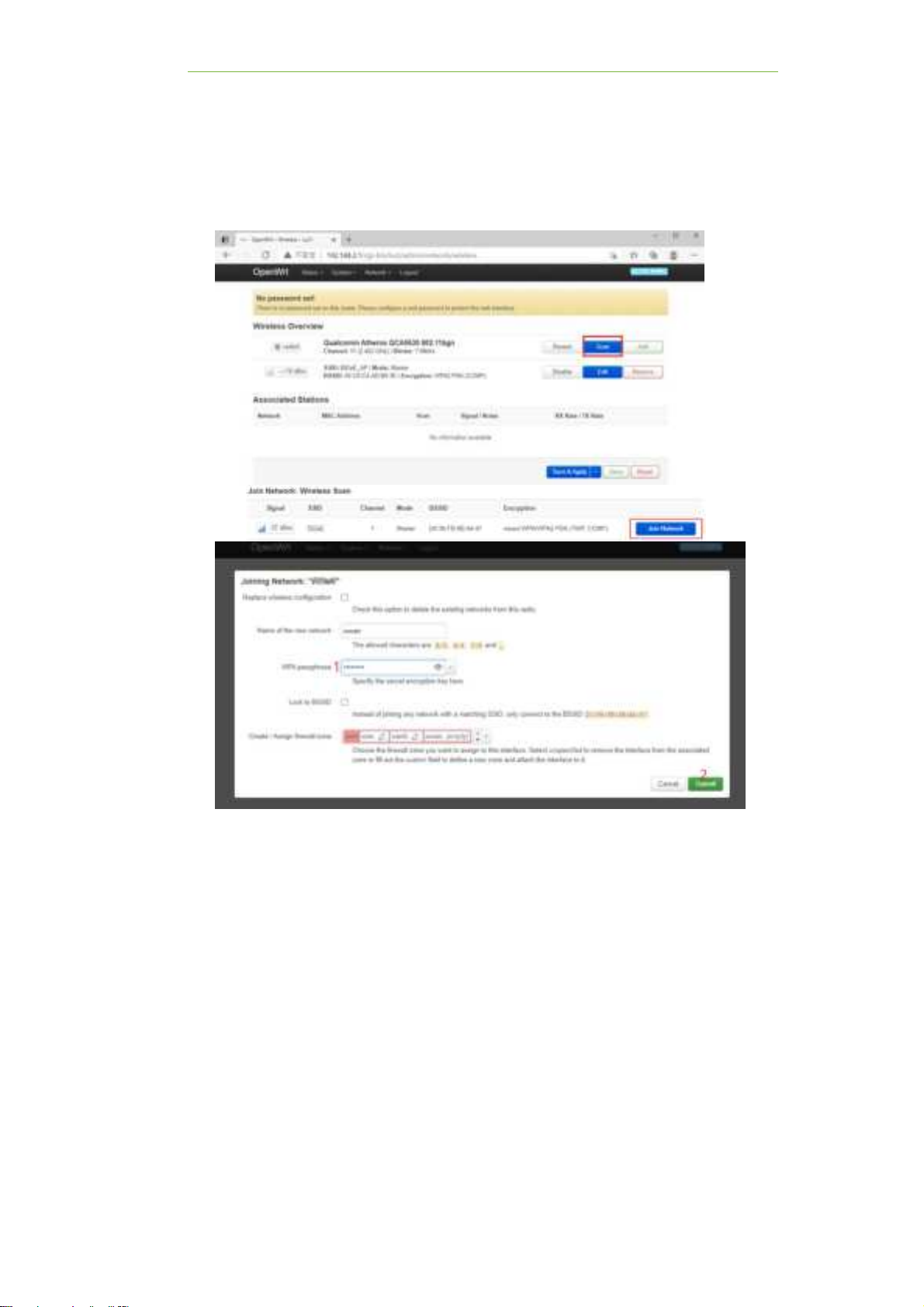
3
II. Network Setup
II.3 - Connection to Wi-Fi
Go to Web Setting >Network> Wireless>Scan>Join
Network>Enter“passphrase”>save>submit>save>Save &
Apply

4
II. Network Setup
II.4 - Setting Static IP
Go to Web Setting >Network> Wireless>WWAN>Edit
Select “Static address”>enter the“IPv4”>save>Save &
Apply

5
II. Network Setup
II.5 - Setting Access Point
.Setting Wireless Access Point
Go to Web Setting >Network>wireless>
Edit>change “ssid”>change “key”>save>Save & Apply

6
II. Network Setup
Setting LAN static IP
Go to Web Setting >Network> Interfaces
LAN>Edit> enter the “IPv4”>save>Save & Apply

7
II. Network Setup
Turn off LBeacon AP
Go to Web Setting >Network> Wireless>Disable> Save &
Apply
Table of contents