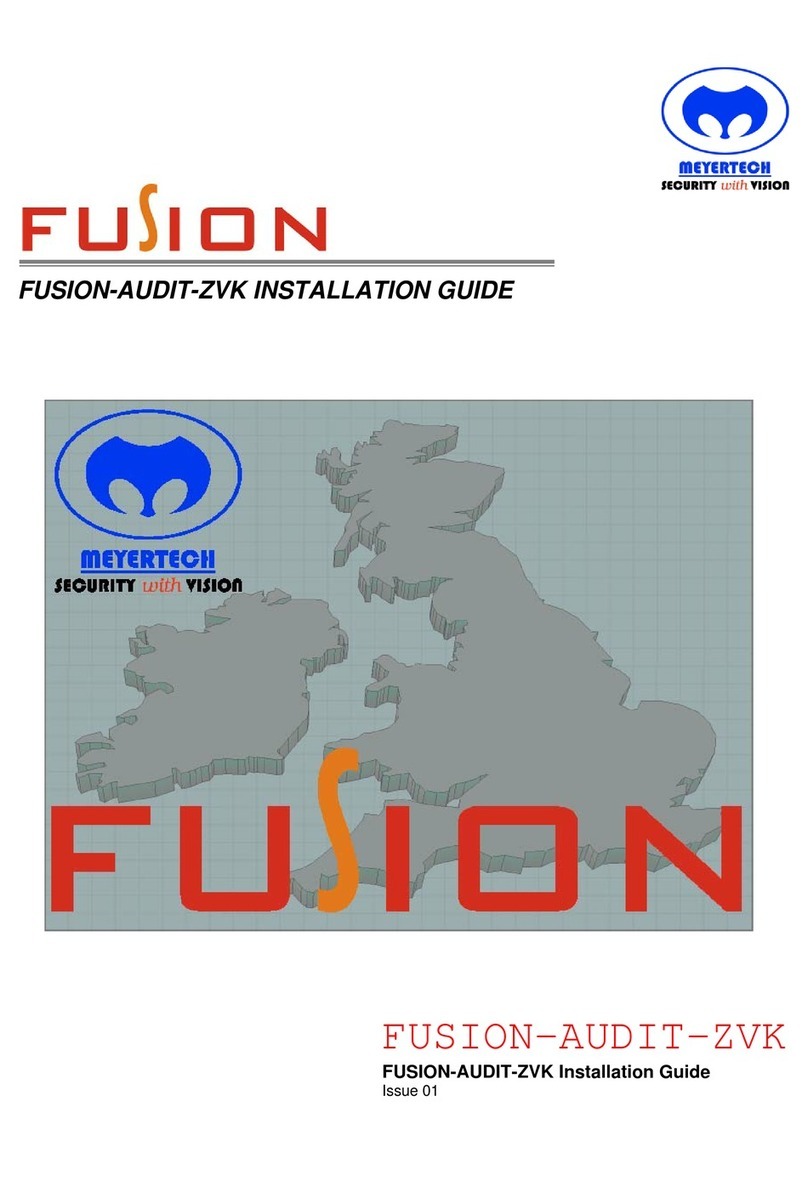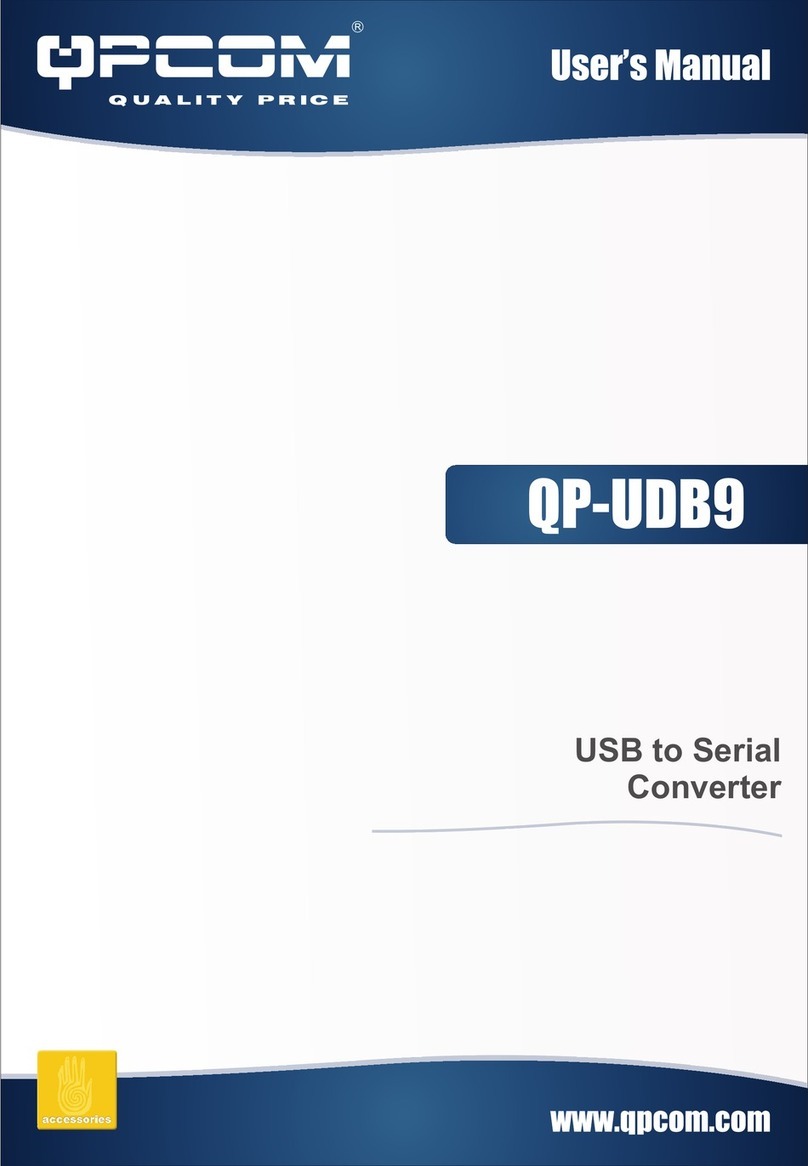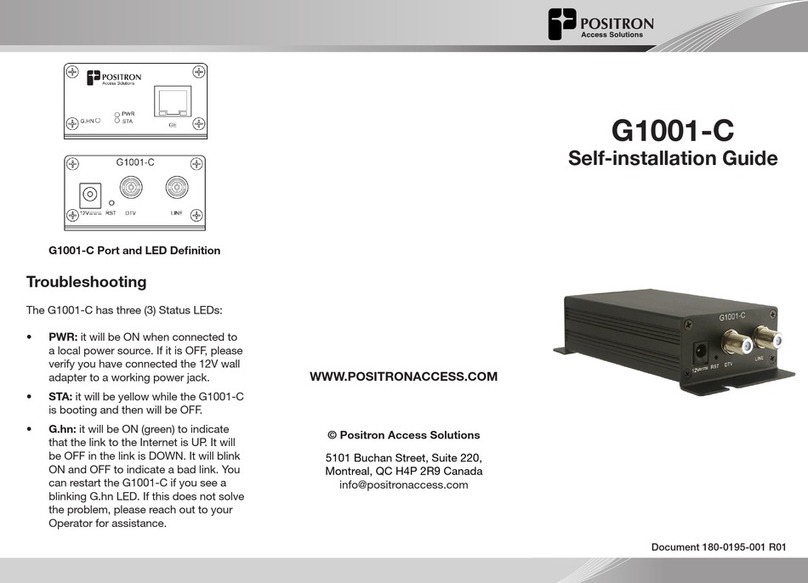Bifrost BifrostConnect User manual

BIFROSTCONNECT, EMIL HOLMS KANAL 14 –2300 COPENHAGEN
UNATTENDED SOLUTION
MANUAL
FOR FIRMWARE VERSION 4.3.2

Phone: +45 70 60 20 56
E-mail: support@bifrostconnect.com
Location: Emil Holms Kanal 14
2300 Copenhagen, Denmark
BifrostConnect
Unattended manual
Page 1 of 17
1. About BifrostConnect .............................................................................. 2
2. The BifrostConnect unit product layout............................................... 3
3. Starting a remote session........................................................................ 5
4. Enabling a cellular connection................................................................ 9
5. Firmware updates ...................................................................................10
6. Configuration and troubleshooting.....................................................11
7. Menu settings...........................................................................................12
8. USB disk Emulation ................................................................................15
9. Factory reset.............................................................................................17

Phone: +45 70 60 20 56
E-mail: support@bifrostconnect.com
Location: Emil Holms Kanal 14
2300 Copenhagen, Denmark
BifrostConnect
Unattended manual
Page 2 of 17
1. About BifrostConnect
When a system crashes, every minute waiting for IT support is expensive. And if it’s
a specialized system, in a remote location, or there’s no network connection, tradi-
tional remote access solutions won’t usually work.
BifrostConnect is a game-changing little box that opens a fast, secure connection to
your IT equipment: Plug it in anywhere, any time, and bridge the gap to any device.

Phone: +45 70 60 20 56
E-mail: support@bifrostconnect.com
Location: Emil Holms Kanal 14
2300 Copenhagen, Denmark
BifrostConnect
Unattended manual
Page 3 of 17
2. The BifrostConnect unit product layout
Please read the manual to operate the product safely and with ease.
2.1. The top of the BifrostConnect unit
The top of the BifrostConnect unit consists of a single blue push button (*1), a mon-
ochrome display (*2), and two LED lights, indicating power and charge state (*3).
Power/Charging LED’s
Green - Full Charge
Green + Red –Charging
No light on –Not connected
to power source
Power Button
Monochromatic dis-
play

Phone: +45 70 60 20 56
E-mail: support@bifrostconnect.com
Location: Emil Holms Kanal 14
2300 Copenhagen, Denmark
BifrostConnect
Unattended manual
Page 4 of 17
2.2. Inputs
Note: The BifrostConnect unit supports one video input at a time. Either USB-C or
HDMI and Micro-USB
Ethernet and POE
Internet access through a
DHCP enabled network
POE 48V fast charging
supported
Relay port
Connect to Com-
patible relay to
support power
cycling of equip-
ment
RS232 Serial Port
For terminal-based access to
ex. a console port on network
equipment
Micro-USB
Keyboard and
mouse emulation
and fast charging
Also supports
USB serial emu-
lation for console
access to net-
work equipment
lika a cisco router
HDMI
Video input from a
device
You can use a
compatible con-
verter to support
Displayport, DVI
and VGA
SIM card
tray
USB-C
Video Input, key-
board and mouse
emulation and
fast charging

Phone: +45 70 60 20 56
E-mail: support@bifrostconnect.com
Location: Emil Holms Kanal 14
2300 Copenhagen, Denmark
BifrostConnect
Unattended manual
Page 5 of 17
3. Starting a remote session
3.1. Powering “ON/OFF”the BifrostConnect unit
•To power “ON” the BifrostConnect unit, hold down the blue power button for
at least 1 second and wait. You will hear a fan spinning up.
•To power “OFF” the BifrostConnect unit, hold down the power button for at
least 3 seconds and wait.
3.2. Waiting for the Bifrostconnect unit to initialise
•When the screen states the name of the unit
(Example: (“Bifrost_01”)
That means the unit has successfully connected to the BifrostConnect ser-
vice.
Shortly after it will show up on the list on the interface when you log into the
Gotobifrost interface. (See 3.3)
Tip:
•If the BifrostConnect is stuck stating ”Waiting for network” the unit cannot connect
to any network interface. Check the connection or go to” Troubleshooting'' in this
guide.
•If the BifrostConnect keeps saying “Connecting to service” the unit cannot access
the BifrostConnect Service but it has network access. Check the connection or go to
”Troubleshooting'' in this guide.
•If the BifrostConnect is placed on a corporate network with strict network rules,
make sure you allow the unit’s MAC address on the network, along with any Bifrost-
Connect service domains. Contact us if you need any help.

Phone: +45 70 60 20 56
E-mail: support@bifrostconnect.com
Location: Emil Holms Kanal 14
2300 Copenhagen, Denmark
BifrostConnect
Unattended manual
Page 6 of 17
3.3. Accessing the BifrostConnect unit and the connected device
Log into the interface for the Unattended Access here:
“https://login.gotobifrost.com”.
•Enter your login credentials –
“Username”and “Password”.
(And/or optional 2 factor authentication)
You will now be logged on to the
“BifrostConnect Service”.
3.3.1. “Computer” or “Terminal session”
•Choose your BifrostConnect unit from the list
(Offline units will not show up)
•Choose “Computer”- or “Terminal”session.
•Press “Connect”to start the session.

Phone: +45 70 60 20 56
E-mail: support@bifrostconnect.com
Location: Emil Holms Kanal 14
2300 Copenhagen, Denmark
BifrostConnect
Unattended manual
Page 7 of 17
3.4. Computer session
When using the computer session, you will be presented with a window such as the
one below. Note the 3 feature areas.
3.4.1. Using the “Computer” session interface
Click inside the video feed to capture mouse and keyboard input.
•Press ESC to uncapture your input again.
•Use Ctrl + Backspace if you need to send” ESC” to the remote computer.
Features:
1. Use “Options” to change settings like Wi-Fi, Bluetooth, Video quality etc.
oWorth noting is that enabling “Touch Screen Emulation” will give a
much better mouse experience as it will work like most software based
remote access tools, instead of the standard setting which moves the
remote cursor when you click inside the window.
As this does not work with all devices (ex. iPad), you must enable it
when needed. Try to experiment and feel the difference.
2. Use “Shortcuts” to send commands like “CTRL+ALT+DEL”
3. Use PC session or Terminal session to change session type on the fly.

Phone: +45 70 60 20 56
E-mail: support@bifrostconnect.com
Location: Emil Holms Kanal 14
2300 Copenhagen, Denmark
BifrostConnect
Unattended manual
Page 8 of 17
3.5. Interface notes
The BifrostConnect unit acts as a secondary screen. If you already have a monitor
connected to the computer (or a laptop), you must clone the screen to see the pri-
mary desktop through the BifrostConnect unit.
•On Windows use WIN key + P and select “Clone screen” WIN key + P is also
located in the Shortcuts menu.
oOn a laptop, this can also be achieved by closing the lid (remember to
disable “stand-by on lid-close” or connect a power source).
oClosing the lid is also required for most laptops to output video when
outside of the OS, (Ex. in the BIOS/UEFI).
•On Mac OS go into System Preferences > Displays > arrangement and Clone
the screen.
If the picture is compacted, check the resolution on the computer itself. Some com-
puters cannot output to resolutions like 1920x1080p with 2 monitors connected. (ie.
Thin clients, POS systems).
•Tip: You can use an external DisplayLink® USB to HDMI dongle that acts as
an extra graphics card on the PC (this requires a driver to be installed).
This is handy if the computer does not have any video outputs.
3.6. Using the “Terminal” session interface
When using the Terminal session, you will be presented with a window such as the
one below. Note the 3 feature areas.

Phone: +45 70 60 20 56
E-mail: support@bifrostconnect.com
Location: Emil Holms Kanal 14
2300 Copenhagen, Denmark
BifrostConnect
Unattended manual
Page 9 of 17
3.6.1. Using the Terminal session
When using the “Terminal” session, please follow the steps below:
1. Select “Baud rate”(You can select Baud rate on the fly without the session
restarting).
2. Click inside the window and press “Enter”to start receiving data from the re-
motely connected device.
4. Enabling a cellular connection
To use the built-in cellular connection (4G), you need to use a data SIM card. The
SIM card must be a “Nano SIM card” without a PIN code.
4.1. Prior to installing the SIM card
Make sure the unit is turned off and not connected to a power supply.
4.2. Installing the SIM card
Turn the backside of the SIM card
(golden surface) upwards (see picture
to the right). Push it in gently until it
“clicks”and stay put.
Power on the unit, by pushing the blue
power button down. First-time initiali-
zation will normally take a minute or
two.
4.3. Re-installing a SIM card
When switching SIM card to another provider, we recommend that you perform a
factory reset of the BifrostConnect unit to clear any APN settings. See factory reset.

Phone: +45 70 60 20 56
E-mail: support@bifrostconnect.com
Location: Emil Holms Kanal 14
2300 Copenhagen, Denmark
BifrostConnect
Unattended manual
Page 10 of 17
5. Firmware updates
1. Start a session. When a new firmware update is available, a pop-up will ap-
pear in the right corner of the browser.
2. Click on the pop-up and you will be prompted to update the BifrostConnect
unit. This will make the BifrostConnect unit download the update.
3. The BifrostConnect unit will automatically update when the current session
ends, and the download is finished.
4. If the Firmware update is not showing up, or you want to update manually
from the BifrostConnect unit itself, follow the next steps in Troubleshooting
to enter a “Menu “on the unit and update firmware. (See the last picture).
Note: You do not need to update firmware for the BifrostConnect to operate, but we
strongly recommend that you do update the BifrostConnect unit when you can,
since we regularly improve or secure the firmware with patches.

Phone: +45 70 60 20 56
E-mail: support@bifrostconnect.com
Location: Emil Holms Kanal 14
2300 Copenhagen, Denmark
BifrostConnect
Unattended manual
Page 11 of 17
6. Configuration and troubleshooting
The BifrostConnect Unit has an extra menu that can be accessed by pressing the
power button 3 times quickly (Press 3 times again to exit it).
6.1. Menu
6.2. How to operate the menu
•To go inside a menu option or to change a setting, press the power button 2
times.
•To move down the list, press the power button 1 time slowly for each time
you want to move down
•To exit the menu press the power button 3 times.

Phone: +45 70 60 20 56
E-mail: support@bifrostconnect.com
Location: Emil Holms Kanal 14
2300 Copenhagen, Denmark
BifrostConnect
Unattended manual
Page 12 of 17
7. Menu settings
List of options:
•Network
oIP address: Shows the current LAN or 4G/WAN address
oNetwork list
▪Shows a list of connected networks on all interfaces (4G, WIFI,
LAN)
oEthernet
▪IP Address: Shows current IP
▪MAC Address: Shows the Ethernet MAC Address
▪Enabled: True or False (If you select False it will deactivate the
Ethernet interface, but POE charging will still be enabled
▪Clear config (Clears any saved Ethernet settings)
oWIFI
▪IP Address: Shows current IP
▪MAC Address: Displays the WIFI’s MAC Address
▪SSID (Shows the connected WIFI name)
▪Scan (Enter to scan and show a list of WIFI that the Bifrost can
connect to)
▪Enabled: True or False (If you select False it will deactivate the
WIFI)
▪Clear config (Clears any saved WIFI settings or SSID)
oCellular
▪IP Address: Shows current IP
▪Status: Shows the current 4G connection and network in
realtime
▪APN: Shows the current APN setting
▪Enabled: True or False (If you select False it will deactivate the
Cellular interface)
▪Reset SIM (Restarts the Sim-card initialization)
▪Set APN to “internet” (Change the APN to use “internet” as
many Cellular operators use)
oUse Proxy: True or False (Reserved for future use of proxy servers)
oBack (Go back to previous menu)

Phone: +45 70 60 20 56
E-mail: support@bifrostconnect.com
Location: Emil Holms Kanal 14
2300 Copenhagen, Denmark
BifrostConnect
Unattended manual
Page 13 of 17
•Session
oMode: Turn, Stun or Host (Use either a TURN server to reach a Bif-
rostConnect unit behind a Firewall or use the HOST setting will route
traffic to a LAN only using MDNS. Stun is reserved for future use.
oServer: Turn03(Netherlands), Holland2, US1, Singapore1
(Change between the closest server from the BifrostConnect unit and
the technician for lowest latency)
oVideo Quality: Low / Med / High (Select the quality of the video encod-
ing)
oSSH Enable: True / False (If true SSH sessions will be enabled)
oBack (Go back to previous menu)
•System
oVer: ex. 4.3.2 (See the firmware version of the BifrostConnect unit)
oSN: (Shows the serial number of the Bifrost Unit
oUpdate Firmware: (Search and install the newest Firmware manually. It
will show a progress bar when the BifrostConnect unit is connected to
the internet. It will automatically resume download or installation if a
download error occurs, or if you restart the BifrostConnect unit)
oIdle turnoff: True or False (True will set the BifrostConnect unit to turn
off after idling for 15 minutes with no session running or in a charging
state.
oFast Charge: True or False (If true the BifrostConnect unit will try to
charge with 1.5 A from the source.
False can result in the battery being discharged during a session as it
will only charge with 0.5 A.
Tip: Some Android devices (e.g., Samsung Galaxy), requires this set-
ting to be set to false to reduce power draw and unexpected behavior.
oBack (Go back to previous menu)
•USB
oApply ETH cfg (Copy and apply the configured LAN settings from a
USB stick
oApply WIFI cfg (Copy and apply the configured WIFI SSID settings
from a USB stick

Phone: +45 70 60 20 56
E-mail: support@bifrostconnect.com
Location: Emil Holms Kanal 14
2300 Copenhagen, Denmark
BifrostConnect
Unattended manual
Page 14 of 17
oApply Cell cfg (Copy and apply the configured APN settings from a
USB stick
See section 7.1 on how to change network settings manually on a BifrostConnect
unit.
7.1. Manual configuration of network
The BifrostConnect unit can be manually
configured, if you need specific network
settings for Wi-Fi, LAN and cellular APN
settings. (Note: Wi-Fi can also be changed
in the interface when logged in)
1. To get started, login to
https://login.gotobifrost.com
and click on “Network Config”. To generate
a config file, enter the required settings
and click save. You can later choose which
settings you want to import to the Bifrost-
Connect Unit.
2. Put the config file on a USB thumb
drive which is formatted to FAT32 and use
an OTG
1
adapter to insert it into the Bif-
rostConnect unit like in the picture.
3. The BifrostConnect unit will show a
“USB stick detected” if it recognizes the
config file, and you will be greeted with the
following options from the USB menu.
1
OTG = On The Go

Phone: +45 70 60 20 56
E-mail: support@bifrostconnect.com
Location: Emil Holms Kanal 14
2300 Copenhagen, Denmark
BifrostConnect
Unattended manual
Page 15 of 17
8. USB disk Emulation
The Bifrost unit contains about 6GB of available space that you can use as a virtual
USB disk.
On the Web interface, go to “Settings” and then click on “USB Mass Storage”
It will mount on the interface that you have connected. Either USB-Micro or USB-C.
You can always override the automatic switching by going to “Video Source” and
selecting either HDMI (micro-USB) or USB-C.
If you manually set the video source, the selection will be saved. Put back to “Auto”
to have the Bifrost auto-select the video source again.

Phone: +45 70 60 20 56
E-mail: support@bifrostconnect.com
Location: Emil Holms Kanal 14
2300 Copenhagen, Denmark
BifrostConnect
Unattended manual
Page 16 of 17
In this example we now have direct access to the Bifrost USB disk, and we have di-
rectly copied the contents 1:1 of a Windows image. This means that you can now
boot from the Bifrost USB if you have a UEFI bios and are able to reinstall your oper-
ating system.
Note: If you need to use MBR (Master Boot Record) for older equipment, please use
a Disk partitioning tool (like diskpart) to completely destroy the current partition
(which is GPT by default), then create a new one with MBR and format to FAT32 or
NTFS.
Afterwards use an image tool to make a bootable USB drive with the contents of the
.img or .iso file of your choosing.

Phone: +45 70 60 20 56
E-mail: support@bifrostconnect.com
Location: Emil Holms Kanal 14
2300 Copenhagen, Denmark
BifrostConnect
Unattended manual
Page 17 of 17
9. Factory reset
You should only use the factory reset button if the BifrostConnect unit fails to con-
nect to the network (any type).
9.1. Manual factory reset
•Turn the BifrostConnect unit and face the
back.
•Use a pencil or paperclip, to push the but-
ton in the upper left corner.
•Hold down the RESET button for 2-3 sec-
onds to reset to factory settings.
The BifrostConnect unit will restart and any
settings changed will be back to default.
Table of contents
Popular Network Hardware manuals by other brands

Dahua
Dahua DHI-NVR608R-64-4KS2 quick start guide
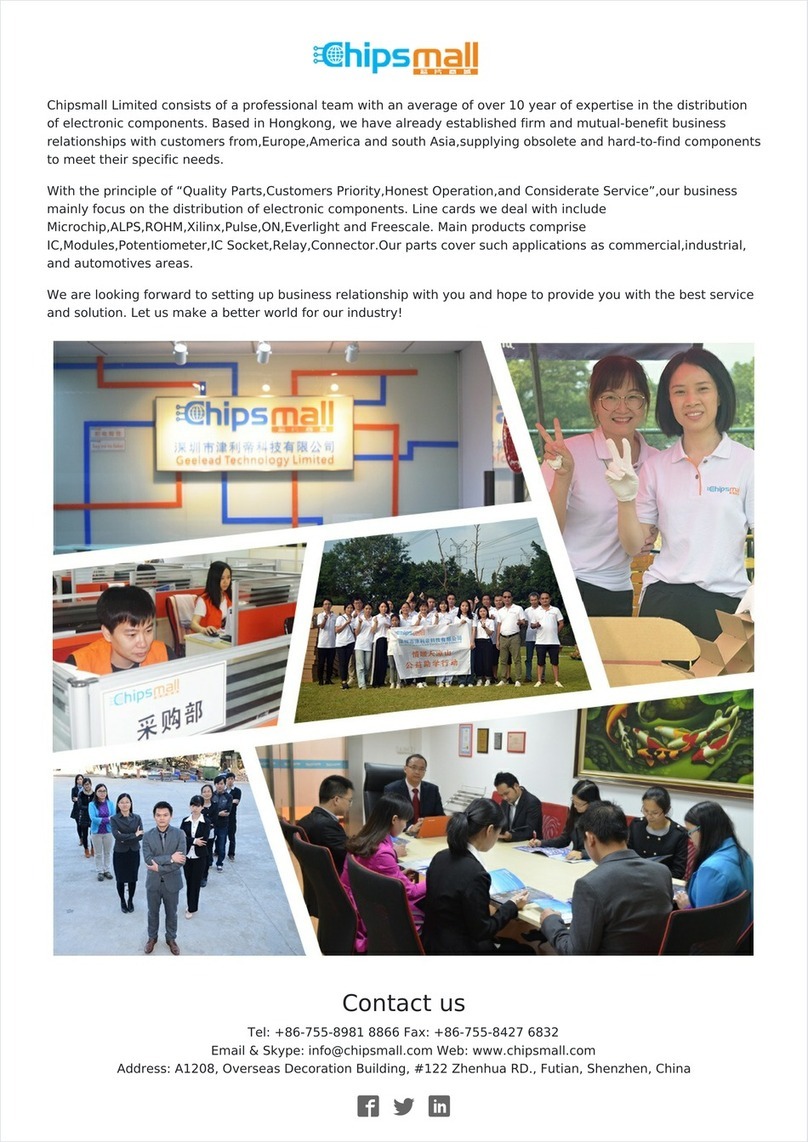
Motorola
Motorola M68ICS08RK user manual

Matric
Matric CB-500LR Technical manual
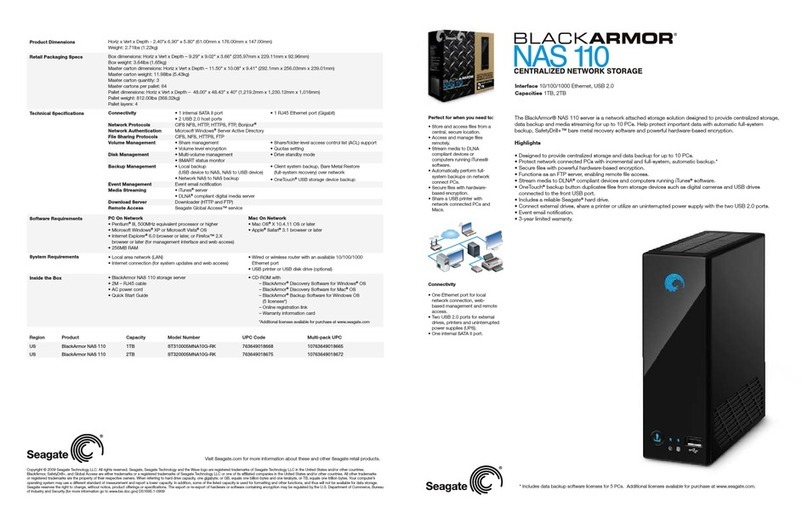
Seagate
Seagate ST310005MNA10G-RK - BlackArmor 1 TB NAS 110 Centralized Network Attached Storage... datasheet
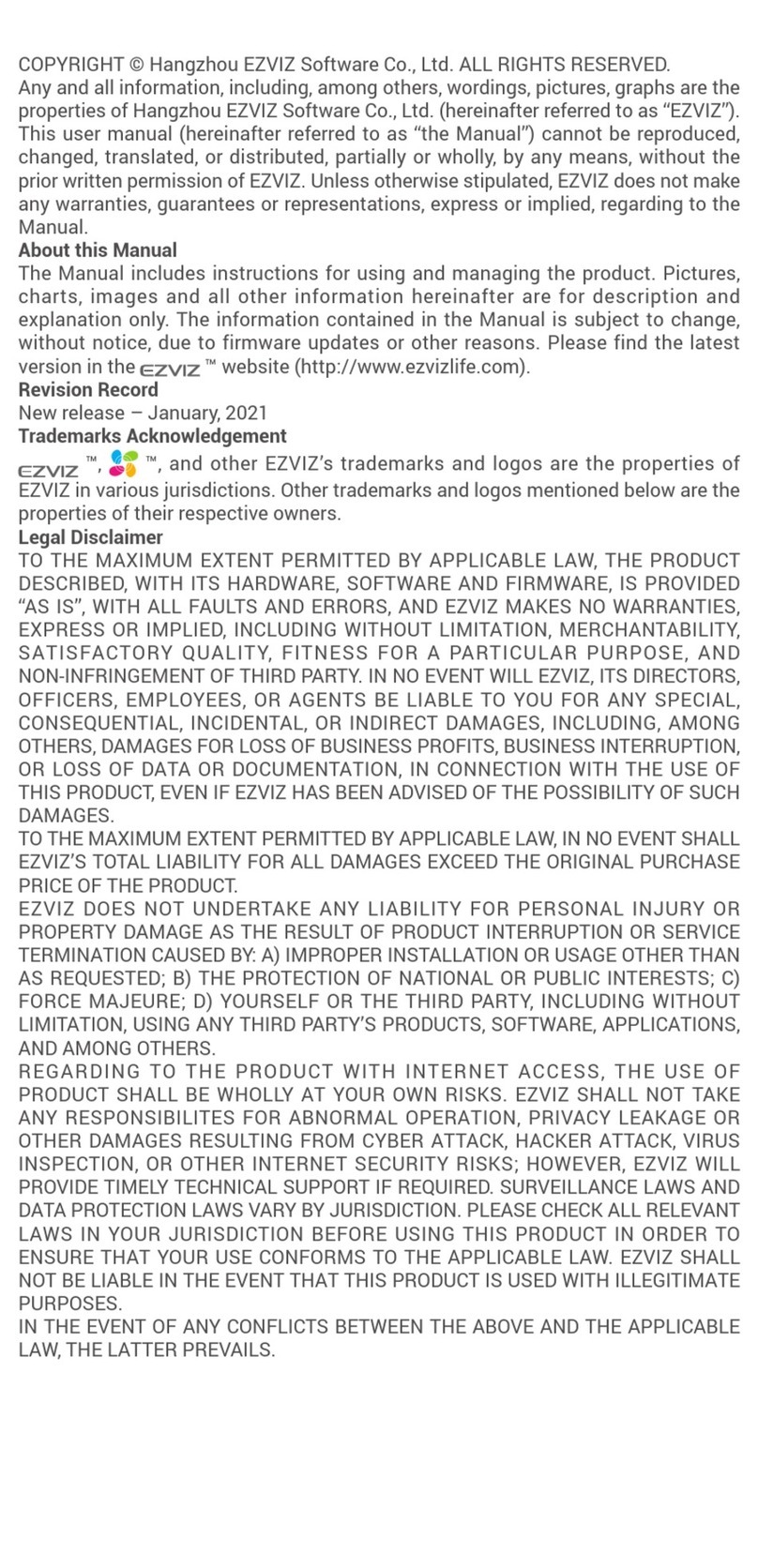
Ezviz
Ezviz CST3C manual
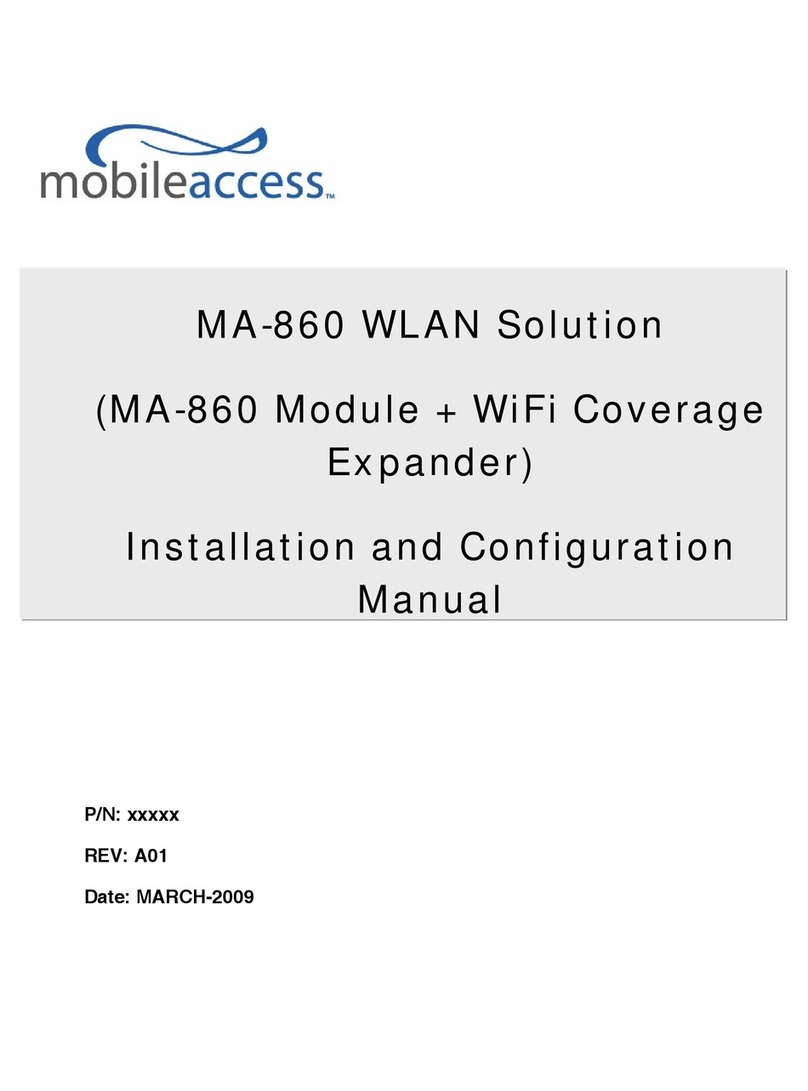
MobileAccess
MobileAccess MA-860 Installation and configuration manual

Paradyne
Paradyne Comsphere 3510 Notice
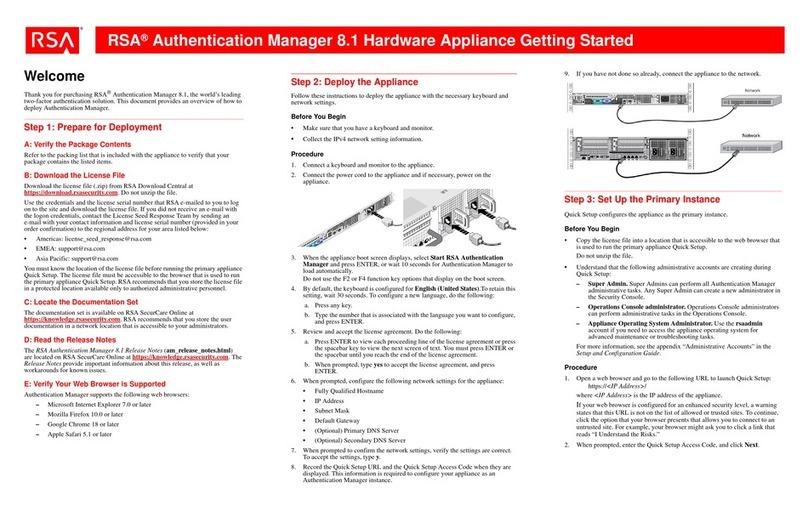
RSA
RSA Authentication Manager 8.1 Getting started

ExtraHop
ExtraHop 72 TB ESU quick start guide

HP
HP ARUBA 8320 48 10/6 40 X472 5 2 Bdl Product End-of-Life Disassembly Instructions

M-system
M-system M8BS2-162 instruction manual

Asentria
Asentria SiteBoss 571 user manual