Ubiquiti NanoBeam M User manual
Other Ubiquiti Network Hardware manuals

Ubiquiti
Ubiquiti ES-10X User manual

Ubiquiti
Ubiquiti NanoBeam airMAX NBE-M5-300 User manual

Ubiquiti
Ubiquiti PowerBeam PBE-M5-300-IS User manual

Ubiquiti
Ubiquiti USW-48-POE User manual

Ubiquiti
Ubiquiti UniFi US-24-250W User manual

Ubiquiti
Ubiquiti PowerBeam M PBE-M2-400 User manual

Ubiquiti
Ubiquiti RD-3G26 User manual

Ubiquiti
Ubiquiti PowerBeam PBE-2AC-400-US User manual

Ubiquiti
Ubiquiti UniFi USW-Flex-Mini User manual

Ubiquiti
Ubiquiti USW-24 User manual
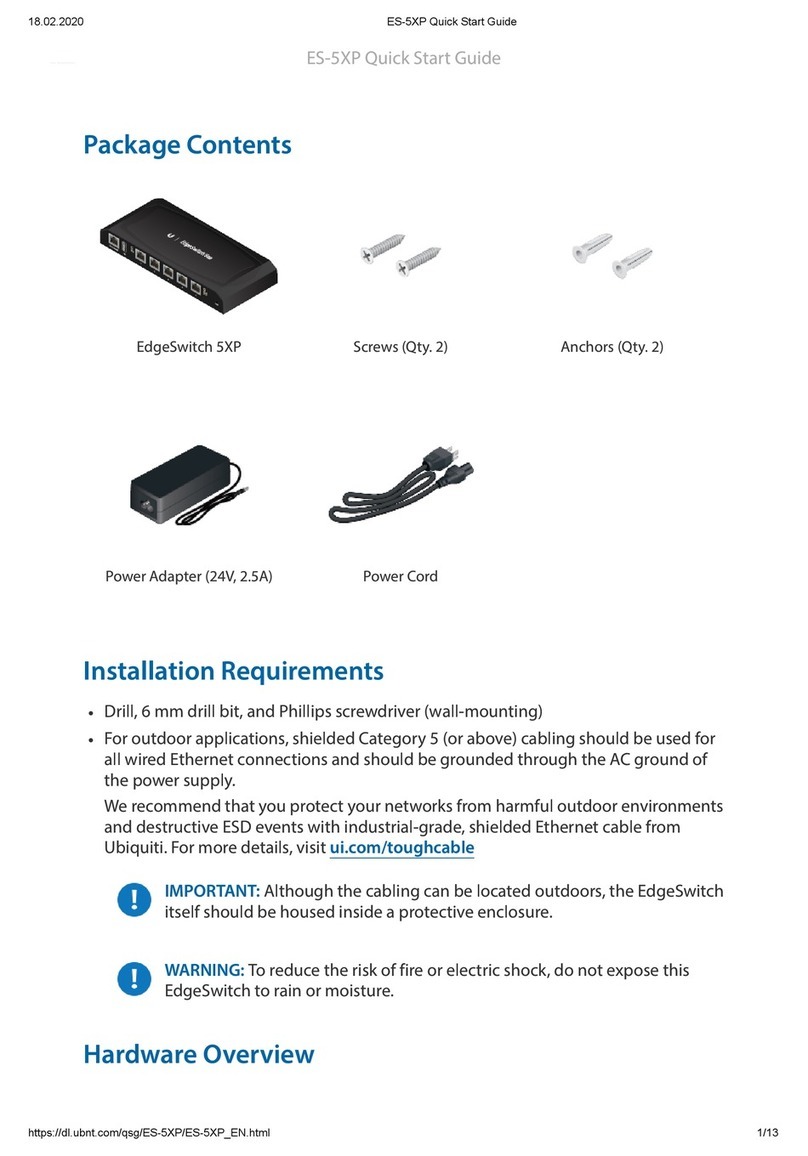
Ubiquiti
Ubiquiti EdgeSwtch 5XP User manual

Ubiquiti
Ubiquiti Rocket R5AC-Lite User manual

Ubiquiti
Ubiquiti airMAX NanoBridge M NBM3 User manual

Ubiquiti
Ubiquiti NanoBeam M5 Manual

Ubiquiti
Ubiquiti PowerBeam M5 PBE-M5-400 User manual

Ubiquiti
Ubiquiti UF-AE User manual
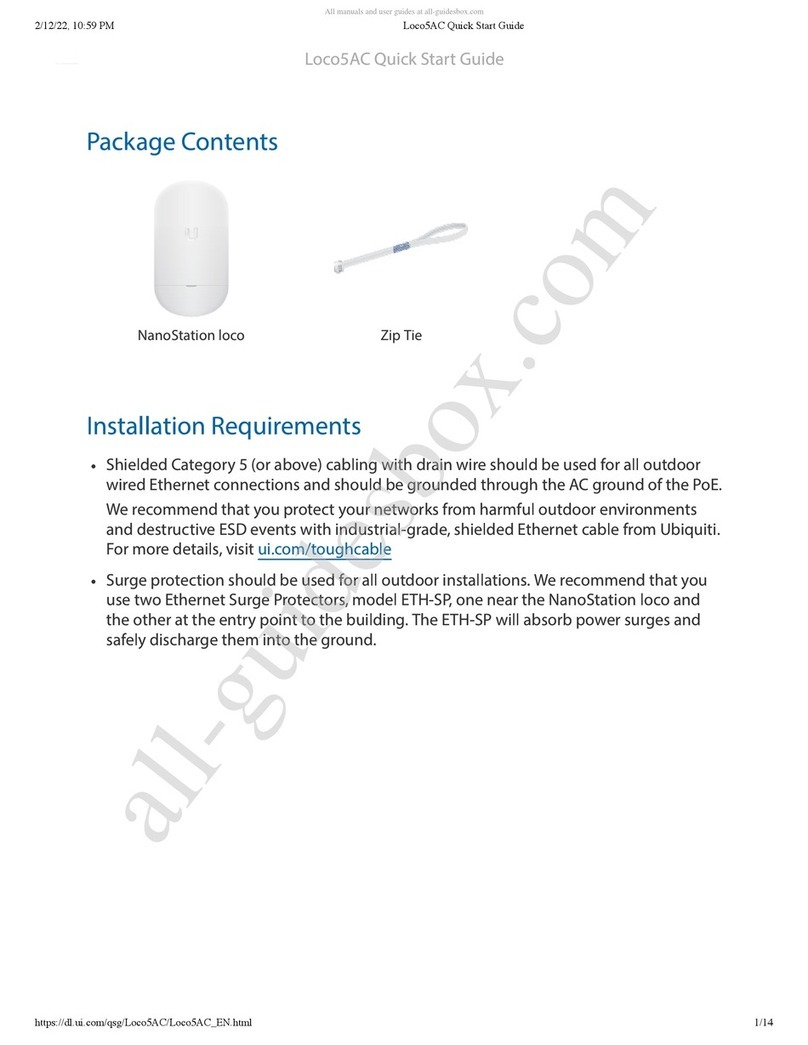
Ubiquiti
Ubiquiti Loco5AC User manual
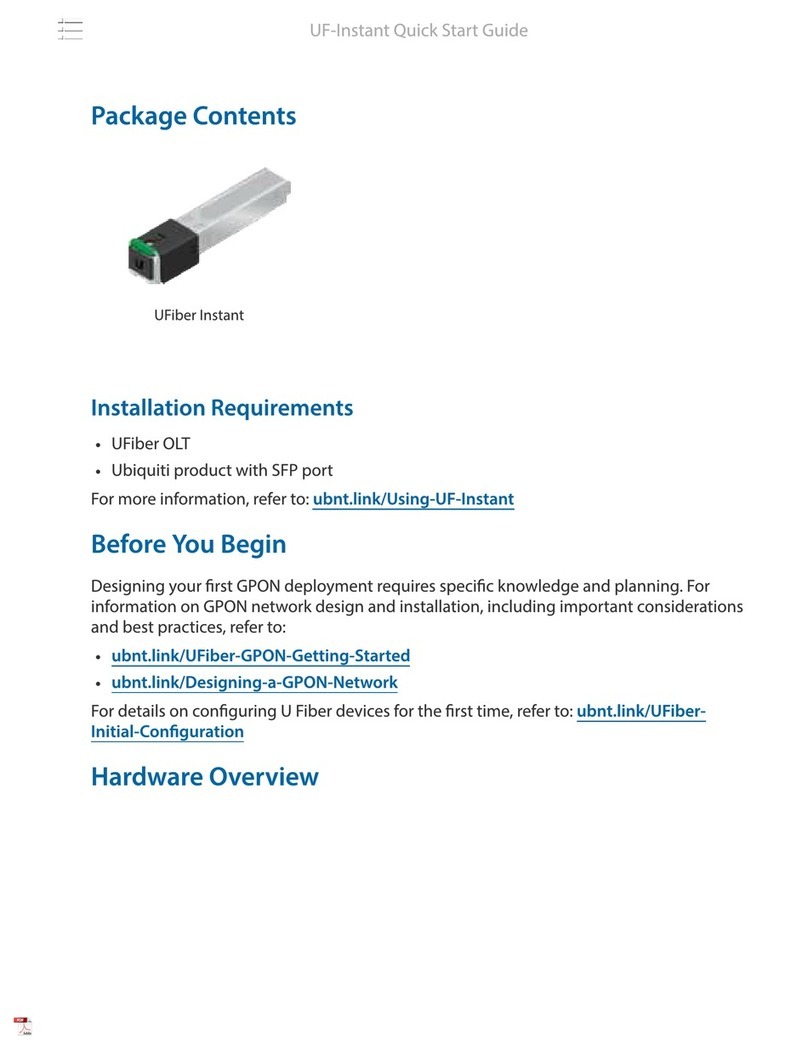
Ubiquiti
Ubiquiti UF-Instant User manual

Ubiquiti
Ubiquiti UniFi Dream Machine Pro User manual

Ubiquiti
Ubiquiti NS-5AC User manual
Popular Network Hardware manuals by other brands

Matrix Switch Corporation
Matrix Switch Corporation MSC-HD161DEL product manual

B&B Electronics
B&B Electronics ZXT9-IO-222R2 product manual

Yudor
Yudor YDS-16 user manual

D-Link
D-Link ShareCenter DNS-320L datasheet

Samsung
Samsung ES1642dc Hardware user manual

Honeywell Home
Honeywell Home LTEM-PV Installation and setup guide

























