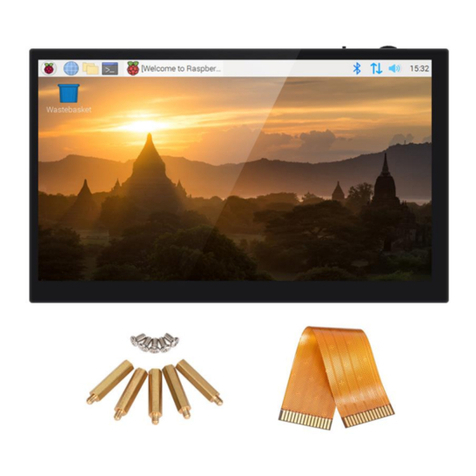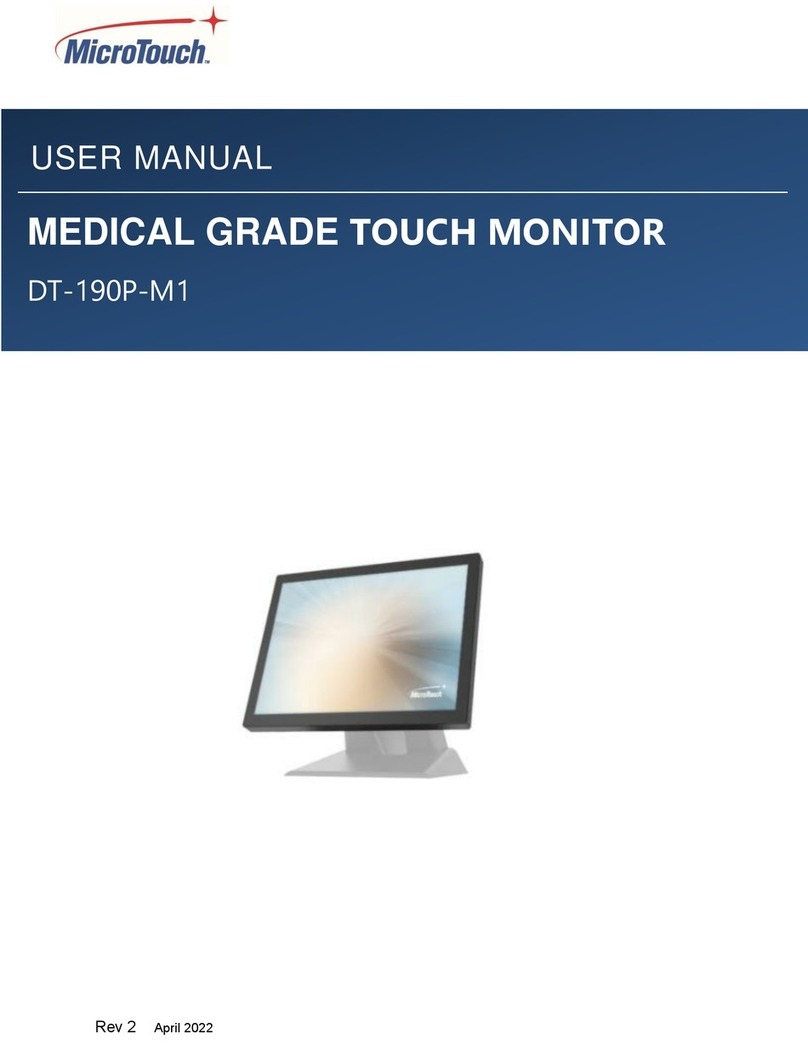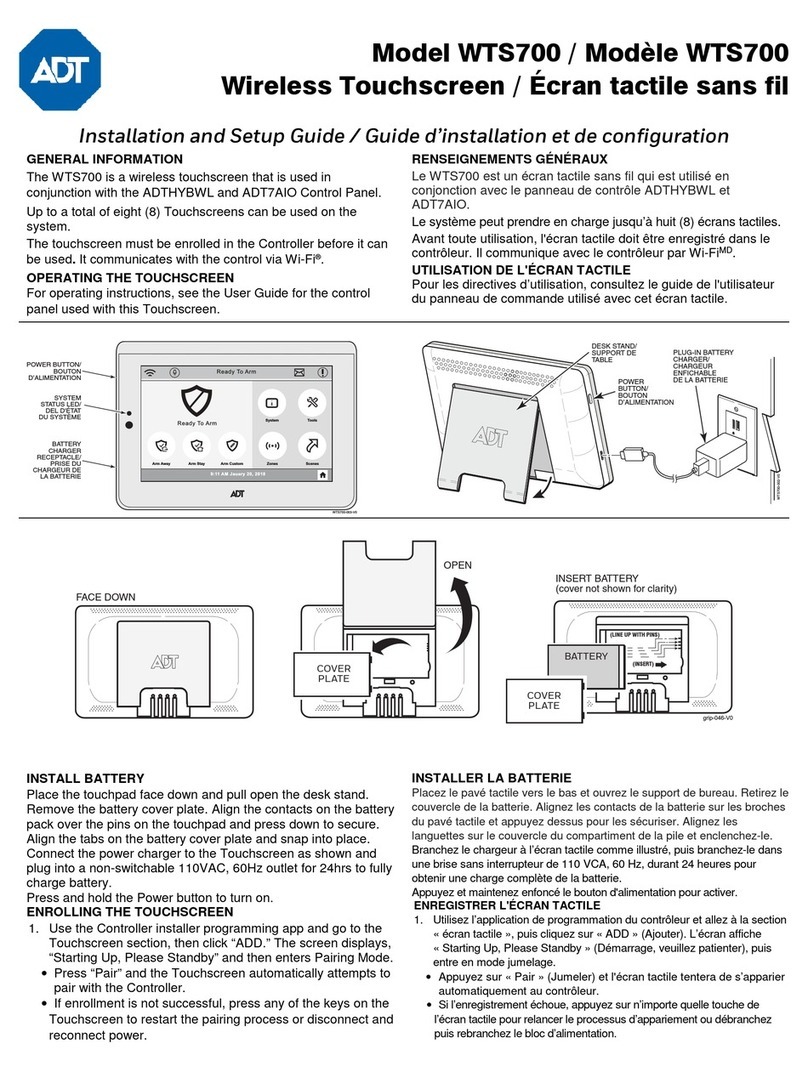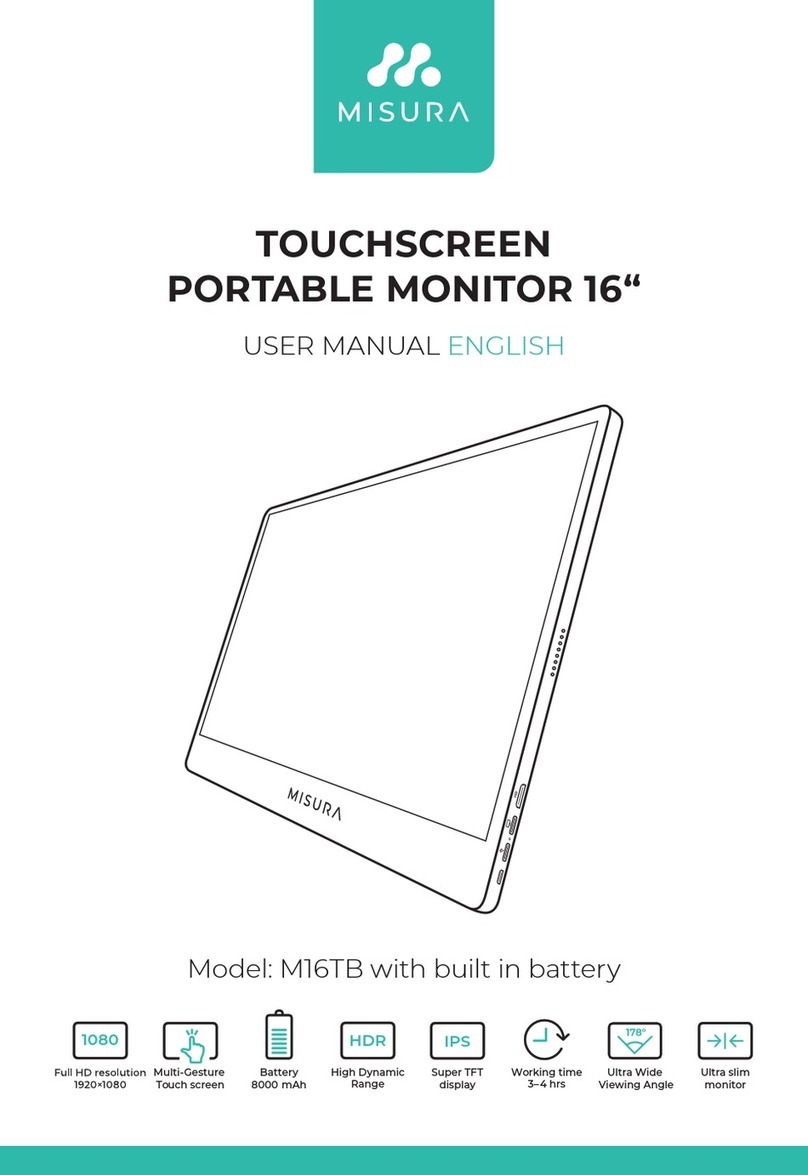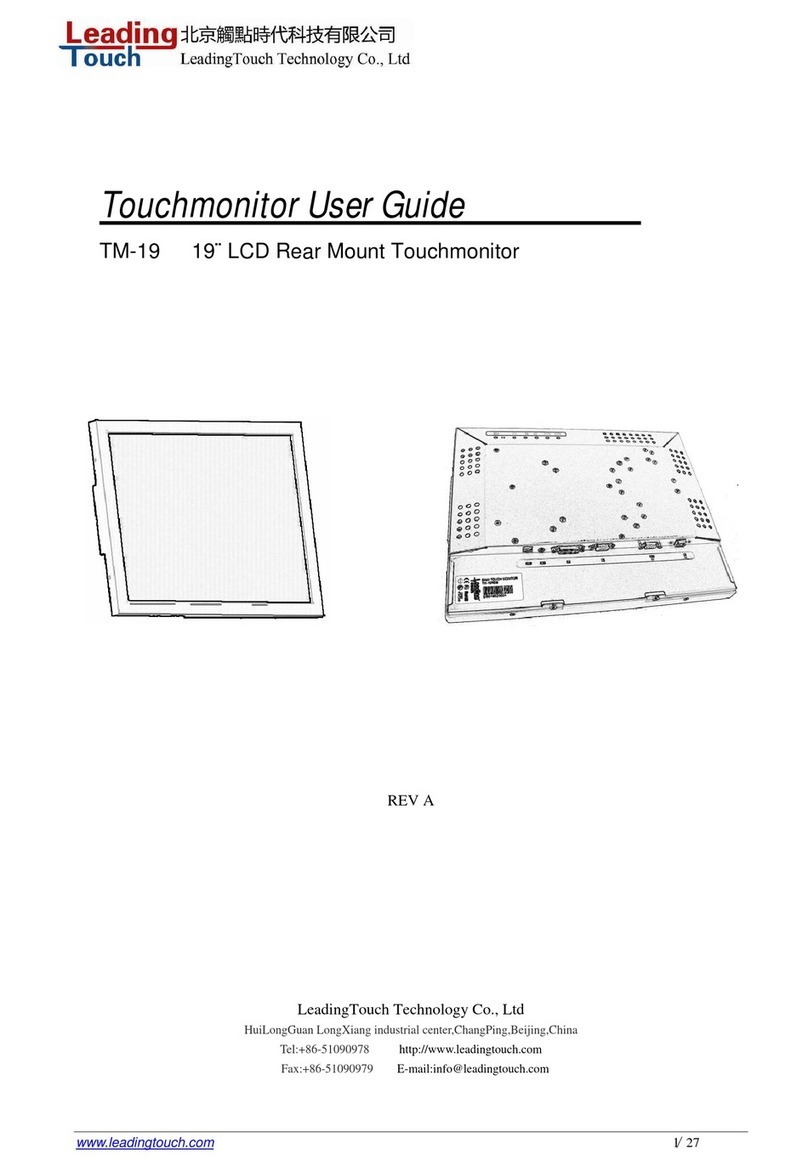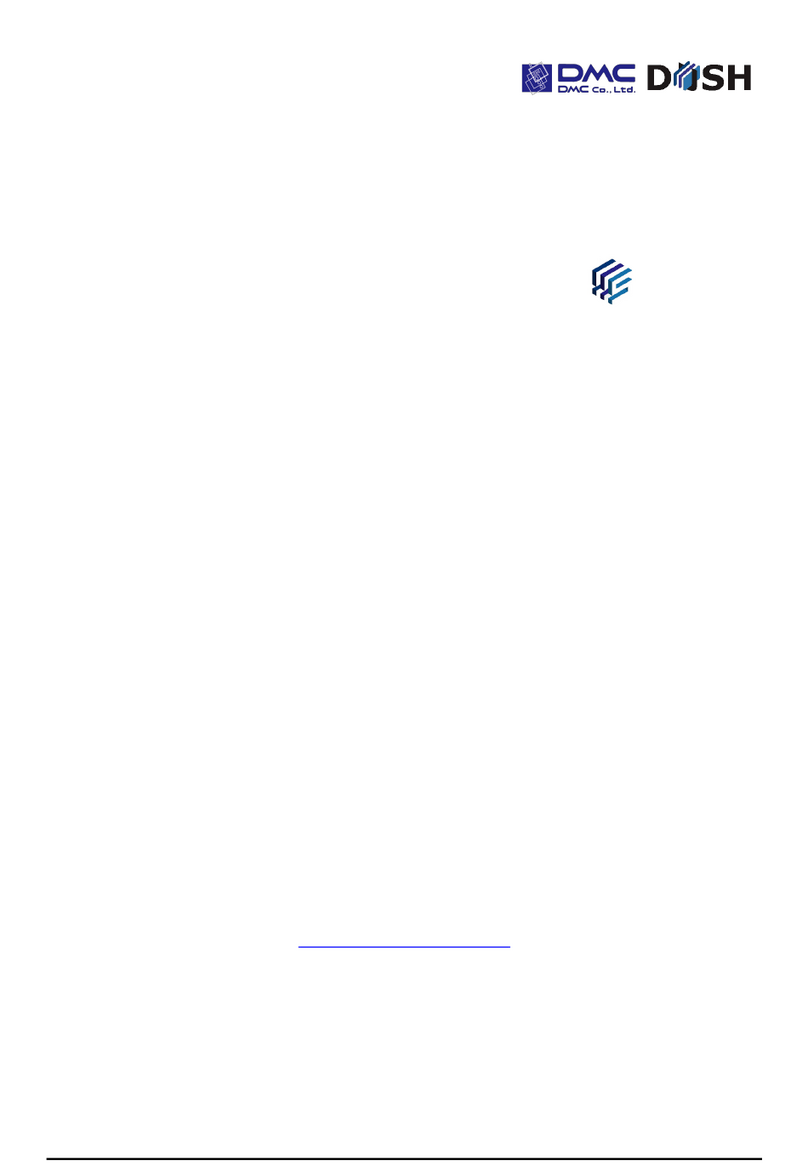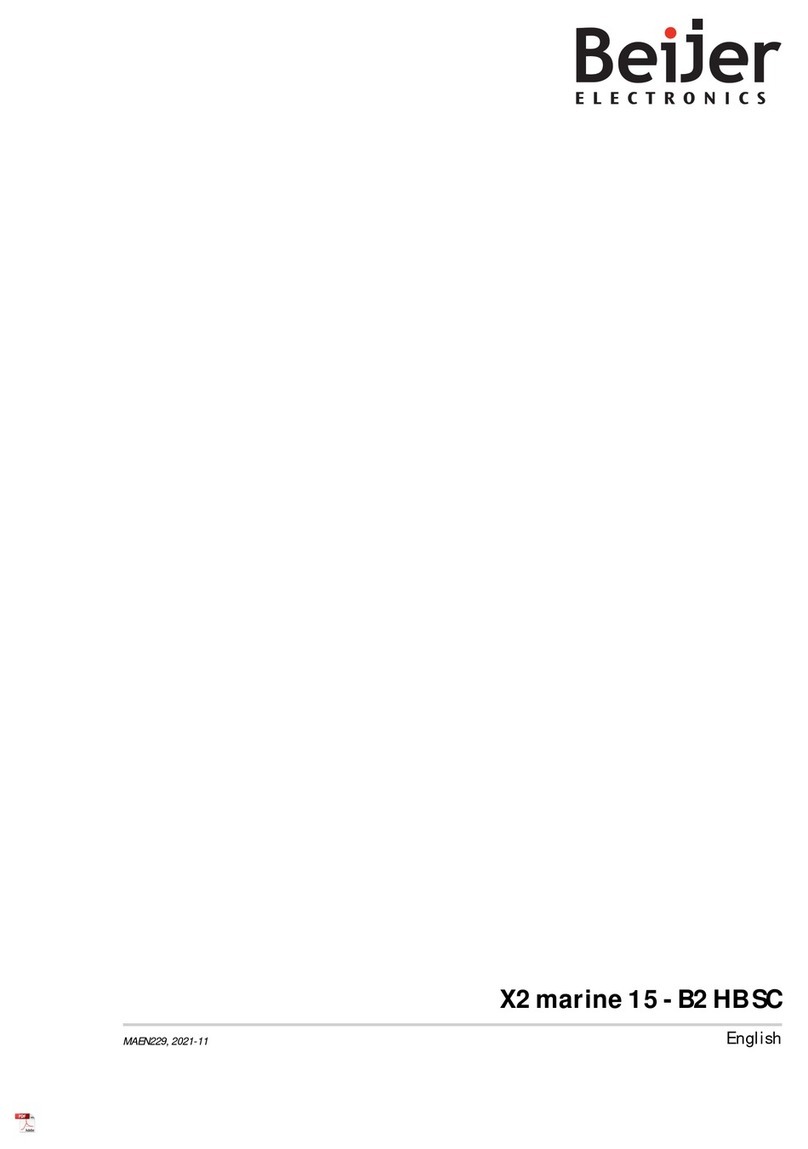BIG TREE TECH Pad 7 User manual

Shenzhen Big Tree Technology Co., Ltd.
BIGTREETECH
1/26
BIGTREETECH
Pad 7 V1.0
User Manual

Shenzhen Big Tree Technology Co., Ltd.
BIGTREETECH
2/26
Contents
Revision History............................................................................................................................................................... 3
Product Profile..................................................................................................................................................................4
Specifications..........................................................................................................................................................4
Feature Highlights..................................................................................................................................................4
Dimensions.............................................................................................................................................................. 5
Connectivity.......................................................................................................................................................................5
Connection between Pad7, EBB36, and ADXL345........................................................................................ 8
To Replace CB1 with CM4..............................................................................................................................................9
To Remove the Bracket................................................................................................................................................ 11
To Work with a CB1....................................................................................................................................................... 13
Download OS Image............................................................................................................................................ 13
To Download and Install the Writing Software............................................................................................. 13
Start to Write OS...................................................................................................................................................13
Using Raspberry Pi Imager......................................................................................................................13
Using BalenaEtcher................................................................................................................................... 15
System Settings....................................................................................................................................................17
Setting Description.................................................................................................................................... 17
Setting up WiFi............................................................................................................................................ 17
Pad 7 Settings............................................................................................................................................. 18
Setting up Touch Feedback..................................................................................................................... 19
Setting up SPI to CAN............................................................................................................................... 21
Setting up ADXL345................................................................................................................................... 21
To Work with a CM4....................................................................................................................................................... 22
Setting up Backlight............................................................................................................................................ 22
Setting up Resolution and Touch.................................................................................................................... 22
Setting up SPI to CAN......................................................................................................................................... 22
Setting up ADXL345.............................................................................................................................................23
FAQ.................................................................................................................................................................................... 24
CAN bus Not Working......................................................................................................................................... 24
ADXL345 Not Working........................................................................................................................................ 25
Cautions........................................................................................................................................................................... 26

Shenzhen Big Tree Technology Co., Ltd.
BIGTREETECH
3/26
Revision History
Version
Revisions
Date
01.00
Original
2023/03/25

Shenzhen Big Tree Technology Co., Ltd.
BIGTREETECH
4/26
Product Profile
The BIGTREETECH Pad 7, a product of Shenzhen Big Tree Technology Co., Ltd.,
is a tablet equipped with pre-installed Klipper and KlipperScreen. The BTB
headers have been engineered to provide users with the flexibility to select from
various solutions, including CM4, CB1, and more.
Specifications
1. Dimensions: 185.7 x 124.78 x 39.5 mm
2. Display Viewing Area: 154.2 x 85.92 mm
3. Display: 7 inches, 1024 x 600 resolution, 60Hz refresh rate
4. Viewing Angle: 178°
5. Brightness: 500 Cd/m²
6. Input: DC 12V, 2A
7. Rated Power: 7.3W
8. Display Port: HDMI
9. Touch Port: USB-HID
10.PC Connection: Type-C (CM4 eMMC OS writing)
11. Interface: USB 2.0 x 3, Ethernet, CAN, SPI, SOC-Card
12.Core Board: BIGTREETECH CB1 v2.2, 1GB, accompanied by a SanDisk 32
GB memory card
Feature Highlights
1. The 7-inch IPS touch screen offers a wider field of view, high level of detail,
and a comfortable user experience.
2. Features a built-in speaker, which allows you to adjust the volume with the
volume buttons.
3. Having a 3.5mm headphone jack, which enables you to connect headphones
or external speakers.
4. The touch experience is enhanced with vibration feedback.
5. The built-in light sensor adjusts the backlight brightness automatically based
on the available light.
6. Incorporates the GT911 high-performance touch chip, which supports 5-point
touch.

Shenzhen Big Tree Technology Co., Ltd.
BIGTREETECH
5/26
7. The bracket attaches securely to the back of the Pad 7 during storage and
folding, thanks to the built-in magnets.
Dimensions
Connectivity

Shenzhen Big Tree Technology Co., Ltd.
BIGTREETECH
6/26
Light-Sensor: built-in light sensor to automatically adjust the brightness of the
backlight based on the intensity of ambient light.
RGB: Status light.
USB2.0: USB-Host peripheral interface.
USB OTG: Communication interface with the host computer.
Volume-:built-in speaker volume decrease.
Volume+:Built-in speaker volume increase.
Power-IN DC12V 2A: coming with a 12V 2A power adapter.
USB2.0*2: USB host peripheral interface.
Ethernet: RJ45 (CB1 supports 100M networking, CM4 supports Gigabit
networking).
CAN: CAN peripheral interface (MCP2515 SPI-CAN).
SPI: SPI peripheral interface (can connect to ADXL345 accelerometer
module).

Shenzhen Big Tree Technology Co., Ltd.
BIGTREETECH
7/26
Note: It is not possible to use the CAN interface and the ADXL345
accelerometer SPI interface simultaneously due to the MCP2515 SPI to CAN
conversion.

Shenzhen Big Tree Technology Co., Ltd.
BIGTREETECH
8/26
Connection between Pad7, EBB36, and ADXL345

Shenzhen Big Tree Technology Co., Ltd.
BIGTREETECH
9/26
To Replace CB1 with CM4
1. Disconnect the power supply, and place the Pad 7 backside up on a flat
surface.
2. Use a 1.5 mm hex key to remove the two M2.5 x 3 flat head countersunk
screws in a counterclockwise direction.
Slide the bottom cover upwards using your fingers.
3. Use a 2.0 mm hex key to remove the four M2.5 x 10 socket head cap screws
in a counterclockwise direction.
Remove the heatsink.

Shenzhen Big Tree Technology Co., Ltd.
BIGTREETECH
10 /26
4. Use tweezers to gently lift the antenna connector highlighted in 1 to
disconnect it from CB1.
Then remove CB1.
5. Align the BTB connectors of the Pad 7 and CM4.
Press down on the CM4 until it is firmly seated in place. Please note that CM4
should be installed in the direction shown in the figure below.
Plug the antenna connector into the port highlighted in 2.
6. Cover the heatsink back onto the CM4.

Shenzhen Big Tree Technology Co., Ltd.
BIGTREETECH
11 /26
Use a 2.0mm hex key to tighten the four M2.5 x 10 socket head cap screws in
a clockwise direction.
7. Refer to the figure below, and slide the switch of USB-Choose and CS-
Choose to the CM4 position.
8. Cover the bottom cover back onto the Pad 7.
Use a 1.5 mm hex key to fix the bottom cover in place using the two M2.5 x 3
flat head countersunk screws.
9. Finally, insert the TF card containing the Raspberry Pi Imager software into
the designated card slot, and then power the Pad 7 on.
To Remove the Bracket

Shenzhen Big Tree Technology Co., Ltd.
BIGTREETECH
12 /26
1. Use a 3.0 mm hex key to loosen the two screws that secure the bracket in a
counterclockwise direction.
2. Once the screws have been removed, gently pull the bracket away from the
Pad 7.

Shenzhen Big Tree Technology Co., Ltd.
BIGTREETECH
13 /26
To Work with a CB1
Download OS Image
Only the OS image provided by BIGTREETECH is compatible with the CB1
https://github.com/bigtreetech/CB1/releases
It is recommended to use the CB1_Debian11_Klipper_xxxx.img.xz image file
that contains "Klipper" in its name, rather than the image file with "minimal"
in its name.
To Download and Install the Writing Software
Raspberry Pi Imager: https://www.raspberrypi.com/software/
BalenaEtcher: https://www.balena.io/etcher/
Note: You can choose to use either Raspberry Pi Imager or BalenaEtcher to write
the OS image to the microSD card.
Start to Write OS
Using Raspberry Pi Imager
1. Insert microSD into your computer via a card reader.
2. Choose OS.

Shenzhen Big Tree Technology Co., Ltd.
BIGTREETECH
14 /26
3. Select "Use custom", then select the downloaded image file.
4. Select the microSD card and click "WRITE"(WRITE the image will format the
microSD card. Be careful not to select the wrong storage device, otherwise
the data will be formatted).

Shenzhen Big Tree Technology Co., Ltd.
BIGTREETECH
15 /26
5. Wait for the writing process to complete..
Using BalenaEtcher
1. Insert a microSD card into your computer via a card reader.
2. Select the downloaded image.

Shenzhen Big Tree Technology Co., Ltd.
BIGTREETECH
16 /26
3. Select the microSD card and click "WRITE"(WRITE the image will format the
microSD card. Be careful not to select the wrong storage device, otherwise
the data will be formatted).
4. Wait for the writing process to complete..

Shenzhen Big Tree Technology Co., Ltd.
BIGTREETECH
17 /26
System Settings
Setting Description
In the configuration file, the '#' symbol represents a comment, and the system
ignores any content that appears after the '#' symbol. As shown in the figure
below:
#hostname="BTT-CB1" - This line is ignored by the system, and it is equivalent to
not being present.
hostname="BTT-Pad7" - This line is recognized by the system, and the hostname
is set to "BTT-Pad7".
Setting up WiFi
Note: If you are using a wired connection, skip this step.
After the OS image has been burned onto the microSD card, a FAT32 partition that is
recognized by the computer will be created on the card. Under this partition, there will be
a configuration file named "system.cfg". Open this file, and replace WIFI-SSID with the
actual name of your WIFI network, and PASSWORD with your actual WIFI password.

Shenzhen Big Tree Technology Co., Ltd.
BIGTREETECH
18 /26
Pad 7 Settings
Open the "BoardEnv.txt" configuration file, and set the following parameters:
overlays=ws2812 light mcp2515 spidev1_1
ws2812: Enables the RGB light located in the upper right corner of the Pad 7.
light: Enables the PWM function for the LCD backlight.
mcp2515: Enables the MCP2515 SPI to CAN, which provides CAN functionality
on the Pad 7.
spidev1_1: Enables the spidev1_1 to the system user space, allowing the Pad
7's SPI port to connect to an ADXL345 accelerometer module.
Open the "system.cfg" configuration file and modify the following settings:
BTT_PAD7="ON" # Enables Pad7 related scripts.
TOUCH_VIBRATION="OFF" # OFF: Disables vibration feedback. ON: Enables
vibration feedback.
TOUCH_SOUND="ON" # OFF: Disables sound feedback, ON: Enables sound
feedback.
AUTO_BRIGHTNESS="ON" # OFF Disables automatic backlight adjustment
based on ambient light. ON: Enables automatic backlight adjustment based on
ambient light.

Shenzhen Big Tree Technology Co., Ltd.
BIGTREETECH
19 /26
Note: The TOUCH_VIBRATION and TOUCH_SOUND settings require
KlipperScreen support. If you want to use the touch feedback function, please
follow the steps below to set up KlipperScreen.
Setting up Touch Feedback
Since KlipperScreen does not provide API interfaces for touch feedback, it is
necessary to replace the official KlipperScreen with our modified version of
KlipperScreen. Follow the steps below to replace the KlipperScreen:
1. Open the moonraker.conf file in Mainsail.
2. Change the origin of KlipperScreen from the official
https://github.com/jordanruthe/KlipperScreen.git
to:

Shenzhen Big Tree Technology Co., Ltd.
BIGTREETECH
20 /26
https://github.com/bigtreetech/KlipperScreen.git
If you want to use the official version instead of BigTreeTech's, simply change
the link
back.
3. Click the refresh button in the upper right corner of the Update Manager, then
Hard Recovery KlipperScreen.
4. Wait for the update to complete.
This manual suits for next models
2
Table of contents
Other BIG TREE TECH Touchscreen manuals
Popular Touchscreen manuals by other brands

NEXIO
NEXIO HID Touch-screen user guide

gefran
gefran G-Vision 67-070 Operating instructions manual

GE
GE 60-924-RF-TS Simon XT Installation sheet
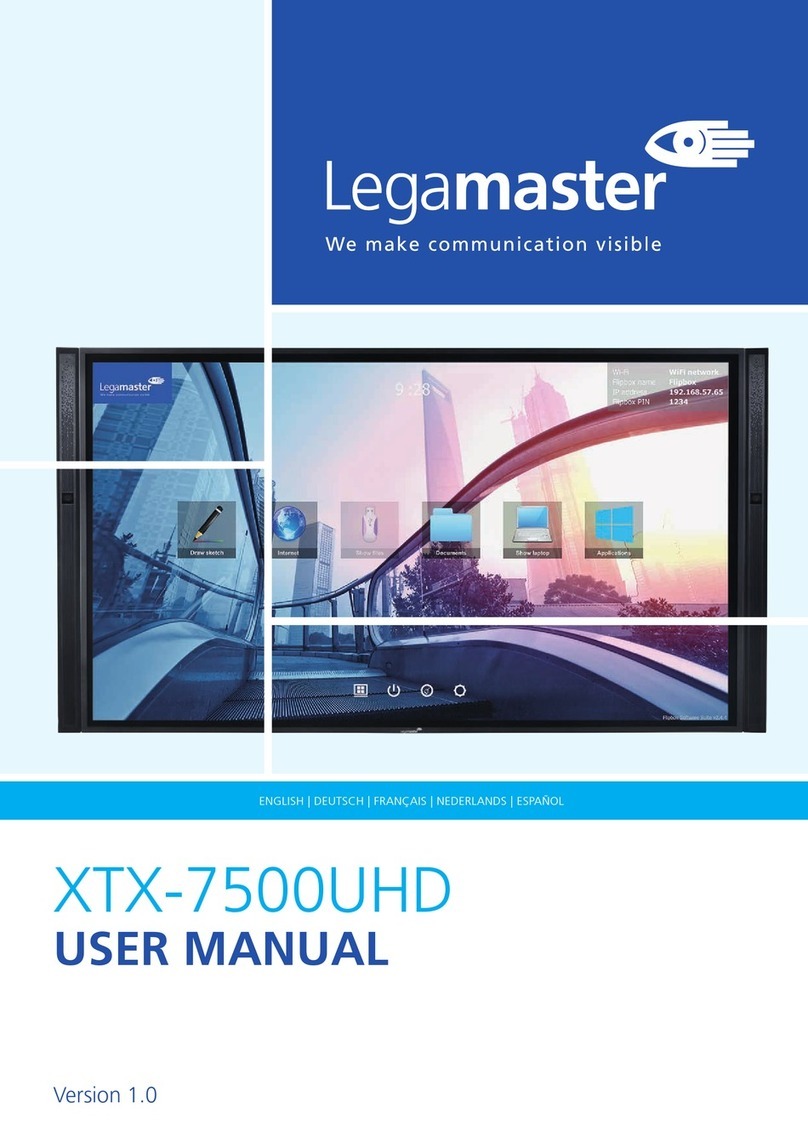
Legamaster
Legamaster XTX-7500UHD user manual
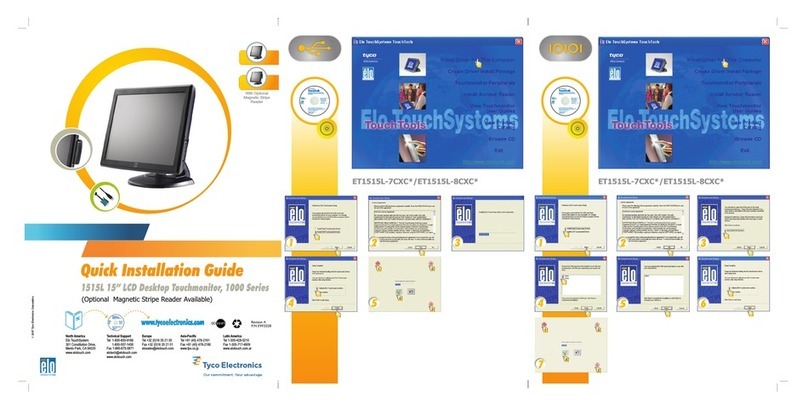
Elo TouchSystems
Elo TouchSystems 1000 Series Quick installation guide

Honeywell Home
Honeywell Home PROWLTOUCH Quick installation guide