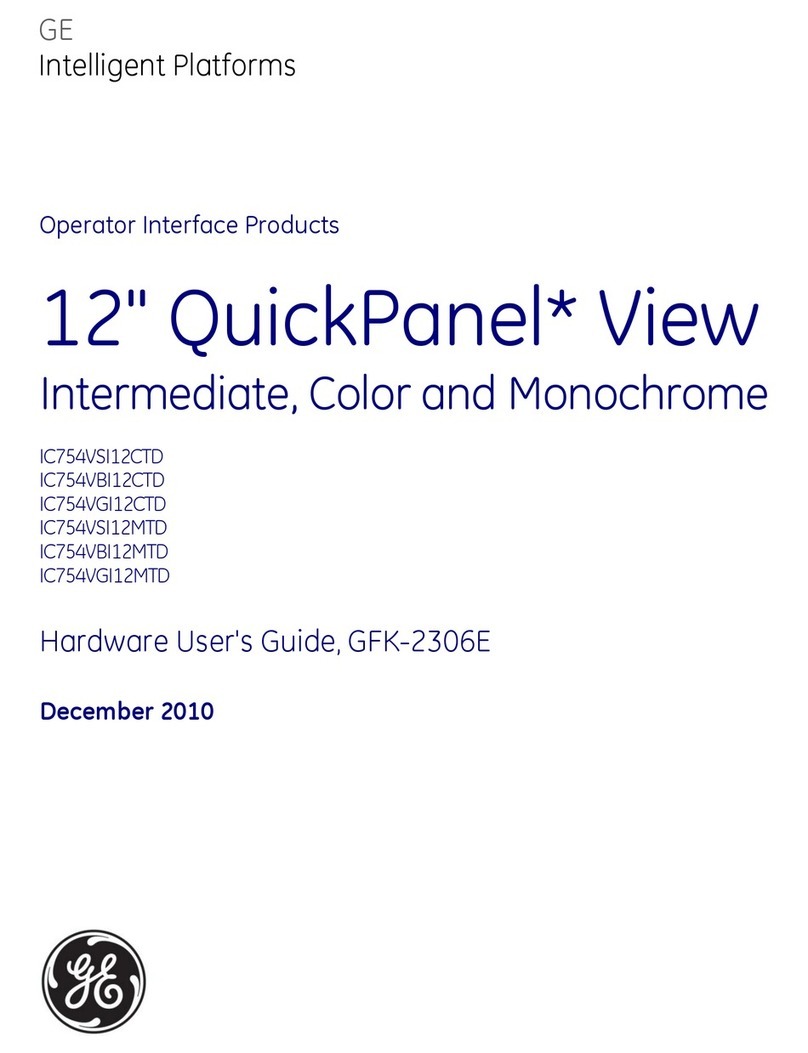Note: During install mode, it is normal for the four blue LEDs
on the panel to blink as this indicates the panel is updating
the touch screen status. Do not leave program mode if you
have modified sensor information or are downloading a
company logo while the four blue arming LEDs on the panel
are blinking (this may disrupt configuration).
9. To verify that the touch screen is programmed (learned),
press the Status button on the panel repeatedly to leave
system programming and return to normal panel operation.
10. Press the Settings button on the touch screen and press the
Hear button.
The touch screen should announce the panel arming level
and status, such as Disarmed System Okay.
Refer to your Simon XT panel documentation for other
programming options.
Note: If you would like this touch screen operation to be code
protected, you can enable this feature by following these steps:
1. Select the Settings menu.
2. Scroll to “Code Required Access” and select Yes.
With code required access, not all icons will be displayed.
Sensor test
The touch screen is sensitive to its orientation to the control panel.
For that reason, we recommend you test the touch screen before
you mount it on the wall.
To test the touch screen with the Simon XT (v1.4) panel:
In the Setting menu, press the Test button under RF Test. If less
than three bars appear, see “To relocate the touch screen:” below.
To test the touch screen with the Simon XT (v1.3) panel:
1. Make sure the panel is disarmed.
2. Press the down arrow button on the panel and scroll to
System Programming.
3. Press OK.
4. When the panel displays Enter Code, enter the appropriate
code and press OK.
5. Scroll until the panel displays Sensor Test, press OK to
start the sensor test.
The panel will prompt you to trip each sensor one at a time.
6. To trip the touch screen, press the Emergency button.
You can follow the panel voice prompting to test the sensors
in any order. You should hear the panel beep the number of
packets received. The panel will also display the number of
packets received. If you do not hear 6 to 8 panel beeps, see
“To relocate the touch screen:” below.
You should also perform the following to validate the touch screen
installation:
1. Arm the panel and verify that the panel and touch screen
indicate that the panel is armed.
2. Wait 10 minutes and verify that you do not get a “loss of
connection” message and that the RF icon is not red.
For both Simon XT v1.3 and v1.4, we recommend that you test the
touch screen after all programming is completed and whenever a
touch screen related problem occurs.
To verify communication between the panel and the touch screen,
exit programming mode and then press the System Status icon on
the touch screen. The touch screen should announce the correct
system status.
To relocate the touch screen:
1. Test the touch screen a few inches from the original position.
2. Increase the distance from the original position. Retest until
an acceptable location is found.
3. Mount the touch screen in the new location (see Mounting).
Note: If you cannot get the touch screen to trip, test a known good
touch screen at the same location. If the replacement touch
screen functions, contact UTC Fire & Security for repair or
replacement of the faulty touch screen.
To mount the touch screen:
1. Remove the touch screen from the mounting base by
inserting a small screwdriver into the slot on the bottom of
the touch screen (see Figure 1 on page 3).
2. Hold the base on the wall at the mounting location and mark
the mounting holes, antenna drop, and power drop.
3. Drill 1/8 inch holes into the wall for plastic anchors at the
mounting hole locations. Cut both the antenna and power
wire drop openings to the size of the opening in the base.
4. Push the two plastic anchors into the drilled holes and tighten
screws within a ¼ inch of the anchors.
5. Feed the power supply plug through the power wire opening.
6. Hang the base over the screws, level, and tighten the screws.
7. Load four AAA batteries into the battery compartment on the
back of the touch screen.
8. Plug the power into the back of the touch screen, and secure
the power wire to the loop with the tie wrap provided.
9. Feed the antenna wire from the back of the touch screen
through the rectangular wire drop opening in the wall.
10. Angle the top of the touch screen into the hooks on the top of
the base. Start feeding the power cable through the wire
drop, and swing the bottom of the touch screen into the
lower part of the base until you hear it click.
Note: If necessary, use a soft cloth to clear smudges on the
screen; do not use glass cleaner on the screen.
2 / 4 P/N 466-2400 • REV A • ISS 18JAN11