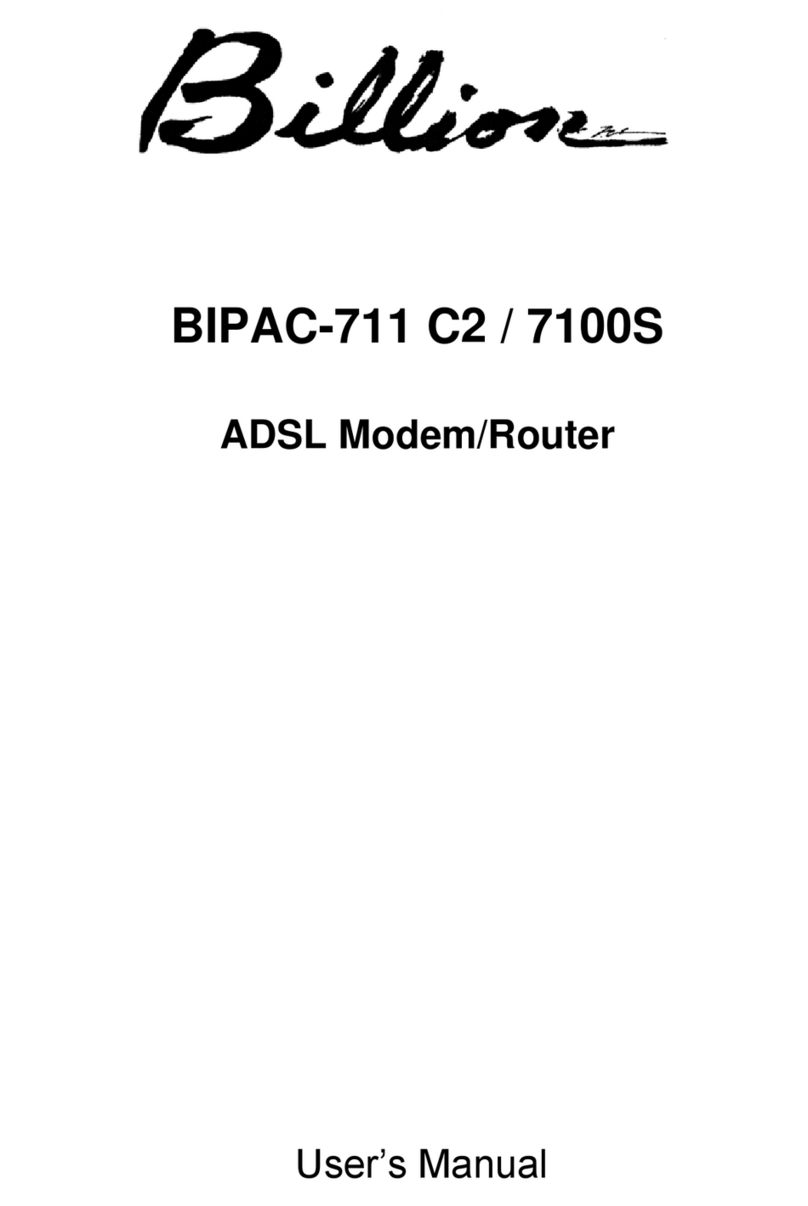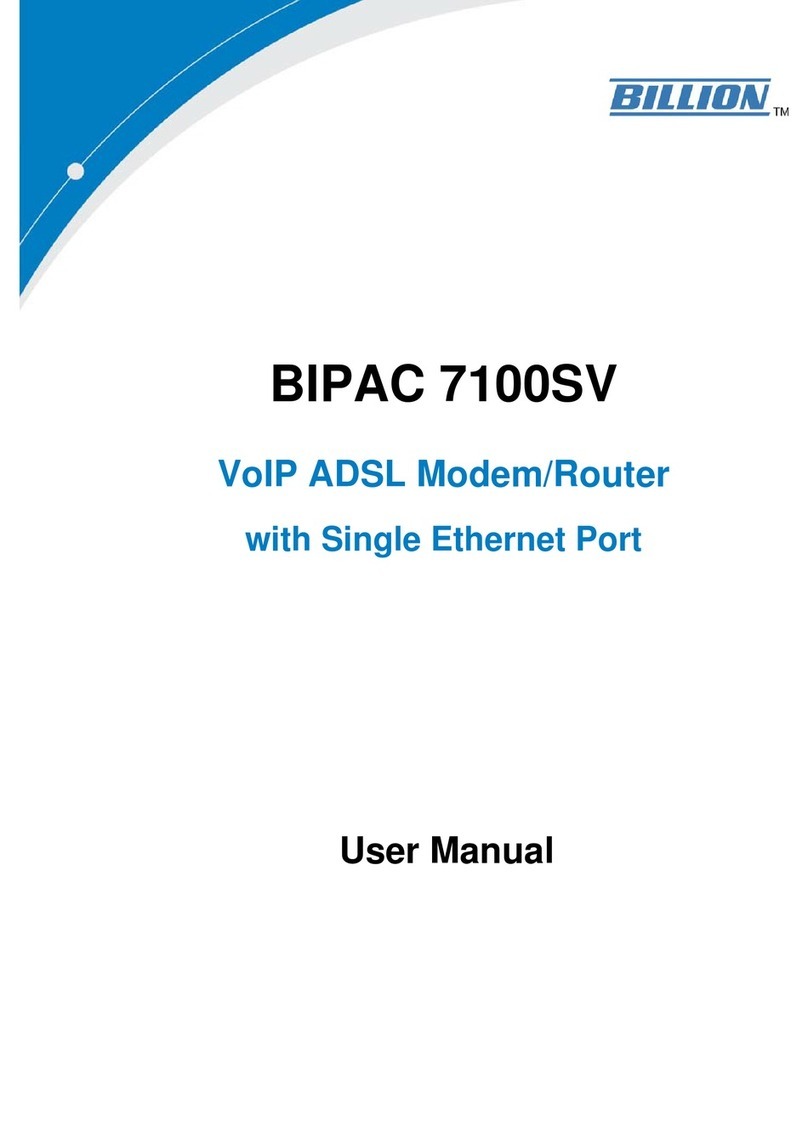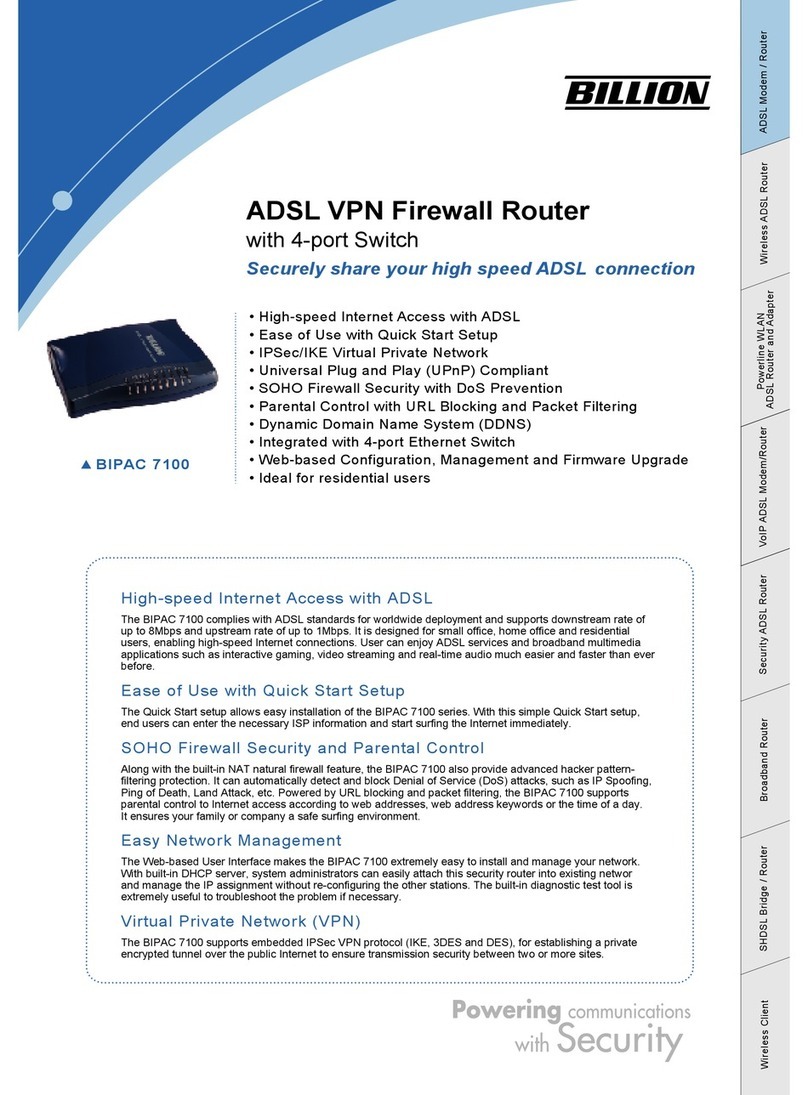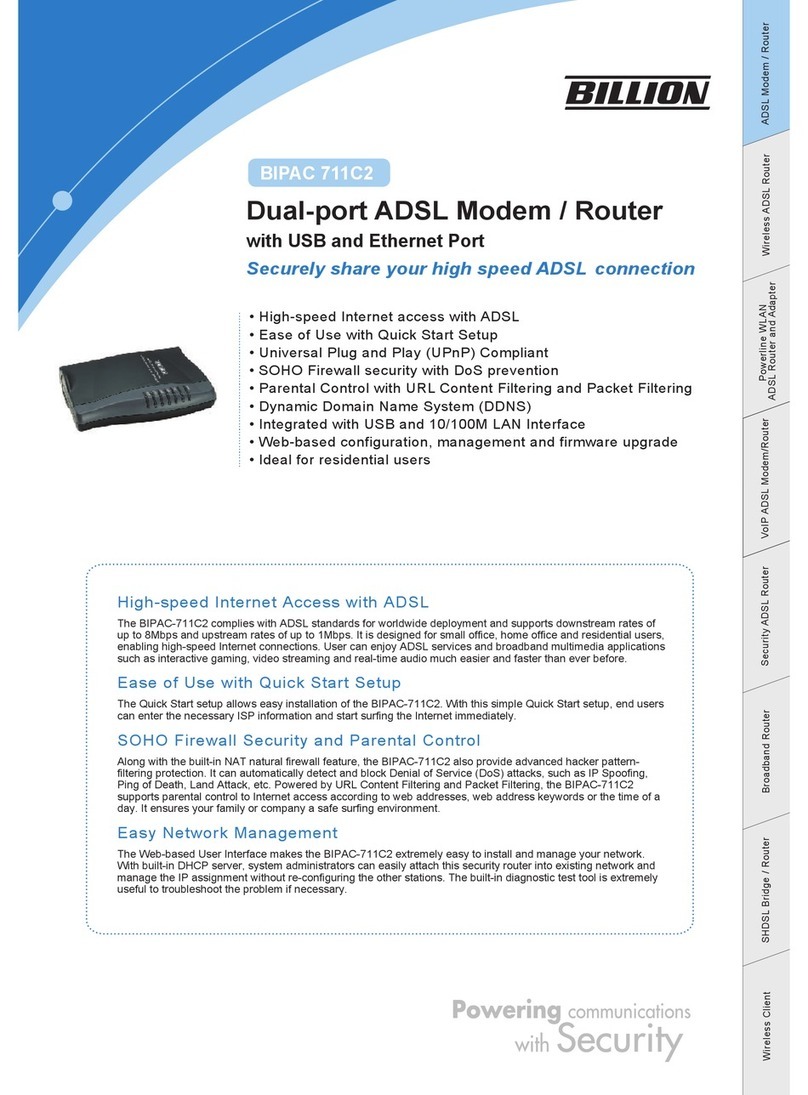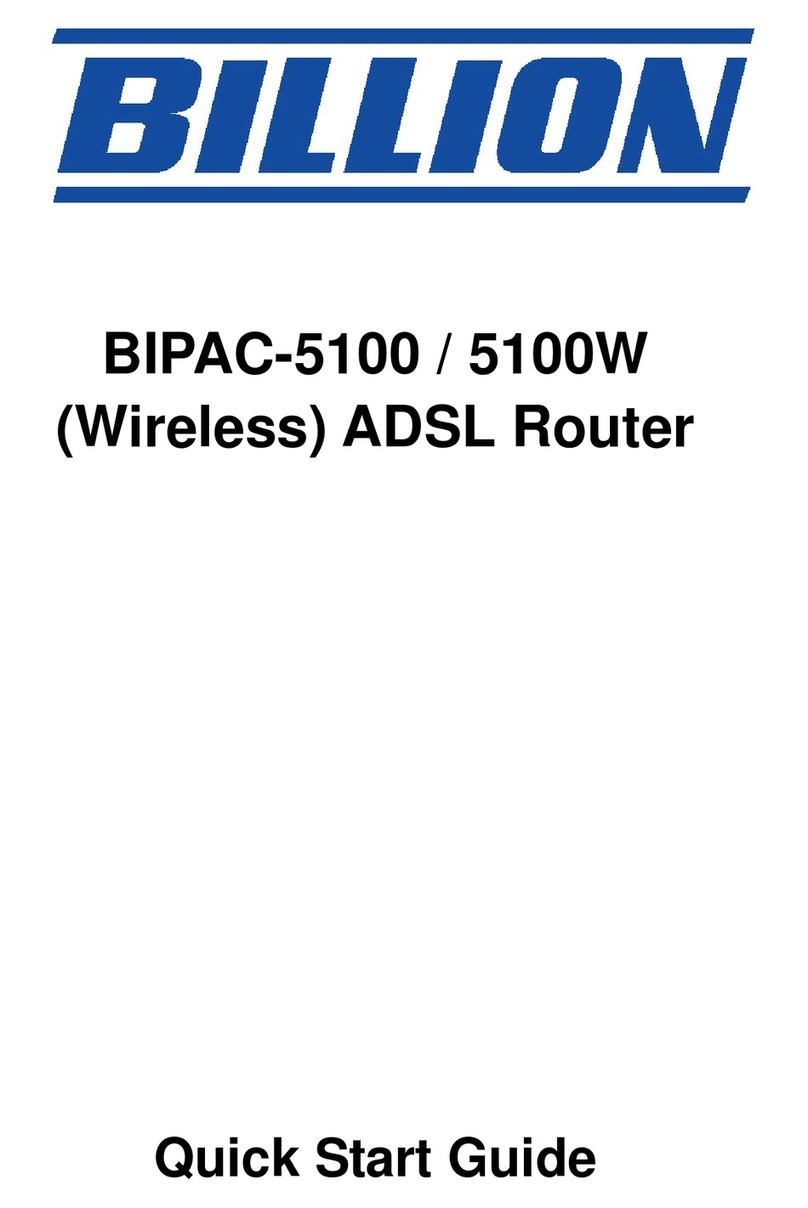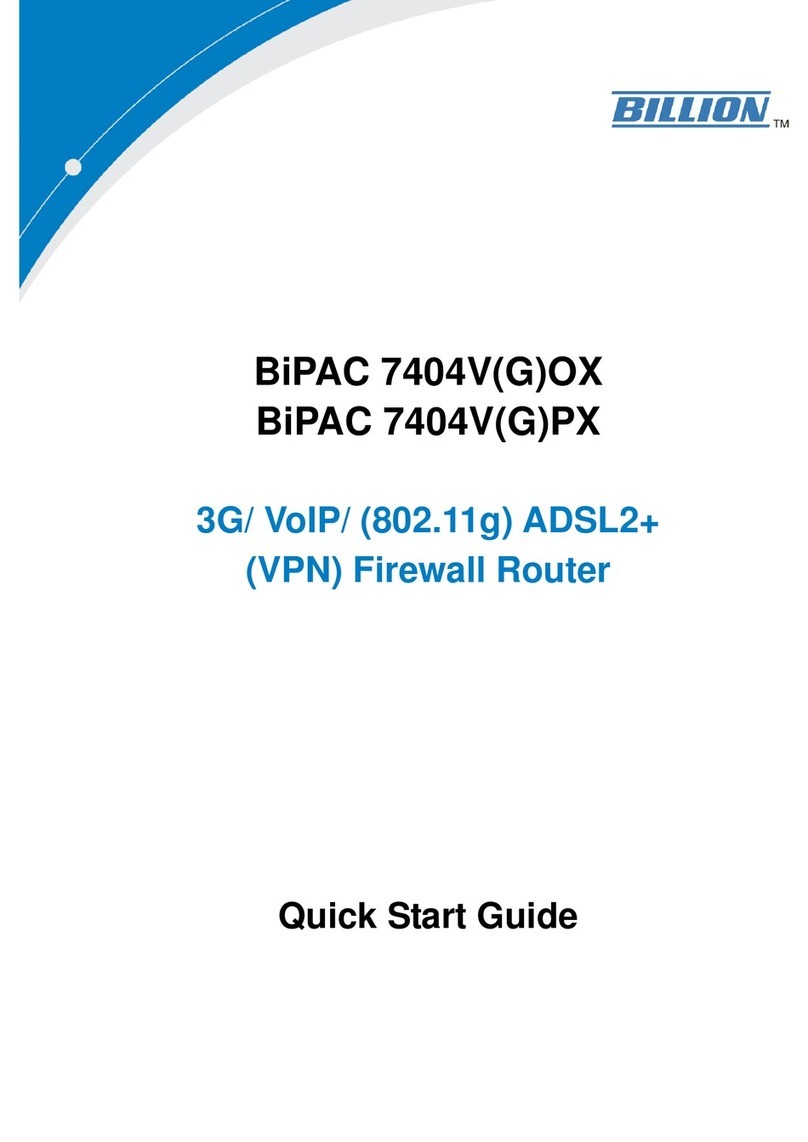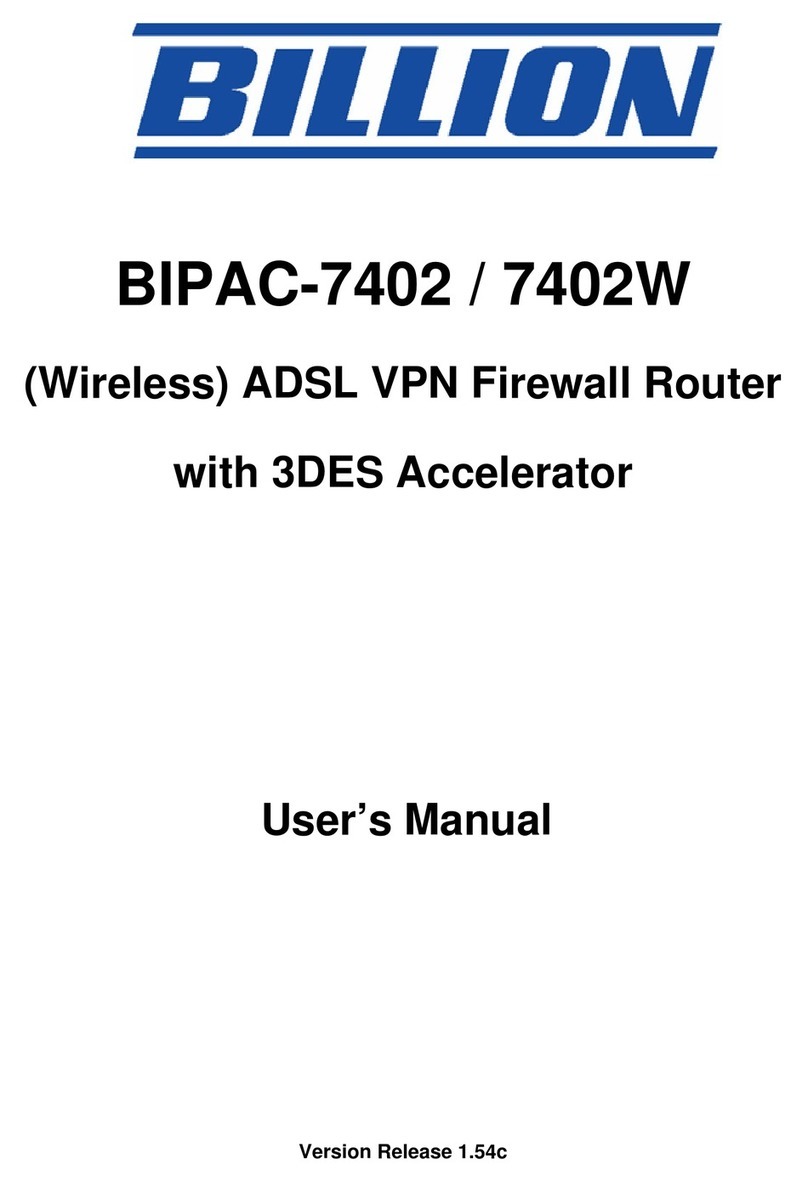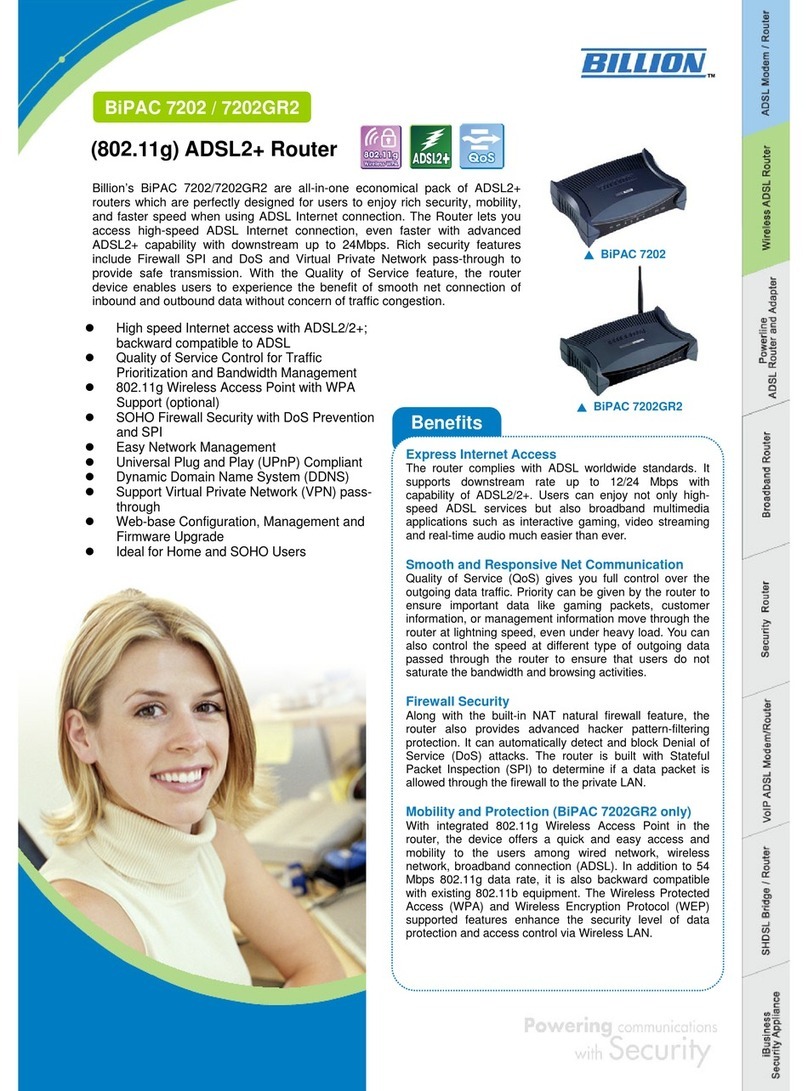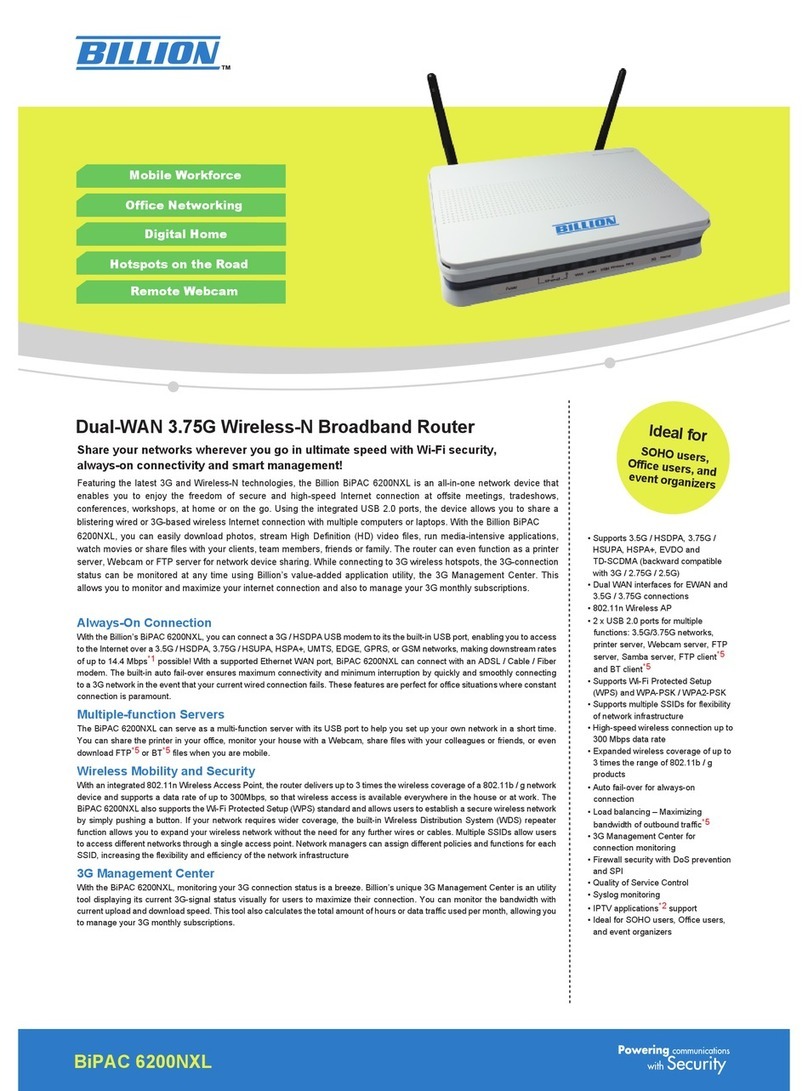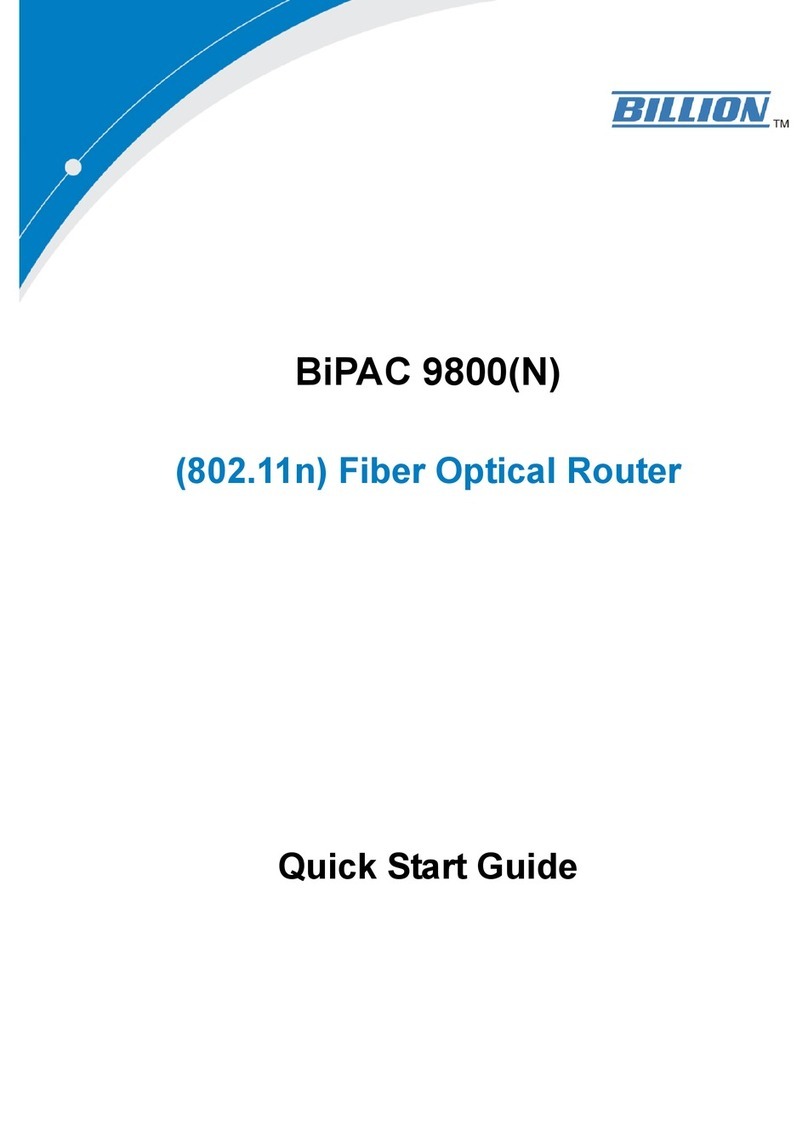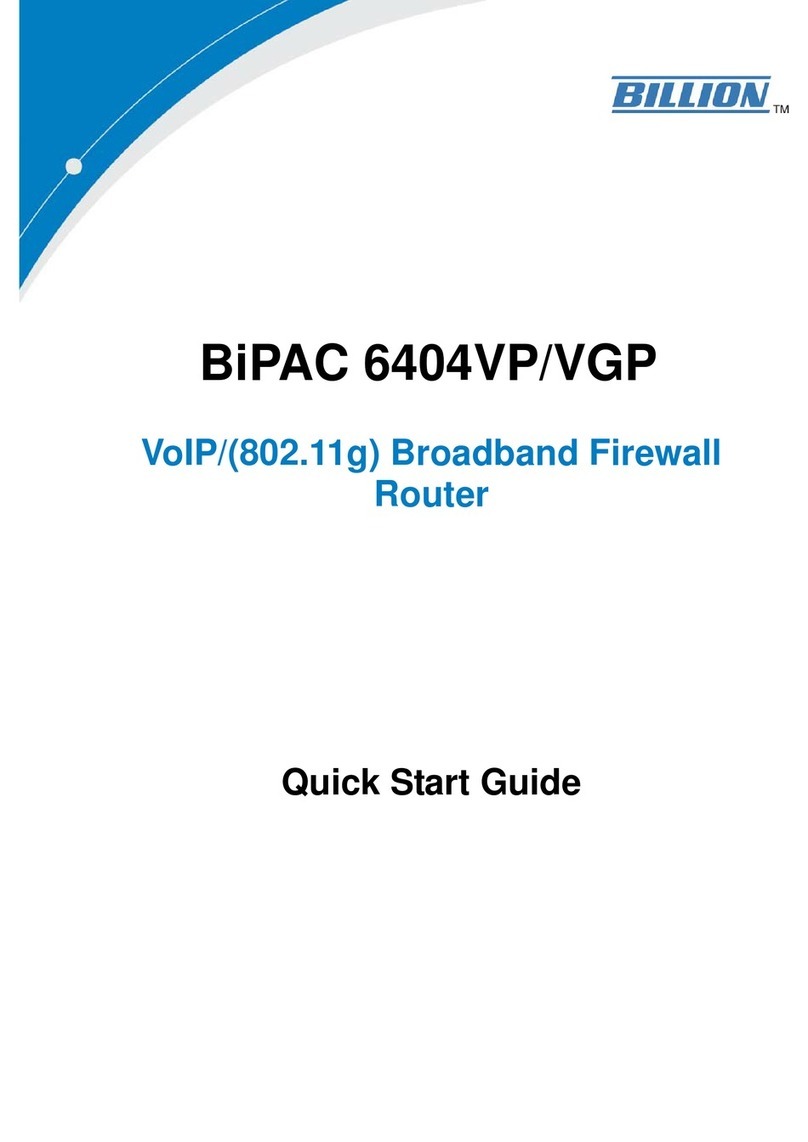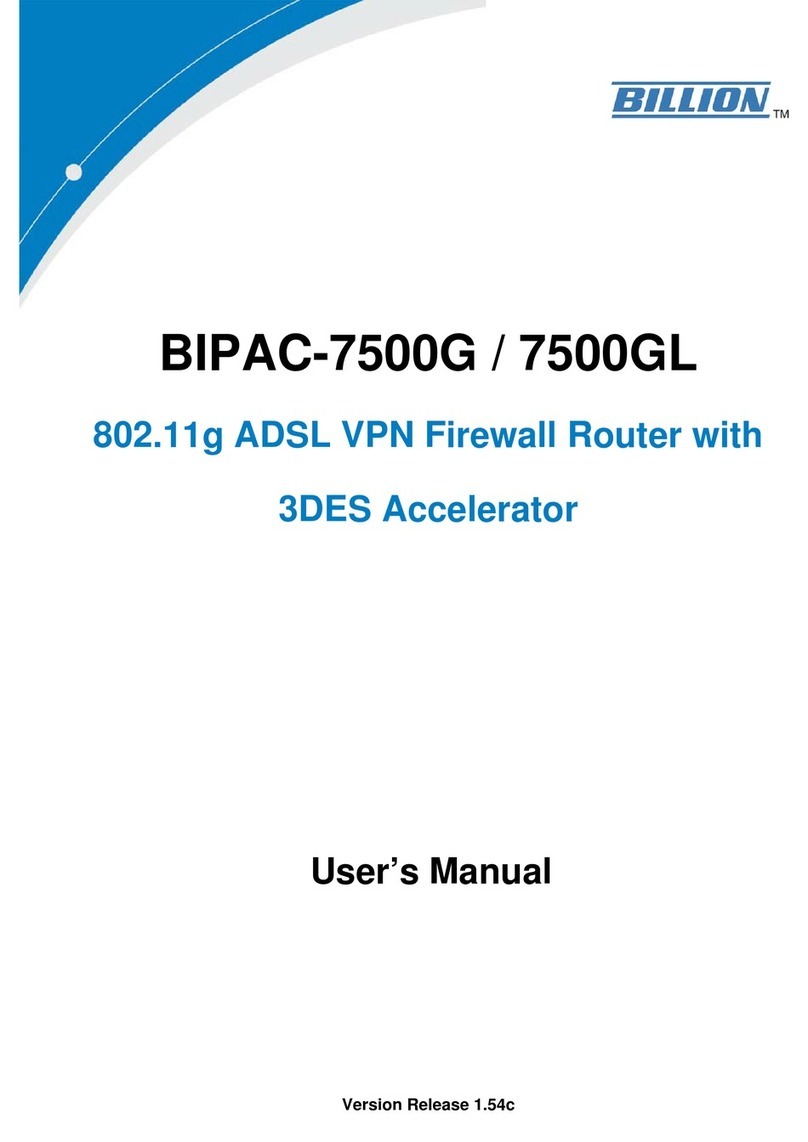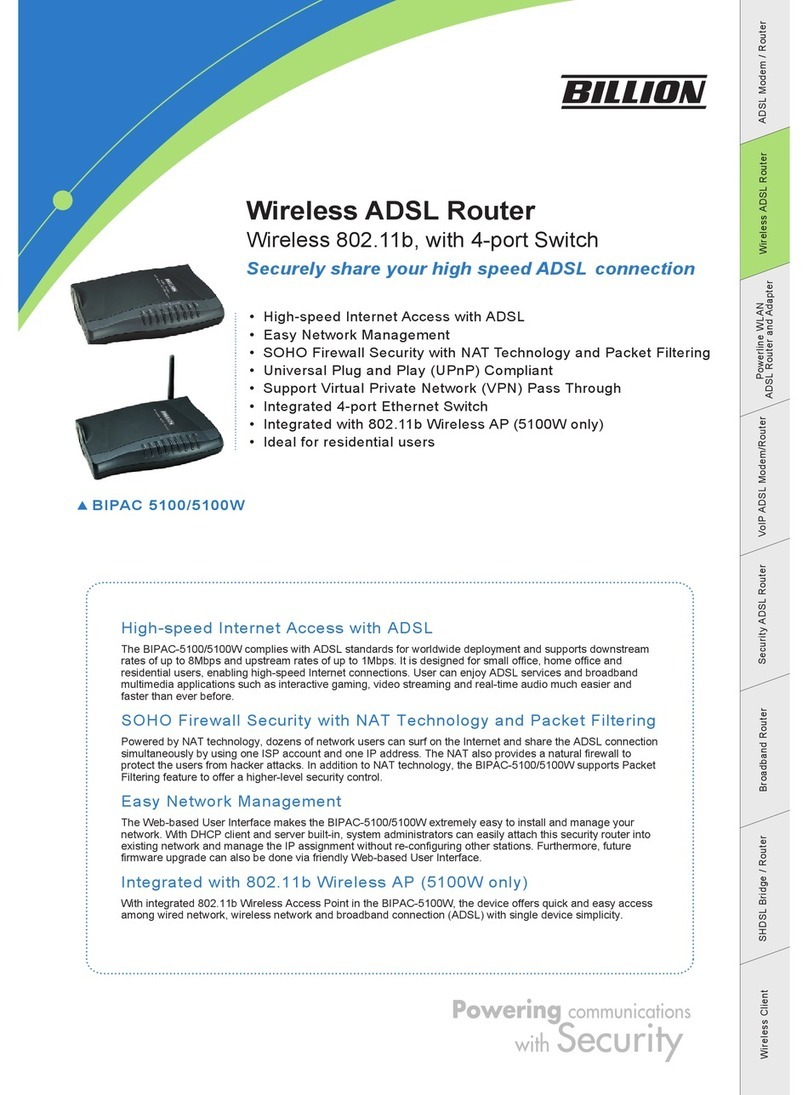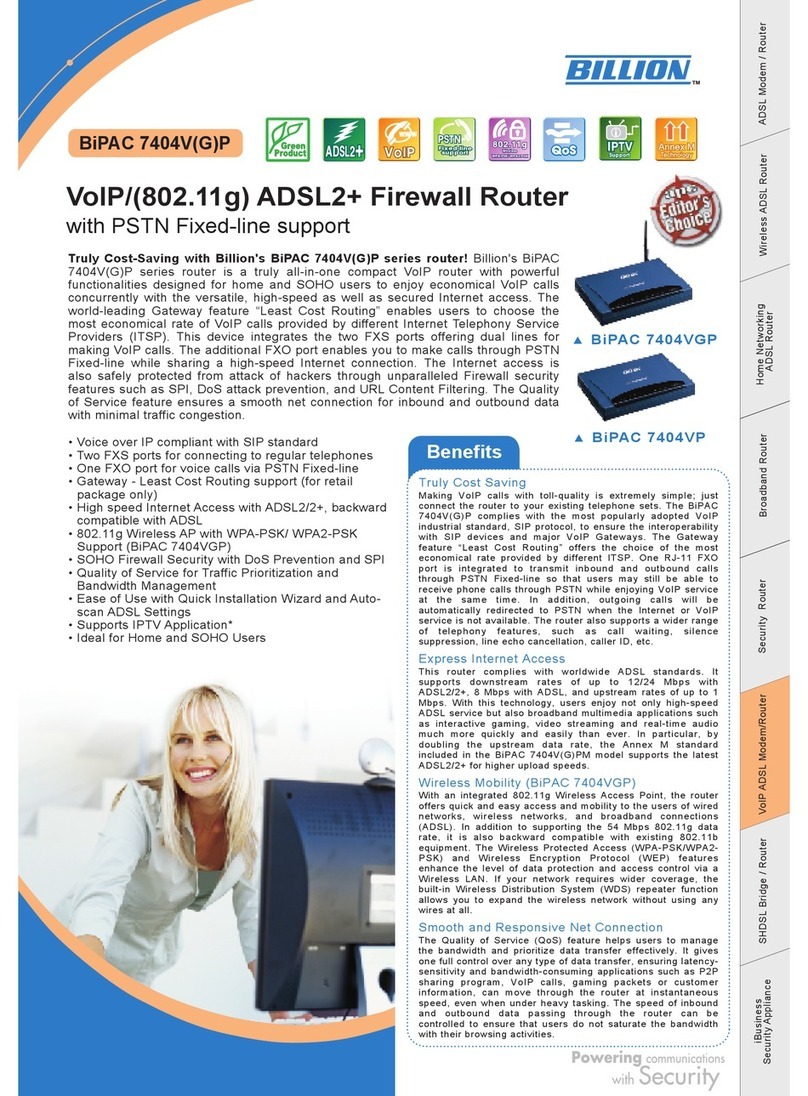Table of Contents i
T
Ta
ab
bl
le
e
o
of
f
C
Co
on
nt
te
en
nt
ts
s
CHAPTER 1: INTRODUCTION ............................................................................................................. 1
INTRODUCTION TO YOUR ROUTER................................................................................................. 1
FEATURES .............................................................................................................................................. 1
CHAPTER 2: INSTALLING THE ROUTER ......................................................................................... 4
IMPORTANT NOTE FOR USING THIS ROUTER............................................................................... 4
PACKAGE CONTENTS.......................................................................................................................... 4
THE FRONT LEDS ................................................................................................................................. 5
THE REAR PORTS.................................................................................................................................. 6
CABLING ................................................................................................................................................ 7
CHAPTER 3: BASIC INSTALLATION .................................................................................................. 8
CONNECTING YOUR ROUTER ........................................................................................................... 9
FACTORY DEFAULT SETTINGS........................................................................................................ 14
Web Interface (Username and Password) .......................................................................................... 14
Device LAN IP settings....................................................................................................................... 14
ISP setting in WAN site ....................................................................................................................... 14
D CP server ...................................................................................................................................... 14
LAN and WAN Port Addresses............................................................................................................ 14
INFORMATION FROM YOUR ISP ..................................................................................................... 15
CONFIGURING WITH YOUR WEB BROWSER ............................................................................... 16
CHAPTER 4: CONFIGURATION......................................................................................................... 17
STATUS.................................................................................................................................................. 18
ADSL Status ........................................................................................................................................ 18
ARP Table ........................................................................................................................................... 18
D CP Table........................................................................................................................................ 19
Routing Table...................................................................................................................................... 20
NAT Sessions ...................................................................................................................................... 21
UPnP Portmap ................................................................................................................................... 21
PPTP Status ........................................................................................................................................ 21
IPSec Status ........................................................................................................................................ 22
L2TP Status......................................................................................................................................... 22
Email Status........................................................................................................................................ 23
Event Log............................................................................................................................................ 23
Error Log ............................................................................................................................................ 23
Diagnostic........................................................................................................................................... 23
QUICK START ...................................................................................................................................... 4
CONFIGURATION................................................................................................................................ 7
LAN - Local Area Network ................................................................................................................. 27
Bridge Interface .............................................................................................................................. 8
Ethernet........................................................................................................................................... 8
IP Alias............................................................................................................................................ 9
Ethernet Client Filter ...................................................................................................................... 30
Wireless
(Wireless Router only)
........................................................................................................... 31
Wireless Security (Wireless Router only) ...................................................................................... 33
Wireless Client / MAC Address Filter
(Wireless Router only)
............................................................ 35
WPS................................................................................................................................................ 36
Port Setting ..................................................................................................................................... 36
DHCP Server .................................................................................................................................. 37