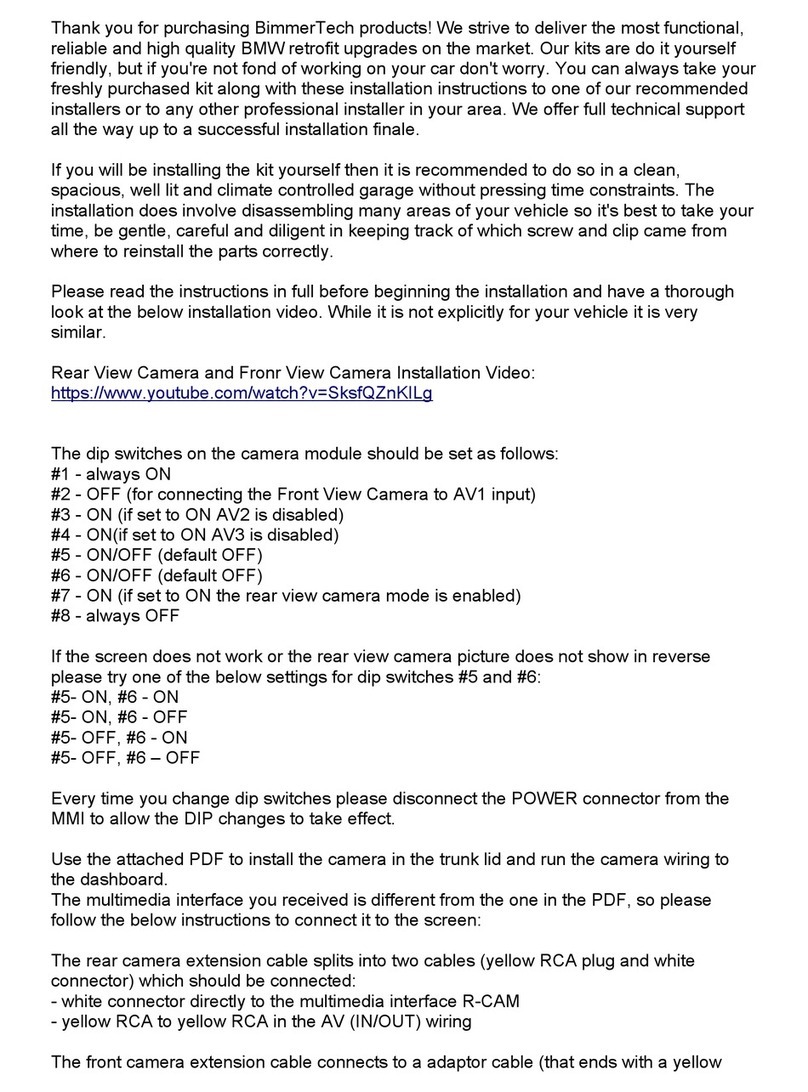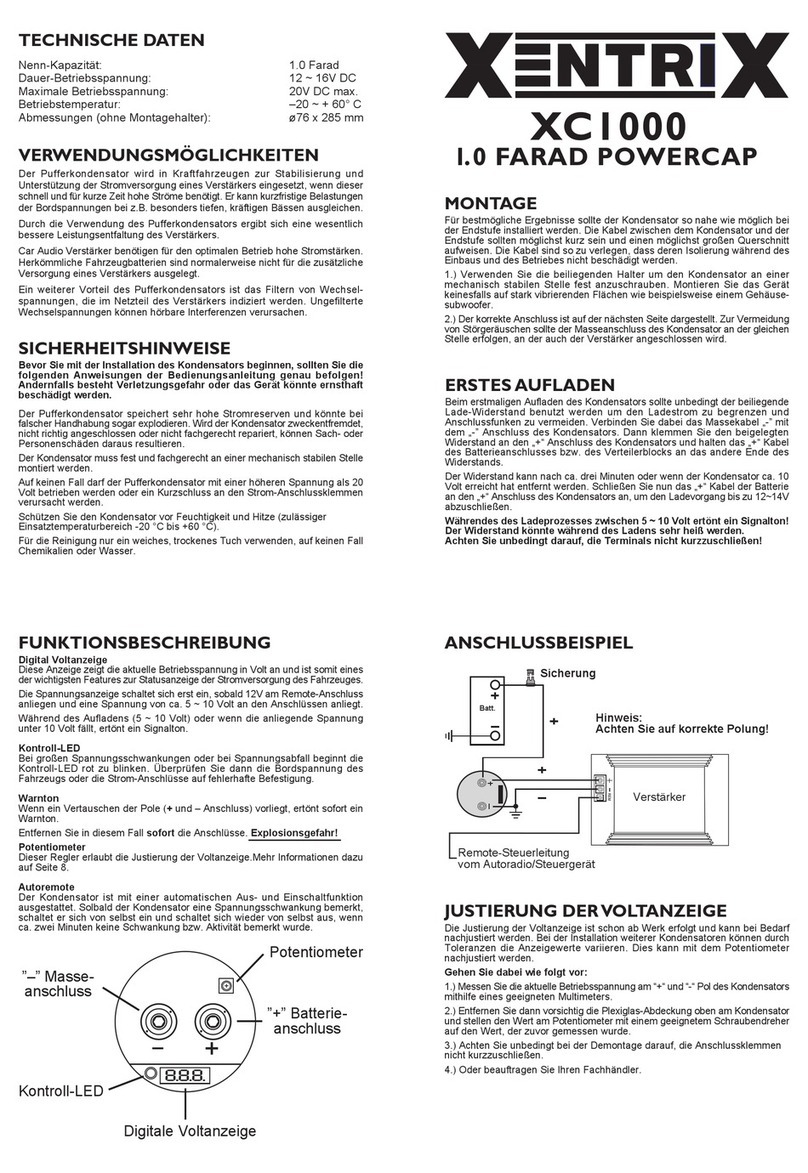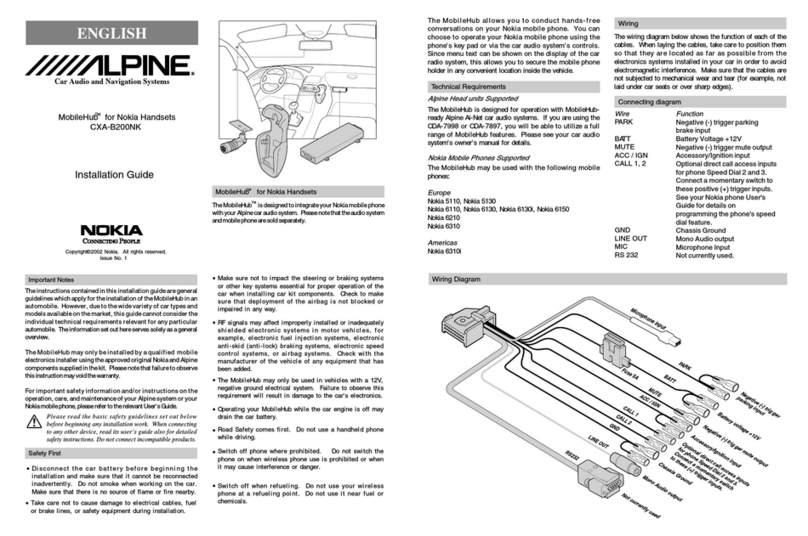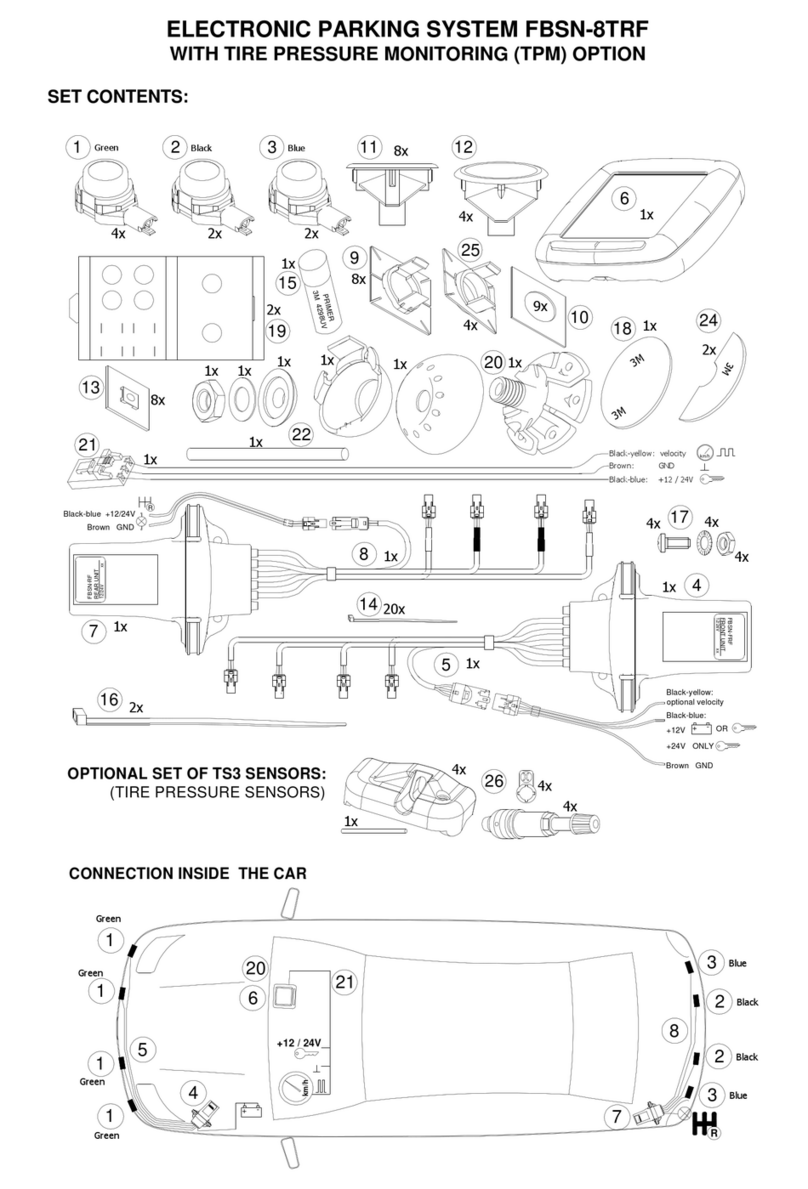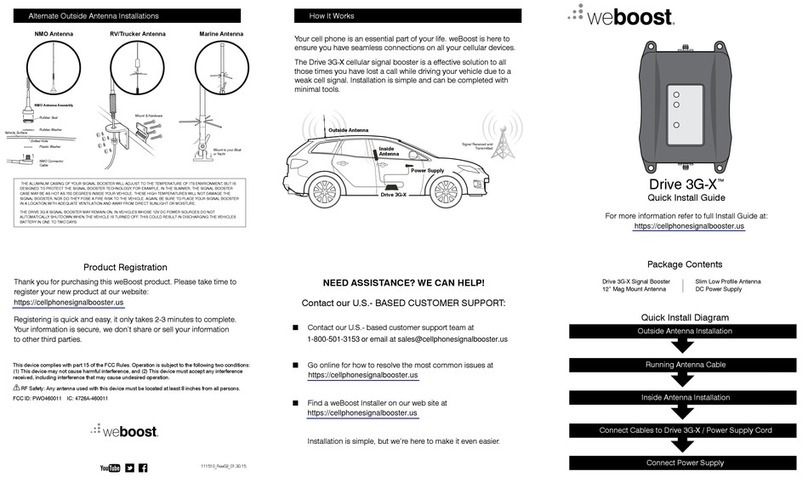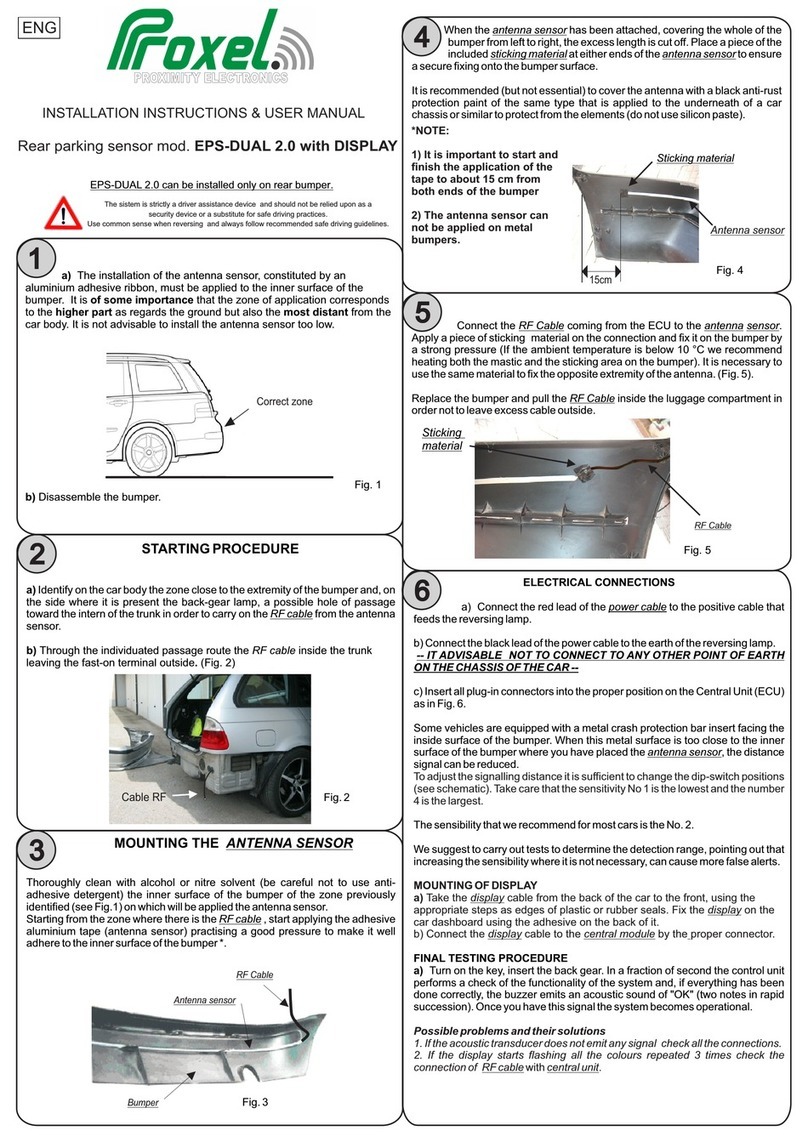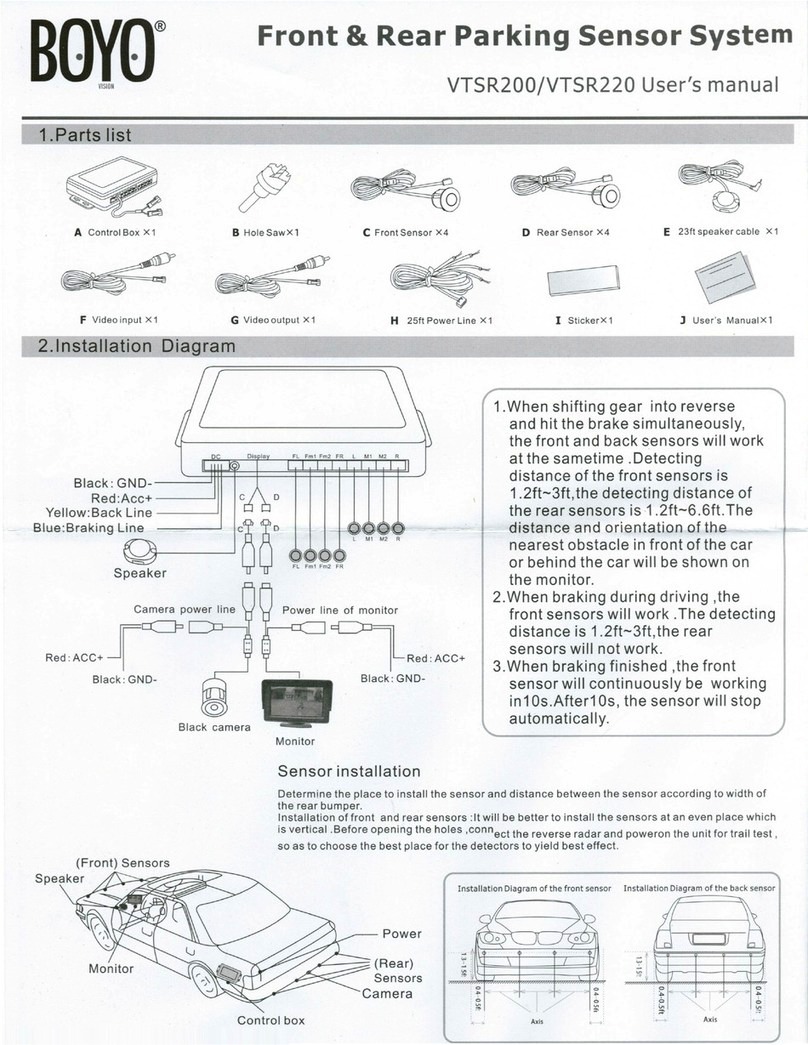Bimmer Tech WCPAA-BM12 User manual

Installation Instructions - BMW i8 CarPlay MMI Prime
Installation and User Guide
BMW i8
For the Carplay MMI Prime
BimmerTech FZE | Phone: +1(646) 439-7920 | www.bimmer-tech.net 1

Installation Instructions - BMW i8 CarPlay MMI Prime
BMW i8 1
Introduction 3
Kit contents 4
Recommended and useful tools 5
Setting up the DIP switches on the MMI 6
Operating the MMI 13
Pairing an iPhone with the MMI 14
Wireless CarPlay Pairing 15
Pairing an Android with the MMI 17
Screen Mirroring 18
Park Distance Control (PDC) Settings 19
Dynamic Parking Lines 19
Full Screen Camera Mode 20
Reassembly 20
BimmerTech FZE | Phone: +1(646) 439-7920 | www.bimmer-tech.net 2

Installation Instructions - BMW i8 CarPlay MMI Prime
Introduction
Thank you for making a purchase from BimmerTech! The CarPlay retrofit is do it yourself friendly, but
if you’re not fond of working on your car don’t worry. You can always take your kit along with these
installation instructions to one of our recommended installers:
https://www.bimmer-tech.net/dealers
or to any other professional installer in your area. If you will be handing the installation over to a shop
from outside our recommended list ideally it should specialize in BMW vehicles.
If you will be installing the kit by yourself then it is recommended to do so in a clean, spacious, well lit
and climate controlled garage without pressing time constraints. It’s also possible to perform the
installation in a driveway or parking lot if you prepare the correct tools and are accompanied by nice
weather.
The installation requires disassembling various trim pieces of the vehicle so it’s best to take your
time, be gentle, careful and diligent in keeping track of which screw and clip came from where in order
to reinstall the parts correctly. Make sure to test the devices operation before final reassembly.
Please read the instructions in full before beginning the installation and also make sure to have a look
at the below installation videos.
The first one shows a previous version of our CarPlay MMI being installed in a 3-Series BMW.
Because of this, the cable connections, DIP switches and settings will be different but the CarPlay
MMI installation will be very similar.
https://www.youtube.com/watch?v=EcFeoReDXkA
BimmerTech FZE | Phone: +1(646) 439-7920 | www.bimmer-tech.net 3

Installation Instructions - BMW i8 CarPlay MMI Prime
Kit contents
●MMI WCPAA-BM12
●Plug and Play Harness
●USB/AV Harness
●LVDS (LCD) Video Output Cable
●WiFi Antenna
BimmerTech FZE | Phone: +1(646) 439-7920 | www.bimmer-tech.net 4

Installation Instructions - BMW i8 CarPlay MMI Prime
Recommended and useful tools
●BimmerTech Trim Tool Kit (Highly Recommended)
●T-20, T-25, and T-30 Bits
●Phillips Head Screwdriver
●Electrical Tape
●Zip Ties
●Pliers
●8mm and 10mm Socket and Ratchet
●Double Sided Mounting Tape (Recommended)
●Sturdy Wire or Thin Hanger for Feeding wire
●Flashlight
BimmerTech FZE | Phone: +1(646) 439-7920 | www.bimmer-tech.net 5

Installation Instructions - BMW i8 CarPlay MMI Prime
Setting up the DIP switches on the
MMI
The Multi Media Interface (MMI) included in your kit is the piece equipment that allows to transfer
additional video signals different from the original iDrive view onto your BMW's factory screen. In
order for the MMI module to work correctly the little DIP switches on the side of the MMI module will
have to be set up according to your vehicles specification.
Important Note: Every time you change DIP switch settings make sure to disconnect the MMI
modules POWER connector for 10 seconds. This will allow the new DIP switch settings to take effect.
After that you can reconnect the power cable.
DIP switch 1: Always ON
DIP switch 2: Always ON
DIP switch 3:
DIP switch 3 is responsible for correct cooperation between the MMI module and your factory screen,
ensuring that the image is displayed correctly with our device being connected between the original
head unit and screen.
For big 10.2” and 8.8” panoramic screens set 3 to ON
For the smaller 16:9 aspect ratio 6.5” screens set 3 to OFF
DIP switches 4-8: Default OFF
Remember to disconnect the MMI from power after changing the DIP switch setup.
BimmerTech FZE | Phone: +1(646) 439-7920 | www.bimmer-tech.net 6

Installation Instructions - BMW i8 CarPlay MMI Prime
Disconnect high-voltage system from power
Before disconnecting the high-voltage safety connector, ensure that the vehicle is in "sleep" state.
Disconnect any connected charging cables, open engine compartment lid, switch the ignition off,
take the car key fob away from the car and wait at least 15 minutes before you proceed.
BimmerTech FZE | Phone: +1(646) 439-7920 | www.bimmer-tech.net 7

Installation Instructions - BMW i8 CarPlay MMI Prime
Disconnect battery ground lead (in the engine compartment)
Remove storage compartment
Remove center console cover
BimmerTech FZE | Phone: +1(646) 439-7920 | www.bimmer-tech.net 8

Installation Instructions - BMW i8 CarPlay MMI Prime
Remove gear selector switch
BimmerTech FZE | Phone: +1(646) 439-7920 | www.bimmer-tech.net 9

Installation Instructions - BMW i8 CarPlay MMI Prime
Remove center console
Remove head unit
Remove iDrive screen
BimmerTech FZE | Phone: +1(646) 439-7920 | www.bimmer-tech.net 10

Installation Instructions - BMW i8 CarPlay MMI Prime
Once the iDrive screen is out, gently remove the factory video cable from the back of the screen by
pressing on the connectors securing tab and pulling the connector out. Next route it towards the
MMI’s final installation location and connect it (original cable) to the LCD IN socket.
Connect the LCD cable supplied with the kit to the back of the original screen (90 degree angle purple
connector). Feed the other end of the supplied LCD cable towards the MMI and plug the straight
purple connector into the LCD OUT socket.
Connect the supplied USB/AV harness to the MMI where it is labeled “USB” and route the socket to a
location where you will be able to access it for connecting a USB cable to your phone or a USB stick
for video/music files or a future MMI software update.
The USB cable socket can be placed inside the glovebox or more commonly routed out of the
dashboard through the area where the carpet joins with the center console on the passenger side.
Then, it can be tucked under the trim (between the trim and carpet) so that it ends up being hidden yet
still accessible.
Connect the Power plug from the P&P harness to the MMI where it is labeled “Power”.
Connect the included WIFI antenna to the respective port on the MMI. You can experiment with the
antenna location - just make sure to place it in a location where it is not surrounded or touching any
metal brackets. As a rule of thumb, the closer the antenna is located to the iPhone - the better. In
general its reception is very good and will tend to work even if your iPhone is outside of the car.
Next, we’ll need to work in the Head Unit area:
Remove the large square harness (Quadlock) from the back of the head unit by pressing on the center
tab of the latch and pulling it back. Once the latch is pressed and pulled back, the square connector
will begin to slide out.
Please, move the fiber optic cable from the factory quadlock (if you have one in the original quadlock
as not all vehicles do) by unfastening the securing tab and pulling the Fiber Optic cable out. The cable
will not resist being removed if the securing latch is gently lifted. Reinsert it in the PnP harnesses
quadlock in the same spot.
Once the Fiber Optic Cable has been moved to the new harness, plug in the square harness into the
back of the head unit at one end and to the harness coming out of the dashboard at the other.
BimmerTech FZE | Phone: +1(646) 439-7920 | www.bimmer-tech.net 11

Installation Instructions - BMW i8 CarPlay MMI Prime
Operating the MMI
The MMI allows to greatly expand the functionality of the original iDrive system with:
●Apple CarPlay
●Android Auto
●USB Media Playback
●Apple AirPlay and Android AutoLink Mirroring
●Front and Reversing Cameras with Dynamic Parking Lines and PDC Sensor Display
To enter the main menu of the MMI press and hold the iDrive controller MENU button for 3s until the
MMI menu appears on the screen or press the #8 radio memory button.
If you’ve just started the car it may take a few moments for the MMI to boot up. To navigate the MMI’s
menu and CarPlay/Android Auto mode you can use the iDrive controller knob & BACK button or the
scroll knob on the steering wheel along with the Voice Command and Phone Handle buttons.
The iOS and Android icons in the main menu will only be filled out with color when a phone is paired to
the MMI in either CarPlay or Android Auto mode. Otherwise they will remain in a black and white color
scheme.
To go back from CarPlay mode to the MMI’s Settings menu double click on the iDrive controller BACK
button - just like a double click on a mouse - two clicks in quick succession.
To switch back from the MMI mode back to iDrive Press and hold the iDrive Controller MENU button.
Long pressing the iDrive controller BACK button will cause the MMI to reboot.
The MMI uses the iDrive AUX audio input so make sure to set the input to AUX in the Multimedia
section of iDrive. Immediately after selecting the AUX input we highly recommend to press and hold
the #8 memory button in order to program it to select the AUX input every time the #8 memory button
BimmerTech FZE | Phone: +1(646) 439-7920 | www.bimmer-tech.net 13

Installation Instructions - BMW i8 CarPlay MMI Prime
is pressed. Thanks to this, it will be possible to quickly engage CarPlay while also changing the audio
source all with a single push of a button.
To engage Front Camera Mode for an indefinite period of time press and hold the iDrive Controller
“OPTION” button for 2 seconds. To exit the camera mode press and hold the iDrive BACK button.
Pairing an iPhone with the MMI
Once you’ve installed all of the hardware and reconnected the battery you can pair up your iPhone
with CarPlay. There are two ways to do this: wired and wireless.
First make sure you have Siri enabled in your phone to allow CarPlay operation. If Siri is toggled off
CarPlay will not be accessible.
To establish a wired CarPlay connection with the MMI simply plug in an original Apple cable between
the iPhone's Lightning port and the USB socket on the MMI’s harness. Non original cables are not
recommended - oftentimes they do not work at all so make sure to use an Apple certified cable.
Once the cable is connected you’ll need to confirm a few requests on your iPhone and you’ll be set.
When the connection has been established please try playing music from your iPhone via the CarPlay
mode to verify whether you have your AUX port input selected and set up correctly. If you can hear the
music at a comparable volume to FM radio that means you’re set up fine. If the volume is too low you
can increase the AUX ports input volume. It shouldn’t be necessary to exceed +10. The AUX volume
adjustment process can be viewed here: https://www.youtube.com/watch?v=62BlYwdOE9Y
If you find it to be necessary you can adjust the 8-band Equalizer in the MMI Audio menu.
After making sure audio playback works fine you can check the microphone reception when in
CarPlay mode. Press and hold the Voice Command button on your steering wheel until you hear a
chime and see Siri screen on your BMW’s LCD. State your command of choice to check whether Siri is
hearing your voice as indicated by the waveform moving at the bottom of the screen and an answer
being provided through your speakers. If it works, then you’re set.
BimmerTech FZE | Phone: +1(646) 439-7920 | www.bimmer-tech.net 14

Installation Instructions - BMW i8 CarPlay MMI Prime
Wireless CarPlay Pairing
To pair your iPhone in wireless mode go to Settings -> Wireless Devices -> Wireless CarPlay Pairing.
To connect an iPhone for the first time go to your iPhones Settings → Bluetooth and wait a few
seconds to allow the iPhone to discover the MMI’s Bluetooth network called CarPlayMMI:
BimmerTech FZE | Phone: +1(646) 439-7920 | www.bimmer-tech.net 15

Installation Instructions - BMW i8 CarPlay MMI Prime
Once the CarPlayMMI appears on the Bluetooth list, press the Start Search button in the MMI menu.
As soon as your iPhone appears on the list you can stop the search by pressing the iDrive controller
again. Then scroll down to highlight your iPhone’s name on the list and press the iDrive controller to
confirm the connection.
Wait around 10 seconds for a couple of confirmation messages to start appearing on your iPhone and
confirm them. Once you confirm all of the iPhone's requests, CarPlay will connect wirelessly every
time you start your car. Just give it some time to boot up when doing a cold start.
BimmerTech FZE | Phone: +1(646) 439-7920 | www.bimmer-tech.net 16

Installation Instructions - BMW i8 CarPlay MMI Prime
Pairing an Android with the MMI
To pair up your Android phone in Android Auto mode you must first download and install the Android
Auto app onto your phone. Android Auto can only be accessed via a wired USB connection between a
phone and MMI’s USB port. Make sure to use a high quality USB cable as not all of them are created
equal and some will simply not work at all. In such a case try a different USB cable.
Once the cable is connected you’ll need to confirm a few requests on your phone and you’ll be set.
You can navigate the menus using the iDrive controller knob and the right steering wheel scroll wheel.
To move from the top portion of the Android Auto menu to the bottom menu strip press the iDrive
controller BACK button. This is the only way to enter the lower menu. Keep in mind, if you do not see a
specific app in the selection menu you can still access it on your phone and simply click play within
the app.
When the connection has been established please try playing music from your phone via Android Auto
mode to verify whether you have your AUX port input selected and set up correctly. If you can hear the
music at a comparable volume to FM radio that means you’re set up fine. If the volume is too low you
can increase the AUX ports input volume. It shouldn’t be necessary to exceed +10. The AUX volume
adjustment process can be viewed here: https://www.youtube.com/watch?v=62BlYwdOE9Y
If you find it to be necessary you can adjust the 8-band Equalizer in the MMI Audio menu.
After making sure audio playback works fine you can check the microphone reception when in
Android Auto mode. If you have Google Assistant enabled on your Android Phone you can now
communicate hands free in your car. You can either say “Hey Google” and give a command, or long
press (2s) the Voice Command button on your steering wheel until you hear a chime. State your
command of choice. If Google Assistant hears your voice it will be indicated by the colored dots
moving around at the top of the screen and an answer being provided through your speakers. If it
works, then you’re set.
BimmerTech FZE | Phone: +1(646) 439-7920 | www.bimmer-tech.net 17

Installation Instructions - BMW i8 CarPlay MMI Prime
Screen Mirroring
The MMI is capable of screen mirroring both iPhones and Android phones alike. Android phones will
require a wire connection and Autolink app installation.
BimmerTech FZE | Phone: +1(646) 439-7920 | www.bimmer-tech.net 18

Installation Instructions - BMW i8 CarPlay MMI Prime
Park Distance Control (PDC) Settings
If your Vehicle is equipped with rear and/or front PDC sensors you can adjust the settings accordingly:
Dynamic Parking Lines
To enable Dynamic Parking Lines toggle the switch to yes:
BimmerTech FZE | Phone: +1(646) 439-7920 | www.bimmer-tech.net 19

Installation Instructions - BMW i8 CarPlay MMI Prime
Full Screen Camera Mode
In BMW’s with 8.8” or 10.2” panoramic screens it is possible make the cameras display in full screen
mode. Once the setting is toggled to on it will be necessary to either disconnect the MMI from power
for 10 seconds. If you already have the MMI installed and sealed up you’ll need to turn the car off, exit
it and close all of the doors. Lock it with your key fob and then please take all keys of this vehicle at
least 15m or 50ft away from the car and wait 10-15 minutes. This will put the car into a “sleep” mode
which will also kill any power going to the MMI.
Reassembly
Carefully reinsert the head unit, being careful with the new harness and reinsert the securing screws.
If you are having a hard time sliding the head unit back into place that most likely means some cable
behind the head is obstructing the way and needs to be adjusted.
BimmerTech FZE | Phone: +1(646) 439-7920 | www.bimmer-tech.net 20
Table of contents
Other Bimmer Tech Automobile Electronic manuals
Popular Automobile Electronic manuals by other brands
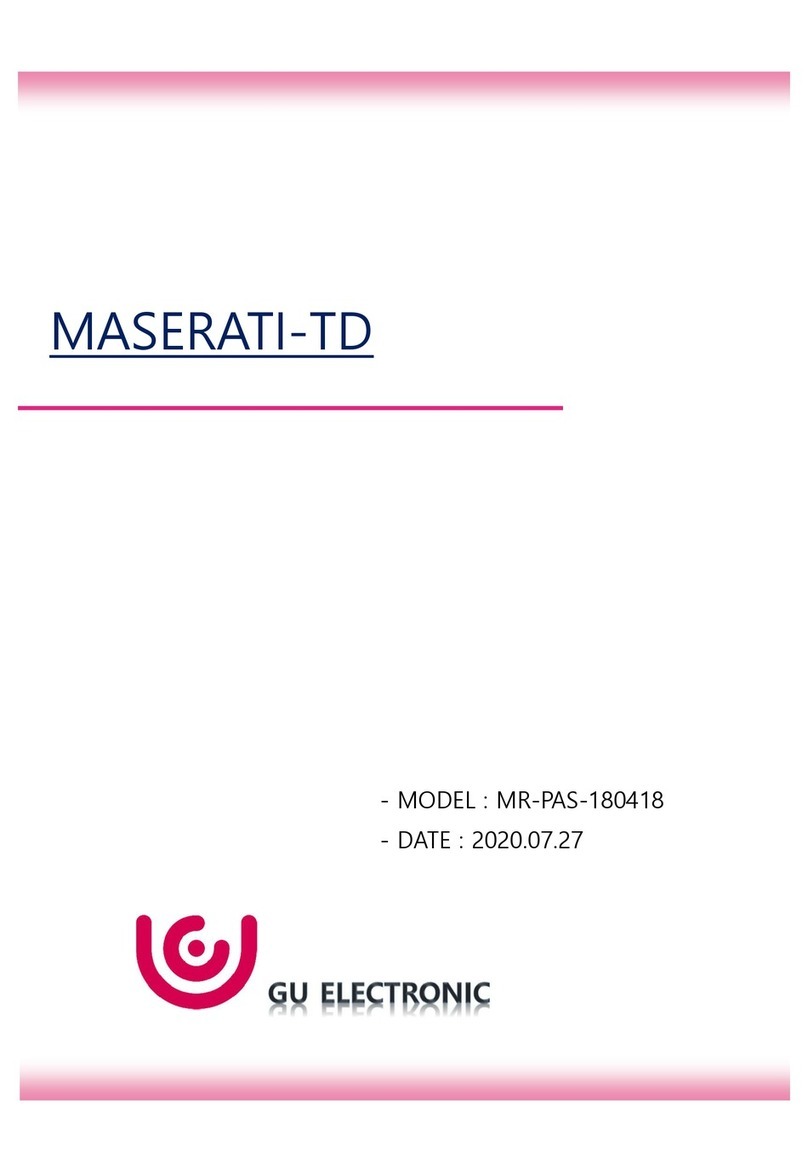
GU Electronic
GU Electronic MASERATI-TD manual

STC
STC Livewire TS+ quick start guide

Monzana
Monzana 105573 instructions

Double Intelligence Technology
Double Intelligence Technology PSA quick start guide

Star 1 Solutions
Star 1 Solutions RBL 1000 user manual

CARLO GAVAZZI
CARLO GAVAZZI Carpark 3 Design and installation manual